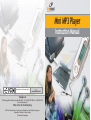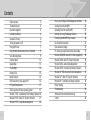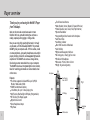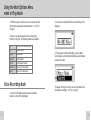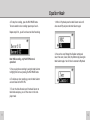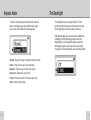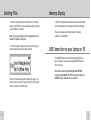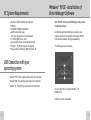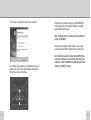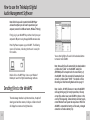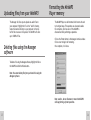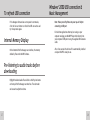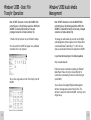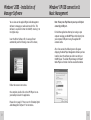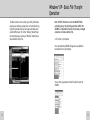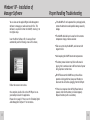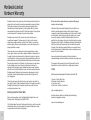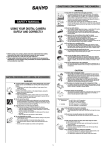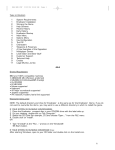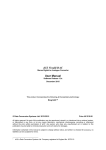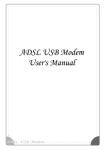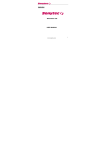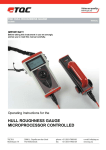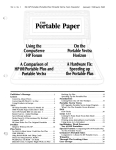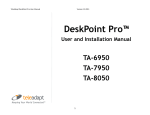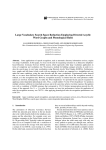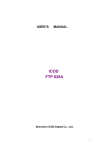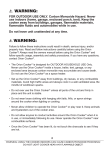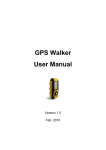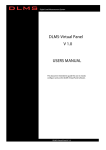Download Windows® 2000 - Installation of Manager Software
Transcript
Mobile Pro Mini MP3 Player Instruction Manual Manufactured in more than one country for a complete guide to mobile connectivity visit us at www.teleadapt.com TeleAdapt Ltd The Technology Park Colindeep Lane London NW9 6TA UK Tel: +44 (0)20 8233 3000 Fax: +44 (0)20 8233 3132 Email: [email protected] Offices in the UK, USA & Hong Kong ©2003 The TeleAdapt Group, all rights reserved, TeleAdapt™ and the TeleAdapt Group logo are trademarks of TeleAdapt Ltd. Patents Pending All Trademarks Acknowledged Contents Player overview The Mode Selector Accessories Supplied Installing the Battery Standard LCD Icons Turning the power on/off Playing MP3 music Using the Main Options Menu when in Play Mode Voice Recording Mode Equalizer Mode Repeat Mode The Backlight Deleting Files Memory Display USB Connection to your laptop or PC PC System Requirements USB Connection with your operating system Windows® ’98 SE - Installation of Driver/Manager Software Windows® ’98 SE - Basic File Transfer Operation Windows® ’98 SE - Audio Media Management 1 3 5 5 6 6 7 7 9 9 12 13 14 15 16 16 17 17 18 21 22 How to use the Digital Audio Management Software Sending files to the MiniMP3 Uploading files from your MiniMP3 Deleting files using the Manager software Formatting the MiniMP3 Player memory To refresh USB connection Internal Memory Display Pre-listening to audio tracks before downloading Windows® 2000 USB connection & Music Management Windows® 2000 - Basic File Transfer Operation Windows® 2000 - Audio Media Management Windows® 2000 - Installation of Manager Software Windows® XP USB connection & Music Management Windows® XP - Basic File Transfer Operation Windows® XP - Installation of Manager Software Proper Handling Troubleshooting Worldwide Limited Hardware Warranty Credits 23 23 25 25 26 27 27 27 28 29 30 31 32 34 35 36 36 37 38 2 Player overview • Track Forward and Reverse • Mode (Random, Normal, Repeat All, Repeat & Preview) • 5 Mode Equalizer (Jazz, Classic, Rock, Pop & Normal) • Dynamic Bass Booster • Integrated Digital Voice Recorder with Microphone • Auto Power Down • Low Battery Indicator • Direct USB Connection & Download • Lock/Hold Key • Digital Audio Management Software • No moving parts, virtually jog free music • Provided with Headphones • Dimensions : 95mm x 30mm x 23mm • Weight: 34g excluding battery Thank you for purchasing the MiniMP3 Player from TeleAdapt. Music on the move has never been easier or more flexible! Until now, portable listening has not been a reality, especially when jogging or riding a bike. Now you can enjoy high quality digital music in virtually any situation, with the Teleadapt MiniMP3. The portable MiniMP3 gives you compact audio – With no cables, cradle or extra peripherals, just quality headphones and a stylish player providing a futuristic and manageable Digital Audio experience! The MiniMP3 also acts as a storage device, like having an extra removable drive on your computer. The MiniMP3 also has an integrated digital voice recorder, ideal for recording quick memos or contact details when on the move. Features: supported includes MPEG Layer 3 (MP3) & • File formats Windows® Media Audio (WMA) • 128MB fixed Multimedia Memory • 1 AAA Battery for up to 12 hours playing time • Multi Function Blue Backlight LCD Display (Programmable) • ID3 TAG Song Title Display support • Digital Volume Control • Stereo Headphones Output • Play/Pause Microphone Play/Pause & Power On/Off Fig 2 Volume +/– Fig 1 LCD Display Hold Button Headphone Socket USB Connector 3 4 Installing the Battery The Mode Selector 1 x AAA Alkaline Battery is supplied. Pull off USB cap to reveal USB connector. Then slide the back cover as shown below. Insert the battery with +/- signs as shown. Fig 3 Slide Back Cover To Insert Battery Accessories Supplied • Windows® ’98 Driver Installation CD with Digital Audio Standard LCD Icons Management software • Stereo Headphones • Neckstrap • Manual • 1 x USB extension cable • 1 x AAA Battery 5 6 Turning the power on/off To power the unit on, press the Play/Pause button, after 2 seconds the blue backlight LCD will light with LCD in Music Mode. The Backlight will switch off after 8 seconds. The player will automatically shut down after 30 seconds if not used. To power down the player manually, keep the Play/Pause pressed for 3 seconds. Playing MP3 music 3. Or, you can select a track by flicking through the titles using the Mode Selector See Fig 3 on page 5 4. To fast forward/rewind a track, press Play/Pause to Play and hold the Mode Selector in the FF or REW position until you have reached the desired stage in the song and release 5. You can adjust the volume using the volume control 1. Turn the player on by pressing the Play/Pause button, the following screen will be displayed 6. You can disable all accidental button presses by moving the Hold button in the direction of the arrow There are 4 pre-programmed tracks in the player See Fig 2 on page 4 2. You can begin playing the first track by pressing the PLAY/PAUSE button again 7 8 Using the Main Options Menu when in Play Mode 1. While the player is switched on you can access the Main Options Menu by pushing the Mode Selector in - See Fig 3 on page 4 2. If you have no recorded files then the following will be displayed 2. You can now move along the menu by moving the Selector to the right, the following options are available; REC Enter the Voice Recording Mode EQ Equaliser Mode Repeat Repeat Mode Backlight Backlight Mode Del File Delete Audio File Mode Memory Info Memory Information Mode Return Return to the Main Menu Voice Recording Mode 3. To begin your first Voice Recording, press the Mode Selector again, select the Record Mode and push the Mode Selector once more The player will begin to record. You can then position the microphone accordingly – See Fig 1 on page 4 1. Select the REC Mode as above and push the Mode Selector in when REC is highlighted 9 10 Equalizer Mode 4. To stop the recording, press the PLAY/PAUSE button. To create another voice recording repeat steps 3 and 4. 1. When in Play Mode press the Mode Selector and scroll down one to EQ and press the Mode Selector again Repeat steps 3 & 4, you will now have two Voice Recordings Note: While recording, only PLAY/STOP button is operational 2. You can then scroll through the Equalizer settings and select from Jazz, Classic, Rock, Pop & Normal by pressing the Mode Selector again. You will then be returned to Play Mode 5. You can play these recordings by using the Mode Selector to highlight the item and pressing the PLAY/PAUSE button 6. To delete any voice recordings, press the Mode Selector and scroll down to Del REC File 7. To exit the Voice Recorder scroll the Mode Selector to Music Mode and press, you will then return to the main player mode 11 12 Repeat Mode 1. When in Play Mode press the Mode Selector and scroll down one to Repeat and press the Mode Selector again. You can then scroll through the following options The Backlight The Backlight has various settings from Off, On for 5 seconds through to 20 seconds, this determines how long the backlight stays on after the player is turned on. Push the Mode toggle once and scroll down the Main Menu to Backlight, push the Mode toggle again to enter the Backlight Menu. Scroll through the options and push the Mode toggle in again once you have chosen your setting. The player will then automatically return to the Music Mode. Random – Plays all the songs in a Random order then stops Normal – Plays all the songs in order then stops Repeat all – Plays all songs in order, then repeats Repeat one – Repeats the current track Preview – Previews the first 10 seconds of each track Return – Returns to Play Mode 13 14 Deleting Files 1. When in Play Mode press the Mode Selector and scroll down one to Del File and press the Mode Selector again to enter the Delete File Menu Note: If a song is playing it will be stopped when the Delete File option is selected 2. Scroll through the songs until you reach the song you wish to delete and press the Mode Selector Memory Display 1. When in Play Mode press the Mode Selector and scroll down five times to Memory Info and press the Mode Selector again. This screen shows you the total amount of memory available in the MiniMP3. USB Connection to your laptop or PC The MiniMP3 Player connects directly to your USB port on your computer, or you can use the supplied USB extension cable to do this Press the mode Selector again to delete the song or any other key to return to the song list. Press the Play/Pause button to return to the Main Menu 15 Note: Please note the System Requirements BEFORE connecting the MiniMP3. DO NOT connect more than one MiniMP3 to your computer at any one time. 16 PC System Requirements • • • • • • • • Pentium II 233Mhz (266Mhz recommended) USB Port 64MB RAM (128MB recommended) 20MB free hard-disk space (For music storage more is recommended) 4 x IDE CD-ROM drive or more Sound Card & Internet Access (Recommended) Windows® ’98 (Driver required, CD supplied) Plug and Play for Windows® 2000 & Windows® XP Windows® ’98 SE - Installation of Driver/Manager Software Note: DO NOT connect your MiniMP3 player until you have installed the software. Exit all other applications that may be running on your computer and insert the Installation CD into your CD-ROM Drive and the installation will begin automatically. The following screen will be shown; USB Connection with your operating system Windows® ’98 SE – Driver required, please read on for instructions Windows® 2000 – Plug and Play, please read on for instructions Windows® XP – Plug and Play, please read on for instructions Click on Install Drive to install the Windows® ’98 MiniMP3 driver. Follow the onscreen instructions. 17 18 You will then be prompted to restart your computer. Shut down your computer and plug in your MiniMP3 Player either directly into your computer’s USB port or using the supplied USB extension cable. Note: Check the battery is installed. Press Play/Pause to power your MiniMP3. Power up your computer to start Windows®, you are now ready to use the MiniMP3 to upload music or transfer files. Once Windows® has restarted, the Installation screen will appear again, now click on Install Manager System and follow the on-screen instructions. 19 Note: Each time you wish to attach the MiniMP3 Player and use the software you will need to power down your computer, connect the MiniMP3 via USB and restart your computer. (Windows® 98 only) 20 Windows® ’98 SE - Basic File Transfer Operation Windows® ’98 SE - Audio Media Management Note: DO NOT disconnect or move the MiniMP3 while performing any of the following operations. Whilst the MiniMP3 is connected the battery will be used, prolonged connection will reduce battery life. Note: DO NOT disconnect or move the MiniMP3 while performing any of the following operations. Whilst the MiniMP3 is connected the battery will be used, prolonged connection will reduce battery life. 1. Click Start – Programs – Windows® Explorer To manage your audio media you can either use the Digital Audio Management software supplied on the CD (see below) or download Windows® Media Player 7.1, which will also allow you to download CD content & upload to the MiniMP3. Once connected the MiniMP3 will appear as an additional drive in Windows® Explorer. 2. Use the standard drag and drop method to transfer nonaudio files to your MiniMP3. In your Internet browser type in the following address: http://www.download.com Follow the onscreen instructions to update your Windows® Media Player. Please refer to the included Help file for instructions on downloading CD content and transferring to your MiniMP3. 3. You can also use Windows® Explorer to drag and drop audio files onto your MiniMP3. 21 22 How to use the TeleAdapt Digital Audio Management Software Note: Each time you wish to attach the MiniMP3 Player and use the software you will need to power down your computer, connect it via USB and restart. (Windows® 98 only) Firstly, plug in your MiniMP3 Player either directly into your computer’s USB port or using the supplied USB extension cable. Press Play/Pause to power up your MiniMP3. The following screen will be shown, indicating that the unit is ready for file transfers. You can then highlight a file and click the download button to transfer to the MiniMP3. Double click on the MP3 Player icon on your Windows® Desktop to launch the Digital Audio Manager software. Sending files to the MiniMP3 The main Manager interface is split into two halves, the top half showing your hard drive contents, clicking on a folder on the left will display the contents on the right hand side. 23 Note: Non-audio files will automatically be downloaded to a folder called “edisk” on the MiniMP3. Audio files (MP3/WMA) will be transferred to the root directory of the MiniMP3. Voice files recorded will automatically be stored in a folder named “VOICE”. For details on Voice Recording see Voice Recording Mode section on page 9. Note: Caution - DO NOT disconnect or move the MiniMP3 while performing any file transfer operations, this may corrupt files and/or cause your MiniMP3 to freeze. In the event of this happening, remove battery and insert again, restart Windows® and repeat the steps above. Whilst the MiniMP3 is connected the battery will be used, prolonged connection will reduce battery life. 24 Uploading files from your MiniMP3 The Manager will allow you to upload non-audio files to your computer. Highlight the file in the “edisk” directory, locate the desired directory on your computer in the top half of the screen and click upload. The MiniMP3 will store up to 128MB of files. Deleting files using the Manager software Formatting the MiniMP3 Player memory The MiniMP3 Player can be formatted which returns the unit to its original setup. This operation can also resolve Audio file corruption, which can occur if the MiniMP3 is disconnected while performing an operation. Click on the Format button in the Manager interface window. Click on start to begin the formatting. Once complete, click close. To delete a file using the Manager software, highlight the file on the MiniMP3 and click the Delete button. Note: You cannot delete files from your hard drive using the Manager software. Note: caution - do not disconnect or move the MiniMP3 while performing a format operation. 25 26 To refresh USB connection If the Manager software does not respond to commands, click the Connect button to refresh the USB connection and try the operation again. Internal Memory Display On the bottom left of the Manager user interface, the memory utilised by files on the MiniMP3 is shown. Windows® 2000 USB connection & Music Management Note: Please press Play/Pause to power up unit before connecting to USB port. Exit all other applications that may be running on your computer and plug your MiniMP3 Player either directly into your computer’s USB port or using the supplied USB extension cable. After a few seconds the driver will be automatically installed and your MiniMP3 is ready to use. Pre-listening to audio tracks before downloading Highlight the desired audio file and click on the Play icon button on the top left of the Manager user interface. The volume bar can be used to adjust the volume. 27 28 Windows® 2000 - Basic File Transfer Operation Windows® 2000 Audio Media Management Note: DO NOT disconnect or move the MiniMP3 while performing any of the following operations. Whilst the MiniMP3 is connected the battery will be used, prolonged connection will reduce battery life. Note: DO NOT disconnect or move the MiniMP3 while performing any of the following operations. Whilst the MiniMP3 is connected the battery will be used, prolonged connection will reduce battery life. 1. Double click My Computer on your Windows® desktop To manage your audio media you can either use the Digital Audio Management software supplied on the CD (see below) or download Windows® Media Player 7.1, which will also allow you to download CD content & upload to the MiniMP3. Once connected the MiniMP3 will appear as an additional removable drive in My Computer. In your Internet browser type in the following address: http://www.download.com You can then copy audio and other files directly onto the MiniMP3. Follow the onscreen instructions to update your Windows® Media Player. Please refer to the included Help file for instructions on downloading CD content and transferring to your MiniMP3. You can also use the supplied Digital Audio Management software to manage your audio and transfer files. This software is required to format the MiniMP3, returning it to its original setup. 29 30 Windows® 2000 - Installation of Manager Software You can also use the supplied Digital Audio Management software to manage your audio and transfer files. This software is required to format the MiniMP3, returning it to its original setup. Insert the Driver/Software CD, the setup will start automatically and the following screen will be shown; Windows® XP USB connection & Music Management Note: Please press Play/Pause to power up unit before connecting to USB port. Exit all other applications that may be running on your computer and plug your MiniMP3 Player either directly into your computer’s USB port or using the supplied USB extension cable. After a few seconds the following screen will appear displaying the Media Player/Management software you have installed, select the software you wish to use with your MiniMP3 player. The default Player/Manager is Windows® Media Player and its basic functions are described below. Follow the onscreen instructions. Once complete, double click on the MP3 Player icon on your desktop to launch the application. Please refer to page 23 “How to use the TeleAdapt Digital Audio Management Software” for instructions. 31 32 Windows® XP - Basic File Transfer Operation The Main Interface screen allows you to Play CDs/Media, organise any Media you already have in the Media Library, Copy CDs to Media Libraries and Copy Audio Media onto your MiniMP3 player. For further Windows® Media Player functionality please consult your Windows® Media Player documentation/Help Files. Note: DO NOT disconnect or move the MiniMP3 while performing any of the following operations. Whilst the MiniMP3 is connected the battery will be used, prolonged connection will reduce battery life. 2. Click Start – My Computer Once connected the MiniMP3 will appear as an additional removable drive in My Computer. You can then copy audio and other files directly onto the MiniMP3. 33 34 Windows® XP – Installation of Manager Software You can also use the supplied Digital Audio Management software to manage your audio and transfer files. This software is required to format the MiniMP3, returning it to its original setup. Insert the Driver/Software CD, the setup will start automatically and the following screen will be shown; Proper Handling Troubleshooting • If the MiniMP3 will not be operated for a prolonged period, remove the batteries to avoid possible damage caused by leakage • The MiniMP3 should be kept in areas free from extreme temperature changes, moisture and dust • Take care not to drop the MiniMP3, avoid contact with magnetic fields • Avoid exposing the MiniMP3 to extreme temperatures • The battery status indicator may flicker while music is playing, this is normal and due to different levels of power being required at certain times. • DO NOT disconnect the MiniMP3 at any time while an operation is being performed, always use Windows to disconnect the unit before unplugging from the USB port Follow the onscreen instructions. Once complete, double click on the MP3 Player icon on your desktop to launch the application. Please refer to page 23 “How to use the TeleAdapt Digital Audio Management Software” for instructions. 35 • If there is no response when the Play/Pause button is pressed, check that the battery is installed properly. Replace the battery with a new battery. 36 Worldwide Limited Hardware Warranty TeleAdapt Ltd warrants to the original owner that the hardware product delivered in this package will be free from defects in material and workmanship for ninety days (90 days) from the date of purchase only if you register by returning the registration card as indicated thereon with proof of purchase; or (ii) the registration date if by electronic means provided such registration occurs within 30 days from purchase. This warranty does not cover the product if it is damaged in the process of being installed. TeleAdapt reserves the right to fill your order with a product containing new or remanufactured components. The above warranty is in lieu of any other warranty, whether express, Implied or statutory, including, but not limited to, any warranty of satisfactory quality, fitness for a particular purpose, or any warranty arising out of any proposal, specification or sample. This warranty does not cover replacement of products damaged by abuse, accident, misuse, neglect, alteration, repair, disaster, improper installation or improper testing. If the product is found to be otherwise defective, TeleAdapt, at its option, will replace or repair the product at no charge except as set forth below, provided that you deliver the product along with a return material authorisation (RMA) number either to the company from whom you purchased it or to TeleAdapt. If you ship the product, you must assume the risk of damage or loss in transit. You must use the original container (or the equivalent) and pay the shipping charge. TeleAdapt may replace or repair the product with either new or remanufactured product or parts, and the returned product becomes TeleAdapt's property. TeleAdapt warrants the repaired or replaced product to be free from defects in material and workmanship for a period of ninety (90) days from the return shipping date. This warranty gives you specific legal rights and you may have other rights which vary from country to country. All parts or components contained in this product are covered by TeleAdapt's limited warranty for this product; the product may contain fully tested, recycled parts, warranted as if new. Returning a Defective Product (RMA) Before returning any product, contact the TeleAdapt Technical Support Team on the following number; United Kingdom (+44) (0)208 233 3000 NB: No return will be accepted without proof of purchase (Photocopy of receipt or credit card receipt) Limitation of liability and remedies TeleAdapt shall have no liability for any indirect or speculative damages (including, without limiting the foregoing, consequential, incidental and special damages) arising from the use of or inability to use this product, whether arising out of contract, negligence, tort, or under any warranty, irrespective of whether TeleAdapt has advance notice of the possibility of any such damages, including, but not limited to loss of use, business interruptions, and loss of profits, notwithstanding the foregoing, TeleAdapt’s total liability for all claims under this agreement shall not exceed the price paid for the product. These limitations on potential liabilities were an essential element in setting the product price. TeleAdapt neither assumes nor authorises anyone to assume for it any other liabilities. Some countries do not allow the exclusion or limitation of incidental or consequential damages, so the above limitations or exclusions may not apply to you. This Agreement shall be governed by the laws of England and the courts of England shall have exclusive jurisdiction of any dispute arising hereunder. Credits MiniMP3 sample music kindly provided by DJ Tequila from the Shots EP 2003. 1. Djemism - Tequila, Matt & Adam 2. Marimbaba – Tequila & Becky Boo 3. Spoon Dawg – Tequila 4. Solar Breeze – Rude Mercs, Tequila Remix email: [email protected] User Manual written by Mark Zvorc, Teleadapt Group Product Manager Comments and suggestions welcomed; email: [email protected] If the Technical Support Team verifies that the product is defective, you will be issued with an RMA number to place on the outer package of the product. Teleadapt cannot accept any product without an RMA number on the package. 37 38