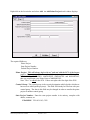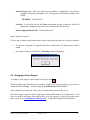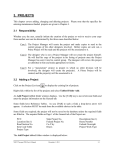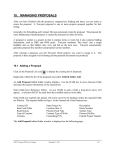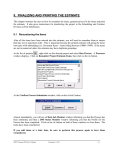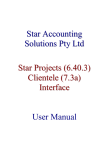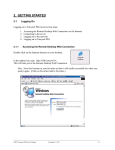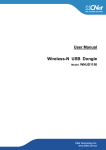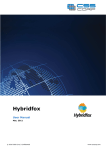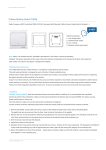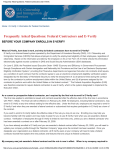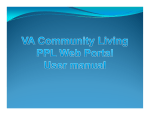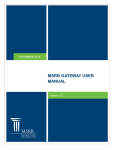Download 5. PRIME PROJECTS
Transcript
5. PRIME PROJECTS A Prime Project is created by the Project Manager and is the method Trns·port uses to make a “combined estimate”. After the initial project is created and copies are made for the appropriate divisions/users, the Prime Project is created. All related projects are then associated to the Prime Project. Next, the projects are sent to the other divisions/users by changing the designation in the Control Group field on the project screen. Once that designation is changed and the SAVE button is pressed, the project will no longer be in the Project Manger’s listing of projects. The Project Manager can, however, generate a Prime Level Detail Estimate at any time to print a combined estimate. Whether you, as a user, create a Prime Project or not can be determined by the three cases described below: Case 1: It is the responsibility of the Project Manager to create the original project and make the appropriate copies for the related portions of the project (i.e. Bridge, Traffic Engineering, Environmental). The Project Manager will create the Prime Project and all projects will be associated. The copied projects will be electronically transferred to the other divisions by changing the control group designation. Once the projects are transferred, they will no longer be in the Project Manager’s project listing. Case 2: The designer who is not the Project Manager receives a project from the Project Manager. The project has been linked to the Prime Project by the Project Manager. Therefore, this designer will not create a Prime Project. Case 3: The designer of a “stand-alone” project (a project in which no other division will be involved) shall create a Prime Project and associate the project(s) to it. 5.1 Adding a Prime Project Click on the Prime Project icon to display the list of existing prime projects. Trns·port displays the Prime Projects list window: VDOT Trns·port PES User’s Manual December 1, 2011 5-1 Right-click in the list window and select Add. An Add Prime Project detail window displays: The required fields are: Prime Project State Project Number Federal Project Number Prime Project: This will always begin with a C and end with the PCN of the largest project. (Most money) For example, if the projects you are combining are: 00009845C02, 00009845B21, 00009845B22, 00009845T01 and 00009845L02, then you would name your Prime Project C00009845C02. Note: The C is added to the PCN. It does not replace the first digit of the PCN. Control Group: The control group is the security designation which decides which user has access to which prime project(s). This field will already be filled out with your control group. The data in this field may be changed in order to transfer the prime project to another control group. State Project Number: Enter the state project number in its entirety, complete with dashes, commas, etc. EXAMPLE: 7029-021-103, C502 VDOT Trns·port PES User’s Manual December 1, 2011 5-2 Federal Project No.: Enter the federal project number, if applicable, in its entirety, complete with dashes, parentheses, etc. If the project is not federally-funded, enter NONE. EXAMPLE: NH-5401(876) Location: Use the first line for the From information and the second line for the To information. Bridge projects will use the location from the title sheet. Federal Appropriation Codes: Not currently used. Page 2 requires no entries. Click on the OK button at the bottom of the screen to enter the project into the Trns·port database. o If you have completed all required field criteria satisfactorily, the prime project will be added. o If a required field was not filled-in, a Warning window will display: 5.2 Changing a Prime Project To change a prime project, click on the Prime Project icon . Trns·port displays the Prime Project list window. Right-click on the prime project you wish you change and select Change. Trns·port displays the Prime Project detail window. After changes have been made, click on the OK button at the bottom of the screen. Note that changes cannot be made to the Prime Project PCN field as it is display-only. If an error was made at the Prime Project PCN field, your only option is to delete the prime project and re-create it (see 5.4 Deleting a Prime Project). Contact the Helpdesk for this deletion. VDOT Trns·port PES User’s Manual December 1, 2011 5-3 5.3 Associating / Disassociating Projects to a Prime Project To associate projects to a prime project, click on the Prime Project icon . Trns·port displays the Prime Project list window. Right-click on the prime project to which you wish to associate projects and select Prime Project/Project List. Trns·port displays the Projects list window: Right-click within the window and select Add. Trns·port displays the listing of all projects. To associate a project to the prime project, select the project, right-click and select Add. To add more than one project, hold down CTRL while you select projects, right-click and select Add. To see the projects which have been associated, exit the listing of projects by clicking on the close button (X) in the upper-right hand corner of the window. (Be sure not to click on the X which exits the Trns·port application.) You will be returned to the Projects list and you will see which projects are associated to your prime project. If you incorrectly associated a project to your prime project and wish to disassociate it, select the project, right-click and select Delete. Trns·port displays a Delete Warning (1 of 1) window and a Confirm Delete window: VDOT Trns·port PES User’s Manual December 1, 2011 5-4 Click on the YES button in each window to complete the delete process. The project is not deleted; it is only disassociated from the prime project. 5.4 Deleting a Prime Project – System administrator only! Prior to requesting the deletion, disassociate all projects from the prime, see 5.3 Associating / Disassociating Projects to a Prime Project USE EXTREME CAUTION WHEN REQUESTING THE DELETION OF A PRIME PROJECT. WHEN THE PRIME PROJECT IS DELETED, ALL PROJECTS ASSOCIATED WITH IT ARE DELETED, EVEN IF THEY ARE IN ANOTHER CONTROL GROUP. THIS OPTION CAN NOT BE PREFORMED BY USER. The deletion of a Prime Project is a serious process. Please call one of the Support/Help persons listed in the front of the manual for assistance or the Helpdesk at 1-866-637-8482. Deleting a Prime Project will also delete the projects associated to it, the categories associated to the projects and the funding and items associated to the categories. Therefore, before deleting a Prime Project, disassociate the projects. VDOT Trns·port PES User’s Manual December 1, 2011 5-5