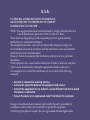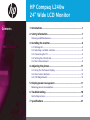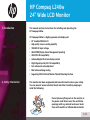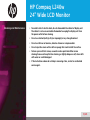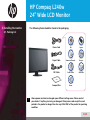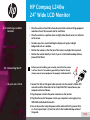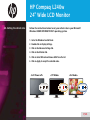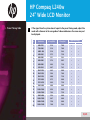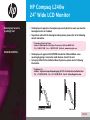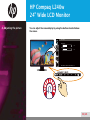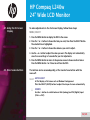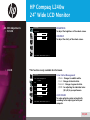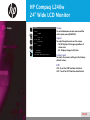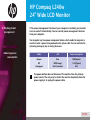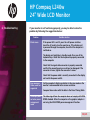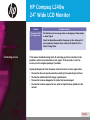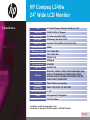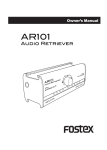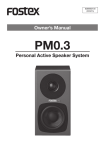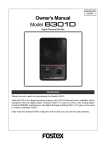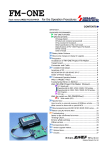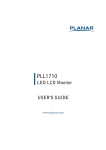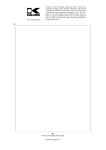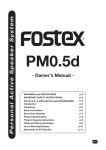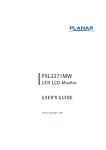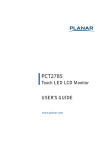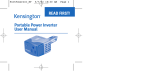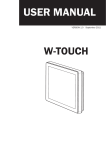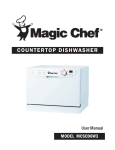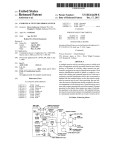Download User Manual - Howard Computers
Transcript
24” Wide LCD Monitor User Manual Model : L240w U.S.A. U.S.FEDERAL COMMUNICATIONS COMMISSION RADIO FREQUENCY INTERFERENCE STATEMENT INFORMATION TO THE USER NOTE : This equipment has been tested and found to comply with the limits for a Class B digital device pursuant to Part 15 of the FCC Rules. These limits are designed to provide reasonable protection against harmful interference in a residential installation. This equipment generates, uses, and can radiate radio frequency energy and, if not installed and used in accordance with the instructions, may cause harmful interference to radio communications. However, there is no guarantee that interference will not occur in a particular installation. If this equipment does cause harmful interference to radio or television reception, which can be determined by turning the equipment off and on, the user is encouraged to try to correct the interference by one or more of the following measures: • Reorient or relocate the receiving antenna. • Increase the separation between the equipment and receiver. • Connect the equipment into an outlet of a circuit different from that to which the receiver is connected. • Consult the dealer or an experienced radio/TV technician for assistance. Changes or modification not expressly approved by the party responsible for compliance could void the user’s authority to operate the equipment. Connecting of peripherals requires the use of grounded shielded signal cables. Standards and Recommendations Safety and Radio Interference Approvals This product is designed in conformity with the following standards or other normative documents : Safety EMC : EN 60950-1:2002 : EN 55022/1998+A1:2000+A2:2003 EN 55024 :1998+A1:2001+A2:2003 EN 61000-3-2:2000 EN 61000-3-3:1995+A1:2001 to satisfy the basic requirements of Safety and EMC required by following Directives : EMC Directive 89/336/EEC Low Voltage Directive 73/23/EEC, 93/68/EEC Conformity with the above basic requirements is certified by means of the CE marking on the product. Manufacturer's Disclaimer All responsibility is declined : If the product is stored, transported, installed, modified, or used in a way that is different from that described in the documentation. If the product is used in conditions different from those described in the documentation. If any repair is carried out by unauthorised personnel. For any damage caused by normal wear and tear, uncontrollable events and/or connection to devices that are not original. The manufacturer reserves the right to carry out modifications to the product described in this documentation at any time and without notice. HP Compaq L240w 24” Wide LCD Monitor Contents 1. Introduction..................................................................................1 2. Safety Information.......................................................................1 Cleaning and Maintenance...........................................................................3 3. Installing the monitor..................................................................4 3-1. Packing List.............................................................................................4 3-2. Selecting a suitable location.................................................................5 3-3. Connecting the PC..................................................................................5 3-4. Setting the refresh rate..........................................................................7 3-5. User’s Environment................................................................................9 4. Adjusting the picture.................................................................11 4-1. Using the On Screen Display ..............................................................12 4-2. Direct access buttons............................................................................12 4-3. OSD Adjustments.................................................................................13 5. Display power management.......................................................... 17 Reducing power consumption....................................................................17 6. Troubleshooting.........................................................................18 Contacting service.......................................................................................20 7. Specifications.............................................................................21 HP Compaq L240w 24” Wide LCD Monitor 1. Introduction This manual contains instructions for installing and operating the HP Compaq L240w. HP Compaq L240w is a highly ergonomic color display unit. •• 24” viewable WUXGA LCD •• High quality screen re-scaling capability •• 100-240V AC input voltage •• VESA DPMS (Display Power Management Signaling) •• VESA DDC 2BI compatibility •• Advanced digital On-Screen-Display controls •• Digital Signal Input by DVI-1.0 Compatibility •• Fast and accurate auto adjustment •• Most advanced image scaling •• Supporting VESA Flat Panel Monitor Physical Mounting Interface 2. Safety Information This monitor has been engineered and manufactured to assure your safety. You can prevent serious electrical shock and other hazards by keeping in mind the following: Do not place anything wet on the monitor or the power cord. Never cover the ventilation openings with any material and never touch them with metallic or inflammable materials. 1/21 HP Compaq L240w 24” Wide LCD Monitor 2. Safety Information (continued..) Avoid operating the monitor in extreme heat, humidity or areas affected by dust. Temperature : 5~35°C Humidity : 30~80RH Be sure to turn the monitor off before plugging the power cord into the socket. Make sure that the power cord and the other cords are securely and correctly connected. Overloaded AC outlets and extension cords are dangerous, as are frayed power cords and broken plugs, which may cause electric shock or fire. Call your service technician for replacement. Do not use sharp tools such as a pin or a pencil near the monitor, as they may scratch the LCD surface. Do not use a solvent, such as benzene, to clean the monitor, as it will damage the LCD surface. The equipment shall be installed near the socket-outlet and shall be easily accessible. 2/21 HP Compaq L240w 24” Wide LCD Monitor Cleaning and Maintenance •• To avoid to risk of electric shock, do not disassemble the cabinet of display unit. The cabinet is not user-serviceable. Remember to unplug the display unit from the power outlet before cleaning. •• Do not use alcohol (methyl, ethyl or isopropyl) or any strong dissolvent. •• Do not use thinner or benzene, abrasive cleaners or compressed air. •• Do not wipe the screen with a cloth or sponge that could scratch the surface. •• To clean your antistatic screen, use water and a special microfiber screen cleaning tissue used in optical lens cleaning, or lightly dampen a soft, clean cloth with water or a mild detergent. •• If the instructions above do not help in removing stains, contact an authorized service agent. 3/21 HP Compaq L240w 24” Wide LCD Monitor 3. Installing the monitor The following items should be found in the packaging. 3-1. Packing List ! Power Cord UK Japan Signal Cable America/Canada Europe DVI Cable South Africa Australia Compact Disc Korea Above power cord can be changed upon different voltage areas. Please contact your dealer if anything is missing or damaged. Other power cord except the cord packed in the product or longer than 3m may affect EMC of the product in operating condition. 4/21 HP Compaq L240w 24” Wide LCD Monitor 3-2. Selecting a suitable location •• Place the monitor at least 30cm from other electrical or heat-emitting equipment and allow at least 10cm on each side for ventilation. •• Place the monitor in a position where no light shines directly onto or is reflected on the screen. •• To reduce eye strain, avoid installing the display unit against a bright background such as a window. •• Position the monitor so that the top of the screen is no higher than eye level. •• Position the monitor directly in front of you at a comfortable reading distance (around 45 to 90cm). 3-3. Connecting the PC •• 15 pin D-sub / DVI-D ! Before you start cabling your monitor, check that the power is off on all units. To avoid any possibility of electric shock, always connect your equipment to properly earthed outlets. 1. Connect the VGA or DVI signal cable connector into the monitor’s VGA or DVI connector and the other end into the 15-pin VGA/DVI-D connection on your computer and screw it down. 2. Plug the power cord into the power connector on the monitor. 3. Plug the other end of the power cord to your computer's main supply or to a 100V-240V earthed electrical outlet. 4. Turn on the monitor using the power switch and check that the power LED is on. If not, repeat steps 1,2,3 and 4 or refer to the Troubleshooting section of this guide. 5/21 HP Compaq L240w 24” Wide LCD Monitor •• Way to Connect 5. Turn on the power to the computer. The picture will appear within about 10 seconds. Adjust the picture to obtain optimum picture quality. See section adjusting the picture in this guide for more information. 6/21 HP Compaq L240w 24” Wide LCD Monitor 3-4. Setting the refresh rate Follow the instructions below to set your refresh rate in your Microsoft Windows 98/ME/XP/2000/VISTA/7 operating system. 111 Go to the Windows Control Panel. 222 Double-click on Display Settings. 333 Click on the Advance Settings tab. 444 Click on the Monitor tab. 555 Click on Select Refresh and choose 60Hz from the list. 666 Click on Apply to accept the selected value. <Soft Power off> <Off Mode> <On Mode> 7/21 HP Compaq L240w 24” Wide LCD Monitor •• Preset Timing Table ! If the signal from the system doesn't equal to the preset timing mode, adjust the mode with reference to the user guide of video card because the screen may not be displayed. Supported Mode Analog DVI • No. Resolution H-Freq.(KHz) V-Freq.(Hz) 1 640 X 350 31.4 70.0 2 720 X 400 31.4 70.0 3 640 X 480 31.4 59.9 • • 4 640 X 480 37.5 75.0 • • 5 800 X 600 35.1 56.2 • • • 6 800 X 600 37.8 60.3 • • 7 800 X 600 46.8 75.0 • • 8 832 X 624 49.7 74.5 • • • 9 1024 X 768 48.3 60.0 • 10 1024 X 768 56.4 70.0 • 11 1024 X 768 60.0 75.0 • • 12 1152 X 864 67.5 60.0 • • 13 1152 X 870 68.6 75.0 • • 14 1280 X 960 60.0 60.0 • 15 1280 X 1024 63.9 60.0 • • 16 1280 X 1024 79.9 75.0 • • 17 1440 X 900 55.9 60.0 • • 18 1680 X 1050 64.7 60.0 • • 19 1600 X 1200 75.0 60.0 • • 20 1920 X 1200 74.0 59.9 • • 8/21 HP Compaq L240w 24” Wide LCD Monitor 3-6. User’s Environment Recommended Ergonomic User’s Environment. •• Viewing angle of the monitor should be between 0~30 degree. •• Supports Pivot. The screen can be vertically rotated by 90 degrees. This reduces the inconvenience of having to drag scrollbars and roll mouse wheels when working with documents or surfing the web. * In case that pivot function is not supported from the graphic card in your pc, you could use pivot function by downloading the program through internet. 9/21 HP Compaq L240w 24” Wide LCD Monitor Kensington Security (Locking) Slot •• This display unit supports a Kensington-type security device to secure your monitor. Kensington lock is not included. •• To purchase and install the Kensington locking device, please refer to the following contact information. * Kensington Technology Group · Address : 2000 Alameda de las Pulgas 2F san mateo, California 94403-1289 · Tel : +1 650 572 2700 · Fax : +1 650 572 9675 · Web-site : www.kensington.com VESA MOUNTING •• This display unit supports VESA FPMPMI standard for 100mmx100mm screw mounting by giving 4 screw holes inside the base stand of the unit. •• For buying VESA Flat Panel Monitor Mounting Devices, please contact following information. * Ergotron, Inc. · Address : Ergotron Europe Kuiperbergweg 50 1101 AG Amsterdam the Netherlands · Tel : +3 1 20 696 60 65 · Fax : +3 1 20 609 04 59 · E-mail : [email protected] Desk Mount Wall Mount 10/21 HP Compaq L240w 24” Wide LCD Monitor 4. Adjusting the picture You can adjust the screen display by using the buttons located below the screen. PI CT URE Brigh tness 70 Cont rast 50 EXI T:MENU M OVE:▼▲ A djust: –/+ 11/21 HP Compaq L240w 24” Wide LCD Monitor 4-1. Using the On Screen Display To make adjustments in the On Screen Display, follow these steps: MENU, SELECT 111 Press the MENU button to display the OSD to the screen. 222 Press the or button to choose the item you want, then Press the SELECT button. The selected item is highlighted. 333 Press the or button to choose the submenu you want to adjust. 444 Use the – or + button to adjust the value you want. The display unit automatically saves the new settings in 1 second after your last adjustments. 555 Press the MENU button to return to the previous menu to choose another item or Press the MENU button 1 or 2 times to exit from the OSD. 4-2. Direct access buttons The buttons can be accessed quickly, at the touch of one button with the menu off. SELECT AUTO ADJUST At first display a full screen such as Window's background. Press the SELECT (AUTO) button to adjust the shape of screen automatically. SOURCE Use the button to switch between VGA (analog) and DVI (Digital) input. (VGA <-> DVI) 12/21 HP Compaq L240w 24” Wide LCD Monitor 4-3. OSD Adjustments •• PICTURE BRIGHTNESS PIC T U R E To adjust the brightness of the whole screen. Br i g h tn e ss 70 C o n tr a st 50 CONTRAST To adjust the clarity of the whole screen. EXIT:M EN U M OVE:▼▲ Ad j u st:– /+ •• COLOR *This function is only available for VGA mode. C OL OR C o l o r Sta tu s M a n a g e m e n t ► U se r Red 50 Gr e e n 50 Bl u e 50 Au to C o l o r ► To Sta r t EXIT:M EN U M OVE:▼▲ Ad j u st:– /+ Color Status Management - Warm : Changes to reddish white. - Cool : Changes to bluish white. - Normal : Changes to general white. - USER : F or adjusting the individual color (R, G, B) to your preference. AUTO COLOR To make optimizing color automatically according to the input signal with your computer. 13/21 HP Compaq L240w 24” Wide LCD Monitor •• SCREEN *This function is only available for VGA mode. Auto configure SC R EEN To adjust the Horizontal Position, Vertical Position, Clock, and Phase automatically. Au to C o n fi g u r e ► To Sta r t H Po si ti o n 50 H. Position 60 To move image to the left or to the right. 50 V. Position 80 To move image up or down. V Po si ti o n Clook Ph a se EXIT:M EN U M OVE:▼▲ Ad j u st:– /+ Clock To adjust the horizontal position of the entire screen image. Phase To adjust the noise of the screen image. 14/21 HP Compaq L240w 24” Wide LCD Monitor •• OSD Language OSD You can choose one of 6 languages. (English, German, French, Italian, Spanish, or Korean) Language ► En g l i sh H Po si ti o n 50 H. Position 50 To adjust horizontal position of the OSD window on the screen. V Po si ti o n Tr a n sp a r e n cy 16 OSD Ti m e 10 EXIT:M EN U M OVE:▼▲ Ad j u st:– /+ V. Position To adjust vertical position of the OSD window on the screen. Transparency To adjust the transparency of the OSD window. OSD Time To adjust OSD display time on the screen. 15/21 HP Compaq L240w 24” Wide LCD Monitor •• Setup Source SET U P So u r ce ► R GB Asp e ct ► 16 : 10 F a cto r y r e se t ► To Sta r t DCR ► OF F 1 0 2 4 x7 6 8 4 8 .4 kH z/6 0 H z EXIT:M EN U M OVE:▼▲ Ad j u st:– /+ To switch between current source and the other input source (RGB/DVI). Aspect To select the picture size on the screen. - 16:10: Displays full image regardless of screen size. - 4:3: Displays image to 4:3 ratio. Factory reset To return the current settings to the factory default values. DCR ON : To set for DCR function activated. OFF : To set for DCR function deactivated. 16/21 HP Compaq L240w 24” Wide LCD Monitor 5. Display power management If the power management function of your computer is enabled, your monitor turns on and off automatically. You can control power management features from your computer. Your computer may have power management features which enable the computer or monitor to enter a power saving mode when the system is idle. You can reactivate the system by pressing any key or moving the mouse. Reducing power consumption ! Mode LED Power consumption Normal Blue 50W(Typical) Off RED(Orange) ≤ 1 W(Typical) Unplugged Not illuminated 0W The power button does not disconnect the monitor from the primary power source. The only way to isolate the monitor completely from the power supply is to unplug the power cable. 17/21 HP Compaq L240w 24” Wide LCD Monitor 6. Troubleshooting If your monitor is not functioning properly, you may be able to solve the problem by following the suggestions below : Problem Blank screen Possible solution If the power LED is not lit, press the soft power switch or check the AC cord to turn the monitor on. If the display unit is powered through the computer, check that the computer is switched on. The display unit might be in standby mode. Press one of the keyboard keys. Check that the keyboard is properly connected to the computer. Check that the signal cable connector is properly connected and that the connection pins are not bent or damaged. If the connector is loose, tighten the connector’s screws. Check that the power cable is correctly connected to the display unit and to the power outlet. Error message: Video mode not supported Set the computer’s display resolution to the same mode as the monitor’s recommended native screen resolution. The display does not enter power management mode The video signal from the computer does not comply with VESA DPMS standard. Either the computer or the graphics adapter is not using the VESA DPMS power management function. Compare these values with the data in the Preset Timing Table. 18/21 HP Compaq L240w 24” Wide LCD Monitor Problem Possible solution Color defects Check that the signal cable connector is properly connected and that the connection pins are not bent or damaged. Try another color temperature. Size, position, shape or quality unsatisfactory Adjust the picture characteristics as described in the section OSD Adjustment(4-3). Duplicated images A problem with your graphics adapter or display unit. Contact your service representative. Image is not stable Check that the display resolution and frequency from your PC or graphic adapter is an available mode for your monitor. In your PC, you can check through Control panel, Display, Settings. If the setting is not correct, use your computer utility program to change the display settings. Message : No signal Check that the signal cable connector is properly connected and that the connection pins are not bent or damaged. If the connector is loose, tighten the connector’s screws. Check that the computer is switched on. The power LED is an orange color The system entered a power saving mode. You can reactivate the system by pressing any key or moving the mouse. 19/21 HP Compaq L240w 24” Wide LCD Monitor Problem The power LED is an orange color Possible solution LED Indicator can be orange color on changing of video mode or Input Signal. Check the Resolution and the frequency on the video part of your computer. Compare these values with the data in the Preset Timing Table. Contacting service If the above troubleshooting hints do not help you find a solution to the problem, contact an authorized service agent. If the monitor is sent for service, use the original package if possible. Unplug the display unit from the power outlet and contact a service agent when: •• The monitor does not operate normally according to the operating instructions. •• The monitor exhibits a distinct change in performance. •• The monitor has been dropped or the cabinet has been damaged. •• The monitor has been exposed to rain, water or liquid has been spilled onto the monitor. 20/21 HP Compaq L240w 24” Wide LCD Monitor 7. Specifications LCD 24” viewable, Diagonal, Pixel pitch 0.270mm, A-si TFT Display area 518.4(H) X 324(V), 24” Diagonal Number of color 16.7 million colors (6-bit Hi FRC) Input signals Frequency rate R.G.B Analog, 15pin D-sub / DVI-D Horizontal : 30.0 to 82.0KHz, Vertical : 56 to 75Hz Maximum bandwidth 162MHz Maximum resolution 1920 X 1200 @ 60Hz Recommended resolution 1920 X 1200 @ 60Hz Input voltage Power consumption 100-240V~ 2.0A 50W(Typical) Power management VESA DPMS Plug & Play VESA DDC 1/2B OSD menu BRIGHTNESS, CONTRAST, COLOR STATUS MANAGEMENT, AUTO COLOR, AUTO CONFIGURE, H/V POSITION, CLOCK, PHASE, LANGUAGE, OSD (H/V POSITION), TRANSPARENCY, OSD TIME, SOURCE, ASPECT, FACTORY RESET VESA FPMPMI Ergonomics, Safety and EMC Operating Temperature Weights Dimensions (W X H X D mm) 100mm X100mm screw mounting cTUVus, TUV, CB, FCC, CE, VCCI, GOST 5 ~ 35°C 9.9 Kg unpacked, 12.5 Kg packed 579 X 455 X 240mm • Specification is subject to change without notice. • Specification on “dead pixel” of LCD Panel applies to ISO 13406-2 Standard. 21/21