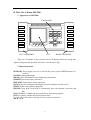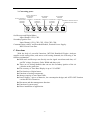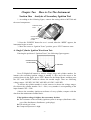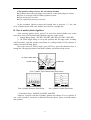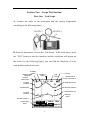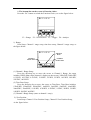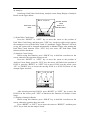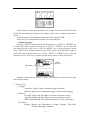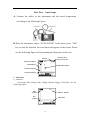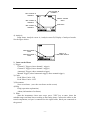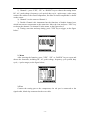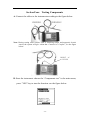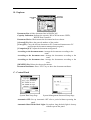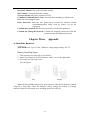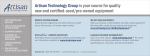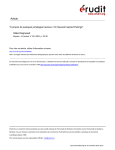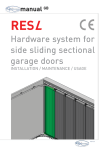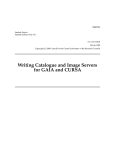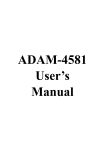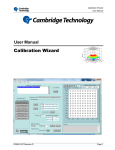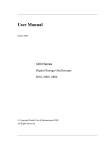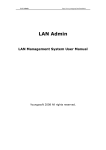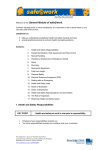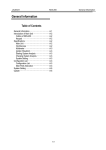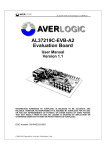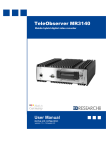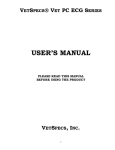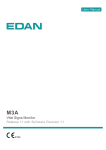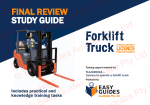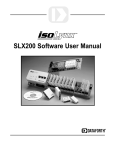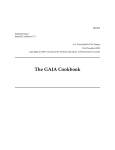Download MT3500 Hand-Held Engine Analyzer Safety Operation Regulations
Transcript
MT3500 Hand-Held Engine Analyzer Safety Operation Regulations -1- Chapter One Introduction A. Notice of Usage: MT3500 Hand-Held Engine Analyzer must be operated by trained professionals, who must know all the particulars of automobile mechanism, electric devices and circuits, when in use, the user must know how to avoid the possible danger and injury to the user himself, his workmates, tested automobile and the related instruments. So the user must read carefully the following detailed Safety Operation Regulations. Safety Operation Regulations 1. Try to use the instrument in the ventilating environment, if the environment is not ventilated, please let the auto gas out. 2. Flame is strictly prohibited near the fuel system, including smoking and electric-strike fire. 3. Keep normal distance between the instrument and the automobile moving parts, such as driving strap, fan gear and so on. 4. Protect your skin and the instrument from battery electrolysis liquid. 5. Don’t use electrical conductive object to connect the battery anode and cathode. 6. When use the instrument while engine is running, place the brake device to “Parking” position. 7. Keep the instrument from oil, water, cooling compound and other kind of liquid. 8. Non-auto maintenance is strictly prohibited. 9. When install extended module and components, first turn off the power. 10. Make sure that all connectors are connected well before testing. 11. When changing batteries, first disconnect all the testing cables and turn off the power. 12. Don’t use the instrument without anti-slippery covers. 13. Don’t use the testing cables and connectors with broken insulated scarfskin. 14. Strictly prohibit putting into DC and AC over 500 V to the signal input terminal. 15. Strictly prohibit using broken or non-appointed cables and connectors when test the secondary ignition. 16. Don’t touch the parts that can cause high voltage when testing the secondary ignition. 17. Before testing the secondary ignition, connect the testing cables to the instrument first, and then connect the cables to the engine. 18. Strictly prohibit using the instrument when the connectors are not connected well to the engine 19. Strictly prohibit connecting the testing clips or testing connectors directly to the electrical inductive parts of secondary ignition circuit. 20. Serial Com port is used to connect with computer and port of extended module, strictly prohibit connecting the non-appointed cable or equipments to the ports. 21. After use, disconnect all the testing cables and clips and store them in the MT3500 case. -2- B. How Get to Know MT3500 1. Appearance of MT3500: KEYBOARD CH1 CH2 CH3 CH4 CH5 CH6 LINK HELP LIGHT ON/OFF INSERT DELETE SAVE MENU HOLD NO YES F1 F2 F3 F4 LEFT HANDGRIP LCD RIGHT HANDGRIP There are 18 buttons on the keyboard; the LCD display shows the testing data, signal oscillogram and operation directions. (See the above fig.) 2. Button Functions: [POWER]: Power supply; turn on or turn off the power (press POWER button for 1 second.) [LIGHT]: Background light. [HELP]: Press this button for the timing help information. [INSERT]: Insert necessary characters [DELETE]: Delete unnecessary characters. [SAVE]: Save the testing data and signal waveform displayed on the screen. [MENU]: Show the operation programs. [HOLD]: Keep hold; keep hold or continuously show the dynamic waveform and data. [NO]: Withdraw; withdraw present operation or operation programs. [YES]: Confirm; confirm the present chosen items [▲][▼][ ][ ]: Directions; moving of cursor, position and focus. -3- 3. Connecting ports: SCOPE CHANNEL2/ SECONDARY SECONDARY SECONDARY IGNITION IGNITION IGNITION SCOPE CHANNEL1/ CHANNEL2 SECONDARY CHANNEL4 SECONDARY CHANNEL6 SECONDARY EXTERNAL POWER SUPPLY/ IGNITION IGNITION IGNITION COMMUNICATION PORT CHANNEL3 CHANNEL5 CHANNEL1 Oscilloscope and Digital Meter: Input Channel: CH1, CH2. Secondary Ignition Test: Input Channel: CH1, CH2, CH3, CH4, CH5, CH6. Communication with PC and Extended Module, External Power Supply: RS232 Serial Com Port. C. Functions With the help of powerful functions, MT3500 Hand-held Engine Analyzer supplies serial testing items, and meets serial testing demands; the following is the function explanation: ★ Dual-track oscilloscope can directly test the signal waveforms and data, AC and DC voltage, frequency, Pulse-Width and duty cycle. ★ There are six testing channels that can test the secondary ignition of the six cylinders at the same time. ★ The accuracy of Time Base Display is up to 125 uS/DIV. ★ The functions of digital meter. ★ Functions of testing components. ★ Storage capacity is more than 32Mb. ★ Power Supply: 3 pieces of batteries, low consumption design, and AUTO OFF function can last the life of batteries. ★ Document and data management function. ★ Function of system setup. ★ Direct installation of application. -4- Chapter Two Section One How to Use The Instrument Analysis of Secondary Ignition Test 1. According to the following figure, connect the testing cable to MT3500 and the tested components: CONNECTOR CLIP IGNITION TESTING CLIPS 2. Press the “POWER” button for over 1 second, when the “BEEP” appears, the instrument begins to work. 3. Move the cursor to “Ignition Tester” position, press “YES” button to enter. A. Single Cylinder Ignition Waveform Test: Entering the position of “Ignition Tester”, the following figure appears: CYLINDER CHOICE VOLTAGE RANGE TIME BASE 4KV/d CH1 SIGNLE MULT BAR 2mS/d REC Press F1/Right/Left buttons to choose voltage range and cylinder number, for instance, the secondary ignition voltage is usually 5---8Kv, move the cursor to the position shown in the figure, press “YES” Button for the Range Menu, and then press the “UP” and “DOWN” button to choose the needed ranges. There are following voltage ranges: 1kV/DIV, 2kV/DIV, 4kV/DIV, 6kV/DIV, 10kV/DIV. To choose the cylinder number is as the same as to choose the voltage ranges, first choose the cylinder number: No.1---No.6, every number is corresponding to the input channel CH1---CH6. Observe the secondary ignition waveforms of every cylinder, compare with the data from the maintenance manual book: If the ignition voltage is higher, the reason may be that: ★ The resistance of the secondary ignition system is stronger (distributor cable, cap of the distributors, distributors, spark plugs). ★ The mixed gas is lean. ★ Compressed pressure is high. -5- If the ignition voltage is lower, the reason may be that: ★ Clearance between spark plugs is too narrow, or the spark plugs are smeary. ★ There is creepage in the secondary ignition system. ★ The mixed gas is too rich. ★ The compressed pressure is too low. In the secondary ignition system, the burning time is between 1---3 ms, and every cylinder has the same time, and the waveform is a straight line. B. Test of multi-cylinder Ignition: After entering ignition tester, press F2 to enter into multi-cylinder test, at this time, three choices in the backwards third line appears on the screen: 1. Voltage Range Setup: 1kV/DIV, 2Kv/DIV, 4Kv/DIV, 6kV/DIV, 10kV/DIV. 2. 3D Visual Angle Setup: to set up the position and 3D range order; working with Time Base, rang the cylinder waveforms as a willing format of 3D, parataxis or exhibit. See the following figure: Move the cursor to Visual Angle, press YES key, press the direction keys to change the 3D ranged position of the multi-cylinder waveforms on the screen. 3D VISUAL ANGLE SETUP TIME BASE VOLTAGE RANGE 4KV/d SIGNLE 3D MULT 2mS/d BAR REC Four-Cylinder Three Dimensional Waveforms 4KV/d SIGNLE 3D MULT 8mS/d BAR 10KV/d REC SIGNLE Four-Cylinder Parataxis Waveforms MULT 3D BAR 2mS/d REC Six-Cylinder Exhibit Waveforms 3. Time Base Setup: 2mS/DIV, 4mS/DIV, 8mS/DIV. Analysis: Compare with the secondary ignition waveforms of every cylinder, if one of the cylinder’s waveform is different from the others, please test and analyze this cylinder. -6- C. Functions of Bar Chart: Press the function key F3: Cylinder No: Data Display: Ignition testing data. Engine Rotation Speed: Engine present rotation speed. Testing Items: Spark voltage, burning voltage, Burning time. This function shows the three characteristics of numerical value of ignition waveforms in the forms of Bar Chart, it is convenient to make transverse contrast between the ignition conditions of very cylinder, press the YES key and direction key to choose spark voltage, burn voltage and burn time. DATA DISPLAY CYLINDER NO. ENGINE ROTATION SPEED ITEM: SIGNLE SPARK MULT RPM:1250 BAR REC Four Cylinder Ignition Voltage Bar Chart Analysis Methods: Check if the ignition parameter of very cylinder is balance, if find some of the parameters are too high or to low, please give a specific waveform analysis to the cylinder and then confirm the fault. 1. Compare the ignition waveform Bar Chart and data with the original data in the Maintenance Manual, the data difference of every cylinder is within 1kv—3kv. This is a timely test record, if need more accurate data, test first and lay aside the test result for a short time, and then compare the test data with the original data in the Maintenance Manual. 2. Basic Burn time: about 2ms. If the burning period is shorter than 1.3ms, the fault reason may be that the resistance in the secondary ignition system is too strong, the mixed gas is too lean, or the compression pressure is too high; if the burning period is longer than 3ms, the reason may be that there are oil blots on the spark plugs, the mixed gas is too thick, or the compression pressure is too low. 3. Every Bar Chart represents the value of the ignition voltage in every cylinder, this is a timely test record, if need more accurate data, test first and lay aside the test result for a short time, and then check if the tested result is within the original data in the Maintenance Manual, if one or more cylinder’ data is below 1.5kv, the fault reason may be that the mixed gas is too thick, the gap of spark plugs is too narrow, or the compression pressure is too low; if one or more cylinder’ data is above 4.5kv, the fault reason may be that the mixed gas is too lean, the gap of spark plugs is too wide or the compression pressure is too high. -7- D. Recorder: After entering the secondary ignition waveform, press F4 (Seen as figure). IGNITION RECORD CYLINDER NO. ENGINE ROTATION SPEED TESTING ITEMS ITEM: SIGNLE SPARK MULT RPM:1250 BAR REC Cylinder NO.: The number corresponding to the shown data. Testing Items: Ignition Voltage, Burning Period, Burning Voltage. Ignition Record: Record ignition data in a period. Engine Rotation Speed: Present engine rotation speed. This function shows the changing curve chart in a period, it is convenient to make portrait comparison for the ignition in every cylinder. Analysis Methods: Check the efficiency curve recorded in a period, if one curve of some cylinder is greatly undulate, this means that there is some fault in the cylinder. E. Menu Functions: Press the MENU key, appears the following four items: 1. SETUP: use the icon to choose the item, press the YES or Direction key to choose: (1) Choose cylinder’s numerals 2, 3, 4, 5, 6, 1 is not available. (2) Stroke Choose: 2 Stroke、4 Stroke. 2. Document: Use icon to choose the item, press YES to record the waveform. 3. Help: Use icon to choose item, press YES key, HELP includes: Diagnostic Directions ( supplying diagnostic help on line). (1). Normal Range (2). Ignition Voltage: Ignition voltage is too high Ignition voltage is too low (3). Burn Voltage: Burn Voltage is too high Burn Voltage is too low (4). Burn Time: Burn Time is too long Burn Time is too short About…display the diagnostic software information of secondary ignition. -8- Section Two Scope Test Fuction Part One Lab Scope A. Connect the cable to the instrument and the testing components according to the following figure: CHANNEL1 CHANNEL2 B. Start the Instrument, Choose the “Lab Scope” in the main menu, press the “YES” button to start the function, and the waveform will appear on the screen. In the following figure, you can find the functions of every icon and the methods of setup. CHANNEL1 RANGE TTIGGER CHANNEL INDICATION VOLTAGE RANGE SCALE CHANNEL1 RANGE TIME BASE LAUNCH ICON OF PEAK-VALUE CATCH WAVEFORM OF CH2 CH2 ZERO POSITION ANALYSIS CURSOR B TRIGGER SETUP WAVEFORM OF CH1 CH1 ZERO POSITION TIME BASE SCALE ANALYSIS CURSOR A FUCTION SETUP SHEET HOLD ON Singl Trig SCALE POS -9- CURSA RESL TRIG ANALYZ 1. The bottom line on the screen is Function choice. Press the “Fn” button to switch the Function Choice, see as the figure below: F1 F1—Range F2 F2—Zero Position F3 F4 F3—Trigger F4—Analyze 1). Range: Item Setup: Channel 1 range setup, time base setup, Channel 2 range setup, as the figure below: TIME BASE SETUP CHANNEL1 RANGE SETUP CHANNEL2 RANGE SETUP (1) Channel 1 Range Setup: Press the direction key to move the cursor to Channel 1 Range, the range includes: HIDE (Shut off the channel 1 display on the screen), 25Mv/DIV, 50Mv/DIV, 0.1V/DIV, 0.2V/DIV, 0.5V/DIV, 1V/DIVE, 2V/DIV, 5V/DIV, 10V/DIV, 20V/DIV, 50V/DIV, 100V/DIV. (2) Time Base Setup: Press the direction key to move the cursor to Time Base, Time Base includes: 125uS/DIV, 250uS/DIV, 500uS/DIV, 1mS/DIV, 2mS/DIV, 5mS/DIV, 10mS/DIV, 20mS/DIV, 50mS/DIV, 0.1S/DIV, 0.2S/DIV, 0.5S/DIV, 1S/DIV, 2S/DIV, 5S/DIV, 10S/DIV, 20S/DIV, 60S/DIV. (3) Channel 2 Range Setup (same as channel 1 setup). 2). Zero Position: Item Setup: Channel 1 Zero Position Setup, Channel 2 Zero Position Setup, As the figure below: - 10 - CHANNEL1 RANGE SETUP CHANNEL2 RANGE SETUP (1) Channel 1 Zero Position Setup: Please make sure that Channel 1 Range Choice is in the non-hide state before operation. Press the direction key to move the cursor to Channel Zero Position, now, on the screen appears the flash of Channel 1 Zero Position, then press the “Up” and “Down” key to move the zero display position on the screen. (2) Channel 2 Zero Position Setup (same as the setup of Channel 1 Zero Position Setup). 3). Trigger: Item Setup: Trigger Slope Setup, Trigger Channel Choice Setup, Trigger Level Setup. As the figure below: TRIGGER CHANNEL CHOICE SETUP TRIGGER SLOPE SETUP TRIGGER LEVEL SETUP (1) Trigger Slope Setup: Press the “LEFT” or “RIGHT” key to move the cursor to Trigger Slope Setup, and then press the “UP” or “DOWN” key to choose the Trigger Slope: up slope or down slope. (2) Trigger Channel Choice: Press the “LEFT” or “RIGHT” key to move the cursor to Trigger Channel, and then press the “UP” or “DOWN” key to choose the Trigger Channel: Channel 1 or Channel 2. (3) Trigger Level Setup: Please make sure that the Range Choice of the chosen channel is in the non-hide state before operation. Press the “LEFT” or “RIGHT” key to move the cursor to Trigger Level Setup, now, on the screen appears the flash of “Trigger Setup”, and then press the “UP” or “DOWN” key to move “Trigger Setup” display position on the screen. The voltage that the Trigger Setup Symbol corresponds to is the trigger level. - 11 - 4). Analysis: Item Setup: Peak-Value Catch Setup, Analysis cursor Setup, Display of Analysis Result. As the figure below: ANALYSIS CURSOR SETUP PEAK-VALUE CATCH SETUP DISPLAY OF ANALYSIS RESULT (1) Peak-Value Catch Setup: Press the “RIGHT” or “LEFT” key to move the cursor to the position of Peak-Value Catch Setup, and then press “YES” key, on the top right corner appears the starting-use icon of Peak-Value Catch. If “Automatic Trigger Function” has been set up, the system will be changed automatically to Manual Trigger after starting the Peak-Value Catch function. Press “YES” key once more, the Peak-Value Catch function will be shut down. (2) Analysis Cursor Setup: Before using this function, press “HOLD” key to hold the waveform on the screen, otherwise the operation does not work. Press the “RIGHT” or “LEFT” key to move the cursor to the position of Analysis Cursor Setup, press the “YES” key, the cursor will flash in the position of ICON A; press the “RIGHT” or “LEFT” key to move ICON A on the screen; press “UP” or “DOWN” key to choose the moving ICON A or ICON B. Please see the example figure as below: After choosing moving ICON B, press “RIGHT” or “LEFT” key to move the ICON B on the screen: press “YES” to shut down the Function of Analysis Cursor Setup. (3) Display of Analysis Result: Before using this function, press “HOLD” key to hold the waveform on the screen, otherwise operation does not work. Press “RIGHT” or “LEFT” key to move the cursor to “RESILT”, and then press “YES” key to look into the analysis result: - 12 - In the analysis result, the waveform in the voltage form is between ICONA and ICON B. If the channel is shut down, the voltage value is zero, as shown in the above figure. TIME means the Time Difference between ICON A and ICON B. Press any key to shut down the window of Analysis Result. 2. Menu Functions: Push the “MENU” button to show the main menu, use “LEFT” or “RIGHT” key to choose the items needed, and then press “YES” or “DOWN” key to show the sub-menu list, and in the list, use “UP” or “DOWN” key to choose the item, at last press “YES” key to confirm the chosen item. If the menu is followed by▼ signal, it means this menu has sub-menu, press “YES”, “LEFT” or “RIGHT” key to open the sub-menu. Press “NO” key to return to the last menu, shown as the figure below: CURRENT SELECTION MAIN MENU Push the main menu once more or press “NO” button several times, the main menu will be closed. 1). Choose Item: (1) Trigger: Automatic Trigger (Choose automatic trigger function) Manual Trigger (Give up automatic trigger, choose manual trigger) (2) Reseau: Line DIV (Range and Time Base are shown in the form of line) Spot DIV (Range and Time Base are shown in the form of spot) HIDE (Hide the Range DIV and Time Base DIV of the waveforms) (3) Caption: Display (Display the information of Range Channel, Time Base Channel and Trigger Channel) - 13 - HIDE (Hide the above information) 2). Document: Save the waveforms (Save the waveforms on the screen) 3). HELP: HELP (General Scope operation Manual) 3. Holding Functions: Press (HOLD) key to hold the waveforms on the screen, “the hold-on icon will appear on the up-right corner. Press (HOLD) once again, the holding function stops. After setting up the Peak-Value Catch Function, if the caught peak value pulse accords to the setup conditions, the data on the screen will be held automatically, press “HOLD” key to release the “HOLD” function. 4. Save the Waveforms: Please choose the (Save Waveform) in the menu or press (SAVE) to save the waveforms on the screen, at this time the following draft will appear on the screen: The system gives automatically a new name to the document, if you need a self-decided name, press (YES) to change the document name. After the document name is confirmed, press (SAVE) key that corresponds to F1 to save the document, or press (DELETE) key that corresponding to F2 to cancel the saving operation. Editing of the Document Name: Press (YES) key to edit the document name, in the editing column, flashes an icon. Press the (LEFT) or (RIGHT) key to chose the needed letter; press (UP) or (DOWN) key to change the letters. (INSERT) is used to insert a needed letter; (DELETE) used to delete a letter; (YES) key is used to confirm the edited document and exit the editing function; (NO) is used to cancel the edited document and exit the editing function. 5. TESTING: Start the instrument, chose auto scope, press (YES) key, and chose the suitable ranges and time base according to the tested items. Connect the cables to the tested components, the red meter pen connected to the signal cable, black meter pen connected to Zero cable, the waveform on the screen is the waveform of the tested components, compare the waveform with the normal waveform, analyze the waveform stat. - 14 - Part Two Auto Scope A. Connect the cables to the instrument and the tested components according to the following Figure: CHANNEL1 CHANNEL2 B. Start the instrument, chose “AUTO SCOPE” in the menu, press “YES” key to start the function, the waveform will appear on the screen. Please see the following figure for the meaning and functions of the icon: HOLD ON LAUNCH ICON OF PEAK-VALUE CATCH ANALYSIS CURSOR A TRIGGER SETUP ANALYSIS CURSOR B CH2 ZERO POSITION CH1 ZERO POSITION 1. Functions 1). Channel 1 Item Setup: Max Voltage, Min. Voltage, Manual Trigger, Time Base. See the Following Figure: MAX. VOLTAGE MANUAL TRIGGER MIN. VOLTAGE TIME SETUP - 15 - (1) Max. Voltage: Set up the max voltage that can be shown in the area of waveforms, move the cursor to the position of max. Voltage item, and then press (YES) key, the following form will be shown on the screen: Use (UP) or (DOWN) key to chose the max. Voltage, press (YES) key to confirm or press (NO) key to give up. (2) Min. Voltage: Set up the min. voltage in the area of waveform, the min. voltage is as follow:-0.2V, -1V, -2V, -6V, -14V, -30V, -60V, -120V. (3) Manual Trigger Setup: Only chose the function in the Menu, the Trigger Setup can be shown on the screen. Use the direction key to move the cursor to the position of Trigger Setup, press (YES) key, the setup icon will flash, at this time, use (UP) or (DOWN) key to set up Trigger Balance; use (RIGHT) or (LEFT) to set up trigger slop. (4) Time Setup: Set up the waveform time gauge, the list is as following: 625uS, 1.2mS, 5mS,10 uS, 25uS, 50uS, 100uS, 250uS, 500uS, 1S, 2.5S, 5S, 10S, 25S, 100S, 300S. See the figure below: 10mS 2). Channel 2: same as the setup of Channel 1. 3). Double Channel: Setup Items: Max.Voltage in Channel 1, Max. Voltage in Channel 2, Min. Voltage in Channel 1, Min. Voltage in Channel 2, Manual Trigger Setup, Time Setup, See the figure below: - 16 - MAX. VOLTAGE IN CHANNEL 2 MAX. VOLTAGE IN CHANNEL 1 MANUAL TRIGGER SETUP MIN. VOLTAGE IN CHANNEL 2 TIME SETUP MIN. VOLTAGE IN CHANNEL 1 4). Analysis: Setup Items: Analysis cursor A, Analysis cursor B, Display of analyzed results. See the figure below: ANALYSIS CURSOR B SETUP DISPLAY OF ANALYSZED RESULTS ANALYSIS CURSOR A SETUP 2. Items on the Menu 1).Trigger Channel 1 Trigger (chose channel 1 trigger) Channel 2 Trigger (chose channel 2 trigger) Automatic Trigger (chose automatic trigger) Manual Trigger (cancel automatic trigger, chose manual trigger) 2).Catch Peak-Value Catch---ON Peak-Value Catch---OFF 3).Documents Save waveforms…(save the waveforms on the screen) 4).Help Help (operation explanation) About (information of software) 3. Test Start the instrument, chose auto scope, press “YES” key to enter, chose the suitable ranges and time base according to the testing items. Connect the cables to the tested components, red pen is connected to the signal cable, black pen connected to the ground. - 17 - Section Three Digital Meter Use Channel 1 and Channel 2 as universal meter testing channel to test the voltage data, frequency, cycle periods, duty cycle and pulse range. A. Connect the cable to the instrument as shown below: CHANNEL1 CHANNEL2 B. Start the instrument, chose digital meter in the main menu, press “YES” key to start the function, in the figure below, you can find the explanations of functions, meanings and setup methods. 1. At the bottom line is the function choice. Press “Fn” to choose the testing functions, as the figure below: F1--Channel 1 F2--Channel 2 - 18 - F3--Double Channel F4--Timing 1). Channel 1: press “YES”, “UP” or “DOWN” keys to choose the testing items: DC, AC, peak voltage, frequency, cycle period, duty cycle, +pulse range, -pulse range, connect the cables to the tested components, the data of tested components is shown on the screen. 2). Channel 2: as the same as Channel 1. 3). Double Channel: this instrument has the functions of double channel test, which can test two components as the same time. Move the icon and press “YES” key to choose the channel 1 or channel 2 in the menu, as the figure above. 4). Timing: start time and stop timing, press “YES’ key to trigger, as the figure below: 2. Menu After entering the function, press “YES”, “UP” or “DOWN” keys to open and choose the functions, including DC, AC, peak voltage, frequency, cycle period, duty cycle, +/-pulse ranges, as the figure below: 3. Test Connect the testing pen to the components, the red pen is connected to the signal cable, black clap connected to the zero cable. - 19 - Section Four Testing Components A. Connect the cables to the instrument according to the figure below: CHANNEL1 CHANNEL2 Note: During testing some sensors such as knocking sensor and magnetic electric sensor, the system will give a hint that “Connect AC Coupler”, see the figure below: CONNECT AC COUPLER B. Start the instrument: choose the “Components test” in the main menu, press “YES” key to start the function: see the figure below: - 20 - Functions: 1) Testing Items: Press “UP” or “DOWN” keys to move the cursor to the Component Choice, scope range, scope time base, testing input, press “YES’ key to trigger, after choosing the components, the HINT will appear first on the screen, see the figure below: Scope Ranges: 25mV/DIV, 50mV/DIV, 100mV/DIV, 200mV/DIV, 500mV/DIV, 1V/DIV, 2V/DIV, 5V/DIV. Scope Time Base: 125uS/DIV, 250uS/DIV, 500uS/DIV, 1mS/DIV, 2mS/DIV, 5mS/DIV 10mS/DIV, 20mS/DIV. Testing Channels: CH1, CH2, CH3, CH4, CH5, CH6. 2)Scope: Tested components, scope ranges, scope time base, testing channels. 3)Digital Meter: There are six testing functions, Max. Values, Min. Values, Frequency, Duty Cycle, Peak Value. Section Five Other Functions A. Waveform Recall The instrument has a storage room of 32Mb. Press “SAVE” key to save the useful waveforms. When the waveforms are needed, use this function to recall them: move the icon to the position of WAVEFORM RECALL, press “YES” key to start the function. 1.Open the dialogue window: After starting the software, you can find the dialogue window below: - 21 - Press “UP” or “DOWN” keys to chose the document that is needed to open and then press F1 to open, press F2 to give up and press F3 to delete. 2. Look over the waveforms. After opening the document, the picture will appear as follow: AREA OF WAVEFORM RECALL FUNCTION BUTTON Area of waveform recall: Waveforms and data displayed in this area. [Browse](F1): Open the dialogue window, chose the opened documents once more. [Tool](F2): Show the tool list as the figure below: Delete: Delete the opened document. Attribute: Display the opened document. Print: Print the displayed waveforms on the screen (connected with PC and operate the PRINT program). [LAST](F3): Check the last document. [NEXT](F4): Check the next document. - 22 - B . Explorer: CAPACITY INDICATION DOCUMENT LIST Document List: All the document lists in HOLDCAN. Capacity Indication: Indicate the capacity, BLACK Part means USED, WHITE Part is unused. Document Choice: Black means the document has been chosen. [General](F1): Show the general attribute of the packet. [Carry](F2): Carry the chosen document to PC (connected instrument to PC and operate the document management program). [Compositor](F3): Adjust the document arrangement. According to the document name: Arrange the documents according to the name. According to the document sorts: Arrange the documents according to the sorts. According to the document sizes: Arrange the documents according to the sizes. [DELETE](F4): Delete the chosen documents. Document Attributes: Press “YES” key to show the document attributes. C . Control Panel System Data Setup Page System Management Password Setup Page Automatic OFF: Set up Automatic OFF after a period without operating the panel. Automatic Shut Off the Back Light: Set up how long the back light is shut up without operate the panel. - 23 - Keyboard Volume: Set up the keyboard volume. Hint Volume: Set up the data hint volume. Screen Contrast: Adjust the contrast of LCD. Comeback of Manufacturer Code: Get back the manufacturer default code. Save: Save the changed items. Enter Password: Enter the user password (if prevent the software related systemmanagement being used by others, set up the password). Confirm the Password: Reenter the password to confirm the password. Confirm the Changed Password: Confirm the changed password so that the system accepts the changed password. Chapter Three Appendix A. Install the Batteries: MT3500 needs 3 pcs. Of No.1 batteries, rating output voltage is 4.5V. Battery Installing Steps: 1. Take down the two anti-slip covers (black). 2. Install 2 pcs batteries in the left battery cabin, 1 pc. In the right cabin. 3. Put on the two anti-slip covers. See the Figure: Left Right Note: Strictly prohibit using bad or used batteries; take out the batteries without using for a long time; check the batteries timely, change the broken or leakage batteries; batteries with metal cover and high quality are advised. - 24 -