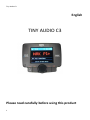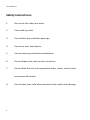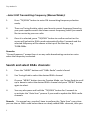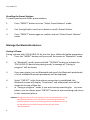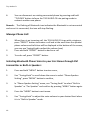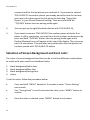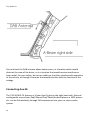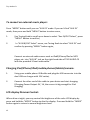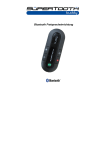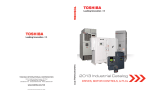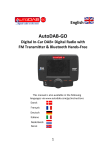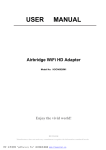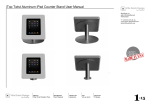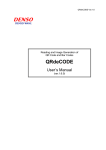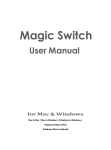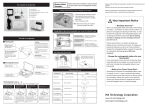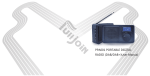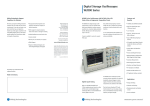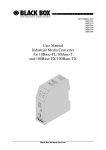Download TINY AUDIO C3
Transcript
Tiny Audio C3 English TINY AUDIO C3 Please read carefully before using this product 1 Tiny Audio C3 Safety Instructions: 1. Do not use this radio near water. 2. Clean with dry cloth. 3. Do not block any ventilation openings. 4. Do not use near heat objects. 5. Use accessories provided by manufacturer. 6. Do not dispose this radio to rain or moisture. 7. Do not allow this unit to be exposed to water, steam, sand or other environmental hazards. 8. 2 Do not leave your radio where excessive heat could cause damage. Tiny Audio C3 3 Tiny Audio C3 Main unit and accessories 1. Main unit, DAB reciver 2. Power cable / micro USB 3. 3.5 mm Aux cable 4. DAB, DAB+ antenna for main unit 5. Dash / window mounting bracket 4 6. Dual USB charger for 12/24V Tiny Audio C3 Operating your In-Car DAB+ Digital Radio Receiver: 1. Mount the TINY AUDIO C3 In-Car DAB+ Radio receiver to the dashboard using the provided adhesive holder. 2. Connect one end of the USB power supply cable to Micro USB socket in TINY AUDIO C3 and the other end to dual USB car charger. Plug the dual USB car charger to the car cigar-lighter socket. 3. Connect the antenna to the antenna jack. ATTENTION! Proper antenna installation is very important for a good result. See tips page 14. 4. Turn on the power with the “POWER SWITCH” and the display will show “Tiny Audio” logo. Use “MODE” button to select DAB+ mode. 5. For first time use, you need to scan all the local DAB+ channels by pressing and hold “TX/SCAN” button for 3 seconds to activate the “Auto Scan”, all available DAB+ radio channels will be scanned and saved until another “Auto Scan” is performed. During scanning, a scan moving bar will be shown in the display to indicate the progress and the total number of channels received. 6. Once it is scanned, you can select any DAB+ radio channels by the Tuning Knob. Receive signal from the In-Car DAB+ radio through line out cable: 1. Press and hold “MENU” button to enter menu mode, use Tuning Knob to search for “Aux IN/OUT Select” and confirm by short press “MENU” again. Use Tuning Knob to select “Aux-OUT” and confirm by short press “MENU” button. Short press “MODE” button to exit menu. A headphone icon “ ” will be displayed at the top of the blue bar. 2. Connect your car audio stereo speaker “Aux-in” or “Line-in” to the “LINE OUT” jack on the right-hand side of TINY AUDIO C3 with the provided 3.5mm audio cable. 5 Tiny Audio C3 Remark: In “Aux-Out” mode, there will be no FM transmission to the car stereo. Receive signal from the In-Car DAB+ radio through FM transmission: --Select FM Transmitting Frequency (Auto Mode): 1. Press and hold “MENU” button to enter menu mode, use Tuning Knob to search for “Aux IN/OUT Select” and confirm by short press “MENU” again. Use Tuning Knob to select “Aux-IN” and confirm by short press “MENU” button. 2. Press “TX/SCAN” button to show FM transmitting frequency (TX FREQ). 3. Then press and hold “TX/SCAN” button for 3 seconds to activate the automatic scanning of a “vacant” transmission frequency without interference with other channels. The scanning process will take 20-30 seconds to scan the frequency automatically with a flashing display of “---.-MHZ” and stop at a “vacant” frequency. 4. After a “vacant” frequency is found, press “TX/SCAN” button again to confirm and exit setting or it will automatically confirm and exit the setting after 3 seconds. The selected “vacant” frequency (TX FREQ) will be shown at the top of the blue bar, e.g. TX108.0MHz 5. Then tune your car FM radio system to match the selected “vacant” frequency (TX FREQ) for transmission of the audio signal from TINY AUDIO C3 to your car stereo audio system. Remark: To enable FM transmitter, you have to set the device into “Aux-IN” mode. 6 Tiny Audio C3 --Select FM Transmitting Frequency (Manual Mode): 1. Press “TX/SCAN” button to enter FM transmitting frequency selection mode, 2. Then use Tuning Knob to select your favorite vacant frequency (based on your past experience with the known vacant frequency) which you would like to receive by your car radio. 3. Once it is selected, press “TX/SCAN” button to confirm and exit or the screen will go back to DAB+ mode automatically after 3 seconds and the selected frequency will be shown at the top of the blue bar, e.g. TX108.0MHz. Remarks: “Vacant frequency” means there is no any radio broadcasting content or noise when the frequency is selected. Search and select DAB+ channels: 1. Press the “MODE” button until “DAB+ Radio” mode is found 2. Use Tuning Knob to select the desired DAB+ channel 3. Or press “MENU” button to enter Preview Mode, use Tuning Knob to scroll up or down to select the desired DAB+ channel and press “MENU” button again to select. 4. You may also press and hold the “TX/SCAN” button for 3 seconds to re-activate the “Auto Scan” process if you need to update the DAB+ radio channels. Remark: For normal use, you don’t have to perform the “Auto Scan” every time you use the car DAB+ radio unless there are newly added DAB+ channels, then you 7 Tiny Audio C3 may need to perform the “Auto Scan” again. The scanning operation is similar to your home TV set. Service Information: DAB+ mode The Service Information display -The Service Information data will be displayed with scrolling text which is being broadcasted from the station. While listening to DAB+, the display will show the followings if applicable 1. 2. 3. 4. 5. 6. 7. 8. 9. 10. 11. Channel Name Frequency Multiplex Name(DLS) DAB+ icon Number of Channel Scan and Stored Time Date Signal Strength FM Transmitting Frequency Bluetooth Connection Status Aux-In or Aux-Out status Manage the Preset Stations: Storing the Preset Stations: To program and store your favorite DAB+ preset stations, 1. To select a favorite DAB+ station using Tuning Knob, 2. Press and hold “PRESET” button for 3 seconds to enter “Store Preset Stations” mode 3. Use Tuning Knob to scroll up or down to select a number in memory to store your favorite station, 4. Press “PRESET” button to confirm and exit “Store Preset Stations” mode. A message “Stored Successfully” will be displayed. 8 Tiny Audio C3 Recalling the Preset Stations: To recall your favorite DAB+ preset stations, 1. Press “PRESET” button to enter “Select Preset Stations” mode 2. Use Tuning Knob to scroll up or down to recall a Preset Station. 3. Press “PRESET” button again to confirm and exit “Select Preset Stations” mode. Manage the Bluetooth devices: Pairing a Phone: Paring a phone with TINY AUDIO C3 for the first time, follow the below procedures: 1. Press the “MODE” button until you scroll the screen to “Bluetooth” mode 2. In “Bluetooth” mode, press and hold “TX/SCAN” button to activate the TINY AUDIO C3 device into pairing mode, a message of “Pairing in progress” will be shown, 3. From your phone, turn on Bluetooth and search for Bluetooth peripherals, a list of available Bluetooth peripherals will be displayed, 4. Select “CAR KIT” in the list and once connection is established, the Bluetooth screen will display “Connected” and a Bluetooth icon will be shown at the top of blue bar. In “Paring in progress” mode, if you want to stop searching for any new phone, you can always press “PRESET” button to stop searching and return to last connected phone. 5. Remark: during the process of re-connecting to last connected phone, it may take several seconds to one minute for re-connecting depend on model of phone. In the re-connecting process, the Bluetooth icon at the top of blue bar will be flashing and the LCD will show “Not Connected” 9 Tiny Audio C3 6. You can disconnect an existing connected phone by pressing and hold “TX/SCAN” button to force the TINY AUDIO C3 into pairing mode to connect another new phone. Remark: The flashing of Bluetooth icon indicates the Bluetooth is not connected and once it is connected, the icon will stop flashing. Manage Phone Call: 1. 2. When there is an incoming call, the TINY AUDIO C3 rings with a ringtone, press “PRESET” button to answer a call and at the same time the speaker phone volume and talk time will be displayed at the bottom of the screen, you may use Tuning Knob to adjust the volume level, Press and hold “PRESET” button to decline a call 3. To end a call, press “PRESET” button. Selecting Bluetooth Phone Voice to your Car Stereo through FM transmitter or Built-in Speaker: 1. Press and hold “MENU” button to enter menu, 2. Use “Tuning Knob” to scroll down the menu to select “Phone Speaker Setting”, press “MENU” button to confirm, 3. In “Phone Speaker Setting” menu, use “Tuning Knob” to select “Built-in Speaker” or “Car Speaker” and confirm by pressing “MENU” button again. 4. Press the “MODE” button to exit menu. 5. Use “Tuning Knob” to adjust the voice volume to your desired level when it is in “Built-in Speaker” mode. 10 Tiny Audio C3 6. When it is in “Car Speaker” mode, the voice volume can only be adjusted by car stereo volume control button. A “Car Speaker” will be displayed at the bottom of the LCD. Remark: 1. The Built-in speaker only works for phone voice when it is connected via Bluetooth. 2. When the “Car Speaker” is selected, the phone voice can be fed into car stereo by either using Line Out or FM transmitter. Manage Bluetooth Music Playback to your Car Stereo through FM transmitter: 1. In Bluetooth mode with phone connected, playback music files from Bluetooth enable phones, select the music file from your phone and playback via Bluetooth (Refer to your phone user guide for more information), 2. Make sure you have selected “Aux-IN” mode by pressing and hold “MENU” button to enter menu mode, use Tuning Knob to search for “Aux IN/OUT Select” and confirm by short press “MENU” again. Use Tuning Knob to select “Aux-IN” and confirm by short press “MENU” button. 3. Press “TX/SCAN” button to enter FM transmitting frequency selection mode, 4. Then use Tuning Knob to select your favorite vacant frequency 5. Press “PRESET” button to play or pause the music playback 6. Use the “Tuning Knob” to select next or previous songs. Remark: 1. Once your phone is paired to the TINY AUDIO C3, the connection between both devices will be automatically re-established each time you enter your vehicle if the TINY AUDIO C3 is powered on. TINY AUDIO C3 automatically 11 Tiny Audio C3 connects itself to the last phone you used with it. If you want to connect TINY AUDIO C3 to another phone you already paired but not the last one, you have to first disconnect the last phone by selecting “Forget this Device” in your Phone Bluetooth setting. Then press and hold the “TX/SCAN” button to enter pairing mode again. 2. You may pair up to eight Bluetooth devices with TINY AUDIO C3, 3. If you want to connect TINY AUDIO C3 to another phone while the first phone is still in connection, you may force the first phone to disconnect by press and hold “TX/SCAN” button to enter pairing mode again and a flashing Bluetooth icon will appear at the top of the display. Then you may pair to a new phone. This operation only works when the new phone has not been paired with TINY AUDIO C3 before. Selection of Screen Background and Font color: The color of screen background and font can be set to four different combinations to match with your overall car dashboard color: 1. 2. 3. 4. black background/white font black background/blue font black background/orange font colour To set the color, follow the procedure below: • • • 12 Press and hold “MENU” button for 3 seconds to enter “Colour Setting” menu mode Use “Tuning Knob” to scroll and select the color, press “MENU” button to confirm Once the color is selected, press “MODE” button to exit menu. Tiny Audio C3 Connecting and Mounting DAB+ Antenna Inside the car: Pull straight the specially designed DAB+ antenna and mounted in Position A as shown in the diagram below. Remark: 1. Pull straight and fixed the end of antenna L-portion (50cm long) either horizontally with position A or vertically with position B. Position B is the best location of antenna for good DAB+ reception. You can run the antenna cable along inside edge of window seal to hide the cable. 2. Only used with our specially designed antenna, other third party antenna may not work well in our system. 13 Tiny Audio C3 Do not attach the DAB antenna above heater wires, in a location which would obstruct the view of the driver, or in a location that would receive interference from metal. For your safety, do not run cables so that they interfere with operation of the vehicle, or through a location that would interfere with the function of the airbags. Connecting Aux-IN: The TINY AUDIO C3 features a 3.5mm Aux-IN jack on the right-hand side. External analog audio source from iPad/iPhone/iPod/Tablet/Android phone or MP3 players etc. can be fed wirelessly through FM transmission into your car stereo audio system. 14 Tiny Audio C3 To connect an external music player: Press “MODE” button until you see “AUX IN” mode. If you can’t find “AUX IN” mode, then press and hold “MENU” button to enter menu, 1. Use Tuning Knob to scroll up or down to select “Aux IN/OUT Select”, press “MENU” button to confirm, 2. In “AUX IN/OUT Select” menu, use Tuning Knob to select “AUX IN” and confirm by pressing “MENU” button again, Connect an external audio source such as iPad2/iPhone/iPod or MP3 player etc. into “AUX IN” jack on the right-hand side of TINY AUDIO C3 with the provided 3.5mm audio cable. Charging iPad/iPhone/iPod/mobile phones/tablets/camera: 1. Using your mobile phone USB cable and plug the USB connector into the dual USB car charger with 12V socket, 2. Connect the other end of the cable to your device and start charging. (Charging Power Output: 5V, 1A, the current is big enough for iPad charging) LCD display Dimmer Control: When drive at night, you may control the brightness of the color LCD display by press and hold the “MODE” button to dim the display. Press and hold the “MODE” button again to return to normal brightness level. 15 Tiny Audio C3 Select Language: 1. Press and hold “MENU” button to enter menu 2. Use Tuning Knob to scroll up or down to select “Language Setting” and confirm by pressing “MENU” button again 3. Use Tuning Knob to select your desired language and confirmed by pressing “MENU” button Restore factory setting: 1. Press and hold “MENU” button to enter menu 2. Use Tuning Knob to scroll up or down to select “Factory Reset” and confirm by pressing “MENU” button again Use Tuning Knob to select “YES” or “NO” for the reset and confirmed by pressing “MENU” button. 3. Checking the Software Version of the device: 1. Press and hold “MENU” button to enter menu 2. Use Tuning Knob to scroll up or down to select “Software Version” and confirm by pressing “MENU” button to see the current software version of the device. Press “MODE” button exit menu. 3. 16 Tiny Audio C3 Product Specification: • • • • • • • • • • • Product Model: TINY AUDIO C3 Radio format support: DAB+ and FM transmitter DAB+ frequency: Band III (174.00 –239.00MHz) FM transmission frequency: 87.5—108MHz Bluetooth: Version 2.1 Speaker phone output: 1.0W, 8Ω Audio Line-Out : 3.5mm stereo jack Power output : 5V, 1A (charging for iPad2/iPhone/iPod/Android Phone etc. ) Power Source: Car Cigar-lighter Socket (10V- 30V) Dimension: 96x 75 x 248 mm Net weight: 128g ( approx.) *Information of this user manual is subject to change without prior notice. Tiny Audio is distributed by TT Micro AS – [email protected] – www.ttmicro.no 17