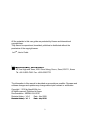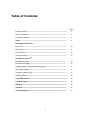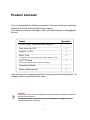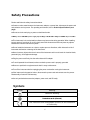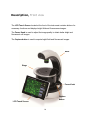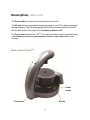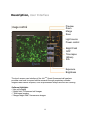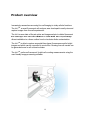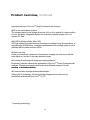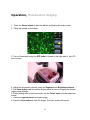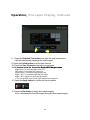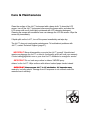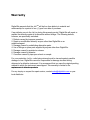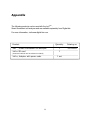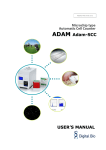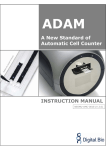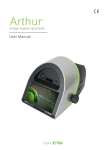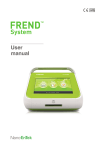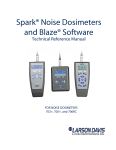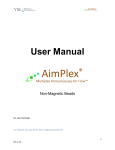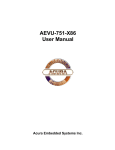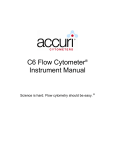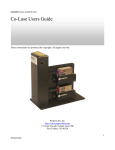Download JuLi User Manual
Transcript
Developed and Manufactured by NanoEnTek, Inc. NanoEnTek, Inc. (HQ) 12F, Ace High-end Tower, 235-2, Guro-3 Dong, Guro-gu, Seoul, 152-711, Korea Tel : +82-2-6220-7942 Fax : +82-2-6220-7721 Copyright 2010 by NanoEnTek, Inc. All rights reserved. Published in Korea. All the materials in this user guide are protected by Korean and international copyright laws. They cannot be reproduced, translated, published or distributed without the permission of the copyright owner. JuLITM, User’s Guide Manufactured M f t db by: NanoEnTek N E T k Inc. I 12F, Ace High-end Tower, 235-2 Guro-3dong, Guro-u, Seoul,152-711, Korea Tel: +82-2-6220-7942 Fax: +82-2-6220-7721 The information in this manual is described as accurately as possible. possible Firmware and software changes and updates may change without prior consent or notification. Copyright 2010 by NanoEnTek, Inc. All rights reserved. Published in Korea. Documentation : NESMU-JUL-001E Revision History : V.0.0 Date : Nov 2009 Revision History : V.1.1 V1 1 Date : July 2010 Table of Contents Page Product Contents ------------------------------------------------------------------------------- 5 Safety Precautions ----------------------------------------------------------------------------- 6 Product Specifications ------------------------------------------------------------------------- 7 Setup --------------------------------------------------------------------------------------------- 8 Description of the JuLITM Front view ---------------------------------------------------------------------------------------- 10 Rear view ----------------------------------------------------------------------------------------- 11 User Interface-----------------------------------------------------------------------------------f 12 Product overview ------------------------------------------------------------------------------- 13 Operation of the JuLITM Bright-field imaging ----------------------------------------------------------------------------- 15 Fluorescence imaging ------------------------------------------------------------------------- 16 Merging Images: Fluorescence and Bright-field Bright field ---------------------------------------- 17 Time-lapse imaging ---------------------------------------------------------------------------- 19 Transferring data to a PC --------------------------------------------------------------------- 21 Updating software ------------------------------------------------------------------------------ 22 Care & Maintenance -------------------------------------------------------------------------- 23 Troubleshooting ------------------------------------------------------------------------------- 24 Warranty ----------------------------------------------------------------------------------------- 25 Appendix ---------------------------------------------------------------------------------------- 26 Technical Support ---------------------------------------------------------------------------- 27 Product Contents JuLITM is shipped with the following components. Once you receive your instrument, please check that all items listed below were shipped. If any items are missing or damaged, contact your local distributor or [email protected]. Items Quantity JuLITM, Smart fluorescent cell analyzer 1 Plate cover for GFP 1 Adaptor (+12V) 1 Power Cord 1 (4 pcs/set, for U.S./Canada/Taiwan/Japan, Europe or UK) JuLITM SD card 1 (Instruction Manual and PC software included) Instruction Manual 1 Quick reference card 1 After receiving JuLITM, examine carefully for any damage incurred during transit. All damage claims must be filed with the carrier. CAUTION: Neglecting to remove any or all shipping brackets or foams prior to operation may result in damage to the equipment. The shipping brackets or foam inserts must be reinstalled prior to shipping the unit to prevent damage to the equipment. Safety Precautions Review and follow the safety instructions below. z If water or other material enters the instrument, adaptor, or power inlet, disconnect the power cord and contact a service person. For operating environment, refer to Product Specifications (next page). z Do not touch the main plug or power cord with wet hands. z Always Al ensure that th t the th power supply l input i t voltage lt matches t h the th voltage lt available il bl att your location. l ti z This instrument is air-cooled and its surfaces may become hot during operation. When installing leave a space of more than 10 cm (4 inches) around the instrument and do not place any objects between the instrument and the any walls. z Do not install the instrument on a slant or a place prone to vibrations, which induces the risk of instrument malfunction or damage of the instrument. z Never insert any objects into the air vents of the instrument as this could result in electrical shock, personal injury, and equipment damage. z Plug the power cord firmly into the wall outlet and AC adapter. z To avoid potential shock hazard, make sure that the power cord is properly grounded. z Be sure to position the equipment such that it is easy to disconnect. z Turn off the instrument before unplugging the power cord and/or moving the instrument. z If the instrument is dropped or broken, disconnect the power cord and contact a service person. Disassembly of case will void warranty. z Use only authorized accessories (adaptor, power cord, and SD card). Symbols Symbol Meaning Caution & Warning Protective earth (Ground) This instrument and consumables conforms to the Declaration of Conformity. Product Specifications Environmental Conditions Operating Power AC 100-240V Frequency 50-60Hz Electrical input 12 VDC, 1.0A Installation site Indoor use only Operating Temperature 10–45°C Maximum Relative Humidity 20-90% Instrument Specifications CPU AMD AU1250 Magnification Filter Light source Objective 4X and digital zoom (10x and 20x compatible) Excitation / Emission / Dichroic filter White / Blue LED GFP: 488nm excitation, 520nm emission (Optional) White / Green LED RFP: 530nm excitation, 590nm emission Camera CMOS 1.3M pixels (1280X1024) p y Display 7’ TFT-LCD ((WVGA,, 800X480)) Weight < 5 kg Size 240X350X320 mm Data storage SD card (8G) Setup 1. After unpacking the instrument, place the instrument on a level, dry surface. Allow at least 10 cm (4 inches) of free space at the back of the JuLITM to allow for proper ventilation and prevent overheating of electronic components. 2. Plug the supplied power cord into the JuLITM instrument. Attach the appropriate plug adaptor, based on the electrical outlet configuration of your country. 3. Plug the power cord into the electrical outlet. Be sure to use only the power cord supplied with your instrument. Powering the instrument with an unapproved power cord may damage the instrument. 4 Wh 4. When ready d tto use, start t t the th JuLI J LITM instrument i t t by b pressing i th the Power P b button. tt IMPORTANT! NEVER grasp the neck of JuLITM to transport. Always carry the JuLITM with both hands. Place your hands and grasp the sides of the base avoiding LCD screen. IMPORTANT! NEVER expose p JuLITM to UV light. g UV light degrades many materials, including plastic. Damage from UV exposure is not covered under the manufacturer’s warranty. Setup, Installing JuLITM in a Cell Culture Hood or a Cell Culture Incubator b Fluorescent live-cell images from various cell culture dishes are directly captured in a cell culture hood. This compact design allows installation of device in hood or incubator prevents contamination by maintaining a sterile environment. Also the easily-viewed display allows quick and convenient to use in a cell culture incubator for capture time l lapse iimaging. i Dimensions & Features Size Width 24 cm Depth 35 cm Height 32 cm Weight < 5 kg Power Cord 1 Cell Culture Incubator Cell Culture Hood IMPORTANT! Do Not directly spray ethanol anywhere on the JuLI™. Always wipe surfaces with ethanol-soaked paper towels instead. Description, Front view The LCD Touch Screen located at the front of the instrument contains buttons for necessary functions and displays bright field and fluorescence images. The Focus Knob is used to adjust the image quality to obtain better bright and fluorescent cell images. The Capture button is used to acquire bright field and fluorescent images. Neck Stage Focus Knob Capture button LCD Touch Screen Description, Rear view The Power button is used to turn the instrument on and off. The SD slot allows you to transfer and save images to your PC for data storage and printing purposes. The SD card supplied with the instrument is inserted into the SD slot for data transfer. See page 21 for Transferring Data to a PC. The Power Inlet connects the JuLITM to an electrical outlet using the supplied power cord d and d th the appropriate i t plug l (b (based d on the th electrical l t i l outlet tl t configuration fi ti iin your country). Rear view of JuLITM Power button Power inlet SD slot Description, User Interface Preview Zoom Merge Save Light source Power control Bright Field GFP Time lapse (Movie) Info Exposure Brightness The touch screen user interface of the JuLITM ,Smart fluorescent-cell analyzer provides new tools to expand cellular research through proprietary software. Insightful data can be acquired acquired, such as proliferation assays and live-cell live cell counting counting. Software Highlights 9Live cell imaging 9 Bright field / Fluorescent cell images 9 Time-lapse imaging 9 Merged bright field / fluorescence images Product overview Increasingly researchers are using live-cell imaging to study cellular functions. The JuLITM, a smart fluorescent cell analyzer, was developed to easily view and capture images from live-cell experiments. The JuLITM uses state-of-the-art optics and image analysis to obtain fluorescent li live-cell ll iimages ffrom cellll culture l di dishes h in i a sterile il h hood. d Th The compact d design i allows installation in a tissue culture hood or incubator limits contamination. The JuLITM is able to capture sequential time-lapse fluorescence and/or bright images and which can be converted to movie files. Growing live-cell movies can be generated even in cell-culture incubator. The JuLI Th J LITM performs f fl fluorescent t/b bright i ht cellll counting ti measurements t using i the th user-friendly image processing software. Product overview, continued Important features of the JuLITM smart fluorescent cell analyzer : z All-in-one stand-alone systems The compact easy-to-use design allows the JuLITM to be placed in a tissue culture hood or incubator. Integrated display and on-board computer allows JuLITM to operate PC-free. z 40,000 hr lifetime White / Blue LED LED light utilized for bright-field and fluorescence imaging has a life expectancy of approximately 40,000 hours. Consistent performance over multiple years of use is provided with the white and blue LEDs. z Dark-room D k f free Unlike a conventional microscope, fluorescence imaging can now occur with the room lights on, and out in the main laboratory area. z Counting & analyzing with image processing software* Proprietary software expands the applicability of the JuLITM Smart fluorescent-cell analyzer. Fluorescence experiments such as proliferation assays, live-cell counting or biomarker labeling counting, labeling. z Communication through wireless data transfer * Utilizing Wi-Fi technology, all data (including images and movies) can be transferred automatically from JuLITM to PC. * Upcoming technology Operation, Bright-field imaging 1. Press the Power button to start the JuLITM . The main screen will be displayed. 2. Place sample on the stage. 3. Turn on illumination using the Bright button, located on the right side of the LCD touch screen. 4. Adjust the illumination intensity, using the Exposure and Brightness buttons. 5. The Zoom button and the section window allow the user to magnify the desired region using software. 6. While viewing cells in the Zoom mode, use the Focus knob to further adjust the image. 7. Press the Capture button to acquire image. 8. Press the Save button to save the image. The Save screen will pop up. Operation, Fluorescence imaging 1. Press the Power button to start the JuLITM and display the main screen. 2. Place the sample on the stage. 3. Turn on illumination using the GFP button, located on the right side of the LCD touch screen. 4. Adjust the illumination intensity, using the Exposure and Brightness buttons. 5. The Zoom button and the section window allow the user to magnify the desired region using software. 6. While viewing cells in the Zoom mode, use the Focus knob to further adjust the image. 7. Press the Capture button to acquire image. 8. Press the Save button to save the image. The Save screen will pop up. Operation, Merged Image: Fluorescence and Bright-field 1. Press the Power button to start the JuLITM and display the main screen. 2. Place the sample on the stage. 3. Turn on illumination using the Bright button, located on the right side of the LCD touch screen. 4. Adjust the illumination intensity, using the Exposure and Brightness buttons. 5 Th 5. The Zoom Z button b tt and d th the section ti window i d allow ll th the user tto magnify if th the d desired i d region using software. 6. While viewing cells in the Zoom mode, use the Focus knob to further adjust the image. 7. Press the Capture button to acquire image. 8. Turn on illumination using the GFP button, located on the right side of the LCD touch screen. Operation, Merged Image: Fluorescence and Bright-field, continued 9. Adjust the illumination intensity if necessary, using Exposure and Brightness buttons. 10. Adjust the image by using Focus knob. 12. Click the Capture button to acquire the image and then the Merge button will be activated. 13. Press the Merge button to show the merged color image. 14. Press the Save button to save the image. The Save screen will pop up. Operation, Time Lapse Imaging With JuLITM , you can set up your cells and program the JuLITM to record time lapse images. To use this feature, click the Movie button, program the settings (number of Images, period), save the file name and click the Rec button. 1. Press the Power button to start the JuLI™ at room temperature for approximately i t l 20 minutes i t before b f placing l i into i t the th incubator. i b t 2. Place the sample on the stage. 3. Turn on illumination using the GFP or Bright button, located on the right side of the LCD touch screen. 4. Adjust the illumination intensity if necessary, using the Exposure and Brightness button. 6. Adjust the image by pressing the Zoom button and choose the section. 7 While viewing cells in the Zoom In mode 7. mode, use the Focus knob to adjust the cell image. 8 Click the Movie button to make the time-lapse 8. time lapse imaging imaging. Operation, Time Lapse Imaging, continued 8. Press the Required Time button and enter the total running time. It will be automatically displayed the total images. 9. Press the Period button to set the time interval. 10. Press the Save file name to save the movie name. 11 To create a movie file 11. file, choose the Bright/GFP/Merge button. button Bright button: To record the bright movie only. GFP button: To record the GFP movie only. Merge button: To record the merged movie only. Bright + GFP: To record the bright and GFP movie Bright + GFP + Merge: To record the all channels * If you use the GFP cover, the only GFP images can be acquired. 12. Press the Apply button to confirm the movie options. 13. Press the Rec button to begin time lapse imaging. JuLITM will display the live cell images during the time lapse imaging. Operation, Transferring Data to a computer 1. To archive your data or generate a printed report, insert the JuLITM SD card into the SD port. 2. Save your data on the SD card by pressing the Save button on the main screen. The image is automatically saved as a .bmp file that can be opened with the JuLITM imaging program. 3. Enter the file name using the keypad buttons displayed on the Save menu. 4. Transfer the JuLITM SD card to the SD port on your PC. You may open the .bmp file using the JuLITM imaging program. Operation, updating software Periodically, Digital-Bio adds functionality and other improvements to the JuLITM user interface. We recommend keeping your JuLITM up to date with the latest software. If you have any questions about software updates, contact [email protected] 1. Visit the JuLITM website at www.digital-bio.com to download updated firmware which is supplied as a .zip file to your desktop. 2 U 2. Unzip i the h .zip i fil file and d save the h fifirmware to the h SD card d supplied li d with i h the h iinstrument. TM 3. Insert the SD card into the SD port on JuLI . 4. Press the Power button to start the instrument and click the INFO button. 5. Click the Update button. The update process takes a few minutes. 6. When the update is complete, you are prompted to restart the instrument by pressing Restart. Care & Maintenance Clean the surface of the JuLI™ instrument with a damp cloth. To clean the LCD screen, turn off the JuLI™ instrument, disconnect the power cable, and clean the LCD screen with a soft cloth lightly moistened with LCD cleansing detergent. Cleaning the screen with excessive force can damage the LCD the screen. Wipe the screen dry immediately. If liquid spills on the JuLI™, turn off the power immediately and wipe dry. The JuLI™ does not need regular maintenance. To troubleshoot problems with JuLI™, contact Technical Support (page 27). IMPORTANT! Never N di disassemble bl or service i th the JuLI™ J LI™ yourself. lf U Unauthorized th i d repairs may damage the JuLI™ or alter its functionality, which will void your warranty. Contact [email protected] or your local JuLI™ distributor to arrange for service. ଝ IMPORTANT! Do not soak any surface in ethanol. NEVER spray ethanol on the JuLI™. Wipe surfaces with ethanol-soaked paper towels instead. ଝ IMPORTANT! Never expose JuLI™ to UV sterilization sterilization. UV degrades many materials, including plastic. Damage from UV exposure is not covered under the manufacturer’s warranty. Troubleshooting Poor merged image Re-capture images in bright-field / fluorescence. Poor bright-field image Re-optimize the brightness and exposure value value. Reset on the power button Poor fluorescence image Re-optimize the brightness and exposure value. Confirm fluorescence with a positive control sample. LCD screen is black Touch the LCD screen with your finger . Verify power supply is connected and power switch is on. Click the Bright or GFP button. Reset on the power button. Saving problems Do not save too many files on the SD card d Merge button does not respond when clicked Click capture first; It is only possible to merge an image that is captured as bright field and fluorescence images. Bright-field time-lapse images become dark and b i ht bright Check for and remove any condensation on the lid of the culture dish. JuLITM does not power up Check power switch on right side of unit. Check power source or contact your distributor. Warranty Digital Bio warrants that the JuLITM will be free from defects in material and workmanship for a period of one (1) year from date of purchase. If any defects occur in the JuLITM during this warranty period, Digital-Bio will repair or replace the defective parts at its discretion without charge. The following defects, however, are specifically excluded: 1. Defects caused by improper operation. 2. Repair or modification done by anyone other than Digital Bio or an authorized agent. 3. Damage caused by substituting alternative parts. 4. Use of fittings or spare parts supplied by anyone other than Digital Bio. 5. Damage caused by accident or misuse. 6 D 6. Damage caused db by di disaster. t 7. Corrosion caused by improper solvent or sample. For your protection, JuLITM units being returned must be insured against possible damage or loss. Digital Bio cannot be responsible for damage incurred during shipment of a defective instrument. It is recommend that you save the original packing material in which the instrument was shipped. This warranty is limited to the replacement of defective products products. For any inquiry or request for repair service, contact [email protected] or your local distributor. Appendix The following products can be used with the JuLITM , Smart fluorescent cell analyzer and are available separately from Digital-bio. For more information, visit www.digital-bio.com. Product Quantity Catalog no. JuLITM, Smart fluorescent cell analyzer 1 JULI-B004 JuLITM SD card 1 (Instruction Manual and PC software included) JuLITM, Adapter with power cods 1 set