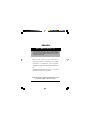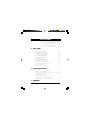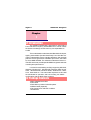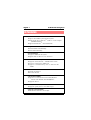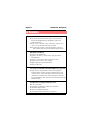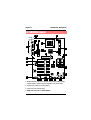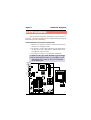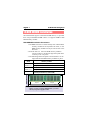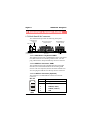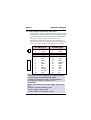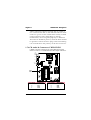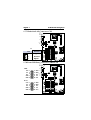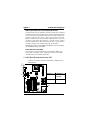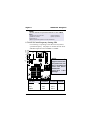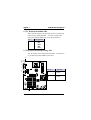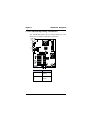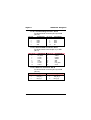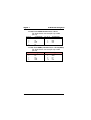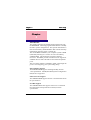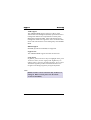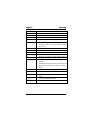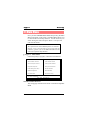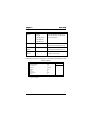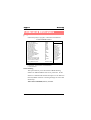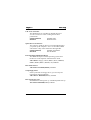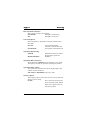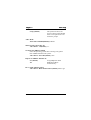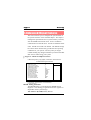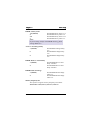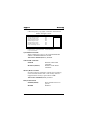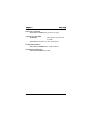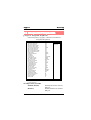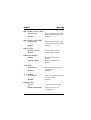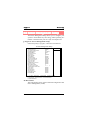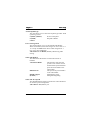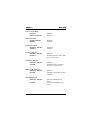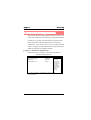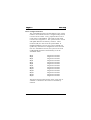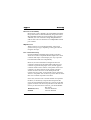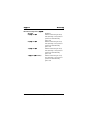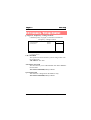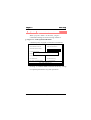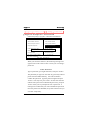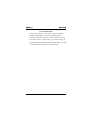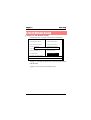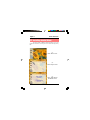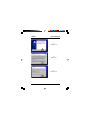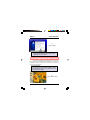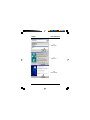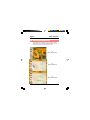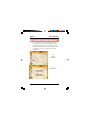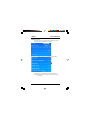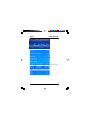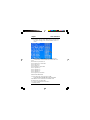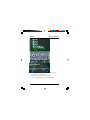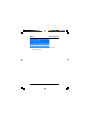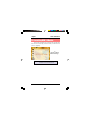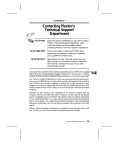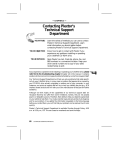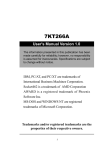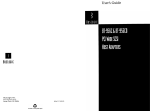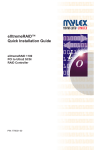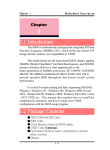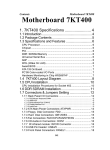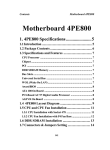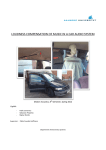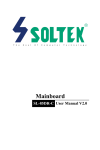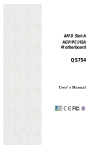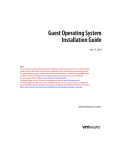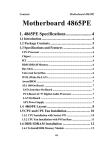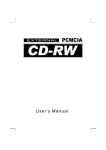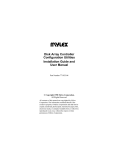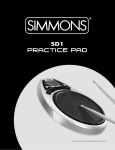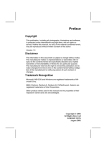Download 1 - Acorp
Transcript
4D845G User's Manual Version 1.1 The information presented in this publication has been made carefully for reliability; however, no responsibility is assumed for inaccuracies. Specifications are subject to change without notice. IBM, PC/AT, and PC/XT are trademarks of International Business Machines Corporation. Socket478 is a trademark of Intel Corporation AWARD is a registered trademark of Phoenix Software Inc. MS-DOS and WINDOWS NT are registered trademarks of Microsoft Corporation. Trademarks and/or registered trademarks are the properties of their respective owners. i Table of Contents Introduction 1. Motherboard Description 1.1 Introduction 1-1 1.2 1.3 1.4 1.5 1.6 1.7 1-1 Package Contents Features 4D845G Motherboard Layout CPU Installation DDR SDRAM Installation Connectors & Jumper Setting 1.7.1 Back Panel Connectors 1.7.1.1 PS/2 Mouse/Keyboard CONN. 1.7.1.2 USB Port Connector (USB1) 1.7.1.3 LAN Port Connector 1.7.1.4 Serial Interface port (COM1) 1.7.1.5 VGA Interface Connector 1.7.1.6 Parallel Interface port 1.7.1.7 Joystick / Midi Connector 1.7.1.8 Audio Port Connector 1.7.2 ATX 4-pin/20-pin Power Conn.: ATX/PW1 1.7.3 Floppy Disk Connector: FDD 1.7.4 Hard Disk Connectors: IDE1~IDE4 1.7.5 CPU Fan Connectors: FAN1~3 1.7.6 CD-Audio-IN Connectors: CDIN1/CDIN2 1.7.7 Wake-On-LAN Header: CN2 1.7.8 Front USB Connectors: USB2/SP-J8 1.7.9 Front Panel Connector: PANEL1 1.7.10 CMOS Function Selection: JP7 1.7.11 CPU Clock Frequency Setting: JP4 1.7.12 IR Infrared Connector: IR 1.7.13 Keyboard Wake up Setting: JP1 1.7.14 USB Wake up Setting: JP2/JP8/JP9 ii 1-2 1-4 1-7 1-8 1-9 1-9 1-9 1-10 1-10 1-10 1-10 1-10 1-11 1-12 1-12 1-12 1-13 1-14 1-14 1-15 1-16 1-17 1-18 1-18 1-19 Table of Contents 1.7.15 Smart Panel Function (optional) 1-20 1.7.15.1 Port 80 Debug Function(SP-J6) 1-21 1.7.15.2 Second BIOS Connector(SP-J1) 1-21 1.7.15.3 AUX LINE Connector(SP-J5) 1-21 1.7.15.4 Front COM2 Header(SP-J7) 1-22 1.7.15.5 Front USB3,4 Header (SP-J8) 1-22 2. BIOS Setup 2.1 Main Menu 2.2 Standard CMOS Features 2.3 Advanced BIOS Features 2.4 Advanced Chipset Features 2.5 Integrated Peripherals 2.6 Power Management Setup 2.7 PnP/PCI Configurations 2.8 PC Health Status 2.9 Frequency/Voltage Control 2.10 Load Fail-Safe Defaults 2.11 Load Optimized Defaults 2.12 Set Supervisor/user Password 2.13 Save & Exit Setup 2.14 Exit Without Saving 2-4 2-7 2-10 2-14 2-18 2-24 2-28 2-31 2-33 2-34 2-35 2-36 2-38 2-39 3. Driver Installation 3.1 3.2 3.3 3.4 3.5 3.6 3.7 3.8 Main Menu Installing Installing Installing Installing Installing Installing Installing 3-1 Intel INF Driver 3-2 Intel Application Accelerator Driver 3-4 Audio Driver 3-8 VGA Driver 3-10 LAN Driver (Optional) 3-12 RAID Driver (Optional) 3-14 USB 2.0 Device (Optional) 3-21 a. Appendix iii Chapter 1 Motherboard Description Chapter 1 1.1 Introduction The 4D845G motherboard is designed for using Intel P4 Front Side Bus Frequency 400/533MHz CPU, which utilizes the Socket-478 design and the memory size expandable to 2.0GB. This motherboard use the latest Intel Brookdale-G chipset, appling 400/533MHz (Double Data Rate) Front Side Bus frequency and 266 MHz memory interface delivers a clear upgrade path to the future generation of 266MHz processors, PC-1600/ PC-2100 DDR SDRAM. The 4D845G motherboard offers ULTRA ATA 100/133 to provide speedier HDD throughout that boosts overall system performance. It is ideal for multi-tasking and fully supporting MS-DOS, Windows, Windows NT , Windows ME, Windows 2000, Novell, OS/2, Windows95/98, Windows 98SE, Windows XP, UNIX, Liunx, SCO UNIX etc. This manual also explains how to install the mainboard for operation, and how to setup your CMOS configuration with the BIOS setup program. 1.2 Package Contents HDD UDMA66/100 Cable. FDD Cable. Flash Memory written for BIOS update. USB2/3 Cable (Optional). Fully Setup Driver CD built in utilities. This Manual. 1-1 Chapter 1 Motherboard Description 1.3 Features CPU Processor _ Support 400/533MHz System Interface speed. _ Single Socket 478 for Intel P4T M 1.5GHz to 2.53G or higher (Northwood Processor). _ Support Intel NetburstT M Micro-architecture. Chipset _ Intel Brookdale-G North Bridge. _ Intel ICH4 South Bridge. PCI/AGP Speed _ Supports 33MHz PCI Bus speed. _ Supports AGP 66 MHz/1.5V for 4X device. DDR SDRAM Memory _ Supports 64/128/256/512....MB DDR module socket. _ Supports Synchronous DRAM(2.5V) _ Supports a maximum memory size of 2GB with DDR SDRAM. Bus Slots _ Provide one AGP slot. _ Six 32-bit PCI bus. Universal Serial Bus _ Supports two back Universal Serial Bus(USB)Ports and four front Universal serial Bus(USB)Ports. _ Supports USB 2.0 WOL (Wake On LAN) _ Supports system power on from LAN ring up. Integrate LAN (Optional) _ Fast Ethernet Controller 10/100 Mbps. 1-2 Chapter 1 Motherboard Description 1.3 Features BIOS _ The mainboard BIOS provides Plug & Play BIOS which detects the peripheral devices and expansion cards of the boardautomatically. _ BIOS support CD-ROM, SCSI, LAN BOOT, Temperature sensor, Lan, Alarm Bus CLK setup with BIOS. _ The mainboard provides a Desktop Management Interface (DMI) function which records your mainboard specifications. IDE Built-in On Board _ Supports four IDE devices. _ Supports PIO Mode 5, Master Mode, high performance harddiskdrives. _ Supports Ultra DMA 33/66/100 Bus Master Mode. _ Supports IDE interface with CD-ROM. _ Supports high capacity hard disk drives. _ Support LBA mode. On-board ATA/100 IDE RAID (IDE3/IDE4 only) (Optional) _ Supports data striping (RAID 0) and mirroring (RAID 1). Provides dramatic increase in drive performance and/or fault tolerant options. Offers performance customization and data rebuilds from the BIOS menu. Mirroring supports automatic back ground rebuilds. Fault tolerance can be restored automatically withoutrebooting. PCI-Based AC 97 Digital Audio Processor _ AC 97 2.1 interface. _ 16 channels of high-quality sample rate conversion. _ 16x8 channel digital mixer. _ Stereo 10 band graphic equalizer. _ Sound Blaster and Sound Blaster Pro emulation. 1-3 Chapter 1 Motherboard Description 1.4 4D845G Motherboard Layout Note: Be aware of when you handing any components even this motherboard, please wear an anti-static wrist strap (not included) and touch a grounded conductor and you must be very careful to avoid touching those componets or damage will occure very easily. 1-4 Chapter 1 Motherboard Description 1.4 4D845G Layout 18 19 FAN1 JP1 JP2 10 2 FAN2 478 T:Mouse B:KB T:LAN (Optional) B:USB1 10 COM1 3 2 Printer 1 VGA 4 JP4 17 Intel 8 Speak out Line in DDR1 DDR2 JP3 5 AGP SLOT 21 (Only 4X/1.5V Card) 10 FAN3 GAME1 AGP Slot MIC in PCI1 12 9 PCI2 I/O CHIP PCI Slot 11 PCI3 Optional 7 PCI4 PCI5 1 JP8 16 PANEL1 BIOS PCI6 14 Intel JP9 15 JP7 SP-J1 SP-J7 SP-J6 21 20 21 19 19 13 21 6 1. Back Panel I/O Connectors (Mouse, Keyboard, USB1, COM1, COM2, Printer, MIC in, Line in, Speaker out, Game stick) 2. ATX Power Connectors (ATX/PW1) 3. CPU Processor (Socket 478) 4. DDR SDRAM Sockets (DDR1/DDR2) 1-5 Chapter 1 Motherboard Description 5. AGP Slot 6. Floppy Connector 7. IDE Connectors (IDE1/IDE2/ID3/ID4) 8. North Bridge (Intel Brookdale-G) 9. South Bridge (Intel ICH4) 10. Fan Connectors (FAN1/FAN2/FAN3) 11. CD Audio-In Connectors (CDIN1/CDIN2) 12. Wake-On-LAN Connector (CN2) 13. Front USB Port Connector (USB2) 14. Front COM2 Port Connector (SP-J7) 15. Front Panel Connector (PANEL) 16. CMOS Function Selection (JP7) 17. CPU Clock Frequency Setting (JP4) 18. Keyboard Wake up Setting (JP1) 19. USB Wake up Setting (JP2/JP8/JP9) 20. IR Connector 21. Smart Panel Function (SP-J1/SP-J5/SP-J6/SP-J7/SP-J8) (optional) 1-6 Chapter 1 Motherboard Description 1.5 CPU Installation The motherboard operates with Socket 478 for Intel P4TM processor. The CPU should always has a Heat Sink and cooling fan attached to prevent overheating. CPU Installation Procedures: Socket 478 T:Mouse B:KB JP1 FAN1 1. Pull the lever sideways away from the socket then raise the lever to a 90-degree angle. 2. Locate Pin 1 in the socket and look for the white dot or cut edge in the CPU. Match Pin 1 with the white dot or cut edge then insert the CPU. 3. Press the lever down to complete the installation. 4. Make sure the spec of the heatsink is good enough. 5. Please lock the fan on CPU very carefully, or you will damage the resistor array even circuit line on the mainboard. JP2 FAN2 478 T:LAN (Optional) B:USB1 COM1 Printer VGA Socket 478 DDR1 DDR2 JP3 Intel JP4 Speak out Line in AGP SLOT (Only 4X/1.5V Card) FAN3 GAME1 AGP Slot MIC in PCI1 I/O CHIP PCI Slot PCI2 PCI3 Intel Optional Notch PCI4 JP8 PANEL1 PCI6 1 BIOS PCI5 JP9 JP7 SP-J1 SP-J7 SP-J6 1-7 Chapter 1 Motherboard Description 1.6 DDR SDRAM Installation The motherboard supports a maximized 2GB memory. It provides three 184-pin unbuffered DDR sockets. It supports 64MB to 1GB DDR memory module. DDR SDRAM Installation Procedures: 1. The DDR socket has a “Plastic Safety Tab” and the DDR memory module has an asymmetrical notch”, so the DDR memory module can only fit into the slot in one direction. 2. Push the tabs out. Insert the DDR memory modules into the socket at a 90-degree angle then push down vertically to fit onto place. 3. The Mounting Holes and plastic tabs should fit over the edge and hold the DDR memory modules in place. 184Pin DIMM Socket Bank DDR 1 ( Bank 0-1 ) DDR 2 ( Bank 2-3 ) Memory module 64MB, 128MB, 256MB, 512MB, 1GB 184 pin, 2.5V DDR SDRAM 64MB, 128MB, 256MB, 512MB, 1GB 184 pin , 2.5V DDR SDRAM Total System Memory (Max 2GB) 80 pins 104 pins Note: When you plug or unplug DDR module, you must check your power supply is OFF. 1-8 Chapter 1 Motherboard Description 1.7 Connectors & Jumpers Setting 1.7.1 Back Panel I/O Connectors This motherboard provides the following back panel connectors: (Optional) LAN PS/2 Mouse PS/2 Keyboard USB1 (6-pin Female) Parallel (Printer) Port (25-pin Female) COM1 Serial Port VGA MIDI/(GAME) Port (15-pin Female) MIC SPEAKER LINE IN 1.7.1.1 PS/2 Mouse / Keyboard CONN. The motherboard provides a standard PS/2 mouse / Keyboard mini DIN connector for attaching a PS/2 mouse. You can plug a PS/2 mouse / Keyboard directly into this connector. 1.7.1.2 USB Port Connector: USB1 The motherboard provides a OHCI(Open Host Controller Interface)Universal Serial Bus Roots for attaching USB devices such as a keyboard, mouse and other USB devices. You can plug the USB devices directly into this connector. 1.7.1.3 LAN Port Connector (Optional) This connector is standard RJ45 connetor for network connector. RJ-45 RJ-45 10/100M LAN Port Pin Signal 1 +5V_SB 2 USBP0-(USBP1-) 3 USBP0+(USBP1+) 4 GND 1 2 3 4 USB1 1-9 Chapter 1 Motherboard Description 1.7.1.4 Serial Interface Port: COM1 The serial interface port is sometimes refered to as an RS-232 port or an asynchronous communication port. Mice, printers, modems and other peripheral devices can be connected to a serial port. The serial port can also be used to connect your computer system. If you like to transfer the contents of your hard disk to another system, it can be accomplished by serial port. COM1 1.7.1.5 VGA Interface Connector: VGA(15 Pin) This connector is for output to VGA-compatible devices. VGA 1.7.1.6 Parallel Interface Port Unlike serial ports, parallel interface ports have been standardized and should not present any difficulty interfacing peripherals to your system. Sometimes called a Centronics port, the parallel port is almost exclusively used with printers. The parallel port on your system has a 25-pin, DB 25 connector. 1.7.1.7 Joystick / Midi Connector You can connect a joystick or game pad to this connector. 1.7.1.8 Audio Port Connectors Speaker out is a connector for Speakers or Headphones. Line in is used for external CD player, Tape player, or other audio devices. Mic is a connector for the microphones. 1-10 Chapter 1 Motherboard Description 1.7.2 ATX Power Connectors: PW1/ATX -This connector supports the power button on-board. Using the ATX power supply, functions such as Modem Ring WakeUp and Soft Power Off are supported on this motherboard . This power connector supports instant power-on functionality, which means that the system will boot up instantly when the power connector is inserted on the board. -ATX 4-pin power connector only support +12V voltage. 3 1 4 2 10 20 1 11 Note: Pin PW1 Signal 1 GND 3 +12V Pin PW1 Signal 2 GND 4 +12V Pin ATX 1 2 3 4 5 6 7 8 9 10 Pin ATX 11 12 13 14 15 16 17 18 19 20 Signal 3.3V 3.3V GND 5V GND 5V GND PW-OK 5V_SB 12V Signal 3.3V -12V GND PS-ON GND GND GND -5V 5V 5V 1. Make sure that the ATX PIII power supply can take at least 1Amp on the 5Volt standby lead (5VSB). 2. When you use P4 power supply, you must plug PW1 & ATX power connector on your system. Important: Before you switch on your power supply, please make sure: 1. Memory Module installing is OK. 2. Power supply setting is OK. 3. AGP card for 2X or 4X device is OK. 1-11 Chapter 1 Motherboard Description 1.7.3 Floppy Disk Connector: FDD This connector supports the provided floppy drive ribbon cable. After connecting the single end to the board, connect the two plugs on the other end to the floppy drives. 1.7.4 Hard Disk Connectors: IDE1/IDE2 These connectors support the provided IDE hard disk ribbon cable. After connecting the single end to the board, connect the two plugs at the other end to your hard disk. If you install two hard disks, you must configure the second drive to Slave mode by setting its jumper settings. BIOS now supports SCSI device or IDE CD-ROM boot up (see "HDD Sequence SCSI/IDE First" & "Boot Sequence" in the BIOS Features Setup of the BIOS SOFTWARE) (Pin 20 is removed to prevent inserting in the wrong orientation when using ribbon cables with pin 20 plugged). 1.7.5 Fan Connectors: FAN1~3 JP2 FAN2 FAN1 Connector FAN1 JP1 T:LAN (Optional) B:USB1 FAN2 Connector 478 T:Mouse B:KB COM1 Printer VGA DDR1 DDR2 JP3 Intel JP4 Speak out Line in FAN 2 Connector AGP SLOT (Only 4X/1.5V Card) FAN3 GAME1 AGP Slot MIC in PCI1 I/O CHIP PCI Slot PCI2 1 PCI3 Intel 3 PCI4 PANEL1 PCI6 JP8 BIOS PCI5 1 JP9 JP7 SP-J1 SP-J7 2 Optional SP-J6 1-12 Pin 1 2 3 Definition Signal +12VDC Ground Chapter 1 Motherboard Description These connectors support cooling fans of 1Amp or less. Orientate the fans so that the heatsink fins allow airflow to go across the onboard heat sink(s) instead of the expansion slots. Depending on the fan manufacturer, the wiring and plug may be different. The red wire should be positive, while the black should be ground. Connect the fan’s plug to the board taking into consideration the polarity of the this connector. 1.7.6 CD Audio-In Connectors: CDIN1/CDIN2 T:Mouse B:KB JP1 FAN1 CDIN1/2 are the connectors for CD-Audio Input signal. Please connect it to CD-ROM CD-Audio output connector. JP2 FAN2 478 T:LAN (Optional) B:USB1 COM1 Printer VGA DDR1 DDR2 JP3 Intel JP4 Speak out Line in AGP SLOT (Only 4X/1.5V Card) FAN3 GAME1 AGP Slot MIC in PCI1 PCI2 I/O CHIP PCI Slot CDIN1/ CDIN2 PCI3 Intel Optional PCI4 JP8 PANEL1 PCI6 1 BIOS PCI5 JP9 JP7 SP-J1 SP-J7 Pin CDIN1 1 2 3 4 SP-J6 Definition Pin CDIN2 1 2 3 4 GND CD-L GND CD-R 1-13 Definition CD-L GND GND CD-R Chapter 1 Motherboard Description T:Mouse B:KB JP1 FAN1 1.7.7 Wake-On-LAN Connector: CN2 JP2 FAN2 478 T:LAN (Optional) B:USB1 COM1 Printer VGA DDR1 DDR2 JP3 Intel JP4 Speak out Line in AGP SLOT (Only 4X/1.5V Card) FAN3 GAME1 AGP Slot MIC in PCI1 CN2 PCI2 PCI Slot Intel Optional PCI4 PCI5 PCI6 JP8 1 PANEL1 5V_SB Ground Signal PCI3 BIOS 3 Definition I/O CHIP 1 Pin 1 2 3 JP9 JP7 SP-J1 SP-J7 SP-J6 T:Mouse B:KB JP1 FAN1 1.7.8 Front USB Port Connector: USB2/SP-J8 JP2 FAN2 478 T:LAN (Optional) B:USB1 COM1 Printer GND GND P3+ P3VCC VGA JP3 Intel JP4 Speak out Line in MIC in GAME1 AGP SLOT (Only 4X/1.5V Card) FAN3 2 4 6 8 10 DDR1 DDR2 1 3 5 7 9 AGP Slot USB2 VCC P2P2+ GND GND PCI1 PCI3 Intel Optional PCI4 PCI5 SP-J8 USB2 PCI6 1 JP8 PANEL1 GND GND P5+ P5VCC BIOS 2 4 6 8 10 PCI Slot PCI2 1 3 5 7 9 I/O CHIP SP-J8 VCC P4P4+ GND GND JP9 JP7 SP-J1 SP-J7 SP-J6 1-14 Chapter 1 Motherboard Description JP1 FAN1 1.7.9 Front Panel Connector: PANEL1 T:Mouse B:KB JP2 FAN2 478 T:LAN (Optional) B:USB1 COM1 Printer PANEL Connector VGA JP3 DDR1 DDR2 SPEAKER Intel JP4 Speak out Line in 2 + HD_LED RST + 20 + AGP SLOT (Only 4X/1.5V Card) FAN3 GAME1 AGP Slot MIC in 1 + PWR_SW P_LED + + 19 G-BUN G_LED PCI1 I/O CHIP PCI Slot PCI2 PCI3 Intel Optional PCI4 JP8 PANEL1 PCI6 1 BIOS PCI5 JP9 PANEL1 JP7 SP-J1 SP-J7 SP-J6 ATX Power Switch (PWR_SW) The system power is controlled by a momentary switch connected to this lead. Pushing the button once will switch the system ON. Power LED Lead (P_LED) The system power LED lights when the system power is on. Speaker Connector (SPEAKER) The speaker (onboard or offboard) provides error beep code information during the Power Self-Test when the computer cannot use the video interface. The speaker is not connected to the audio subsystem and does not receive output from the audio subsystem. Hard Drive LED Connector (HD_LED) This connector supplies power to the cabinet IDE activity LED. Read and write activity by devices connected to the Primary or Secondary IDE connectors will cause the LED to light up. 1-15 Chapter 1 Motherboard Description SMI Suspend Switch Lead (G-BUN) (Disabled) This allows the user to manually place the system into a suspend mode of Green mode. System activity will be instantly decreased to save electricity and expand the life of certain components when the system is not in use. This 2-pin connector (see the figure) connects to the case-mounted suspend switch. If you do not have a switch for the connector, you may use the "Turbo Switch” instead since it does not have a function. If you want to use this connector, the "Suspend Switch" in the Power Management Setup of the BIOS SOFTWARE section should be on the default setting of Enable. Reset Switch Lead (RST) The connector can be connected to a momentary SPST type switch that is normally open. When the switch is closed, the motherboard resets and runs the POST. 1.7.10 CMOS Function Selection: JP7 T:Mouse B:KB JP1 FAN1 A battery be used to retain the mainboard configuration in CMOS RAM. JP2 FAN2 478 T:LAN (Optional) B:USB1 COM1 Printer VGA DDR1 DDR2 JP3 Intel JP4 Speak out Line in AGP SLOT (Only 4X/1.5V Card) Definition Normal (Default) 2-3 Clear CMOS FAN3 GAME1 AGP Slot MIC in Pin JP7 1-2 PCI1 I/O CHIP PCI Slot PCI2 PCI3 Intel Optional PCI4 JP7 JP8 PANEL1 PCI6 1 BIOS PCI5 JP9 JP7 SP-J1 SP-J7 SP-J6 1-16 Chapter 1 Motherboard Description NOTE: (Please follow the procedure below to clear CMOS data.) (1)Remove the AC power line. (2)JP7(2-3)Closed. (3)Wait five seconds. (4)JP7(1-2) Closed. (5)AC Power on. (6)Reset your desired password or clear CMOS data. 1.7.11 CPU Clock Frequency Setting: JP4 T:Mouse B:KB JP1 FAN1 Overclocking is operating a CPU/Processor beyond its specified frequency. JP4 jumper is used for the CPU Front Side Bus Frequencies from 100MHz to 133MHz. JP2 T:LAN (Optional) B:USB1 FAN2 478 JP4 COM1 Printer VGA DDR1 DDR2 JP3 Intel JP4 Speak out Line in AGP SLOT (Only 4X/1.5V Card) FAN3 GAME1 AGP Slot MIC in PCI1 I/O CHIP PCI Slot PCI2 PCI3 Intel Optional PCI4 NOTE: Intel CPU doesn’t support overclock and overvcore, we don’t recommend users use these funtions for possible CPU damage. JP8 PANEL1 PCI6 1 BIOS PCI5 JP9 JP7 SP-J1 SP-J7 SP-J6 Pin JP4 1-2 2-3 Open CPU(MHz) Auto 100 133 1-17 PCI(MHz) 33.3 33.3 33.3 Default * Chapter 1 Motherboard Description 1.7.12 IR infrared module: IR1 This connector supports the optional wireless transmittinng and receiving infrared module. You must configure the setting through the BIOS setup to use the IR function. Pin 1 2 3 4 5 Assignment +5V N/A IRRX GND IRTX 1.7.13 Keyboard Wak up Setting: JP1 The JP1 Jumper is for setting keyboard power. This function is provided by keyboard Wake-up function. T:Mouse B:KB JP1 FAN1 JP1 JP2 FAN2 478 T:LAN (Optional) B:USB1 COM1 Printer VGA JP3 Pin JP1 DDR1 DDR2 Intel JP4 Speak out Line in 1-2 MIC in (Only 4X/1.5V Card) (Default) FAN3 AGP SLOT AGP Slot GAME1 Definition Disabled PCI1 2-3 I/O CHIP PCI Slot PCI2 PCI3 Intel Optional PCI4 PANEL1 PCI6 JP8 1 BIOS PCI5 JP9 JP7 SP-J1 SP-J7 SP-J6 IR1 1-18 Enabled Chapter 1 Motherboard Description 1.7.14 USB Wake up Setting: JP2/JP8/JP9 The JP2/JP8/JP9 Jumper are for setting USB power. This T:Mouse B:KB JP1 FAN1 function is provided by USB Wake-up function. JP2 478 FAN2 T:LAN (Optional) B:USB1 JP2 COM1 Printer VGA DDR1 DDR2 JP3 Intel JP4 Speak out Line in AGP SLOT (Only 4X/1.5V Card) FAN3 GAME1 AGP Slot MIC in PCI1 I/O CHIP PCI Slot PCI2 PCI3 Intel Optional PCI4 PCI6 1 JP8 PANEL1 BIOS PCI5 JP9 JP7 SP-J1 SP-J7 SP-J6 JP8 Pin JP2/8/9 1-2 JP9 Definition Disabled (Default) 2-3 Enabled 1-19 Chapter 1 Motherboard Description /SP-J8 (optional) T:Mouse B:KB JP1 FAN1 1.7.15 Smart Panel Function: SP-J1/SP-J5/SP-J6/SP-J7 JP2 FAN2 478 T:LAN (Optional) B:USB1 COM1 Printer VGA DDR1 DDR2 JP3 Intel JP4 Speak out Line in AGP SLOT (Only 4X/1.5V Card) SP-J5 FAN3 GAME1 AGP Slot MIC in PCI1 I/O CHIP PCI Slot PCI2 PCI3 Optional 1 JP8 PANEL1 BIOS PCI5 PCI6 SP-J7 Intel PCI4 JP9 JP7 SP-J1 SP-J7 SP-J6 SP-J6 SP-J8 SP-J1 Note: The motherboard provides the pin leads for Smart Panel. If you want POST Error Code or Smart Panel function, please refer to Smart Panel manual (version 2.0 ). The Smart Panel provides the following panel connectors: 1-20 Chapter 1 Motherboard Description 1.7.15.1 Port 80 Debug Function: SP-J6 For Smart Panel connector(SP-J6) to M/B (SP-J6). Pin SP-J6 Assignment Pin SP-J6 Assignment 1 3 5 7 9 ERD4 ERD5 ERD6 ERD7 GND 2 4 6 8 10 ERD0 ERD1 ERD2 ERD3 NC 1.7.15.2 Second BIOS Connector: SP-J1 For Smart Panel connector(SP-J1) to M/B (SP-J1). Pin SP-J1 1 3 5 7 9 11 13 15 Assignment VCC3 PCI_RST# CLAD0 CLAD1 GND CLAD2 CLAD3 CLAD4 Pin SP-J1 2 4 6 8 10 12 14 16 Assignment +5V 33MHz P66DET S66DET GND HINT FWH_IDD1 VCC3 1.7.15.3 AUX Line Connector: SP-J5 For Smart Panel connector(SP-J5) to M/B (SP-J5). Pin SP-J5 Assignment Pin SP-J5 Assignment 1 3 5 LINE_OUT_L LINE_IN_L MIC_IN_L 2 4 6 1-21 LINE_OUT_R LINE_IN_R MIC_IN_R Chapter 1 Motherboard Description 1.7.15.4 Front COM2 Header Conn.: SP-J7 For Smart Panel connector(SP-J7) to M/B (SP-J7). Pin SP-J7 Assignment Pin SP-J7 Assignment 1 3 5 7 9 DCD TX GND RTS RI 2 4 6 8 RX DTR DSR CTS 1.7.15.5 Front USB3,4 Header Conn.: SP-J8(USB2) For Smart Panel connector(SP-J8) to M/B (SP-J8). Pin SP-J8 Assignment Pin SP-J8 Assignment 1 3 5 7 9 VCC P2P2+ GND GND 2 4 6 8 10 1-22 GND GND P3+ P3VCC Chapter 2 BIOS Setup Chapter 2 Introduction This chapter discusses the Award Setup program built into the ROM BIOS. The Setup program allows the user to modify the basic system configuration. This special information is then stored in battery-backed RAM so that it retains the setup information when the power is turned off. The Award BIOS installed in your computer system’s ROM (Read Only Memory)is a custom version of an industry standard BIOS. This means that it supports Intel P4 Processor. The BIOS provides critical low-level support for standard devices such as disk drives and serial and parallel ports. The rest of this manual is intended to guide you through the process of configuring your system using Setup. Plug and Play Support This AWARD BIOS supports the Plug and Play Version 1.0A specification. ESCD(Extended System Configuration Data)write is supported. EPA Green PC Support This AWARD BIOS supports Version 1.03 of the EPA Green PC specification. PCI Bus Support This AWARD BIOS also supports Version 2.1 of the Intel PCI (Peripheral Component Interconnect)local bus specification. 2-1 Chapter 2 BIOS Setup APM Support This AWARD BIOS supports Version 1.1&1.2 of the Advanced Power Management(APM) specification.Power management features are implemented via the System Management Interrupt(SMI). Sleep and Suspend power management modes are supported. Power to the hard disk drives and video monitors can be managed by this AWARD BIOS. DRAM Support SDRAM (Synchronous DRAM) are supported. Support CPU This AWARD BIOS supports the Intel P4 Processor. Using Setup In general, you use the arrow keys to highlight items, press <Enter>to select, use the <PgUp>and <PgDn>keys to change entries, press<F1>for help and press <Esc>to quit. The following table provides more detail about how to navigate in the Setup program by using the keyboard. Note: (BIOS version 1.0 is for reference only. If there is a change in BIOS version, please use the actual version on the BIOS.) 2-2 Chapter 2 Keystroke Up arrow Down arrow Left arrow Right arrow Esc Move Enter PgUp key PgDn key +Key -Key Esc Key F1 Key F5 Key F6 Key F7 Key F10 Key BIOS Setup Function Move to previous item Move to next item Move to the item on the left(menu bar) Move to the item on the right(menu bar) Main Menu: Quit without saving changes Submenus: Exit Current page to the next higher level menu Move to item you desired Increase the numeric value or make changes Decrease the numeric value or make changes Increase the numeric value or make changes Decrease the numeric value or make changes Main menu-Quit and not save changes into CMOS Status Page Setup Menu and option Page Setup Menu-Exit Current page and return to Main Menu General help on Setup navigation keys. Load previous values from CMOS Load the fail-safe defaults from BIOS default table Load the optimized defaults Save all the CMOS changes and exit 2-3 Chapter 2 BIOS Setup 2.1 Main Menu Once you enter AWARD BIOS CMOS Set up Utility, the Main Menu will appear on the screen. The Main Menu allows you to select from several setup function. Use the arrow keys to select among the items and press<Enter> to accept and enter the sub-menu. “WARNING” The information about BIOS defaults on manual (Figure 1,2,3,4,5,6,7,8,9,10,11,12,13,14)is just for reference, please refer to the BIOS installed on the board for updated information. ¡· ¡·Figure 1. Main Menu CMOS Setup Utility-Copyright (C) 1984-2001 Award Software Standard CMOS Features Frequency/Voltage Control Advanced BIOS Features Load Fail-Safe Defaults Advanced Chipset Features Load Optimized Defaults Integrated Peripherals Set Supervisor Password Power Management Setup Set User Password PNP/PCI Configurations Save & Exit Setup PC Health Status Exit Without Saving Esc : Quit F9 : Menu in BIOS ←→↑↓: Select Item F10 : Save & Exit Setup Time , Date , Hard Disk Type ... Standard CMOS Features This setup page includes all the items in standard compatible BIOS. 2-4 Chapter 2 BIOS Setup Advanced BIOS Features This setup page includes all the items of the BIOS special enchanced features. Advanced Chipset Features This setup page includes all the items of the Chipset special enchanced features. Integrated Peripherals This selection page includes all the items of the IDE hard drive and Programmed Input/Output features. Power Management Setup This setup page includes all the items of the power manage ment features. PnP/PCI Configurations This setup page includes the user defined or default IRQ Setting. PC Health Status This page shows the hardware Monitor information of the system. Frequency / Voltage Control This setup page controls the CPU's clock and frequency ratio. Load Fail-Safe Defaults Use this menu to load the BIOS default values for the minimal/stable performance for your system to operate. 2-5 Chapter 2 BIOS Setup Load Optimized Defaults These settings are more likely to configure a workable computer when something is wrong. If you cannot boot the computer successfully, select the BIOS Setup options and try to diagnose the problem after the computer boots. These settings do not provide optional performance. Set Supervisor Password Change, set, or, disable password. It allows you to limit access to the system and Setup, or just to Setup. Set User Password You can specify both a User and a Supervisor password. When you select either password option, you are prompted for a 1-6 character password. Enter the password and then retype the password when prompted. Save & Exit Setup Save CMOS value changes to CMOS and exit setup. Exit Without Saving Abandon all CMOS value changes and exit setup. 2-6 Chapter 2 BIOS Setup 2.2 Standard CMOS Features This item in the Standard CMOS Setup Menu is divided into 10 categories. Each category includes no, one or more than one setup items. Use the arrow keys to highlight the item and then use the <PgUp> or <PgDn> keys to select the value you want in each item. ¡· ¡·Figure 2. Standard CMOS Features CMOS Setup Utility-Copyright (C) 1984-2001 Award Software Standard CMOS Features Date(mm:dd:yy) Tue,Jun 6 2002 Time (hh:mm:ss) 11:26:10 IDE Primary Master IDE Primary Slave IDE Secondary Master IDE Secondary Master None Drive A Drive B 1.44M,3.5 in None Video Halt On EGA/VGA All,But Keyboard Base Memory Extended Memory Total 640K 65472K 1024K Item Help Menu Level None Change the day, month,year and century. ←→↑↓: Move Enter:Select +/-/PU/PD:Value F10:Save ESC:Exit F1:General Help F5:Previous Values F6:Fail-Safe Defaults F7:Optimized Defaults 2-7 Chapter 2 BIOS Setup Main Menu Selections This table shows the selections that you can make on the Main Menu. Item Options Description Date Month DD YYYY Set the system,date. Note that the ‘Day’ automatically changes IDE Primary Options are in its sub when you set the data. Press<Enter> to enter the sub menu Master IDE Primary menu. Options are in its sub of detailed. Press<Enter> to enter the sub menu Slave menu. IDE Secondary Options are in its sub of detailed. Press<Enter> to enter the sub menu Master menu. IDE Secondary Options are in its sub of detailed. Press<Enter> to enter the sub menu Slave Drive A menu. None of detailed. Select the type of floppy disk drive Drive B 360K,5.25in 1.2M,5.25in installed in your system. 720K,3.5in 1.44M,3.5in Video 2.88M,3.5in EGA/VGA Select the default video device. CGA 40 CGA 80 MONO 2-8 Chapter 2 BIOS Setup Item Options Description Halt On All Errors No Errors Select the situation in which you want the BIOS to stop the POST All, but Keyboard All, but Diskette process and notify. All, but Disk/Key Base Memory N/A Displays the amount of conventional Extended N/A memory detected during boot up. Displays the amount of conventional Memory Total N/A memory detected during boot up. Displays the total memory Memory available in the system. CMOS Setup Utility-Copyright (C) 1984-2001Award Software IDE Primary Master IDE HDD Auto-Detection Press Enter Item Help IDE Primary Master Access Mode Auto Auto Menu Level Capacity 13022MB Cylinder Head Precomp Landing Zone Sector 25232 16 0 25231 61 ←→↑↓: Move Enter:Select +/-/PU/PD:Value F10:Save ESC:Exit F1:General Help F5:Previous Values F6:Fail-Safe Defaults F7:Optimized Defaults 2-9 Chapter 2 BIOS Setup 2.3 Advanced BIOS Features ¡· ¡·Figure 3. Advanced BIOS Features CMOS Setup Utility-Copyright (C) 1984-2001 Award Software Advanced BIOS Features Virus Warning CPU L1 & L2 Cache Quick Power On Self Test First Boot Device Second Boot Device Third Boot Device Boot Other Device Swap Floppy Drive Boot Up Floppy Seek Boot Up NumLock Status Gate A20 Option Typematic Rate Setting Typematic Rate (Chars/Sec) Typematic Delay (Msec) Security Option APIC Mode MPS Version Control For OS OS Select For DRAM >64MB Report No FDD For WIN 95 EPA / (H/W Monitor) Show Disabled Enabled Enabled Floopy HDD-0 LS-120 Enabled Disabled Disabled On Fast Disabled 6 250 Setup Disabled 1.4 Non-OS2 No H/W Monitor Show Item Help Menu Level Allows you to choose the VIRUS warning feature for IDE Hard Disk boot sector protection. If this function is enabled and someone attempts to write data into this area,BIOS will show a warning message on screen and alarm beep ←→↑↓: Move Enter:Select +/-/PU/PD:Value F10:Save ESC:Exit F1:General Help F5:Previous Values F6:Fail-Safe Defaults F7:Optimized Defaults Virus Warning This option allows you to choose the VIRUS Warning feature for IDE Hard Disk boot sector protection. If this function is enabled and someone attempts to write data into this area, BIOS will show a warning message on screen and alarm beep. The Choices: Disabled(default), Enabled. 2-10 Chapter 2 BIOS Setup CPU L1 & L2 Cache This fields allow you to Enable or Disable the CPU’s “Level 1 & Level 2” cache. Caching allows better performance. Enabled (default) Enabled cache. Disabled Disabled cache. Quick Power On Self Test This category speeds up Power on self-Test(POST) after you power up the computer. If it is set to Enable, BIOS will shorten or skip some check items during POST. Enabled (default) Enabled quick POST. Disabled Normal POST. First/Secondary/Third Boot Device This BIOS attempts to load the operating system from the devices in the sequence selected in these items. The Choices: Floppy, LS120, HDD-0, SCSI, CDROM, HDD-1, HDD-2, HDD-3, ZIP100, LAN, Disabled. Boot Other Device The Choices: Enabled(default), Disabled. Swap Floppy Drive If the system has two floppy drives, you can swap the logical drive name assignments. The Choices: Disabled(default), Enabled. Boot Up Floppy Seek Seek disk drives during boot up. Disabled speeds boot-up. The Choices: Disabled(default), Enabled. 2-11 Chapter 2 BIOS Setup Boot Up NumLock Status Select power on state for Numlock. On (default) Numpad is number keys. Off Numpad is arrow keys. Gate A20 Option Select if chipset or keyboard controller should control Gate A20. Normal A pin in the keyboard controller controls Gate A20. Fast (default) Lets chipset control Gate A20. Typematic Rate Setting Enabled Disabled (default) Enabled this option to adjust the keystroke repeat rate. Disabled. Typematic Rate (Char/Sec) Range between 6(default) and 30 characters per second. This option controls the speed of repeating keystrokes. Typematic Delay (Msec) This option sets the time interval for displaying the first and the second characters. The Choices: 250(default), 500, 750, 1000. Security Option This category allows you to limit access to the system and Setup,or just to Setup. System The system will not boot and access to Setup will be denied if the correct password is not entered in prompt. 2-12 Chapter 2 Setup (default) BIOS Setup The system will boot, but access to Setup will be denied if the correct password is not entered in prompt. APIC Mode The Choices: Disabled(default), Enabled. MPS Version Control For OS The Choices: 1.4(default), 1.1. OS Select For DRAM >64MB Select the operating system that is running with greater than 64MB of RAM on the system. The Choices: Non-OS2(default), OS2. Report No FDD For Window 95 No (default) Assign IRQ6 For FDD. Yes FDD Detect IRQ6 Automatically. EPA / (H/W Monitor) Show The Choices: H/W Monitor Show(default), EPA Logo. 2-13 Chapter 2 BIOS Setup 2.4 Advanced Chipset Features This section allows you to configure the system based on the specific features of the installed chipset. This chipset manages bus speeds and access to system memory resources, such as DRAM and external cache. It also coordinates communications of the PCI bus. It must be stated that these items should never need to be altered. The default settings have been chosen because they provide the best operating conditions for your system. The only time you might consider making any changes would be if you discovered that data was lost while using your system. ¡· ¡·Figure 4. Advanced Chipset Features CMOS Setup Utility-Copyright(C) 1984-2001 Award Software Advanced Chipset Features DRAM Timing Selectable DRAM Latency Time Active to Precharge Delay DRAM RAS# to CAS# Delay DRAM RAS# Precharge Memory Frequency For Buffer Strength Control System BIOS Cacheable Video BIOS Cacheable Memory Hole At 15M-16M Delayed Transaction Delay Prior to Thermal AGP Aperture Size (MB) On-chip Video Windows On-chip Frame Buffer Size By SPD 1.5 7 3 3 Auto Press Enter Enabled Disabled Disabled Enabled 16 Min 64 128MB 8MB Item Help Menu Level ←→↑↓: Move Enter:Select +/-/PU/PD:Value F10:Save ESC:Exit F1:General Help F5:Previous Values F6:Fail-Safe Defaults F7:Optimized Defaults DRAM Timing Selectable The DRAM timing is controlled by the DRAM Timing Registers. The Timings programmed into this register are dependent on the system design. The Choices: By SPD(default), Manual. 2-14 Chapter 2 BIOS Setup DRAM Latency Time 1.5 (default) Set DRAM latency Time to 1.5. 2 Set DRAM latency Time to 2. 2.5 Set DRAM latency Time to 2.5. 3 Set DRAM latency Time to 3. Note: If you are using “Nanya” brand DDR memory, please setting default is 2. Active to Precharge Delay 7 (default) Set DRAM Precharge Delay in 7. Set DRAM Precharge Delay in 6. Set DRAM Precharge Delay in 5. 6 5 DRAM RAS# to CAS# Delay 3 (default) 2 DRAM RAS# Precharge 3 (default) 2 Set DRAM RAS# to CAS# delay 3 SCLKs. Set DRAM RAS# to CAS# delay 2 SCLKs. Set DRAM RAS# Precharge Time to 3. Set DRAM RAS# Precharge Time to 2. Memory Frequency For This option is supprot momory frequency auto detect. The Choices: Auto(default), DDR 200, DDR 266. 2-15 Chapter 2 BIOS Setup CMOS Setup Utility-Copyright(C) 1984-2001 Award Software Buffer Strength Control CMD Strength Control DQ/DQS Strength Control CKE X16 Strength Control CKE X8 Strength Control CS# X16 Strength Control CS# X8 Strength Control CK X16 Strength Control CKE X8 Strength Control RCVE out# Strength Control Auto Auto Auto Auto Auto Auto Auto Auto Auto Item Help Menu Level ←→↑↓: Move Enter:Select +/-/PU/PD:Value F10:Save ESC:Exit F1:General Help F5:Previous Values F6:Fail-Safe Defaults F7:Optimized Defaults System BIOS Cacheable When enabled, the access to the system BIOS ROM address at F0000H-FFFFFFH is cached. The Choices: Enabled(default), Disabled. Video RAM Cacheable Enabled Disabled (default) Enabled Video RAM Cacheable. Disabled Video RAM Cacheable. Memory Hole At 15-16M In order to improve performace, certain space in memory can be reserved for ISA cards. This memory must be mapped into the memory's space below 16MB. The Choices: Disabled(default), Enabled. Delayed Transaction Enabled (default) Disabled Slow speed ISA device in system. Disabled. 2-16 Chapter 2 BIOS Setup Delay Prior to Thermal The Choices: 16 min(default), 4min, 8min, 32min. AGP Aperture Size (MB) 64 (default) AGP Graphics Aperture Size is 64 MB. The Choices: 4M, 8M, 16M, 32M, 128M, 256M. On-chip Video Windows The Choices: 128MB(default), 64MB, Disabled. On-chip Frame Buffer Size The Choices: 8MB(default), 1MB. 2-17 Chapter 2 BIOS Setup 2.5 Integrated Peripherals ¡· ¡·Figure 5. Integrated Peripherals CMOS Setup Utility-Copyright (C) 1984-2001 Award Software Integrated Peripherals On-Chip Primary PCI IDE IDE Primary Master PIO IDE Primary Slave PIO IDE Primary Master UDMA IDE Primary Slave UDMA On-Chip Secondary PCI IDE IDE Secondary Master PIO IDE Secondary Slave PIO IDE Secondary Master UDMA IDE Secondary Slave UDMA USB Controller USB Keyboard Support AC97 Audio AC97 Modem Init Display First Onboard AC97 Codec IDE HDD Block Mode Power On Function KB Power On Password Hot Key Power On Onboard FDC Controller Onboard Serial Port 1 Onboard Serial Port 2 UART Mode Select RxD,TxD Active IR Transmission Delay UR2 Duplex Mode Use IR Pins Onboard Parallel Port Parallel Port Mode ECP Mode Use DMA PWRON After PWR-Fail Game Port Address Midi Port Adress Midi Port IRQ Enabled Auto Auto Auto Auto Enabled Auto Auto Auto Auto Enabled Disabled Auto Auto Onboard/AGP Enabled Enabled Button Only Enter Ctrl-F1 Enabled Auto Auto Normal Hi,Lo Enabled Half IR/Rx2Tx2 378/IRQ7 SPP 3 Off 201 330 10 Item Help Menu Level ←→↑↓: Move Enter:Select +/-/PU/PD:Value F10:Save ESC:Exit F1:General Help F5:Previous Values F6:Fail-Safe Defaults F7:Optimized Defaults On-Chip Primary PCI IDE Enabled (default) Disabled Enabled onboard 1st channel IDE port. Disabled onboard 1st channel IDE port. 2-18 Chapter 2 BIOS Setup IDE Primary Master PIO(for onboard IDE 1st channel) Auto (default) BIOS will automatically detect the IDE HDD Accessing mode. Mode 0~4 Manually set the IDE Accessing mode. IDE Primary Slave PIO(for onboard IDE 2nd channel) Auto (default) BIOS will automatically detect the IDE HDD Accessing mode. Mode 0~4 Manually set the IDE Accessing mode. IDE Primary Master UDMA Auto (default) BIOS will automatically detect the IDE HDD Accessing mode. Disabled Disabled. IDE Primary Slave UDMA Auto (default) BIOS will automatically detect the IDE HDD Accessing mode. Disabled. Disabled On-Chip Secondary PCI IDE Enabled (default) Disabled Enabled onboard 2nd channel IDE port. Disabled onboard 2nd channel IDE port. IDE Secondary Master PIO(for onboard IDE 1st channel) Auto (default) BIOS will automatically detect the IDE HDD Accessing mode. Mode 0~4 Manually set the IDE Accessing mode. IDE Secondary Slave PIO(for onboard IDE 2nd channel) Auto (default) BIOS will automatically detect the IDE HDD Accessing mode. Mode 0~4 Manually set the IDE Accessing mode. 2-19 Chapter 2 BIOS Setup IDE Secondary Master UDMA Auto (default) Disabled IDE Secondary Slave UDMA Auto (default) Disabled USB Controller Enabled (default) Disabled USB Keyboard Support Enabled Disabled (default) AC 97 Audio Auto(default) Disabled AC 97 Modem Auto(default) Disabled Init Display First PCI Slot Slot. Onboard/AGP (default) BIOS will automatically detect the IDE HDD Accessing mode. Disabled. BIOS will automatically detect the IDE HDD Accessing mode. Disabled. Enabled USB Controller. Disabled USB Controller. Enabled USB Keyboard Support. Disabled USB Keyboard Support. BIOS will automatically detect onboard Audio. Disabled. BIOS will automatically detect onboard Modem. Disabled. Set Init Display First to PCI Set Init Display First to onboard AGP. 2-20 Chapter 2 BIOS Setup Onboard AC97 Codec The Choices: Enabled(default), Disabled. IDE HDD Block Mode Enabled(default) Disabled Power On Function Password Hot Key Mouse Left Mouse Right Any Key Button Only (default) Keyboard 98 KB Power On Password Enter Hot Key Power On Ctrl-F1 (default) Ctrl-F2 Ctrl-F3 Ctrl-F4 Ctrl-F5 Ctrl-F6 Ctrl-F7 Ctrl-F8 Enabled IDE HDD Block Mode. Disabled IDE HDD Block Mode. Enter from 1 to 7 characters to set the Keyboard Power On Password. Hot Key. Mouse Left. Mouse Right. Any Key. Button Only. If your keyboard has an Owner key button, you can press the key to power on your system. Enter from 1 to 7 characters to set the keyboard Power On Password. First you must choose the Power On by Hot Key function then Enter from 1 to 8 characters to set the Hot Key Power On your system. 2-21 Chapter 2 BIOS Setup Onboard FDC Controller Enabled (default) Enabled onboard FDC Controller. Disabled onboard FDC Controller. Disabled Onboard Serial Port1 Select an address and corresponding interrupt for the first and second serial ports. The Choices: Auto(default), (3F8/IRQ4), (2F8/IRQ3), (3E8/IRQ4), (2E8/IRQ3), Disabled. Onboard Serial Port 2 Auto (default) BIOS will automatically setup the Serial Port 2 address. Enabled onboard Serial Port 2 and address is 3F8. Enabled onboard Serial Port 2 and address is 2F8. Enabled onboard Serial Port 2 and address is 3E8. Enabled onboard Serial Port 2 and address is 2E8. Disabled. 3F8/IRQ4 2F8/IRQ3 3E8/IRQ4 2E8/IRQ3 Disabled UART Mode Select This item allows you to select which Infra Red(IR) function of the onboard I/O chip you wish to use. The Choices: Normal(default), IrDA, SCR, ASKIR. UR2 Duplex Mode This item allows you to select which Infra Red(IR) function of the onboard I/O chip you wish to use. The Choices: Half (default), Full. ECP Mode Use DMA The Choices: 3(default), 1. 2-22 Chapter 2 BIOS Setup Onboard Parallel Port This item allows you to select the I/O address with which to access the onboard parallel port controller. Disabled. 378/IRQ7. (default) 278/IRQ5. 3BC/IRQ7. Parallel Port Mode SPP (default) EPP ECP ECP/EPP Using Parallel port as Standard Parallel Port. Using Parallel port as Exhanced Parallel Port. Using Parallel port as Extended Capabilites Port. Using Parallel port as ECP/EPP mode. PWRON After PWR-Fail This option will determine how the system will power on after a power failure. The Choices: Off(default), On, Former-Str. Game Port Address) 201 (default) 209 Disabled Set onboard game port to 201. Set onboard game port to 209. Disabled. Midi Port Address 290 300 330 (default) Disabled Set Midi Port address to 290. Set Midi Port address to 300. Set Midi Port address to 330. Disabled. Midi Port IRQ 10 (default) 5 Set Midi Port IRQ to 10. Set Midi Port IRQ to 5. 2-23 Chapter 2 BIOS Setup 2.6 Power Management Setup The Power Management Setup allows you to configure your system to most effectively save energy while operating in a manner consistent with your own style of computer use. ¡· ¡·Figure 6. Power Management Setup CMOS Setup Utility-Copyright (C) 1984-2001 Award Software Power Management Setup ACPI Function ACPI Suspend Type Run VGA BIOS if S3 Resume Power Management Video Off Method Video Off In Suspend Suspend Type Modem Use IRQ Suspend Mode HDD Power Down Soft-Off by PWR-BTTN Wake-Up by PCI Card Power On by Ring Wake up on LAN USB KB Wake-up From S3 Resume by Alarm Data (of Month) Alarm Time (of hh:mm:ss) Alarm **Reload Global Timer Events ** Primary IDE 0 Primary IDE 1 Secondary IDE 0 Secondary IDE 1 FDD,COM,LPT Port PCI PIRQ[A-D]# Enabled S1(POS) Auto User Define DPMS Yes Stop Grant 3 Disabled Disabled Instant-Off Disabled Disabled Disabled Disabled Disabled 0 0 0 0 Item Help Menu Level Disabled Disabled Disabled Disabled Disabled Disabled ←→↑↓: Move Enter:Select +/-/PU/PD:Value F10:Save ESC:Exit F1:General Help F5:Previous Values F6:Fail-Safe Defaults F7:Optimized Defaults ACPI Function This item display status of the Advanced Configuration and Power Management (ACPI). 2-24 Chapter 2 BIOS Setup ACPI Suspend Type The item allows you to select the suspend type under ACPI operating system. S1(POS) (default) Power on Suspend. S3(STR) Suspend to RAM. S1&S3 Power Management This option allows you to set each mode individually. When not disabled, each of the ranges are from 1 min. to 1 hr. except for HDD Power Down which ranges from 1 min. to 15 min. and disable. The Choices: User Define (default), Min Saving, Max Saving. Video Off Method This determines the manner in which the monitor is blanked. V/H SYNC+Blank This selection will cause the system to turn off the vertical and horizontal synchronization ports and write blanks to the video buffer. Blank Screen This option only writes blanks to the video buffer. DPMS Support Initial display power (default) management signaling. Video Off In Suspend This field determines when to activate the video off feature for monitor power management. The Choices: Yes(default), No. 2-25 Chapter 2 Suspend Type Stop Grant (default) PwrOn Suspend BIOS Setup Set Susped type is stop grant. Set Suspend type is Power on Suspend. Modem Use IRQ This determines the IRQ, which can be applied in Modem use. 3 (default) 4/5/7/9/10/11/NA. Suspend Mode Disabled (default) 1 min - 1 Hour Disabled. Set the timer to enter Suspend Mode. HDD Power Down By default, this is “Disabled”, meaning that no matter the mode of the rest of system, the hard drive will remain ready. Otherwise, you have a range of choices from 1 to 15 minutes or Suspend. This means that you can select to have your hard disk drive be turned off after a selected number of minutes or when the rest or the system goes into a suspend mode. Disabled (default) Disabled. 1 - 15 mins Enabled. Soft-Off by PWR-BTTN Pressing the power button for more than 4 seconds forces the system to enter the Soft-Off state when the system has “hung”. The Choices: Instant-Off(default), Delay 4 Sec. Wake-Up by PCI Card Enabled Disabled (default) Enabled. Disabled. 2-26 Chapter 2 BIOS Setup Power On By Ring Enabled Disabled (default) Enabled. Disabled. Wake up on LAN Disabled (default) Enabled Disabled. Enabled. Resume by Alarm Disabled (default) Enabled Disabled. Enabled. Primary IDE 0/1 Disabled (default) Enabled Secondary IDE 0/1 Disabled (default) Enabled FDD, COM, LPT Port Disabled (default) Enabled PCI PIRQ[A-D]# Disabled (default) Enabled Disabled. Enabled monitor Primary IDE 0/1 for Green event. Disabled. Enabled monitor Secondary IDE 0/1 for Green event. Disabled. Enabled monitor FDD, COM, LPT Port. Ignore PCI PIRQ[A-D]# Active. Monitor PCI PIRQ[A-D]# Active. 2-27 Chapter 2 BIOS Setup 2.7 PnP /PCI Configurations PnP/PCI This section describes configuring the PCI bus system. PCI or Personal Computer Interconnect,is a system which allows I/O devices to operate at speeds nearing the speed of the CPU itself when communicating with its own special components. This section covers some very technical items and it is strongly recommended that only experienced uses make any changes to the default settings. ¡· ¡·Figure 7. PnP/PCI Configurations CMOS Setup Utility-Copyright (C) 1984-2001 Award Software PnP/PCI Configurations Reset Configuration Data Resources Controlled By IRQ Resources Disabled Auto(ESCD) Press Enter PCI/VGA Palette Snoop Disabled Item Help Menu Level When resources are controlled manually, assign each system interrupt a type, depending on the type of device using the interrupt ←→↑↓: Move Enter:Select +/-/PU/PD:Value F10:Save ESC:Exit F1:General Help F5:Previous Values F6:Fail-Safe Defaults F7:Optimized Defaults 2-28 Chapter 2 BIOS Setup Reset Configuration Data The system BIOS supports the PnP feature so the system needs to record which resource is assigned and proceeds resources from conflict. Every peripheral device has a node, which is called ESCD. This node records which resources are assigned to it. The system needs to record and update ESCD to the memory locations. These locations (4K) are reserved at the system BIOS. If Disabled (Default) is chosen, the system’s ESCD will update only when the new configuration varies from the last one. If Enabled is chosen, the system is forced to update ESCDs and then is automatically set to the “Disabled” mode. IRQ3 IRQ4 IRQ5 IRQ6 IRQ7 IRQ8 IRQ9 IRQ10 IRQ11 IRQ12 IRQ13 IRQ14 IRQ15 assigned to: PCI PnP assigned to: PCI PnP assigned to: PCI PnP assigned to: PCI PnP assigned to: PCI PnP assigned to: PCI PnP assigned to: PCI PnP assigned to: PCI PnP assigned to: PCI PnP assigned to: PCI PnP assigned to: PCI PnP assigned to: PCI PnP assigned to: PCI PnP The above settings will be shown on the screen only if “Manual” is chosen for the resources controlled by function. 2-29 Chapter 2 BIOS Setup Resources Controlled By By Choosing “Auto” (default), the system BIOS will detect the system resources and automatically assign the relative IRQ and DMA channel for each peripheral. By Choosing “Manual”, the user will need to assign IRQ & DMA for add-on cards. Be sure that there are no IRQ/DMA and I/O port conflicts. IRQ Resources When resources are controlled manually, assign each system interrupt a type, depending on the type of device using the interrupt. PCI / VGA Palette Snoop Choose Disabled or Enabled. Some graphic controllers which are not VGA compatible take the output from a VGA controller and map it to their display as a way to provide boot information and VGA compatibility. However, the color information coming from the VGA controller is drawn from the palette table inside the VGA controller to generate the proper colors, and the graphic controller needs to know what is in the palette of the VGA controller. To do this, the non-VGA graphic controller watches for the write access to the VGA palette and registers the snoop data. In PCI based systems, the Write Access to the palette will not show up on the ISA bus if the PCI VGA controller responds to the Write. In this case, the PCI VGA controller should not respond to the Write, it should only snoop the data and permit the access to be forwarded to the ISA bus. The non-VGA ISA graphic controller can then snoop the data on the ISA bus. Unless you have the above situation, you should disable this option. Disabled (default) Function Disabled. Enabled Function Enabled. 2-30 Chapter 2 BIOS Setup 2.8 PC Health Status ¡· ¡·Figure 8. PC Health Status CMOS Setup Utility-Copyright (C) 1984-2001 Award Software PC Health Status Shutdown Temperature Vcore 1.5V 3.3V 5V 12V -12V -5V 5VSB Voltage Battery System Temp CPU Temp FAN 1 Speed FAN 2 Speed FAN 3 Speed 75 ¢J /167 ¢K ¢J/167 Item Help ←→↑↓: Move Enter:Select +/-/PU/PD:Value F10:Save ESC:Exit F1:General Help F5:Previous Values F6:Fail-Safe Defaults F7:Optimized Defaults Current Voltage(V) CPU Vcore/ +-12V/+-5V/5VSB/1.5V/3.3V/5V Detect system’s voltage status automatically. (¢J /¢K ) Current CPU/System Temperature( ¢J/ ¢K) This field displays the current CPU temperature,if your computer contains a monitoring system. Current CPUFan1 / CPUFan2 / CPUFan3 Speed These field displays the current speed of up to System Fans,if your computer contains a monitoring system. 2-31 Chapter 2 BIOS Setup ¢J /¢K Shutdown Temperature(¢J ¢J/ ¢K) Disabled ¢J / 140¢K ¢K 60¢J ¢J/ ¢K 65¢J ¢J/ ¢J / 149¢K ¢K 70¢J ¢J/ ¢J / 158¢K ¢K 75¢J ¢J/ ¢K(default) ¢J /167¢K Disabled. Monitor CPU Temp.at 60¢J/ 140¢K, if Temp.>60¢J/140¢K system will automatically power off. Monitor CPU Temp.at 65¢J/ 149¢K, if Temp.>65¢J/149¢K system will automatically power off. Monitor CPU Temp.at 70¢J/ 158¢K, if Temp.>70¢J/158¢K system will automatically power off. Monitor CPU Temp.at 75¢J/ 167¢K, if Temp.>75¢J/167¢K system will automatically power off. 2-32 Chapter 2 BIOS Setup 2.9 Frequency / Voltage Control ¡· ¡·Figure 9. Frequency / Voltage Control CMOS Setup Utility-Copyright (C) 1984-2001 Award Software Frequency / Voltage Control CPU Clock Ratio Auto Detect PCI/CLK Spread Spectrum 8X Disabled Disabled Item Help Menu Level ←→↑↓: Move Enter:Select +/-/PU/PD:Value F10:Save ESC:Exit F1:General Help F5:Previous Values F6:Fail-Safe Defaults F7:Optimized Defaults CPU Clock Ratio This option will not be shown if you are using a CPU with the locked ratio. The Choices: X8~X50. Auto Detect PCI CLK This item allows you to enable/disable auto detect DIMM / PCI CLOCK. The Choices: Disabled(default), Enabled. Spread Spectrum This function is designed for the EMI test only. The Choices: Disabled(default), Enabled. 2-33 Chapter 2 BIOS Setup 2.10 Load Fail-Safe Defaults When you press <Enter> on this item, you get a confirmation dialog box with a message similar to: ¡· ¡·Figure 10. Load Fail-Safe Defaults CMOS Setup Utility-Copyright (C) 1984-2001 Award Software Standard CMOS Features Frequency/Voltage Control Advanced BIOS Features Load Fail-Safe Defaults Advanced Chipset Features Load Optimized Defaults Integrated Peripherals Set Supervisor Password Load Fail-Safe Default (Y/N)? N Power Management Setup Set User Password PNP/PCI Configuration Save & Exit Setup PC Health Status Exit Without Saving Esc : Quit F9 : Menu in BIOS ←→↑↓: Select Item F10 : Save & Exit Setup Time , Date , Hard Disk Type ... Pressing ‘Y’ loads the default values that are factory settings for optimal performance of system operations. 2-34 Chapter 2 BIOS Setup 2.11 Load Optimized Defaults When you press <Enter> on this item, you get a confirmation dialog box with a message similar to: ¡· ¡·Figure 11. Load Optimized Defaults CMOS Setup Utility-Copyright (C) 1984-2001 Award Software Standard CMOS Features Frequency/Voltage Control Advanced BIOS Features Load Fail-Safe Defaults Advanced Chipset Features Load Optimized Defaults Integrated Peripherals Set Supervisor Password Load Optimized Default (Y/N)? N Power Management Setup Set User Password PNP/PCI Configuration Save & Exit Setup PC Health Status Exit Without Saving Esc : Quit F9 : Menu in BIOS ←→↑↓: Select Item F10 : Save & Exit Setup Time , Date , Hard Disk Type ... Pressing ‘Y’ loads the default values that are factory settings for optimal performance of system operations. 2-35 Chapter 2 BIOS Setup 2.12 Set Supervisor / User Password ¡· ¡·Figure 12. Set Supervisor / User Password CMOS Setup Utility-Copyright (C) 1984-2001 Award Software Standard CMOS Features Frequency/Voltage Control Advanced BIOS Features Load Fail-Safe Defaults Advanced Chipset Features Load Optimized Defaults Integrated Peripherals Set Supervisor Password Power Management Setup Set User Password PNP/PCI Configuration Save & Exit Setup PC Health Status Exit Without Saving Esc : Quit F9 : Menu in BIOS ←→↑↓: Select Item Enter Password: F10 : Save & Exit Setup Time , Date , Hard Disk Type ... When you select this function, the following message will appear at the center of the screen to assist you in creating a password. Enter Password Type a password, up to eight characters, and press <Enter>. The password you type now will clear any previously entered password from CMOS memory. You will be asked to confirm the password. Type the password again and press <Enter>. You may also press <ESC> to abort the selection and not enter a password. To disable the password, just press <Enter> when you are prompted to enter a password. A message will confirm that you wish to disable the password. Once the password is disabled, the system will boot and you can enter setup freely. 2-36 Chapter 2 BIOS Setup Password Disabled If you select “System” at the Security Option of BIOS Features Setup Menu, you will be prompted for the password every time when the system is rebooted, or any time when you try to enter Setup. If you select “Setup” at the Security Option of BIOS Features Setup Menu, you will be prompted only when you try to enter Setup. 2-37 Chapter 2 BIOS Setup 2.13 Save & Exit Setup ¡· ¡·Figure 13. Save & Exit Setup CMOS Setup Utility-Copyright (C) 1984-2001 Award Software Standard CMOS Features Frequency/Voltage Control Advanced BIOS Features Load Fail-Safe Defaults Advanced Chipset Features Load Optimized Defaults Integrated Peripherals Set Supervisor Password Power Management Setup Set User Password PNP/PCI Configuration Save & Exit Setup PC Health Status Exit Without Saving Esc : Quit F9 : Menu in BIOS ←→↑↓: Select Item Save & Exit Setup (Y/N)? Y F10 : Save & Exit Setup Time , Date , Hard Disk Type ... Typing “Y” will quit the Setup Utility and save the user setup value to RTC CMOS RAM. Typing “N” will return to the Setup Utility. 2-38 Chapter 2 BIOS Setup 2.14 Exit Without Saving ¡· ¡·Figure 14. Exit Without Saving CMOS Setup Utility-Copyright (C) 1984-2001 Award Software Standard CMOS Features Frequency/Voltage Control Advanced BIOS Features Load Fail-Safe Defaults Advanced Chipset Features Load Optimized Defaults Integrated Peripherals Set Supervisor Password Power Management Setup Set User Password PNP/PCI Configuration Save & Exit Setup PC Health Status Exit Without Saving Esc : Quit F9 : Menu in BIOS ←→↑↓: Select Item Exit Without Saving (Y/N)? Y F10 : Save & Exit Setup Time , Date , Hard Disk Type ... Typing “Y” will quit the Setup Utility without saving to RTC CMOS RAM. Typing “N” will return to the Setup Utility. 2-39 Chapter 3 Driver Installation Chapter 3 There are motherboard drivers and utilities included in the disc attached. You don't have to install all of them for booting your system. But after you finish the hardware installation, you have to install your operation system (such as windows 98), you are able to install any drivers or utilities after then. Note: Please follow the recommended procedure after install Windows 98/ME/XP/2000. 3.1 Auto-run Menu You can use the auto-run menu in this driver CD. T h e n choose the utility or driver and select model name. 3-1 Chapter 3 Driver Installation 3.2 Installing Intelinf Driver This item, INTEL CHIPSET INSTALLATION, is for you to install the software of Intel Chipsets also enables the Plug-n-Play INF. (1) Click "Driver" Item. (2) Click "Chipset" Item. (3) Click "Intel Chipsets Installation" Item. 3-2 Chapter 3 Driver Installation (4) Click "Next". (5) Click "Yes". (6) Click "Next". 3-3 Chapter 3 Driver Installation (7) Click "Finish". Note: Install the Intel INF Driver before install the Intel Application Accelerator Driver. 3.3 Installing Application Accelerator This item is for installing the Intel Application Accelerator for Microsoft Windows 98/98SE/ME/NT4.0/2000/XP. And the program is designed to improve performance of the storage sub-system and overall system performance. We recommend that: If your operating system is Windows 98, 98SE or NT4.0, please install the Ultra Driver. Also, please do not use the IAA and Ultra Driver together. (1) Click "Driver" Item. 3-4 Chapter 3 Driver Installation (2) Click "Chipset" Item. (3) Click "Intel Application Accelerator" Item. (4) You will see a pop-up dialogue of IAA installation. 3-5 Chapter 3 Driver Installation (5) Click "Next". (6) Click "Yes". (7) Click "Next". 3-6 Chapter 3 Driver Installation (8) Click "Next". (9) Click "Yes". (10) Click "Finish". 3-7 Chapter 3 Driver Installation 3.4 Installing Audio Driver This motherboard comes with an AC97 CODEC and the sound controller is in Intel South Bridge chipset. You can find the sound driver from this Auto-run menu. (1) Click "Driver" Item. (2) Click "Audio" Item. (3) Click "ALC101" Item. 3-8 Chapter 3 Driver Installation (4) Click "Next". (5) Click "Finish". 3-9 Chapter 3 Driver Installation 3.5 Installing VGA Driver Intel Brookdale-G chipset integrated a 2D/3D graphics acceleration. (1) Click "Driver" Item. (2) Click "VGA" Item. (3) Click "845G Graphic" Item. 3-10 Chapter 3 Driver Installation (4) Select your O.S. (5) Click "Next". (6) Click "Yes". 3-11 Chapter 3 Driver Installation 3.6 Installing LAN Driver (Optional) When your mainboard comes with the Realtek® RT8100 LAN controller, you must install the Realtek® LAN driver to support the LAN function. In some operating systems like Windows 98, Windows 2000, Windows NT the provided CD will auto-run while you insert the driver CD into the CD-ROM drive. (1) Click "LAN" Item. (2) Select your O.S. 3-12 Chapter 3 Driver Installation (3) Click "Next". (4) Click "Finish". 3-13 Chapter 3 Driver Installation 3.7 Installing RAID Driver (Optional) How to install Win2000 RAID driver, please follow the procedure below to set up RAID driver. 1. Boot your system. If this is the first time you boot the Promise onboard BIOS, it will display the following screen. 2. Press <Ctrl-F> keys to display the FastBuild (tm) Utility Main Meun. 3. Press "1" to display Auto Setup Menu below. This is the fastest and easiest method to creat your IDE RAID. Creating Arrays Automatically The Auto Setup <1> selection from the Main Menu can intuitively help create your disk array. It will assign all available drives appropriate for the disk array you are creating. After setting, use Ctrl-Y to Save selections. FastBuild will automatically build the array. 3-14 Chapter 3 Driver Installation Optimize Array For Select which you want, performance (RAID 0) or security (RAID 1) under the "Optimize Array For". 4. Press "2" to display View Drive Assignments Menu below. View Drive Assignments The View Drive Assignments <2> option in the Main displays which drives are assigned to a disk arrays or are unassigned. 3-15 Chapter 3 Driver Installation 5. Press "3" to display View Array Menu below. 6.Then you will find the display below, if you select "performance" (RAID 0). 3-16 Chapter 3 Driver Installation 7. Save & reboot, then go into the BIOS setting to select the first boot device "Floppy" from "Advanced BIOS features" as follow. 8. After reboot the system by bootable disk, modifying the "CONFIG.SYS" of the bootable disk as below and save it. [CD] device=himem.sys /testmem:off device=oakcdrom.sys /D:mscd001 device=btdosm.sys device=flashpt.sys device=btcdrom.sys /D:mscd001 device=aspi2dos.sys device=aspi8dos.sys device=aspi4dos.sys device=aspi8u2.sys device=aspicd.sys /D:mscd001 DEVICE=FASTTRACK.SYS 9. On the other hand, copying the files of "MB\ FASTTTRACK\FT100 DRIVER\TXTSETUP.OEM & FASTTRACK as well as the folder of "Win2000" from the attached CD to the other FDD. 10. Using the modified disk to boot the PC. 11. Running FDISK. 3-17 Chapter 3 Driver Installation 12. Separating and allocating the required volume of disk, and reboot the system then Format C:. 13. After that restart the system and set the CMOS from "Advanced BIOS features" as following chart. 3-18 Chapter 3 Driver Installation 14. Input the Win2000 CD in CD Drive and boot the system from CD-ROM. Also, put the FDD that include the "FastTrack" & "TXTSETUP" files and "WIN2000" folder, then press F6 button as soon as the following message appeared. 15. After that, continue to install OS procedures. 16. Press "S". 3-19 Chapter 3 Driver Installation 17. Selecting "Win2000 Promise... " then go back to install Win2000 continuously. 3-20 Chapter 3 Driver Installation 3.8 Installing USB 2.0 Device Please read carefully the pop-up text file after click the above item. The text file will notify you how to install your USB devices in your O.S. completely. (1) Click the "USB 2.0 ICH4 INF Package". Note: Please note that this USB 2.0 is only available in Win 2000 and Win XP. 3-21