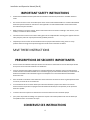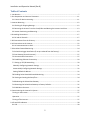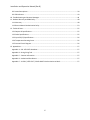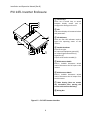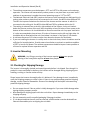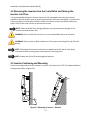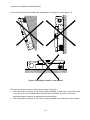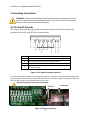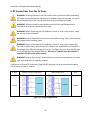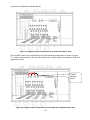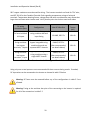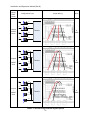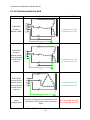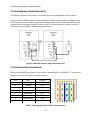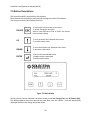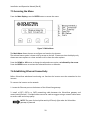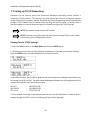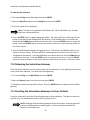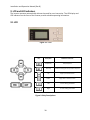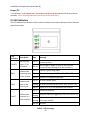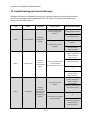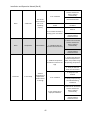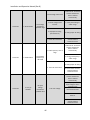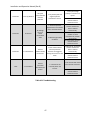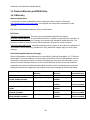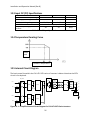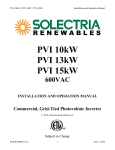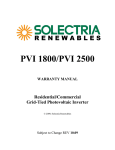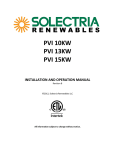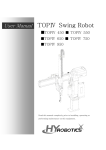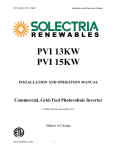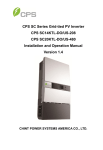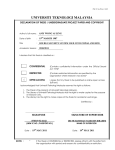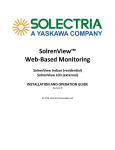Download PVI 14TL / 20TL Installation & Operation Manual (PDF, 2.5
Transcript
PVI 14TL
PVI 20TL
INSTALLATION AND OPERATION MANUAL
Revision B
©2014, Solectria Renewables LLC
YOUR ^K>dZ/ZEt>^DIS
SOLIGENT
800-967-6917
www.soligent.net
1
Installation and Operation Manual (Rev B)
IMPORTANT REGISTRATION AND
WARRANTY INFORMATION
For warranty to become active, this inverter
must be registered. To activate warranty and
register inverter, please visit the link below.
www.solectria.com/registration
2
Installation and Operation Manual (Rev B)
IMPORTANT SAFETY INSTRUCTIONS
In this manual “inverter” or “inverters” refers to the inverter models: PVI 14TL and PVI 20TL,
unless one of the specific models is noted.
This manual contains important instructions that shall be followed during installation and
maintenance of the inverter.
To reduce the risk of electrical shock, and to ensure the safe installation and operation of the
inverter, the following safety symbols are used to indicate dangerous conditions and important
safety instructions:
WARNING: This indicates a fact or feature very important for the safety of the user
and/or which can cause serious hardware damage if not applied appropriately.
Use extreme caution when performing this task.
NOTE: This indicates a feature that is important either for optimal and efficient use or
optimal system operation.
EXAMPLE: This indicates an example.
SAVE THESE INSTRUCTIONS
3
Installation and Operation Manual (Rev B)
IMPORTANT SAFETY INSTRUCTIONS
All electrical installations shall be performed in accordance with the local, American or Canadian electrical
codes.
The inverter contains no user serviceable parts. Please contact Solectria Renewables or a Solectria Renewables
authorized system installer for maintenance. See Appendix C for Solectria Renewables contact information
and authorized system installers.
Before installing or using the inverter, please read all instructions and caution markings in this manual, on the
inverter, as well as on the PV modules.
Connection of the inverter to the electric utility grid must be completed after receiving prior approval from the
utility company and must only be performed by qualified personnel.
Completely cover the surface of all PV modules with an opaque material before wiring them. PV arrays
produce electrical energy when exposed to light and could create a hazardous condition.
SAVE THESE INSTRUCTIONS
PRESCRIPTIONS DE SECURITE IMPORTANTES
Tous les travaux d’installation électrique doivent être exécutés en conformité aux normes électriques locales
ainsi qu’à la norme nationale américaine et canadienne.
Le PVI ne contient aucune pièce requérant un entretient effectué par l‘utilisateur. Pour toute maintenance,
veuillez consulter Solectria Renewables ou un installateur agrée par Solectria Renewables (les coordonnées de
Solectria Renewables et des installateurs agrées sont indiquées sur le site web de Solectria Renewables:
www.solren.com.
Avant d’installer ou d’utiliser le PVI veuillez lire toutes instructions et toutes les mises en garde présentes dans
ce manuel, sur le SGI et sur les modules PV.
Le raccordement du PVI au réseau électrique ne doit être effectuée qu’après avoir obtenu une entente
d’interconnexion auprès de la compagnie locale de distribution électrique et uniquement par du personnel
autorisé et qualifié.
La surface de tous les capteurs PV doivent être recouverte entièrement d’un matériel opaque
(noir) avant de procéder au câblage. Les capteurs PV exposés a la lumière produisent du courant électrique
susceptible de créer une situation de risque.
CONSERVEZ CES INSTRUCTIONS
4
Installation and Operation Manual (Rev B)
Table of Contents
1. Introduction .............................................................................................................................................. 7
2. Site Preparation and Inverter Placement ............................................................................................... 11
2.1 Criteria for device mounting: ............................................................................................................ 11
3. Inverter Mounting ................................................................................................................................... 12
3.1 Checking for Shipping Damage ......................................................................................................... 12
3.2 Removing the Inverter from the Crate/Pallet and Moving the Inverter into Place .......................... 13
3.3 Inverter Positioning and Mounting ................................................................................................... 13
4. Grounding Connections .......................................................................................................................... 17
4.1 DC and AC Grounds ........................................................................................................................... 17
5. DC Connections from the PV Array ......................................................................................................... 18
6. AC Connections at the Inverter ............................................................................................................... 22
6.1 AC Interconnections to Grid .............................................................................................................. 23
7. SolrenView External Monitoring ............................................................................................................. 24
7.1 SolrenView Logger Installation (If not pre-ordered from the factory) .............................................. 25
7.2 One Gateway (Several Inverters) ...................................................................................................... 27
7.3 Communication Connection ............................................................................................................. 27
7.6 Establishing Ethernet Connectivity ................................................................................................... 29
7.7 Setting up TCP/IP Networking .......................................................................................................... 30
Manually Configuring Network Settings .............................................................................................. 31
Automatically Configuring Network Settings ....................................................................................... 32
Setting Fallback IP Address................................................................................................................... 32
7.8 Enabling SolrenView Web-based Monitoring ................................................................................... 34
7.9 Viewing and setting the Date/Time .................................................................................................. 34
7.10 Rebooting the SolrenView Gateway ............................................................................................... 35
7.11 Resetting the SolrenView Gateway to Factory Defaults ................................................................. 35
7.12 HMI Menu Structure ....................................................................................................................... 36
8. Commissioning the Inverter PV System .................................................................................................. 37
Turning on the Inverter .......................................................................................................................... 37
Operation ............................................................................................................................................... 37
Turning off the Inverter.......................................................................................................................... 37
9. LCD and LED Indicators ........................................................................................................................... 38
9.1 LCD .................................................................................................................................................... 38
5
Installation and Operation Manual (Rev B)
9.2 Screen Descriptions........................................................................................................................... 39
9.3 LED Indicators.................................................................................................................................... 43
10. Troubleshooting and Inverter Messages ………………………………………………………………………………………….44
11. Product Warranty and RMA Policy ....................................................................................................... 48
11.1 Warranty ......................................................................................................................................... 48
11.2 Return Material Authorization Policy ............................................................................................. 53
12. Technical Data ....................................................................................................................................... 55
12.1 Output AC Specifications ................................................................................................................ 55
12.2 Other Specifications ........................................................................................................................ 55
12.3 Input DC (PV) Specifications ............................................................................................................ 56
12.4 Temperature Derating Curve .......................................................................................................... 56
12.5 Internal Circuit Diagram .................................................................................................................. 56
13. Appendices ............................................................................................................................................ 57
Appendix A – PVI 14TL-20TL datasheet .................................................................................................. 57
Appendix B – String Sizing Tool ............................................................................................................... 57
Appendix C – Contact Information.......................................................................................................... 57
Appendix D – Authorized Distributors .................................................................................................... 57
Appendix E – UL1741 / IEEE 1547 / CSA22.2#107.1 Authorization to Mark........................................... 57
6
1. Introduction
The PVI 14TL and PVI 20TL are commercial, dual MPPT, three-phase grid-tied transformerless PV
inverters designed to be interconnected to the electric utility grid. The inverter is listed for use
with ungrounded (floating) PV arrays only. By following this manual the inverter can be installed
and operated safely. This installation guide is used as a reference for commissioning and as a
guideline on how to use the inverter most effectively.
Feeding power back to the grid involves conversion of the DC voltage from the PV array to grid
compatible AC voltage by inverting DC to AC. This unit feeds power into a standard, three-phase
commercial, industrial, institutional or electrical utility facility’s electrical system which is
connected to the electrical grid.
If the PV system and inverter are providing the same amount of electrical power that the facility
is using, then no power is taken from or fed into the utility grid. If the facility is using more power
than the PV system is providing, then the utility grid provides the balance of power. If the facility
is using less power than the PV system is generating, then the excess is fed into the utility grid.
Be sure to follow local regulations regarding net metering and interconnection in your local area.
Note that some utilities need to change their revenue kWh meter for proper net metering
measurement and billing.
PVI 14TL
PVI 20TL
Inverter
Photovoltaic
Array
Figure 1.1 – Grid-Tied Inverter Application
7
Electrical
Grid
Installation and Operation Manual (Rev B)
PVI 14TL Inverter Enclosure
① Control Keys
There are 6 control keys to switch
between display menus and to
configure the settings on the LCD.
3
2
1
② LCD
LCD screen displays all measured values
and parameters.
8
7
6
5
4
③ LED indicators
There are four LED indicators used to
signal the operating status of the
inverter.
④ Conduit Knockouts
From left to right:
DC inputs and equipment ground (4),
AC output & ground terminals (1)
Signal port (1)
A Spare to be used as needed (1)
⑤ DC disconnect Switch
Built-in, lockable disconnect switch
used to disconnect the DC input to the
inverter
⑥ AC disconnect Switch
Built-in, lockable disconnect switch
used to disconnect the AC output from
the PV inverter.
⑦ Main housing (does not contain
any serviceable parts, opening this
section voids Inverters warranty)
⑧ Wiring Box
Figure 1.2 – PVI 14TL Inverter Interface
8
Installation and Operation Manual (Rev B)
PVI 20TL Inverter Enclosure
① Control Keys
There are 6 control keys to switch between
display menus and to configure the settings
on the LCD.
② LCD
LCD screen displays all measured values
and parameters.
③ LED indicators
There are four LED indicators used to signal
the operating status of the inverter.
④ Conduit Knockouts
From left to right:
DC inputs and equipment ground (4),
AC output & ground terminals (1)
Signal port (1)
A Spare to be used as needed (1)
⑤ Combined AC and DC disconnect
Switch Built-in, lockable disconnect switch
used to disconnect the DC input from the
array and the AC output from the grid
⑥ Main housing (does not contain any
serviceable parts, opening this section
voids Inverters warranty)
⑦ Wiring Box
⑧ Wiring Box
Figure 1.3 – PVI 20TL Inverter Interface
9
Installation and Operation Manual (Rev B)
8.46in
215mm
41.6in
1058mm
21.42in
544mm
Figure 1.4 – PVI 14TL & PVI 20TL Inverter Dimensions
10
Installation and Operation Manual (Rev B)
2. Site Preparation and Inverter Placement
The inverter is comprised of a NEMA 3R enclosure containing electrical and electronic
components and AC and DC integrated disconnects.
NOTE: If the inverter is mounted outside, ensure that the enclosure remains closed during
the installation process in case of rain or snow. Leaving the cover off during installation will
void the warranty. Only the wiring box cover should be removed during wiring. The inverter
section cover remains on at all times.
NOTE: It is recommended to store the inverter indoors before installation. If the inverter is
to be stored outdoors before being installed and commissioned, care must be taken to
avoid condensation inside the unit.
2.1 Criteria for device mounting:
Because the power electronics are within the rainproof enclosure, the inverter can be
mounted outdoors.
The maximum life for the inverter can be achieved by mounting the unit in a clean, dry and
cool location.
For optimal electrical system efficiency, use the shortest possible AC and DC cables and use
the maximum allowable cable size.
Install the inverter in an accessible location following local electric codes for enclosure
proximity to other equipment.
Although the inverter is designed to function at full power continuously up to 50oC ambient
temperature, for optimal inverter life and performance, do not mount the inverter in direct
sunlight, especially in hot climates. If the unit must be mounted in direct sunlight a sun-shield
is recommended but not reqiured. It is recommended that the inverter is mounted on the
north side of buildings or on the north side of a ground mount PV array.
CAUTION:
Please follow these guidelines:
Be sure to verify load capacity of wall or mounting area where the inverter would be
mounted.
Inverter Model
PVI 14TL
PVI 20TL
Weight
141 lbs.
132 lbs.
Table 2.1 – Inverter Weight
11
Installation and Operation Manual (Rev B)
The ambient temperature must be between –25oC and +50oC for full power and continuous
operation. The inverter will automatically reduce power or may shut down to protect itself if
ambient air temperature is outside the normal operating range of –25oC to 50oC.
The National Electrical Code (NEC) requires the inverter to be connected to a dedicated circuit
and no other outlets or device may be connected to this circuit. See NEC Articles 690 and 705.
The NEC also imposes limitations on the size of the inverter and the manner in which it is
connected to the utility grid. See NEC Articles 690 and 705 for guidance within the US.
The cooling air exhausts are at the left, right and back of the inverter. As the air intake is
below the inverter section of the unit, there should be at least 24 inches of clear space at the
bottom of the enclosure. Air should be able to flow all around the unit for proper ventilation.
It is also recommended to have at least 12 inches of clearance on the left and right sides. Air
should be able to flow behind the unit from below it to above it. See figure 3.3 for details.
A minimum distance of 12 inches must be clear above the inverter for ventilation.
If you are installing the inverter in a utility vault or electrical closet, the air circulation must be
sufficient for heat dissipation. Provide external ventilation to maintain an ambient condition
of 50oC or less for full power. The ambient temperature should be kept as low as possible at
all times for optimal inverter operation and life.
3. Inverter Mounting
WARNING: Any lifting or moving of the inverter requires at least two people.
Moving of the crate/pallet requires at least three people.
3.1 Checking for Shipping Damage
The inverter is thoroughly checked and tested rigorously before it is shipped. Even though it is
packed in a crate and pallet for delivery, the inverter can be damaged during shipping by poor
handling, trucking or transfer station activity.
Please inspect the inverter thoroughly after it is delivered. If any damage is seen, immediately
notify the shipping company to make a claim. If there is any question about potential shipping
damage, contact Solectria Renewables. Photos of the damage will be helpful in documenting
potential shipping damage.
Do not accept the unit if box or pallet is visibly damaged or if you note visible damage when
signing shipping company receipt.
Note damage on shipping papers with the truck driver. Report damage immediately to the
shipping company.
Do not remove the unit from pallet/packaging if damage is evident.
If it is determined that the unit must be returned, a RMA number must be obtained from
Solectria Renewables prior to shipping the unit back.
12
Installation and Operation Manual (Rev B)
3.2 Removing the Inverter from the Crate/Pallet and Moving the
Inverter into Place
It is recommended to keep the inverter secured in the crate/pallet and move it as close as
possible to the final location prior to removing the inverter from the crate/pallet. To remove the
crate from pallet, unscrew the #2 Phillips screws from bottom of the crate while holding it on
pallet. Then lift the crate in order to remove the inverter.
NOTE: Failure to follow these lifting guidelines may cause structural damage to the
inverter and void the warranty.
WARNING: Do not install the inverter on or over combustible surfaces or materials.
WARNING: Severe injury or death could occur if the inverter mounting fails and falls on a
person.
NOTE: The weight of the inverter will exert an added load to the wall or area where
mounted. Be sure to verify proper load capacity of mounting area.
NOTE: Always use all the (6) mounting plate fasteners.
3.3 Inverter Positioning and Mounting
Correct mounting position for the inverter is vertical. A maximum tilt of 15⁰ in backward direction
is allowed (as shown in figure 3.1).
Figure 3.1 Mounting of Inverter - Allowed
13
Installation and Operation Manual (Rev B)
Do not install the inverter forward tilted, upside down or laying on its back (figure 3.2).
Figure 3.2 Mounting of inverter – Not Allowed
The minimum distances that must be met are shown in Figure 3.3
There should be a minimum of ≥12 inches of space available on both sides. In the case of two
or more inverters are installed side by side then there should be minimum of 24 inches
available between inverters for adequate access and cooling.
There should be a minimum of ≥24 inches of space available from the bottom of the inverter.
14
Installation and Operation Manual (Rev B)
Figure 3.3 Clearance Requirements
Remove the side covers between the wiring box and the inverter section to get access to the
handles in order to lift the inverter safely. At least two people are required to lift the inverter.
Return side covers when mounting is complete.
Drill 6 holes with a 13/32 inch drill bit and
install expansion bolts (available in accessory
box). Secure the bracket to the wall using six
5/16“ X 25 screws as shown in Figure 3.4.
Figure 3.4 Inverter Wall Bracket Mounting
15
Installation and Operation Manual (Rev B)
Remove the two side covers prior to inverter
installation as shown in Figure 3.5.
Figure 3.5 Inverter Side Panels
Install the inverter on the wall bracket and
make sure that the top and bottom hooks of
the inverter are engaged with the bracket as
shown in Figure 3.6.
Reinstall side cover on the inverter using four
M4 x 12 screws (Torque: 10 in-lb).
Figure 3.6 Mounting Inverter on Wall Bracket
16
Installation and Operation Manual (Rev B)
4. Grounding Connections
WARNING: All electrical installations shall be performed in accordance with all local
electrical codes by electrically qualified personal. Only make AC and DC connections
directly to the terminals within the wiring box.
4.1 DC and AC Grounds
The inverter must be properly grounded in accordance with local code. The inverter wire
terminals for PVI 14TL and PVI 20TL are shown below:
Position
Connection entry
A
Knockout holes for DC input wires and equipment ground
B
Knockout hole for AC output and ground wires
C
Knockout hole for communication wires
Spare knockout hole that can be used according to the
D
customer’s needs
Figure 4.1 DC input & equipment ground
PVI 14TL and PVI 20TL inverters have a ground bar with four terminals used to terminate the equipment
ground (Torque 25 in-lb) and one stud that fits M5 nut to terminate the AC ground (Torque for M5 nut is
10 in-lb). Note: lug for stud is located in the accessory box
Warning: Ground per local codes and standard.
M5 nut
Figure 4.2 Wiring Connection
17
Ground Bar
Installation and Operation Manual (Rev B)
5. DC Connections from the PV Array
WARNING: All wiring connections at the inverter must be performed with the building
AC source circuit panel/breaker off and the PV module strings disconnected. AC and DC
disconnect switches at the inverter must also remain of during termination.
WARNING: All electrical wiring must be done by electrically qualified personal in
accordance to local and national electrical code.
WARNING: Before connecting the DC conductors of the PV array to the inverter, verify
the polarity of the conductors.
WARNING: Open all fuse holders and remove fuses before wiring. Verify correct polarity
and voltage before installing fuses.
WARNING: Before connecting the DC conductors of the PV array to the inverter fuse
terminal or bypass them, verify that the DC voltage is less than 600Vdc in all conditions.
DC voltages over 600V will damage the inverter. Configure the array such that the open
circuit voltage will never exceeds 600 Vdc. Warranty is voided if more than 600Vdc is
applied to the DC section of the inverter
WARNING: Fuses in the inverter’s fused combiner must only be replaced with the same
type and rating fuses as originally installed.
A maximum of 16 total DC conductors (8 positive & 8 negative) can be connected and fused at
15A as shown in Figure 5.1 below:
DC input
2 MPPTs working independently
1 MPPT working alone
8 strings
Wires
10AWG
Figure 5.1 String Configurations
18
Installation and Operation Manual (Rev B)
Figure 5.2 Diagram of Wire Connections For Use With Dual MPPT Zone
The two MPPT zones can be combined by using the following configuration as shown in Figure
5.3. Jumper wire between J1 & J3 for positive terminals, jumper second wire between J2 & J4 for
negative terminals.
-1 MPPT
working
alone.
Figure 5.3 Diagram of Wire Connections For Use With One Combined MPPT Zone
19
Installation and Operation Manual (Rev B)
90°C copper conductors must be used for wiring. The inverter terminals are listed for 75oC wire;
see NEC 310.10 or the Canadian Electrical Code regarding temperature ratings of wire and
terminals. Temperature derating factors, voltage drop and other considerations may dictate that
larger than minimum wire sizes be used. Verify that any wire size choices meet local codes.
DC wiring
connection point
Configuration
DC terminal block
4-8 inputs
Standard use of integrated
string combiner box and
input fusing
String combiner
box bypass
terminals, 2 inputs
Two standard inputs that
bypass integrated string
combiner box and use
separate MPPT channels
String combiner
box bypass
terminals, 1 input
Single input that bypasses
string combiner using a
single MPPT channel
Max DC Wire Size
Conductors
Torque
(ALL)
10 AWG, 90°C Cu
10 in-lb
8 AWG, 90°C Cu
(Not recommended,
see details below)
10 in-lb
4 AWG, 90°C Cu
(Not recommended,
see details below)
10 in-lb
Table 5.1 Wire Sizes Associated with Integrated Fused PV Combiner
Using only one or two inputs are not recommended for best current sharing results. If needed,
DC input wires can be connected to the inverter as showed in table 5.2 below.
Warning: DC fuses must be removed before any of the configurations in table 5.2 are
allowed.
Warning: Fusing at the combiner box prior of the connecting to the inverter is required
for all of the connections in table 5.2
20
Installation and Operation Manual (Rev B)
DC
inputs/
MPPT
Zones
Configuration Type
Proper Wiring
Wire
P1
PV1+
1
2
3
4
IN1+
P2
1
2
3
4
PV1-
2 Inputs
-2 MPPT
Zones
IN1-
P3
PV2+
1
2
3
4
IN2+
1
2
3
4
IN2-
1
2
3
4
IN1+
Inverter
8
AWG
Inverter
8
AWG
Inverter
4
AWG
P4
PV2-
P1
PV1+
P2
1
2
3
4
PV1-
2 Inputs
1 MPPT
Zone
IN1-
P3
PV2+
1
2
3
4
IN2+
1
2
3
4
IN2-
1
2
3
4
IN1+
P4
PV2-
P1
PV1+
P2
1 Input
–
1 MPPT
Zone
1
2
3
4
PV1-
IN1-
P3
1
2
3
4
IN2+
1
2
3
4
IN2-
P4
Table 5.2 Internal String Combiner Bypass Options
21
Installation and Operation Manual (Rev B)
6. AC Connections at the Inverter
For the 3-phase AC wiring, for both PVI 14TL and PVI 20TL, five conductors are recommended,
one per phase along with a neutral and an AC equipment ground as per local requirements. 90°C
rated copper conductors must be used. The integrated disconnect switch terminals are listed for
75⁰C wire; see NEC 310.10 or Canadian Electrical Code regarding temperature ratings of wire and
terminals. Temperature derating, voltage drop and other considerations may dictate that larger
than minimum wire sizes be used. Verify that wire size choices meet local codes and are
properly sized to reduce voltage drop.
Inverter
Model
AC
Voltage
PVI 14TL
208VAC
PVI 20TL
480VAC
Typical
Number of
AC
Conductors
4 (1 per
phase) plus
neutral
4 (1 per
phase) plus
neutral
Torque
Maximum
Continuous
Output
Current
Recommended
Min.
Interconnection
Breaker/Fuse Size
8 AWG,
90°C Cu
10 In-lb
39 A
50 A
8 AWG,
90°C Cu
10 In-lb
27.3 A
35 A
Minimum
AC Wire
Size
Maximum
AC Wire
Size
10 AWG,
90°C Cu
10 AWG,
90°C Cu
Table 6.1 AC Customer Connections and Interconnection Information
The inverter includes an M5 stud for the connection of an AC Equipment Grounding Conductor
(EGC). The stud can accept a single copper conductor ranging from 8 to 10 AWG. AC ECG shall be
sized per local code requirements. The AC EGC is connected to the stud via an M5 nut. A crimp
lug is available in the accessory box provided. Torque: 10 in-lbs.
L1 L2 L3 N
Figure 6.1 AC Wire & Grounding connections
22
Installation and Operation Manual (Rev B)
6.1 AC Interconnections to Grid
Description
Configuration
Inverter Compatibility
4 Wire WYE
(3 phase +
Neutral +GND)
Compatible with 14TL
Compatible with 20TL
3 Wire WYE
(3 phase +
Neutral jumper
wire connected
to GND at the
inverter)
Compatible with 14TL
Compatible with 20TL
3 Wire Delta
(3 phase Delta +
Neutral jumper
wire connected
to GND at the
inverter)
Other
Configurations
Compatible with 14TL
Compatible with 20TL
All other configurations not mentioned in this
document, such as Phase Corner Grounded
Delta
Not compatible with 14TL
Not compatible with 20TL
Table 6.2: Allowable AC interconnections to Grid
23
Installation and Operation Manual (Rev B)
7. SolrenView External Monitoring
PVI 14TL and 20TL inverters include an option for a SolrenView gateway integrated with the
inverters wiring box. This device can be used for the purpose of monitoring and data logging.
The SolrenView gateway can be factory installed, distributor installed, or field installed.
From the inverter a user can configure and monitor the inverter using a human-machine
interface (HMI). This HMI consists of the LCD display and four buttons.
Figure 7.1 – SolrenView Gateway HMI
WARNING: SolrenView gateway connections must be made by qualified personnel
only. To reduce the risk of electric shock, you should never attempt to open the
inverter, DC, or AC enclosure doors, or perform any service or troubleshooting without
prior training. Before attempting to service or troubleshoot the inverter, please read
the entire manual.
The back side of SolrenView gateway provides connectivity to the data monitoring system.
Solectria Renewables’ own SolrenView.com data monitoring system can be interfaced using
Ethernet over twisted pair.
24
Installation and Operation Manual (Rev B)
7.1 SolrenView Logger Installation (If not pre-ordered from the factory)
WARNING: SolrenView gateway installation must be made by qualified personnel
only. To reduce the risk of electric shock, you should never attempt to open the
inverter, DC, or AC enclosure doors, or perform any service or troubleshooting without
prior training. Before attempting to service or troubleshoot the inverter, please read
the entire manual.
1. Locate the location where the SolrenView Gateway to be installed.
Figure 7.2 SolrenView Gateway Mounting Location in wiring box.
Figure 7.3 Mounting Location in Detail
25
Installation and Operation Manual (Rev B)
2. Connect the SolrenView Monitoring Harness to the bottom of the SolrenView Gateway by
plugging the six pin Molex connection into the bottom of the Gateway. The connector is keyed,
so it cannot be installed incorrectly. Connectors are as follows:
3. Connect the green connector end of the SolrenView Monitoring Harness to the 5 pin socket on
the Subcombiner PCB board at location P1004.
4. Mount the SolrenView Gateway into the mounting location, orientating the gateway as shown
below (Torque to 8 in-lbs).
Figure 7.3 SolrenView Gateway Installed into Subcombiner
26
Installation and Operation Manual (Rev B)
7.2 One Gateway (Several Inverters)
For multiple inverters at one location it is possible to use one gateway with several inverters.
Connect inverter’s RS 485 together using standard RJ 45 Ethernet patch cords and plugging these
into RJ 45 jacks at each inverter on right side of wiring board. Connect an Ethernet cable from the
Ethernet jack on the logger installed in either the first or the last inverter to router or switch for
connection to the customer’s broadband internet service.
Figure 7.4 Multiple Inverters, Single SolrenView unit
7.3 Communication Connection
There are two RS485 signal ports on the inverter, labeled RS485-1 and RS485-2. The wires are
labeled 1 to 8 from left to right, as shown in below:
No.
1
2
3
4
5
6
7
8
Color
White orange
Orange
White green
Blue
White blue
Green
White brown
Brown
Function
485+
N.C.
485N.C.
N.C.
N.C.
COM
N.C.
Table 7.1 Wiring required for RS-485 communications
27
Installation and Operation Manual (Rev B)
7.4 Button Descriptions
The SolrenView HMI is controlled by four buttons.
These buttons are operated by momentarily pushing the center of the button.
The buttons perform the following functions:
ESCAPE
To move up a level from the current menu.
To cancel changing a data value.
Hold for two seconds to STOP or START the inverter
from the Main Display
UP
To scroll up within the individual menu items.
To increase a data value.
DOWN
To scroll down within the individual menu items.
To decrease a data value.
ENTER
To enter into the selected menu.
To begin to edit a data value.
To accept a data value.
Figure 7.5 Main Display
During normal inverter operation the Main Display shows AC Energy (Eac) and AC Power (Pac).
The display updates every few seconds with new data from the inverter. Units are dynamically
displayed based on the energy and power levels.
28
Installation and Operation Manual (Rev B)
7.5 Accessing the Menu
From the Main Display press the ENTER button to access the menu.
Figure 7.6 Main Menu
The Main Menu allows the user to configure and monitor the inverter.
The selected menu option is shown with an arrow on the left. Please note that the display only
shows two menu options at a time and will scroll to show the other options.
Press the DOWN or UP button to change the selected menu option, as indicated by the arrow.
Press the ENTER button to activate the selected function or submenu.
7.6 Establishing Ethernet Connectivity
Before SolrenView web-based monitoring can function the inverter must be networked to the
Internet.
To connect the inverter to the network:
1. Locate the Ethernet port on the bottom of the SolrenView gateway.
2. Install a CAT5, CAT5e, or CAT6 networking cable between the SolrenView gateway and
router/switch/firewall. If molded cables cannot be used we suggest using a network cable tester
to ensure cable and crimp quality.
NOTE: The green link and yellow activity LEDs only light when the SolrenView
gateway is powered.
29
Installation and Operation Manual (Rev B)
7.7 Setting up TCP/IP Networking
Connection to the Internet and to the SolrenView web-based monitoring service requires a
functioning TCP/IP protocol. This protocol runs over twisted pair Ethernet wiring and requires
certain connections to properly operate. By default the SolrenView gateway should automatically
configure TCP/IP address from a network router by using the DHCP protocol. In certain cases it
may be necessary to override these settings or to manually configure the TCP/IP settings.
NOTE: The network router must be 10T capable.
NOTE: Customers using SolrenView AIR do not need to setup TCP/IP as this is done
in the factory prior to shipping the inverter.
Viewing Current TCP/IP settings:
1. Select the Info function on the Main Menu and the press ENTER button.
2. Information on the inverter will be displayed including the IP, gateway, and netmask settings.
Press the ENTER button to hold the display on the item of interest.
In the above example, the IP address, gateway and netmask values are being automatically being
set through the DHCP service. The exact values displayed will depend on the configuration of the
network, but typically are in one of three ranges:
10.0.0.0
192.168.0.0
172.16.0.0
–
–
–
10.255.255.255
192.168.255.255
172.31.255.255
3. If the network is working on the Ethernet protocol level, but the SolrenView is unable to obtain
settings through the DHCP service the following will typically be displayed:
30
Installation and Operation Manual (Rev B)
4. If the network is not working on the Ethernet protocol level, such as if the twisted pair
Ethernet cable is not plugged in, the following will be displayed:
Manually Configuring Network Settings
To manually configure network settings:
1. Select Config from the Main Menu then press ENTER.
2. Select LAN from the Config Menu then press ENTER.
3. Select the DHCP function then press ENTER to edit the setting.
4. Press the DOWN button to turn DHCP Mode Off then press ENTER to save this setting.
The DHCP Mode setting will now show OFF.
5. Press the DOWN button to access the Static IP setting.
6. Press ENTER to modify the Static IP value.
7. Specify each of the four octet values (0-255), one at a time. Press the UP button to
increment the octet. Press the DOWN button to decrement the octet. Press the ENTER
button to accept the octet. Press the ESCAPE button to cancel entry at any point. When
the fourth octet is entered the entry will be saved.
31
Installation and Operation Manual (Rev B)
8. Press the DOWN button to access the Gateway setting.
Change in the same manner that the Static IP was modified.
9. Press the DOWN button to access the Netmask setting.
Change in the same manner that the Static IP was modified.
Automatically Configuring Network Settings
When shipped from the factory, the SolrenView gateway uses DHCP to configure the TCP/IP
settings. If the gateway has been changed to use static IP address the following instructions will
explain how to turn on DHCP.
To configure the SolrenView gateway to use DHCP:
1. Select Config from the Main Menu and press ENTER.
2. Select LAN from the Config Menu and press ENTER.
3. Select the DHCP function and press ENTER to edit this setting.
4. Press the DOWN button to turn DHCP Mode On and press ENTER to save this setting.
The DHCP Mode setting will now show ON.
Setting Fallback IP Address
When the SolrenView gateway is set to use DHCP, but is unable to acquire an IP address lease, it
will “fallback” to using a specified IP address after a few seconds.
To specify a fallback IP
1. Select Config on the Main Menu and press ENTER.
2. Select LAN from the Config Menu and press ENTER.
3. Confirm that the DHCP Mode setting shows ON.
The Fallback IP is only available when DHCP is turned on.
4. Press the Down button to show the Fallback IP setting.
5. To change the Fallback IP, press the ENTER button.
6. Specify each of the four octet values (0-255), one at a time. Press the UP button to increment
the octet. Press the DOWN button to decrement the octet. Press the ENTER button to accept
32
Installation and Operation Manual (Rev B)
the octet. Press the ESCAPE button to cancel entry at any point. When the fourth octet is
entered the entry will be saved.
7. Press the DOWN button to show the Gateway IP setting.
8. To change the Gateway, press the ENTER button.
9. When DHCP is on, the Gateway can either be auto detected or manually specified.
10. To configure the SolrenView gateway to auto detect the gateway from the DHCP server,
select the “Autodetect” option in using the HMI. Autodetect is the special gateway value of
0.0.0.0.
11. To configure the SolrenView gateway to use a manual gateway, specify each of the four octet
values (0-255), one at a time. Press the UP button to increment the octet. Press the DOWN
button to decrement the octet. Press the ENTER button to accept the octet. Press the ESCAPE
button to cancel entry at any point. When the fourth octet is entered the entry will be saved.
12. Press the DOWN button to access the Netmask setting.
Change in the same manner that the Fallback IP was modified.
33
Installation and Operation Manual (Rev B)
7.8 Enabling SolrenView Web-based Monitoring
Before SolrenView web-based monitoring can function the inverter must be networked to the
Internet, see sections 6.12 through 6.15 for more details.
As explained in section 6, data logging is one of the main functions of the SolrenView gateway.
This option is turned on with the SRV Mode setting. Once enabled, the SolrenView gateway will
periodically update various operational values and send this data to the SolrenView web-based
monitoring service.
If SRV Mode is turned on and the gateway is unable to transfer data to the monitoring service
then data will accumulate in a queue on the SolrenView gateway. This queue is stored in
non-volatile flash memory. After a few weeks the data queue will become full and the oldest
data will be lost, so it is important to establish Internet connectivity soon after the inverters are
commissioned.
NOTE: If a third party monitoring service is installed, SRV mode should be set to off.
NOTE: Enabling SRV Mode when the SolrenView.com data monitoring service has
not been purchased will result in unnecessary wear and tear on the SolrenView
gateway.
To enable SolrenView.com data monitoring
1. Select Config on the Main Menu then press ENTER.
2. Select SRV Mode function on the Config Menu then press ENTER.
3. The SRV Monitoring function will be displayed. Press ENTER to modify the setting.
4. Press the DOWN button to change the setting to ON.
5. Press the ENTER button to accept the setting change.
7.9 Viewing and setting the Date/Time
When the SolrenView web-based monitoring service is purchased and functioning, it is normally
not necessary to set or maintain the time on the inverter. The time will automatically be set and
adjusted based on the inverter’s time-zone.
NOTE: The date is only editable if SRV Mode is off.
34
Installation and Operation Manual (Rev B)
To view the date and time:
1. First select Config on the Main Menu then press ENTER.
2. Select the Date/Time option on the Config Menu then press ENTER.
3. The current date will be displayed.
Note: The date is only editable if SRV Mode is off. When SRV Mode is on, the date
and time is automatically set.
4. Press the ENTER button to begin changing the date. The month will flash, indicating that this
portion of the date can be changed with the buttons. Press the UP button to increment the
month and the DOWN button to decrement the month. Press the ENTER button to accept the
month. Press the ESCAPE button to cancel and return to the menu. Days and years can be set
in a similar manner.
5. Press the ENTER button to begin changing the time. The format is HH:MM:SS and hours are
shown in 24 hour format. The hour will flash, indicating that this portion of the time can be
changed with the buttons. Press the UP button to increment the hour and the DOWN button
to decrement the hour. Press the ENTER button to accept the hour value. Press the ESCAPE
button to cancel and return to the menu. Minutes and Seconds can be set in a similar manner.
7.10 Rebooting the SolrenView Gateway
If the SolrenView Gateway cannot communicate over the Internet or is not updating inverter data
it may need to be rebooted. To reboot SolrenView gateway:
1. First select Config on the Main Menu then press ENTER.
2. Select the Reboot option from the menu and press ENTER.
3. The Reboot monitor prompt will be shown. Press the ENTER button to reboot the SolrenView
gateway.
7.11 Resetting the SolrenView Gateway to Factory Defaults
It may be necessary to reset the SolrenView gateway to factory defaults. This does not reset the
inverter core, nor shutdown the inverter for any period of time.
NOTE: Resetting the SolrenView gateway will also clear events, revenue-grade KYZ
counters and SolrenView.com data queue. Caution should be used with this
function to avoid data loss.
35
Installation and Operation Manual (Rev B)
To reset the SolrenView gateway:
1. First select Config on the Main Menu then press ENTER.
2. Select the Reset All option from the menu then press ENTER.
3. A message warning that the SolrenView gateway is about to be set to factory defaults will be
shown. Press the ESCAPE button to cancel the reset.
4. Select the Yes option under Clear settings to reset the SolrenView gateway to factory defaults.
The Reset Storage screen will appear for a moment.
7.12 HMI Menu Structure
36
Installation and Operation Manual (Rev B)
8. Commissioning the Inverter PV System
Before commissioning, ensure that the inverter is mounted, all connections are made and the
inverter is ready to power up.
NOTE: Make sure all tools, parts, etc. are removed from the vicinity of the inverter
before turning on.
WARNING: Make a final check of all AC and DC wiring to the inverter and in the system
before turning on.
WARNING: Connecting the inverter to the electric utility grid must only be completed
after receiving prior approval from the utility company. Installation must be performed
only by qualified personnel/licensed electrician(s).
NOTE: With the PV modules connected and inverter disconnect switches still off,
perform a final check of the PV voltage and polarity once more using a digital volt
meter and probing the positive (+) and negative (-) PV connections.
Turning on the Inverter
Turn on the dedicated three-phase circuit breaker or disconnect switch at the building
service.
For PVI-14TL, turn on AC disconnect first followed by the DC disconnect.
For PVI-20TL, turn on the inverter’s integrated disconnect.
Operation
The inverter will connect to the electric grid when the DC voltage first exceeds 300VDC (strike
voltage) and 200W of power is available. The inverter will shut down when the DC voltage falls
below 180VDC.
Turning off the Inverter
For PVI-14TL, turn off the DC disconnect followed by the AC disconnect.
For PVI-20TL, turn off the inverter’s integrated disconnect switch.
37
Installation and Operation Manual (Rev B)
9. LCD and LED Indicators
The inverter operates automatically without the need for user interaction. The LCD display and
LED indicators on the front of the inverter provide valuable operating information.
9.1 LCD
Figure 9.1 – LCD
Key
Description
Definition of function
Escape key
Back/end/mute
Enter key
Confirm entering the menu/confirm set point
Up
Page up in selection menu
Down
Page down in selection menu
Left
-1 when setting parameters
Right
+1 when setting parameters
Figure 9.2 Key Descriptions
38
Installation and Operation Manual (Rev B)
9.2 Screen Descriptions
Main Screen (Default)
Press appropriate keys to move from the main/default screen into the start menu.
Start Menu
1.
2.
3.
4.
5.
Measurements
Alarm
History
Settings
Power/PF
Measurements Menu
This menu displays the data stored in the inverter memory. Use the
buttons to scroll up and
down through the list. Pressing
will take the screen back to the start menu.
AC Energy (ETOT)
Installed AC Power (Pac)
AC Power output (Pac)
Run Time (RunT)
AC1 Voltage (Vab)
AC2 Voltage (Vbc)
AC3 Voltage (Vca)
AC Freq (Freq).
AC1 Current (Ia)
AC2 Current (Ib)
AC3 Current (Ic)
Heatsink Temperature (T_int)
Ambient Temperature (T_ambient)
DC Voltage (Vpv1)
DC Current (Ipv1)
DC Voltage (Vpv2)
DC Current (Ipv2)
Cumulative AC Energy (kWh)
AC Power (KW)
AC Power Output (KW)
Hours
AC Voltage, (V)
AC Voltage, (V)
AC Voltage, (V)
AC Frequency (Hz)
AC Current, (A)
AC Current, (A)
AC Current, (A)
°C
°C
DC Voltage (V)
DC Current (A)
DC Voltage (V)
DC Current (A)
Alarm Menu
This displays inverter alarm and faults, some of which may be modified with the keypad. Use the
and
buttons to scroll up and down through the list. Pressing
will take the screen back
to the start menu. Any fault message will be indicated in the “Alarm” menu.
39
Installation and Operation Manual (Rev B)
No
2 Alarm
Yes
NoError
EepromErr
Protect0010
…
Figure 9.3 Present fault information
History Menu
This menu displays inverter data history, some of which may be modified with the keypad. Use
the
and
buttons to scroll up and down through the list. Pressing
will take the screen
back to the start menu. The following information can be found in the menu:
1.
2.
3.
4.
Up to 100 entries of most recent fault messages are recorded and retrieved
The latest 21 days operation history data is available
Product software/hardware and serial number information
Cumulative generated power information
No
NoError
1.St2010.12.15 20:50
SPI CommError
2.Ed2010.12.15 20:59
IntProtect1
…
Yes
Enter day offset
3 History
1 ErrHist
2 Recent Data
3 Version
→4 Etot
←2→
ß—12/15
RunT
Energy
Pmax
IEEE1547
SN 11481220003
DSPVer. 0.01
LCDVer.
0.01
Etot (KWh)
Figure 9.4.1 History Menu and Submenu (14TL)
40
- -h
- -KW
- -KWh
Installation and Operation Manual (Rev B)
No
NoError
1.St2010.12.15 20:50
SPI CommError
2.Ed2010.12.15 20:59
IntProtect1
…
Yes
Enter day offset
3 History
1 ErrHist
2 Recent Data
3 Version
→4 Etot
←2→
ß—12/15
Mach Ver
Serial Number
Etot (KWh)
Figure 9.4.1 History Menu and Submenu (20TL)
41
RunT
Energy
Pmax
- -h
- -KW
- -KWh
Installation and Operation Manual (Rev B)
Settings Menu
The inverter parameters can be adjusted by using commands in the settings menu as shown in
the figure 9.5 below:
→ ON
OFF
ON
4 Setting
1 Power ON/OFF
2 Language
3 Sounds
→4 SysTime
5 Commun
6 MPPTScan
7 Arc Setup
→ 1 中文
2 English
KeyBeep
Enabled
AlarmBeep
→ Disabled
↓
2009 / 12 / 15
21 :14
ARC Operation
→ Enable
ARC Clear
CleraErr
1 < Enable >
2 Cycle(min)
→ 60
3 Manual
→ Address
2
BaudRate 1
1 9600
2 19200
Figure 9.5.1 System setup menu and submenu (14TL)
→ ON
OFF
ON State
4 Setting
1 Power ON/OFF
2 Language
3 Sounds
→4 SysTime
5 Commun.
中文
→ English
English Ver.
KeyBeep
Enable
AlarmBeep
→ Disabled
↓
2009 / 12 / 15
21 :14
→ Address 2
BaudRate 1
1 9600
2 19200
Figure 9.5.2 System setup menu and submenu (20TL)
42
Installation and Operation Manual (Rev B)
Power /PF
“Active Power” and “PowerFactor” parameters can be set up through the LCD keys as well as
remotely. Note: Only adjustable with permission of the local utility
9.3 LED Indicators
The LED indicators on the front of the inverters enclosure are used as indicators of the inverters
operational status.
Figure 9.6 LED Indicators
LED
indicator
Description
State
POWER
Indicates the
states of the
DC source.
LED on
RUN
LED on Inverter is generating power.
Indicates the
operating state Blinking Derated running state (LED on 0.5s, LED off 1.5s).
of the inverter
LED off Inverter is not generating power.
GRID
Indicates the
state of the
electric grid
FAULT
Indicates the
inverters in a
fault condition
Meaning
LED off
LED on
There is enough DC power to turn on the inverters
internal circuitry.
Not enough DC power to turn on the inverters
internal circuitry (Example: No sun condition).
AC Grid is within limits.
Blinking AC Grid not within limits (LED on 0.5s, LED off 1.5s).
LED off
Either AC or DC is not available at the inverter.
LED on
A fault has occurred.
Slow
An Alarm has been triggered (LED on 0.5s, LED off 2s).
blinking
Fast
Inverter has shutdown to protect itself (stays on for
blinking 0.5s, stays off 0.5s)
LED out No fault.
Table 9.1 LED messages
43
Installation and Operation Manual (Rev B)
10. Troubleshooting and Inverter Messages
Although the inverter is designed for many years of power production there may be instances
where error messages may are displayed on the LCD screen. This table can be used to help
identify the error and resolve it.
Type
Name
Definition
Possible causes
1- Internal temperature
sensor is making poor
contact
Alarm
1- TempSensorErr
Abnormal
temperature
reading
2-Temperature sensor is
damaged
Alarm
2- SPICommErr
Inverters
internal
communication
failure
1-Poor connection of the
inverters internal
communication connector
1-Fan service life has
expired
Alarm
3- IntFanErr
Inverters
internal fan
(can’t be seen
externally) is
not operating
properly
Recommended solutions
1- Verify temperature
reading off of the display
2- Switch off the inverters
internal disconnects
3- Switch the Inverter
back on
4- If error does not clear,
contact Solectria
Customer Service
1- Observe for 5 minutes
and see whether the
alarm is cleared
automatically
2- Switch off the inverters
internal disconnects
3-Switch the Inverter back
on
4-If error does not clear,
contact Solectria
Customer Service.
1- Observe for 5 minutes
and see whether the
alarm is cleared
automatically
2- Switch off the inverters
internal disconnects
3-Switch the Inverter back
on
2-Fan connector is making
a poor connection
4-If error does not clear,
contact Solectria
Customer Service.
44
Installation and Operation Manual (Rev B)
1- Fan is blocked
Alarm
4-ExtFanErr
One of the
three external
fans is not
operating
properly
2- Fan service life has
ended
3- Fan socket connecter is
making a poor connection
Alarm
5-EepromErr
1- A problem with the
inverters internal memory
Internal alarm
1- Observe for 5 minutes
and see whether the
alarm is cleared
automatically
2- Switch off the inverters
internal disconnects
3- Check the fan blades
for debris
4- Switch the Inverter
back on
5- If error does not clear,
contact Solectria
Customer Service
1- Observe for 5 minutes
and see whether the
alarm is cleared
automatically
2- If error does not clear,
contact Solectria
Customer Service
1- Ambient temperature
outside the inverter is too
high
1- Confirm that external
ambient temperature is
within the specified range
of operating temperature
2- Verify air inlet and
outlet are not blocked
Protection
1- OverTemp
Ambient
temperature or
temperature
inside inverter
is too high
3- Verify fan is not
blocked
2- Fan is blocked
3- Poor cooling due to
improper installation
4- Verify proper spacing
was followed during
installation
5- Observe for 30 minutes
and see whether the
alarm is cleared
automatically
6- If error does not clear,
contact Solectria
Customer Service
45
Installation and Operation Manual (Rev B)
Protection
2- GridV.OutLim
Grid voltage
exceeds the
specified range
1- Grid voltage is abnormal
1- Observe for 10 minutes
and see whether the
alarm is cleared
automatically
2- No AC voltage at the
inverter
2- Verify Grid Voltage is
within range
3- Improper AC wiring.
(see section 6.1)
3- Verify proper AC wiring
4- Loose AC connections
4- If error does not clear,
contact Solectria
Customer Service
1- Grid frequency is out of
range
Protection
3- GridF.OutLim
Grid voltage
frequency is
abnormal
1- Observe for 10 minutes
and see whether the
alarm is cleared
automatically
2- Verify grid frequency is
within range
3- Verify proper AC wiring
2- Loose AC connections.
4- If error does not clear,
Contact Solectria
Customer Service
1- Observe for 30 minutes
and see whether the
alarm is cleared
automatically
Protection
4- PV1 (2)
VoltOver
DC input
voltage
exceeds the
specified value
1-DC over-voltage
2- Verify DC open circuit
input voltage is within
specified range
3- Switch off the inverters
internal disconnects
4- Switch the Inverter
back on
5- If error does not clear,
contact Solectria
Customer Service
46
Installation and Operation Manual (Rev B)
Protection
Protection
Protection
Fault
5- PV1 (2) Reverse
6- GFCI.Err
7- IntProtectA~Z
1- IntFaultA~O
DC inputs
connected with
incorrect
polarities
DC leakage
current is
above
recommend
value
1- PV positive pole and
negative pole are
connected in reverse
2- If error does not clear,
contact Solectria
Customer Service
1- Excessive parasitic
capacitance on PV module
due to insulation failure
1- Observe for 10 minutes
and see whether the
alarm is cleared
automatically
2- Abnormal grounding
conditions
2- Contact System
installer to check
installation for possible
Ground Fault
3- If error does not clear,
contact Solectria
Customer Service
Internal
problem within
the inverter
1- One of the inverters
internal protection
features was triggered
causing the inverter to shut
down
Internal
noncritical
fault within the
inverter
1 -A fault occurred
internally within the
inverter
Table 10.1 Troubleshooting
47
1- Verify DC voltage
polarity is correct on all
inputs
1- Observe for 10 minutes
and see whether the
alarm is cleared
automatically
2- If error does not clear,
contact Solectria
Customer Service
1- The inverter will restart
once the fault is cleared.
2- If error does not clear,
contact Solectria
Customer Service
Installation and Operation Manual (Rev B)
11. Product Warranty and RMA Policy
11.1 Warranty
Warranty Registration:
It is important to have updated information about the inverter location. Please visit
http://www.solectria.com/registration and complete the information requested for each
inverter.
The Solectria Renewables Warranty Policy is stated below.
Definitions:
Standard Limited Warranty: The initial warranty period provided for the product.
Extended Limited Warranty: A purchased warranty for a number of years after the expiration of
the Standard Limited Warranty. Coverage is the same as the Standard Limited Warranty. The
maximum number of years for entire warranty period is 20 years for certain products.
Parts Only Limited Warranty: A purchased warranty for a number of years after the expiration of
the Standard Limited Warranty, includes Parts Only, additional charges apply for travel, labor,
shipping.
Solectria Renewables Warranty Coverage:
Solectria Renewables Limited Warranties are provided by Solectria Renewables, LLC. ("Solectria
Renewables") and cover defects in workmanship and materials. Solectria Renewables’ price for
the products is based on inclusion of these limited warranty provisions and disclaimers. In the
event of a conflict between the terms of this Limited Warranty and any terms and conditions
proposed by purchasers of Solectria Renewables’ products, these Limited Warranty provisions
shall govern the parties’ obligations with respect to warranty coverage for defective products.
Product Description
PVI1800, PVI2500
PVI3000S, PVI4000S, PVI5000S,
PVI5300, PVI6500, PVI7500
PVI10KW, PVI13KW, PVI15KW
PVI14TL, PVI20TL, PVI23TL,
PVI28TL
PVI50KW, PVI60KW, PVI75KW,
PVI85KW, PVI100KW
SGI225, SGI250, SGI266, SGI300,
SGI500, SGI500PE, SGI500XT
Standard Limited
Warranty
5 years (60 months)
10 years (120 months)
5 years (60 months)
10 years (120 months)
5 years (60 months)
5 years (60 months)
48
Extended Limited
Warranty
Not Available
Up to additional 5 years
available
Up to additional 15 years
available
Up to additional 10 years
available
Up to additional 15 years
available
Up to additional 15 years
available
Parts Only
Limited Warranty
Not Available
Not Available
Up to additional
15 years available
Not Available
Up to additional
15 years available
Up to additional
15 years available
Installation and Operation Manual (Rev B)
Warranty start date:
Solectria Renewables warranty begins on the date of shipment to the end user, or no later than
4 months from the date of shipment by Solectria Renewables.
Duration of Solectria Renewables Extended Warranty Period:
If a warranty extension has been purchased, the term is defined as an extension beyond the
initial Standard Warranty period 5 years (60 months). For example, if a 5 year extension is
purchased, the term becomes 10 years (120 months) from date of shipment.
If Solectria Renewables repairs or replaces a product, its warranty continues for the remaining
portion of the original Warranty Period or 90 days from the date of the repair of the inverter or
replacement shipment to the customer, whichever is greater.
Solectria Renewables’ obligation to repair or replace a defective product under this warranty is
contingent upon Solectria Renewables receiving full and timely payment for the warranted
products and associated shipping charges. Solectria Renewables Warranty Coverage is voidable,
at Solectria Renewables’ sole option, if full payment for products and associated shipping charges
are not received in full and in a timely manner by Solectria Renewables. Please contact Solectria
Renewables Customer Service for further details on other products.
Standard or Extended Limited Warranty Coverage:
Solectria Renewables will, at its sole option, repair or replace the defective product free of
charge, provided that Solectria Renewables is notified of the product defect within the Warranty
Period for the product, and provided that Solectria Renewables, through inspection, establishes
the existence of such a defect and that it is covered by the Limited Warranty.
Solectria Renewables will, at its sole option, use new and/or reconditioned parts in performing
warranty repair and/or replacements. Solectria Renewables reserves the right to use parts or
products of original or improved design in the repair or replacement of the product. All replaced
products and all parts removed from repaired products become the property of Solectria
Renewables.
Solectria Renewables will attempt to repair the unit within a reasonable time period. No
provision will be made for reimbursement of lost energy production.
Parts Only Limited Warranty Coverage:
The parts only warranty includes parts needed to provide repairs to the product. Solectria
Renewables will, at its sole option, use new and/or reconditioned parts in performing warranty
repair and/or replacements. Solectria Renewables reserves the right to use parts or products of
original or improved design in the repair or replacement of the product. All replaced products
and all parts removed from repaired products become the property of Solectria Renewables.
49
Installation and Operation Manual (Rev B)
All labor, travel, expenses and shipping are excluded from this warranty and an estimate must be
paid prior to the dispatching a of a Solectria Renewables technician.
For three-phase isolated inverters 10kW and higher:
Within the Continental United States and Canada: Solectria Renewables warranty on three –
phase inverters 10kW and higher (excluding TL products) covers parts, travel and labor necessary
to repair the product and shipment of parts to and from the customer via a Solectria Renewablesselected non-expedited surface freight.
Outside of the Continental US: For Alaska, Hawaii and all other installation locations Solectria
Renewables will supply necessary parts and labor as needed for warranty repairs; however, travel
is not included. Solectria Renewables will only provide non-expedited freight shipping of parts.
The warranty does not include customs fees, broker fees or other taxes that may be imposed by
any government agency
For three-phase inverters PVI14TL, PVI20TL, PVI23TL PVI28TL and single-phase inverters 7.5kW
and lower:
Solectria Renewables warranty covers replacement inverters or parts necessary to repair the
product and shipments of parts or replacement inverters to and from the customer via a Solectria
Renewables-selected non-expedited surface freight within the contiguous United States and
Canada. For Alaska, Hawaii and all other installation locations Solectria Renewables will cover the
cost of return shipment of product one way from the customer. The warranty does not include
customs fees, broker fees or other taxes that may be imposed by the government agency. The
warranty does not cover travel and/or labor necessary to repair the product.
Obtaining Service:
If your product requires troubleshooting or warranty service, contact the installer or place of
purchase. If you are unable to contact the installer/place of purchase or they are unable to
provide service, contact Solectria Renewables directly at the number listed on the website in the
customer service section for your product.
Solectria Renewables may send personnel to a jobsite or contract authorized, trained service
personnel to service/replace components.
Reimbursement for contracted services: Solectria Renewables will submit a purchase order to the
designated service personnel before work is performed. This purchase order will cover time
expected for the required service and most likely an allocation for travel time. There is a flat rate
for inverter replacements.
Direct returns may be performed according to the Solectria Renewables Return Material
Authorization Policy.
In any warranty claim, dated proof of purchase must accompany the product and the product
must not have been disassembled or modified without prior written authorization by Solectria
Renewables.
Proof of purchase may be in any one of the following forms:
50
Installation and Operation Manual (Rev B)
- The dated purchase receipt from the original purchase of the product at point of sale to the end
user, or
- The dated distributor or dealer/installer invoice or purchase receipt showing original equipment
manufacturer (OEM) status, or
- The dated invoice or purchase receipt showing the product exchanged under warranty.
Solectria Renewables provides technical assistance Monday-Friday, 8:30am-7pm EST and on- call
technical support is provided outside normal business hours.
What does the Solectria Renewables warranty not cover?
Solectria Renewables Limited Warranties do not cover normal wear and tear of the product or
costs related to the removal, installation, or troubleshooting of the customer's electrical systems.
These warranties do not apply to and Solectria Renewables will not be responsible for any defect
in or damage to:
a) The product, if it has been misused, neglected, improperly installed, physically damaged or
altered, either internally or externally, or damaged from improper use or use in an unsuitable
environment;
b) The product, if it has been subjected to fire, water, generalized corrosion, biological
infestations, acts of God or input voltage that creates operating conditions beyond the
maximum or minimum limits listed in the Solectria Renewables product specifications
including high input voltage from generators or lightning strikes;
c) The product, if repairs have been made to it other than by Solectria Renewables or its
authorized, trained service personnel;
d) The product, if it is used as a component part of a product expressly warranted by another
manufacturer;
e) The product, if its original identification (trademark, serial number) markings have been
defaced, altered, or removed;
f) The product, if it has been damaged in shipping (unless approved in writing by Solectria
Renewables);
g) The product, if damaged by customer connections or any items installed by customer or
installation company including third party monitoring;
h) Any installation and operation beyond the scope covered by relevant safety regulations
(UL1741, NFPA 70, etc.);
i) Third party monitoring equipment;
j) Failure to perform Preventative Maintenance may void the warranty.
51
Installation and Operation Manual (Rev B)
DISCLAIMER
SOLECTRIA RENEWABLES LIMITED WARRANTIES ARE THE SOLE AND EXCLUSIVE WARRANTY
PROVIDED BY SOLECTRIA RENEWABLES IN CONNECTION WITH YOUR SOLECTRIA RENEWABLES
PRODUCT AND ARE, WHERE PERMITTED BY LAW, IN LIEU OF ALL OTHER WARRANTIES,
CONDITIONS, GUARANTEES, REPRESENTATIONS, OBLIGATIONS AND LIABILITIES, EXPRESS OR
IMPLIED, STATUTORY OR OTHERWISE IN CONNECTION WITH THE PRODUCT, HOWEVER
ARISING (WHETHER BY CONTRACT, TORT, NEGLIGENCE, PRINCIPLES OF MANUFACTURER'S
LIABILITY, OPERATION OF LAW, CONDUCT, STATEMENT OR OTHERWISE), INCLUDING WITHOUT
RESTRICTION ANY IMPLIED WARRANTY OF MERCHANTABILITY OR CONDITION OR QUALITY OF
THE PRODUCT, ANY IMPLIED WARRRANTY OF FITNESS FOR A PARTICULAR PURPOSE, OR ANY
IMPLIED WARRANTY OF DISTRIBUTOR OR DEALER/INSTALLER ABILITY, ALL OF WHICH ARE
EXPRESSLY DISCLAIMED TO THE FULLEST EXTENT PERMITED BY LAW.
ANY IMPLIED WARRANTIES OF MERCHANTABILITY OR FITNESS FOR A PARTICULAR PURPOSE,
OR ANY IMPLIED WARRANTY OF DISTRIBUTOR OR DEALER / INSTALLER ABILITY, TO THE
EXTENT REQUIRED UNDER APPLICABLE LAW TO APPLY TO THE PRODUCT, SHALL BE LIMITED IN
DURATION TO THE PERIOD STIPULATED UNDER THIS LIMITED WARRANTY, TO THE FULLEST
EXTENT PERMITTED BY LAW.
IN NO EVENT WILL SOLECTRIA RENEWABLES, INCLUDING ITS SUPPLIERS, MANUFACTURERS,
VENDORS, SUBCONTRACTORS, DISTRIBUTORS, DEALERS AND ANY OTHER AFFILIATES BE LIABLE
FOR ANY SPECIAL, DIRECT, INDIRECT, INCIDENTAL OR CONSEQUENTIAL DAMAGES, LOSSES,
COSTS OR EXPENSES HOWEVER ARISING WHETHER IN CONTRACT OR TORT INCLUDING
WITHOUT RESTRICTION ANY ECONOMIC LOSSES OF ANY KIND, ANY LOSS OR DAMAGE TO
PROPERTY, INCLUDING LOSS OF USE AND INTANGIBLE HARM OF ANY KIND, AND ANY PHYSICAL
DAMAGE OR OTHER DAMAGE ARISING FROM OR AS A RESULT OF ANY USE, MISUSE OR ABUSE
OF THE PRODUCT, OR THE INSTALLATION, INTEGRATION OR OPERATION OF THE PRODUCT,
REGARDLESS OF WHETHER SUCH INSTALLATION, INTEGRATION OR OPERATION WAS
PERFORMED PROPERLY OR IMPROPERLY.
Solectria Renewables neither assumes nor authorizes any other person to assume for it any other
liability in connection with the repair or replacement of the Product.
Exclusions of the Policy:
Installation and Operation Manual
If your product is a consumer product, the applicable law may not permit exclusion of implied
warranties. To the extent permitted by the applicable law such warranties are limited to the
duration of this Limited Warranty. Some jurisdictions do not allow any limitations on the duration
of an implied warranty, or exclusions on implied warranties, or on the limitation or exclusion of
incidental or consequential damages, so the above limitation(s) or exclusion(s) may not apply to
you. This Limited Warranty gives you specific legal rights. You may have other rights, which may
vary from state to state or province to province.
WITHOUT LIMITING THE GENERALITY OF THE FOREGOING, UNLESS SPECIFICALLY AGREED TO BY
IT IN WRITING, SOLECTRIA RENEWABLES
52
Installation and Operation Manual (Rev B)
(a) MAKES NO WARRANTY AS TO THE ACCURACY, SUFFICIENCY OR SUITABILITY OF ANY
TECHNICAL OR OTHER INFORMATION PROVIDED IN MANUALS OR OTHER DOCUMENTATION
PROVIDED BY IT IN CONNECTION WITH THE PRODUCT; AND
(b) ASSUMES NO RESPONSIBILITY OR LIABILITY FOR LOSSES, DAMAGES, COSTS OR EXPENSES,
WHETHER SPECIAL, DIRECT, INDIRECT, CONSEQUENTIAL OR INCIDENTAL, WHICH MIGHT ARISE
OUT OF THE USE OF SUCH INFORMATION.
THE USE OF ANY SUCH INFORMATION WILL BE ENTIRELY AT THE USERS’ RISK.
WARNING: LIMITATIONS ON USE
Please refer to your product user manual for limitations on uses of the product. Specifically,
please note that Solectria Renewables’ products are not intended for use in connection with life
support systems and Solectria Renewables makes no warranty or representation in connection
with any use of the product for such purposes.
11.2 Return Material Authorization Policy
Please review our Return Merchandise Authorization Policy below.
Obtaining a required, Return Material Authorization:
Before returning a product directly to Solectria Renewables you must obtain a Return Material
Authorization (RMA) number and the correct factory "Ship To" address. Products must also be
shipped prepaid. Product shipments will be refused and returned at your expense if they are
unauthorized, returned without an RMA number clearly marked on the outside of the shipping
box, if they are shipped collect, or if they are shipped to the wrong location. Refer to the terms
and conditions statement provided when the item was purchased for details Restocking fees may
apply.
Information Solectria Renewables needs when you are obtaining service:
1) The model name and serial number of your product
2) The reason for return
Preparing the product for shipping:
1) Package the unit safely, preferably using the original box and packing materials. Please ensure
that your product is shipped fully insured in the original packaging or equivalent. This warranty
will not apply where the product is damaged due to improper packaging.
2) Include the following:
a. The RMA number supplied by Solectria Renewables clearly marked on the outside of the box.
b. A return address to which the unit can be shipped. Post office boxes are not acceptable.
53
Installation and Operation Manual (Rev B)
c. A contact telephone number where you can be reached during work hours.
d. A brief description of the problem.
Ship the unit prepaid to the address provided by your Solectria Renewables’ customer service
representative.
Returning a product from outside of the USA or Canada:
In addition to the above, you MUST include return freight funds and are fully responsible for all
documents, duties, tariffs, and deposits.
54
Installation and Operation Manual (Rev B)
12. Technical Data
12.1 Output AC Specifications
The inverters are designed to feed power into a standard 60Hz, three-phase AC utility service
provided within a facility with a rating of not less than the rating of the inverter(s) connected to
it.
The inverter is designed to work with the range of AC voltages for a three-phase service defined
by IEEE 1547-2003 and ANSI C84.1.
PVI 14TL
208
Nominal Output Voltage
Operating AC Voltage range
Operating frequency
Power Factor
Total Harmonic Distortion(THD)
Continuous Output Power
Continuous Output Current
PVI 20TL
480
Unit
VAC
VAC
Hz
20
27.3
kW
Amps
88 – 110%
59.3-60.5
Unity, >0.99
< 3%
14
39
Table 12.1 – AC Output Specifications
Peak Efficiency
CEC Weighted Efficiency
PVI 14TL
PVI 20TL
96.7%
97.40%
96%
97%
Table 12.2 –Efficiency of Inverters
12.2 Other Specifications
Integrated String
Combiner Option
8 Fused Position, 15A (4 per MPPT)
Operational Ambient
Temperature
-13° to 140°F (-25° to 60°C) Derating may occur over 50°C
Storage Temperature
-22° to 158 °F (-30° to 70°C)
Inverter Enclosure
NEMA 3R
Table 12.3 – Other Specifications
55
Installation and Operation Manual (Rev B)
12.3 Input DC (PV) Specifications
PVI14TL
Absolute Maximum Input Voltage
Operating Input Voltage
MPPT Input Voltage Range
MPPT Trackers
Maximum Operating Input Current
per Zone
PVI 20TL
Units
VDC
VDC
VDC
600
180-580
260-580
300-540
300-550
2 with 4-Fused Inputs per Zone
30
35
Amps
Table 12.4 – DC Input Specifications
12.4 Temperature Derating Curve
Power
Level
Ambient Temperature
12.5 Internal Circuit Diagram
The basic power flow within the PVI 14TL-20TL series of inverters is below. Note that the GFDI
circuit is not depicted.
DC_Switch
AC_Switch
INV
Filter
L1
PV1+
EMI Filter
L2
EMI Filter
DC/DC
L3
PV1Surge
Protector
N
Surge
Protector
PV2+
EMI Filter
DC/DC
PE
PV2Surge
Protector
Figure 12.1 – Simplified Internal Circuit Diagram for PVI 14TL-20TL Series Inverters
56
Installation and Operation Manual (Rev B)
13. Appendices
Appendix A – PVI 14TL-20TL datasheet
http://www.solren.com/datasheets/PVI_14-28TL_Datasheet.pdf
Appendix B – String Sizing Tool
http://www.solren.com/stringSizing.html
Appendix C – Contact Information
Solectria Renewables LLC
360 Merrimack Street
Building 9, 2nd floor
Lawrence, Massachusetts 01843
USA
Tel:
Fax:
Sales/ general info:
Customer Support:
Website:
978.683.9700
978.683.9702
[email protected]
[email protected]
www.solren.com
Appendix D – Authorized Distributors
See website for complete and updated listing: http://www.solren.com/distributors
Appendix E – UL1741 / IEEE 1547 / CSA22.2#107.1 Authorization to
Mark
57
Installation and Operation Manual (Rev B)
58