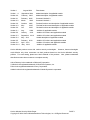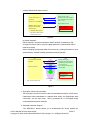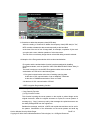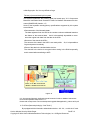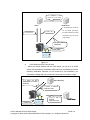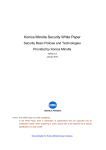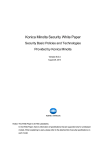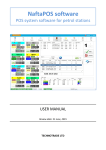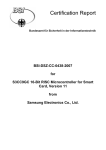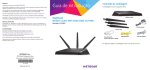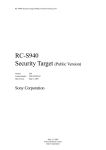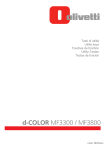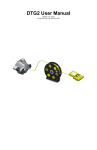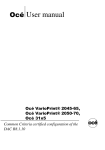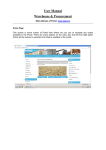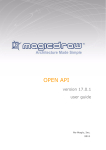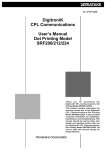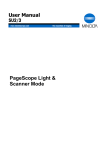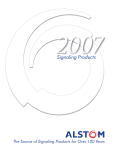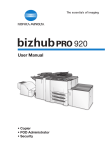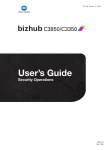Download Konica Minolta Security White Paper
Transcript
Konica Minolta Security White Paper Security Basic Policies and Technologies Provided by Konica Minolta Version 5.6.1 May 2012 Notice: This White Paper is for KM subsidiaries. In the White Paper, there is information of specifications that are supported only for unreleased models. When explaining to users, please refer to the attached list of security specifications on each model. Documentation for Konica Minolta Group Company. Version 1 August 2004 First release Version 1.1 September 2004 Added description of applicable models Version 2.0 February 2005 Added description of applicable models Version 2.1 February 2005 Corrected Version2.0 Version 2.2 March 2005 Corrected Version2.1 Version 3.0 October 2005 Revised functions and description of applicable models Version 4.0 May 2007 Revised functions and description of applicable models Version 5.0 Oct. 2007 Revised functions and description of applicable models Version 5.1 Aug. 2008 Addition of applicable models Version 5.2 January 2010 Addition of functions and applicable models Version 5.3 September 2010 Addition of functions and applicable models Version 5.4 May 2011 Added description of applicable models Version 5.5 February 2012 Addition of functions and applicable models Version 5.6 April 2012 Addition of functions and applicable models Version 5.6.1 May 2012 Addition of applicable models Konica Minolta products come with various security technologies. However, these technologies work effective only when customers use their products based on the Konica Minolta’s security policies. For each setting, please see User’s Manual of the products. Also, please understand that this document does not assure a complete security. Active Directory is the trademark of Microsoft Corporation. VxWorks is the registered trademark of Wind River Systems, Inc. Felica is the registered trademark of Sony Corporation. Adobe Acrobat is the registered trademark of Adobe Systems Incorporated. Konica Minolta Security White Paper PAGE 1 Copyright © 2004 Konica Minolta Business Technologies, Inc. All Rights Reserved. Table of Contents Chapter 1 Introduction I. Security Basic Policies 1. Equipment of Latest Security Technologies 2. Certification from 3rd party company Chapter 2 Device -Related Security Items and Technologies Used I. Security from public telephone line 1. Security with FAX line 2. Security with line used for remote diagnosis device II. Security with LAN connection 1. Security with Network protocol 2. User authentication 3. Security of device control from network 4. Encryption of data communication 5. Quarantine Network Support 6. Action against virus 7. Protection against virus from USB memory III. Security of data stored in MFP 1. Security on image processing and printing 2. User authentication 3. Box security 4. Complete data deletion when discarding HDD 5. Protection of data in HDD by password and encryption 6. Access management by audit log 7. Encryption of data in PDF file 8. Encryption of the data in e-mail 9. Digital signature on the e-mail 10. Scan to Me, Scan to Home & Scan to Authorized Folder 11. Overwrite to delete the temporary data (HDD data) 12. Adoption of the Encrypted modules which received authorization Ⅳ. Security of output data 1. Copy Security Function Ⅴ. Authentication Devices 1. Security of the data for the biometric authentication device 2. ID & Print (Secured printing by “One Touch”) Ⅵ. Extended functions in cooperation with PageACSES 1. Scan with authentication 2. Print with authentication Konica Minolta Security White Paper PAGE 2 Copyright © 2004 Konica Minolta Business Technologies, Inc. All Rights Reserved. 3. Access control per file Ⅶ.PKI Card authentication System 1. The login that PKI Card is used 2. LDAP Search that PKI Card is used 3. SMB sender that PKI Card is used 4. E-mail sender(S/MIME)that PKI Card is used 5. PKI Card Print 6. Scan To Me / Scan To Home Ⅷ. Security about MFP self-protection Chapter 1 Introduction In the current market where network infrastructure has been developed and IT is widely spread, huge amount of information is distributed. And at the center of business, information is gathered in diverse ways and translated into higher-level information assets. It is a significant task for every company to protect these information assets for risks management. This document introduces basic security functions provided with Konica Minolta bizhub, Sitios, and DiALTA series. I. Basic Security Policies 1. Equipment of Latest Security Technologies Konica Minolta develops and provides all possible and latest security functions from every angle, in order to protect customers’ information assets from various threats that are categorized below. (1) Unauthorized access and/or information leak via network (2) Unauthorized use and/or information leak by direct operation on device (3) Alteration, copying and/or erasing of electronic and/or paper information (4) Information destruction by human disaster or device failure (5) Trace function with logs, etc. 2. Certification from 3rd party company Konica Minolta has been certified according to ISO15408 on all MFP products (A4/20 or higher PPM) released from March 2004, to objectively prove equipment of security functions. And MES (RSA BSAFE Micro Edition Suite) Encrypted modules installed in the machine acquired the certification of FIPS140-2. Thereby, it certify that software is strong and safe and it is possible to sell to Konica Minolta Security White Paper PAGE 3 Copyright © 2004 Konica Minolta Business Technologies, Inc. All Rights Reserved. the organization which makes athe certification of FIPS140-2 indispensable.(Model: C754/654/554/454/364/284/224) Chapter 2 Device-Related Security Items and Technologies Used I. Security from public telephone line 1. Security from FAX line Communication with FAX line uses only FAX protocol and does not support other communication protocols. If somebody attempts to intrude from outside with a different protocol via public line or send data that cannot be decompressed as FAX data, Konica Minolta products handle that kind of event as error by software and blocks off the communication. Public Telephone Line MFP 1. Call to FAX Line 2.Response by G3 protocol 4.Check whether correct command response by G3 protocol is made or not 3 .Response by protocol G3 Protocol 5. If G3 protocol is used, the communication is continued. But, if other than G3 protocol is used, the communication is blocked off. Figure 1 2. Security from line used for remote diagnosis device The remote diagnosis system uses public line and allows Konica Minolta products to communicate with their service centers. Through this system, Konica Minolta products send the main body data to the service centers and the service centers can change the main body settings remotely. ID is preset on every main body and service center, so they can communicate each other only when the ID is matched. Konica Minolta Security White Paper PAGE 4 Copyright © 2004 Konica Minolta Business Technologies, Inc. All Rights Reserved. Service Center Public Telephone Line 2.Registration is made with passwords 1.Call for registration of communication 3.Call for getting data 6.Checck the password, and then start communication Center ID Device ID MFP Unique protocol 4.Check the password, and then start communication 5.Send the data of device status Center ID Device ID Figure 2 II. Security from LAN connection 1. Security from network protocol Operation can be enabled/disabled for each port. Invasion from outside can be prevented by disabling unnecessary ports. OFF ON OFF Port No. :25 SMTP SMTP Server Port No. :80 Web Web Server Port No. :110 POP POP Server MFP Figure 3 Filtering function of IP address enables selection of access to devices on the network by setting the addresses. Konica Minolta Security White Paper PAGE 5 Copyright © 2004 Konica Minolta Business Technologies, Inc. All Rights Reserved. MFP Sample of setting addresses OK Permitted addresses 121.121.121.1 ~121.121.121.255 121.121.125.1 ~ Prohibited addresses 121.121.121.127 ~121.121.121.255 121.121.125.8 ~121.121.125.56 Filter for Filter for permission prohibition Figure 4 2. User authentication This is available for network related functions using the network authentication function provided by Active Directory service. And not only for network function but also for device function, authentication by Active Directory is available. Authority to use is given by combination of pre-registered user ID and password. Internal data is protected since only the pre-registered users can use the devices. MFP 1.Input user ID and password for authority 2.Send user ID and password for authority 4.When the authority is given, user can use the function of device within the preset limit of use. Active Directory 3.OK/NG (Server for authentication) ( preset) limit of use Permitted functions Copy Print Scan Fax Upper limitation Color B/W :Yes :Yes :No :No :No :Yes 0 500 Figure 5 3. Security of device control from network (1) Security on address book data import from network Input of device administrator’s password is required to import address book data collectively from network. If wrong password is input, data cannot be registered. Since the data registration is password-protected, there is no chance to alter the Konica Minolta Security White Paper PAGE 6 Copyright © 2004 Konica Minolta Business Technologies, Inc. All Rights Reserved. existing address book data at a time. PC MFP 2.After checking the password, the result (whether registration has been made or not) is sent. 1.Send administrator’s password 3.Require to send address 4.Send address book 5.Modify address book 6.Export the modified address book Abbreviated Address Group Address Programmed Address - PS Data Administrator or PS Adress Book Utirity - PS Web Connection Figure 6 (2) bizhub OpenAPI bizhub OpenAPI* acquires and sets the data of devices via network by SSL encryption protocol. And by using its original password, communication will be made more safely. When managing the important data of the device (e.g. setting information of user authentication), the data is safely protected by bizhub OpenAPI. PC 1. Send password of bizhub OpenAPI MFP 2. After checking the password, the result (whether registration has been made or not) is sent to PC. 4. Process the command and send the data. 3. Issue commands Network setting Address book utility Information of user authentication SSL; Secure Socket Layer Communication by SSL Figure 7 4. Encryption of data communication SSL encryption protocol is used for data communications between LDAP server, PageScope Data Administrator or Address Book Utility, and PageScope Web Connection, and the main body. Data is protected as it is encrypted during communications between networks. 5. Quarantine Network Support The IEEE802.1x feature allows you to authenticate the device against the Konica Minolta Security White Paper PAGE 7 Copyright © 2004 Konica Minolta Business Technologies, Inc. All Rights Reserved. RADIUS (Remote Access Dial in User System) server in order to connect to the quarantine network. These networks will only allow devices into the network if the RADIUS server approves the authentication Other Network Devices IEEE802.1X Switching Hub (Authenticator) Network Device (Supplicant) Managed Port X Unmanaged Port Regular Traffic Authentication Traffic RADIUS Server (Authentication Server) 6. Action against virus Differently from usual PCs, controllers that are built-in Konica Minolta products use VxWorks for OS. Therefore, it is considered to be rare that controllers are affected by viruses via LAN. Server typed Fiery controllers made by EFI use Windows for OS. However, the vulnerability of Windows is covered by providing necessary Windows security patch on a timely basis. 7. Protection against virus from USB memory Virus infection from USB memory is caused by program files automatically executing when the USB memory is inserted in the device. Konica Minolta devices do not support functionality to automatically execute files by inserting the USB memory. Therefore, Konica Minolta devices are not affected by these types of viruses. Konica Minolta devices support capability to print image data stored in USB memory, as well as store scanned data and User Box data in the USB memory. However, these tasks are done through user operation and not through automatic execution. III. Security of data stored in MFP 1. Security on image processing and printing Data read with the scanner is image-processed, compressed, and then written onto main body memory (volatile DRAM). Further, print data is decompressed, sent to printer and then output on paper. Data is overwritten by page on memory. Konica Minolta Security White Paper PAGE 8 Copyright © 2004 Konica Minolta Business Technologies, Inc. All Rights Reserved. Therefore, reoutput of data is not possible. Since job data (compressed data) is deleted from the memory at the same time when it is output or transferred, reoutput or retransfer of the data by 3rd person is prevented. Compression of scanned images (Konica Minolta unique format) Printing Decompression Overwrite on the former data Delete after the job Figure 8 Job data is stored on DRAM or HDD in Konica Minolta unique compression format. Therefore, even if somebody reads out the internal data, it is extremely difficult to analyze it. And even if HDD is taken out, security of data in HDD is protected because the data in HDD is encrypted when stored. Further, when using Secure Print function, print job is once stored on the main body memory and print operation takes place after the assigned password is input from the main body operation panel. This function prevents the output from being taken by other people. Command for secure printing Printing PC Waiting print cue at MFP Input password on the operation panel Figure 9 2. User authentication The engine supports the user authentication feature. Users can authenticate against the MFP, external authentication server such as Active Directory, or PageScope Authentication Manager. Authentication can be done by entering the User ID and PW, or by using IC Cards/Biometrics. Users can limit functions such as copy/print/scan/fax as well as limit the usage of Konica Minolta Security White Paper PAGE 9 Copyright © 2004 Konica Minolta Business Technologies, Inc. All Rights Reserved. color by user. Also, access to destinations (such as fax or e-mail destinations) can be limited according to authorization levels. (1) Authentication can be done by using external authentication server, however, even if the customer does not have an external authentication server in their network, users can still authenticate by using the authentication feature embedded within the device. (2) Usage of copy/print can be managed per user by presetting upper limit on the device. (3) It is possible to set authentication and upper limitation per user by color and B/W. 3. Box security In addition to the user authentication, access to the data inside of the box can be protected by password. Scan Taking out Box the data Fax Password Figure 10 4. Complete data deletion when discarding HDD There is a function to erase the internal data of HDD by overwriting with a certain pattern of numbers and/or random numbers. Using this function, customers can prevent confidential data from leaking after MFP main body is disposed. 5. Protection of data in HDD by password and encryption HDD can be locked by password. When HDD is locked, even if HDD is taken out of the MFP main body and set with PC, without password, access to the data becomes not possible. And, the data in HDD can be encrypted with AES. Even if the data is taken out, the data cannot be decrypted without the key of encryption. 6. Access management by audit log All history of MFP operations for security can be stored into audit log data. Konica Minolta Security White Paper PAGE 10 Copyright © 2004 Konica Minolta Business Technologies, Inc. All Rights Reserved. With this log data, it is possible to trace unauthorized accesses. User Authentication Department Authentication Administrator Authentication BOX Registration/ modification/deletion Network setting Access to secret documents : Log data is registered by kind of operations and settings Audit Log MFP Print Print sample of Audit Log Date-Time 2005/10/20-10:23:30 2005/10/20-10:23:53 2005/10/20-10:27:20 2005/10/20-10:30:01 2005/10/20-10:33:59 2005/10/20-10:40:03 Action User Authentication User Authentication Change Pass Word Box registration Admin.Authentication Deletion of Box OperatorID ObjectID Result suzuki NG suzuki OK suziki OK suzuki BOX OK Admin. BOX OK Admin. BOX OK Figure 11 7. Encryption of data in PDF file When storing scanned data as a PDF file, the data can be encrypted by using the common key. In order to open the PDF file with Adobe Acrobat, it is necessary to input the common key. Scan to Box Password PDF Encrypted PDF file with password Figure 12 8. Encryption of the data in e-mail When an e-mail is sent from MFP, the data in the mail can be encrypted by the recipient’s certificate (public key, which can be registered in the address book in MFP), and the recipient can decrypt the data in the mail by his private key. By this procedure, the data in the mail can not be interrupted by others and secured correspondence will be available. The certificate registered in the LDAP server can be used for the public key on the network. Konica Minolta Security White Paper PAGE 11 Copyright © 2004 Konica Minolta Business Technologies, Inc. All Rights Reserved. Figure 13 9. Digital signature on the e-mail When an e-mail is sent from MFP, digital signature can be made by use of the private key of MFP, and the recipient can verify the signature by the public key and check whether the data on the mail has been modified illegally or not. Figure 14 10. Scan to Me, Scan to Home & Scan to Authorized Folder This function allows you to scan data easily back to yourself. When user authentication feature is turned ON, the “Me” button will appear in the Address Book. Also, by enabling in Administrator Mode, the “Home” button can be displayed in the Address Book. By selecting the “Me” button as the scan destination, users can send the scanned data to their own e-mail address. By selecting the “Home” button as the scan destination, users can send the scanned data to their pre-registered PC folder. When registering the SMB destination, by leaving the User ID and PW blank, the login User ID and PW can be carried over to be used as the User ID and PW to access the registered SMB destination. This will prevent the SMB destination to be used by unauthorized users. Also, the administrator can limit/prohibit users from registering destinations in the Address Book, or manually entering the destination, allowing the administrator to be able to manage destinations that can be sent from the device. Konica Minolta Security White Paper PAGE 12 Copyright © 2004 Konica Minolta Business Technologies, Inc. All Rights Reserved. Figure 20 11.Overwrite to delete the temporary data (HDD data). When the setting of Overwrite to delete the temporary data (HDD data) is "On", MFP overwite to deteta the data saved temporarily at the hard disk at the time of the end of use of image data, for example, completion of jobs such as a print and a scan, deletion operation of a box document. The risk of the unnecessary image data on a hard disk being reused is reduced. 12.Adoption of the Encrypted modules which received authorization Encryption and the authentication function have been attained by installing Encrypted modules, such as OpenSSL / MES(RSA BSAFE Micro Edition Suite), in MFP. The main functions to use the MES Encrypted modules which received authorization of FIPS140-2 is the following item. 1. Encrypted communication at the time of sending scanning data At the time of SSL communication of can to WebDAV, TWAIN etc At the time of S/MIME transmission of Scan to E-Mail 2.At the time of SSL communication of PSWC 3.PDF encryption file generating function Ⅳ. Security of output data 1. Copy Security Function (1) Copy Protect Function This function is putting the woven pattern on the copied or printed image as the original document. When the original document is copied, the woven pattern of message (e.g. “Copy”) comes up and by that message the copied document can be clearly distinguished from the original one. Besides the message, serial No. of MFP and copied date and time can be set for the pattern. Combination of the information on the woven pattern and audit log Konica Minolta Security White Paper PAGE 13 Copyright © 2004 Konica Minolta Business Technologies, Inc. All Rights Reserved. helps to trace the person who copied illegally. Security White Paper indicates Security White Paper indicates the security functions of bizhub, the security functions of bizhub, Sitios, and DiALTA series. Sitios, and DiALTA series. I. Security Basic Policies I. Security Basic Policies Copy 1. Equipment of Latest Security Technologies 1. Equipment of Latest Security Technologies 2. Certification from 3rd party Original document with the woven pattern 2. Certification from 3rd party Copied document with message of the woven pattern Figure 15 (2) Copy Guard Function/Password Copy Function This function allows you to embed a Copy Guard security pattern on the output so that when a user tries to make a secondary copy of the output, the device will display a message that says “Copying Prohibited” and will prohibit copying. Also, the Password Copy Function allows you to set a password so that by entering the correct password, the Copy Guard security pattern embedded document can be copied. Original Copy Output with security pattern Copy guard pattern detected Copying prohibited Print Password pattern detected Protection can be cancelled by entering a password Figure 21 V. Authentication Devices 1. Security of the data for the biometric authentication device The data for the biometric authentication device, AU-101 is handled in a very secure manner, and can not be used illegally. The Vein on the finger as the biometric data The vein is located in the body and it can not be scanned/read without notice Konica Minolta Security White Paper PAGE 14 Copyright © 2004 Konica Minolta Business Technologies, Inc. All Rights Reserved. unlike finger print. So, it is very difficult to forge. The way of process hired by this system This system implements the security guide line based upon “U.S. Government Biometric Verification Mode Protection Profile for Medium Robustness Environments (BVMPP-MR) Version 1.0”* Some of the important security/privacy specifications supported by this system are as follows: <Reconstruction of the biometric data> The data registered into the HDD is the random numbers calculated based on the feature of the scanned data. And it is theoretically impossible to reconstruct the original vein data from the data in the HDD. <Structure of the data in the HDD> The structure of the data in the HDD is not made public. So, it is impossible to forge and pretend somebody. <Erase of the data in the authentication device> The data left in the device is encrypted when storing in the RAM temporarily, and is erased after transferring to MFP. Figure 16 U.S. Government Biometric Verification Mode Protection Profile for Medium Robustness Environments (BVMPP-MR) Version 1.0 : Please refer to http://www.commoncriteriaportal.org/public/files/ppfiles/PP_VID10140-PP.pdf 2. ID & Print (Secured printing by “One Touch”) By equipped with the biometric authentication device –AU-101-, or with the IC card Konica Minolta Security White Paper PAGE 15 Copyright © 2004 Konica Minolta Business Technologies, Inc. All Rights Reserved. authentication device –AU-201-, not only easy authentication but also simple and high secured print job (ID & Print) will be available. “ID & Print” will prevent the print from being taken away and also from being intermingled with other prints. (1)Send the print cue. (2) Just by closing the card The password stored or scanning the finger In the driver will be sent to the device in seconds, At the same time. the job will be printed out. . Figure 17 Ⅵ. Extended functions in cooperation with PageACSES By cooperation with PageACSES, the security function of MFP will be extended and the usability will be improved. 1. Scan with authentication (1) Authorized user can log-in with IC card (FeliCa) instead of password. (2) The scanned data is encrypted by PageACSES and transmitted to PC securely. (3) Scan (and received Fax) log data (incl. image) can be transferred to the server and traced by the administrator. Figure 18 2. Print with authentication (1) Authorized user can log-in with IC card (FeliCa) instead of password. (2) The print data is encrypted by PageACSES and printed out securely. (3) Print log data can be stored in PageACSES and traced with its file name. Konica Minolta Security White Paper PAGE 16 Copyright © 2004 Konica Minolta Business Technologies, Inc. All Rights Reserved. Figure 19 3. Access control per file (only Page ACSES Pro) Right of access per PDF file can be set with PageACSES Pro. Even if the file is carried out illegally, the data is encrypted and can not be read. Figure 20 Ⅶ PKI Card authentication System <summary> PKI Card has the function of Coding/ Decoding, E-signature. You can build the MFP environment of the high security level by using MFP function and PKI card. 1. The login that PKI Card is used When you insert a PKI card in a card reader and input PIN, MFP carry out the certification to Active Directory. Then, the digital certificate which has been sent to MFP from Active Directory can be inspected in MFP. Konica Minolta Security White Paper PAGE 17 Copyright © 2004 Konica Minolta Business Technologies, Inc. All Rights Reserved. ③ inspect the certificate of the PKI d Active OCSP Server In the Department of Defense, the US federal government, ④OK or NG ②Certification the digital certificate revocation confirmation carry out with an OCSP server. ⑤inspect Server certificate ①insert Card MFP Figure 21 2. LDAP Search that PKI Card is used When you search address with an LDAP server, you log in to an LDAP server with the Kerberos certification ticket which you acquired by the Active Directory certification. Because you can access it by one certification, you can build the Single Sign-On environment where the convenience is high. ② A carry out the certification to Active Directory. Active Directory ③ acquire a Kerberos certification ticket ④ log in with a Kerberos certification ticket MFP ①insert Card LDAP Server Figure 22 Konica Minolta Security White Paper PAGE 18 Copyright © 2004 Konica Minolta Business Technologies, Inc. All Rights Reserved. 3. SMB sender that PKI Card is used When SMB transmits the data which you scanned, you log in to the computer of the address with the Kerberos certification ticket which you acquired by the Active Directory certification. Because you can access it by one certification, you can build the Single Sign-On environment where the convenience is high. And, you can perform the SMB transmission of a message safely so that the use that does not cancel a password on a network by using a certification ticket is enabled. ② carry out the Active Directory certification to Active Directory. ③ acquire a Kerberos certification ticket MFP ④ log in with a Kerberos certification ticket Client PC ①insert Card Figure 23 4. E-mail sender(S/MIME)that PKI Card is used You use a PKI card at the time of the E-mail transmission of a message and can carry out a digital signature. You can prove an origin of transmission of a message of E-mail by carrying out a digital signature. And, If the certificate of the address is registered, you put coding of E-mail together and can transmit a message. You can prevent an information leak to the person on the transmission course of the third by you code E-mail, and transmitting a message. Wiretapping・Manipulation・pretend to be A coding + digital signature Konica Minolta Security White Paper PAGE 19 Copyright © 2004 Konica Minolta Business Technologies, Inc. All Rights Reserved. Figure 24 5. PKI Card Print You code print data with a PKI card from printer driver and transmit a message in MFP. The print data are accumulated in the PKI coding box of MFP and because the same user carries out the PKI card certification in MFP, You decode it and can print it. The print data can maintain the secrecy of data so that a print is enabled only after the certification with the PKI card succeeds in MFP. ② carry out the Active Directory certification to Active Directory. Client PC ① you code print data with a PKI card from printer driver, and it is transmitted to MFP MFP ③Print Figure 25 6. Scan To Me / Scan To Home It is a function to transmit the data which you scanned to one's E-mail address and computer. Because you acquire it at the time of the Active Directory certification, one's E-mail address and the pass of the Home folder can easily transmit a message. Konica Minolta Security White Paper PAGE 20 Copyright © 2004 Konica Minolta Business Technologies, Inc. All Rights Reserved. Scan To Me Active Directory ② carry out the certification to Active Directory. ③ acquire Address One's E-mail Client PC MFP ④transmit E-mail to one's E-mail address. Using a PKI card, you can carry out coding and a digital signature。 ①insert Card Figure 26 Scan To Home Active Directory ② carry out the certification to Active Directory. ③ acquire One's Home Folder pass Client PC MFP ①insert Card ④log in to one's computer(use Kerberos ticket) and save scan data in a Home folder. Figure 27 Ⅷ.Security about MFP self-protection 1.Verify Function for Firmware When MFP Firmware rewriting is performed, hash value is confirmed whether Firmware data is altered. When hash value is not in agreement, Warning is taken out and Firmware rewriting is not performed. And, Wnen the setting of Enhanced Security Mode is enable, hash value is confirmed also at the time of the main power supply ON. When hash value is not Konica Minolta Security White Paper PAGE 21 Copyright © 2004 Konica Minolta Business Technologies, Inc. All Rights Reserved. in agreement, Starting of MFP is forbidden. Konica Minolta Security White Paper PAGE 22 Copyright © 2004 Konica Minolta Business Technologies, Inc. All Rights Reserved.