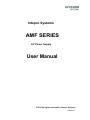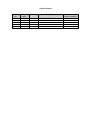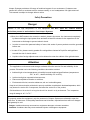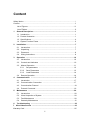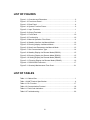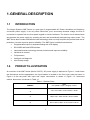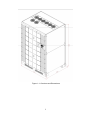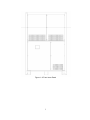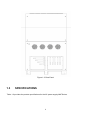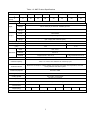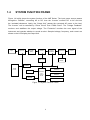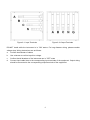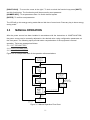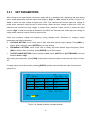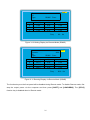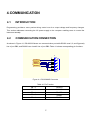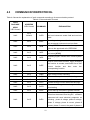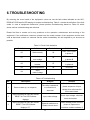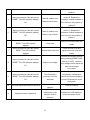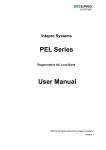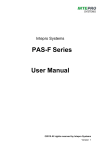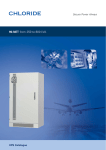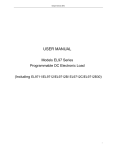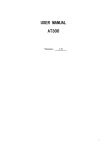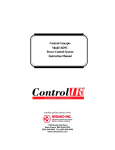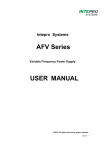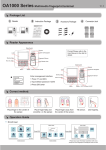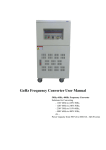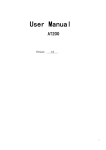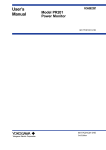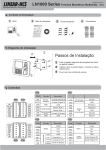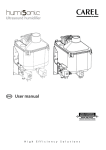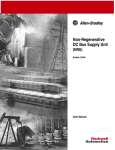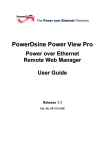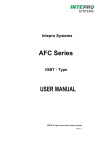Download AMF SERIES User Manual
Transcript
Intepro Systems AMF SERIES AC Power Supply User Manual ©2015 All rights reserved by Intepro Systems Version 1 Version History Version No. V1.0 Release date 3-2015 Writer Description Rev 1 Hardware version applied Intepro Systems provides a full range of technical support for our customers. Customers can contact our offices or customer service centers nearby, or our headquarters. All rights reserved. This manual is subject to change without notice. Safety Precautions Danger Beware o f the high temperature of this equipment. DO NOT open the chassis without technician present or authorization from Intepro Systems. • When the AMF needs to be moved or rewired, please shut down the instrument completely by disconnecting the input power lines and wait at least 20 minutes for the capacitors in the instrument to discharge to prevent electric shock. • In order to ensure the personal safety of users, this series of power products must be grounded before use. • In case of fire, please use dry powder fire extinguishers instead of liquid fire extinguishers to avoid the risk of electric shock. • Liquid or other foreign objects must not be allowed to enter the cabinet of the grid simulator. Attention The application environment and storage methods affect the service life and reliability of the product. Extended use in the following conditions should be avoided: • Ambient high or low temperatures or humidity beyond technical specifications (temperature: -20℃to 40℃; relative humidity: 5% to 95%); • In direct sunlight or exposed to heat sources; • Places susceptible to vibration or collision; • Environments with dust, corrosive substances, salt and combustible gases; Keep the air inlets and outlets unblocked to promote ventilation to avoid a rise in the internal temperature, which may shorten the service life of components, and affect the service life of the product; Grid simulators not in service for a long time should be stored in a dry environment. The temperature range for storage is -40℃to 70℃. To properly protect the equipment, only the personnel of Intepro Systems are allowed to open the front door or side cover. If the quality assurance seal is broken, required services will incur charges and guaranty is void. Danger: conditions that may cause serious equipment damages or human casualties. Attention: Conditions that may cause moderate injuries or damages to equipment. Content Safety Notice ..............................................................................................................i Content ....................................................................................................................ii List of Figures ................................................................................................... iii List of Tables...................................................................................................... iii 1 General Description...........................................................................................1 1.1 Introduction................................................................................................ 1 1.2 Product Illustration.................. ...................................................................1 1.3 Specifications............................................................................................. 4 1.4 System Function Frame ........... ................................................................ 6 2 3 Installation........................................................................................................ 7 2.1 Introduction............................................................................................... 7 2.2 Unpacking ................................................................................................ 7 2.3 Placement ....... .........................................................................................8 2.4 Wiring Instructions..................................................................................... 8 Operation ...................................................................................................... 10 3.1 Introduction ........................................................................................... 10 3.2 Controls and Indicators ......................................................................... 10 3.3 Manual Operation ..................................................................................11 3.4 4 5 6 3.3.1 Set parameters .......................................................................... 12 3.3.2 Save Parameters ....................................................................... 13 3.3.3 Load Parameters .......................................................................14 Remote Operation ...................................................................................14 Communication ... ........................................................................................ 17 4.1 Introduction ............................................................................................ 17 4.2 Communication Connection ...................................................................17 4.3 Commuication Protocol ..........................................................................18 4.4 Protocol Command ..........................................................................19 Maintenance .................................................................................................. 20 5.1 Introduction ............................................................................................ 20 5.2 Visual Inspection of System .................................................................. 20 5.3 Fan Maintenance ................................................................................... 20 5.4 Quarterly Maintenance .......................................................................... 21 Troubleshooting ............................................................................................ 22 7 After-Sales Service ............................................................................................23 Warranty Card ...........................................................................................................25 ii LIST OF FIGURES Figure 1–1 Overview and Dimension ........................................................... 2 Figure 1–2 Front Inner Panel ....................................................................... 3 Figure 1–3 Rear Panel ................................................................................ 4 Figure 1–4 System Function Frame............................................................. 6 Figure 2–1 Input Terminals .......................................................................... 1 Figure 2–2 Output Terminals ....................................................................... 1 Figure 3–1 Front Panel.............................................................................. 10 Figure 3–2 Function Key ........................................................................... 10 Figure 3–3 Manual Operation Flow Chart ...................................................11 Figure 3–4 Standby Interface via Manual Mode ......................................... 12 Figure 3–5 Running display via Manual Mode ........................................... 13 Figure 3–6 Save/Load Parameters via Manual Mode ................................ 13 Figure 3–7 Set Communication Type ......................................................... 14 Figure 3–8 Standby Display via Remote Mode (RS232) ............................ 15 Figure 3–9 Running Display via Remote Mode (RS232) ............................ 15 Figure 3–10 Setting Display via Remote Mode (RS485) ............................ 16 Figure 3–11 Running Display via Remote Mode (RS485) .......................... 16 Figure 4–1 RS-232/485 Connector ............................................................ 17 Figure 5–1 Quarterly Maintenance Flow Chart .......................................... 21 LIST OF TABLES Table 1-1 Cabinet Size ................................................................................ 1 Table 1-2 AMF Product Specification ........................................................... 4 Table 4-1 Pin Function ............................................................................... 17 Table 4-2 Communication Protocol ............................................................ 18 Table 6-1 Fault Code Indication ................................................................. 22 Table 6-2 Troubleshooting ......................................................................... 22 iii 1. GENERAL DESCRIPTION 1.1 INTRODUCTION The Intepro Systems AMF Series is a new type of programmable AC Power simulation and frequency conversion power supply. It not only offers continuous, pure, and steady sinusoid voltage, but also is convenient to operate from the front panel keypad or remote interfaces. The interior circuit detects faults and protects the power supply by sounding an alert and automatically discontinuing output power. The AMF Series also includes laminated bus-bar technology which not only simplifies the process and cost of production, but also improves product reliability. The AMF Series includes these features: • Programmable output via keyboard setting with LCD display • RS-232/RS-485 and GPIB interface • Laminated bus-bar technology reduces induction and improves reliability • Individual air channel • Full protection • Intelligent self-diagnosis • User-friendly design 1.2. PRODUCT ILLUSTRATION An overview of the AMF Series (Model 33075) AC power supply is depicted in Figure 1-1 and shows the dimensions and the appearance; the input breaker is located on the front inner panel as shown in Figure 1-2; the rear panel with input and output connections is shown in Figure 1-3. Instrument cabinet dimensions are shown in Table 1-1 Table 1-1 Cabinet Sizes SIZE mm (Width x Depth x Height) / inches CABINET 430 x 750 x 990 / 16.93 x 29.53 x 38.98 3 4 600 x 970 x 1240 / 23.62 x 38.20 x 48.82 5 800 x 1090 x 1600 / 31.50 x 42.91 x 63.00 1 Figure 1–1 Overview and Dimensions 2 Figure 1–2 Front Inner Panel 3 Figure 1–3 Rear Panel 1.3 SPECIFICATIONS Table 1-2 provides the product specifications for the AC power supply AMF Series. 4 Table 1-2 AMF Product Specifications 400 Hz Solid State Frequency Converter Three Phase Input - Three Phase Output (6 -75kVA) AMF Model 33006 33010 33015 33020 33030 33045 33060 33075 8 10 15 20 30 45 60 75 Power (kVA) Circuit Type Input Output IGBT / PWMT Phase Three Phase Voltage 3W+G: 220V (G) or 3W+N+G: 220/380 (T) ±15% Frequency Range 50Hz+-3Hz or 60Hz+-3Hz Phase Three Phase Voltage 200V / 115V Output Voltage ±10 Adjustable Frequency Range 2-Step Output Frequency: 400Hz Fixed, 350Hz - 450Hz Adjustable (Can comply with customer specs) ≤±0.01% Frequency Regulation Load Regulation ≤-1% <±1.5% Total Harmonic Distortion (THD) ≤ 2% ≤ 3% Meter/Res 4 digit freq meter 4 digit voltmeter Digit Ammeter Res. 0.1Hz Res 0.1V 4 Digit Ammeter / Res. 0.1A 5 Digit Ammeter/ Res 0.1A Phase Shift Balanced Load / Empty Load: ≤±2 Deg; 100% Unbalanced Load ≤±4 Deg Overload Capacity 120% / 1hr 150%/1 min 200%/15 sec. 25% duty cycle Protection Device Electronic circuit trip for over/low voltage, over current, over load, over temperature, and short circuit protection and alarm system Insulation Equipment ≥DC500V 20MΩ Voltage Insulation AC 1800V 5mA/1 Min Cooling System Fan Cooling, Front to Rear -20 Deg C to 45 Deg C Temperature 0 to 90% (Non-condensing) Humidity Weight (lb/kg) 4 3 Case Number 331/150 386/175 585/265 761/345 5 849/385 Consult factory for power levels above 800kVA 5 1164/528 1400/635 1544/700 1.4 SYSTEM FUNCTION FRAME Figure 1-4 briefly shows the system function of the AMF Series. The input power source passes through the “Rectifier”, converting AC to DC, then the “Inverter” converts DC to AC and into the insulated inductance. Lastly, the “Output Unit” passes the converted AC power to the load. The “Inverter” unit is controlled by “Driver Circuit” from “PWM Circuit”. The “Voltage Feedback” monitors and stabilizes the output voltage. The “Protection” monitors the error signal of the instrument and controls whether to sound an alert. Sampled voltage, frequency, and current are shown on the LCD display via Output Unit. Input Rectifier (SCR) Input Unit Output Insulated Inverter Output Unit V, Hz, A Display Driver Circuit Voltage Feedback PWM Circuit Over-Loading Detection Alarm Protection and Control Circuit Over-Temperature Detection Soft-Start Fuse Break Detection Figure 1–4 System Function Frame 6 Output 2. INSTALLATION 2.1 INTRODUCTION The AMF Series instrument has been configured, calibrated and tested prior to shipment. Therefore, the instrument is ready for immediate use upon receipt. The following initial physical inspections should be conducted to ensure that no damage has been sustained by the instrument during shipment. WARNING Hazardous voltages are present when operating this equipment. Read the “SAFETY NOTICE” on page 1 before performing INSTALLATION, OPERATION, or MAINTENANCE. The following topics should be thoroughly understood before making connections or applying AC input power. CAUTION Do not apply AC input voltage to this instrument nor connect any load(s) without first verifying correct input line voltage and output wiring configuration. This instrument and any external loads or cables may be damaged by improper voltage settings, cable miss-wiring, etc. 2.2 UNPACKING The instrument has been packed in accordance with industry standards for safe shipment. Upon receipt of the unit, unpack and inspect the unit as follows: a. Inspect the shipping container prior to accepting the container from the carrier. If damage to the container is evident, a description of the damage shall be noted on the carrier’s receipt, and signed by the carrier’s agent. b. Be cautious of instrument falling or sliding while unwrapping. c. Inspect the instrument for any kind of damage that may have occurred during transportation. d. If damaged, forward a report of any damage to Intepro Systems immediately before use. 7 e. Check the packing list to see if all accessories that came with the instrument have been received and correct. If any parts are missing, please contact Intepro Systems. f. If possible, save the container and packing material for subsequent return of the instrument to the factory. Repacking is straight-forward and is essentially the reverse of unpacking. 2.3 PLACEMENT Correct placement of the instrument ensures normal operation. Placement of the unit is as follows: a. DO NOT place the AC power supply unit on an uneven or sloping surface. b. AVOID outdoor usage. c. The distance between the rear side of the instrument to any appliance or wall should be at least 80cm; the distance between the sides of the instrument to any appliance or wall should be at least d. 10cm. DO NOT cover the front side of the equipment. Covering may cause poor ventilation and result in internal overheating and shortening of the instrument life-span. e. DO NOT put heavy objects, tools and other sundries on power lines so as to avoid insulation sheath breakage that may result in personal injury. f. DO NOT place the power lines in between passageways to avoid danger. g. DO NOT place the AC power supply unit in an area exposed to sunlight, rain or a damp environment. h. KEEP AWAY from ignition sources and heat radiation sources to avoid increasing the temperature of the equipment. i. j. KEEP AWAY from environments with high dust, corrosive materials, salt and volatile gases Keep the AC power supply operating within an ambient temperature of 0℃ to 45℃ and relative humidity of 0% to 95% (non-condensing). k. 2.4 Keep the installation environment of the AC power supply well-ventilated WIRING INSTRUCTIONS Please ensure correct input line voltage and output wiring configuration to guarantee the safety of both the instrument and the user’s appliances. A, B, C, and N lines correspond to the colors RED, WHITE, BLUE, and BLACK. Please refer to Figure 2-1 and Figure 2-2 for the input and output terminals. 8 Figure 2–1 Input Terminals Figure 2–2 Output Terminals DO NOT install while the instrument is in "ON" status. For long distance wiring, please consider voltage drop. Wiring instructions are as follows: a. Confirm the diameter of cables b. Use voltmeter to confirm input line voltage c. Confirm that all breakers of the instrument are in "OFF" state d. Connect input cable lines to the corresponding input terminals of the equipment. Output wiring should be connected to the corresponding output terminals of the equipment. 9 3.OPERATION 3.1 INTRODUCTION Before operating the power source, the user must become familiar with the particular model and its configuration. 3.2 CONTROLS AND INDICATORS IntePro Systems Figure 3–1 Front Panel Figure 3–2 Function Key [ESC] -To cancel (delete); used for editing parameters [RESET] - To reset after instrument is turned on or stopped because of a fault. Button will be void if fault is not relieved [RUN] - To output power according to saved parameters [STOP] - To stop outputting power [SAVE] - To save parameters for further use [LOAD/REM] - To recall saved parameter / To enable remote control press [SHIFT] and this function key. [SHIFT] - To modify the function keys with double functions [PROG.] - To switch between different parameter-setting interfaces [UP] - To move the cursor upward [DOWN] - To move the cursor downward [LEFT/RANGE] - To move the cursor to the left / To choose output level range to be fixed Auto or High voltage press this function key after pressing [SHIFT] 10 [RIGHT/LOCK] - To move the cursor to the right / To lock or unlock the function keys press [SHIFT] and this function key. The function keys will be secured by a set password [NUMBER KEY] -To set parameters from 0 to 9 with decimal system [ENTER] -To confirm a set parameter The LCD will go into energy saving mode after an idle time of one minute. Press any key to leave energy saving mode. 3.3 MANUAL OPERATION After the power source has been installed in accordance with the instructions in 2.INSTALLATION, the power source can be manually adjusted to the desired value using configuration parameters on the front panel. The following topics provide better comprehension of the equipment’s manual operation. Topics are arranged as follows: 3.1.1. SET PARAMETERS 3.1.2. SAVE PARAMETERS 3.1.3. LOAD PARAMETERS Figure 3-3 is a simple flow chart of the operation referenced above. Figure 3–3 Manual Operation Flow Chart 11 3.3.1 SET PARAMETERS After turning on the input breaker, the power supply will be in standby mode, displaying real-time setting value, output parameters, and the output level range of “High” or “Auto” setting as shown in Figure 3-4. “Auto” is when the input voltage is higher than 132V. The instrument will choose high level voltage to output which maximum output current is rated current. When the input voltage is lower than 132V, the instrument will choose low level voltage to output which maximum output current is double the rated current; “High” is when the voltage is between 5 and 264V, the instrument will chose high level voltage to output which maximum output current is rated current. Users may configure voltage and frequency during standby mode. Directions to configure output parameters are listed as following: a. VOLTAGE SETTING: move cursor next to “Vol” and enter desired output voltage. Press [ESC] to delete. After confirming, press [ENTER] key to finish setting. b. FREQUENCY SETTING: move cursor next to “Freq” and enter desired output frequency. Press [ESC] to delete. After confirming, press [ENTER] key to finish setting. c. OUTPUT RANGE SETTING: System default is Auto. Press [SHIFT] then [LEFT/RANGE] to choose between Auto or High After setting the parameters, press [RUN] to start power output through the instrument as shown in Figure 3-5. If voltage value cannot be set after pressing [ENTER], please check whether the value is beyond the system limit. Set Vol :220.0 V Set Freq:50.0 V (V) I (A) Ip (A) A 0.00 0.00 0.00 B 0.00 0.00 0.00 C 0.00 0.00 0.00 Freq : 0.0 Stop Hz Auto High Figure 3–4 Standby Interface via Manual Mode 12 Hz Set Vol :220.0 V Set Freq:60.0 V (V) I (A) Ip (A) A 220.0 10.0 14.1 B 220.0 10.0 14.2 C 220.0 10.1 14.1 Freq: 60.0 Run Hz Hz Auto High Figure 3–5 Running display via Manual Mode 3.3.2 SAVE PARAMETERS Parameters should be saved before pressing [RUN] or after pressing [STOP]. Directions to save the parameters are as follows: a. After setting parameters, press [SAVE] then the display will switch to “Saved/Load Parameters” as shown in Figure 3-6. b. Enter the desired number to save the parameters. Press [ENTER] key to finish saving and the parameters will be saved in the group chosen. c. Press [PROG] key to return to standby interface as shown in Figure 3-4. Please enter memory:02 No. 1 2 V(V) 128.0 220.0 Freq(Hz) 50.0 50.0 3 4 5 240.0 240.0 110.0 60.0 60.0 100.0 6 200.0 200.0 7 100.0 300.0 8 220.0 350.0 9 110.0 400.0 10 220.0 450.0 Figure 3–6 Save/Load Parameters via Manual Mode 13 3.3.3 LOAD PARAMETERS Users can also recall saved parameters, as shown in Figure 3-6, by pressing [LOAD]. Directions to load parameters are as follows: a. In Standby interface, press [LOAD] to switch to the list of saved parameters, Figure 3-6 b. Enter the desired number and press [ENTER] to pull up corresponding saved parameters. c. Press [RUN] to start power output 3.4 REMOTE OPERATION Remote operation enables users to set and operate the power supply via computer monitoring. Remote mode is commonly actualized by RS-232, RS-485, and GPIB interfaces. Please configure the computer’s address to 21 and baud rate to 9600Bps. To set communication type, press [PROG.] to switch interface shown in Figure 3-7. Choose desired communication type by pressing function keys 1, 2, 3, or 4, then the LCD display will switch to remote control mode as shown in Figure 3-7. After connecting the instrument to the PC, users may directly switch to Remote mode by pressing [SHIFT] then [ LOAD/REM ]. Comm.para.set 1. RS232 2 .RS4845 COM para : 9600 N. 8. 1 Local address 21 3. GPIB 4. WireLess (None) Figure 3–7 Set Communication Type 14 Figure 3-8 and Figure 3-9 shows the LCD display while operating under Remote mode RS-232. Figure 3-10 and Figure 3-11 shows the LCD display under Remote mode RS-485. SHIFT Remote……… 21 Type Addr RS232 Func: V (V) I (A) Ip (A) A 0.00 0.00 0.00 B C 0.00 0.00 0.00 0.00 0.00 0.00 Freq : 0.0 Hz Figure 3–8 Standby Display via Remote Mode (RS232) SHIFT Remote……… 21 Type A B C Addr RS232 Func: V (V) I (A) Ip (A) 220.0 220.1 220.2 0.00 0.00 0.00 0.00 0.00 0.00 Freq : 50.0 Hz Figure 3–9 Running Display via Remote Mode (RS232) 15 SHIFT Remote……… 21 Type Addr RS485 Func: Vol (V) I(A) Ip A 0.00 0.00 0.00 B C 0.00 0.00 0.00 0.00 0.00 0.00 Freq : 0.0 Hz Figure 3–10 Setting Display via Remote Mode (RS485) SHIFT Remote……… 21 Type A B C Addr RS485 Func: Vol (V) I(A) Ip 221.0 220.0 220.5 0.00 0.00 0.00 0.00 0.00 0.00 Freq : 50.0 Hz Figure 3–11 Running Display via Remote Mode (RS485) The function keys on the front panel will be disabled during Remote mode. To disable Remote mode, first stop the output power via the computer and then press [SHIFT] and [LOAD/REM]. The [STOP] function key is disabled when in Remote mode. 16 4.COMMUNICATION 4.1 INTRODUCTION Programming provides a more precise timing control over t h e output voltage and frequency changes. This section addresses connecting the AC power supply to the computer enabling users to control the instrument remotely. 4.2 COMMUNICATION CONNECTION As shown in Figure 4-1, RS-485/232 share one communication port while RS232 uses 2,3, and 5(ground) line of port DB9, and RS485 uses 4 and 6 line of port DB9. Table 4-1 shows corresponding pin functions. J? 1 6 2 7 3 8 4 9 5 RS485A RS485B DGND RS232T RS232R DB9 Figure 4–1 RS-232/485 Connector Table 4-1 Pin Function DB-2 RS232R DB-3 RS232T DB-4 RS485B DB-5 DGND DB-6 RS485A 17 4.3 COMMUNICATION PROTOCOL Table 4-2 shows the explanation of each command according to its communication protocol. Table 4-2 Communication Protocol DATA PACKAGE HEAD ADDRESS (HEX format) COMMAND EXPLANATION (HEX format) 0x40 0x15 (default) Online command: online is successful when 0xDD the host instrument sends 0xdd and receives 0xdd. 0x40 0x15 0xEE 0x40 0x15 0x0B 0x40 0x15 0xE5 0x40 0x15 0xE6 Resetting order: general function resets when the accessorial instrument receives 0xee. Writing EEPROM order: write the appointed value to the appointed cell of EEPROM. Signal to stop output control, corresponds to the button [STOP] Resetting signal: Resets when meets system fault Used to exit current function. When changing 0x40 0x15 the function is needed, send 0xEE first to exit 0xEE current function and then enter the corresponding function. 0x40 0x15 0xAA General function data head and sign 0x40 0x15 0xBB Sign of step function choosing 0x40 0x15 0xBC Command of step function downloading 0x40 0x15 0xBD Direct start-up command of step function 0x40 0x15 0xCC Gradual change function data head and sign 0x40 0x15 0xCD 0x40 0x15 0xCE Command of gradual change function downloading Direct start-up command of gradual function Command of reading electrical parameter: When host instrument receiving EA ,affiliated instrument will send electrical parameter as 0x40 0x15 0xEA following : phase A voltage, phase B voltage, phase C voltage, phase A current, phase B current, phase C current, the peak of phase A 18 current, the peak of phase B current, the peak of phase C current ,total power, power factor, VA, CF, frequency. 4.4 PROTOCOL COMMAND Data section will be omitted if there is only data package head + address + order. The default address of the system is 21(0x15), user may customize by using any value greater than 21. Please also note the following: a. The command that computer sends to control board is HEX, for the data (voltage, frequency, cycle parameter value) is ASCII. b. The data for communicating is HEX from control board and each parameter is two bytes. c. The format of downloading command for the setting of General Mode is 0x40 + address + ASCII (data section) + 0x23 (terminal code) + checksum value. XOR ASCII and 0x23 by bit. d. The format of downloading command for the setting of Step and Gradual Mode is 0x40 + address + command + ASCII 1 (N01 group setting data section) + 0x0D (terminal sign) + ASCII 2 (N02 group setting data section) + 0x0D(terminal sign) +…+ ASCII 24 (N24 group setting data section) + 0x0D (terminal sign) + checkout value (XOR ASCII 1 + 0x0D + ASCII 2 + 0x0D + … + ASCII 24 + 0x0D by bit.) 19 5.MAINTENANCE 5.1 INTRODUCTION Please read this section carefully and pay special attention to safety measures as follows: a. Avoid electric shock during maintenance: since AC power is connected with the equipment, be sure to disconnect the input power before maintenance so as to prevent electric shock b. Circuit integrity: be sure to use specified parts when replacing circuit parts; do not modify the circuit in any case c. Parts fixation and complete line recovery: for safety’s sake, certain internal parts of the instrument are fixed using a n insulating sleeve or tape to isolate the parts from t he circuit board; some internal wires are bound up to prevent contact between heating parts and high-voltage parts. Hence, relevant parts and wires shall be restored to their original position after maintenance d. Safety inspection after maintenance: check the status of screws, parts and wires after maintenance so as to ensure the safety of the instrument e. Never move the instrument upside down. f. Handle with care and avoid collision 5.2 VISUAL INSPECTION OF SYSTEM Please read the SAFTY NOTICE carefully before performing maintenance. The following inspections should be done on a regular basis: a. Keep the operation site clean and dry; inspect for damage caused by rodents. b. Check that the AC power supply functions normally. c. Clean the system, especially the air inlet and outlet so as to ensure the free circulation of air inside the chassis; a vacuum may be used for cleaning, if necessary. d. 5.3 Check whether anything is blocking or clogging the vent of the equipment. FAN MAINTENANCE The expected life-span of a fan under continuous operation is 20,000 to 40,000 hours. The higher the operating ambient temperature, the shorter the life-span. Check periodically that all fans function normally and that air flow is discharged from inside the instrument during system operation. 20 5.4 QUARTERLY MAINTENANCE The AMF Series AC power supply is designed to be customer friendly and easy to maintain. Thorough quarterly maintenance of the AC power supply ensures the instrument functions with precision. Parameter adjustments may be necessary. The flow chart below in Figure 5-1 depicts the recommended quarterly maintenance. Inspect the PCBs for any abrasion. Eliminate any dust. Inspect the wiring for any abrasion, looseness or disconnection Inspect air channel and fan for any obstacle preventing normal ventilation Inspect external fuse to ensure normal conduction Inspect internal components for any scorched or peculiar smell Secure of all cables and inspect for any abrasion Verify normalization of LCD display Confirm whether input/output voltage and current are within specification Figure 5–1 Quarterly Maintenance Flow Chart 21 6.TROUBLESHOOTING By removing the cover board of the equipment, users can use the fault codes indicated on the AFCPROB-3P PCB board’s LED display for simple troubleshooting. Table 6-1 shows the definition of the fault codes. In case of equipment malfunction, please perform troubleshooting based on Table 6-2 which shows various troubleshooting and solutions. Please feel free to contact us for any questions on the operation, maintenance and servicing of the equipment. If the malfunction continues, please have the model number of the equipment and the fault code at hand and contact our customer service center immediately. We will respond to you as soon as possible. Table 6-1 Fault Code Indication Fault Code Definition Fault Code 00 Start normally 05 A、B、C phase 01 02 03 04 06 over-voltage Fault on the fuse 07 breaker Over-temperature 08 Definition IGBT over-current in phase C IGBT over-current in phase B IGBT over-current in phase A over-load Input under-voltage Table 6-2 Troubleshooting NO. Description Analysis The utility is abnormal, 1 Does not start up, no response or connection is abnormal Input connected to utility but cannot 2 RESET. At The LED indicator displays “04” Input connected to utility but cannot 3 RESET. The LED indicator displays “07”. Input under-voltage Phase A module error; Phase A circuit short. 22 Solution Check the utility and the phase sequence of input voltage, then eliminate the errors and restart. Check input voltage, eliminate errors and restart Check whether short circuit of phase A. Replace the correlative module hardware if fault occurs in the inverter of phase A. Check whether short circuit of Input connected to utility but cannot 4 RESET. The LED indicator displays “06”. Phase B module error; Phase B circuit short. phase B. Replace the correlative module hardware if fault occurs in the inverter of phase B. Check whether short circuit of Input connected to utility but cannot 5 RESET. The LED indicator displays “05”. Phase C module error; Phase C circuit short. phase C. Replace the correlative module hardware if fault occurs in the inverter of phase C. Input connected to utility but cannot 6 RESET. The LED indicator Over-load displays “08” Input connected to utility but cannot 7 RESET. The LED indicator Internal fuse burns out replace the burnt ones and restart. Confirm the transient voltage when pressing [RESET] after Input connected to utility but cannot RESET. The LED indicator displays restart. Check all inner fuse and displays “02” 8 Remove connected load and Output over-voltage “01”. start up to verify whether over-voltage occurs Adjust the gate limit of output over-output. Check internal ambient 9 Input connected to utility but cannot The temperature temperature, temperature RESET. The LED indicator displays protection circuit is control switch and correlative “03”. abnormal circuits. Eliminate the errors and restart. 10 Abnormal speed and sound of the fans Obstacles in the air channel. Clear air channel LCD display 11 Display function is abnormal malfunction or the Replace the LCD display or sampler circuit is check the sample circuit. abnormal. 23 7. AFTER-SALES SERVICE Intepro Systems provides a full range of technical support to customers. Customers are encouraged to contact our branch office or our technical personnel when you have purchased our product. For the details of warranty, please refer to the terms of warranty. We provide paid customization service packages at different levels, including fast response, preventive maintenance, and warranty renewal service. Please contact the local service centers of our company. • Service Telephone USA: +1.714.953.2686 UK/Europe: +44.1251.875600 Asia: +86.755.86500020 • On-line technical service: www.InteproATE.com • Intepro Systems America, LP 14712-A Franklin Avenue Tustin, CA 92780 USA Tel: +1.714.953.2686 Fax: +1.714.673.6567 24 Quality Service Innovation Warranty Card Dear , Thanks for your support and patronage. This card is to ensure that in case the grid simulators you have purchased (model: ____________, serial number: fail in normal conditions of use within a year because of the process error or component deterioration, Intepro Systems, LP. will have responsibility to provide after-sales service for free. Please note: The machine is required to be installed and used properly. Do not modify the structure, circuit or component. 1. If the machine has faults, please call us or pack the machine properly and indicate the faults before sending back to our company. We will serve you as soon as possible. 2. If the warranty period expires, and the customer keeps the card, we will charge a reasonable fee after the completion of repair. Attn: Date: 25