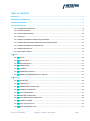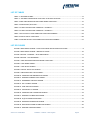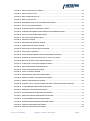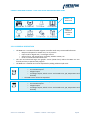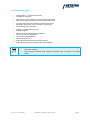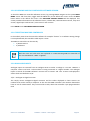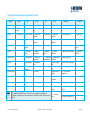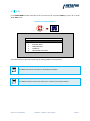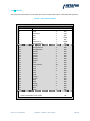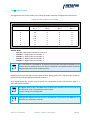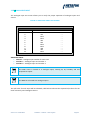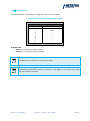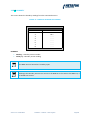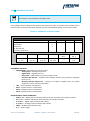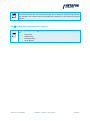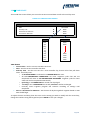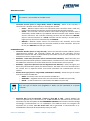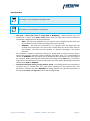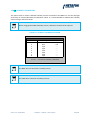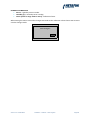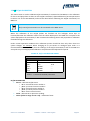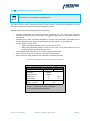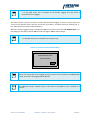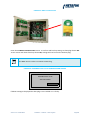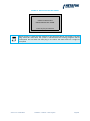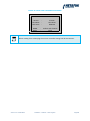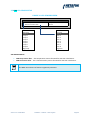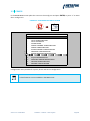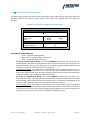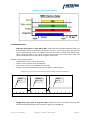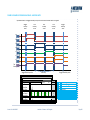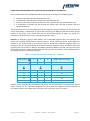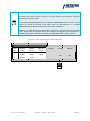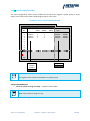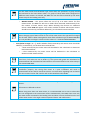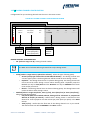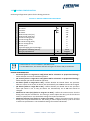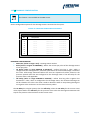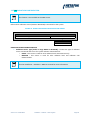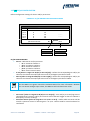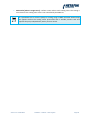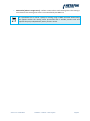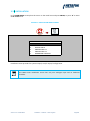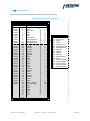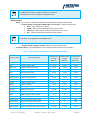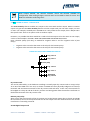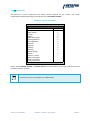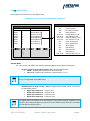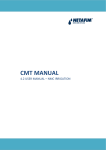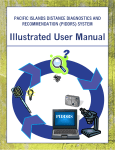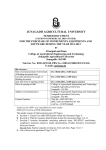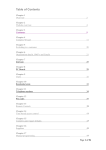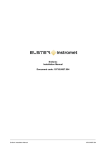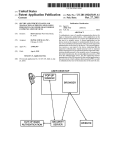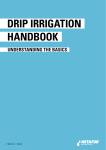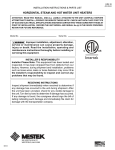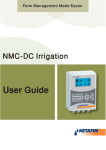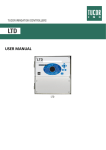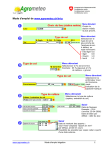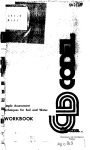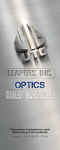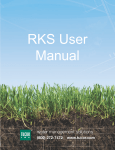Download 3.2 NMC Pro and NMC Junior - Irrigation
Transcript
CMT MANUAL 3.2 INSTALLATION – SOFTWARE – NMC IRRIGATION NMC PRO, NMC DC AND NMC JUNIOR TABLE OF CONTENTS INDEMNITY .................................................................................................................................................. 6 DOCUMENT INFORMATION ......................................................................................................................... 6 ACKNOWLEDGEMENTS ................................................................................................................................ 6 3.2.0 INTRODUCTION ................................................................................................................................... 7 3.2.0.1 GENERAL DESCRIPTION ............................................................................................................. 8 3.2.0.2 MAIN FEATURES ........................................................................................................................ 9 3.2.0.3 MAIN MENU SCREEN............................................................................................................... 10 3.2.0.4 KEYPAD ................................................................................................................................... 11 3.2.0.5 NMC PRO GENERIC OPERATION GUIDELINES ........................................................................... 12 3.2.0.6 CHECKING NMC PRO CONTROLLER SOFTWARE VERSION ......................................................... 13 3.2.0.7 RESETTING NMC PRO CONTROLLER ......................................................................................... 13 3.2.0.8 ANALOGUE INPUTS ................................................................................................................. 13 3.2.0.9 GETTING STARTED ................................................................................................................... 14 3.2.5 TEST .................................................................................................................................................. 17 3.2.5.1 RELAYS .................................................................................................................................... 18 3.2.5.2 DIGITAL INPUT ........................................................................................................................ 20 3.2.5.3 ANALOGUE INPUT ................................................................................................................... 21 3.2.5.4 TEMPERATURE ........................................................................................................................ 23 3.2.5.5 HUMIDITY ............................................................................................................................... 24 3.2.5.6 HARDWARE CHECKLIST ........................................................................................................... 25 3.2.5.7 POWER AND COMMUNICATION - NMC DC .............................................................................. 26 3.2.6 SETUP ................................................................................................................................................ 27 3.2.6.1 TIME & DATE ........................................................................................................................... 28 3.2.6.2 SYSTEM SETUP ........................................................................................................................ 29 3.2.6.3 TEMPERATURE CALIBRATION .................................................................................................. 33 3.2.6.4 HUMIDITY CALIBRATION ......................................................................................................... 35 3.2.6.5 EC/pH CALIBRATION ................................................................................................................ 37 3.2.6.6 PRESSURE CALIBRATION .......................................................................................................... 39 3.2.6.7 WEATHER STATION CALIBRATION ........................................................................................... 40 3.2.6.8 SENSORS LOGGING.................................................................................................................. 42 3.2.6.9 WRITE TO DATA PLUG ............................................................................................................. 44 3.2.6.10 READ FROM DATA PLUG........................................................................................................ 47 Version 3.01 JA20120925 Installation – Software – NMC Irrigation Page 1 3.2.6.11 EDIT SMS PHONE BOOK ......................................................................................................... 49 3.2.6.12 SMS SETUP ............................................................................................................................ 50 3.2.6.13 PERSONAL MESSAGE ............................................................................................................. 50 3.2.6.14 VPD SENSOR SETUP ............................................................................................................... 51 FIGURE 34. VPD SENSOR SCREEN ........................................................................................................ 51 3.2.7 CONFIG.............................................................................................................................................. 52 3.2.7.1 DEVICE DELAY CONFIGURATION .............................................................................................. 53 3.2.7.2 PUMP STATION CONFIGURATION............................................................................................ 56 3.2.7.3 VALVE CONFIGURATION .......................................................................................................... 60 3.2.7.4 VALVE FLOW RATE .................................................................................................................. 63 3.2.7.5 WATER METER ........................................................................................................................ 64 3.2.7.6 DOSING CHANNEL CONFIGURATION ....................................................................................... 66 3.2.7.7 DOSING CONFIGURATION ....................................................................................................... 68 3.2.7.8 EC PRE-CONTROL CONFIGURATION ......................................................................................... 71 3.2.7.9 DRAINAGE CONFIGURATION ................................................................................................... 72 3.2.7.10 SYSTEM PRESSURE CONFIGURATION ..................................................................................... 73 3.2.7.11 RADIATION CONFIGURATION ................................................................................................ 74 3.2.7.12 EC/pH CONFIGURATION ........................................................................................................ 75 3.2.7.13 PRESSURE SENSOR RANGE DEFINITION ................................................................................. 77 3.2.7.14 COOLING CONFIGURATION ................................................................................................... 78 3.2.7.15 MISTING CONFIGURATION .................................................................................................... 80 3.2.8 INSTALLATION ................................................................................................................................... 82 3.2.8.1 DEVICE LAYOUT ....................................................................................................................... 83 3.2.8.1.1 SAME AS RELAY – SPECIAL CASE ........................................................................................... 85 3.2.8.2 DEVICE LIST ............................................................................................................................. 87 3.2.8.3 DIGITAL INPUT ........................................................................................................................ 88 3.2.8.4 ANALOGUE INPUT 1 ................................................................................................................ 90 3.2.8.5 ANALOGUE INPUT 2 ................................................................................................................ 91 3.2.8.6 HARDWARE CHECKLIST ........................................................................................................... 91 Version 3.01 JA20120925 Installation – Software – NMC Irrigation Page 2 LIST OF TABLES TABLE 1 : KEYPAD BUTTONS................................................................................................................ 11 TABLE 2 : ALPHABET CHARACTERS ALLOCATED TO KEYPAD BUTTONS ................................................. 12 TABLE 3. NMC PRO IRRIGATION SOFTWARE MENU STRUCTURE.......................................................... 15 TABLE 4. EXEPECTED A/D VALUES ....................................................................................................... 22 TABLE 5. PUMP STATION START PRIORITIES – EXAMPLE 1 ................................................................... 57 TABLE 6. PUMP STATION START PRIORITIES – EXAMPLE 2 ................................................................... 58 TABLE 7. RELAY OUTPUT FUNCTIONS AND FUNCTION NUMBERS ........................................................ 84 TABLE 8. DIGITAL INPUT FUNCTIONS................................................................................................... 89 TABLE 9. ANALOGUE INPUT FUNCTIONS AND FUNCTION NUMBERS ................................................... 91 LIST OF FIGURES FIGURE 1 MAIN MENU SCREEN – FIRST FOUR ICONS AND SECOND FOUR ICONS................................... 8 FIGURE 2 MAIN MENU SCREEN – INDIVIDUAL ICONS .......................................................................... 10 FIGURE 3 KEYPAD – NUMERIC – WITH MAIN MENU ............................................................................ 11 FIGURE 4 KEYPAD – ALPHANUMERIC .................................................................................................. 11 FIGURE 5. NMC PRO IRRIGATION SOFTWARE CASE STUDY .................................................................. 16 FIGURE 6. TEST MENU SCREEN............................................................................................................ 17 FIGURE 7. TEST RELAYS SCREEN .......................................................................................................... 18 FIGURE 8. DIGITAL INPUT TEST SCREEN ............................................................................................... 20 FIGURE 9. ANALOGUE INPUT TEST SCREEN ......................................................................................... 21 FIGURE 10. TEMPERATURE SENSORS TEST SCREEN ............................................................................. 23 FIGURE 11. HUMIDITY SENSORS TEST SCREEN..................................................................................... 24 FIGURE 12. HARDWARE CHECKLIST SCREEN ........................................................................................ 25 FIGURE 13. SET-UP MENU SCREEN ...................................................................................................... 27 FIGURE 14. TIME AND DATE SCREEN ................................................................................................... 28 FIGURE 15. SYSTEM SET-UP SCREEN.................................................................................................... 29 FIGURE 16. TEMPERATURE CALIBRATION SCREEN ............................................................................... 33 FIGURE 17. HUMIDITY CALIBRATION SCREEN ...................................................................................... 35 FIGURE 18. EC/pH CALIBRATION SCREEN ............................................................................................ 37 FIGURE 19. PRESSURE CALIBRATION SCREEN ...................................................................................... 39 FIGURE 20. WEATHER STATION CALIBRATION SCREEN ........................................................................ 40 FIGURE 21. SENSORS LOGGING SCREEN .............................................................................................. 42 Version 3.01 JA20120925 Installation – Software – NMC Irrigation Page 3 FIGURE 22. DELETE HISTORY DATA SCREEN ......................................................................................... 43 FIGURE 23. NMC PRO DATA PLUG ....................................................................................................... 44 FIGURE 24. NMC JUNIOR DATA PLUG.................................................................................................. 44 FIGURE 25. NMC DC DATA PLUG ......................................................................................................... 45 FIGURE 26. OVERWRITE DATA PLUG CONFIRMATION SCREEN ............................................................ 45 FIGURE 27. DATA PLUG FAILURE SCREEN ............................................................................................ 46 FIGURE 28. CONTROLLER DATA OVERWRITE SCREEN .......................................................................... 47 FIGURE 29. CONTROLLER NUMBER AND CALIBRATION OVERWRITE SCREEN ....................................... 47 FIGURE 30. DATA PLUG CONFIRMATION SCREEN ................................................................................ 48 FIGURE 31. EDIT SMS PHONE BOOK SCREEN ....................................................................................... 49 FIGURE 32. SMS SETUP SCREEN .......................................................................................................... 50 FIGURE 33. SMS PERSONAL MESSAGE SCREEN .................................................................................... 50 FIGURE 35. CONFIGURATION MENU SCREEN ...................................................................................... 52 FIGURE 36. DEVICE DELAY CONFIGURATION SCREEN .......................................................................... 53 FIGURE 37. DEVICE DELAY EXAMPLE ................................................................................................... 54 FIGURE 38. VALVE DELAY BETWEEN CLOSING AND OPENING EXAMPLE .............................................. 54 FIGURE 39. EXAMPLE OF STAGGER VALVE DELAY – MULTIPLE SHIFTS ................................................. 55 FIGURE 40. NMC PRO PUMP STATION CONFIGURATION ..................................................................... 56 FIGURE 41. PUMP START-UP AND SHUTDOWN EXAMPLE ................................................................... 58 FIGURE 42. NMC JUNIOR PUMP CONFIGURATION .............................................................................. 59 FIGURE 43. VALVE CONFIGURATION SCREEN ...................................................................................... 60 FIGURE 44. VALVE FLOW RATE SCREEN ............................................................................................... 63 FIGURE 45. WATER METER CONFIGURATION SCREEN ......................................................................... 64 FIGURE 46. DOSING CHANNEL CONFIGURATION SCREEN .................................................................... 66 FIGURE 47. DOSING CONFIGURATION SCREEN .................................................................................... 68 FIGURE 48. CONTROL CYCLE, COARSE TUNING AND FINE TUNING ADJUSTMENT GRAPHIC ................. 70 FIGURE 49. EC PRE-CONTROL CONFIGURATION SCREEN ..................................................................... 71 FIGURE 50. DRAINAGE CONFIGURATION SCREEN ................................................................................ 72 FIGURE 51. SYSTEM PRESSURE CONFIGURATION SCREEN ................................................................... 73 FIGURE 52. RADIATION SENSOR CONFIGURATION SCREEN ................................................................. 74 FIGURE 53. EC/pH SENSOR CONFIGURATION SCREEN ......................................................................... 75 FIGURE 54. PRESSURE SENSOR RANGE DEFINITION SCREEN ................................................................ 77 FIGURE 55. COOLING CONFIGURATION SCREEN .................................................................................. 78 FIGURE 56. MISTING CONFIGURATION SCREEN................................................................................... 80 Version 3.01 JA20120925 Installation – Software – NMC Irrigation Page 4 FIGURE 57. INSTALLTION MENU SCREEN ............................................................................................. 82 FIGURE 58. DEVICE LAYOUT SCREEN ................................................................................................... 83 FIGURE 59. CASE STUDY IRRIGATION VALVES ...................................................................................... 85 FIGURE 60. SAME AS RELAY – SPECIAL CASE EXAMPLE - HARDWARE................................................... 86 FIGURE 61. DEVICE LIST SCREEN .......................................................................................................... 87 FIGURE 62. DIGITAL INPUT FUNCTION SCREEN – NMC PRO ................................................................. 88 FIGURE 63. DIGITAL INPUT FUNCTION SCREEN – NMC JUNIOR............................................................ 89 FIGURE 64. ANALOGUE INPUT FUNCTION SCREEN .............................................................................. 90 Version 3.01 JA20120925 Installation – Software – NMC Irrigation Page 5 INDEMNITY Netafim South Africa (Pty) Ltd has taken all reasonable care in ensuring the integrity and reliability of the information contained in this document. Despite this Netafim South Africa (Pty) Ltd. takes no responsibility for any damage or loss that may result from the use of this manual. This document should be regarded as the property of Netafim South Africa (Pty) Ltd. This document is not intended for further training and neither may it be reproduced nor copied in its current form or temporary form. This document may not be revealed and/or carried over to any third party without the explicit written consent of Netafim South Africa (Pty) Ltd. This document is presented with the exclusive aim of notifying selected potential clients regarding the Installation – Software - Irrigation. Receipt or the possession of this document does not imply rights and the contents should be viewed as a proposal only. This document is neither issued as a guarantee, nor does it confirm any legal obligations on Netafim South Africa (Pty) Ltd whatsoever. Netafim South Africa (Pty) Ltd reserves the right to make changes in its products and in the Installation – Software - Irrigation without prior notice. DOCUMENT INFORMATION CMT Manual version: Software version: 3.01 3.04.14 Last updated: 25 Sep 2012 ACKNOWLEDGEMENTS Netafim South Africa Version 3.01 JA20120925 Installation – Software – NMC Irrigation Page 6 3.2.0 INTRODUCTION NB This section of the CMT manual can be used for the software installation of both the NMC Pro and the NMC Junior. It is written as though the NMC Pro is the product software being installed. The NMC Junior uses the same software format as the NMC Pro; however the software is constrained by the limitations of the NMC Junior’s hardware. Where the NMC Junior differs, these limitations or differences are explained in a ‘JR’ box as follows beneath. JR This box explains the differences or limitations of the NMC Junior as they occur in the manual. DC This box explains the differences or limitations of the NMC DC as they occur in the manual. Netafim's NMC Pro is a top of the line irrigation controller with the most updated technology. It manages irrigation, fertigation, misting and cooling systems. This section of the CMT Manual describes the NMC Pro software installation operating procedures. Prior to using the controller in your facility, you will need to complete the controller’s hardware installation (see section 2.2 Installation – Hardware – NMC 64/Pro. NB Once the controller is installed, configured, set-up and tested, all relevant menus will be available for use. All values indicated in this manual are in SI (metric) units. In everyday use, the user of the controller will only use the first four icons of the main screen (Icons 1 to 4). However, prior to using them, the installation of the software must be complete. This software installation is handled using the second set of 4 icons (Icons 5 to 8). NB This section of the CMT Manual only deals with the second set of 4 icons (Icons 5 to 8). (For the first 4 icons, see section 4.2 User Manual – NMC – Irrigation). Version 3.01 JA20120925 Installation – Software – NMC Irrigation Page 7 FIGURE 1 MAIN MENU SCREEN – FIRST FOUR ICONS AND SECOND FOUR ICONS Icons 1 – 4. User icons Icons 5 – 8. Software installation icons 3.2.0.1 GENERAL DESCRIPTION • • • The NMC Pro is a modular flexible irrigation controller with many customizable features: o Output card options for 24VAC and / or dry contact o Input cards for digital and / or analogue sensors o Sensors for EC, pH, temperature, humidity, weather station, etc. o Local or remote communication to PC The new and advanced large LCD graphic screen (16x40 lines) makes the NMC Pro user friendly and easy to operate and program. The NMC Pro is modular and can be expanded by adding additional I/O cards. • JR • • DC The NMC Junior has fixed inputs and outputs, limited to: o 15 x 24 VAC outputs o 6 digital inputs o 5 analogue inputs, which in turn are limited to EC, pH, temperature and humidity The NMC Junior cannot be expanded The NMC DC has fixed inputs and outputs, limited to: o 24 x 24 VAC outputs o 4 digital inputs o 4 analogue inputs, which in turn are limited to EC, pH, temperature and humidity Version 3.01 JA20120925 Installation – Software – NMC Irrigation Page 8 3.2.0.2 MAIN FEATURES • • • • • • • • • • • • • • • Large graphics - LCD 16x40 characters 15 Irrigation programs 60 Floating runtime programs (irrigation water programs) Flow control (high and low flow, uncontrolled water flow) Up to 8 dosing channels (optionally with dosing meters) Fertigation by quantity, time, ratio (ℓ/m³) and EC/pH Filter flushing (up to 24 filters) Cooling / humidification program Misting program History of water and fertigation quantities Fault and event list registration PC communication and HMI Outputs & inputs test Plug & play hardware with automatic checklist Data plug for backing up settings and setup (standard) • JR • The NMC Junior has only 15 x 24 VAC outputs and therefore filter flushing is limited to 15 filters Plug and play hardware with automatic checklist does not apply to the NMC Junior Version 3.01 JA20120925 Installation – Software – NMC Irrigation Page 9 3.2.0.3 MAIN MENU SCREEN Press the MENU key a few times until you reach the MAIN MENU screen. The MAIN MENU screen contains eight icons. Use the arrow keys to navigate and select icons. The selected icon will be highlighted and can be used to display the menu screen by pressing the ENTER button. Alternatively, you can press the number indicated next to each icon. For example, press the ‘3’ key to go directly to the Alarm Menu. To go back to the MAIN MENU screen simply press MENU button. FIGURE 2 MAIN MENU SCREEN – INDIVIDUAL ICONS Programs: Irrigation Water run time Dosing Condition Agitator Selector Filter flushing Cooling Misting Water heating Manually test field devices (pumps, valves), sensor operation (water meter) and sensor values (EC, temp, etc.). Hardware checklist Version 3.01 JA20120925 Alarm reset, history and thresholds System pause. Conduct manual irrigation process and filter flush. Irrigation log, history and accumulators. Filters, cooling, sensors, events and system log. Time & date, system set-up, sensors calibration and logging. Data plug operation. Installation – Software – NMC Irrigation Device layout and list. Hardware checklist Device configurations Page 10 3.2.0.4 KEYPAD FIGURE 3 KEYPAD – NUMERIC – WITH MAIN MENU FIGURE 4 KEYPAD – ALPHANUMERIC TABLE 1 : KEYPAD BUTTONS Key Help Menu (Back) Description To access help screens and graphs. To access main menu, also acts as “ESC” and “BACK” key. Delete To erase typing mistakes. Arrow To scroll up, down, left and right to select menus or values. ‘+/-‘ ‘.’ Numbers Enter To toggle between positive and negative values, mark check boxes for option selection and in history screen used to toggle between quantity and time format. The ‘.’ key enters a decimal point. To change a value, press ENTER to confirm. Also used as shortcut to menu screen selection. To enter menu or submenu and to confirm a value change. Version 3.01 JA20120925 Installation – Software – NMC Irrigation Page 11 TABLE 2 : ALPHABET CHARACTERS ALLOCATED TO KEYPAD BUTTONS Key Characters 1 ‘’ 2 ABC 3 DEF 4 GHI 5 JKL 6 MNO 7 PQRS 8 TUV 9 WXYZ 0 Space ‘.’ .,!?$ ‘+/-‘ +-<># Both the numeric and the alphanumeric keyboards feature the same alphabet characters. These characters automatically come into use when entering text using a menu where text is required. 3.2.0.5 NMC PRO GENERIC OPERATION GUIDELINES The NMC Pro operation is simple and intuitive. To change specific settings, navigate the cursor (flashing underline mark) using the arrows until it is under the relevant setting. Change settings according to type of field (value, list of options, etc.) as follows: • • • • • • NB Value – use the numeric keys to change the value and press ENTER to confirm. Options List - press ENTER to open the options list of the screen you are in. Use the arrow keys to navigate the cursor to the right field and press ENTER again to confirm. Time (hh:mm:ss) - set hours, press the ENTER key to move to the minutes, set the minutes, press the ENTER again to move to the seconds. Factors - use the left and right arrows to change the factor up and down respectively. Selection – use the +/- key to select or un-select options. Delete - to erase typing mistakes. Remember to confirm changes by pressing the ENTER key or the down-arrow. If you don’t confirm, the new value will not be saved and the controller will revert to the previous value. Version 3.01 JA20120925 Installation – Software – NMC Irrigation Page 12 3.2.0.6 CHECKING NMC PRO CONTROLLER SOFTWARE VERSION To check the NMC Pro Controller Software version, by pressing MENU navigate to the system MAIN MENU screen and from there, toggle with the MENU key to the default hot screen. Press the HELP button when in the default hot screen. The SOFTWARE VERSION SCREEN will be displayed. This screen provides information on the software version, release date, communication version, relay card version, digital input card version*, boot version* and run time. Press ENTER to exit SOFTWARE VERSION SCREEN. 3.2.0.7 RESETTING NMC PRO CONTROLLER In the unlikely event that the controller software for example “freezes” or a software setting change is not implemented, the controller could require a reset. The NMC Pro Controller can be reset by: • 1) Warm Reset or • 2) Cold Start. NB Both the warm and cold resets are explained in 4.2.0.9 Resetting NMC Pro Controller of the 4.2 User Manual – NMC – Irrigation. 3.2.0.8 ANALOGUE INPUTS Analogue inputs are received from an analogue sensor as either a voltage or a current. However a computer cannot read such a value without it being converted to a digital number. The analogue inputs in several of the NMC software’s screens such as ‘Status’ and ‘Test’ screens are displayed in values which are labelled as ‘A/D’. ‘A/D’ = Analogue-to-digital converter This simply means analogue-to-digital converter and the values displayed in these screens are numbers that can be read by a computer: in this case the NMC Controller. The numbers themselves have no unit of measurement. They are more like a code, which the controller is pre-programmed to read. Version 3.01 JA20120925 Installation – Software – NMC Irrigation Page 13 3.2.0.9 GETTING STARTED TABLE 3 lays out the entire menu structure. When installing the software, it would be easiest to start with 8. Installation (beginning with 8.1 Device Layout, then 8.2 Device List, and so on) and then work backwards through 7. Configuration, then 6. Set-up and finish the software installation with 5. Test. Thus when using this manual for installing the software, go to Section 3.2.8 first and then work forwards to Section 3.2.5. Version 3.01 JA20120925 Installation – Software – NMC Irrigation Page 14 TABLE 3. NMC PRO IRRIGATION SOFTWARE MENU STRUCTURE 1. Program 2. Manual 3. Alarm 4. History 5. Test 6. Set-up 7. Configuration 8. Installation 1.1 Irrigation 2.1 Irrigation pause 3.1 Alarm reset 4.1 Irrigation log 5.1 Relays 6.1 Time & date 7.1 Device delay configuration 8.1 Device layout 1.2 Water run time 2.2 Start/Stop program 3.2 History 4.2 Rad. sum & drain log 5.2 Digital input 6.2 System set-up 7.2 Pump station configuration 8.2 Device list 1.3 Dosing 2.3 Start/Stop valve 3.3 Alarm definition 4.3 Uncompleted irrigations 5.3 Analogue input 6.3 Temperature calibration 7.3 Valve configuration 8.3 Digital input 1.4 Ext. condition 2.4 Filter flushing 3.4 Alarm setting 4.4 Uncompleted programs 5.4 Temperature 6.4 Humidity calibration 7.4 Valve flow rate 8.4 Analogue input 1 1.5 Agitator 3.5 EC/pH alarm definition 4.5 Daily irrigation 5.5 Humidity 6.5 EC/pH calibration 7.5 Water meter 8.5 * Analogue input 2 1.6 Selector 3.6 EC/pH alarm setting 4.6 Irrigation accumulation 5.6 * Hardware checklist 6.6 * Pressure calibration 7.6 Dosing channel configuration 8.6 * Hardware checklist 1.7 Filter flushing 3.7 Not applicable 4.7 Water & aux. accumulation 5.7 ** Power and 6.7 * Weather station communication calibration 1.8 Cooling 3.8 Not applicable 3.9 * SMS Subscription 6.8 Sensors logging (6.6) 6.9 Write to data plug (6.7) 6.10 Read from data plug (6.8) 7.8 EC pre-control configuration 1.9 Misting 4.8 Accumulation reset 4.9 Filters 4.11 Sensors log 6.11 * Edit SMS phonebook 7.11 * Radiation configuration 4.12 Event log 6.12 * SMS setup 7.12 EC/pH configuration (7.9) 4.13 System log 6.13 * SMS personal message 7.13 * Pressure sensor range definition 1.10 Water heating JRDC 4.10 Cooling **5.7 applies to the NMC DC only. * These features are not available in the NMC Junior. The numbers in parentheses () are the index numbers in the NMC Junior where they differ from the NMC Pro. Version 3.01 JA20120925 6.14 * VPD sensor setup Installation – Software – NMC Irrigation 7.7 Dosing configuration 7.9 * Drainage configuration 7.10 * System pressure configuration 7.14 Cooling configuration (7.10) 7.15 Misting configuration (7.11) Page 15 FIGURE 5. NMC PRO IRRIGATION SOFTWARE CASE STUDY All settings shown in control screens based on case study Agitator 1 Agitator 2 A Tank B Tank Agitator 3 Temp. Hum VPD Sum Alarm Condition (Dam Level) C1 Tank C2 Tank Radiation Sum C3 Tank Selector 2 Selector 3 Selector 1 Delta Pres. Dosing meter 1 (Optional) Dosing meter 2 (Optional) Dosing valve 1 Dosing valve 2 Filter 1 Pump 1 Main valve Filter 2 Main filter valve Dosing booster EC/pH Dosing valve 3 (Dosing pump) Irrig. valve 5 Irrig. valve 1 Booster pump Irrig. valve 2 Water meter Pump 2 FertiKit or NetaJet Dosing Unit Dosing meter 3 Low Press. Ext. Pause Irrig. valve 3 Dam filling Irrig. valve 4 Filter 3 Cooling valve 1 For Cooling and Misting systems it is recommended to use a constant pressure system Version 3.01 JA20120925 Cooling - Pump 3 Misting - Pump 4 Installation – Software – NMC Irrigation Temp. Hum Cooling valve 2 Misting valve 1 Misting valve 2 Page 16 3.2.5 TEST In the MAIN MENU screen place the cursor on the test icon and press ENTER, or press “5” to enter the 5.TEST menu. FIGURE 6. TEST MENU SCREEN 1. 2. 3. 4. 5. 6. TEST RELAYS DIGITAL INPUT ANALOG INPUT TEMPERATURE HUMIDITY HARDWARE CHECKLIST Test menu functions provide a quick way of checking NMC Pro functionality. JR The NMC Junior does not feature 5.6 Hardware Checklist. DC The NMC DC features the extra sub-menu 5.7 Power and Communication. Version 3.01 JA20120925 Installation – Software – NMC Irrigation Page 17 3.2.5.1 RELAYS The relay test screen allows you to check the current output status and to verify electrical operation. FIGURE 7. TEST RELAYS SCREEN OUTPUT # 1 2 3 4 5 6 7 8 9 10 11 12 13 14 15 16 17 18 19 20 21 22 23 24 25 26 27 28 29 30 31 32 TEST RELAYS FUNCTION Pump 1 Pump 2 Main Valve 1 Filter 1 Filter 2 Filter 3 Main Filter V. 1 Dosing Channel 1 Dosing Channel 2 Dosing Channel 3 Dosing Booster 1 Selector 1 Selector 2 Selector 3 Agitator 1 Agitator 2 Agitator 3 Valve 1 Same As Relay 18 Valve 2 Valve 3 Valve 4 None Pump 3 Cooling 1 Cooling 2 None Pump 4 Misting 1 Misting 2 None Alarm 1 Press ENTER to Manual Operation LOCAL Load Output Level (A/D): Version 3.01 JA20120925 Installation – Software – NMC Irrigation STATUS ON OFF ON OFF MAN OFF MAN OFF OFF OFF OFF OFF OFF OFF OFF OFF OFF OFF OFF ON OFF OFF OFF OFF OFF OFF OFF OFF OFF OFF OFF OFF 98 Page 18 TEST RELAYS • OUTPUT NUMBER – NMC Pro relay output number. • FUNCTION and NUMBER - NMC Pro relay output function and function number. See 8.1 DEVICE LAYOUT for all the output functions available. • STATUS – Current output status: o OFF - The output is not active. o ON – The output has been activated by the relevant software program. o MAN – The output has been manually activated. To activate an output manually navigate with up/down arrow keys to the relevant output and press ENTER. The output will be activated and STATUS will be shown as MAN. To deactivate output press ENTER again. The manual operation is automatically cancelled after 30 minutes of being idle. • LOCAL Load Output Level (A/D) – Local controller output level load. • EXT 1 to 3 Load Output Level (A/D) – Expansion box 1 to 3 output level load. The load output value is constantly updated in accordance to relay operation and output level load. This value is used to calculate the Short Output Level that will be considered a short circuit and is set in 3.3 ALARM DEFINITION. (See Section 4.2.3.3) JR The test relay screen in the NMC Junior is limited to 15 outputs. Version 3.01 JA20120925 Installation – Software – NMC Irrigation Page 19 3.2.5.2 DIGITAL INPUT The digital input test screen allows you to verify the proper operation of digital inputs and sensors. FIGURE 8. DIGITAL INPUT TEST SCREEN Channel 1 2 3 4 5 6 7 8 Card No. 1 0 63 1 232 125 23 0 0 DIGITAL INPUT Card No. 2 0 0 0 0 0 0 0 0 Card No. 3 0 0 0 0 0 0 0 0 Card No. 4 0 0 0 0 0 0 0 0 DIGITAL INPUT • Channel – Digital input number for each card. • Card No. 1 – Digital input card number 1. • Card No. 2 – Digital input card number 2. • Card No. 3 – Digital input card number 3. • Card No. 4 – Digital input card number 4. NB The card number is allocated by its jumpers settings and will be applied regardless of its location (local or expansion box). For the local controller and expansion boxes maximum 2 digital input cards can be installed per box. Digital inputs that are defined as meters (water meters, dosing meters, etc.) will count the number of pulses from 0 to 255 and then automatically reset to 0. Other digital inputs (dry contact, external pause, etc.) show either 0 when the contact is open or 1 when the contact is closed. JR The digital input screen in the NMC Junior is limited to 6 channels. There is only one card and the word ‘card’ is replaced by the word ‘value’. Jumper settings are not applicable. DC Although the Digital Input Test Screen in the NMC DC is the same as the NMC Pro, it is limited to one card with 4 channels. Version 3.01 JA20120925 Installation – Software – NMC Irrigation Page 20 3.2.5.3 ANALOGUE INPUT The analogue input test screen allows you to verify the proper operation of analogue inputs and sensors. FIGURE 9. ANALOGUE INPUT TEST SCREEN Channel 1 2 3 4 5 6 7 8 9 10 11 ANALOG INPUT Card No. 1 498 474 1023 1023 354 554 1023 1023 328 343 1023 Card No. 2 ----------------------- ANALOGUE INPUT • Channel – Analogue input number for each card. • Card No. 1 – Analogue input card number 1. • Card No. 2 – Analogue input card number 2. JR The NMC Junior is limited to 5 analogue inputs, namely pH, EC, humidity and two temperature inputs. DC The NMC DC is limited to 4 analogue inputs. The A/D value for each input will be indicated, table below indicates the expected A/D values for the most commonly used analogue sensors: Version 3.01 JA20120925 Installation – Software – NMC Irrigation Page 21 TABLE 4. EXEPECTED A/D VALUES Sensor type pH sensor EC Sensor Humidity Sensor Temperature Sensor Sensor value A/D value pH = 0 205 pH = 7.0 615 pH = 14.0 1023 EC = 0 205 EC = 2.0 370 EC = 10.0 1024 RH% = 0 0 RH% = 50 308 RH% = 100 620 T°C = 0 768 T°C = 25 489 T°C = 50 250 See 3.2.0.8 ANALOGUE INPUTS for a description of ‘A/D’ Version 3.01 JA20120925 Installation – Software – NMC Irrigation Page 22 3.2.5.4 TEMPERATURE This screen shows the temperature readings from the connected sensors. FIGURE 10. TEMPERATURE SENSORS TEST SCREEN No. 1 2 3 4 5 6 7 8 TEMPERATURE Value 22.8 24.3 ------------------- TEMPERATURE • Number – Temperature sensor number. • Value (°C) – Temperature sensor reading. JR The NMC Junior is limited to 2 temperature inputs. DC Although the Temperature Sensors Test Screen in the NMC DC is the same as the NMC Pro, it is limited to 4 sensors. Version 3.01 JA20120925 Installation – Software – NMC Irrigation Page 23 3.2.5.5 HUMIDITY This screen shows the humidity readings from the connected sensors. FIGURE 11. HUMIDITY SENSORS TEST SCREEN No. 1 2 3 4 5 6 7 8 HUMIDITY Value 55.3 64.7 ------------------- HUMIDITY • Number – Humidity sensor number. • Value (%) – Humidity sensor reading. JR The NMC Junior is limited to 1 humidity input. DC Although the Humidity Sensors Test Screen in the NMC DC is the same as the NMC Pro, it is limited to 4 sensors. Version 3.01 JA20120925 Installation – Software – NMC Irrigation Page 24 3.2.5.6 HARDWARE CHECKLIST JR This feature is not available in the NMC Junior. The hardware checklist displays the quantity and location for input and output cards installed for the local controller and expansion boxes. Position of cards connected will appear on the bottom table. FIGURE 12. HARDWARE CHECKLIST SCREEN DESCRIPTION Analog Input Digital Input Relay Card Ext. Box Version Qty. Rem. Output Key HARDWARE CHECKLIST LOC. 1 1 4 - COM. --- --- --- Relay 1→8 Relay 9 → 16 Relay 17 → 24 Relay 25 → 32 EXT 1 - EXT 2 - EXT 3 - A. In No. 1 D. In No. 1 --- P. S. HARDWARE CHECKLIST • DESCRIPTION – Description of card connected. o Analog Input – Analogue input card. o Digital Input – Digital input card. o Relay Card – 24VAC and/or Dry contact output cards. o Extension Box Version – Expansion box software version (only shown for expansion boxes 1 to 3). o Quantity Remote Output Key – Quantity of outputs available from the remote output keys for the remote unit (Radio). • LOC. – Local controller card quantity. • EXT 1 – Expansion box 1 card quantity. • EXT 2 – Expansion box 2 card quantity. • EXT 3 – Expansion box 3 card quantity. DESCRIPTION OF CARDS CONNECTED • Relay x → x – 24VAC and Dry contact output cards with controller relay output numbers. • R.U. x → x – Remote output keys with controller relay output numbers. • D. In No. x – Digital input card with card number. • A. In No. x – Analogue input card with card number. • COM. – RS 485 Communication card. • P. S. – Power supply. Version 3.01 JA20120925 Installation – Software – NMC Irrigation Page 25 NB To update the hardware checklist do a Cold Start, see Resetting NMC Pro Controller. This table should be turned anti-clockwise through 90° to determine physical card position. For example: The communication card (COM.) will actually be on the bottom left side of the box. 3.2.5.7 POWER AND COMMUNICATION - NMC DC DC The NMC DC features 3.2.5.7 Power and Communication, which reads the voltage status of: • Solar panel • Main battery • Back-up battery • 9V DC battery Version 3.01 JA20120925 Installation – Software – NMC Irrigation Page 26 3.2.6 SETUP In the MAIN MENU screen place the cursor on the setup icon and press ENTER, or press “6” to enter the 6.Setup menu. FIGURE 13. SET-UP MENU SCREEN 1. 2. 3. 4. 5. 6. 7. 8. 9. 10. SETUP TIME & DATE SYSTEM SETUP TEMPERATURE CALIBRATION HUMIDITY CALIBRATION EC/pH CALIBRATION PRESSURE CALIBRATION * WEATHER STATION CALIBRATION * SENSOR LOGGING WRITE TO DATA PLUG READ FROM DATA PLUG Setup menu provides for clock, system and sensor setup. Data plug operations are also performed here. JR * These features are not available in the NMC Junior. Version 3.01 JA20120925 Installation – Software – NMC Irrigation Page 27 3.2.6.1 TIME & DATE The time & date screen allows you to set the current time and date as well as the end day time. FIGURE 14. TIME AND DATE SCREEN TIME & DATE Current Time Date End Day Time Start time for VPD Sum End time for VPD Sum ► ► ► Jan Feb Mar Apr May Jun Jul Aug Sep Oct Nov Dec 08:45:30 01-Feb-08 00:00 00:00 00:00 00:00 01:00 02:00 03:00 20:00 21:00 22:00 23:00 TIME & DATE • Current Time – Set the current controller time here. • Date – Set the current controller date here. • End Day Time – Set the start time for a new controller day, choose value from pull down menu. At end day time: o All ACTIVE ALARMS as indicated in 3.1 ALARM RESET are reset. o All 4.3 UNCOMPLETED IRRIGATIONS are reset. Irrigation cycles that was not completed will move to 4.4 UNCOMPLETED PROGRAMS. Irrigation cycles for these valves will not be completed automatically. o Cycle days in 1.1 IRRIGATION are moved one day ahead. o The Daily % in 1.1 IRRIGATION are zeroed, Constant % will be unchanged. o Currently active irrigation program will continue according its settings until completed. • Start and End Times for VPD Sum – Set the time of day during which irrigation based on VPD Sum should begin. To adjust the time and date, place the cursor on the setting you wish to modify with the arrow keys, change the numbers using the keypad and press ENTER to save your changes. Version 3.01 JA20120925 Installation – Software – NMC Irrigation Page 28 3.2.6.2 SYSTEM SETUP FIGURE 15. SYSTEM SET-UP SCREEN SYSTEM SETUP Language Temperature Unit Volume Unit Maximum Cooling Parallel Maximum Misting Parallel STOP IRRIGATION During Filter Flushing? During Cooling Process? During Misting Process? STOP DOSING During Filter Flushing ? * * * * * * * * MAIN SCREEN Default Hotkey Number HISTORY History Resolution WEATHER STATION Controller Function COMMUNICATION Controller Number BaudRate - Lower Port BaudRate - Upper Port Remote Unit Type Expansion Box 1 Connected ? Expansion Box 2 Connected ? Expansion Box 3 Connected ? WATER SOURCE Flow Rate - Start From ** Calculated Flow Delay (mm:ss) ** ZERO NOMINAL JRDC ► ► ► ENGLISH C° METRIC 1 1 ► ► ► NO NO NO ► NO 1 ► 1 HOUR ► LOCAL ► ► ► ► ► ► 1 9600 9600 NONE NO NO NO ► ZERO --:-- NONE SNGL NET RADIO 1200 2400 4800 9600 19200 38400 ENGLISH SPANISH ITALIAN JAPANESE RUSSIAN GERMAN FRENCH TURKISH POLISH HEBREW C° F° METRIC GALLON NO YES 1 MIN 5 MIN 10 MIN 15 MIN 30 MIN 1 HOUR 2 HOUR 3 HOUR 4 HOUR 6 HOUR 8 HOUR 12 HOUR DAY LOCAL SLAVE MASTER * These features are not available in the NMC Junior. ** These features are not available in the NMC Junior or the NMC DC. Version 3.01 JA20120925 Installation – Software – NMC Irrigation Page 29 SYSTEM SETUP • Language – Choose controller language. • Temperature Unit [Value in range °C or °F] – Choose controller temperature unit. • Volume Unit [Value in range METRIC or GALLON] – Set controller volumetric unit as metric (m³ or liter) or gallon (imperial). This unit also influence the pressure measurement unit to be metric (bar) or imperial (PSI). • Maximum Cooling Parallel [Value in range 1 to 8] – Define the maximum number of cooling programs to be operated simultaneously. This number refers to the number of cooling programs that will be operated in parallel. Valves from the same cooling program will always be operated sequentially. JR • In the NMC Junior - Maximum Cooling Parallel [Value in range 1 to 5]. Maximum Misting Parallel [Value in range 1 to 40] – Define the maximum number of misting programs/valves to be operated simultaneously. STOP IRRIGATION • During Filter Flushing ? [Value in range No or Yes] – Define if irrigation should be stopped during filter flushing. • During Cooling Process ? [Value in range No or Yes] – Define if irrigation should be stopped during cooling. • During Misting Process ? [Value in range No or Yes] – Define if irrigation should be stopped during misting. STOP DOSING • During Filter Flushing ? [Value in range No or Yes] – Define if dosing should be stopped during filter flushing. MAIN SCREEN • Default Hotkey Number [Value in range 0 to 8] – Define the default hot screen number, this hot screen will be set as the system MAIN screen. When the system is left idle the controller will automatically switch to this screen. HISTORY • History Resolution - Choose the history collection rate for sensors setup in 6.8 SENSOR LOGGING. The average reading recorded during this time frame will be logged. For example: If set to 15 minutes, the controller will log the average reading for defined sensors every 15 minutes. Version 3.01 JA20120925 Installation – Software – NMC Irrigation Page 30 WEATHER STATION JR • This feature is not available in the NMC Junior. Controller function [Value in range LOCAL, SLAVE or MASTER] – Define if this controller is connected to a weather station directly or through the network. o LOCAL – Weather station sensors are connected to this controller. Data is used only locally and should not be passed or received through the controller network. o SLAVE – This controller receives weather station data through the network. Data is collected by another NMC Pro (or NMC-64 Climate Controller) with weather station sensors connected. The controller collecting the data will be defined as MASTER. Sensors connected directly to a SLAVE controller will be used by it and will have a higher priority then those transmitted by the MASTER. o MASTER – Weather station sensors are connected to this controller and its data should be transmitted through the controller network to other controllers. There can be only one MASTER controller per network. COMMUNICATION • Controller Number [Value in range 0 to 50] - Select the controller number (address) for the communication network. The controller number will match for the controller and the NMCnet PC software but will be determined by the number set here. Each controller in the network must have a unique number. • BaudRate - Lower Port (Controller and PC Communication Network) - Select the lower port baud rate (communication speed) for communication. The baud rate in each controller and in the NMCnet PC software must match otherwise the communication will not operate. • BaudRate - Upper Port (Remote Unit and Expansion Box Network) - Select the upper port baud rate (communication speed) for communication. The baud rate in the controller and in the remote unit or expansion boxes must match otherwise the communication will not operate. • Remote Unit Type [Value in range NONE, SINGLENET or RADIO] – Select the type of remote unit connected to the NMC Pro: o NONE – No remote units are connected to the NMC Pro. o SINGLENET – SingleNet remote units are connected to the NMC Pro (not used). o RADIO – A radio remote unit is connected to the NMC Pro (not used). NB Only one type of remote unit (SingleNet or Radio) can be connected to a specific controller. • Expansion Box (1 to 3) Connected ? [Value in range NO or YES] – Specify whether the relevant expansion box is connected or not. If YES the NMC Pro will search for the relevant expansion box and will update the 5.6 HARDWARE CHECKLIST and all other relevant settings accordingly if communication to it is established. If the NMC Pro does not recognize the expansion box an alarm “Ext. Box # Com Fail” will be generated. If communication is reestablished the alarm will be automatically reset (not used). Version 3.01 JA20120925 Installation – Software – NMC Irrigation Page 31 WATER SOURCE JR This feature is not available in the NMC Junior. DC This feature is not available in the NMC DC. • • • Flow Rate – Start From [Value in range ZERO or NOMINAL] – Select the flow rate start method for a system using Water Source (more than one flow meter used to determine system flow) configuration for flow measurement. o ZERO - The flow rate calculation for an irrigation cycle will begin with the value zero (0). The flow rate will increase according to the pulses received. o NOMINAL - The flow rate calculation for an irrigation cycle will begin with the nominal flow value which is the sum of the nominal flows for all the active valves in the irrigation. The flow rate will increase or decrease according to the pulses received. The calculation method is important primarily for dosing with EC and pH control. With a system that operates with flow meters supplying slow pulse rates, it is recommended to choose the NOMINAL flow rate option due to inaccurate flow calculation in the first stage of the irrigation. When operating with slow pulses and starting with a ZERO value, it will take a long time for the controller to reach its actual flow rate value. When operating by fast pulses choose either ZERO or NOMINAL. Calculated Flow Delay [Value in range 00:00 to 59:59] – This setting defines the time that the controller uses its nominal flow rate value before switching to the measured one. This parameter is relevant only when NOMINAL has being selected in the previous parameter. In this period Low Flow and High Flow alarms will not be detected. Version 3.01 JA20120925 Installation – Software – NMC Irrigation Page 32 3.2.6.3 TEMPERATURE CALIBRATION This menu screen is used to calibrate temperature sensors connected to the NMC Pro. Use the left/right arrow keys to increase/decrease the calibration values. It is recommended to calibrate the temperature sensors using a reference sensor. NB When using genuine NMC temperature sensors, calibration should not be required. FIGURE 16. TEMPERATURE CALIBRATION SCREEN TEMPERATURE CALIBRATION Sensor Temp Factor 1 22.8 0.0 2 24.3 0.0 3 N/A --4 N/A --5 N/A --6 N/A --7 N/A --8 N/A --Press < - > Arrows to Increase / Decrease JR The NMC Junior is limited to 2 temperature sensors. DC This NMC DC is limited to 4 temperature sensors. Version 3.01 JA20120925 Installation – Software – NMC Irrigation Page 33 TEMPERATURE CALIBRATION • Sensor – Temperature sensor number. • Temperature (°C) – Temperature sensor reading. • Factor [Value in range -5.0 to +5.0] – Calibration factor. When exiting this menu screen after changes were made to the calibration values choose, YES or NO to save the changes made. Save Changes? YES Version 3.01 JA20120925 NO Installation – Software – NMC Irrigation Page 34 3.2.6.4 HUMIDITY CALIBRATION This menu screen is used to calibrate humidity sensors connected to the NMC Pro. Use the left/right arrow keys to increase/decrease the calibration values. It is recommended to calibrate the humidity sensors using a reference sensor. NB When using genuine NMC humidity sensors, calibration should not be required. FIGURE 17. HUMIDITY CALIBRATION SCREEN Sensor 1 2 3 4 5 6 7 8 HUMIDITY CALIBRATION Humidity Factor 55.3 0.0 64.7 0.0 N/A --N/A --N/A --N/A --N/A --N/A --- Press < - > Arrows to Increase / Decrease JR The NMC Junior is limited to 1 humidity sensor. DC This NMC DC is limited to 4 humidity sensors. Version 3.01 JA20120925 Installation – Software – NMC Irrigation Page 35 HUMIDITY CALIBRATION • Sensor – Humidity sensor number. • Humidity (%) – Humidity sensor reading. • Factor [Value in range -25.0 to +25.0] – Calibration factor. When exiting this menu screen after changes was made to the calibration values choose YES or NO to save the changes made. Save Changes? YES Version 3.01 JA20120925 NO Installation – Software – NMC Irrigation Page 36 3.2.6.5 EC/pH CALIBRATION This menu screen is used to calibrate EC/pH transmitter/s connected to the NMC Pro. The calibration for the EC and pH probes are done on the EC/pH transmitter/s (See Calibration of EC and pH Sensors in Section 7.4 of the CMT Manual) and must be done before calibrating the EC/pH transmitter/s to NMC Pro. JR Only one EC/pH transmitter can be connected to the NMC Junior. When the calibration of the EC/pH probes are finished use the left/right arrow keys to increase/decrease the calibration values until the values displayed on the NMC Pro are equal to the values displayed on the transmitter/s. We recommend immersing the EC and pH probes in calibration fluid when doing this calibration. Under normal operation conditions this calibration process should be done only when there are system changes. For Example: When changing EC or pH sensors or analogue input cards. It is recommended however to verify that the readings of the EC/pH transmitter/s and of the NMC Pro are equal every time EC/pH probe calibration are performed and adjusted if required. FIGURE 18. EC/pH CALIBRATION SCREEN Sensor EC 1 pH 1 EC 2 pH 2 EC P EC/pH CALIBRATION Value Factor 1.71 0.12 5.67 -0.23 <NONE> --<NONE> --<NONE> --- Press < - > Arrows to Increase / Decrease EC/pH CALIBRATION • Sensor – Relevant EC/pH sensor. o EC 1 – EC Control sensor number 1. o pH 1 – pH Control sensor number 1. o EC 2 – EC Verify sensor number 2. o pH 2 – pH Verify sensor number 2. o EC P – EC Pre-control sensor. • Value – Relevant EC or pH sensor reading. • Factor [Value in range -3.0 to +3.0] – Calibration factor. Version 3.01 JA20120925 Installation – Software – NMC Irrigation Page 37 When exiting this menu screen after changes was made to the calibration values choose YES or NO to save the changes made. Save Changes? YES Version 3.01 JA20120925 NO Installation – Software – NMC Irrigation Page 38 3.2.6.6 PRESSURE CALIBRATION JR This feature is not available in the NMC Junior. This menu screen is used to calibrate the system inlet and outlet pressure sensors connected to the NMC Pro. Use the left/right arrow keys to increase/decrease the calibration values. It is recommended to calibrate the pressure sensors using a reference sensor. FIGURE 19. PRESSURE CALIBRATION SCREEN PRESSURE CALIBRATION Sensor Value Pressure In 0.00 Pressure Out <NONE> Factor 0.00 --- Press < - > Arrows to Increase / Decrease PRESSURE CALIBRATION • Sensor – Relevant pressure sensor. o Pressure In – System inlet pressure sensor (before filter). o Pressure Out – System outlet pressure sensor (after filter). • Value – Relevant pressure sensor reading. • Factor [Value in range -3.0 to +3.0] – Calibration factor. When exiting this menu screen after changes was made to the calibration values choose YES or NO to save the changes made. Save Changes? YES Version 3.01 JA20120925 NO Installation – Software – NMC Irrigation Page 39 3.2.6.7 WEATHER STATION CALIBRATION JR This feature is not available in the NMC Junior. This menu screen is used to calibrate the weather station sensors connected to the NMC Pro. Use the left/right arrow keys to increase/decrease the calibration values. Weather station sensor calibration requires the following: • • • • • • Outside temperature and humidity sensors calibration can be done using reference temperature and humidity sensors. When using genuine NMC sensors, calibration should not be required. Wind direction sensor should be calibrated so that the value indicated by the NMC Pro fits the actual direction pointed by the wind direction sensor (north = 0°, use compass). For the radiation sensor factor: o When using DAVIS radiation sensor set this value to 1.67. o When using NETAFIM radiation sensor set this value to the value indicated on the calibration sticker supplied with the sensor. The radiation offset should be set to 17 unless specified otherwise. Set rain sensor delay time if required, see below for explanation. Rain sensor level (A/D) should be set to 80 unless specified otherwise. FIGURE 20. WEATHER STATION CALIBRATION SCREEN WEATHER STATION CALIBRATION Value Factor Temperature <NONE> --Humidity <NONE> --Wind Direction <NONE> --Radiation F. 0 1.67 Rad. Offset 0 17 Rain S. Del. (s) 30 Rain S. L. (A/D) 80 Press < - > Arrows to Increase / Decrease Enter Speeds Up Radiation Factor Version 3.01 JA20120925 Installation – Software – NMC Irrigation Page 40 WEATHER STATION CALIBRATION • • • • • • • • • Temperature – Outside temperature sensor. Humidity – Outside humidity sensor. Wind Direction – Wind direction sensor. Radiation F. – Radiation sensor calibration factor. Rad. Offset – Radiation sensor calibration offset. Rain S. Del. (s) – Rain sensor delay time measured in seconds from the moment the rain sensors indicates rain until the NMC Pro will change the controller status to RAIN. Rain S. L. (A/D) – Threshold that would indicate RAIN with an analogue rain sensor. Not used - NMC standard rain sensor is digital sensor. Value – Relevant sensor reading. o Temperature - °C o Humidity - % o Wind Direction - ° (degrees) o Radiation F. – W/m² o Rad. Offset - W/m² Factor – Calibration factor. o Temperature – Value in range -5.0 to +5.0 o Humidity – Value in range -25.0 to +25.0 o Wind Direction – Value in range -359 to +359 o Radiation F. – Value in range 00.00 to 99.99 o Rad. Offset – Value equals 17.00 o Rain S. Del. (s) – Value in range 0 to 9999 o Rain S. L. (A/D) – Value equals 80 When exiting this menu screen after changes was made to the calibration values choose YES or NO to save the changes made. Save Changes? YES Version 3.01 JA20120925 NO Installation – Software – NMC Irrigation Page 41 3.2.6.8 SENSORS LOGGING FIGURE 21. SENSORS LOGGING SCREEN * * * * * * Version 3.01 JA20120925 SENSORS LOGGING Data To Collect Temperature - Average Temperature sensor - 1 Temperature sensor - 2 Temperature sensor - 3 Temperature sensor - 4 Temperature sensor - 5 Temperature sensor - 6 Temperature sensor - 7 Temperature sensor - 8 Humidity - Average Humidity sensor - 1 Humidity sensor - 2 Humidity sensor - 3 Humidity sensor - 4 Humidity sensor - 5 Humidity sensor - 6 Humidity sensor - 7 Humidity sensor - 8 -EC- Sensor -pH- Sensor EC Pre-Control Sensor Outside Temp - Minimum Outside Temp - Average Outside Temp - Maximum Outside Hum. - Minimum Outside Hum. - Average Outside Hum. - Maximum Wind Speed - Average Wind Speed - Maximum Wind Direction - Avg. Rain Status Daily Rain Rain Flow Radiation - Average Radiation Sum Pressure In - Minimum Pressure In - Average Pressure In - Maximum Pressure Out - Minimum Pressure Out - Average Pressure Out - Maximum Delta Prssr. - Minimum Delta Prssr. - Average Delta Prssr. - Maximum Press (+/-) To Select / Deselect Yes / No . √ √ . . . . . . . √ √ . . . . . . √ √ . . . . . . . . . . . . . √ √ . . . . . . . . . Installation – Software – NMC Irrigation Page 42 JR * In the NMC Junior this is indexed as 6.6 Sensors Logging and only these 6 measurements are logged. This menu screen is used to set which sensors data should be logged. To select a sensor move the cursor to the relevant sensor with the arrow keys and select / de-select sensor by pressing the +/key. Selected sensors will be indicated with a √. When the sensors logging setup is changed the NMC Pro needs to reset the 4.11 SENSOR LOG * for the change to take effect. Choose YES to confirm change or NO to delete change. JR * In the NMC Junior this is indexed as 4.10 Sensor Log. FIGURE 22. DELETE HISTORY DATA SCREEN THIS WILL DELETE YOUR HISTORY DATA ARE YOU SURE? YES NO NB When you change the sensors logging setup, the sensors history table (4.11 SENSOR LOG) resets; all sensors data logged will be deleted. DC The NMC DC Sensors Logging screen is the same as the NMC Pro but is limited to 4 sensors. Version 3.01 JA20120925 Installation – Software – NMC Irrigation Page 43 3.2.6.9 WRITE TO DATA PLUG The data plug can be used to save controller settings and restore them when needed. Plug the data plug into the NMC Pro data plug socket, the data plug is symmetric so it can be plugged in both directions. For the NMC Pro use the YELLOW data plug only (FIGURE 23), for the NMC Junior, the CLEAR or BLUE data plug (FIGURE 24) and for the NMC DC, the YELLOW data plug (FIGURE 25). FIGURE 23. NMC PRO DATA PLUG FIGURE 24. NMC JUNIOR DATA PLUG Version 3.01 JA20120925 Installation – Software – NMC Irrigation Page 44 FIGURE 25. NMC DC DATA PLUG Enter the 6.9 WRITE TO DATA PLUG screen. To confirm and back up settings to data plug choose YES. To exit screen and discard back up choose NO, settings will not be saved to the data plug. JR The NMC Junior’s index is 6.7 Write to Data Plug. FIGURE 26. OVERWRITE DATA PLUG CONFIRMATION SCREEN ACTION WILL OVERWRITE EXISTING DATA PLUG ARE YOU SURE? YES NO If below message is displayed the data plug is not installed or it is faulty. Version 3.01 JA20120925 Installation – Software – NMC Irrigation Page 45 FIGURE 27. DATA PLUG FAILURE SCREEN PLUG FAILURE ! ! CHECK IF THE PLUG IS INSTALLED AND TRY AGAIN. Press any key to continue NB When writing to a data plug the old data on the data plug will be overwritten. The data plug should be used when the system is idle because the running programs will be interrupted. Do not leave the data plug in its socket: the data saved on it might be corrupted Version 3.01 JA20120925 Installation – Software – NMC Irrigation Page 46 3.2.6.10 READ FROM DATA PLUG The data plug can be used to upload and restore controller settings when needed. Please also see 6.9 WRITE TO DATA PLUG. Enter the 6.10 READ FROM DATA PLUG screen. To confirm and load settings from data plug choose YES. To exit screen and keep current NMC Pro settings choose NO. JR The NMC Junior’s index is 6.8 Read from Data Plug. FIGURE 28. CONTROLLER DATA OVERWRITE SCREEN ACTION WILL OVERWRITE YOUR CONTROLLER DATA ARE YOU SURE? YES NO If YES was selected above below screen will be displayed. Choose YES to overwrite all settings on NMC Pro. Choose NO if 6.2 SYSTEM SETUP > COMMUNICATION > Controller Number and sensor calibration value settings must be left unchanged. FIGURE 29. CONTROLLER NUMBER AND CALIBRATION OVERWRITE SCREEN Read all settings (including calibr. & controller number)? Y - Read all settings. N - Skip private setting. YES NO Below screen will be displayed, press ENTER to overwrite NMC Pro settings or Menu to exit and leave NMC Pro settings unchanged. Version 3.01 JA20120925 Installation – Software – NMC Irrigation Page 47 FIGURE 30. DATA PLUG CONFIRMATION SCREEN DATA ON PLUG Version Save Date Save Time ENTER Menu NB : : : - 3.02.02 01-Feb-08 08:30:30 confirm and continue abort When reading from a data plug the current controller settings will be overwritten. Version 3.01 JA20120925 Installation – Software – NMC Irrigation Page 48 3.2.6.11 EDIT SMS PHONE BOOK FIGURE 31. EDIT SMS PHONE BOOK SCREEN EDIT SMS PHONE BOOK No. User name Phone number 1 JOE BURGER +27821234567 2 JACK SMITH 0821236789 3 4 5 6 7 8 9 10 11 12 From HH:MM 06:00 08:00 To HH:MM 13:00 22:00 RST Allowed Yes No Active Yes No EDIT SMS PHONE BOOK • • • • • • No. - Up to 12 recipients can be entered into the SMS phone book. User name [Up to 11 characters] – Enter the recipient name using the numeric keypad Phone number [Up to 20 digits] – Enter the recipient’s phone number. The international dialling code ‘+’ can precede the phone number if desired. From HH:MM / To HH:MM – Schedule the time period for each subscriber, o From - Time of day in 24 hour format o To - Time of day in a 24 hour format (Example: 1:00pm = 13:00) RST Allowed – Define the subscriber’s authorisation to reset the alarms o Yes - Subscriber may reset the alarms o No - Subscriber may not reset that alarms Active – Define whether the subscriber has been activated to receive SMS alarms o Yes - Subscriber is active o No - Subscriber has been deactivated Verify that the SMS Support ON is set to YES in order for the subscribers to receive their SMSes (See 6.12 SMS SETUP below) JR The NMC Junior does not feature SMS sending. Version 3.01 JA20120925 Installation – Software – NMC Irrigation Page 49 3.2.6.12 SMS SETUP FIGURE 32. SMS SETUP SCREEN SMS SETUP SMS Support ON Send Period (hh:mm:ss) YES 00:05:00 SMS SETUP • SMS Support ON o Yes - SMS support is active o No - SMS support has been deactivated • Send Period (hh:mm:ss) - Defines how often the controller will check for new alarms to send. (Default: every 5 minutes 00:05:00) 3.2.6.13 PERSONAL MESSAGE FIGURE 33. SMS PERSONAL MESSAGE SCREEN # 1 2 3 4 5 6 7 8 9 10 11 12 PERSONAL MESSAGE Time JOE BURGER HH:MM GOOD MORNIN 08:30 YES GOOD AFTERNO 15:00 NO 00:00 NO 00:00 NO 00:00 NO 00:00 NO 00:00 NO 00:00 NO 00:00 NO 00:00 NO 00:00 NO 00:00 NO TEXT GOOD AFTERNOON JACK SMITH ------- NO YES NO NO NO NO NO NO NO NO NO NO ------NO NO NO NO NO NO NO NO NO NO NO NO (12 x columns of names) TEXT (maximum 70 characters) A text of 70 characters may be smsed at a preset time to any or all of the recipients who have been entered in 6.11 Edit SMS Phone Book. • # - A maximum of 12 texted messages. • Text – A message up to 70 characters long. • Time HH:MM – Time of day to send the personal message. • Recipients’ names – ‘YES’ or ‘NO’ whether to receive the personal message. Version 3.01 JA20120925 Installation – Software – NMC Irrigation Page 50 3.2.6.14 VPD SENSOR SETUP FIGURE 34. VPD SENSOR SCREEN VPD SENSOR SETUP VPD Temp sensor alloc Temp 1 VPD Hum sensor alloc Hum 1 None Out temp Temp 1 Temp 2 Temp 3 Temp 4 Temp 5 Temp 6 Temp 7 Temp 8 Avg.Temp. None Out hum Hum 1 Hum 2 Hum 3 Hum 4 Hum 5 Hum 6 Hum 7 Hum 8 Avg.Hum. VPD SENSOR SETUP • • JR VPD Temp sensor alloc. – The temperature sensor allocated for VPD Sum calculations. VPD Hum sensor alloc. - The relative humidity sensor allocated for VPD Sum calculations. The NMC Junior does not feature irrigation by VPD Sum. Version 3.01 JA20120925 Installation – Software – NMC Irrigation Page 51 3.2.7 CONFIG In the MAIN MENU screen place the cursor on the config icon and press ENTER, or press “7” to enter the 7.Config menu. FIGURE 35. CONFIGURATION MENU SCREEN * * * * 1. 2. 3. 4. 5. 6. 7. 8. 9. 10. 11. 12. 13. 14. 15. CONFIGURATION DEVICE DELAY CONFIGURATION PUMP STATION CONFIGURATION VALVE CONFIGURATION VALVE FLOW RATE WATER METER DOSING CHANNEL CONFIGURATION DOSING CONFIGURATION EC PRE-CONTROL CONFIGURATION DRAINAGE CONFIGURATION SYSTEM PRESSURE CONFIGURATION RADIATION CONFIGURATION EC/pH CONFIGURATION PRESSURE SENSORS RANGE DEFIN. COOLING CONFIGURATION MISTING CONFIGURATION Configuration menu provides for system, device and sensor configuration. JR * These features are not available in the NMC Junior. Version 3.01 JA20120925 Installation – Software – NMC Irrigation Page 52 3.2.7.1 DEVICE DELAY CONFIGURATION The device delay configuration menu screen enables the set-up of the starting / shut down order and the delay between the irrigation system pumps, main valves and irrigation valves for starting or stopping. FIGURE 36. DEVICE DELAY CONFIGURATION SCREEN DEVICE DELAY CONFIGURATION On mm:ss Pump --:-Main Valve 00:05 Valve 00:10 IN-PROGRAM DELAYS Shift delay (sec) -30 Stagger delay (sec) 20 Off mm:ss 00:10 00:05 --:-- DEVICE DELAY CONFIGURATION o Pump – Irrigation system pump/s. o Main Valve – Irrigation system main valve/s. o Valve – Irrigation system field valve/s. • On [Value in range 00:00 to 99:59] – The values ENTERED here determine the device start up and delay order. The device with the shortest delay time will be started first and all other On delay times will be relevant to this delay time. It is therefore recommended to set the device required to start first to 00:00 (automatically changes to - - : - -). From Example above: The pump will start without delay when irrigation program starts, 5 seconds after the pump started the main valve will open and 5 seconds after the main valve opened the irrigation field valve will open (irrigation field valve set to open 10 seconds after pump start). Please also see graphical explanation below. • Off [Value in range 00:00 to 99:59] – The values ENTERED here determine the device shut down and delay order. The device with the shortest delay time will be shut down first and all other Off delay times will be relevant to this delay time. It is therefore recommended to set the device required to shut down first to 00:00 (automatically changes to - - : - -). From Example above: The irrigation field valve will close without delay when the irrigation program finishes, 5 seconds after the irrigation field valve closed the main valve will close and 5 seconds after the main valve closed the pump will stop (pump set to stop 10 seconds after irrigation field valve closed). Please also see graphical explanation below. Version 3.01 JA20120925 Installation – Software – NMC Irrigation Page 53 FIGURE 37. DEVICE DELAY EXAMPLE IN-PROGRAM DELAYS • Shift delay (sec) [Value in range -999 to 999] – Define the required delay between valves: the delay between closing a valve until opening the next one. If you wish to open and close the valves simultaneously, set to 0. A negative value can be used to overlap valve change over. When a negative value is set, the next valve will start when the current valve stops. The current valve will be on for this specific ‘negative’ time longer. Example - Delay between valves: • Delay between valves is set to 10 seconds. • Valve 1 is set to operate alone for 00:01:00. • Valves 2 + 3 are set to work together for 00:01:05 • Valve 4 is set to work 00:05:00 (close time not shown in below figure). FIGURE 38. VALVE DELAY BETWEEN CLOSING AND OPENING EXAMPLE Valve no. 1 0 Valves no. 2 + 3 Valve no. 4 00:15 00:30 00:45 01:00 01:15 01:30 01:45 02:00 02:15 02:30 02:45 03:00 • Stagger delay (sec) [Value in range 0 to 999] – Define the time in seconds for the first shift and last shift delay between valves (inside of a group). See FIGURE 39. Version 3.01 JA20120925 Installation – Software – NMC Irrigation Page 54 FIGURE 39. EXAMPLE OF STAGGER VALVE DELAY – MULTIPLE SHIFTS Operation method: The stagger valve delay is only active at the start and at the end of the irrigation Stagger On delay 20 sec V1 1 V2 2 Shift On delay 30 sec V3 3 V4 4 Shift On delay 30 sec V5 Stagger Off delay 20 sec Shift On delay 30 sec 5 V7 6 V7 7 Fert Active Stagger valve delay active DATE : 01-Feb-11 Program: 2 Start Time Clock Start Min. Time Valve # Run Time # Dosing Prog Day: 01/01 Dose/Water Version 3.01 JA20120925 Stagger valve delay active Shift delay TIME : 08:30:30 IRRIGATION PROGRAM Priority: -Const. 0% 08:00 1 00:30 001 + 002 003 + 004 005 006 + 1 2 3 1 2 4 1 1 2 2 3 4 1 D Installation – Software – NMC Irrigation 007 4 4 Valve 1 2 3 4 5 6 7 Program instruction (Run time 1)+(Stagger valve delay) Run time 1 Run time 2 Run time 2 Run time 3 Run time 4 (Run time 4)+(Stagger valve delay) Page 55 3.2.7.2 PUMP STATION CONFIGURATION The NMC Pro can control up to 6 pumps in total. Each irrigation valve, cooling valve or misting valve can be connected to one of the pump’s setup. Each irrigation valve can also be setup to the pump station. The pump station is a group of pumps (out of the 6 possible pumps) that will be started and controlled in accordance with the required flow. The pump station configuration screen allows you to define the capacity of the pumps setup, their start up and shutdown delays and which pumps are part of the pump station. For pumps defined as part of a pump station the NMC Pro will automatically calculate the expected flow for the active irrigation valves from the 7.4 VALVE FLOW RATE table and decide which pump/s from the pump station should be started to satisfy the flow rate required. See also 7.3 VALVE CONFIGURATION. JR The NMC Junior does not give the option of not being a pump station. It is always a pump station. Irrigation valves cannot be assigned to a specific pump. FIGURE 40. NMC PRO PUMP STATION CONFIGURATION Pump No. 1 2 3 4 PUMP STATION CONFIGURATION Capacity Stability m³/h mm:ss 20.000 00:15 30.000 00:15 8.000 --:-5.000 --:-- Off Delay mm:ss 00:10 00:10 --:---:-- Station YES YES NO NO NO YES PUMP STATION CONFIGURATION • Pump Number [Value in range 1 to 6] – Pump number. • Capacity [Value in range 0.000 to 999.999] – Define pump capacity in m³/h. This will be the maximum pump capacity above which the NMC Pro will turn on another pump (if available). • Stability [Value in range 00:00 to 99:59] – Stability time is the start up time required for the current active pump before the next pump can be started up. Stability time is usually used to prevent voltage drop and water hammer. • Off Delay [Value in range 00:00 to 99:59] – Off delay will be the delay time for current active pump to stop after last pump has stopped. This delay is usually used to prevent water hammer. • Station [Value in range NO or YES] – Define whether the pump is part of the pump station or not. Version 3.01 JA20120925 Installation – Software – NMC Irrigation Page 56 PUMP SELECTION PRIORITIES IN A PUMP STATION ACCORDING TO FLOW RATES For a calculated flow rate, the NMC-Pro will choose pumps according to the following order: 1. 2. 3. 4. One pump that will equal the calculated flow rate A combination of pumps that will equal the calculated flow rate One pump that will provide closest flow rate that is greater than the calculated flow rate A combination of pumps that will provide the closest flow rate that is greater than the calculated flow rate The closest proximity to the calculated flow rate overrides the number of pumps. If a closer flow rate can be achieved by a combination of pumps than one pump, the NMC Pro will choose those pumps instead of one pump. If the closest flow rate can be achieved equally by either one pump or a combination of two pumps or more, it will choose the one pump. Example. An example is given in Table TABLE 5. For a calculated irrigation flow rate of 40m³/h, two pumps that together deliver exactly 40m³/h (Pumps 1 and 2) would be chosen by the NMC Pro instead of one pump (Pump 3) that delivers 55m³/h. Should the calculated irrigation flow rate increase to 41m³/h, one pump (Pump 3) that delivers 55m³/h would be chosen. Should the calculated irrigation flow rate increase to 56m³/h, the NMC Pro would in addition to Pump 3, bring in the pump that would provide the closest possible flow rate that is greater than 56m³/h. That would be 65m³/h by bringing in Pump 2 in addition to Pump 3 TABLE 5. PUMP STATION START PRIORITIES – EXAMPLE 1 Pump number Pump flow rate Irrigation flow rate 40 1 2 3 30 10 55 Pumps chosen by the NMC Pro x (All flow rates are in m³/h) Total flow rate of pumps chosen x 40 41 x 55 50 x 55 52 x 55 x 65 56 x However if this example had a fourth pump with a flow rate that equalled the combined flow rates of Pumps 1 and 2, then for a calculated irrigation flow rate of 40m³/h the NMC Pro would chose Pump 4 as in Table 4 and not the combination of Pumps 1 and 2 that were chosen in Table 3. Version 3.01 JA20120925 Installation – Software – NMC Irrigation Page 57 TABLE 6. PUMP STATION START PRIORITIES – EXAMPLE 2 Pump number Pump flow rate Irrigation flow rate 1 2 3 4 30 10 55 40 Pumps chosen by the NMC Pro 40 (All flow rates are in m³/h) Total flow rate of pumps chosen x 40 41 x x 50 50 x x 50 52 56 x x 55 x 65 PUMP START-UP AND SHUT-DOWN ORDER Once the combination of pumps that will be used for a given flow rate have been selected by the NMC Pro, they will start-up from the largest pump first to the smallest. They will shut-down in the reverse order: smallest pump first. If two pumps are the same size, they will start-up according to their numerical order. For instance Pump 2 will start before Pump 3. Example. The following FIGURE 41 is the start-up and shut-down order according to the settings in FIGURE 40 and a calculated flow rate of 45 m3/h: FIGURE 41. PUMP START-UP AND SHUTDOWN EXAMPLE Pump 1 Pump 2 Irrigation 00:15 00:10 mm:ss In the NMC Pro, pumps allocated to cooling and misting are done so in 7.14 COOLING CONFIGURATION and 7.15 MISTING CONFIGURATION respectively. Version 3.01 JA20120925 Installation – Software – NMC Irrigation Page 58 This part of the menu in the NMC Junior is simply called 7.2 PUMP CONFIGURATION The NMC Junior does not give the option of a Pump Station. See FIGURE 42. All pumps are treated as a pump station. JR 7.14 COOLING CONFIGURATION and 7.15 MISTING CONFIGURATION do not exist. Instead pumps for cooling and misting in the NMC Junior are allocated here in 7.2 PUMP CONFIGURATION as demonstrated with a YES or NO in FIGURE 42. However, it is preferable not to control either a cooling or a misting pump using the NMC Junior. Rather keep the pipeline before the cooling or misting valves pressurised with a suitable pressure tank and operate the pump independently with a pressure switch. FIGURE 42. NMC JUNIOR PUMP CONFIGURATION PUMP CONFIGURATION Pump No. 1 2 3 Capacity m³/h 30.000 20.000 10.000 Stability mm:ss 00:30 00:15 00:10 Off Delay mm:ss 00:20 00:15 --:-- Irrigation Cooling Misting YES YES YES YES NO NO NO YES NO NO YES Version 3.01 JA20120925 Installation – Software – NMC Irrigation Page 59 3.2.7.3 VALVE CONFIGURATION The valve configuration menu screen enables the set-up of the irrigation system pump or pump station, main valve, water meter and drainage meter for each valve. FIGURE 43. VALVE CONFIGURATION SCREEN Valve No. 1 2 3 4 5 6 7 8 9 10 11 VALVE CONFIGURATION Pump Main Water Valve Meter Station 1 1 Station 1 1 Station 1 1 Station 1 1 Drain Meter - Drain Type Sample Sample Sample Sample Sample% 0.0000 0.0000 0.0000 0.0000 255 <NONE> Pump 3 Pump 4 Station JR Total Sample The NMC Junior only features the Valve No, Main Valve and Water Meter. An irrigation valve cannot be allocated to a specific pump. VALVE CONFIGURATION • Valve No. [Value in range 1 to 255] – Irrigation valve number. JR NMC Junior [Value in range 1 to 15]. Version 3.01 JA20120925 Installation – Software – NMC Irrigation Page 60 • JR • JR • JR NB • JR Pump [Value in range NONE, Pump 1 - 6 or Station] – Define which pump or if the pump station should be started when irrigating this valve. When choosing Station the NMC Pro will choose which and how many pumps should be started to supply the required (calculated) flow. See 7.2 PUMP STATION CONFIGURATION for more information. This does not apply to the NMC Junior. Main Valve [Value in range 0 to 6] – Define which main valve should be opened when starting each valve. NMC Junior [Value in range 1 to 3]. Water Meter [Value in range 0 to 6] – Configure a water meter to each valve. This option is only available when the water meter Type in 7.5 WATER METER is defined as STANDARD. NMC Junior [Value in range 1 to 3]. When operating by Water Meter Type in 7.5 WATER METER as WATER SOURCE, a valve is not configured to a specific water meter. In this case all water meters set in the system are relevant for each irrigation and their pulses are calculated for the flow rate. Under this situation the Water Meter column will be ignored in 7.3 VALVE CONFIGURATION. When using more than one water meter, it is recommended not to start the valves that are configured on different meters simultaneously. The NMC Pro uses only the water meter connected to the leading valve and does not sum the flow from the rest of the water meters. This could cause unexpected alarms. Drain Meter [Value in range 0 to 8] – Define which drain meter this valve is connected to. This does not apply to the NMC Junior. Version 3.01 JA20120925 Installation – Software – NMC Irrigation Page 61 • JR • Drain Type [Value in range Total or Sample] – Define drainage type: o Total – Drainage is collected from the complete valve area (total area irrigated by valve). o Sample – Drainage is collected from a representing part of the valve area (part of total area irrigated by valve). This does not apply to the NMC Junior. Sample % [Value in range 0.0000 to 100.0000] – When using Drain Type (drainage measurement) Sample it is required to define the ratio of the sample area to the complete valve area. JR This does not apply to the NMC Junior. NB Note that it is possible to set several valves to the same drain meter when working by Drain Type Total. The system does not allow operating several valves on the same drain meter when operating by Sample. Version 3.01 JA20120925 Installation – Software – NMC Irrigation Page 62 3.2.7.4 VALVE FLOW RATE The valve flow rate menu screen allows to set the nominal, minimum and maximum flow rate for each valve. FIGURE 44. VALVE FLOW RATE SCREEN Valve No. 1 2 3 4 Nominal m³/h 20.000 20.000 20.000 20.000 VALVE FLOW RATE Minimum m³/h 15.000 15.000 15.000 15.000 Maximum m³/h 25.000 25.000 25.000 25.000 11 255 VALVE FLOW RATE • Valve No. [Value in range 1 to 255] – Irrigation valve number. JR • • • NB NMC Junior [Value in range 1 to 15]. Nominal [Value in range 0 to 999.999] – Define nominal valve flow rate in m³/h. The NMC Pro uses the set nominal flow rate to calculate the boundaries for alarms (+25% or -25%) and to calculate the total flow rate for controlling a pump station. Therefore it is recommended to try and set the nominal flow rate as close as possible to the actual flow rate. Minimum [Value in range 0 to 999.999] – Minimum valve flow rate under which the system will generate a low flow alarm. When changing the nominal flow rate this setting is automatically set to 25% under the nominal flow but can be manually changed. Maximum [Value in range 0 to 999.999] – Maximum valve flow rate above which the system will generate a high flow alarm. When changing the nominal flow rate this setting is automatically set to 25% above the nominal flow but can be manually changed. When starting several valves simultaneously the system will sum their nominal, minimum and maximum flow rates. An alarm will be generated only if the measured flow rate is lower than the total minimum, or higher than the total maximum. When running several valves simultaneously (in a group), the quantities for history data will be divided between them based on the ratios of their nominal flows. Version 3.01 JA20120925 Installation – Software – NMC Irrigation Page 63 3.2.7.5 WATER METER The water meter menu screen is used to configure the water meter/s and auxiliary meter/s connected to the NMC Pro. Maximum number of water meters available is 6 and auxiliary meters is 8. JR In the NMC Junior, the maximum number of water meters available is 3 and of auxiliary meters is 6. FIGURE 45. WATER METER CONFIGURATION SCREEN Description Water Meter 1 Water Meter 2 Water Meter 3 Water Meter 4 Water Meter 5 Water Meter 6 AUX Meter 1 AUX Meter 2 AUX Meter 3 AUX Meter 4 AUX Meter 5 AUX Meter 6 AUX Meter 7 AUX Meter 8 WATER METER Ratio (L/P) 1000.00 (L/P) ----(L/P) ----(L/P) ----(L/P) ----(L/P) ----(L/P) ----(L/P) ----(L/P) ----(L/P) ----(L/P) ----(L/P) ----(L/P) ----(L/P) ----- Type STANDARD STANDARD STANDARD STANDARD STANDARD STANDARD --------------------------------------------------------STANDARD W. SOURCE JR Sum + + + + + + --------------------------------------------------------+ - The Type and Sum columns do not apply to the NMC Junior. WATER METER • Description – Description of water meters and auxiliary meters. • Ratio [Value in range 0 to 99999.000] – Set volume per pulse of each water meter or auxiliary meter in liters per pulse (L/P). • Type [Value in range STANDARD or WATER SOURCE] – Define type of flow calculation: o STANDARD – This option allows the use of a single water meter for flow measurement. Version 3.01 JA20120925 Installation – Software – NMC Irrigation Page 64 NB For this water meter flow calculation type valves which are operated in a group should be connected to the same water meter. If a group of valves with valves configured to different water meters are started, the NMC Pro uses the flow measured by the water meter setup for the leading valve only. o NB • WATER SOURCE – This option allows the use of up to 6 water meters for flow measurement. The NMC Pro will sum or deduct flow measured simultaneously from the number of water meters setup. When choosing this function an additional column called SUM will appear. This column enables to define which water meters should be summed (+) and which deducted (-) to calculate the measured flow. Water meter flow calculation type is a general definition for all water meters, therefore when changing type of water meter for one of the water meters the type will be changed for all water meters. When setting water meter flow calculation type to WATER SOURCE it is not possible to configure valves to water meters in 7.3 VALVE CONFIGURATION. Sum [Value in range + or – ] – Define whether flow measured by each water meter should be added (+) or deducted (-) to calculate the measured flow. o + Flow measured by this water meter will be added in the calculation to determine total measured flow. o – Flow measured by this water meter will be deducted in the calculation to determine total measured flow. NB If the calculation for measure flow equals a negative flow value the NMC Pro will indicate zero flow. If all valves are set to deduct (–) the system will ignore the calculation for measured flow and calculated the flow based on the nominal flow for the valves setup in 7.4 VALVE FLOW RATE. NB It is very important to choose the correct flow meter for the application and to do its installation properly. The wrong flow meter or a poor installation will result in measurement errors and/or inaccurate control. For instructions regarding how to choose the correct water meter and install it refer to the Netafim Product Guide. For the NMC Junior, there is no distinction between Type - Standard and Type - Water Source. JR All meters are defined to valves. When using more than one water meter, it is recommended not to start to valves that are not configured to the same water meter simultaneously. The NMC Junior uses only the water meter connected to the leading valve and does not sum the flow from the rest of the water meters. This might create unexpected alarms and malfunctions. Version 3.01 JA20120925 Installation – Software – NMC Irrigation Page 65 3.2.7.6 DOSING CHANNEL CONFIGURATION Configuration for up to 8 dosing channels must be set in this menu screen. FIGURE 46. DOSING CHANNEL CONFIGURATION SCREEN DOSING CHANNEL CONFIGURATION No Pump Method Ratio Venturi Time (Lit/h) 300 1 Venturi Time (Lit/h) 300 2 Electric Liter/Pulse 0.1 3 4 React EC EC PASSIVE High % 25 25 --- Low % 25 25 --- V/P(L) 0.1 0.1 ------ 8 Venturi Hydraulic Electric Liter/Pulse Time (cc/sec) Time (Liter/min) Time (Liter/hour) EC ACID PASSIVE ALKALI DOSING CHANNEL CONFIGURATION • No. [Value in range 1 to 8] – Dosing channel number. JR • • The NMC Junior facilitates 8 dosing channels but only 6 dosing meters. Pump [Value in range Venturi, Hydraulic or Electric] - Select the type of dosing pump. o Venturi (Pump type selected for FertiKit PB and NetaJet) – The dosing channel uses a venturi type injector. The dosing booster will be turned on when dosing is active. o Hydraulic – The dosing channel uses a hydraulic dosing pump. The dosing booster will not be turned on when dosing is active. When working with a hydraulic pump the Method can only be Liter/Pulse and the Reaction can only be PASSIVE which mean no EC and/or pH control. o Electric – The dosing channel uses an electrical dosing pump. The dosing booster will not be turned on when dosing is active. Method [Value in range Liter/Pulse, Time (cc/sec), Time (Liter/min) or Time (Liter/hour)] Select the operating method. o Liter/Pulse (With this method selected, dosing will be volumetric or proportional without EC and/or pH control) – Defines that a dosing meter is connected to this channel for control purposes. Set the volume per pulse (litres per pulse) in the Ratio column. o Time (cc/sec) – Define that the flow rate of the dosing channel is in cc per second. The channel flow rate will be ENTERED in the Ratio column. Version 3.01 JA20120925 Installation – Software – NMC Irrigation Page 66 Time (Liter/min) – Define that the flow rate of the dosing channel is in liter per minute. The channel flow rate will be ENTERED in the Ratio column. o Time (Liter/Hour) (Method selected for FertiKit PB and NetaJet with EC and/or pH control) – Define that the flow rate of the dosing channel is in liter per hour. The channel flow rate will be ENTERED in the Ratio column. Ratio [Value in range 0 to 999.999] – Define dosing channel pulse rate or flow. o Method is Liter/Pulse – Define the volume per pulse (liter per pulse). o Method is Time - Define the flow rate of the dosing channel. This will be the nominal flow rate of the dosing channel. React [Value in range EC, ACID, PASSIVE or ALKALI] - Set the required reaction/control this dosing channel will provide. o EC – The dosing channel is used to control the EC level. o ACID – The dosing channel is used to decrease the pH level. o PASSIVE – The dosing channel is used for proportional, timed or volumetric dosing, dosing will be according the values set in the 1.3 DOSING program with no control for EC or pH levels. o ALKALI – The dosing channel is used to increase the pH level. High % [Value in range 0 to 100] - Set an injection adjustment percentage limit. This percentage will limit the increase applied to the set dosing recipe quantity or time when the NMC Pro is injecting more than specified in order to reach the target EC and/or pH values. Low % [Value in range 0 to 100] - Set an injection adjustment percentage limit. This percentage will limit the decrease applied to the set dosing recipe quantity or time when the NMC Pro is injecting less than specified in order to achieve the target EC and/or pH values. V/P(L) [Value in range 0 to 999.999] – Define the volume per pulse in liters per pulse for the dosing meter when using a dosing meter for measurement and alarm purposes. When using a dosing meter for control purposes the Method should be set to Liter/Pulse and the volume per pulse of the dosing meter should be defined in the Ratio column. This parameter will be disabled when operating by Liter/Pulse in the Method column. o • • • • • NB The values indicated for the DOSING CHANNEL CONFIGURATION above do not relate to the other screens applicable, the values shown are intended to show and explain the options available. JR The V/P(L) option is not available in the NMC Junior. When using a dosing meter, this can only be done selecting the ‘Litre/pulse’ method in the Method column. The NMC Junior allows 8 dosing channels but only 6 dosing meters. Version 3.01 JA20120925 Installation – Software – NMC Irrigation Page 67 3.2.7.7 DOSING CONFIGURATION Set dosing configuration options for the dosing processes. FIGURE 47. DOSING CONFIGURATION SCREEN * * ** ** ** ** DOSING CONFIGURATION EC Control pH Control EC Alarms pH Alarms Minimum On Time (sec) Minimum Off Time (sec) EC Coarse Tuning (0-10) EC Fine Tuning (0-10) pH Coarse Tuning (0-10) pH Fine Tuning (0-10) Control Cycle EC/pH Averaging (0-Low, 20-High) Dosing Boost. Off Delay (mm:ss) Dosing by QTY.Method ► ► ► ► ► NO YES JR YES YES YES YES 1.8 1.8 5 5 5 5 8 3 00:10 SPREAD BULK SPREAD * These features are not available in the NMC Junior. ** In the NMC Junior, the coarse and fine tuning are for the EC and pH combined. DOSING CONFIGURATION • EC Control [Value in range NO or YES] (Select NO for volumetric or proportional dosing) – Define whether EC control should be operative. • pH Control [Value in range NO or YES] (Select NO for volumetric or proportional dosing) – Define whether pH control should be operative. • EC Alarms [Value in range NO or YES] – Define whether EC related alarms are operative. When EC control is set to YES, EC Alarms are automatically set to YES and cannot be changed. • pH Alarms [Value in range NO or YES] – Define whether pH related alarms are operative. When pH control is set to YES, pH Alarms are automatically set to YES and cannot be changed. • Minimum On Time (sec) [Value in range 0.4 to 99.9] – Define the minimum time that the dosing valve may be activated for. This setting is used to adjust the duty cycle of the valve to within its specifications. Use the default settings for FertiKit and NetaJet. • Minimum Off Time (sec) [Value in range 0.4 to 99.9] - Define the minimum time that the dosing valve may be deactivated for. This setting is used to adjust the duty cycle of the valve to within its specifications. Use the default settings for FertiKit and NetaJet. Version 3.01 JA20120925 Installation – Software – NMC Irrigation Page 68 • • • • • • • • EC Coarse Tuning (0-10) [Value in range 0 to 10] – EC Coarse tuning is used to adjust the speed of the EC course control. A low value will result in slow correction and reaction times, it will also take time to achieve the target value. A high value will result in fast correction and reaction times, but could cause over shooting the target value. See Control Cycle, Coarse Tuning and Fine Tuning Adjustment page 112. EC Fine Tuning (0-10) [Value in range 0 to 10] – EC Fine tuning is used to fine tune the stability of EC control. A too low or to high value could cause the system to be unstable at the target value.* pH Coarse Tuning (0-10) [Value in range 0 to 10] – pH Coarse tuning is used to adjust the slope of the pH course control. A low value will result in slow correction and reaction times, it will also take time to achieve the target value. A high value will result in fast correction and reaction times, but could cause over shooting the target value.* pH Fine Tuning (0-10) [Value in range 0 to 10] – pH Fine tuning is used to fine tune the stability of pH control. A too low or to high value could cause the system to be unstable at the target value.* Control Cycle (sec) [Value in range 1 to 60] – Define the control cycle for EC and/or pH control. This should be the time it takes the system since it injected fertiliser/acid until the change is recognized/measured by the system.* EC/pH Averaging (0-Low, 20-High) [Value in range 0 to 20] - Averaging factor for EC and/or pH measurement. A low value will result in faster changing of the measured EC and/or pH value used by the system. A high value will result in slower changing of the measured EC and/or pH value used by the system. EC and/or pH averaging could be used to improve the performance of a system with poor mixing. It is recommended to use the default value as far as possible. Dosing Booster Off Delay (mm:ss) [Value in range 00:00 to 99:59] – Define the time that the dosing booster should be left on after the dosing has finished. This time is usually used to flush the high concentrations of chemicals from the dosing bypass to prevent corrosion of the system components when it is idle. Dosing by QTY. Method [Value in range BULK or SPREAD] – Define quantity dosing method, not applicable for proportional quantity dosing or dosing by time. o BULK – All channels set to quantity dosing method (QTY) will inject the set quantity in one bulk as soon as the irrigation quantity/time available for dosing starts. o SPREAD – All channels set to quantity dosing method (QTY) will spread the set dosing quantity throughout the irrigation quantity/time available for dosing. * See Control Cycle, Coarse Tuning and Fine Tuning Adjustment on the next page. Version 3.01 JA20120925 Installation – Software – NMC Irrigation Page 69 Offset Desired Set Point Offset Dosing Level Dosing Level FIGURE 48. CONTROL CYCLE, COARSE TUNING AND FINE TUNING ADJUSTMENT GRAPHIC 0 Fine Tuning Time 0 Coarse setting too fast NB Offset Fine Tuning 2 71 .9 454 Coarse Tuning 271.9454 Coarse Tuning Offset Desired Set Point Time Correct settings To prevent crop damage during system tune up make sure you choose a valve that is not irrigating an active crop section. Control Cycle • Set a runtime program with sufficient time, 30 minutes or so in 1.2 WATER RUN TIME. • Manually start a valve associated with the above set runtime program in 2.3 START/STOP VALVE, there is no need to attach a dosing program. • Manually open one of the dosing channels through 5.1 RELAYS and measure the time in seconds until the EC level start to increase. Do the same test for all the dosing channels. • Stop the dosing channel in 5.1 RELAYS and stop the valve in 2.3 START/STOP VALVE. • Calculate the average time from all the channels, this value can be ENTERED as the Control Cycle time. Coarse and Fine Tuning • Set the coarse and fine tuning to 1-Slow in 7.7 DOSING CONFIGURATION. • Set a dosing program with realistic settings in 1.3 DOSING program. • Start the valve from 1) above again, this time with the above set dosing program also associated. • While the system is dosing and after verifying that there are no large variations between set and actual flow rate, start increasing the coarse tuning value until the system gets to an accuracy of about 0.3 to 0.4 above or below set EC and/or pH levels. Then start increasing the fine-tuning until reaching the best possible stability. • After reaching good accuracy stop the valve and start it again with fresh water only for a few minutes, until the system is flushed. • Start the valve again, this time with the same dosing program you used before and check how long it takes the system to stabilize. If it takes too long increase the coarse and fine tuning values slowly until the desired response is achieved. Version 3.01 JA20120925 Installation – Software – NMC Irrigation Page 70 3.2.7.8 EC PRE-CONTROL CONFIGURATION JR This feature is not available in the NMC Junior. Set configuration options for the EC pre-control process. FIGURE 49. EC PRE-CONTROL CONFIGURATION SCREEN EC Pre-Control Configuration EC Pre-Control Runtime EC Pre-Control Control Cycle Coarse Tuning Fine Tuning Start With First/Last Device Off Delay EC Pre-Control Pump 01:50 00:06 5 5 ► First 00:15 First Last EC Pre-Control Configuration • EC Pre-Control Runtime (mm:ss) [Value in range 00:00 to 99:59] – Set the time it takes the EC pre-control mixing valve to move from fully closed to fully open. This parameter is very important and must be exact as the controller uses this parameter to calculate the opening percentage of the EC pre-control valve. • EC Pre-Control Control Cycle (mm:ss) [Value in range 00:00 to 99:59] – Define the control cycle for EC pre-control. This should be the time it takes the system since it injected drainage water until the change is recognized/measured by the system • Coarse Tuning [Value in range 0 to 10] - Coarse tuning is used to adjust the control speed of the mixing valve. A higher value will result in faster correction but might lead to over shooting the target value, a lower value might result in slow reaction. • Fine Tuning [Value in range 0 to 10] - Fine tuning is used to adjust the control speed of the mixing valve to achieve stability for the EC pre-control value. A to high or to low value will result in an unstable EC pre-control value. EC Pre-Control Pump • Start With First/Last Device [Value in range First or Last] – Define whether the EC precontrol pump should start with the first or the last device of the irrigation. • Off Delay (mm:ss) [Value in range 00:00 to 99:59] – Define the off delay (if required) for the EC pre-control pump after the irrigation has stopped. Version 3.01 JA20120925 Installation – Software – NMC Irrigation Page 71 3.2.7.9 DRAINAGE CONFIGURATION JR This feature is not available in the NMC Junior. Set the configuration options for the drainage meters connected to the system. FIGURE 50. DRAINAGE CONFIGURATION SCREEN Meter No. 1 2 3 4 5 6 7 8 DRAINAGE CONFIGURATION Ratio On Delay Liter/Pulse 1.000 00:05:00 ------:--:-------:--:-------:--:-------:--:-------:--:-------:--:-------:--:-- Off Delay 00:12:00 --:--:---:--:---:--:---:--:---:--:---:--:---:--:-- DRAINAGE CONFIGURATION • Meter No. [Value in range 1 to 8] – Drainage meter number. • Ratio [Value in range 0 to 99999.000] – Define the volume per pulse of the drainage meters in liter per pulse. • On Delay [Value in range 00:00:00 to 99:59:59] – Define how long a valve, which is configured to this drainage meter, should be open before the measured drainage is related to this valve. All drainage measured before this time has elapsed will still be related to the previous opened valve that was configured to this drainage meter if the Off Delay for the previous valve is still applicable. • Off Delay [Value in range 00:00:00 to 99:59:59] – Define how long after irrigation has finished for a valve, which is configured to this drainage meter, the measured drainage can still be related to this valve. This value is used to determine when to stop relating drainage to an irrigation valve and store it to the relevant history tables. The On Delay has a higher priority than the Off Delay, when the On Delay for the current active valve elapses before the Off Delay for the previous active valve the drainage measurement will stop for the previous valve and move to the current valve. Version 3.01 JA20120925 Installation – Software – NMC Irrigation Page 72 3.2.7.10 SYSTEM PRESSURE CONFIGURATION JR This feature is not available in the NMC Junior. Define which pressure sensor (inlet or outlet) should be used for the systems low pressure alarm. FIGURE 51. SYSTEM PRESSURE CONFIGURATION SCREEN SYSTEM PRESSURE CONFIGURATION Low Pressure Alarm ► P. In Sensor None P. In Sensor P. Out Sensor SYSTEM PRESSURE CONFIGURATION Low Pressure Alarm [Value in range None, P. In Sensor or P. Out Sensor] – Choose the sensor that must defined a low pressure alarm. • None – No sensor defined, low pressure alarms not possible. • P. In Sensor – System inlet pressure sensor (before filter). • P. Out Sensor - System outlet pressure sensor (after filter). Version 3.01 JA20120925 Installation – Software – NMC Irrigation Page 73 3.2.7.11 RADIATION CONFIGURATION JR This feature is not available in the NMC Junior. Define which radiation sensor (DAVIS or NETAFIM) is connected to the system. FIGURE 52. RADIATION SENSOR CONFIGURATION SCREEN RADIATION SENSOR CONFIGURATION Radiation Sensor Type ► DAVIS DAVIS NETAFIM RADIATION SENSOR CONFIGURATION • Radiation Sensor Type [Value in range DAVIS or NETAFIM] – Choose the type of radiation sensor connected and to use for system radiation measurements. o DAVIS – This sensor is used for solar radiation level measurement only. o NETAFIM – This sensor is used for solar radiation level and radiation sum measurements. NB See the Installation – Hardware - NMC Pro manual for more information. Version 3.01 JA20120925 Installation – Software – NMC Irrigation Page 74 3.2.7.12 EC/pH CONFIGURATION Define configuration settings for the EC and/or pH sensors. FIGURE 53. EC/pH SENSOR CONFIGURATION SCREEN Sensor EC 1 pH 1 EC 2 pH 2 EC P EC/pH CONFIGURATION 4 mA 20 mA 0 10 0 14 0 10 0 14 0 20 ► EC Control Sensor pH Control Sensor ► EC 1 + EC 2 EC 1 EC 2 Sensor Dif. --------EC 1 pH 1 pH 1 + pH 2 pH 1 pH 2 EC/pH CONFIGURATION • Sensor – Relevant EC and/or pH sensor. o EC 1 – EC Sensor number 1. o pH 1 – pH Sensor number 1. o EC 2 – EC Sensor number 2. o pH 2 – pH Sensor number 2. o EC P – EC Pre-control sensor. • 4 mA [Value in range 0 to 99 (EC) or 0 to 14 (pH)] – Define the corresponding EC and/or pH value for the relevant EC and/or pH sensor with an analogue input value of 4mA. • 20 mA [Value in range 0 to 99 (EC) or 0 to 14 (pH)] – Define the corresponding EC and/or pH value for the relevant EC and/or pH sensor with an analogue input value of 20mA. NB See the NMC Pro Irrigation Controller Hardware Manual for more information. Between the 4 to 20 mA analogue input values, the NMC Pro will calculate linear values. • Sensor Dif. [Value in range 0 to 99 (EC) or 0 to 14 (pH)] – EC 2 and/or pH 2 verifying sensors value difference from EC 1 and/or pH 1 control sensors that will trigger an alarm to indicate a discrepancy in sensor readings. EC Control Sensor [Value in range EC 1 + EC 2, EC 1 or EC 2] – Define which EC sensor will be used for system EC control. If selecting EC 1 + EC 2, EC 1 will be used for control and EC 2 for verification. • Version 3.01 JA20120925 Installation – Software – NMC Irrigation Page 75 • JR pH Control Sensor [Value in range pH 1 + pH 2, pH 1 or pH 2] – Define which pH sensor will be used for system pH control. If selecting pH 1 + pH 2, pH 1 will be used for control and pH 2 for verification. In the NMC Junior, this feature is indexed as 7.8 EC/pH Sensor Range. It is limited to only the analogue range for 4 mA and 20 mA and further limited to only one EC sensor and to one pH sensor. Version 3.01 JA20120925 Installation – Software – NMC Irrigation Page 76 3.2.7.13 PRESSURE SENSOR RANGE DEFINITION JR This feature is not available in the NMC Junior. Define configuration settings for the system pressure sensors (inlet and/or outlet). FIGURE 54. PRESSURE SENSOR RANGE DEFINITION SCREEN PRESSURE SENSOR RANGE DEFINITION Sensor ► 0 Volt 5 Volt Pin (bar) 0.00 10.00 Pout (bar) 0.00 10.00 0 Volt 4 mA 5 Volt 20 mA PRESSURE SENSOR RANGE DEFINITION • Sensor – Relevant pressure sensor. • Pin (bar) - System inlet pressure sensor (before filter). • Pout (bar) - System outlet pressure sensor (after filter). • 0 Volt [Value in range 0 to 10] – Define the corresponding pressure value (bar) for the relevant pressure sensor with an analogue input value of 0 volt. • 5 Volt [Value in range 0 to 10] – Define the corresponding pressure value (bar) for the relevant pressure sensor with an analogue input value of 5 volt. OR • • NB 4 mA [Value in range 0 to 10] – Define the corresponding pressure value (bar) for the relevant pressure sensor with an analogue input value of 4 mA. 20 mA [Value in range 0 to 10] – Define the corresponding pressure value (bar) for the relevant pressure sensor with an analogue input value of 20 mA. Between the 4 to 20 mA or 0 to 5 Volt analogue input values, the NMC Pro will calculate linear values. Version 3.01 JA20120925 Installation – Software – NMC Irrigation Page 77 3.2.7.14 COOLING CONFIGURATION JR In the NMC Junior this is indexed as 7.9 Cooling Configuration. Define the configuration of pump/s and main valve/s for system cooling valve/s. FIGURE 55. COOLING CONFIGURATION SCREEN Cool no. 1 2 COOLING CONFIGURATION Pump Main Valve 3 3 - 11 40 COOLING CONFIGURATION • DC • JR Cool No. [Value in range 1 to 40] – Relevant cooling valve. There are a maximum of 24 cooling valves in the NMC DC. Pump [Value in range 0 to 6] – Define a pump to each cooling valve. This setting is not relevant if the cooling pump is not controlled by the NMC Pro (the use of a constant pressure system is recommended). This feature of pump allocation is not used for the NMC Junior here under 7.14 Cooling Configuration. A pump allocated to cooling in the NMC Junior is done so in 7.2 Pump Configuration. Version 3.01 JA20120925 Installation – Software – NMC Irrigation Page 78 • NB Main Valve [Value in range 0 to 6] – Define a main valve to each cooling valve. This setting is not relevant if the cooling main valve is not controlled by the NMC Pro. It is preferable not to control a pump for cooling using an NMC controller. Rather keep the pipeline before the cooling valves pressurised with a suitable pressure tank and operate the pump independently with a pressure switch. Version 3.01 JA20120925 Installation – Software – NMC Irrigation Page 79 3.2.7.15 MISTING CONFIGURATION JR In the NMC Junior this is indexed as 7.10 Misting Configuration. Define the configuration of pump/s and main valve/s for system misting valve/s. FIGURE 56. MISTING CONFIGURATION SCREEN Mist. no. 1 2 MISTING CONFIGURATION Pump Main Valve 4 4 - 11 40 MISTING CONFIGURATION • DC • JR Mist. No. [Value in range 1 to 40] – Relevant misting valve. There is a maximum of 24 misting valves in the NMC DC. Pump [Value in range 0 to 6] – Define a pump to each misting valve. This setting is not relevant if the misting pump is not controlled by the NMC Pro (the use of a constant pressure system is recommended). This feature of pump allocation is not used for the NMC Junior here under 7.15 Misting Configuration. A pump allocated to misting in the NMC Junior is done so in 7.2 Pump Configuration. Version 3.01 JA20120925 Installation – Software – NMC Irrigation Page 80 • NB Main Valve [Value in range 0 to 6] – Define a main valve to each misting valve. This setting is not relevant if the misting main valve is not controlled by the NMC Pro. It is preferable not to control a pump for misting using an NMC controller. Rather keep the pipeline before the misting valves pressurised with a suitable pressure tank and operate the pump independently with a pressure switch. Version 3.01 JA20120925 Installation – Software – NMC Irrigation Page 81 3.2.8 INSTALLATION In the MAIN MENU screen place the cursor on the install icon and press ENTER, or press “8” to enter the 8.Install menu. FIGURE 57. INSTALLTION MENU SCREEN 1. 2. 3. 4. 5. 6. INSTALLATION DEVICE LAYOUT DEVICE LIST DIGITAL INPUT ANALOG INPUT 1 ANALOG INPUT 2 HARDWARE CHECKLIST Installation menu provides for system output/s and/or input/s configuration. JR The NMC Junior installation screen lists only one analogue input and no hardware checklist. Version 3.01 JA20120925 Installation – Software – NMC Irrigation Page 82 3.2.8.1 DEVICE LAYOUT Define output functions and function numbers for each output relay. FIGURE 58. DEVICE LAYOUT SCREEN Relay LOCAL LOCAL LOCAL LOCAL LOCAL LOCAL LOCAL LOCAL LOCAL LOCAL LOCAL LOCAL LOCAL LOCAL LOCAL LOCAL LOCAL LOCAL LOCAL LOCAL LOCAL LOCAL LOCAL LOCAL LOCAL LOCAL LOCAL LOCAL LOCAL LOCAL LOCAL LOCAL LOCAL LOCAL 1 2 3 4 5 6 7 8 9 10 11 12 13 14 15 16 17 18 19 20 21 22 23 24 25 26 27 28 29 30 31 32 33 34 35 36 37 38 39 40 DEVICE LAYOUT Function Pump Pump Main valve Filter Filter Filter Main Filter V. Dosing Channel Dosing Channel Dosing Channel Dosing Booster Selector Selector Selector Agitator Agitator Agitator Valve None Valve Valve Valve Valve Pump Cooling Cooling None Pump Misting Misting None Alarm Same As Relay Same As Relay None None None None None None No. 1 2 1 1 2 3 1 1 2 3 1 1 2 3 1 2 3 1 --2 3 4 5 3 1 2 --4 1 2 --1 18 23 ------------- 00. 01. 02. 03. 04. 05. 06. 07. 08. 09. 10. 11. 12. 13. 14. 15. 16. 17. 18. None Valve Main valve Pump Filter Main Filter V. Dosing Channel Dosing Booster Selector Agitator Cooling Misting Water Heater Alarm Cond. Active # EC P-Ctrl Open EC P-Ctrl Clos EC P-Ctrl Pump Same As Relay 256 Version 3.01 JA20120925 Installation – Software – NMC Irrigation Page 83 The NMC Junior’s Device Layout is limited in to 15 relays. * These features are not available in the NMC Junior. JR DEVICE LAYOUT • Relay – This column is divided in sub-columns indicating relay location and number. o Location [Value in range N/A, LOCAL, EXT 1 to 3 or R.U.] – Output relay location. N/A – Relay output not installed. LOCAL – Relay output installed in the local controller. EXT 1 to 3 – Relay output installed in expansion box 1, 2 or 3. R.U. – Remote output key installed for relay output. JR • The location is not applicable in the NMC Junior. o Number [Value in range 1 to 256] – NMC Pro relay output number. Function and No. – See table below for relay output functions and function numbers. TABLE 7. RELAY OUTPUT FUNCTIONS AND FUNCTION NUMBERS Function output Output description Function number (value in range) NMC Pro Function number (value in range) NMC DC Function number (value in range) NMC Junior N/A N/A N/A 1 to 255 1 to 24 1 to 15 None No output function defined Valve Irrigation system valve Main valve Irrigation system main valve 1 to 6 1 to 6 1 to 3 Pump Irrigation, cooling or misting system pump 1 to 6 1 to 6 1 to 6 Filter Filter back flush valve 1 to 24 1 to 24 1 to 15 Main Filter V. Filter main valve for filter back flushing 1 1 1 Dosing Channel Fertilizer dosing channel 1 to 8 1 to 8 1 to 8 Dosing Booster Fertilizer dosing booster pump 1 1 1 Selector Fertilizer selector valve 1 to 7 1 to 7 1 to 7 Agitator Fertilizer agitator 1 to 3 1 to 3 1 to 3 Cooling Cooling system valve 1 to 40 1 to 24 1 to 15 Misting Misting system valve 1 to 40 1 to 24 1 to 15 Water Heater Irrigation water heater 1 1 1 Alarm NMC Pro general alarm output 1 1 1 Cond. Active # Condition program active output 1 to 15 1 to 15 N/A EC P-Ctrl Open EC Pre-control open mixing valve 1 1 N/A EC P-Ctrl Clos EC Pre-control close mixing valve 1 1 N/A EC P-Ctrl Pump EC Pre-control pump 1 1 N/A Same As Relay Output active with other defined output 1 to 256 1 to 24 1 to 15 Version 3.01 JA20120925 Installation – Software – NMC Irrigation Page 84 NB With outputs defined, the relevant software menus will become available for configuration. After making changes, exit and return to this table to check for errors. The NMC Pro will delete conflicting items. 3.2.8.1.1 SAME AS RELAY – SPECIAL CASE The Same As Relay feature enables one output to be active with another output. Menu 8.1 Device Layout only permits the Same As Relay feature to link an output with just one other output; not two or more. For example, see Relay 33 in FIGURE 58. It is only linked to one output, that is Output 18 in this specific case. There is no option to link to another output. However, it is possible that there would be a need to link two outputs to be the same as one output, such as in the example in FIGURE 5. NMC PRO IRRIGATION SOFTWARE CASE STUDY Here a booster pump (one relay) is needed for Irrigation Valve 1 and for Irrigation Valve 5 (two relays). • • Irrigation Valve 1 must be the same as the relay for the booster pump. Irrigation Valve 5 must be the same as the relay for the booster pump. FIGURE 59. CASE STUDY IRRIGATION VALVES Irrig. valve 5 Irrig. valve 1 Booster pump Irrig. valve 2 Irrig. valve 3 Dam filling Irrig. valve 4 Dry contact card This can be achieved by, in the hardware installing a normally-open dry contact card to occupy relays 33 to 40 of the NMC Pro’s bus card, as shown in FIGURE 60. Then physically bridge across two top terminals and two bottom terminals of this dry contact card with wire. In this case, the terminals to be bridged are relays 33 and 34 of this dry contact card. Bring power from the 24 VAC transformer to the bottom terminals of the dry contact card. Booster pump relay Wire-in from the top terminals of the dry contact card to the booster pump relay as shown in FIGURE 60. From there, wire-in to the top terminals of a 24 VAC output card. The common back to the 24 VAC transformer is internally pre-wired. 24 VAC digital output card Version 3.01 JA20120925 Installation – Software – NMC Irrigation Page 85 In the hardware, there is a 24 VAC output card to occupying relays 17 to 24 of the NMC Pro’s bus card. In the software above in FIGURE 58, Irrigation Valve 1 is allocated to Relay 18 and Irrigation Valve 5 is allocated to Relay 23 of this 24 VAC digital output card. In the Device Layout software above in FIGURE 58, select: • • Relay 33 to be the ‘Same As Relay’ 18 Relay 34 to be the ‘Same As Relay’ 23 FIGURE 60. SAME AS RELAY – SPECIAL CASE EXAMPLE - HARDWARE 24 VAC transformer I/O bus bar CPU Power supply DI or AI DI or AI Dry 33 - 40 34 33 24 VAC 25 - 32 Booster pump relay 24 VAC 17 - 24 23 18 24 VAC 9 - 16 24 VAC 1 - 8 Comms RS485 Version 3.01 JA20120925 Installation – Software – NMC Irrigation Page 86 3.2.8.2 DEVICE LIST The device list screen summarizes the output devices defined for the system. The screen automatically updates depending on the devices set in 8.1 DEVICE LAYOUT. FIGURE 61. DEVICE LIST SCREEN * * * * Type Valves Main Valves Pumps Filters Main Filter Valve Dosing Channels Dosing Booster Selector Agitator Cooling Misting Water Heaters Alarm Cond. Pr. Active EC Pre-Ctrl Open EC Pre-Ctrl Close EC Pre-Ctrl Active DEVICE LIST Qty. 4 1 4 3 1 3 1 3 3 2 2 --1 --------- Please see 8.1 DEVICE LAYOUT - Function and No. for a description of the type of devices and the maximum quantity allowed. JR * These devices are not available in the NMC Junior. Version 3.01 JA20120925 Installation – Software – NMC Irrigation Page 87 3.2.8.3 DIGITAL INPUT Define digital input function for each digital input. FIGURE 62. DIGITAL INPUT FUNCTION SCREEN – NMC PRO In 1 2 3 4 5 6 7 8 LOCAL LOCAL LOCAL LOCAL LOCAL LOCAL LOCAL LOCAL DIGITAL INPUT Input Function Delta Pressure Water Meter 1 External Pause Dosing Meter 1 Dosing Meter 2 Dosing Meter 3 Dry Contact 1 Dry Contact 2 11 32 00. 01. to 06. 07. *08. 09. 10. to 17. *18. to 25. 26. to 33. 34. to 49. *50. *51. *52. *53. *54. *55. *56. to 58. <None> Water Meter 1 to 6 External Pause Dos. Bst protection Delta Pressure Dosing Meter 1 to 8 Drain Meter 1 to 8 Auxiliary Meter 1 to 8 Dry Contact 1 to 16 Fresh Tank Empty Drain Tank Empty Wind Speed Rain Sensor Rain Collector Reset Alarm External Alarm 1 to 3 DIGITAL INPUT • In – This column is divided in sub-columns indicating digital input location and number. o JR This is not applicable in the NMC Junior. o NB Location [Value in range LOCAL or EXT 1 to 3] – Digital input location. LOCAL – Digital input installed in the local controller. EXT 1 to 3 – Digital input installed in expansion box 1, 2 or 3. Number [Value in range 1 to 32] – NMC Pro digital input number, inputs 1 to 32 will be allocated as follow: Digital Input Card No. 1 – Inputs 1 to 8. Digital Input Card No. 2 – Inputs 9 to 16. Digital Input Card No. 3 – Inputs 17 to 24. Digital Input Card No. 4 – Inputs 25 to 32. The digital input card number is set according the card jumper settings, regardless of its location. After making changes exit and return to this table to check for errors. The NMC Pro will delete conflicting items. Version 3.01 JA20120925 Installation – Software – NMC Irrigation Page 88 JR * These features in FIGURE 62 are not available in the NMC Junior and the screen layout is replaced with FIGURE 63 below. There is no protection in the NMC Junior against defining two inputs with the same function. Verification manually is recommended. FIGURE 63. DIGITAL INPUT FUNCTION SCREEN – NMC JUNIOR 00. 01. to 03. 04. to 09. 10. 11. 12. to 17. 18 to 23. <None> Water Meter 1 to 3 Dosing Meter 1 to 6 External Pause Delta Pressure Dry Contact 1 to 6 Auxiliary Meter 1 to 6 TABLE 8. DIGITAL INPUT FUNCTIONS Function output Digital input description <None> No digital input function defined Water Meter 1 to 6 (3) Irrigation system water meter External Pause System external pause (pressure switch) Dos. Bst protection * Fertilizer dosing booster pump protection (pressure switch) Delta Pressure Differential pressure switch for filter back flush activation Dosing Meter 1 to 8 (6) Fertilizer dosing channel meter Drain Meter 1 to 8 * Drainage meter for runoff water Auxiliary Meter 1 to 8 (6) Auxiliary flow meter for data logging JR Dry Contact 1 to 16 (6) Dry contact for condition programs Fresh Tank Empty * Fresh tank empty protection for EC pre-control system Drain Tank Empty * Drainage tank empty protection for EC pre-control system Wind Speed * Weather station wind speed sensor Rain Sensor * Weather station rain sensor (On/Off) Rain Collector * Weather station rain quantity sensor Reset Alarm * Reset general system alarm input External Alarm 1 to 3 * External alarm input * These features in TABLE 8 are not available in the NMC Junior. Figures in parentheses () are applicable to the NMC Junior. Version 3.01 JA20120925 Installation – Software – NMC Irrigation Page 89 3.2.8.4 ANALOGUE INPUT 1 Define analogue input function and function number for each analogue input. FIGURE 64. ANALOGUE INPUT FUNCTION SCREEN Channel 1 2 3 4 5 6 7 8 9 10 11 ANALOG INPUT Input Function Temp. Sensor Temp. Sensor <None> <None> EC Sensor pH Sensor Radiation <None> Humidity Sensor Humidity Sensor <None> No. 1 2 1 1 1 2 1 - 00. 01. 02. 03. 04. 05. 06. 07. 08. 09. 10. 11. 12. 13. 14. <None> Temp. Sensor Humidity Sensor EC Sensor pH Sensor EC Sens. Verify pH Sens. Verify EC Pre-Control Out Temp. Out Humidity Radiation Wind Direction Pressure In Pressure Out Rain Sensor ANALOGUE INPUT • Channel [Value in range 1 to 11] – NMC Pro analogue input number • Input Function and No. – See table below for input functions and function numbers. JR The NMC Junior has fixed analogue inputs. Channels 1 to 5 are allocated to pH sensor, EC sensor, humidity sensor, 1st and 2nd temperature sensors respectively. The allocation is simply a ‘yes’ or ‘no’ as to whether they are valid. Version 3.01 JA20120925 Installation – Software – NMC Irrigation Page 90 TABLE 9. ANALOGUE INPUT FUNCTIONS AND FUNCTION NUMBERS Function output <None> Function number (value in range) NMC Pro N/A Function number (value in range) NMC Junior N/A Temperature sensor 1 to 8 1 to 2 Humidity Sensor 1 to 8 1 Analogue input description No analogue input function defined Temp. Sensor Humidity Sensor EC Sensor EC Sensor for control 1 1 pH Sensor pH Sensor for control 1 1 EC Sens. Verify EC Sensor for verification 1 N/A pH Sens. Verify pH Sensor for verification 1 N/A EC Pre-Control EC Pre-control EC sensor 1 N/A Weather station temperature sensors 1 N/A Out Humidity Weather station humidity sensors 1 N/A Radiation Weather station radiation sensors 1 N/A Weather station wind direction sensor 1 N/A Pressure In Inlet pressure sensor (before filter) 1 N/A Pressure Out Outlet pressure sensor (after filter) 1 N/A Rain Sensor Not used - see 8.3 DIGITAL INPUT N/A N/A Out Temp. Wind Direction 3.2.8.5 ANALOGUE INPUT 2 Please see / identical to 8.4 ANALOGUE INPUT 1. JR This feature is not applicable to the NMC Junior. 3.2.8.6 HARDWARE CHECKLIST Please see / identical to 5.6 HARDWARE CHECKLIST. JR This feature is not available in the NMC Junior. Version 3.01 JA20120925 Installation – Software – NMC Irrigation Page 91