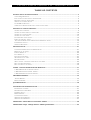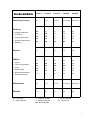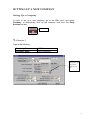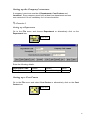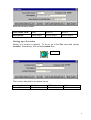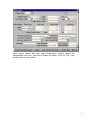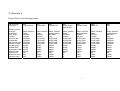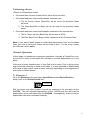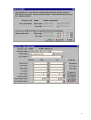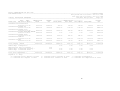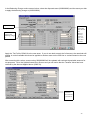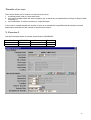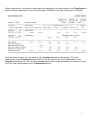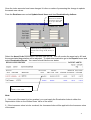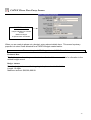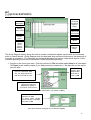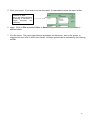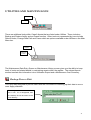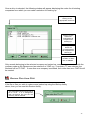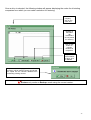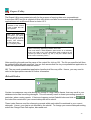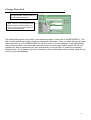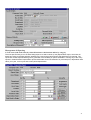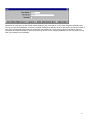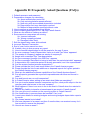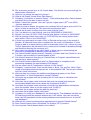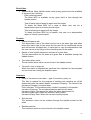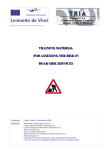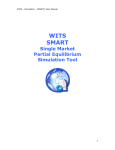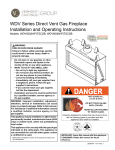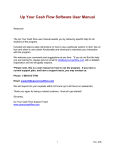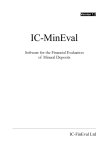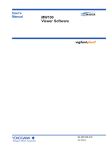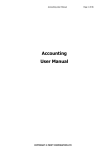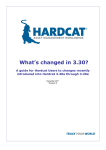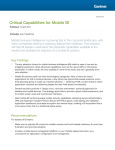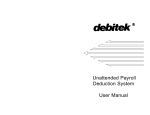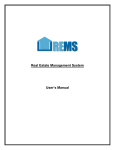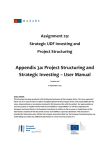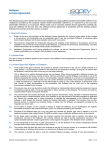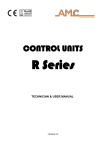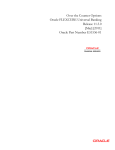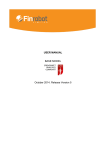Download TABLE OF CONTENTS
Transcript
CATSOFT ASSETS VERSION 4.04 - TRAINING NOTES
TABLE OF CONTENTS
INITIAL SETUP & INSTALLATION ........................................................................................................2
SYSTEM REQUIREMENTS ................................................................................................................................2
INSTALLING CATSOFT ASSETS VERSION 4.04.................................................................................................2
RUNNING CATSOFT ASSETS 4.04 ....................................................................................................................2
THE LEVEL OF USER ACCESS ........................................................................................................................4
YEAR 2000 COMPLIANCE ...............................................................................................................................6
SUMMARY OF NEW FEATURES OF CATSOFT ASSETS 4.04 ................................................................................7
SETTING UP A NEW COMPANY..............................................................................................................9
SETTING UP A COMPANY ...............................................................................................................................9
SETTING UP THE COMPANY’S STRUCTURE .....................................................................................................10
SETTING UP A COST CENTRE ........................................................................................................................10
SETTING UP A LOCATION .............................................................................................................................11
ESTABLISHING ASSET TYPES .......................................................................................................................12
INPUT OF COMPANY ASSETS ..........................................................................................................................13
ASSETS WITH PRIOR YEARS DEPRECIATION-FREEZING ASSETS .....................................................................16
UNFREEZING ASSETS ..................................................................................................................................17
NORMAL OPERATION ...................................................................................................................................17
MAINTENANCE.........................................................................................................................................21
CHANGING DEPRECIATION OVERRIDE FIELDS .............................................................................................21
DISPOSAL OF AN ASSET ...............................................................................................................................22
PARTIAL DISPOSAL ......................................................................................................................................22
FULL DISPOSAL............................................................................................................................................23
BALANCING CHARGES .................................................................................................................................23
TRANSFER OF AN ASSET ...............................................................................................................................25
BULK TRANSFER ..........................................................................................................................................28
MOVE ASSETS – FROM ONE COMPANY TO ANOTHER ....................................................................................29
REVALUATION BY INDICES ..........................................................................................................................30
REVALUATION OF AN ASSET .......................................................................................................................32
CAPEX: CAPITAL EXPENDITURE BUDGETS ...................................................................................33
CAPEX BUDGET DATA ENTRY SCREEN .....................................................................................................33
CAPEX PHASE DATA ENTRY SCREEN ........................................................................................................34
CAPEX ORDER DATA ENTRY SCREEN .......................................................................................................35
TRACKER REPORTS..................................................................................................................................36
AGEING REPORT ..........................................................................................................................................36
DISPOSAL REPORT ........................................................................................................................................37
QUICK REPORTS .......................................................................................................................................38
UTILITIES AND MAINTENANCE .........................................................................................................41
BACKUP DATA TO DISK ................................................................................................................................41
RESTORE DATA FROM DISK ..........................................................................................................................42
EXPORT UTILITY ..........................................................................................................................................44
REBUILD INDEX ...........................................................................................................................................44
CHANGE DATA PATH ..................................................................................................................................45
MAINTENANCE HISTORY .............................................................................................................................46
MAINTENANCE REPORTS .............................................................................................................................47
APPENDIX A: FEATURES OF CATSOFT ASSETS ...............................................................................48
APPENDIX B: FAQS - FREQUENTLY ASKED QUESTIONS.............................................................55
INITIAL SETUP & INSTALLATION
System Requirements
Listed below are the basic requirements to operate Catsoft Assets. Although
these are the basic requirements, we encourage the use of more powerful PC
configurations in order to obtain the best results.
-
Intel Pentium based PC – 166MHz and above;
32MB RAM minimum (64MB RAM Recommended);
500MB MB Hard Disk space and above recommended;
MS Window operating system – MS Windows 95, 98, ME, 2000, XP;
Installing Catsoft Assets Version 4.04
1. Insert disk 1 into floppy drive (A:).
2. To install, click on Start | Run, in the field “Open” type in A:\SETUP.EXE
3. An installation screen will appear, it will say:
The program directory: C:\Catsoft\Asset40
The data directory: C:\Catsoft\Asset40\data
If you have installed the main program in a different directory, please change it
accordingly.
Click Continue and when prompted to overwrite the existing file click ‘Yes’.
When the Catsoft Installation screen appears, click on the Continue button to
install the new software. A Catsoft Product screen will appear after the installation
screen has completed. Then double-click on the program icon – Assets
After the installation process, when prompted for a licence number, please enter
your licence number labelled on Disk 1.
When prompted for a username and password, type in “ASSET” in both fields and
click OK.
Running Catsoft Assets 4.04
To run Catsoft Assets version 4.04, please follow these instructions:
1.
2.
3.
4.
Windows 95, 98, ME, 2000, XP
Click on Start.
Select Program.
Select the relevant folder e.g.
Catsoft Products.
Select Catsoft Assets 4.04
2
You will then be greeted by a sentry window requesting for a User Name and
Password:
Default
Password:
Asset
3
The Level of User Access
To change the level of user access, go to the Utilities menu and select
Users. To add a new user, simply click on Add and enter the user name,
password and Security level of access.
The following lists the level of access which can be given to users:
Level 1 (Lowest Level)
Level 1 access allows users to view Data Entry Screens. Users on this level
cannot access Routines and certain options under Utilities: the Import Utility (if
applicable), the Rebuild Index function or the Backup/Restore Data facility. The
Users option is also unavailable on this level.
Level 2
Level 2 users can view, clone and add to Data Entry Screens. Users on this level
can access the Update Asset Items option under Routines; Cycle End, Freeze,
Unfreeze and Deletions are not accessible. Under Utilities the Import Utility (if
applicable), the Backup/Restore Data facility and Users, like in Level 1, are not
accessible.
Level 3
Level 3 access includes viewing, cloning, adding and editing Data Entry Screens.
Users in this level can access all options under Routines, except Deletions. Under
Utilities the Import Utility (if applicable), the Backup/Restore Data facility and Users
are not accessible.
Level 4
Level 4 users have full access to the Data Entry Screens, i.e. including deleting a
record. All other options are also available except Deletions and the Users option.
Level 5 (Highest Level)
Level 5 is the highest level of security and as such full access to all screens in
Catsoft Assets 4 including the Users option under Utilities. Hence, only users with
Level 5 can add, alter or delete user names and passwords.
4
User Access Matrix
Level 1
Level 2
Level 3
Level 4
Level 5
VO
A+C
A+C+E
A+C+E+D
A+C+E+D
NA
FA
FA
FA
FA
NA
NA
FA
FA
FA
NA
NA
FA
FA
FA
NA
NA
FA
FA
FA
NA
NA
NA
NA
FA
FA
FA
FA
FA
FA
FA
FA
FA
FA
FA
NA
NA
NA
FA
FA
NA
NA
NA
NA
FA
NA
FA
FA
FA
FA
NA
NA
NA
FA
FA
FA
FA
FA
FA
FA
Maintenance
VO
A+C
A+C+E
A+C+E+D
A+C+E+D
Barcode
FA
FA
FA
FA
FA
Data Entry Screens
Routines
• Update Asset Items
• Cycle End
• Freeze Depreciation
• Unfreeze Depreciation
• Deletions
Reports
Utilities
• Export
• Import (if applicable)
• Users
• Rebuild Index
• Backup/Restore Data
• Change Data Path
Legend:
VO View Only
E Editing Allowed
A Additions Allowed
D Deletions Allowed
NA Not Accessible
C Cloning Allowed
FA Full Access
5
Year 2000 Compliance
Catsoft Assets stores dates in a Julian date format (i.e. the number of days since
01/01/1600), recognising dates between 1600 and 3999. In version 4.04, dates
are displayed in DD/MM/CCYY format.
The default century dates recognises the first 50 years in 2000. The year will still
be displayed in full (i.e. CCYY) and can still be typed in full. However, for
convenience, where the user only keys in two digits, i.e. 00 up to 49, the year will
have a 20 defaulted in front of it, while 50 to 99 will still carry a 19 in front. For
example, 30/06/00 will be displayed as 30/06/2000 while 30/06/99, as
30/06/1999.
6
Summary of New Features of Catsoft Assets 4.04
1. In the Update Assets entry screen, the purchase price, deemed value,
depreciation value, taxation value and depreciation limit fields have been
updated to recognise up to 9 digits plus 1 decimal. Therefore the maximum
amount allows to be entered for these fields is $999,999,999.90.
NB. Where all nine digits are used, the last decimal disappears.
2. Depreciation Forecasting reports enables the user to run depreciation
forecast report for assets over a future period of up to 5 years. It gives a
breakdown of the depreciation charges of the assets for each month over the
selected period of time. For convenience purposes, these reports can be
saved and exported out onto a file in ASCII text format. Thereby allowing the
user to view the report in Microsoft Word or Excel (consult your MS-Word and
Excel user manual for further instructions).
3. The Export Journal Entry Data now have six specific report types added on
to them. It provides the users additional options to run depreciation journal
entry from the various combination of department, cost centre or asset type
categories. The new journal export routine now has the ability to create report
files that can be converted to Attaché Business Partner or Attaché Catapult
format. The suggested ledger entries report can also be exported and viewed
in ASCII text format.
Depreciation Forecast Report This new report gives the user an
added advantage to run a forecasting
report for both book and tax
depreciation of all assets for a future
period of up to five years.
From the main menu bar, select
Reports, then Depreciation
Forecasting.
The report filter allows the user to
limit the selection of assets to a
specified range. In the date selection,
enter the date range you wish to forecast the depreciation of the assets for.
This report displays the depreciation rate and method used for each individual
asset with its depreciation charges forecasted for each month right up to the end
date specified.
You can either send the report to the screen or save it as an ASCII file. The ASCII
text file should have an extension of .TXT or .DAT. This file can then be opened in
a spreadsheet application, such as Microsoft Excel, as a delimited file and worked
upon or saved as a normal spreadsheet.
7
New Export Journal Entry Data
Feature Additional selection criteria have been
added to the existing Export Journal
Entry Data based on comparisons
between department, cost centre or
asset type categories. Where a
specific combination has been
selected, the system will total the
depreciation for the two categories
and generate a report with its
suggested ledger entries.
Select an Export Journal Data Report as you normally would. Then in the Report
Type section, select the combination required. You can print the report to screen
or printer and manually transpose the data into your general ledger. Alternatively
you can save the report to disk and open as a delimited text file in a spreadsheet.
The report created is in a comma delimited format, and it shows the accounts with
its appropriate amounts.
For the convenience of user of both Attaché Business Partners and Attaché
Catapult, a conversion utility has been developed to facilitate the transfer of
journal data to these applications.
Other Features:
• Assets Ageing Report
The Ageing report gives a listing of assets within their respective age groups over
5 years.
• Disposals Report
The Disposals tracking report supplements the existing standard Disposals
Report by maintaining a record of assets disposed in over a year ago effective
from the date of installation.
• Moving Assets from one company to another
This function enables the relocation of assets from one company to another.
8
SETTING UP A NEW COMPANY
Setting Up a Company
In order to set up a new company, go to the File menu and select
Company, or alternatively click on the company icon from the Entry
Screens tool bar.
Click here.
ª Exercise 1
Type in the following:
Company Code:
Company Name:
ACRON
Acron Industries
Establish the
starting dates for
your current
financial year
here.
9
Setting up the Company’s structure
A company’s structure consists of Departments, Cost Centres and
Locations. Every company must have at least one department and one
cost centre but it is not mandatory for it to have locations.
ª Exercise 2
Setting up a Department
Go to the File menu and choose Department or alternatively click on the
Department icon.
Click here.
Enter the following details:
Department Code:
Description:
ADMIN
Administration
SALES
Sales Marketing
SERV
Service
Setting up a Cost Centre
Go to the File menu and select Cost Centre or alternatively click on the Cost
Centre icon:
Click here.
10
Enter the following details:
Cost Centre Code:
EAST
NORTH
SOUTH
Description:
Eastern Region
Northern Region
Southern Region
Setting up a Location
Setting up a location is optional. To do so, go to the File menu and choose
Location. Alternatively, click on the Location icon:
Click here.
The Location data field is an optional set up.
Location Code:
Description:
CLAY
Clayton
CITY
City
MAL
Malvern
11
Establishing Asset Types
At this point it is necessary to group assets into types in order to apply
depreciation rates.
This part of the form is useful for applying the same depreciation rate to a large
group of assets in the same category, for instance a company may have 100
computer terminals. To apply depreciation at the same rate across all of the
computers the rate need only be applied once.
Asset type forms can also be set up with zero depreciation rates for assets which
will not have depreciation applied.
To enter the Asset Type screen, go to the File menu and select Asset Type.
Alternatively, click on the Asset Type icon.
Click here.
12
ª Exercise 3
Type in the following details into the above screen:
Asset type:
MV
Description:
Motor Vehicles
Book Basis:
Straight Line
% Book Depreciation:
15%
Tax Basis:
Straight Line
% Tax Depreciation:
20%
Input of company assets
To enter in a new asset, go to File and select Asset. Alternatively, click on the
Update Asset icon.
Click here.
NB: In order to access the second page of the assets screen either arrow down or
page down.
13
Upon saving assets with prior years depreciation Catsoft Assets will
automatically ask you if you wish to freeze the asset. Click on Yes. (I will
explain later why we do this)
14
ª Exercise 4
Enter in Each of the following Assets:Asset code
Sub asset code
Description
0000000001
000
Toyota Rav 4
0000000002
000
Honda CRV
0000000003
000
Honda Civic
Number of units
Asset type
Department
Cost - centre
Location
Purchase date
Deemed date
Date book to begin
Date tax to begin
Purchase price
Deemed value
Depreciation value
Taxation value
Section 57AF
Book Prior Years
Tax Prior Years
1
Motor vehicles
Sales
Northern
Clayton
30/05/99
30/05/99
30/05/99
30/05/99
26700
26700
26700
26700
No
350
400
2
Motor vehicles
Sales
Northern
Malvern
01/03/1997
01/03/1997
01/03/1997
01/03/1997
88000
88000
88000
88000
No
18000
14500
1
Motor vehicles
Administration
Southern
City
01/02/1998
01/02/1998
01/02/1998
01/02/1998
40000
40000
40000
30000
Yes
10000
12000
00000000004
000
Volks Wagon
New Beatle
1
Motor vehicles
Sales
Southern
Clayton
01/02/2000
01/02/2000
01/02/2000
01/02/2000
60000
60000
60000
60000
No
0
0
00000000005
000
Honda S2000
0000000006
000
BMW Z3
0000000007
000
MG
1
Motor vehicles
Administration
Eastern
Malvern
01/03/1999
01/03/1999
01/03/1999
01/03/1999
75000
75000
75000
75000
No
1000
1000
1
Motor vehicles
Sales
Eastern
Clayton
01/03/1998
01/03/1998
01/03/1998
01/03/1998
80000
80000
80000
80000
No
5000
5000
1
Motor Vehicles
Administration
Northern
City
22/08/98
22/08/98
22/08/98
22/08/98
60000
60000
60000
60000
No
15000
15000
15
Assets with prior years depreciation-Freezing Assets
The depreciation for prior years field is used when:
1. an asset is being entered into the system for the first time
and
2. the asset has prior years depreciation applying to it.
Any prior years depreciation should be entered in this field, after which the asset
must then be frozen. Freezing ensures that the old depreciation amounts, that is,
whatever depreciation that has been calculated to the current period, are held at
that point in time enabling Catsoft Assets to continue calculating depreciation with
new depreciation rates. After entering assets with prior years depreciation, the
program will ask you if you wish to freeze the asset. Click on yes.
The following illustration shows the difference in depreciation values for an asset
that has been frozen and an asset that has not been frozen.
¾Illustration Number 1
Dummy Company Freeze Depreciation:- Mack Trucks - Shows one months depreciation 01/07/99 - 31/07/99.
=============================================================================================
Asset
Purchase
Date
Purchase
Book prior
Book this
Book this
Book at
WDV for
code
date
book to
price
years
year
period
freeze
depreciation
begin
----------------------------------------------------------------------------------------------------------------------------------------------------------------1 - 100 x 01/07/97 01/07/99 $100,000.00 $10,000.00 $21311.48
$1311.48
$0.00
$68688.52
1 - 200
01/07/97 01/07/99 $100,000.00 $10,000.00
$1311.48
$1311.48 $10000.00
$88688.52
=============================================================================================
NB: Asset number 1-100 which has not had prior years depreciation frozen,
shows depreciation in the this year and the this period column which is an
incorrect figure. Asset number 1-200 has had the $10,000 prior years
depreciation frozen (Column Eight) and one months depreciation has been
calculated correct from the date book to begin. Notice the difference in the
depreciation dates to begin, asset number 1-200 begins depreciation from the
date at which the freeze takes place.
16
Unfreezing Assets
Effects of Unfreezing an Asset:
•
If the asset has not been frozen before, there will be no effect.
•
If the asset had been frozen before and is unfrozen once:
1. The At Freeze column (Book/Tax) will be set to the previous freeze
amounts.
2. The Date Book/Tax to Begin will be set back to the previous freeze
dates.
•
If the asset had been frozen before and is unfrozen for the second time:
1. The At Freeze column (Book/Tax) will be reset to $0.00
2. The Date Book/Tax to Begin will be replaced with the Purchase Date.
Note: If you want Catsoft Assets to recalculate depreciation from the Purchase
Date, you have to set the At Freeze column back to zero. You do so by running
the Unfreeze routine twice.
Normal Operation
At this stage it is possible to commence operations. Normally a Period End is run
at the end of every month which will calculate a months depreciation on every
asset.
At the end of every financial year, a Year End is to be done. Prior to doing a year
end ensure that a backup is made of the data. It is also advisable to backup data
at the end of each month, week or even each day depending on the magnitude of
work done in Catsoft Assets.
ª Exercise 5
Go to the Routines menu and select Cycle End and then End of Period or
simply click on the End of Period icon:
Click here.
Roll the period end date forward a month by entering in the end date as the
31/07/99. This will calculate depreciation to the 31/07/99 and the next period’s
depreciation will be calculated from the 01/08/99. Consequently, check to ensure
depreciation has been calculated correctly.
17
18
Report: DEPRECIATION FOR JULY 1999
BOOK DEPRECIATION---------------------------------------------------------------------------------------------------CATSOFT ASSETS
This period: Thu 01/07/1999 - Sat 31/07/1999
This year: Thu 01/07/1999 - Sat 31/07/1999
Company: ACRON ACRON INDUSTRIES
Run date: Wed 1/3/2000
Page: 001
---------------------------------------------------------------------------------------------------------------------------------DESC/
DEPR.
DEPRECIATION
OPENING
--------------DEPRECIATION-------------CLOSING
ASSET CODE
PUR DATE TO BEGIN *
VALUE
WDV
PRIOR YEARS
THIS YEAR
THIS PERIOD TOTAL DEPR.
WDV
==================================================================================================================================
0000000001-000 TOYOTA RAV 4
30/05/99 01/07/99
26700.00
26350.00
350.00
339.22
339.22
689.22
26010.78
0000000002-000 HONDA CRV
01/03/97 01/07/99
88000.00
70000.00
18000.00
1118.03
1118.03
19118.03
68881.97
0000000003-000 HONDA CIVIC
01/02/98 01/07/99
40000.00
30000.00
10000.00
508.20
508.20
10508.20
29491.80
0000000004-000 VOLKS WAGON NEW BEATLE
01/02/00 01/02/00
60000.00
60000.00
0.00
0.00
0.00
0.00
60000.00
0000000005-000 HONDA S2000
01/03/99 01/07/99
75000.00
74000.00
1000.00
952.87
952.87
1952.87
73047.13
0000000006-000 BMW Z3
01/02/98 01/07/99
80000.00
75000.00
5000.00
1016.39
1016.39
6016.39
73983.61
0000000007-000 MG
22/08/98 01/07/99
60000.00
45000.00
15000.00
762.30
762.30
15762.30
44237.70
==================================================================================================================================
Total Company : ACRON
429700.00
380350.00
49350.00
4697.01
4697.01
54047.01
375652.99
---------------------------------------------------------------------------------------------------------------------------------Deduct depr. of disposals :
0.00
0.00
0.00
0.00
Add balancing item in transfers :
0.00
Deduct depr. of disposed transfers :
0.00
0.00
0.00
0.00
0.00
Deduct depr. of revalued assets :
0.00
0.00
0.00
0.00
---------------------------------------------------------------------------------------------------------------------------------Total after adjustments :
429700.00
380350.00
49350.00
4697.01
4697.01
54047.01
375652.99
==================================================================================================================================
Legend of '*' flag:d : indicates partial disposal of asset
t : indicates partial transfer of asset
I : indicates transferred in
D : indicates full disposal of asset
T : indicates full transfer of asset
W : indicates full depreciation of asset
19
MAINTENANCE
Changing depreciation override fields
The depreciation overriding function allows different rates to be applied to individual assets within
an asset group.
¾Illustration Number 2
In the illustration below the computer asset types had an original depreciation rate applied at Book 8% and
Tax 10% Straight Line.
BOOK DEPRECIATION------------------------------------------------------------------------------------------------CATSOFT ASSETS
This period: Fri 01/08/1999 - Sun 31/08/1999
This year: Tue 01/07/1999 - Sun 31/08/1999
Company: TF TOTAL FORMS P/L
Run date: Thu 30/10/1999
Page: 001
------------------------------------------------------------------------------------------------------------------------------DESC/
DEPR.
DEPRECIATION
OPENING
--------------DEPRECIATION-------------CLOSING
ASSET CODE
PUR DATE TO BEGIN *
VALUE
WDV
PRIOR YEARS
THIS YEAR
THIS PERIOD TOTAL DEPR.
WDV
===============================================================================================================================
5
-100 01/07/97 01/07/99
8000.00
7398.08
500.00
203.84
101.92
703.84
7296.16
5
-200 01/07/97 01/08/99
8000.00
7445.64
500.00
156.28
101.92
656.28
7343.72
===============================================================================================================================
Total Company : TF
16000.00
14843.72
1000.00
360.12
203.84
1360.12
14639.88
------------------------------------------------------------------------------------------------------------------------------Deduct depr. of disposals :
0.00
0.00
0.00
0.00
Add balancing item in transfers :
0.00
Deduct depr. of disposed transfers :
0.00
0.00
0.00
0.00
0.00
Deduct depr. of revalued assets :
0.00
0.00
0.00
0.00
-------------------------------------------------------------------------------------------------------------------------------Total after adjustments :
16000.00
14843.72
1000.00
360.12
203.84
1360.12
14639.88
================================================================================================================================
Both assets were overridden with a depreciation rate of Book 15% and Tax 20% Straight line. Asset 5-200
was frozen after changing the depreciation overrides, and prior to rolling forward, as shown by the date book
to begin. Depreciation has been calculated at 8% from 01/07/99 to 31/07/99 and at 15% from the date frozen
(ie. 01/08/99 to 31/08/99) as shown below:
(8000*.08)/365 * 31 + (8000*.15)/365 * 31= $156.28
Asset 5-100 was not frozen after overriding the depreciation rate. The result is that the depreciation has
continued to calculate but the This Year depreciation column is incorrect. It has calculated depreciation at 15%
from the 01/07/99 to 01/09/99, when it should have calculated the depreciation as above.
(8000 * .15 )/365 * 62= $203.84
ª Exercise 6
In our example, all motor vehicles are depreciated at a book rate of 15% and Tax at 20%. If we call up
asset number 0000000001 through the update asset items screen we can change the depreciation rates
for this individual vehicle by clicking on Edit.
Overriding Book:
Overriding Tax:
(S)
(S)
10%
25%
NB: REMEMBER TO FREEZE THE ASSETS AFTER CHANGING THE DEPRECIATION VALUES.
21
Disposal of an Asset
To dispose of an asset, go to Update Asset items in the Routines menu and choose Disposal or
simply click on the Disposal icon:
Click here.
Partial Disposal
This routine allows you to dispose of units of an asset. For an example, we will now dispose of one
unit of asset 0000000002 (ie. one Honda CRV).
At a specified
amount (Selling
Price)
On a specified
date (Disposal
Date)
The d in this report
indicates the partial
disposal of the asset
The number of
units to be
disposed
Report: DEPRECIATION FOR JULY 1999
BOOK DEPRECIATION-----------------------------------------------------------------------------------------------CATSOFT ASSETS
(IN ASSET CODE ORDER)
This period: Thu 01/07/1999 - Sat 31/07/1999
This year: Thu 01/07/1999 - Sat 31/07/1999
Company: ACRON ACRON INDUSTRIES
Run date: Wed 1/3/2000
Page: 001
-----------------------------------------------------------------------------------------------------------------------------DESC/
DEPR.
DEPRECIATION
OPENING
--------------DEPRECIATION-------------CLOSING
ASSET CODE
PUR DATE TO BEGIN *
VALUE
WDV
PRIOR YEARS
THIS YEAR
THIS PERIOD TOTAL DEPR.
WDV
==============================================================================================================================
0000000002-000 HONDA CRV
DISPOSAL OF ONE HONDA CRV
01/03/97 01/07/99 d
577.05
0000000002-000 HONDA CRV
01/03/97 01/07/99
44000.00
35000.00
9000.00
559.02
559.02
9559.02
34440.98
=============================================================================================================================
Total Company : ACRON
44000.00
35000.00
18000.00
1136.07
559.02
19136.07
34440.98
-----------------------------------------------------------------------------------------------------------------------------Deduct depr. of disposals :
9000.00
577.05
0.00
9577.05
Add balancing item in transfers :
0.00
Deduct depr. of disposed transfers :
0.00
0.00
0.00
0.00
0.00
Deduct depr. of revalued assets :
0.00
0.00
0.00
0.00
-----------------------------------------------------------------------------------------------------------------------------Total after adjustments :
44000.00
35000.00
9000.00
559.02
559.02
9559.02
34440.98
==============================================================================================================================
22
Full Disposal
The same procedure applies although units to dispose should be set to equal the no. of units. In this case,
since there is only one unit left to dispose of, the Units to dispose should be set to one.
Balancing Charges
A Balancing Charge is the profit made when an asset is disposed for more than its written down value but less
than its original cost. This profit is tax assessable. This function allows you to apply these Balancing Charges to
new assets to offset any tax that the company may be charged.
ª Exercise 7
Firstly, lets dispose of an asset for an amount more than its written down tax value but less than its original cost.
Go through the same process we used earlier, but this time dispose of Asset number 0000000003. Enter in the
following details:
Selling Price:
Dispose Date:
30000
02/09/99
and then dispose of the asset.
We will now enter in the new asset details, that you are going to apply the balancing charge to via the Update
Assets screen:
Asset number:
Sub asset code:
Description:
Company code:
Asset type:
Department:
Cost-Centre:
Location:
Purchase date:
Deemed date:
0000000008
000
Mazda MX5
ACRON
Motor Vehicles
Service
Southern
Clayton
15/09/99
15/09/99
Date book to begin:
Date tax to begin:
Purchase price:
Deemed value:
Depreciation value:
Taxation value:
Number of units:
Section 57AF:
Book prior years:
Tax prior years:
15/09/99
15/09/99
40000
40000
40000
40000
1
no
0
0
After completing this click on the Balancing Charges icon from the Routines menu.
23
In the Balancing Charge routine screen below, select the disposed asset (0000000003) and the asset you wish
to apply the balancing charge to (0000000008).
Disposed Asset
The full
amount has
been entered
here.
However,
you may
choose to
apply it to
more than
one asset.
The asset we are
applying the
balancing charge
to.
Apply the Tax Profit of 5549.18 to the new asset. If you do not wish to apply the full amount, the remainder will
appear in under Available which can be applied to another asset on the next line or carried forward to the next
period.
After executing this routine, asset number 0000000008 will be updated with reduced depreciable amounts for
tax purposes. Go to the Update Assets Entry Screen and you will notice that the Taxation Value has been
reduced by the Amount Applied above (5549.18).
The Taxation
Value has
been reduced
by $5549.18.
24
Transfer of an asset
This routine allows you to transfer one asset at a time from:
1. its existing asset code to a new asset code
2. one code to another within the same company (eg. an asset can be transferred from Dept1 to Dept 2 within
Company A)
3. one combination of codes to another on a specified date.
In the case of a partial transfer the number of units to be transferred is specified and the relevant cost and
depreciation amounts are then carried to the transferred asset.
ª Exercise 8
Use the information below to transfer asset Number 0000000005.
Asset Code:
Department:
Cost-centre:
0000000005
Sales
Southern
Location:
Units to transfer:
Transfer Date:
Clay
1
22/08/99
25
The original transferred asset record will be retained in the assets list as an inactive record until the
next End of year routine is run, at which time all inactive asset records are deleted.
If you generate a Depreciation Report you will see that Total Depreciation up until the transfer date
can be seen.
The I indicates that
the asset has been
transferred in
Report: DEPRECIATION FOR JULY 1999
BOOK DEPRECIATION---------------------------------------------------------------------------------------------------CATSOFT ASSETS
This period: Thu 01/07/1999 - Sat 31/07/1999
This year: Thu 01/07/1999 - Sat 31/07/1999
Company: ACRON ACRON INDUSTRIES
Run date: Wed 1/3/2000
Page: 001
---------------------------------------------------------------------------------------------------------------------------------DESC/
DEPR.
DEPRECIATION
OPENING
--------------DEPRECIATION-------------CLOSING
ASSET CODE
PUR DATE TO BEGIN *
VALUE
WDV
PRIOR YEARS
THIS YEAR
THIS PERIOD TOTAL DEPR.
WDV
==================================================================================================================================
0000000005-000 HONDA S2000
01/03/99 01/07/99 I
75000.00
72370.90
0.00
0.00
0.00
72370.90
0000000005-000 HONDA S2000
TRANSFER OF S2000 TO SALES
01/03/99 01/07/99 T
1000.00
1629.10
2629.10
==================================================================================================================================
Total Company : ACRON
75000.00
72370.90
1000.00
1629.10
0.00
2629.10
72370.90
---------------------------------------------------------------------------------------------------------------------------------Deduct depr. of disposals :
0.00
0.00
0.00
0.00
Add balancing item in transfers :
0.00
Deduct depr. of disposed transfers :
0.00
0.00
0.00
0.00
0.00
Deduct depr. of revalued assets :
0.00
0.00
0.00
0.00
---------------------------------------------------------------------------------------------------------------------------------Total after adjustments :
75000.00
72370.90
1000.00
1629.10
0.00
2629.10
72370.90
=================================================================================================================================
The T indicates that the
asset has been fully
transferred. The asset
is now inactive and will
be deleted once the End
of Year is run.
This equals the depreciation figure from prior years
plus the depreciation between the last end of period
run and the transfer date.
Total Depn = 1000 + (75000*.15)/366 * 53 days
= 1000 + 1629.10
= 2629.10
The fully transferred asset will have a prior years depreciation figure which is equal to the total
depreciation from the old asset, plus the depreciation between the last end of period run (31/07/99)
and the transfer date (22/08/99).
26
When a period end is run after the asset has been transferred, the depreciation in the Transferred In
asset will show depreciation from the transfer date (22/08/99) to the end of the period (31/08/99).
Once the End of Year is run, the inactive, fully Transferred asset will be deleted. The total
depreciation for the Transferred asset (2629.10) will be added to the Total Depreciation of the
Transferred In asset (276.64 + all other periods depreciation for the remainder of the year) to equal
the Prior Years depreciation for the Transferred In asset.
27
Bulk Transfer
Go to the Routines menu, and under Update Asset Items select Bulk Transfer.
This routine allows you to transfer one or more assets at a time from:
•
one code to another within the same company: within the same structure on the same level.
Eg. an asset or group of assets can be transferred from Dept#1 to Dept#2 within Company A.
• one combination of codes (as above) to another at the end of the current period. Eg. on 31/08/99
Note: Transfer reports can be obtained to identify such assets. This routine only caters for
Full transfers. Partial transfers have to be done on an individual basis via the Transfer routine.
28
Move Assets – from one company to another
This new function enables the relocation of an asset record or a number of assets from one company
to another. It is unlike transferring an asset in Catsoft Assets in that it does not divide the
depreciation between the asset before and after the transfer. The asset simply gets a new company
code.
The company’s dates should be consistent
between the source and the destination
companies. Where the dates are inconsistent,
an error message will appear.
The depreciation amounts are consistent with
a particular set of dates. Therefore, to
maintain parity between stored depreciation figures and company dates, it is imperative that the dates
of both companies are consistent. Once this condition
is fulfilled, the move is allowed and the user is then be able to access the relocated assets by
selecting the company they were moved to.
If none of the structural codes exist in the targeted company, i.e. department, asset type, cost
centre and location codes, these are copied automatically when the move is made.
After the move, a report will confirm whether the move has been successful. Page two onwards will display a
list of all the asset(s) moved.
29
Revaluation by Indices
Revaluation by Indices allows the revaluation of a class of assets or an individual asset by a fixed
percentage.
ª Exercise 9
Enter the Asset Type screen via the Entry Screens toolbar. Select the Asset Type you wish to
revalue, in this case we shall revalue Motor Vehicle. Click on Edit to change the Revaluation Indices
details to:
Revaluation Index:
Insurance Index:
1.08
1.05
This will increase all depreciation values on asset types by 8% and all insurance values by 5%.
30
Once the index amounts have been changed it is then a matter of processing the change to update
the assets new values.
From the Routines menu select Update Asset Items and then Revaluation by Indices.
Specific assets can be
selected for revaluation
based on the ranges that
you set up in this filter
screen.
Select the value you want the indices to
be based upon, by clicking on the
relevant leaf or using Alt-D, Alt-W, or
Alt-I.
Select the Asset Code 0000000006, and then click on OK. This will revalue the asset up by 8% and
the accumulated depreciation will be adjusted. To check this revaluation go to the Reports menu and
select Revaluation Report. Your report should like the one below:
The asset has been revalued up by
8%:
80000.00 * 1.08= 6400
Note:
1. If the cost of the asset is to be revalued, you must apply the Revaluation Index to either the
Depreciation Value or the Written Down Value of the asset.
2. If the insurance value is to be revalued, the Insurance Index will be applied to the Insurance value
of the asset.
31
Revaluation of an Asset
This routine enables the revaluation of a single asset to a specified dollar value.
ª Exercise 10
Under Update Asset Items in the Routines menu, select Revaluation or simply click on the
Revaluation icon from the Routines tool bar:
Click here.
Enter in the following:
Asset number:
New Asset Value:
Revaluation Date:
0000000001
30000
15/09/99
32
CAPEX: CAPITAL EXPENDITURE BUDGETS
This is a fully integrated facility which allows you to create Capital Expenditure Budgets, and
then monitor commitments and purchases against budgets. Depreciation can also be
forecasted based on the budget.
Once the Capex budget and phase has been set up it can be linked to the asset in Update Asset
Items when the asset is purchased against the budget.
CAPEX Budget Data Entry Screen
CAPEX Budget Code
Unique identifier for a
Budget.
Maximum length:
6 alphanumeric
characters.
Enter your budget details here. This screen is applicable to the preliminary/planning stage of the
budget i.e. before phasing out a budget and ordering a budgeted asset.
The details above, excluding the Budget Code, are required to calculate depreciation in the CAPEX
Depreciation Forecast Report. The Asset Type that you select will determine the depreciation
method used.
The budget can only be applied to a new asset or assets using the same Asset Type code.
Capitalisation Date
Enter the estimated capitalisation date of a budgeted asset here - this date is normally recorded as
the Date Book / Tax to Begin fields in the Update Assets Screen after the asset is acquired.
This date will be used as a reference point from which depreciation will be calculated in the CAPEX
Depreciation Forecast Report.
Total Budget
Enter the estimated value of a budgeted asset here.
Maximum length: 10 numeric characters.
Maximum amount: $99,999,999.99
33
CAPEX Phase Data Entry Screen
CAPEX Phase Code
Unique identifier for a Phase
record.
Maximum length:
6 alphanumeric characters.
When you are ready to phase out a budget, enter relevant details here. This screen's primary
purpose is to store funds allocated for a CAPEX Budget created earlier.
The search key is CAPEX Budget Code - CAPEX Phase Code.
Estimated Date
This field requires the date you estimate when funds will become available for allocation to the
related budget record.
Budget Amount
Enter the budgeted amount that is going to be phased out in this field.
Length: 10 digits.
Maximum amount: $99,999,999.99
34
CAPEX Order Data Entry Screen
CAPEX Order Code
Unique identifier for an Order
record.
Maximum length:
6 alphanumeric characters.
Once an order for the budgeted asset has been placed, enter relevant details into this screen.
After phasing out a budget, you will then be in a position to order the asset. Fill out the order details
in this screen. Then, after the asset has been acquired, fill out the Update Assets Screen to record the
purchase.
The search key for this screen is CAPEX Budget Code - CAPEX Order Code.
Order Date
Enter the date when the order for the budgeted asset is placed.
Order Amount
Enter the dollar amount for which the ordered asset will be purchased.
Length: 10 numeric characters.
Maximum amount: $99,999,999.99
35
TRACKER REPORTS
The Tracker Reports consist of an Assets Ageing Report and a Disposals Report. The Ageing
report gives a listing of assets within their respective age groups over 5 years while the Disposals
tracking report supplements the existing standard Disposals Report by maintaining a record of assets
disposed in over a year ago. This gives the user an added advantage in enabling him or her to use
the previous year’s values as a reference point in deciding the current’s year’s optimum asset
portfolio.
Ageing Report
From the main menu bar, select Reports, Tracking Reports, then Ageing Report. Its filter screen is
broken down into Range and Options.
Range allows the user to limit the selection
of assets to a specified range while Options
allows the user to choose what they want
displayed. in this case, the user can select
the age groups they wish to view, and an
option to break the page at the end of each
category of assets.
This report displays the purchase date of
each asset, its purchase price plus its book
written down value at the end of the current
period, its location, and current department
and cost centre. This reporting structure is
invaluable in determining the current status
quo of all the assets and the replacement
asset requirements for the future.
36
Disposal Report
From the main menu bar, select Reports, Tracking Reports, then Disposals Report. The user can
choose to display both the fully and partially disposed assets, book or tax figures and insert page
breaks at the end of each Asset Type.
The difference between this report and the
existing standard set of Disposal Reports is
that it reports on disposals stored in a
separate file, maintained independently from
the existing depreciation engine and kept
separately from the existing disposals audit
file. This file is not cleared at the end of the
financial year, unlike the existing disposals
audit file, hence, lengthening the coverage of
disposals reporting indefinitely.
Therefore, from installation of 4.04 onwards,
the current year’s disposals and all
subsequent disposals will be stored indefinitely
and made available to the tracker disposals
report providing users with a complete picture of every disposal made since.
The report displays an asset’s last location before disposal, its disposal date, proceeds on disposal,
its book or tax written down value on disposal, its book or tax profit or loss on disposal, and its Capital
Gain or Loss on disposal. The accumulated depreciation and the written down value of the asset
used to calculate the profit/loss and capital gain/loss figures in the tracking report can be ascertained
by running a standard depreciation report for the same period.
37
QUICK REPORTS
Help on the
how to use
the Quick
Reports
facility
Create a
new report
Open an
existing
Quick report
Edit the
scope of the
current report
Save the
current
report
Print Preview
Print current
report
Save the
current
report
under a
different
name
Exit the Quick
Reports
facility
The Quick Reports facility allows the user to create customised reports; reports that do not already
exist in Catsoft Assets. Quick Reports uses the drag and drop technique and hence, the presence of
a mouse is necessary. The following is a standard procedure on how to create quick reports ("click"
indicates pressing on the left mouse button unless otherwise specified):
1. Decide on the report you want. Click the mouse on File and either select New for a new report,
OR Open for an existing report (if you had previously created any). Double-click on the report
you are after.
Each report that you create
refers to a particular .DBF
file. No single report can
refer to more than one file.
To select,
highlight, then
either doubleclick here or
click on OK
If you want all available
fields in the selected
database to appear in
your report, click (x) here.
[The above window will appear if you clicked on New.]
All Quick Reports have an
extension of .QRP
To select, either doubleclick on the file or highlight,
then click on OK
[The above window will appear if you clicked on Open.]
38
2. Select the fields you would like to appear on your report. Each .DBF file has a number of fields
that you can select from.
If you did not mark
when selecting the report in step 1, then a list of these fields will
appear for you to select, one at a time.
To move this box, click on this bar (at the
top) and drag the box to a new location on
the screen.
Once on the report, click once
to release (normally, the field
should be placed within the
"Details" section).
The fields are arranged in
screen format order. Simply
point at the field, and doubleclick. A hand [ ] will appear
over the field allowing you to
drag the field onto the report.
3. Create a scope for your report, i.e. a selection criteria. Click on the desired field; then click on
Edit and select Scope.
The set up behind Scope is similar to the standard report filter, the only difference being that
more fields can be selected. Please refer to an earlier section, entitled Standard Report
Filters, in this chapter.
Use this scroll bar to view the
rest of the fields.
Click on this square tab and
drag downwards.
4. Edit the format of the report to produce the desired report presentation. The report title,
for example, can be altered by double-clicking it, and then keying in a more suitable title.
Other features include: being able to cut, copy and paste, by clicking on Edit and selecting
the relevant action; inserting a blank line, data fields, text fields, special fields such as record
count and page number, Sub-totalling and Grand-totalling numeric fields, by clicking on Insert;
and deleting a field or a line, by clicking on Delete.
39
5. Save your report. If you wish to re-use this report, it is advisable to save the report at this
All Quick Reports have an
extension of .QRP
Key in the desired filename
(preferably 8 characters in
length
excluding
the
extension).
6. stage. Click on File and select Save, or Save As if you wish to save the report under a
different name.
7. Run the report. The report can either be previewed on the screen, sent to the printer, or
exported out onto a file in ASCII text format. All these options can be selected by first clicking
on File.
40
UTILITIES AND MAINTENANCE
Restore
Backup
There are additional tools within Catsoft Assets that are listed under Utilities. These include a
Backup and Restore facility and an Export function. Other tools not represented by icons include
Rebuild Index, Change Data Path and Users which are options available under Utilities on the Main
Menu bar.
Maintenance
Reports
Maintenance
Data Entry
Screen
The Maintenance Data Entry Screen or Maintenance History screen gives you the ability to keep
track of costs and related details in maintaining assets within the register. The related reports
section translate this information into a Utilisation Report and a Maintenance Cost Summary.
Backup Data to Disk
This utility was designed to provide users with the convenience of backing up their data to one or
more floppy diskettes.
The designated drives should either
be A: or B:. If C: is designated, then
the backup file will be saved to the
root directory.
41
Once a drive is selected, the following window will appear displaying the codes for all existing
companies from which you can make a selection for backing up:
Make your selection by
clicking on the
appropriate check box.
Clicking on this
button will
mark/select all
companies for
backing up.
Clicking on this
button will
unmark/unselect
all companies for
backing up.
To proceed, click
on OK or to abort,
click on Cancel.
Only records belonging to the selected company are backed up; compressed into one file with the
company code as the filename and an extension of .CMP e.g. if company TF was selected, the
filename will be TF.CMP . If more than one company is selected, then more than one .CMP file will
be created.
Restore Data from Disk
If the file or files you wish to restore were backed up using the Backup facility
above, then you can use this Restore facility.
The designated drives should either
be A: or B:. If C: is designated,
then the backup file from the root
directory will be restored.
42
Once a drive is selected, the following window will appear displaying the codes for all existing
companies from which you can make a selection for restoring:
To select the
company,
click on the
check box.
Clicking on
this button
will
mark/select
all companies
for restoring.
Click on this
button to
unmark/
unselect all
companies.
To proceed,
click on OK or
to abort, click
on Cancel.
Only records belonging to the selected
company will be restored; these records will
be copied into the relevant database files
overwriting existing records.
Restore only works on Backups made using the current version.
43
Export Utility
The Export Utility was created primarily for the purpose of copying data onto a spreadsheet.
A common ASCII text file is created via this utility which can later be accessed via spreadsheet
applications such as Microsoft Excel or Lotus1-2-3.
Click
here
for
a
selection of the various
types of data that can
be exported.
With each data type
you select, you will be
able to specify a range
of records you wish to
export, with reference
to the primary key
e.g. Company Code
The field separator character will separate the various fields
within a record by appearing between each field.
You must select a field separator (also known as a delimiter)
that is not used in any of the descriptive fields contained in the
records you wish to export, e.g. the “|” may be a better choice
than a more commonly used “,”.
After specifying the path and the name of the output file, click on OK. The file you specified will then
be created within the path specified. You can then access that file via your spreadsheet application to
obtain the exported data contained therein.
NB. The way each spreadsheet application handles text files may differ. Hence, you may need to
refer to the appropriate manuals for further information.
Rebuild Index
Certain circumstances may arise during the course of using Catsoft Assets, that may result in your
database index files becoming damaged. This will normally result in slower processing speeds, in
particular, when running reports. If that ever happens, select Rebuild Index and click on
the index files contained in your current data path will be rebuilt.
;
These index files are used for referencing records within each data file contained in your current
data path. Hence, your data is not affected by the rebuild. To change your current data path setting
select the Change Data Path option, discussed next.
44
Change Data Path
This option allows the user to
change the data reference path to a
new designated data path.
The data files have an extension of
.DBF ; hence, if you scroll down and
identify files like ASSETS.DBF, etc.,
then it is very likely that this path is a
Catsoft Assets data path.
The default data path is set up when you install the program, in this case C:\ASSET40\DATA. The
path is automatically set to this, unless you change the data path. Once you have changed the data
reference path e.g. to C:\ASSET40\DATA2, the next time you run the program, it will automatically
refer to this new path. If the data path referred to does not exist, then Catsoft Assets will ask you
whether you want to create the new path; and whether you would like it to create the necessary
database files. If you answer yes to both questions, the new data path will be created, ready for you
to set up your new database.
45
Maintenance History
As the title suggests, this screen displays details pertaining to any repairs or routine maintenance
made on a specified asset.
The search key for maintenance data is the Asset Code - Date of Service. Navigation on this screen
is similar to that described in Chapter 4 (Entry Screens).
Asset Code
The Asset Code that you key in must belong to an existing asset. Hit F7 or click on to bring up a
list of active assets.
Maximum length: 10 alphanumeric characters.
The sub asset code is the additional box to the right of this field.
Maximum length: 3 alphanumeric characters.
Date of Service
This is the date at which the asset become unavailable due to repairs.
Date Returned
The date at which the asset becomes available for use again.
46
Cost
The cost of maintenance is divided up into Labour Cost and Part Cost.
Maximum amount: $99,999,999.99
Maximum length: 10 digits.
Service Company Details
Service Company
Invoice No.
Contact Person
Telephone
the name of the company.
Maximum length: 20 characters.
invoice issued by the Service Company.
Maximum length: 10 alphanumeric characters.
contact person at the Service Company.
Maximum length: 30 characters.
contact person's telephone number.
Repair Status
The repair status can either be good or fair. In either case, there may still be a need for further
repairs - click on the check box if this is so.
Comments
Any comment regarding the repairs made should be keyed in here.
Maximum length: 200 characters.
Maintenance Reports
Two reports are generated out of data provided in the Maintenance History screen. These reports
are:
Utilisation Report
The Utilisation Report provides an analysis of assets that have been sent for maintenance, in terms
of availability, taking into account downtime and operating time.
Maintenance Cost Summary
The Maintenance Cost Summary summarises the costs incurred in maintaining the assets. Details
are stored in the Maintenance History entry screen.
47
Appendix A: Features of Catsoft Assets 4.04
Asset Database:
Catsoft Assets has a multi-level database, with all assets allocated according to company, cost-centre, department,
location, and asset type. Separate databases store comprehensive information for these levels, and as such rather than
the user having to type a description of departmental or other allocation for each item, they need only pick the relevant
department from a list and pre-entered descriptive details are displayed on screen. The user can enter as many
companies, departments, cost-centres, locations, asset types and asset items as required (up to 99,999). The various
screens are displayed below and give a good indication of the variety of data that can be stored on the database:
48
Note that the Department, Cost Centre and Location fields allow character entry of up to thirty characters for
descriptive details. Account codes can be up to twelve characters in length.
Default depreciation methods are entered into the asset type screen (see below). This saves the user from having to
re-input depreciation rates and methods for the same class of assets. If different rates are required to be entered
for individual asset items, these can be entered in the Overriding depreciation rate/method fields in the main update
asset entry screen (see following page).
All of the above screens become picklists when the user enters data into the main update asset entry screen
(see below). Note that we do not have a sub-location field in our database, although we would be glad to discuss
your requirements with regard to this field to investigate a possible alternative means of achieving your desired
record keeping and reporting capability.
49
(Note that the above screen scrolls as the user enters data).
Disposal details are not stored in the actual asset database and as such do not appear in the screen above. We have
a separate database to store details of disposals, and the user can run reports at any time (whether to screen, printer
or file) for details on disposals. When an asset is disposed of, disposal proceeds and sale expenses can be entered
into the disposals screen (see below) as well as reasons for the sale (which are detailed on the disposals reports).
50
Management & Reporting
1/. List assets (and total value) by selected location or sub-location and/or by category
The most practical way to run an asset listing report is to select a book (or tax) depreciation report, which lists all
assets according to the filter selection entered by the user and groups and sorts the asset items as required. The
report filter screen depicted below gives a good idea of the flexibility of options available in running any of the many
reports in Catsoft Assets. Depreciation reports detail totals across the selection for purchase price, depreciation start
value, prior year, current year and current period depreciation.
51
2/. List missing Assets (and value) for a location check following an asset check by PDE
Catsoft Assets when fitted with the optional bar-code module generates scanner reports (detailing the actual assets
scanned by the bar-code reader during an audit) and after comparing these to the existing database record generates
“exception reports”. Exception reports do not detail the written down value of the assets that have not been scanned,
concerning themselves more with a comparison of the discrepancy between the allocation according to the bar-code
reader and the allocation according to the database. However, a custom report can easily be written using our “Quick
Reports” custom report writer that isolates assets for which the field “date last scanned” does not match the or “time last
scanned” do not match, and any other pertinent information (including allocative details, written down value, purchase
price, etc) can be included in the report as desired by the user.
3/. List assets correctly located at a location following a scan
Catsoft Assets generates scan reports to indicate assets scanned during an audit, and exception reports to show where
discrepancies have arisen. The software does not generate a report of assets that are correctly located within a particular
location, although the same information could be gleaned from running a scan report and exception report with the report
filter control set to limit the report range to the desired location.
4/. List assets above or below a selected purchase value or written down value
Our normal depreciation reports (which also serve as an asset listing for most purposes) can be filtered to limit reporting
to assets above, below, or between a particular depreciation value (depreciation value being the value from
which depreciation calculations take place, and unless specifically altered by the user is identical to the purchase
price). Additional asset listing reports with filtering based on the specific purchase price or written down value can be
easily generated using the “Quick Reports” custom report writer.
5/. Generate suggested disposal list based on depreciation criteria
We would suggest that in order to generate such a report, the user run a depreciation report and utilise the filtering
options for purchase date to short-list assets for disposal. For example, computer equipment purchased prior to
1996. Alternatively, the user could make use of our custom report writer to select assets with any of a number of
criteria that would recommend them for disposal, for example motor vehicles with a written down value of less than
$12000, or motor vehicles with a written down value of less than $20000 that were purchased for greater than $35000.
The maintenance reports produced by Catsoft are also useful for targeting assets for disposal as they record service
visits and parts and labour costs for individual asset items that have required repairs. As such, items that are
becoming costly to maintain can be quickly isolated using this reporting function.
6/. List acquisitions or disposals during a defined period
Details of purchases, transfers and disposals are stored for all assets in the database for the duration of the current
year, and can be further filtered according to asset type, department, date of acquisition/disposal etc as required. Note
that when the user closes off the year these details are deleted from the current year database, but if the database
is copied to a backup directory prior to running the year end previous years acquisition and disposal details are still
readily available.
7/. Handle a batch transfer of assets from one location to another and adjust asset listing at each accordingly
and print labels at that time if required.
Catsoft Assets has a bulk transfer function that allows the assets of an entire department, cost centre, location,
or combination of the above three categories to be transferred all at once in a one-touch operation. A variety of
different assets can also be transferred (whether in part or full) using our individual asset transfer function (see below).
52
Transfer reports will give details of the nature of the transfer. Labels detailing the new asset allocation can be printed at
any time.
8/. Manual re-adjustment/deletion of entries
As the update asset entry screen depicted earlier shows, the user can edit, delete, clone or add new asset items at
any time. Any details can be adjusted as required, and where the change relates to depreciation information for an
asset with accumulated depreciation the user is given the option of “freezing” depreciation details (in effect locking i
n previously calculated depreciation) or making changes retrospective.
Other Features
a). Ability to store a quantity of identical items
The update asset entry screen has a field titled “Units” which allows the user to enter a number of units (up to 999) that
comprise the asset record item. Assets with two or more units can be partially transferred or disposed as required,
allowing considerable flexibility. An item that was entered as a single unit could easily be split into two or more units if the
user wanted to achieve such a result as, for example, sharing depreciation charges for a single item (such as leasehold
improvements to a building) across two cost centres.
b). Scanner to be pre-programmed with asset listing for a particular location...
This option is not available in Catsoft Assets. Once again, we would suggest potentially carrying a notebook PC on-site
and running an exception report from the bar-code reader on-site.
c). Data input to be via a form with drop down boxes...
As the entry screen depicted earlier indicates, this feature is standard in Catsoft Assets.
d). Password controlled access for deletion of assets etc.
There is a five level hierarchy security access feature to Catsoft Assets. Levels range from level one, which allows the
user to lookup data only (and not add, modify or delete records) through intermediate levels (which allow for example the
entry or modification of records but disallow the deletion of records) to the full level five access which allows the user to
access all functionality within the package, including the ability to allocate other user names and passwords by means of
the user security entry screen (see below).
53
Whenever the user logs onto the Catsoft Assets database, they must type in a user name and password before they
have any access to the database. If there are multiple databases in different drives or directories, the user must enter a
user name and password each time they change the active data path. Hence if there was an organisation with two
companies and it was desirable to allow some users full access to one company database but view only access to the
other, this could be accommodated.
54
Appendix B: Frequently Asked Questions (FAQs)
1. Default username and password
2. Depreciation charges not calculating
2a. Asset entered after period roll
2b. Only reducing balance assets affected
2c. New entry with accumulated depreciation included
2d. Depreciation limit may have been reached
2e. Method of depreciation specified without a rate
3. How to perform a quick backup using Winzip
4. How to install zipped data (DATA. zip) into Catsoft Assets
5. What are the effects of freezing an asset?
6. Some assets or companies are missing
6a. Incorrect data path
6b. Wrong company selected
6c. Damaged index file(s)
7. Edit the depreciation rates and methods
8. Incorrect Disposal Transaction
9. End of year routine cannot be done
10. It takes a long to time process any report
11. How to forecast depreciation for all the assets for the next 5 years
12. An error message ‘Invalid Depreciation Value or Invalid Tax Value’ appeared
13. The assets of company A appear as assets of company B
14. Assets with overstated This Year depreciation
15. An Error message ‘Assetlite Line 559 Error’ appears
16. An Error message “Date Book to being is later than the period start date” appeared
17. If depreciation for a particular period is already processed, can it be unprocessed?
18. Can the system forward process depreciation?
19. Please provide the list of main asset fields in the Catsoft Assets program
20. Please provide the list of main additions or disposals reports for a given period in
the Catsoft Assets program
21. What are the additional software capabilities of the Catsoft Assets software?
22. Can all reports generated be exported to spreadsheets with titles and format in
order?
23. Can and how do we run multi companies?
24. In Catsoft Assets, when setting up an asset what fields are mandatory?
25. Can you transfer assets between companies and if so, what profile stays in the old
company and what moves to the new company?
26. What happens if there is an error in the to an asset in Catsoft when the residual is
paid out?
27. Is there any liability to transfer a leased asset to an asset in Catsoft Assets?
28. Can you give me a rundown on the security profiles in Catsoft Assets?
29. Can construction in process items be handled? If so, how?
30. I need more details on entering budgets and running budgets depreciation reports
by month
31. Can leased assets be included?
32. We have disposed of an asset, and then 2 months later, we received money for it.
Are we able to reverse the disposal?
33. How do we clone an asset?
55
34. Our accounting month is on a 4-4-5 week basis. Can this be set up accordingly for
depreciation calculation?
35. How can you assign an asset to a person?
36. What is the Export Journal Entry Data Report?
37. Company X would like to create a Parent – Child relationship within Catsoft Assets,
and would like to be able to report on this
38. Before I rebuild the indexes, how can I get the original report (30th June 2003)
that was backed up?
39. When we revalue assets, the system only revalues the book value and not the Tax
value. Is there a way that the Tax value can be altered as well?
40. What is the process of rolling over into a new financial year?
41. Can I roll back to my last financial year from 30/06/2003 to 30/06/2002?
42. Should I not close off 2002 / 2003 financial year before I roll back to 30/06/2002?
43. Will the opening written down value on 01/07/2002 be the closing written down
value which I froze on the 30/06/2002?
44. If client have processed a couple of End of Periods and are now in the month of
October. All financials have been completed for the month of September. If client
Forgot to add in an asset that they want to depreciate since June, is there any way
That all depreciation be allocated to the current period instead of spreading through
and therefore throwing the accounts out?
45. Once client has decided to go with Catsoft, is there a way in downloading the
information as opposed to manually entering these in?
46. Can Catsoft Assets identify asset by Company, Location and Cost Centre for up to
5 entities, with the ability to transfer assets at will?
47. Can Catsoft Assets do a tracking of Capital Works in Progress expenditures and
transferring to asset register?
48. Can Catsoft Assets enable Book and Tax Depreciation in compliance with
accounting standards for approximately 5000 assets?
49. Can we export the GL Depreciation Journal in CSV format?
50. Company Y requires three Costs on the Asset ie. Book, Tax and Fair Value. Each
needs to be depreciated and reported on. Is this possible? NB: The tax rate of Book
and Fair Value is the same.
51. Why are there no columns for additions and disposal showing on the “Book
Depreciation” or “Book Depreciation Journal” Reports?
52. How does the program use the remaining life for each asset to calculate book
depreciation?
53. How does the program retain historical data such as original cost and prior
accumulated depreciation when assets are transferred at WDV?
54. How does the program retain continuity of straight line depreciation calculations
when the transfer value is not the original cost (ie WDV)?
55. How does the program extract the data for planning?
56. How does the program import initial data?
57. Company A is using one database for the fixed assets. This database includes two
NZ branches where the amounts entered are in NZ dollars. How can we extract
these two NZ branches from the existing database and transfer them to a new NZ
only database?
58. What are the recommended system requirements to operate Catsoft Assets?
59. Does Catsoft Assets have a Simplified Tax System (STS) function?
60. How long has Catsoft Assets been in the market?
56
Q1.
A1.
Username and password
The default username and password is ASSET for both.
Q2.
A2.
Depreciation charges is not calculating for certain assets
Depreciation charges may not be calculating for one of the following reasons:
A2a.
The asset was purchased during the period in question but was not entered until
after the period was rolled.
Roll the period back, then forward again.
Example: currently financial year is 01/07/2001 to 30/06/2002; periods rolled
monthly. If the new asset is entered with Purchase Date and Date Book/Tax To
Begin of 15/12/2001, roll the period to 30/11/2001 and then repeat period end to
31/12/2001 again – depreciation will recalculate for December.
A2b.
Only assets using the reducing balance method of depreciation are affected.
To overcome this problem, restore a backup of the data taken before the upgrade
and freeze all assets be fore rolling the period forward.
A2c.
The asset is a new entry with accumulated depreciation entered against it.
The entry may be an asset that has already been depreciating but does not
currently exist in the database. The asset is entered with its original purchase
details, while accumulated depreciation (up to the end of the current period) is
entered into the Prior Years column. When saving the entry, the user will be
prompted with the freeze question to which the user should answer “Yes”. If “No”
was chosen, the asset may not depreciate if accumulated depreciation is
“overstated” or depreciate too much if accumulated depreciation is “understated”
in the next period.
Under- or overstatement of depreciation is determined from purchase date up to
the end of the next period. As a history of rates is not stored, the written down
value of the asset would be inconsistent with the current rate of depreciation
specified when the asset is entered.
Solution: delete the entry and re-enter it into the database with the accumulated
depreciation (updated to the end of the period), save and freeze.
A2d.
If a Depreciation Limit is specified.
If a Depreciation Limit is specified, then the asset stops depreciating for book
purposes if its book written down value equals the Depreciation Limit, i.e. the
book written down value will not go below the depreciation limit amount.
By removing the Depreciation Limit, the closing down value should not be greater
than the depreciation limit because this will cause the asset not to depreciate.
A2e.
A depreciation method is specified with a zero rate of depreciation.
If a depreciation method is entered but a rate is not specified, the rate used is
0.00%. Check both the default rates and the overriding rates in the assets entry
screen.
Inserting a rate will cause the asset to begin depreciating again. Default rates
have to be entered via the Asset Type screen. If the rate was meant to apply
from the date book/tax to begin then answer “No” to the freeze question. If you
only wish to apply the rate in the next period onwards, answer “Yes”.
57
Q3.
A3.
How to perform a quick backup using Winzip
Winzip is by far the most popular, convenient and reliable archiving method
available. We recommend its use in taking backups of your data, especially if you
are about to update the database but would like the peace of mind of having
something to fall back onto and restore immediately in order to start over again if
the outcome is not to your liking. Ensure that you have Winzip installed before
proceeding.
1. Know what to backup – your data is located in the DATA folder. This could be
on a network drive. The current data path can be determined by referring to
UTILITIES | CHANGE DATA PATH. Take note of the path, then click Cancel
to retain the path displayed.
2. Exit program, then click START | RUN, type EXPLORER and press OK.
3. Using Windows Explorer, navigate to the data path, e.g. if the data path is
X:\ASSET40\DATA, select the X: drive, enter into the ASSET40 folder and
look for the DATA folder.
4. Right click on the data folder and select Add to ZIP.
5. Under Add to archive: provide a meaningful filename for the ZIP file, e.g. if the
backup was for the November 2002 period, the filename could be
NOV2002.ZIP – so the entry of C:\NOV2002.ZIP will create NOV2002.ZIP in
your C:\ drive.
6. Under Options tick Save full path info.
7. Click on Add.
8. Once complete, close the Winzip to exit. The backup ZIP file is now on your
C:\ drive. If the file is small enough, you could copy it into a standard 3.5’
1.44Mb floppy disk.
9. At a later stage, if you do need to restore the data, exit the program then run
Windows Explorer again.
10. Simply double-click on the ZIP file and press the Extract icon.
11. Navigate to the drive and folder you need to extract to click on the Extract
button. When prompted to overwrite existing files, click on “Yes to all”.
12. Once complete, close the Winzip to exit. Then check that the data is correct
before re-commencing your transaction entries.
Note: if you encounter a problem that requires Catsoft Support assistance, you
could attach the ZIP file of your data created using the steps above to an email.
Address the email to [email protected] and provide details on the problem.
We will prescribe a solution to you based on the information we obtain.
58
Q4.
A4.
How to install zipped data (DATA. zip) into Catsoft Assets?
As an example, we will need to unzip the back up data into a specific location,
e.g. H:\Catsoft\assets40\Backup.
To do this:
1. Go to Windows Explorer, select C:\ and double click on the Data. zip file.
2. A WinZip window will then appear. Click on the Extract button.
3. In the Extract to field, type in H:\Catsoft\assets40\Backup. After that,
click on the Extract button.
4. When the extraction has been completed, go to Catsoft Assets Program; click
on Utilities\ Change Data Path.
5. In the field titled Path, type in H:\Catsoft\assets40\Backup. After that, click on
the Ok button.
6. A Catsoft Assets start up screen will then appear. Type in the Username and
password.
Q5.
A5.
What happens when an asset is frozen?
When an asset is frozen, the date book/tax to begin changes to the beginning of
the next period. The depreciation to date, i.e. Prior Years plus any amount in
This Year is added together and copied into the freeze column, replacing any
existing freeze amount. Subsequently, the program recognises that the asset
had a certain amount of depreciation (reflected in the freeze column) on a certain
date (represented by the date book/tax to begin). In this way, the program
ignores how that portion of depreciation was arrived at and focuses solely on
calculating depreciation from the date book/tax to begin onwards based on the
depreciation method and rate specified.
Example: if an asset is frozen while the current period end was 30/06/2002, the
date book/tax to begin changes to 01/07/2002.
Depreciation up to the
30/06/2002, let us say $2800, is inserted into the freeze column, replacing the
existing freeze amount. In subsequent periods, this entry is interpreted as having
$2800 worth of depreciation prior to the 01/07/2002, i.e. $2800 up to the
30/06/2002.
59
Q6.
A6.
Some assets or companies are missing from the database
There are cases where the user realises that they have lost their data completely,
or lose some assets within a company file, or lose a specific company from the
company list. In such situations, check the following:
A6a.
Ensure that the data path is correct.
There is a high likelihood that the user entered the company data in a specific
data path, which has since been set or reset to point to a different path.
Check the current data path the program is pointing to. Click on UTILITIES |
CHANGE DATA PATH. If the data path is incorrect, please change it to what it
should be.
Note that in circumstances where the user does not know the data path, search
for the file: ASSETS.DBF either by using the Windows Find function. This will
give you a list of probable data paths.
[FIND function – click on START | FIND | FILES or FOLDERS. Under Name &
Location next to Named, type ASSETS.DBF; click on Browse and change the
drive you would like to search; click on Find Now to commence search. A list of
files, along with the folders they are in will appear. Take note of these.]
If the alternate path is selected correctly, the user will be prompted for a
username and password.
Note: If the path does not exist, you will be prompted to create the path instead
and if the database does not exist, it will create a blank set of database files for
you.
A6b.
Another possibility is the user selecting the wrong company from the company
list.
Check that the right company has been selected and not the Catsoft Demo
Company (99A). To select a company to work with, click on FILE | SELECT
COMPANY.
A6c.
The index file may be damaged.
An analogy would be the index section of a book. If a page is added or removed
from the book, and the index section not updated, referencing would be affected.
Similarly, in the Catsoft program, if the index file is damaged, reports could reflect
incorrect information. The database appears corrupted because some assets
appear to be missing.
Examples: a disposal entry could appear more than once in the disposals report;
an asset type with the description of UNKNOWN could appear in the book journal
report.
PRECAUTION: TAKE A BACKUP OF THE DATA FIRST BEFORE REBUILDING.
If the index file is damaged, select UTILITIES | REBUILD INDEX. By rebuilding
the index of the database the index files are reconstructed, taking into account
any new assets entered into the database or assets deleted or disposed of during
the financial year.
60
Q7.
A7.
Edit the depreciation rates and methods
Depreciation rates and methods can be changed. This can be done by specifying
an overriding depreciation method and/or rate for each asset individually or if all
assets within an asset type are to be affected, the method and/or rate can be
changed at the Asset Type level.
When the record is saved, the user will be prompted with the freeze question.
Note: if the asset is to be written-off immediately, choose the depreciation method
as I for immediate write-off and leave the depreciation rate blank.
Q8.
A8.
Q9.
A9.
Incorrect Disposal Transaction
If the user enters a disposal transaction with an incorrect disposal date and saves
the transaction, the user will be unable to undo that disposal. Once a disposal
transaction has been processed, the record is locked away for audit trail purposes
and becomes inaccessible to the user except through reports. As such, disposal
details cannot be altered. Therefore, the user has only two options:
Either restore a backup taken prior to the disposal and enter the transaction
again with the correct details, or
Enter a new asset with similar asset details; dispose this new asset with the
disposal details. In the reports, the disposed asset will appear twice, to which
the user has to insert a note to clarify the matter.
A message appears warning of the existence of post-dated transactions
when the End of Year routine is attempted.
The error appears when the user attempts to close the year but transactions have
been entered after the current period’s end date. The transactions in this case
refer to disposal, revaluation or transfer.
Catsoft Assets version 4.04 and Assetlite 1.09 allow users to proceed past this
point and complete the End of Year routine. The audit files will still be cleared
including the post-dated transactions. These versions are now available to
download from our website: www.catsoft.tpg.com.au – Download section.
Q10.
A10.
It takes a long time to process any report
To resolve the problem, we need to adjust the setting that is attached to the
Shortcut of the Program. We need to apply /UTD (Use Temporary Directory) in
the Shortcut to the Program so that the data will be copied temporarily to the local
drive to speed up the processing of reports.
To do that:
-
Right click on the Catsoft Assets Program Icon and select ‘Properties’
In the Target field of the Shortcut section, add in a space and /UTD at the end
of the Target e.g. X:\Catsoft\ASSET40\ASSETWIN.EXE /UTD
61
Q11.
A11.
How to forecast depreciation for all the assets for the next 5 years?
Catsoft Assets has the ability to provide users with a depreciation forecast report
for all assets for a period up to 5 years. This is done by selecting Reports\
Depreciation Forecasting and specifying the date range a user wishes to forecast.
The report will provide a breakdown of depreciation charges for each asset by
each month over the specified period of time.
Q12.
A12.
An error message ‘Invalid Depreciation Value or Invalid Tax Value’ appeared
This error usually occurs when a user is attempting to edit the details of a
particular asset.
To resolve the situation, increase the depreciation value or the tax value by $1.00
and freeze the asset. Then, edit the asset again, this time decreasing the
depreciation value or the tax value by $1.00.
In addition, adjust the ‘Date book to begin’ or ‘Date tax to begin’ to the correct
date e.g. the start of the financial year. Save the changes.
Q13.
A13.
The assets of company A appear as assets of company B
There are cases where the assets of company A appear in the assets list of
company B. In such cases the index file may be damaged / corrupted. To resolve
the situation, select Utilities\Rebuild Index. Take a back up of the data before
proceeding with the rebuild function.
Q14.
A14.
Assets with overstated This Year depreciation
In this situation, a user may have changed the book and tax depreciation rates for
the assets during the financial year and have forgotten to freeze the assets, thus
causing the This Year depreciation figure to be overstated.
To resolve the situation:
-
Determine if there are any inactive assets in the database e.g. disposed
assets, transferred assets, revalued assets. If there are transfers of assets,
do not proceed with the following procedures.
-
Assuming these is no transferred assets, go to Windows Explorer and select
the path where the data is stored e.g. C:\catsoft\assets40\data.
-
In the Data folder, rename the DISPOS_A.DBF and REVAL_AU.DBF files
into DISPOS_A.BAK and REVAL_AU.BAK respectively.
-
Next, create a blank database in Catsoft Assets. To do that, go to Catsoft
Assets Program, select Utilities\Change Data Path and specify the data path
for the new blank database e.g. C:\catsoft\assets40\blank.
-
Click on the OK button. Catsoft Assets will then prompt a question ‘Directory
does not exist. Do you want to create?’ .Select ‘YES’.
62
A new blank database will then be created in C:\catsoft\assets40\blank.
-
Exit the Catsoft Assets program, go to windows explorer and select
C:\catsoft\assets40\blank.
-
Copy the blank DISPOS_A.DBF and REVAL_AU.DBF files in the blank folder
and copy them into C:\catsoft\assets40\data.
-
After that, go to Catsoft assets, select Utilities\Change data path and change
the data path back into C:\catsoft\assets40\data. Click on OK and then type in
the Username and password.
-
In Catsoft Assets, select Routines\ Freeze Depreciation. Click on the Book
and Tax tab at the bottom of the Freeze Depreciation window and click on the
OK button. When the freezing process is completed, the program will indicate
how many assets have been frozen.
-
Roll the period to the start of the financial year e.g. 01/07/2002. To do that, go
to Routines\ Cycle End \ End of period. In the ‘To’ field of the Next period
dates, specify 30/06/2002 (1 day before the desired date). Click on Yes to
proceed.
-
Next, unfreeze all the previously frozen assets. To do that, select Routines\
Unfreeze Depreciation. Click on the Book and Tax tab at the bottom of the
UnFreeze Depreciation window and click on the OK button. When the
unfreeze process is completed, the program will indicate how many assets
have been unfrozen.
-
Freeze the assets again by selecting Routines\ freeze Depreciation as
outlined above.
-
After that, roll the period forward to the current period.
-
Exit the program, go to windows explorer and select C:\catsoft\assets40\data.
-
Delete the blank DISPOS_A.DBF and REVAL_AU.DBF files and rename the
DISPOS_A.BAK and REVAL_AU.BAK back into DISPOS_A.DBF and
REVAL_AU.DBF respectively.
-
Then, go back to Catsoft Assets Program and rebuild the index by selecting
Utilities\ Rebuild Index.
-
Close the Catsoft Assets program and re-enter the Program again.
Run the depreciation report and check to see if the depreciation for all the assets
is calculated correctly.
63
Q15.
A15.
An Error message ‘Assetlite Line 559 Error’ appears
Assumptions: The data path is C:\catsoft\Assets40\Backup
This situation usually occurs when a user has previously taken a back up of the
data using CD-Rom and is now unable to open the back-up files in Catsoft
Assets, generating an error message ‘Assetlite Line 559 Error’.
To resolve the situation, go to Window Explorer and select
C:\catsoft\Assets40\Backup.Select all the files within the Backup folder, right click
on the files and select Properties. A Property window will appear, untick the ‘Read
Only’ option in the Attributes section.
Q16.
A16.
An error message “Date Book to begin is later than the next period start
date” appeared
Assumption: This year begins from 01/07/2002 and the current period is
01/04/2003 - 30/04/2003.
An asset with prior year’s depreciation and date book and tax to begin as at
02/05/2003 is entered into the system. When selecting YES to freeze the asset, a
message “Date Book to begin is later than the next period start date” appeared.
When a user freeze an asset, the program will begin depreciation for the asset
from the date at which the freeze takes place. The error appeared because the
asset’s Date book and tax to begin is 02/05/2003 which is later than 01/05/2003.
To resolve the situation:
1. Edit the asset.
2. Change the date book and tax to begin to 01/05/2003.
3. Increase the depreciation value and tax value by $1.00 to force the
software to ask “if you would like to freeze the asset for both Book and
Tax?”
4. Select “Yes” to freeze the asset”.
5. Edit the asset again and change the depreciation and tax values figures
back to the original figures. Also, change the ‘Date Book and Date Tax to
begin’ back to 02/05/2003 and save the record.
6. Select “No” to freeze the asset again.
Roll the period to 31/05/2003, view the update asset screen and the program will
now calculate 30 days depreciation for the asset with prior year depreciation.
64
Q17.
A17.
If depreciation for a particular period is already processed, can it be
unprocessed?
In Catsoft Assets, you can roll the period back, using the End of Period routine,
but you cannot go past the end of the last financial year. This is useful for making
changes to depreciation rates, then rolling the period forward again in order for
depreciation to be recalculated. However, rolling the period back does not undo
disposals, transfers or revaluations.
Once the period has been set to a previous period, via the End of Period routine,
the user can re-run reports. The reports may need to be reconciled against
subsequent events such as acquisitions, disposals, transfers and revaluations
that have occurred in a subsequent period. This is due to the same reason stated
above, i.e. rolling the period back does not undo these transactions.
Q18.
A18.
Can the system forward process depreciation?
Yes, through the process of rolling forward or using the depreciation forecast.
This specific forecasting facility under reports allows the user to forecast
depreciation for up to five years in a delimited file format compatible with
spreadsheet applications such as MS-Excel and Lotus 1-2-3.
Q19.
Please provide the list of main asset fields in the Catsoft Assets program.
A19.
Assets
• Date of purchase
In Catsoft Assets, you enter the asset’s date of purchase in ‘Purchase
Date’ field in the Update screen
•
Details of the supplier
The name of the supplier of the asset should be entered under the section
of ‘Supplier’. This field is optional via the Update screen.
•
Details of the purchase –L/C no.
Can view the licence number via going into Help and then selecting About.
•
Cost of purchase which may include other purchasing costs in addition to
the invoice value ex. Freight, transport charges, labour cost
You can enter the cost of the purchase including any additional purchasing
cost through the Update screen in the purchase price field
•
Category of the asset
In Catsoft Assets, when you enter your asset categories / groups details, it
should include the depreciation method applicable. This screen is
compulsory and forms the basis for the Assets screen and other activities.
Asset Type Code: Mandatory section that identifies the asset type
Asset Type Description: Include a brief description of the asset type in this
section
Depreciation Method: To calculate the depreciation, you can use of the
following methods -Straightline (S), Reducing Balance ( R), Units of Usage
(U), or Immediate Write- Off (I).
65
General Ledger Accounts: Codes in this section will be referred to in some
of the reports, and when exporting journal entries.
Revaluation Index: This will have no effect on related assets unless the
user executes the Revaluation by Indices routine. The index is stated in
decimal, 1.000 being equivalent to 100%.
•
Location
A company’s structure consists of Departments, Cost Centres and
Locations. Every company must have at least one department and one
cost centre, but the use of Location in the Asset screen is optional.
•
Department
Each company you create must have at least one department under it.
A department must be created before it can be referenced by any asset or
by any report.
•
Asset code
The Asset Code you key in must not belong to an existing asset.
This field must have a unique number assigned to it.
•
Any additional descriptions required for identification –registration no., serial
no., model no.etc.
There is a section for ‘Serial Number’ and any description of the asset in the
Update screen. These fields are optional.
•
User
We have a user routine in the Catsoft Asset package whereby users of the
software can insert their own username and password to prevent any
unauthorized used of the package.9
•
Monthly update of the asset
Users can update the assets each month by going into the Update screen
and the depreciation calculation will take into account any changes made
to the asset
•
If any major overhauls or extension are made to an asset on a subsequent
date, to identify these separately.
There are two requirements for approaching this requirement.
1. They can re-value their asset and change the description.
For example: The BL is $1M, and the upgrade is $100,000. They can then
update this asset under the Revaluation Field as $1,100,000. Then, go to
Description field to include the additions.
2. They can use the Sub Asset Code, which is the additional box to the
right of the field box, Asset Code. The Sub Asset
Code must have a maximum length of 3 alphanumeric characters.
For example: the original asset is BL0001 – 001
An extension to that asset would be BL0001 – 002
We recommend this method, as it is easier to keep track of any extension made
to an asset.
66
Book Value
•
Updated Book Value (Written down value) at any given time to be available
in respect of the following:
- Each individual asset
The Book WDV is available at any given point in time through the
Update screen
-
Total of each class of asset to agree with the ledger
To obtain the Book WDV for a class of asset, user can run a
depreciation report or a book/ journal report
-
Total of all assets to agree with the ledger
To obtain the Book WDV for all assets, user can run a depreciation
report or a book/ journal report
Taxation
•
Capital allowance rate
The depreciation rate of the asset can be set in the asset type and when
select the asset type for the asset the tax rate will be transferred across
and will become a default rate. If users wish to vary the depreciation rate
the user can do so by filling out the overriding rate for the asset.
•
Details of total capital allowances claimed at a given date
The tax depreciation for the asset at a given date is available through the
Update screen
•
Tax written down value
The tax written down value can be found in the Update screen
•
Tax profit / loss on disposal
When the asset is disposed the gain/loss from disposal for tax purposes
can be found via running tax disposal report
Insurance
•
Detail of insurance cover taken – type of insurance, policy no.
This field is optional for the purpose of tracking and reporting on all the
assets that have Insurance details: Insurance Company: The name of the
Insurance Company is entered here.
Policy Number: The insurance policy number is entered in this section.
Insurance Premium: The insurance premium paid for this asset.
Insurance Value: The amount for which the asset was insured for
Insurance Start Date: When the insurance policy starts
Insurance Expiry Date: When the insurance policy expires
•
Sum insured
The insurance value can be entered through the Update screen for the
asset
•
Related premium
The insurance premium can be found in the Update screen
67
Q20.
What are the main additions or disposals reports for a given period in the
Catsoft Assets program?
A21.
Reports
• Breakdown of each class of assets giving the cost, accumulated
depreciation and written down value giving the b/f balance, additions,
disposals, transfers and closing balance.
These reports are available under the ‘Reports’ section.
•
Breakdown of the total assets giving the above information.
This section is available through going into Reports and selecting the type
of report you want
•
List of assets by location
You can run a purchase report and sort the report by location
•
List of additions during the year
A purchase report can be run and the report can be sort by purchase date
•
List of disposals during the year
A disposal report can be run
•
Asset wise breakdown giving the details of profit / loss on disposal
This can be obtained through running a disposal report
•
List of assets purchased / disposed during a given period
This list can be obtained through running a purchase report to give a list of
assets purchased and a disposal report can be run to give a list of assets
disposed during a given period
Disposals
• Date of disposal
When disposed of an asset the user needs to enter a disposal date and
the software will calculate the depreciation for the asset up to the dispose
date. The disposal date of the asset will be displayed in the disposal
report
•
Sale price and the details of profit / loss on disposal
When the disposal routine is selected the user has the option to enter in
the selling price of the asset when disposed. Once the disposal has been
done, in the disposal report it will show any gains/loss made from the
disposal.
•
Incorporation of any additional costs relating to the disposal, in the above
calculation
When the disposal routine is done the user has the option to input any
expenses incurred when disposing the asset and this amount will also be
taken into account in calculating any gains/loss from sale of the asset.
68
Q21.
What are the additional software capabilities of the Catsoft Assets
software?
A21.
Forecast Depreciation for minimum of 5 yrs
There is a specific forecasting facility under reports in version 4.04 allowing the
user to forecast depreciation for up to five years in a delimited file format
compatible with spreadsheet applications such as MS-Excel and Lotus 1-2-3.
Enable DV calculations
The user can select ‘Reducing Balance’ as the method of depreciation to
depreciate an asset by diminishing value. The written down value of an asset at
the beginning of each financial year is used as the basis for depreciation.
Enable pooling
A user can pool assets together using the Asset Type category. In this way,
assets associated with an Asset Type will utilize the method and rate of
depreciation set against it
Accommodate JV ownership arrangements
- The user will have to enter the asset in twice or more depending on the number
of parties involved in the joint venture. The cost of the asset must be pro-rated
against each party’s respective interest in the asset. The asset code can be the
same for each asset to reflect that the asset is identical, but with a different asset
extension (sub-asset code) to represent the different ownership arrangements.
Each asset entry is then recorded against different department or cost centre
codes to achieve accurate cost allocations.
Enable assets to be classed
Using the Asset Type category, as described above. Where expense allocation is
the issue, the user can associate assets against different departments and cost
centre codes.
Importing / Exporting Data
Catsoft Assets has a specific Export function, as well as having a Quick Report
facility that allows the user to design reports for each database file separately,
hence allowing the user to select fields and filter the output according to
requirements.
The Import facility is a separately purchasable module allowing the user to import
acquisitions directly into the database.
Updates of current tax laws
The flexibility in-built into Catsoft Assets’ structure allows for pooling of assets.
Q22.
A22.
Can all reports generated be exported to spreadsheets with titles and
format in order?
Yes. Catsoft Assets has a specific Export function, as well as having a Quick
Report facility that allows the user to design reports for each database file
separately, hence allowing the user to select fields and filter the output according
to requirements.
69
Q23.
A23
Can and how do we run multi companies?
It is possible to run multi companies. To set up new companies, all you need to
do is go to File | Company, and press Add to put in new entries. To work on a
particular company, go to File | Setup Company, choose the company that is to
be worked on and this will bring up all the relevant data of the company.
Q24.
A24.
In Catsoft Assets, when setting up an asset what fields are mandatory?
Each asset requires the following mandatory fields: Company, Department,
Cost Centre and Asset Type.
Q25.
Can you transfer assets between companies and if so, what profile stays in
the old company and what moves to the new company.
You can use the TRANSFER function in that no trace of the asset stays with the
source, in this case, the old company. Effectively, the entire asset record and its
depreciation history moves to the new company.
A25.
A detailed report is generated displaying the number of records processed,
company structure fields generated where absent in the target company, and a
list of the assets moved.
Q26.
A26.
Q27.
A27.
What happens if there is an error in the import (eg. a field is not set up but
in the import file?)
A status report and / or detailed error report if errors occur, is generated at the
end of the import. The user is given the line number of the record with the error,
and at the end of the report, the number of valid importable records out of the
total number of records.
Is there any liability to transfer a leased asset to an asset in Catsoft when
the residual is paid out?
There is none. The user must key the asset directly into Catsoft Assets, as the
two databases are structured differently.
Q28.
A28.
Can you give me a rundown on the security profiles in Catsoft Assets?
There are five security profiles that can be selected when setting up a user. Level
five grants full access to all screens while level one only allows viewing of
selected entry screens.
Q29.
A29.
Can construction in process items be handled? If so, how?
Details pertaining to any construction in process items can be done via the
Maintenance module. This screen allows the input of details such as the date of
service, labour cost, part cost, and service company to name a few. A separate
report can also be generated to display the details of the items that are under
construction.
70
Q30.
A30.
I need more details on entering budgets and running budget depreciation
reports by month
The Capital Expenditure (CAPEX) feature allows the user to create budgets,
allocate funds and ultimately commit to the purchase of the asset, prior to
updating the assets database. The initial stage would be to set up the budget via
CAPEX Budget. The next stage would involve the phasing of the CAPEX i.e. the
allocation of the funds in order to purchase the asset. Once this is done, the
CAPEX Order comes into picture where the order is being placed for the asset.
A standard report is also available for CAPEX reporting purposes. The report will
give a clearer view of the budget phasing, orders being made, and the assets
purchased. In addition, the user will be able to see whether or not sufficient
budget has been placed in the acquisition of the asset. Another useful report is
the CAPEX depreciation forecast report, which gives a forecast depreciation for,
budgeted amounts that have not been capitalised yet i.e. budgets that have not
resulted in any purchases.
Catsoft Assets has an additional feature i.e. the depreciation forecast report. The
user can utilise this function to generate depreciation reports for future periods.
Alternatively, the user can choose to roll the period to the point where the forecast
is expected and print the depreciation report.
Q31.
A31.
Can leased assets be included?
Leased assets can be included in the register as normal assets but this does not
accommodate details such as the fair value, residual value, interest rate etc.
Contrary to that, we do sell a separate lease program i.e. Leasecat. If you are
interested in looking to purchase this as well, do let us know and we shall provide
you with the necessary information.
Q32.
We have disposed of an asset, and then 2 months later, we received money
for it. Are we able to reverse the disposal?
When an asset has been disposed of, you will not be able to do any alterations
unless you have a backup. In addition, figures within the reports can not be
altered, due to the fact that these figures are not stored and is only generated
when the report is run. It is highly recommended that you do a backup before
proceeding in the disposal as these routines can not be undone.
A32.
Q33.
A33.
How do we clone an asset?
Cloning an asset would result in all information remaining the same except for the
asset code, which you will have to add / change. To do this, please follow the
instructions:
1. Go to the Catsoft Assets program and click on the Update Assets Screen.
2. Click on SEARCH for the asset you wish to clone.
3. Click on the CLONE button and change the code of the asset
71
Q34.
A34.
Our accounting month is on a 4-4-5 week basis. Can this be set up
accordingly for depreciation calculation?
Catsoft Assets calculates depreciation on a daily basis. Hence, it is possible to
calculate depreciation for a particular period, for instance, 14 days (2 weeks) or
even 12 weeks (3 months)
Q35.
A35.
How can you assign an asset to a person?
You can enter the custodian’s details in the SUPPLIER section and / or SERIAL
NUMBER field. Both have a maximum length of 20 alphanumeric characters and
are located under the ADD / REVIEW ASSETS. The details can be generated
under the Purchase Report.
Q36.
A36.
What is the Export Journal Entry Data Report?
The Export Journal Entry Data Report displays book depreciation for the period in
journal format, and can be saved as a text file like the other reports including the
Tax Depreciation report. The Export Journal Entry Data Report however is
different in that it is designed to be opened as a delimited text file in Excel or
Lotus 123. The user sets up account numbers representing each GL expense
account against either department code or the cost centre code, and GL provision
account against each Asset Type. The net effect is a comprehensive depreciation
journal entry which can be exported out as a text file.
Q37.
A37.
Company X would like to create a Parent – Child relationship within Catsoft
Assets, and would like to be able to report on this.
This can be achieved through the use of the sub asset code. Each asset record
must have a unique identifier which is a combination of the ten character main
asset code and a three character extension known as the sub asset code. This
means the user can retain the same asset code and insert a different sub asset
code for each sub asset. The relationship will be reflected in reports when assets
are sorted by asset code.
Q38.
Before I rebuild the indexes, how can I get the original report (30th June
2003) that was backed up?
To get the original report as at 30th June 2003, you will need to ensure that the
data path selected under UTILITES | CHANGE DATA PATH is correct before you
rebuild the index?
A38.
Q39.
A39.
When we revalue assets, the system only revalues the book value and not
the Tax value. Is there a way that the Tax value can be altered as well?
As asset revaluations are not recognised under the current tax law, an asset
revaluation will not change its tax value. However, the user can edit the asset
record and manually later Tax value and Prior Years deprecation directly.
72
Q40.
A40.
What is the process of rolling over into a new financial year?
Below are the following procedures:
1. Roll to the END OF PERIOD
2. Create a BACKUP, because once the YEAR END has been closed, you
can not roll back.
Please note, that when it prompts you to PACK FILES, select ‘NO’.
Scenario: Client currently has the program at 30/06/2004, and he comes to the
end of period, i.e. end of July.
Should he roll to the END OF PERIOD (July) and click on END OF YEAR?
Or, should he just click on END OF YEAR without rolling to the END OF PERIOD,
because the software is already at the end of the year – 30/06/2004?
If it has already been rolled to the end of the financial year, then you can just click
on END OF YEAR.
For example, if your financial year is 01/07/2003 – 30/06/2004, then your year /
period end date is 30/06/2004.
Q41.
A41.
Can I roll back to my last financial year from 30/06/2003 to 30/06/2002?
You can not roll back to your last financial year.
Q42.
Should I not close off 2002 / 2003 financial year before I roll back to
30/06/2002?
Do not close off 2002 / 2003 yet, i.e. 30/06/2003, if you would still like to roll back
to 30/06/2002. More importantly, take a back up of the data before you close off
2002/2003 as a precaution.
A42.
Q43.
A43.
Will the opening written down value on 01/07/2002 be the closing written
down value which I froze on the 30/06/2002?
Freezing the asset will lock away accumulated depreciation (Prior Years + This
Year) at the date of freeze to ensure that the new rate will only apply from the
date of freeze onwards and not in retrospect.
For example, where the asset is frozen as at 30/06/2002, the new rate will apply
from 01/07/2002 onwards, i.e. the asset’s written down value at that date (closing
WDV as at 30/06/2002 = opening WDV as at 01/07/2002).
If the asset was NOT frozen, the new rate would have applied in retrospect, i.e. if
the asset’s Date Book to Begin was 01/07/2001, the new rate would apply from
that date causing the software to recognise a discrepancy between the
depreciation to date based on the new rate and recorded depreciation to date
based on the old rate, and add it to current year depreciation (the This Year
column).
73
Q44.
A44.
Q45.
A45.
Q46.
A46.
Q47.
A47.
Q48.
A48.
Q49.
A49.
If client have processed a couple of End of Periods and are now in the
month of October. All financials have been completed for the month of
September. If client forgot to add in an asset that they want to depreciate
since June, is there any way that all depreciation be allocated to the current
period instead of spreading through and therefore throwing the accounts
out?
The This Year figure for the asset in question is the adjustment. This information
can be obtained from a standard Book Depreciation Report.
Once client has decided to go with Catsoft, is there a way in downloading
the information as opposed to manually entering these in?
Yes, there is, assuming the information is stored or can be exported into a
spreadsheet. A data conversion or import is then possible at a fee that is quoted
based on the information provided to Catsoft via e-mail. For more information,
please contact Catsoft Sales.
Can Catsoft Assets identify asset by Company, Location and Cost Centre
for up to 5 entities, with the ability to transfer assets at will?
Yes. Within the Company, you have the option to allocate assets to particular
Locations, Cost Centres, Asset Types, etc. You also have the option of moving
the assets with the function ‘Move Assets’ from one company to another
company.
Can Catsoft Assets do a tracking of Capital Works in Progress expenditures
and transferring to asset register?
Yes. Catsoft Assets has a report called Capital Expenditure (CAPEX) Budget
option that monitors commitments and purchases against budgets. Depreciation
can also be forecasted based on the budget. Once the CAPEX budget and phase
has been set up, it can be linked to the asset in Update Asset Items when the
asset is purchased against the budget. However, the budget can only be applied
to a new assets or assets using the same Asset Type code.
Can Catsoft Assets enable Book and Tax Depreciation in compliance with
accounting standards for approximately 5000 assets?
There is no set limit on how much assets can be stored in the Catsoft Assets, and
it can cater for Book and Tax Depreciation for these assets.
Can we export the GL Depreciation Journal in CSV format?
You can export the GL Deprecation Journal in CSV format by clicking on
‘Reports’ | Export Journal Entity Entry Data. Then select a Report Type, untick the
‘Export Journal directly to GL’ and click on ‘Screen’.
Another method would be to save the report on disk and open it as a delimited
text file in a spreadsheet, which will appear in a comma delimited format.
74
Q50.
A50.
Company Y requires three Costs on an Asset ie. Book, Tax and Fair Value.
Each needs to be depreciated and reported on. Is this possible? NB: The
tax rate of Book and Fair Value is the same.
Catsoft Assets make the allowance for four cost figures to be stored: Purchase
Price, Deemed Value, Depreciation Value and Taxation Value. However, only the
latter two are used for depreciation purposes.
The Book depreciable value would be stored against Depreciation Value and the
Tax depreciable value against Taxation value. Fair Value could be stored against
Purchase Price and Deemed Value, however, no depreciation calculations will be
applied to either.
For depreciation purposes, Catsoft Assets only stores two sets of figures i.e. for
book and tax, the user could create a third and store the information in a separate
database. This is made possible through the Change Data Path option.
Alternatively, the user could create another company in the same database and
store the information separately. In both instances, the user would have to key
asset entry in twice.
Q51.
A51.
Q52.
A52.
Q53.
A53.
Q54.
A54.
Why are there no columns for addition and disposal showing on the “Book
Depreciation” or “Book Depreciation Journal” Reports?
Although the Book Depreciation report in Catsoft Assets does not have the above
columns, it has additional filter functions, for example, allowing the user to obtain
a report of disposals alone by changing the “Asset Status” and by limiting the date
range, the user can obtain purchases for the period. A “Movements” report
modelled after the Depreciation Schedule provided by the ATO can be obtained
by selecting the Book Schedule option from the “Report Type” menu.
How does the program use the remaining life for each asset to calculate
book depreciation?
Book depreciation is based on the depreciation method and rate selected which
the user has to derive from the remaining effective life of the asset, eg. effective
life of five years equates to straight line depreciation at 20%.
How does the program retain historical data such as original cost and prior
accumulated depreciation when assets are transferred at WDV?
In the context of a data conversion, an asset being imported into the database
can retain its original cost and prior accumulated depreciation, effectively
transferring the asset in at WDV.
How does the program retain continuity of straight line depreciation
calculations when the transfer value is not the original cost (ie WDV)?
In the context of a data conversion, continuing from the answer above, entering
the asset in with its original cost and prior accumulated depreciation ensures that
the assets are transferred in at WDV and there is continuity in straight line
depreciation calculations.
75
Q55.
A55.
How does the program extract the data for planning?
Assets can be exported out as a text delimited file, using the Export function in
the Utilities menu and opened and manipulated in Excel for planning purposes.
Alternatively, a depreciation forecast for these assets for up to a maximum of five
years from the current reporting period, can be obtained by selecting Depreciation
Forecasting from the Reports menu, output as a text delimited file to be used in
Excel for planning purposes.
Q56.
A56.
How does the program import initial data?
Once the data is finalised and arranged in Excel Spreadsheet according to our
import specifications, we can then import them into the Catsoft Assets database.
Please note that a fee will be quoted upon review of those finalised spreadsheets.
Please contact Catsoft Sales for further details.
Q57.
Company A is using one database for the fixed assets. This database
includes two NZ branches where the amounts entered are in NZ dollars.
How can we extract these two NZ branches from the existing database and
transfer them to a new NZ only database?
In order to transfer a company to another, you must ensure that both companies
‘This Year’ and ‘This Period Dates’ are the same. To perform the procedure,
simply go to ROUTINES | MOVE ASSETS.
A57.
Please note that before proceeding with this routine, we recommend you to take a
backup beforehand so that if you perform the procedure incorrectly, you may still
revert to your old data.
Q58.
A58.
What are the recommended system requirements to operate the software?
Listed below are the basic requirements to operate Catsoft Assets:
- Intel Pentium based PC – 166MHz and above;
32MB RAM minimum (64MB RAM Recommended);
500MB MB Hard Disk space and above recommended;
MS Window operating system – MS Windows 95, 98, ME, 2000, XP;
If you are planning to network the program, you are recommended to install it on
the workstation on the server. The workstations should be looking at the server’s
data folder ie: X:\ASSET40\DATA This will enable the workstations to share
access to the data.
Q59.
A59.
Does Catsoft Assets have a Simplified Tax System (STS) function?
Catsoft Assets does provide this function. In the Asset Type section, categorize
the assets you want to add STS calculation and set the depreciation rate to them.
To depreciate the asset for tax purposes, enter the Update Assets screen, select
the asset for the STS calculations, then enter the original purchase date and
deemed date for that asset. Then enter the date 6 months later in the Date Tax to
Begin section to calculate.
Q60.
A60.
How long has Catsoft Assets been in the market?
Since 1984
76