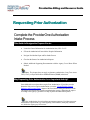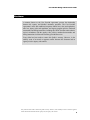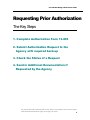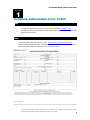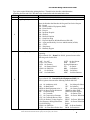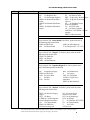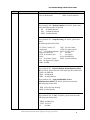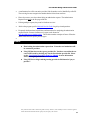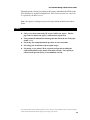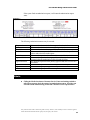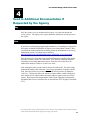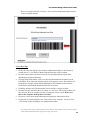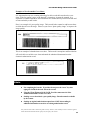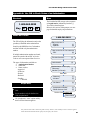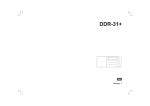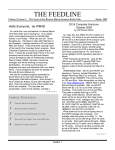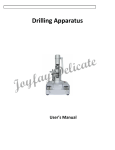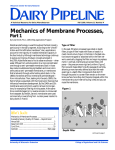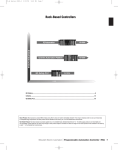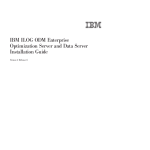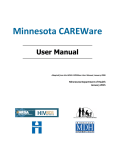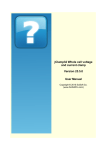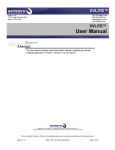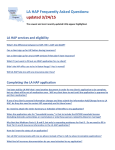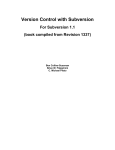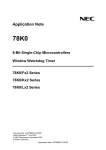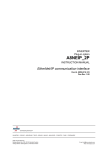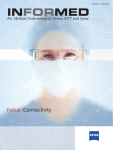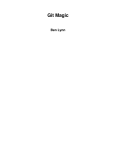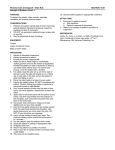Download Requesting Prior Authorization
Transcript
ProviderOne Billing and Resource Guide Requesting Prior Authorization Complete the ProviderOne Authorization Intake Process This Guide Is Designed to Prepare You to: Locate the General Information for Authorization form, HCA 13-835 Fill out the Authorization Form with the Required Information Navigate ProviderOne Paper and Fax Intake Process Check on the Status of an Authorization Request Submit Additional Supporting Documentation with the Agency Cover Sheets When Needed Note: This chapter does not apply to pharmacy authorization, Long Term Acute Care (LTAC), or Physical Medicine and Rehabilitation (PM&R) admissions. Why Requesting Prior Authorization Is an Important Activity? Some Medicaid-covered procedures require Prior Authorization. If providers need to determine if the service requires authorization, review the “Client Eligibility, Benefit Packages, and Coverage Limits” chapter of the ProviderOne Billing and Resource Guide. This chapter will discuss how to submit an authorization request. Submitting the request according to the Agency’s guidelines will help expedite the authorization process. Note: Authorization for services does not guarantee payment. Providers must meet administrative requirements (e.g. client eligibility, claim timelines, third-party insurance, etc.) before the Agency pays for services. Disclaimer . . . . . . . . . ProviderOne Billing and Resource Guide A contract, known as the Core Provider Agreement, governs the relationship between the Agency and Medical Assistance providers. The Core Provider Agreement’s terms and conditions incorporate federal laws, rules and regulations, state law, Agency rules and regulations, and Agency program policies, numbered memoranda, and billing instructions, including this Guide. Providers must submit a claim in accordance with the Agency rules, policies, numbered memoranda, and billing instructions in effect at the time they provided the service. Every effort has been made to ensure this Guide’s accuracy. However, in the unlikely event of an actual or apparent conflict between this document and an Agency rule, the Agency rule controls. Every effort has been made to ensure this guide’s accuracy. However, in the unlikely event of an actual or apparent conflict between this document and an Agency rule, the Agency rule controls. 2 . . ProviderOne Billing and Resource Guide . . . . . . Requesting Prior Authorization . The Key Steps 1. Complete Authorization Form 13-835 2. Submit Authorization Request to the Agency with required back-up 3. Check the Status of a Request 4. Send in Additional Documentation if Requested by the Agency Every effort has been made to ensure this guide’s accuracy. However, in the unlikely event of an actual or apparent conflict between this document and an Agency rule, the Agency rule controls. 3 . . ProviderOne Billing and Resource Guide . Key Step . . . . . Complete Authorization Form 13-835 . 1 Why To begin the authorization process providers need to complete HCA Form 13-835. ProviderOne can begin processing the authorization request once the Agency receives this form filled out correctly. How Access the online authorization form 13-835 at http://hrsa.dshs.wa.gov/mpforms.shtml. Forms are listed in numerical order. Scroll down to find form 13-835. Providers can also find the form by using “Control F” and enter 13-835 in the find window. Every effort has been made to ensure this guide’s accuracy. However, in the unlikely event of an actual or apparent conflict between this document and an Agency rule, the Agency rule controls. 4 . . ProviderOne Billing and Resource Guide . . Type in the required fields.before printing the form. The table below describes what information should be placed in each field. This table is also located online after the authorization form. . Field Name Action . ALL FIELDS MUST BE TYPED . Org (Required) . Enter the Number that Matches the Program/Unit for the Request Enter the Number that Matches the Program/Unit for the Request 501 - Dental 502 - Durable Medical Equipment (DME) 504 - Home Health 505 - Hospice 506 - Inpatient Hospital 508 - Medical 509 - Medical Nutrition 511 - Outpt Proc/Diag 513 - Physical Medicine & Rehabilitation (PM & R) 514 - Aging and Disability Services Administration (ADSA) 518 – LTAC 519 – Respiratory 521 – Maternity Support 1 Service Type (Required) Enter the letter(s) in all CAPS that represent the service type you are requesting. If you selected “501 –- Dental” for field #1, please select one of the following codes for this field: ASC CWN DEN DP ERSO IP ODC 2 for ASC for Crowns for Dentures for Denture/Partial for ERSO-PA for In-Patient for Orthodontic OUTP for Out-Patient PSM for PerioScaling/Maintenance PTL for Partial RBS for Rebases RLNS for Relines MISC for Miscellaneous If you selected “502 – Durable Medical Equipment (DME)” for field #1, please select one of the following codes for this field: AA for Ambulatory Aids BB for Bath Bench BEM for Bath Equipment (misc.) BGS for Bone Growth Stimulator BP for Breast Pump C for Commode CG for Compression Garments CSC for Commode/Shower Chair DTS for Diabetic Testing Supplies (See Pharmacy Billing Instructions for POS Billing) ERSO for ERSO-PA FSFS for Floor Sitter/Feeder Seat OS for Orthopedic Shoes OTC for Orthotics OP for Ostomy Products ODME for Other DME OTRR for Other Repairs PL for Patient Lifts PWH for Power Wheelchair Home PWNF for Power Wheelchair – NF PWR for Power Wheelchair Repair PRS for Prone Standers PROS for Prosthetics Every effort has been made to ensure this guide’s accuracy. However, in the unlikely event of an actual or apparent conflict between this document and an Agency rule, the Agency rule controls. 5 Field Name . . . . . . . . . ProviderOne Billing and Resource Guide Action HB for Hospital Beds HC for Hospital Cribs IS for Incontinent Supplies MWH for Manual Wheelchair Home MWNF for Manual Wheelchair – NF MWR for Manual Wheelchair Repair RE for Room Equipment SC for Shower Chairs SBS for Specialty “Beds/Surfaces SGD for Speech Generating Devices SF for Standing Frames STND for Standers TU for TENS Units US for Urinary Supplies WDCS for VAC/Wound - decubiti supplies MISC for Miscellaneous If you selected “504 – Home Health” for field #1, please select one of the following codes for this field: ERSO for ERSO-PA MISC for Miscellaneous HH for Home Health T for Therapies (PT / OT / ST) If you selected “505 – Hospice” for field #1, please select one of the following codes for this field: ERSO for ERSO-PA HSPC for Hospice MISC for Miscellaneous If you selected “506 – Inpatient Hospital” for field #1, please select one of the following codes for this field: BS for Bariatric Surgery ERSO for ERSO-PA OOS for Out of State O for Other PAS for PAS RM for Readmission S for Surgery TNP for Transplants VNSS for Vagus Nerve Stimulator MISC for Miscellaneous If you selected “508 – Medical” for field #1, please select one of the following codes for this field: BSS2 for Bariatric Surgery Stage 2 BTX for Botox CIERP for Cochlear Implant Exterior Replacement Parts CR for Cardiac Rehab ERSO for ERSO-PA HEA for Hearing Aids NP for Neuro-Psych OOS for Out of State PSY for Psychotherapy SYN for Synagis T for Therapies (PT/OT/ST) TX for Transportation V for Vision VST for Vest Every effort has been made to ensure this guide’s accuracy. However, in the unlikely event of an actual or apparent conflict between this document and an Agency rule, the Agency rule controls. 6 Field Name . . . . . . . . . ProviderOne Billing and Resource Guide Action I for Infusion / Parental Therapy MC for Medications VT for Vision Therapy MISC for Miscellaneous If you selected “509 – Medical Nutrition” for field #1, please select one of the following codes for this field EN for Enteral Nutrition MN for Medical Nutrition MISC for Miscellaneous If you selected “511 – Outpt Proc/Diag” for field #1, please select one of the following codes for this field: CCTA for Coronary CT Angiogram CI for Cochlear Implants ERSO for ERSO-PA GCK for Gamma/Cyber Knife GT for Genetic Testing HO for Hyperbaric Oxygen MRI for MRI OOS for Out of State OTRS for Other Surgery PSCN for PET Scan O for Other S for Surgery SCAN for Radiology MISC for Miscellaneous If you selected “513 – Physical Medicine & Rehabilitation (PM & R)” for field #1, please select one of the following codes for this field: ERSO for ERSO-PA PMR for PM and R MISC for Miscellaneous If you selected “514 – Aging and Disability Services Administration (ADSA)” for field #1, please select one of the following codes for this field: PDN for Private Duty Nursing MISC for Miscellaneous If you selected “518 – LTAC” for field #1, please select one of the following codes for this field: ERSO for ERSO-PA LTAC for LTAC O for Other Every effort has been made to ensure this guide’s accuracy. However, in the unlikely event of an actual or apparent conflict between this document and an Agency rule, the Agency rule controls. 7 Field 3 Name . . . . . . . . . Name (Required) Client ID (Required) 4 5 6 7 8 9 10 11 12 13 15 18 20 Living Arrangements Reference Auth # Requesting NPI # (Required) Requesting Fax# Billing NPI # (Required) Name Referring NPI # Referring Fax # Service Start Date Description of service being requested (Required) Serial/NEA or Medical Electronic Attachment (MEA) # (Required for all DME repairs) Code Qualifier (Required) ProviderOne Billing and Resource Guide Action If you selected “519 – Respiratory” for field #1, please select one of the following codes for this field: CPAP for CPAP/BiPAP OXY for Oxygen ERSO for ERSO-PA SUP for Supplies NEB for Nebulizer VENT for Vent OXM for Oximeter O for Other Enter the last name, first name, and middle initial of the client you are requesting authorization for. Enter the client ID = 9 numbers followed by WA. For Prior Authorization (PA) requests when the client ID is unknown (e.g. client eligibility pending): Contact the Agency at 1-800-562-3022 and the appropriate extension of the Authorization Unit (See contact section for further instructions). A reference PA will be built with a placeholder client ID. If the PA is approved – once the client ID is known – contact the Agency either by fax or phone with the Client ID. The PA will be updated and you will be able to bill the services approved. Indicate where your patient resides such as, home, group home, assisted living, skilled nursing facility, etc. If requesting a change or extension to an existing authorization, please indicate the number in this field. The 10 digit numeric number that has been assigned to the requesting provider by CMS. The fax number of the requesting provider. The 10 digit numeric number that has been assigned to the billing provider by CMS. The name of the billing/servicing provider. The 10 digit numeric number that has been assigned to the referring provider by CMS. The fax number of the referring provider. The date the service is planned to be started if known. A short description of the service you are requesting (examples, manual wheelchair, eyeglasses, hearing aid). Enter the serial number of the equipment you are requesting repairs or modifications to or the NEA/MEA# to access the x-rays for this request. Enter the letter corresponding to the code from below: T - CDT Proc Code C - CPT Proc Code D - DRG P - HCPCS Proc Code I - ICD-9/10 Proc Code R - Rev Code N - NDC-National Drug Code Every effort has been made to ensure this guide’s accuracy. However, in the unlikely event of an actual or apparent conflict between this document and an Agency rule, the Agency rule controls. 8 Field 21 22 23 . . . . Name . . National Code (Required) . . Modifier . # Units/Days Requested: (Units or $ required). $ Amount Requested: (Units or $ required) 24 25 Part # (DME only) (Required for all codes requested) Tooth or Quad # (Required for dental requests) 26 27 28 Diagnosis Code Diagnosis name Place of Service ProviderOne Billing and Resource Guide Action S - ICD-9/10 Diagnosis Code Enter each service code of the item for which you are requesting authorization that correlates to the Code Qualifier entered. When appropriate enter a modifier. Enter the number of units or days being requested for items that have a set allowable. (Refer to the program specific Medicaid Provider Guide for the appropriate unit/day designation for the service code entered). Enter the dollar amount being requested for those service codes that do not have a set allowable. (Refer to the program specific Medicaid Provider Guide and fee schedules for assistance). Must be entered in dollars and cents with a decimal (e.g. $400 should be entered as 400.00. Enter the manufacturer part # of the item requested. Enter the tooth or quad number as listed below: QUAD 00 – full mouth 01 – upper arch 02 – lower arch 10 – upper right quadrant 20 – upper left quadrant 30 – lower left quadrant 40 – lower right quadrant Tooth # 1-32, A-T, AS-TS, and 51-82 Enter appropriate diagnosis code for condition. Short description of the diagnosis. Enter the appropriate two digit place of service code. CMS maintains the POS code set. To see the code set and definitions go to: http://www.wpc-edi.com/reference/ 29 Place of Service Code(s) 1 3 4 5 6 7 8 9 11 12 13 Place of Service Name Pharmacy School Homeless Shelter Indian Health Service Free-standing Facility Indian Health Service Provider-based Facility Tribal 638 Free-standing Facility Tribal 638 Provider-based Facility Prison-Correctional Facility Office Home Assisted Living Facility Every effort has been made to ensure this guide’s accuracy. However, in the unlikely event of an actual or apparent conflict between this document and an Agency rule, the Agency rule controls. 9 Field Name . . . . . . . . . ProviderOne Billing and Resource Guide Action 14 15 20 21 22 23 24 25 26 31 32 33 34 41 42 49 50 51 52 53 54 55 56 57 60 61 62 65 71 72 81 99 30 Comments Group Home Mobile Unit Urgent Care Facility Inpatient Hospital Outpatient Hospital Emergency Room – Hospital Ambulatory Surgical Center Birthing Center Military Treatment Facility Skilled Nursing Facility Nursing Facility Custodial Care Facility Hospice Ambulance - Land Ambulance – Air or Water Independent Clinic Federally Qualified Health Center (FQHC) Inpatient Psychiatric Facility Psychiatric Facility-Partial Hospitalization Community Mental Health Center Intermediate Care Facility (ICF/MR) Residential Substance Abuse Treatment Facility Psychiatric Residential Treatment Center Non-residential Substance Abuse Treatment Facility Mass Immunization Center Comprehensive Inpatient Rehabilitation Facility Comprehensive Outpatient Rehabilitation Facility End-Stage Renal Disease Treatment Facility Public Health Clinic Rural Health Clinic (RHC) Independent Laboratory Other Place of Service Enter any free form information you consider necessary. Every effort has been made to ensure this guide’s accuracy. However, in the unlikely event of an actual or apparent conflict between this document and an Agency rule, the Agency rule controls. 10 . . ProviderOne Billing and Resource Guide . . will be sent to the provider if the fax number can be identified by caller ID. A confirmation fax . The receiving fax must recognize the number that the fax has been sent from. . . Please do not use a cover sheet when faxing an authorization request. The Authorization . Request Form must be the first page of the fax. . If faxing multiple requests, they must be faxed one at a time. Refer to the program-specific Medicaid Provider Guide for policy-related questions. Frequently asked questions, helpful hints, and instructions for completing the authorization request form for our most common service types can be located at: http://hrsa.dshs.wa.gov/Authorization/. This website contains examples of how to fill out the authorization form for specific provider types. Pitfalls Hand writing the authorization request form. Forms that are handwritten will be returned to providers. Using NPI that is not on the Agency provider file. Providers can confirm the are correct NPI is used by checking step 1 in the ProviderOne provider file. Please see the ProviderOne Provider System User Manual for more information about checking the provider file Using NPI for servicing/rendering/treating provider in field instead of “pay to provider”. Every effort has been made to ensure this guide’s accuracy. However, in the unlikely event of an actual or apparent conflict between this document and an Agency rule, the Agency rule controls. 11 . . ProviderOne Billing and Resource Guide . Key Step . . . . . Submit Authorization Request to the . 2 Agency with Required Back-up Why ProviderOne uses scanning technology that converts documents received via fax or paper into electronic files. Make sure the form is submitted correctly to the Agency. This will ensure your request can be processed and loaded into ProviderOne. The technology works as outlined below: ProviderOne Paper and Fax Intake Process X-Rays, Photos, CDs and other “NonScannable” Documents Imaging System FAX •Using incorrect cover sheets •Using screen prints of barcoded cover sheets •Use appropriate identifiers in fields DSHS Staff Work Request Failure Points •Missing identifiers (client ID, NPI, taxonomy) •Poor image quality; form is unreadable •Using old MMIS identifiers, rather than ProviderOne identifiers Loads into ProviderOne Failure Points Typed Documents Manually Processed into Imaging System •Missing 13-835 •Missing cover sheet with barcode •Handwritten •Using your own cover sheet on top •Using incorrect claim form •More than one client per fax Images Document Failure Points PAPER Identifies document Failure Points Auto Load into Imaging System •Some returned to provider •Missing back-up documentation Documents Rejected or Denied and Returned to Provider for Resubmission How Prepare authorization package Every effort has been made to ensure this guide’s accuracy. However, in the unlikely event of an actual or apparent conflict between this document and an Agency rule, the Agency rule controls. 12 . . ProviderOne Billing and Resource Guide . . . By Fax . Prior authorization requests can be faxed to 1-866-668-1214. If these forms are sent . correctly they can be processed and loaded into ProviderOne with less human . intervention. Please follow these instructions when submitting a request: . Place form 13-835 as the first page that will come over the fax. Please do not use your own cover sheets. The first page that comes over the fax must be the HCA form 13-835. Set to size 8 ½ x 11 and photo quality. Fax each request to the Agency individually. This means pausing between each fax. If you fax multiple requests to the Agency at once, ProviderOne will group them as a single request. By Mail Prior Authorization requests can be mailed to: Authorization Services Office PO Box 45535 Olympia, WA 98504-5535 If sending x-rays, photos, CDs, or other non scannable items, use the the following steps: Place the items in a large envelope; Attach the PA request form to the outside of the envelope; Write on the outside of the envelope: o Client name o Client ProviderOne ID o Your NPI o Your name o Sections the request is for: MEAU (Medical) DME (Durable Medical Equipment) Dental or Ortho Then put the envelope in a larger envelope for mailing. Another option for submitting photos or x-rays: Dental Providers can submit dental photos or x-rays for Prior Authorization by using the FastLook and FastAttach services provided by National Electronic Attachment, Inc. (NEA). Providers may register with NEA by visiting www.nea-fast.com and entering “FastWDSHS” in the promotion code box. Contact NEA at 800-782-5150 ext. 2 with any questions. When this option is chosen, fax requests to the Agency and indicate the NEA# in the NEA field on the PA Request Form. There is an associated cost, which will be explained by the NEA services. Medical and DME: Providers can also submit photos or x-rays by using the FastLook™ and FastAttach™ services provided by Medical Electronic Attachment, Inc. (MEA). Providers may register with MEA by visiting http://www.mea-fast.com/ and entering “FastWDSHS” in the blue promotion code box. Contact MEA at 1-888-329-9988, ext. 2, with any questions. Every effort has been made to ensure this guide’s accuracy. However, in the unlikely event of an actual or apparent conflict between this document and an Agency rule, the Agency rule controls. 13 . . ProviderOne Billing and Resource Guide . . is chosen, fax requests to the Agency and indicate the MEA# in the When this option . 18) on the PA Request Form. There is an associated cost, which will NEA field (box . be explained.by the MEA services. . . Note: The Agency is working on a process for using a similar mechanism for medical photos. Pitfalls Using a cover sheet when faxing HCA form 13-835 to the Agency. The first page of the fax must be the Agency’s authorization request form. Using automated outbound fax technology that has altered the size of the paper from 8 ½ x 11. Not having date stamp information up to date on your fax machine. Not setting your fax machine to photo quality images. Not putting x-rays, photos CDs in a separate envelope and not adding the required information on the outside of the inside envelope. The requests get returned to the provider if they are not submitted correctly. Every effort has been made to ensure this guide’s accuracy. However, in the unlikely event of an actual or apparent conflict between this document and an Agency rule, the Agency rule controls. 14 . . ProviderOne Billing and Resource Guide . Key Step . . . . . Check the Status of a Request . 3 Why While waiting for the authorization request to process, providers can check the status using the IVR or ProviderOne. How Two preferred methods to check an authorization status request include: Using the IVR A provider will need the NPI used when preparing the authorization request form, the ProviderOne Client ID, and date of birth to use the IVR. The IVR will provide the authorization number as well as the status information. Please see Appendix A for details on using the IVR to check authorization status. Using ProviderOne Select “Provider Authorization Inquiry” from the provider home page. Search by one of the following options: • Prior Authorization Number; or • Provider NPI AND Client ID; or • Provider NPI, Client Last Name, Client First Name, AND Client Date of Birth Every effort has been made to ensure this guide’s accuracy. However, in the unlikely event of an actual or apparent conflict between this document and an Agency rule, the Agency rule controls. 15 . . ProviderOne Billing and Resource Guide . . . If the system finds an authorization request, it will return the authorization request . status. . . . The following Authorization statuses may be returned: Requested In Review Cancelled Pended Referred Approved/Hold Approved/Denied Rejected Approved Denied This means the authorization has been requested and received. This means the authorization is currently being reviewed. This means the authorization request has been cancelled. This means we have requested additional information from the provider in order to make a decision on the request. This means the request has been forwarded to a second level reviewer. This means the request has been approved, but additional information is necessary before the authorization will be released for billing. This means the request has been partially approved and some services have been denied. This means the request was returned to the provider as incomplete. This means the Agency has approved the request. This means the Agency has denied the request. Pitfalls Calling the Medical Assistance Customer Service Center and waiting on hold to talk with an agent to check the status of an authorization request. Providers can check the status without having to talk with a customer service representative. Every effort has been made to ensure this guide’s accuracy. However, in the unlikely event of an actual or apparent conflict between this document and an Agency rule, the Agency rule controls. 16 . . ProviderOne Billing and Resource Guide . Key Step . . . . . Send in Additional Documentation if . 4 Requested by the Agency Why Once the Agency receives an authorization request, it will proceed through the review process. The Agency may request additional information in order to process the request. How If providers are mailing/faxing supporting documentation, or responding to a request from the Agency for additional information, an Agency cover sheet printout is needed. These cover sheets are needed when faxing or mailing in back-up documentation to an existing authorization request. Cover Sheets can be located at: http://hrsa.dshs.wa.gov/download/document_submission_cover_sheets.html. There are many cover sheets that can be used for different tasks available on this website. Providers will want to use the “PA Pend Forms” cover sheet for submitting additional information to an existing authorization request. Providers will need to know the authorization number in order to use this cover sheet. After selecting this form, providers will be asked to fill in the PA ID. This is the 9-digit authorization number to key in that box. Do not copy and paste the PA number into this field. Once the PA ID is keyed in the box, a barcode will be generated by hitting the “enter” key. This bar code allows our scanner to read the number, similar to the grocery store when an item is scanned and the description and price appear on the screen of the register. Then just print the completed form, attach it to the supporting documentation, and submit either via fax (1-866-668-1214) or mail (PO Box 45535, Olympia, WA 985045535). Every effort has been made to ensure this guide’s accuracy. However, in the unlikely event of an actual or apparent conflict between this document and an Agency rule, the Agency rule controls. 17 . . ProviderOne Billing and Resource Guide . . of the PA cover sheet. You can see the authorization number entered Here is an example . created a complete barcode: . . . . Cover Sheet Tips Hit the enter key after typing in the complete authorization number so the barcode is created (arrow). Cover sheets without completed barcodes will be returned. Providers must submit a separate cover sheet for each authorization request when submitting back-up documentation. If faxing multiple documents, each cover sheet and documentation set must be faxed individually. If providers fax multiple requests to the Agency at once, ProviderOne will group them as a single request and all attachments will be attached to the electronic record for the authorization identified on the first cover sheet. If mailing, multiple sets of documentation can be mailed in a single envelope. Providers can save the link to the cover sheets as a “Favorite,” but always get them realtime from our Web site to make sure they are using the correct version. Do not save these to the computer desktop and re-use them. Do not use a cover sheet when submitting an original prior authorization form. If a provider is creating multiple cover sheets on the same “template”, be sure to click “Clear Fields” before entering the next authorization number. Every effort has been made to ensure this guide’s accuracy. However, in the unlikely event of an actual or apparent conflict between this document and an Agency rule, the Agency rule controls. 18 . . ProviderOne Billing and Resource Guide . . Examples of Non Scannable Cover Sheets . . It is important that our new scanning technology be able to read the barcode on the cover . sheet. If the fax quality is poor, or the barcode is incomplete, it cannot be scanned. It is . that these faxed documents are scanned directly into ProviderOne and important to remember are not touched by a .staff worker. Here is an example of a poor quality image. The barcode below cannot be read because there are black dots all over the image. Please set your fax to “photo quality image” to improve the image quality: This is an example of a handwritten cover sheet. The barcode is incomplete and ProviderOne will not be able to read this cover sheet and attach the submitted documentation to the electronic authorization record: Pitfalls Not completing the barcode. If providers do not press the “enter” key after typing the PA ID, the barcode will not be created. Using the Client ID instead of the PA ID. Providers must enter the Prior Authorization number on the cover sheet. Sending a cover sheet that is a poor quality image. Barcodes must be readable by the scanner. Sending an original authorization request form 13-835 when sending in additional information to attach to an existing authorization record. Every effort has been made to ensure this guide’s accuracy. However, in the unlikely event of an actual or apparent conflict between this document and an Agency rule, the Agency rule controls. 19 Appendix A: Shortcut . . ProviderOne Billing and Resource Guide . . . Use IVR to Check Status of an Authorization . . . How . The ProviderOne IVR accepts voice responses 1-800-562-3022 Key 1 + 5 + 2 What will I hear? The IVR will play the information only to the provider(s) identified on the authorization. Search by the DSHS Services Card number and date of birth or by the authorization number. If multiple authorization numbers are found, narrow the search with an NDC or Service Code as well as an expected date of service. The types of information available are: Authorization Number Status date Status, such as - Approved - In Review - Denied - Referred - Pending - Cancelled Helpful Hints Do not say the“WA” part of the Services Card. Say the numbers only for the Services Code, skip the letters. or keypad entries, indicated by brackets [ ]. You can key ahead anytime. Below is an overview of the prompts, see next page for detailed step-by-step instructions. 1-800-562-3022 Stay on the line or “English” “Spanish” [1] [2] Stay on the line or if an extension “Dial” [#] “Provider Services” [5] “Authorization” [2] Authentication if first inquiry “Pharmacy” “Medical” (or Dental) [1] [2] Enter NPI “Pharmacy” “All Other” [1] [2] “Get Status” [2] “Authorization Number” “DSHS Services Card” [1] [2] Service Card numbers only Date of Birth Use your phone’s “mute” option and key choices for the fastest navigation. Every effort has been made to ensure this guide’s accuracy. However, in the unlikely event of an actual or apparent conflict between this document and an Agency rule, the Agency rule controls. 20 1. 2. . . ProviderOne Billing and Resource Guide . . Detailed Steps for Non-Pharmacy Providers . navigation Note: The quickest is using the keys on your phone . . the welcome message will play. Dial 1-800-562-3022, . Stay on the line, .don’t say anything, the system is sensitive. Or, press 1 to go to the next step faster. The system will then ask about an extension. 3. Stay on the line. The main menu will play. 4. Press 5 or say “Provider”. The provider menu will play. 5. Press 2 or say “Authorization”. If this is the first inquiry of the call, the system needs to collect your information. The system will ask what type of provider you are. 6. Press 2 or say “Medical”. If any other type of provider, press 2. The system will ask for your NPI number. 7. Enter the NPI or say the NPI numbers individually. For example, if your number was 1023456, say “one”, “zero”,“two”, etc. Do not say, “ten”, “twenty-three”. Saying the letter “O” is not understood for a zero. The system will then ask for the type of authorization. 8. Press 2 or say “All Other.” The system will ask what you want to do next. 9. Press 2 or say “Get Status.” Saying “submit” or pressing 1 will route the call out of the IVR. The system will next ask how you want to search for the status. 10. Press 2 or say “DSHS Services Card, or if you have the authorization number, press 1 or say “Authorization number”. The system will ask for the numbers. 11. Enter the numbers. If using a services card, do not say or try to enter “WA”. a. Enter the client’s date of birth, for example 03122010. 12. If more than one authorization number is found, enter the numbers of the service or procedure code. Do not enter or say any letters. 13. Enter the anticipated or expected date of service. If there are still multiple authorizations, the system will transfer you to a staff person. The system will play the authorization number, the status and date of that status. Every effort has been made to ensure this guide’s accuracy. However, in the unlikely event of an actual or apparent conflict between this document and an Agency rule, the Agency rule controls. 21