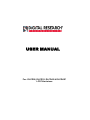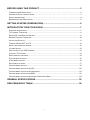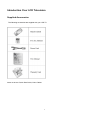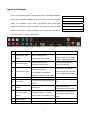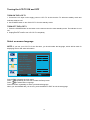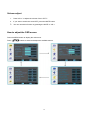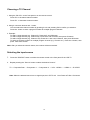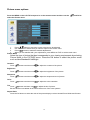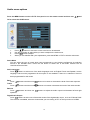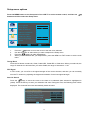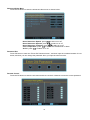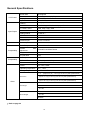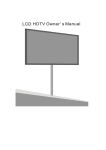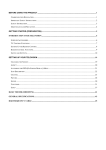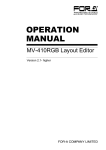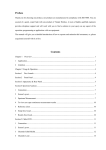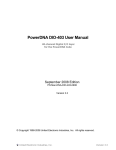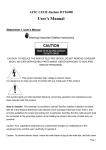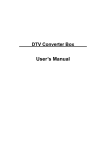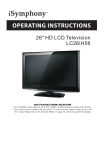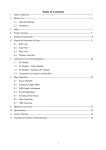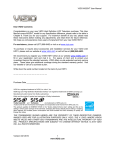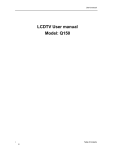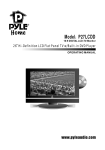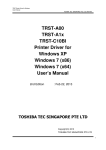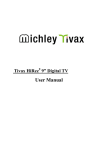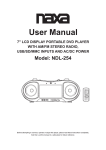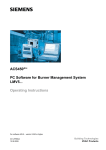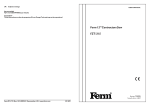Download BEFORE USING THIS PRODUCT - Digital Research Technologies
Transcript
USER MANUAL For: DLCD26, DLCD32, DLCD42 & DLCD42P LCD Televisions BEFORE USING THIS PRODUCT ...................................................................... 2 COMMUNICATION REGULATION ........................................................................................................ 2 IMPORTANT SAFETY INSTRUCTIONS ................................................................................................. 3 SAFETY INFORMATION..................................................................................................................... 4 MAINTENANCE AND PRECAUTION..................................................................................................... 5 GETTING STARTED (PREPARATION)............................................................... 6 INTRODUCTION YOUR TELEVISION ................................................................ 7 SUPPLIED ACCESSORIES ................................................................................................................ 7 TV CONTROL FUNCTIONS ............................................................................................................... 8 SETTING UP THE REMOTE CONTROL ............................................................................................... 9 REMOTE CONTROL FUNCTIONS ..................................................................................................... 10 INPUTS AND OUTPUTS .................................................................................................................. 11 TURNING ON AND OFF THE TV ..................................................................................................... 12 SELECT ON SCREEN LANGUAGE ..................................................................................................... 12 VOLUME ADJUST ........................................................................................................................... 13 HOW TO ADJUST THE OSD SCREEN ............................................................................................... 13 CHOOSE A TV CHANNEL ............................................................................................................... 14 SELECTING INPUT SOURCE ............................................................................................................ 14 PICTURE MENU OPTIONS ............................................................................................................... 15 AUDIO MENU OPTIONS .................................................................................................................. 16 SETUP MENU OPTIONS .................................................................................................................. 17 FEATURE MENU OPTIONS .............................................................................................................. 19 FEATURE MENU OPTIONS FOR VGA ............................................................................................... 22 FEATURE MENU OPTIONS FOR COMPONENT ................................................................................... 23 FEATURE MENU OPTIONS FOR HDMI ............................................................................................. 24 FEATURE MENU OPTIONS FOR IDEO AND COMPOSITE REAR ............................................................. 24 GENERAL SPECIFICATIONS ........................................................................... 25 RGB FREQUENCY TABLE ............................................................................... 26 1 Before Using This Product Communication Regulation FCC Compliance This equipment has been tested and found to comply with the limits for a class B digital device, pursuant to Part 15 of the FCC Rules. These limits are designed to provide reasonable protection against harmful interference in a residential installation. This equipment generates, uses, and can radiate radio frequency energy and, if not installed and used in accordance with the instructions, may cause harmful interference to radio communications. However, there is no guarantee that interference will not occur in a particular installation. If this equipment does cause harmful interference to radio or television reception, which can be determined by turning the equipment off and on, the user is encouraged to try to correct the interference by one or more of the following measures: z Reorient or relocate the receiving antenna; z Increase the separation between the equipment and receiver; z Connect the equipment into an outlet on a circuit different from that to which the receiver is connected; z Consult the dealer or an experienced radio/TV technician for help. This device complies with Part 15 of the FCC Rules. Operation is subject to the following two conditions: 1. This device may not cause harmful interference. 2. This device must accept any interference received, including interference that may cause un- desired operation. Canada Class B Statement This Class B device meets all requirements of the Canadian interference-causing equipment regulations. Cet appareil numerique de la Class B respecte toutes les exigencies du Reglemensur le materiel brouilleur du Canada 2 Important Safety Instructions Improper use of this electronic device may cause body injury and property damage as well. This LCD TV device has been designed and manufactured to meet international industrial safety standards. The same standards as other home electronic devices, you need to operate this equipment carefully in order to obtain the best performance from this equipment and to ensure safe use of the LCDTV. Before you start to use this equipment, please read and thoroughly understand what is explained below. z If you notice any weird symptom from your TV when it is turned on and operating, such as a strange smell or smoke, please unplug the power cord and inform our nearby service center. z This device uses and contains high voltage inside the plastic housing; please keep it in a dry place. Never open the back cover to do any adjustments or cleaning of the components inside the unit. It is easy to get electric shock and serious injury and is a fire risk. z Please do not use any peripheral with this LCD TV set, which is not recommended by the manufacture. Improper use of this device may damage the device and or cause an accident. z Before moving this device, please remember to unplug the power cord. Never try to move this device while its power cord is still plugged to the power outlet on the wall. It may cause a fire and damage to your property if you drop the unit while plugged into a wall outlet. If you do drop this device while moving it, please have the unit inspected by a service center immediately to get a safety checking. z In order to avoid fire and property damage, please do not place this LCD TV in a place which the temperature will go beyond 95 degrees Fahrenheit or below 41 degrees Fahrenheit, or in a humidity condition that is lower than 10% or higher than 80%. z When you place the LCD TV in a cabinet or in a narrow location, please keep this area well ventilated. z The mesh screen on the back cover is for air flow, which prevents over heating from occurring. This area should not be covered at any time! z z Keep the LDC TV away from any heat source, such as portable heater, gas heater, or stove. When you know the LCD TV will not be used for a extended period, please unplug the power cord. Doing this will protect your LCD TV from damage which can happen due to sudden power surge. z Don’t plug the LCD TV to a power outlet, which is already overloaded. It may create a fire and/or electrical shock. z Keep a safe distance between electrical devices, which have power applied, keep good ventilation in the area to prevent overheating of the units which may lead to a fire. z Remove the batteries from the remote control unit if it is not going to be used for a long period of time. Keep the batteries in a dry ,cool place. z Do not spill or allow any liquid to come in contact with your LCD TV. z Install this TV device so it stable, keep children from touching or playing around the LCD TV. z Due to the large size, it is recommended to have at least two adults install this device. z Please don’t place this device on a table with wheels to avoid any damage if falls down. 3 Safety Information This equipment generates, uses, and can radiate radio frequency energy and, if not installed and used in accordance with the instructions, may cause harmful interference to radio or television reception. However, there is no guarantee that interference will not occur in a particular installation. If this equipment does cause interference to radio and television reception, which can be determined by turning the equipment off and on, the user is encouraged to try to correct the interference by one or more of the following measures: z Reorient or relocate the receiving antenna; z Increase the separation between the equipment and receiver; z Connect the equipment into an outlet on a circuit from that to which the receiver is connected. Caution To prevent fire, shock hazard, or interference, only use the recommended accessories. To prevent electric shock, do not use the plug with an extension cord, receptacle, or other outlet unless the blades can be fully inserted to prevent blade exposure. To reduce the risk of electric shock, do not remove the unit cover or back. There are no serviceable parts inside. Refer servicing to qualified personnel only. This symbol is intended to alert the user to the presence of un-insulated RISK OF ELECTRIC SHOCK DO NOT OPEN dangerous voltage within the product’s enclosure that may be of sufficient magnitude to constitute risk of fire or CAUTION: TO REDUCE THE RISK OF ELECTRIC SHOCK, GROUNDING OF THE CENTER PIN OF THIS PLUG MUST BE MAINTAINED electric shock. DO NOT REMOVE COVER NO USER-SERVICEABLE PARTS INSIDE REFER SERVICING TO QUALIFIED SERVICE PERSONNEL This symbol is intended to alert the user to the presence of important operating and maintence instructions in literature accompanying this product. 4 the Maintenance and Precaution z Do not remove the cover or back of the LCD TV. Any unauthorized changes or modification to the product will void the user’s warranty. z Do not place the LCD TV in a closed compartment. This will cause the LCD TV to overheat. z Turn off the product if any liquid is accidentally spilled into the LCD TV. Contact your local dealer for assistance. z Do not expose the LCD TV to rain or moisture. z According to the industrial standards, when pulling the power cord from the outlet, hold the power plug instead of the cord. z If the LCD TV is to be left unattended and unused for a long period make sure the power cord is unplugged from the AC outlet and the antenna is disconnected. This will prevent damage to the LCD TV from lightning and power-line surges. z Do not expose the LCD TV to heat sources such as radiators, heaters, stoves and other heat-generating products (including audio amplifiers). z Unplug the power cord from the AC outlet before cleaning the LCD TV. Use specific screen cleaner kit for LCD screens. Do not use liquid cleaners or aerosol cleaners. z Do not use this LCD TV with an extension cord or power bar; this can cause a fire or an electric shock... z Do not place heavy items or any other item on the top of the LCD TV. z Hand carry the LCD TV with at least one other person to prevent injury to yourself or the LCD TV. 5 Getting Started (Preparation) Distance recommendations: Avoid improper installation and never position the unit where ventilation is impossible. When installing this LCD TV, distance recommendations must be maintained between the set and the wall, as well as inside a tightly enclosed area or piece of furniture. Refer to the minimum distance guidelines shown for a safe operation. Cleaning the screen: The screen is coated with a special thin film to reduce reflection. If this film is damaged, uneven colors, discoloration, scratches, and other problems that cannot be repaired may occur. Pay attention to the following for proper care and cleaning of the LCD TV screen. z Do not use glue or adhesive tape on the screen. z Do not write on the screen. z Do not allow the screen to come in contact with any hard objects. z Do not allow condensation to form on the screen. z Do not use alcohol, thinner, benzene or other harsh solvents on the screen. z Do not forcefully rub the screen. CAUTION: z Operate only from the power source specified for this Unit (AC 120V) on the LCD TV. z Avoid damaging the AC plug and cord. z When you are not using this unit for a long period of time, it is recommended that you disconnect the power cord from the main outlet. POWER CORD CONNECTION: Connect the power cord, after completing all other connections. 1. Connect the power cord to the LCD TV. 2. Connect the power cord to the power outlet. 6 Introduction Your LCD Television Supplied Accessories The following accessories are supplied with your LCD TV: Items not shown: Quick Start Guide, Video Cables 7 TV Control Functions 1 Button (Underneath) Button (profile) 1 MENU SOURCE 6 5 –VOL+ 4 -CH+ POWER 3 2 1 LED Indicators 2 POWER 3 -CH+ The LED indicator lights up in 2 different colors green and red. Each color represents a different status. Green - Power is on; Red - Standby. Press this button to turn the power on/standby. Press to change channel/when in the menu mode, these acts as navigation keys. 4 -VOL+ Press to adjust the volume/when in the menu mode, these acts as navigation keys. 5 SOURCE Video input selection. Press this button to change the video source. 6 MENU Press this button to display the OSD menu. It contains all the options to configure your TV's settings. 8 Setting Up the Remote Control 1. Open the lid of your remote control battery compartment on the back of the remote control. 2. Insert two AA batteries. Use the (+) and (-) marks to guide you. The (+) marks on your batteries correspond to the (+) marks on the compartment. The (-) marks on your battery correspond to the (-) marks on the compartment. Note: Do not mix new and old or different kind of batteries 3. Put the lid back onto the remote control battery compartment. 9 Remote Control Functions The table below explains each button’s function. 1 POWER Power on/off. 2 INFO 3 EPG 4 ASPECT 5 MTS 6 FREEZE Press this key to freeze current frame on the screen. 7 SLEEP Activates the sleep timer. 8 VOL Press these keys to adjust volume. 9 MENU Press this key to display the OSD menu. In the OSD menu, press this key to exit the menu. 10 OK Press this key to confirm selection. 11 RECALL Recall last channel. 12 • /DRF Minor channel indicator or DRF (Direct Digital RF Channel tune) 13 0~9 Numerical keys to select desired channel Press to display information about the current input source. Opens the program guide & shows all active channels. (For digital channels only). Choose from widescreen, NORMAL, CINEMA, ZOOM. Switch among MONO, stereo and SAP or DIGITAL AUDIO LANGUAGE Navigation keys in Setup menu. 14 Navigation keys in Setup menu. 15 EXIT To exit menu or function select. 16 Press these keys to change the channels. Press this key to turn off the sound. Press the "MUTE" button again or press "VOL +" to enable sound. 17 MUTE 18 CC 19 FAVORITE- Press to switch your favorite channels down 20 FAVORITE Press to Add current channel to favorite channel table or Erase current channel from favorite channel table 21 FAVORITE+ Press to switch your favorite channels up 22 SOURCE Press this key to change the video source. Turns the closed caption on or off or CC MUTE 10 Inputs and Outputs Your LCD TV has five types of video connections. You should capitalize Cables on the best connection available to your LCD TV to get the best display 1.RCA composite video cable 2. S-video cable quality. For example, if you have a progressive DVD player that supports a component video connection, you should connect the DVD player to your LCD TV using component video connections instead of 3. RCA component video cable 4. RGB (VGA) video cable 5. HDMI A/V Cable composite video or S-video connections. 1 2 Available Interface Description Component audio Audio connections for Inputs Component Video inputs AV audio Inputs Recommended Devices Component 2 Input 5 6 Component1 Inputs PC Input HDMI D-VHS, digital media player DVD player, set-top- box, Composite Video inputs VHS, home stereos Definition programs (720p/1080i) and standard definition programs (480i/ 480p) 4 HDTV set-top- box, HD PVR, Audio connections for Component support both High 3 Progressive DVD player, Same as above Progressive DVD player, HDTV set-top- box, HD PVR, D-VHS, digital media player. Same as above VGA input (PC Input) and audio PC. inputs. HDTV, Set-top Box, HDMI input Progressive HD DVD Player. 7 AV and S-Video Contains S-video, composite Inputs video, a pair of R/L audio inputs. 8 SPDIF output 9 TUNER NTSC-M / ATSC 11 Camcorder, non-progressive DVD player, digital camera, VCR. Turning the LCD TV ON and OFF TURN ON THE LCD TV 1. Connect the AC input cord to apply power to LCD TV. At this time the TV will enter standby mode and indicator will show red. 2. Use POWER button to turn ON LCD TV from the standby mode. TURN OFF THE LCD TV 1. Press the POWER button or the button on the remote control to enter standby mode. The indicator is now red. 2. Unplug the AC cord to turn off LCD TV completely. Select on screen language NOTE: If you use your LCD TV for the first time, you should select the language, which will be used for displaying menus and other information. Picture Tuning Band DTV-Signal Auto Ch Search Audio Add On Ch Search Air Manual Ch Set Setup Feature Channel Labels Menu Language Reset To Move OK English To Select EXIT To Exit Press MENU to display the main menu repeatedly and use OK to select the Setup menu Press Press to select Menu Language Press OK button repeatedly to select your desired language When you are satisfied with your choice, press the MENU or EXIT to exit the setup page 12 Volume adjust 1. Press VOL+/- to adjust the volume of the LCD TV. 2. If you want to switch the sound OFF, press the MUTE button. 3. You can cancel this function by pressing the MUTE or VOL+. How to adjust the OSD screen Press the MENU button to display the main menu. Press buttons to select and adjust the available menus. 13 Choosing a TV Channel 1. Using the CH+/CH- on the front panel or on the remote control. Press CH+ to increase channel number. Press CH - to decrease channel number. 2. Using 0-9 numeric buttons and – button. You can select the channel number by pressing 0 to 9 and pressing OK to confirm you selection. Press the - button to enter a program number for multiple program channels. 3. Example: To select 1-digit channel (e.g. Channel 5): Press the 5 and OK button. To select 2-digit channel (e.g. Channel 20): Press the 2 and 0 buttons, then press OK button. To select 3-digit channel (e.g. Channel 103): Press the 1 and 0 and 3 buttons, then press OK button. To select a program number for multiple program channel (e.g. Channel 2-1): Press the 2 button, then press. /DRF and 1 button. Note: After you select the numeric button, the number will be memorized. Selecting the input source 1. Press the “SOURCE” button on either the remote control or the front panel of the LCD TV. 2. Repeat pressing the “Source” button to select the desired “source”. TV→ Composite Rear → Component–1 → Component–2 → VGA →HDMI–1 → HDMI–2 → S–VIDEO Note: When the selected source has no signal input, the LCD TV will “Auto Power off” after 15 minutes. 14 Picture menu options Press the MENU on the LCD TV front panel or on the remote control and then use the and OK to select the Picture menu. buttons to move the cursor to the item to be selected. 1. Press 2. Use OK button to select what you want to adjust in the Picture menu. 3. Press buttons to make the desired adjustments. 4. When you are satisfied with your adjustments, press MENU or EXIT to exit the main menu. Picture Mode Select the type of picture that best corresponds to your viewing requirements by selecting Picture Mode in the PICTURE menu. Press the OK button to select the picture mode such as User/Standard/Vivid/Bright. Contrast Press buttons and then use to adjust the contrast of the picture. buttons and then use to adjust the brightness of the picture. Sharpness Press buttons and then use to adjust the sharpness level of picture. Color Press buttons and then use to adjust the color saturation. Brightness Press Tint button and then use to adjust the tint of picture. Press But this function is available in the NTSC that is one of the color systems. Aspect Ratio Press the OK button to select the ratio of the picture display such as Normal/ Zoom/ Wide and Cinema. 15 Audio menu options Press the MENU button on the LCD TV front panel or on the remote control and then use and OK to select the AUDIO menu. 1. 2. 3. 4. buttons to move the cursor to the item to be selected. Press Use the OK button to select what you want to adjust in the Audio menu. button to adjust. Press When you are satisfied with your adjustments, press the MENU or EXIT to exit the main menu. Audio Mode You can select the type of sound which best corresponds to your listening preferences by selecting Sound in the SOUND menu. Press the OK button to select one of the audio modes such as User/Voice/Concert/Jazz. Audio Language buttons to select one of the audio languages such as English/ French and Spanish, but the Press language code must be programmed for this option to be available. If there is no selection it has not been programmed for this model. Bass Press Treble Press Balance Press speakers. buttons and then use button to increase or decrease the level of the bass response. buttons and then use buttons to increase or decrease the level of the treble sounds. buttons and then use buttons to adjust the audio output level between left and right Digital Audio Output Press buttons to select one of the audio modes of the digital audio output , such as PCM and RAW. This function is available, when the channel that you are viewing is DTV or the input source is HDMI. 16 Setup menu options Press the MENU button on the front panel of the LCD TV or on the remote control, and then use buttons and OK to select the Setup menu. Picture Tuning Band DTV-Signal Auto Ch Search Audio Add On Ch Search Air Manual Ch Set Channel Labels Menu Language Reset Setup Feature 1. 2. 3. 4. To Move OK English To Select EXIT To Exit Press the button to move the cursor to the item to be selected. Use the OK button to select what you want to adjust in the Setup menu. buttons to make adjustments. Press the When you are satisfied with your adjustments, press the MENU or EXIT button to exit the main menu. Tuning Band Press the OK button to select Air, Cable, Cable HRC, Cable IRC or Cable Auto. When you select Air, the range of channels is 2-69.And when you select Cable; the range of channels is 1-135. DTV-Signal In DTV mode, you can refer to the signal strength of the current channel, and then you can manually tune the TV antenna by adjusting the angle and orientation for the best signal strength. Auto Ch Search Press the keys to move the cursor to the item to be selected (item selected is highlighted in yellow). Press the OK key to enter your selection and scan. During the scan, the following menu will be displayed. The channels found are automatically saved as below: 17 Add On Ch Search When the all of the channels are found, use to add new channels to the channel list Manual Ch Set Press the OK button to display a channel list where you can select a channel as below. Channel labels This allows you to name the channel that is selected. Use input the name as following: to move the cursor and use Manual Language Press the OK button to select a language of the OSD such as English/ French and Espanol. Reset Press the OK button to return to the default setting. 18 to Feature menu options Press the MENU button on the LCD TV front panel or on the remote control and then use buttons and OK to select the Feature menu. 1. 2. 3. 4. buttons to move the cursor to the item to be selected. Press Use OK button to select what you want to adjust in the Feature menu. buttons to make adjustments. Press When you are satisfied with your adjustments, press the MENU or EXIT button to exit the main menu. Time Set Press buttons and then use OK button, the time set menu as below that allows you to set the time the TV will display. Time Set Mode You can select one of auto or manual to set the time. When auto is selected, the year/date and time will be disabled and can’t adjust it. When the manual mode is and to set the corresponding functions. selected , you can press Time Zone buttons.to select the correct time zone- Pacific/Alaska/Hawaii/ Eastern/ Press Central/Mountain time. Sleep Timer Press the OK button to select the amount of time before your TV turns off automatically. Such as 15 min/30 min/45 min/ 60 min/90 min/120 min/180 min/240 min/Off. 19 Advanced Video Menu Press the OK button to enter the advanced video menu as shown below: to select on or off. Noise Reduction--Spatial: press to select on or off. Noise Reduction--Speckle: press Noise Reduction--Temporal: press to select on or off. Color Temperature: press to select one Normal/Cool or Warm. to select on or off. 3D Y/C: press Password Set Press OK button to enter the “Enter Old Password menu”, and then input the numbers between 0-9 as below, and then you can change the password when you input the new one twice. Parental Control Press the OK button to enter the sub-menu and then use the 0-9 buttons to enter the correct password. 20 NTSC CC Press the OK button to select CC1/CC2/CC3/CC4/TEXT1/TEXT2/TEXT3/TEXT4. ATSC CC Press the OK button to select CS1/CS2/CS3/CS4/CS5/CS6. Digital Closed Captions This item allows you to set the closed caption, and then press OK button to enter Closed Caption Options menu as below: Style: press to select one of Automatic and Custom, when you select automatic, the others are disable and can’t be adjusted. Size: press OK to select one of Normal/Large and Small. Font: press OK to select one of the Defaults and from Font1 to Font7. Text Color: press OK to select one color, choose Red / Green / Blue / Yellow / Magenta / Cyan / Black and White. Text Opacity: press OK to select one of the following, Solid / Flashing / Transparent / Translucent. Background Color: press OK to select one of the following, Black / White / Red / Green / Blue / Yellow / Magenta / Cyan. Background Opacity: press OK to select one of the following, Solid / Flashing / Transparent / Translucent. Edge Effect: press OK to select one of the following, None / Raised / Depressed / Uniform / Left Shadow / Right Shadow. Edge Color: press OK to select one of the following, Black / White / Red / Green / Blue / Yellow / Magenta / Cyan. 21 Feature menu options for VGA Press the MENU button on the LCD TV front panel or on the remote control and then use buttons and OK to select the Feature menu in VGA mode. 1. 2. 3. 4. VGA Set Press Press buttons to move the cursor to the item to be selected. Use OK button to select what you want to adjust in the Feature menu. buttons to make your adjustments. Press When you are satisfied with your adjustments, press the MENU or EXIT key to exit the main menu. buttons and then use OK to enter the VGA set menu as below: H-Pos Press buttons and then use adjust the horizontal position of the picture (this function is to adjust the picture to Left/Right as to your preference). V-Pos buttons and then use adjust the vertical position of the picture Press (to adjust the picture to Left/Right as to your preference). Clock buttons and then use to adjust the clock of the picture (this Press function is to minimize any vertical bars or stripes visible on the background screen. And the horizontal screen size will also change). 22 Phase Press buttons and then use to adjust the phase of the picture (this function allows you to remove any horizontal noise and to sharpen the image of characters). Auto Adjust buttons and then use OK button to do a auto adjust that Press automatically adjusts the available options for the best viewing configuration. Setting Press OK to do a preset that can return everything to the factory settings. Feature menu options for Component Press MENU on the front panel or on the remote control and then use Feature menu in YPbPr mode 1. 2. 3. 4. and OK to select the Press buttons to move the cursor to the item to be selected. Use the OK button to select what you want to adjust in the Feature menu. buttons to adjust. Press When you are satisfied with your adjustments, press the MENU or EXIT to exit the main menu. Component Set Press buttons and then use OK to enter the Component set menu as below: 23 Feature menu options for HDMI Press the MENU button on the LCD TV front panel or on the remote control and then use OK to select the Feature menu in HDMI mode. and 1. Press buttons to move the cursor to the item to be selected. 2. Use OK button to select what you want to adjust in the Feature menu. 3. Press buttons to adjust. 4. When you are satisfied with your adjustments, press the MENU or EXIT to exit the main menu. Time Set buttons and then use OK, the time set menu as below that allows you to set the time on the Press TV will be displayed. Sleep Timer Press buttons to select the amount of time before your TV turns off automatically and then press the OK so that you can select 30 min/60min/90min and OFF. Advance Video Menu Press the OK button to enter the advance video menu. Feature menu options for video and Composite Rear Press the MENU on the LCD TV front panel or on the remote control and then use select the Feature menu in S-Video or Composite mode. 24 and OK to General Specifications LCD Panel Input/Output Audio Compatibility Compatibility Screen Size 32" diagonal Resolution Display Color Aspect Ratio WXGA (H) 1366 X (V) 768pixels 16, 777, 216 Color 16:9 WIDE Video in 1.0 Vp-p+/-5% S-VIDEO in Y 0.714 Vp-p+/-5%, C 0.286 Vp-p+/-5% Y / Pb/Cb / Pr/Cr 480i, 480p, 720p, 1080i Audio L/R in/out S-Video and CVBS share 1 and 1 YPbPr use 1 Analog RGB in D-Sub X 1 HDMI in HDMI X 2 PC Audio in Phone Jack X 1 Antenna input ATSC / NTSC-M Built-in speaker 10W X 2 Color Temperature Normal/Warm/Cool Screen adjustment Size Normal/Zoom/Wide/Cinema Progressive Scan Yes 3-2 pull down Yes Color system NTSC SDTV/HDTV 480i, 480p, 1080i, 720p PC VGA/SVGA/XGA Power AC 120V, 190W Operating temperature 0°F - +40°F Storage temperature -10°F ~ +60°F .1 / .2 *(W)32.32 X (D) Dimension 9.45 X (H) 24.49 inch (with speaker/stand) *(W) 40.31 X (D) 10.40 X (H) 23.39 inch (with speaker/stand) *(W) 27.00 X (D) 10.40 X (H) 32.30 inch (with speaker/stand) Other .1 / .2 *43.6 lbs Net Weight *44.2 lbs *45.1 lbs .1 / .2 *55.5 lbs Gross Weight *56.1 lbs 56.6 lbs *Refer to page 44 25 RGB Frequency Table The table below shows the frequency ranges supported by the LCD TV. It supports from VGA to XGA. If you are connecting your PC to the LCD TV via the RGB port, please use the following table in order to setup your PC’s VGA output for maximum optimization. Source Resolution Vertical Frequency (HZ) 480p (720x480) 60.00 480i (720x480) 59.94 720P (1280x720) 60.00 1080i (1920x1080) 60.00 Component 480p (720x480) 60.00 (Y/PbCb/PrCr) 480i (720x480) 59.94 720P (1280x720) 60.00 1080i (1920x1080) 60.00 HDMI Source Horizontal Frequency (KHz) Vertical Frequency (Hz) 31.50 60 37.90 72 37.50 75 31.50 70 37.90 60 47.20 72 46.90 75 48.40 60 56.50 70 60.00 75 1280 x 768 47.77 60 1360 x 768 47.72 60 Resolution 640 x 480 720 x 400 800 x 600 PC input 1024 x 768 26 Please do not return this product to the store you purchased from. If you experience problems with this Digital Research product, you can contact Digital Research’s Technical Support Staff. Please have the following information ready when you call: • The name of the product you are having problems with. • A detailed description of the problem. Contacting Digital Research You can contact Digital Research Technical Support staff at the following numbers: • Phone: (949) 707-4888 (M-F 8:00AM – 5:00PM PST) • Internet: http://www.dr-tech.com (Go to the technical support section and fill out support form.) Digital Research Inc. 4 Marconi, Irvine, CA 92618 Register Your New Product For your convenience, you may fill out a product warranty registration card online at www.registeryourproduct.com. Registration of this information helps us serve you better. You may also view the complete terms and conditions of your product warranty online at www.registeryourproduct.com. Failure to complete and return this form does not diminish your product warranty rights. 27