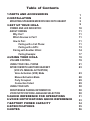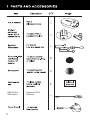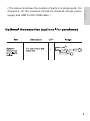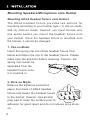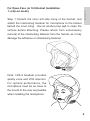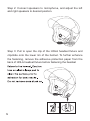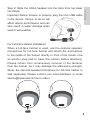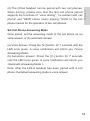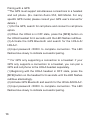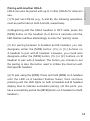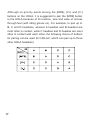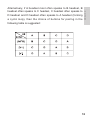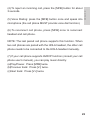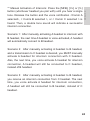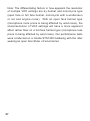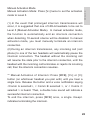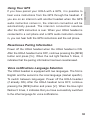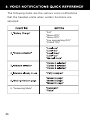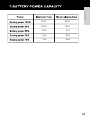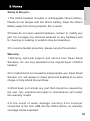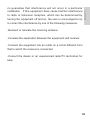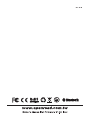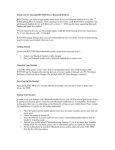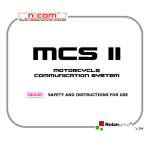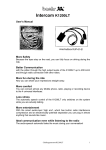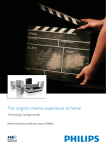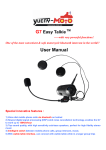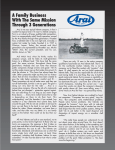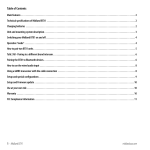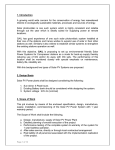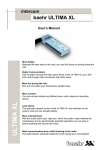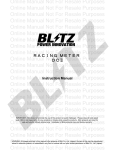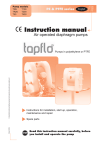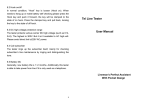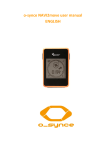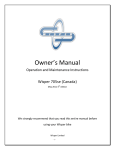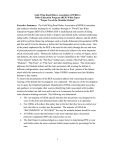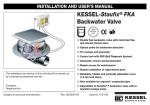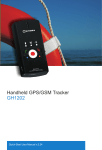Download Untitled - Open Road Solutions
Transcript
Table of Contents 1.PARTS AND ACCESSORIES 2.INSTALLATION MOUNTING SPEAKERS/MICROPHONE ONTO HELMET 3.SET UP YOUR HOLA POWER AND LED INDICATOR: ABOUT PAIRING Why Pair? Which Devices to Pair? How to Pair: Pairing with a Cell Phone: Pairing with a GPS: Pairing with Another HOLA: Pairing Example: 4.USING YOUR HOLA VOLUME CONTROL USING YOUR CELL PHONE INTERCOM WITH ANOTHER HEADSET: (VOX VS. MANUAL ACTIVATION) Voice Activation (VOX) Mode Manual Activation Mode Party Occupied Connection Failed USING YOUR GPS RESET/ERASE PAIRING INFORMATION VOICE NOTIFICATIONS LANGUAGE SELECTION 5.QUICK REFERENCE FOR OPERATIONS 6.VOICE NOTIFICATIONS QUICK REFERENCE 7.BATTERY POWER CAPACITY 8.SPECIFICATIONS 9.NOTES 1 3 3 9 10 11 11 11 11 11 13 14 17 19 19 21 23 23 28 29 29 30 30 30 31 33 34 35 36 Foreword Thank you for choosing HOLA headset. We appreciate your trust you place in us and our product. HOLA headset is carefully designed to satisfy all your expectations in communication for the ride. Should you have any suggestions or questions regarding our product, please write us at service@openroad. com.tw. HOLA headset provides the following functions: 1. Intercom between two HOLA headsets: HOLA headset can store information of up to three other HOLA heads, indicated by H_1, H_2 and H_3 headsets. AT any given time, HOLA headset can intercom with H_1, H_2 or H_3 separately. 2. Connect to two cell phones simultaneously: the user can accept call from any one of the two cell phones. However, HOLA headset only support A2DP (stereo music) of one of the two cell phones. 3. Connect to one cell phone and one GPS simultaneously: The user can accept cell phone or listen to stereo music. In addition, when the user is receiving a call and the GPS is also announcing audio directions, HOLA headset can mix the two voice sources so that the user can both hear the conversation over the cell phone as well as the navigation direction. 4. Connect to one cell phone (or device similar to cell phone) 5. Connect to one GPS (or navigation device similar to GPS). Before using HOLA headset, we suggest you read through this “Owner Manual” to get an overview of the system, including installation, accessories and operations. Once you’re familiar with HOLA headset, you could perform the setting and operation quickly and efficiently. Safety is the ultimate concern when your ride. HOLA headset is designed for motorcycle enthusiastic, and the riding safety is integrated as the top priority in the design. Nevertheless, the rider should still take great cautions to ensure the safety of himself as well as his passenger while using HOLA headset during enjoyable ride. We wish you have a pleasant and safe ride! USB To Mini USB cable 1 Upgrade HOLA firmware ENGLISH ( The above list shows the number of parts in a single-pack. For dual-pack, all the numbers should be doubled except power supply and USB To Mini USB cable ) 2 Mounting Speakers/Microphone onto Helmet Mounting HOLA Headset fixture onto Helmet The HOLA headset fixture provides two options for mounting according to your helmet type: (1) clip-on mode, and (2) stick-on mode. Caution: you must choose only one option before you mount the headset fixture onto your helmet. Once the headset fixture is mounted onto the helmet, it cannot be changed. 1. Clip-on Mode: Insert the spring clip into HOLA headset fixture from below and fasten the clip to the headset fixture. Please make sure the direction before inserting. Caution: the spring clip cannot be separated from the headset fixture once it is inserted in. 2. Stick-on Mode: Remove the adhesive protection paper from back of HOLA headset fixture and fasten the headset fixture to the helmet. Caution: Use alcohol prep pad to clean the surface prior to adhesion for good result and do not remove once stuck on. 3 Step 1: Detach the inner left side lining of the helmet, and attach the interlocking fastener for microphone to the helmet behind the inner lining. Use an alcohol prep pad to clean the surface before attaching. Please refrain from unnecessary removal of the interlocking fastener from the helmet, as it may damage the adhesive on interlocking fastener. ENGLISH For Open-Face (or 3/4) Helmet Installation 1: (clip-on mode) Note: HOLA headset provides quality voice and VOX intercom. For optimal performance, the microphone must be as close to the mouth of the user as possible when installing the microphone. 4 Step 2: Connect speakers to microphone, and adjust the left and right speakers to desired position. Step 3: Pull to open the clip of the HOLA headset fixture and clip/slide onto the lower rim of the helmet. To further enhance the fastening, remove the adhesive protection paper from the back of HOLA headset fixture before fastening the headset 5 ENGLISH Step 4: Slide in the HOLA headset from the top of the headset fixture into the track of the headset fixture. 6 7 ENGLISH Step 2: Slide the HOLA headset into the track from top down into fixture. Important Notice: Ensure to properly plug the mini USB cable in the device. Failure to do so will affect device performance and can also result in water damage when used in wet weather. For Full-Face Helmet Installation: When a full-face helmet is used, use the optional speaker/ microphone for full-face helmet and attach the microphone to the inside of the helmet directly in front of the mouth. Use an alcohol prep pad to clean the surface before attaching. Please refrain from unnecessary removal of the fastener from the helmet, as it may damage the adhesive's strength. (Note: the optional speaker/microphone for full-face helmet is sold separately. Please contact your local distributor or email [email protected] to order.) 8 hearing GPS instruction, 9 1. Power ON: Press[MFB] button until the LED indicates blue. A voice notification will inform you of the current intercom mode. Power OFF: Press [MFB] button until the LED indicates red. A voice notification will inform you of the remaining battery capacity. Refer to the power capacity table. ENGLISH Power and LED Indicator: 2. Charging: During recharging, the LED remains red. When charging is completed, the LED light remains green. Estimate approximately 2.5 hours to fully recharge the battery. 3. When powering ON the device, a voice notice is heard to inform the user of battery status. The notices are as follows; "Battery charge full", "Battery charge above 80%", "Battery charge above 50%", "Battery charge low approaching 25%", "Battery charge critical 10%". 10 About Pairing Why Pair? The HOLA device is based on Bluetooth Protocol for wireless connections and communication. Bluetooth Protocol requires any two Bluetooth devices to be “paired” before any communication can takes place between them. Once paired, turning on and off any Bluetooth device will not affect the pairing. In other words, after pairing has been correctly executed, a Bluetooth device will automatically reconnect to the originally paired device when it is powered on again. Which Devices to Pair? To use the HOLA with a cell phone, GPS, MP3, another HOLA headset, or other Bluetooth devices, a pairing process must be performed for the HOLA headset to connect with each other device respectively. How to Pair: Pairing with a Cell Phone: (1).Beginning with the HOLA headset in OFF state, press the [MFB] button on the HOLA headset for 8 seconds until the LED flashes red/blue. (2).Activate the Bluetooth function on cell phone to search for the HOLA-S/HOLA-F. (3).Input password <0000> to complete the connection. The LED flashes blue slowly to indicate successful pairing. 11 ENGLISH (4).The HOLA headset can be paired with two cell phones. When pairing, please note that the last cell phone paired supports the functions of “voice dialing”, “re-connect with cell phone” and “A2DP stereo music playing.” Refer to the cell phone manual for the operation of two cell phones. Set Cell Phone Answering Mode Once paired, set the answering mode of the cell phone as (a) voice answer, or (b) automatic answer. (a) Voice Answer: Press the [V+] button for 7 seconds until the LED turns green. A voice notification will inform you <Voice Answering Mode>. (b) Automatic answer: Press the [V-] button for 7 seconds until the LED turns green. A voice notification will inform you <Automatic Answering Mode >. Note: After the HOLA headset has been paired with a cell phone, the default answering mode is voice answer. 12 Pairing with a GPS: **The GPS must support simultaneous connections to a headset and cell phone. (Ex. Garmin Zumo 550, 660 Model. For any specific GPS model, please consult your GPS user’s manual for details.) (1).On the GPS, search for cell phone and connect to cell phone option. (2).When the HOLA is in OFF state, press the [MFB] button on the HOLA headset for 6 seconds until the LED flashes red/blue. (3).Activate the GPS Bluetooth and search for the HOLA-S/ HOLA-F. (4).Input password <0000> to complete connection. The LED flashes blue slowly to indicate successful pairing. ** For GPS only supporting a connection to a headset: if your GPS only supports a connection to a headset, you can pair a GPS and cell phone to the HOLA headset separately. (1).Beginning with the HOLA headset in OFF state, press the [MFB] button on the headset for 6 seconds until the LED flashes red/blue alternatingly. (2).Activate GPS Bluetooth and search for the HOLA-S/HOLA-F. (3).Input password <0000> to complete connection. The LED flashes blue slowly to indicate successful pairing. 13 HOLA can also be paired with up-to 3 other HOLAs for intercom use. (1).To pair two HOLAs (e.g., A and B), the following operations must be performed on both A and B, respectively. ENGLISH Pairing with Another HOLA: (2).Beginning with the HOLA headset in OFF state, press the [MFB] button on the headset (A or B) for 6 seconds until the LED flashes red/blue alternatingly to enter the “pairing” state. (3).For pairing between A headset and B headset, you can designate either the [MFB] button, [V+] or [V-] buttons on A headset to pair with B headset. Likewise, you could also designate either the [MFB] button, [V+] or [V-] buttons on B headset to pair with A headset. The button you choose to set the pairing is also the button used to initiate the intercom with that specific headset. (a) To pair using the [MFB]: Press and hold [MFB] on A headset until the LED on A headset flashes faster, then continue pressing until the LED lights on both A headset and B headset display blue to indicate successful pairing. (At this point, you have successfully paired the [MFB] button on A headset to the B headset.) 14 (b) To pair using the [V+] button: Press and hold [V+] on A headset until the LED light on A headset indicates red/blue/ green alternating for about 5 seconds, and then red/blue alternating. Then, press the [MFB] button on A headset again so that the LED on A headset flashes faster and the LED lights on both A headset and B headset display blue to indicate successful pairing. (At this point, you have successfully paired the [V+] button on A headset to the B headset. **NOTE: For the headset in the “pairing” state, the [MFB] is the default pairing button if you do not choose otherwise. For example, when both A headset and B headset are in the “pairing” state, if you choose [V+] on A headset and do not make any choice on B headset, the [MFB] on B headset will be the default for the pairing. In other words, [MFB] on B headset will be paired to A headset, and [V+] on A headset will be paired to B headset. (c) To pair using the [V-] button: Press and hold [V-] on A headset until the LED light on A headset indicates red/blue/ green alternating for about 5 seconds, and then red/blue alternating. Then, press [MFB] on A headset again so that the LED on A headset flashes faster until the LED lights on both A headset and B headset display blue to indicate successful pairing. (At this point, you have successfully paired the [V-] button on A headset to the B headset.) 15 (5).The pairing between HOLAs does not necessarily need to be symmetrical. For example, A headset can use [MFB] to pair with B headset, but B headset can use [V+] to pair with A headset and use [MFB] to pair with C headset. ENGLISH (4).The buttons [MFB], [V+], and [V-] can be selected to pair with different HOLAs, respectively. (6).Each button can only remember a pairing to one HOLA headset at a time. When you use the same button to pair with a different HOLA, the previous pairing will be replaced. 16 Although no priority exists among the [MFB], [V+] and [V-] buttons on the HOLA, it is suggested to pair the [MFB] button to the HOLA because of its location, size and ease of access through feel (with riding gloves on). For example, to pair up A, B, C and D headsets, wherein A headset and B headset are most often in contact, while C headset and D headset are most often in contact with each other, the following choice of buttons for pairing can be used (for HOLA-F, which can pair up to three other HOLA headsets): 17 ENGLISH Alternatively, if A headset most often speaks to B headset, B headset often speaks to C headset, C headset often speaks to D headset and D headset often speaks to A headset (forming a cyclic loop), then the choice of buttons for pairing in the following table is suggested: 18 Volume Control As a safety precaution, is it recommended that you complete the volume control settings prior to riding. In the event where a volume adjustment is required while riding, extreme caution must be taken to ensure safety and that bike control is maintained at all times. The [V+] and [V-] buttons on HOLA are for volume control. You will hear a double tone during adjustment to indicate volume changes are being made. When the volume is adjusted to the highest or lowest level, a <beep> indicates the maximum or minimum has been reached. To adjust the volume of any function on any device connected to HOLA, the function of that device must be turned on. For example, to adjust the “talk” volume of the cell phone, the cell phone must be in ”talk” mode. Similarly, to adjust the “music” volume on the cell phone, the cell phone must be in “music” playing mode. Each volume must be individually controlled. The adjustment of one volume will not affect the volume of another function. Because HOLA is designed for bikers, the volume is louder than the average headset. It is advisable to test and adjust the volume first before mounting onto the helmet. **NOTE: when adjusting music volume on cell phone, excessively fast presses may switch the cell phone into the AVRCP function. 19 ENGLISH (1).Automatic volume increase function: The automatic volume increase function will automatically increase the volume of the headset when ambient noise levels are high (i.e. motorcycle gaining speed), and automatically resume to the original volume setting when the ambient noise levels are low (i.e. Motorcycle reducing speed)(the automatic volume increase function is only applicable to monotone, i.e., not stereo music. For example, the cell phone talk and the intercom between two headsets are both monotone.) (2).Voice Control Feature: The HOLA headset provides voice control to both answering phone calls and activating the intercom. The voice activation (VOX) level can be adjusted according to your travel speed and ambient noise levels so that the microphone will not turn on unexpectedly because of high wind speed or louder ambient noises (i.e. engine or loud exhaust systems can trigger the VOX). 20 Using Your Cell Phone The HOLA headset can be connected to two cell phones and can receive calls from either cell phone. The last cell phone paired with the HOLA headset must support “voice dialing”, “reconnecting cell phone” and “A2DP stereo music playing”. For an incoming call, the following options to answer or reject the incoming call are available: (1).Pressing the [MFB] button to answer the incoming call. (2).Using VOX activation to answer the incoming call by speaking into microphone directly, for example, “hello.” NOTE: The Voice Answer for cell phone is set the same way the Voice Activation (VOX) for intercom with another headset is set. For setting Voice Answer to answer incoming call and Voice Activation (VOX) for intercom, please refer to: HOLA Voice Activation settings (VOX). (3).Using automatic answering, by setting the automatic answering function, the incoming call will automatically be answered after 5 seconds of ringing. 21 (5).Voice Dialing: press the [MFB] button once and speak into microphone (the cell phone MUST provide voice dial function). ENGLISH (4).To reject an incoming call, press the [MFB] button for about 3 seconds. (6).To reconnect cell phone, press [MFB] once to reconnect headset and cell phone. NOTE: The last paired cell phone supports this function. When two cell phones are paired with the HOLA headset, the other cell phone needs to be connected to the HOLA headset manually. (7).If your cell phone supports AVRCP function (consult your cell phone user’s manual), you can play music directly: (a)Play/Pause: Press [MFB] twice. (b)Previous track: Press [V-] twice. (c)Next track: Press [V+] twice. 22 Intercom with another Headset: (VOX vs. Manual Activation) Voice Activation (VOX) Mode Voice activation (VOX) can be used to activate your HOLA for an intercom transmission with another headset. However, the first transmission between two headsets after successful pairing can only be activated manually. Subsequent intercom transmissions will be voice activated (VOX). During a transmission, any silence lasting more than 10 seconds will automatically end the intercom connection. To initiate the intercom again, speak into the microphone, and a triple tone will indicate that the intercom is open again. The memory in the HOLA device automatically remembers the last headset HOLA had initiated an intercom connection with. Hence, the next VOX activation will automatically establish intercom connection with the last remembered headset. Similarly, when HOLA is turned off and on again, VOX activation can be used to automatically establish intercom with the last remembered headset. 23 ENGLISH ** Manual Activation of Intercom: Press the [MFB], [V+] or [V-] button (whichever headset you pair with) until you hear a single tone. Release the button and the voice notification <Comm A selected>, < Comm B selected >, or < Comm C selected > is heard. Then, a double tone sound will indicate a successful intercom connection. Scenario 1: After manually activating A headset to intercom with B headset, the next time A headset is voice-activated, A headset will automatically connect to B headset. Scenario 2: After manually activating A headset to B headset, and a transmission to C headset is desired, you MUST manually activate A headset for intercom connection with C headset. Also, the next time, you voice activate A headset for intercom connection, A headset will still be connected to C headset, instead of B headset. Scenario 3: After manually activating A headset to B headset, you receive an intercom connection from C headset. The next time, you voice activate A headset for intercom connection, A headset will still be connected to B headset, instead of C headset. 24 VOX Level: The HOLA headset provides four volume levels for setting the voice volume required to activate the intercom connection. It is possible to adjust the required voice volume according to your needs. Level 1 means that VOX has a lower activation threshold, i.e., you may use a lower voice volume to activate the headset intercom connection. The higher the level is, the higher the voice volume required to activate the intercom connection. The indicated speeds are only for reference, and level selection depends on actual ambient noise levels and wind speed. VOX Level Control: When the HOLA is ON (i.e., ready to connect) but not transmitting any voice signals (i.e., turn off cell phone music and stay silent for 10 seconds to leave the intercom mode), press [V+] or [V-] twice to raise or lower the voice level. Different voice notifications will be provided to indicate the transition from a level to a different level. The following gives the details: 25 ENGLISH Level 1: (default) Description: A voice notification saying "Comm activation Level 1" indicates that the headset is set to Level 1. Suggested speed reference for level 1 is: 0-90km/h Level 2: Description: A voice notification saying "Comm activation Level 2" indicates that the headset is set to Level 2. Suggested speed reference for level 2 is: 0-120km/h Level 3: Description: A voice notification saying "Comm activation Level 3" indicates that the headset is set to Level 3. Suggested speed reference for level 3 is: 0-150km/h Level 4: Description: A voice notification saying "Comm activation Level 4" indicates that the headset is set to Level 4. Suggested speed reference for level 4 is: 0-170km/h (for safety reasons we don't recommend using comms upwards of 150km/h) Level 5: (Manual activation mode) Description: Level 5 indicates you are in Manual activation Mode. A voice notification saying "Comm activation Manual Mode" indicates that the headset is set to manual activation mode. 26 Note: The differentiating factors in how apparent the resolution of multiple VOX settings are by helmet and motorcycle type (open face or full face helmet, motorcycle with a windscreen or not and engine noise). With an open face helmet type (microphone more prone to being affected by wind noise), the scale/resolution of VOX settings will have a more apparent effect rather than on a full-face helmet type (microphone less prone to being affected by wind noise). Our performance tests were conducted on a Honda STS1300 Goldwing with the rider wearing an open face Shoei J-Force helmet. 27 ENGLISH Manual Activation Mode Manual Activation Mode: Press [V+] twice to set the activation mode to Level 5. (1).In the event that prolonged intercom transmissions will occur, it is suggested that one of HOLA headsets to be set to Level 5 (Manual Activation Mode). In manual activation mode, the function to automatically end an intercom connection when detecting 10-second silence will be disabled. In manual activation mode, you must manually terminate an intercom connection. (2).During an intercom transmission, any incoming call (cell phone) to one of the two headsets will automatically pause the intercom connection. The headset without the incoming call will resume the state prior to the intercom connection, until the headset with the incoming call terminates or rejects its incoming call, then the intercom connection resumes. ** Manual Activation of Intercom: Press [MFB], [V+] or [V-] button (on whichever headset you pair with) until you hear a single tone. Release the button and a voice notification saying <Comm A selected>, < Comm B selected >, or < Comm C selected > is heard. Then, a double tone sound will indicate a successful intercom connection. To end the intercom, press [MFB] once, a single <beep> indicates terminating the intercom. 28 Party Occupied When you hear a voice notification saying <party occupied>, it indicates that the target HOLA headset you are trying to establish an intercom connection with is currently occupied. The party will hear a voice notification saying <missed A Page> after their intercom transmission is over. Scenario 1: A headset is in transmission with B headset. C headset intends to transmit with A headset. Then, C headset will hear the voice notification <party occupied>. A headset will hear a voice notification during intercom saying <missed C page>. Scenario 2: A headset is connected to a cell phone call. B headset intends to transmit with A headset. Then, B headset will hear the voice notification <party occupied>. A headset will hear a voice notification during intercom saying <missed B page>. Scenario 3: A headset is connected to a GPS which is giving audio instructions. B headset intends to transmit to A headset. Then, B headset will hear the voice notification <party occupied>. A headset will hear a voice notification during intercom saying <missed B page>. Connection Failed If you hear a quadruple tone after activating the intercom, it indicates that the HOLA headset you are trying to transmit to is out of the reception range of your HOLA headset. The intercom connection attempt has failed. 29 If you have paired your HOLA with a GPS, it is possible to hear voice instructions from the GPS through the headset. If you are on an intercom with another headset when the GPS audio instruction comes in, the intercom connection will be automatically paused. The intercom connection resumes after the GPS instruction is over. When your HOLA headset is connected to a cell phone and a GPS audio instruction comes in, you can hear both the GPS instructions and the cell phone. ENGLISH Using Your GPS Reset/erase Pairing Information Power off the HOLA headset when the HOLA headset is ON. After the HOLA headset turns OFF, continue pressing the [MFB] button and press [V+]. When the red light flashes 5 times, it indicates that the pairing information has been reset/erased. Voice notifications Language Selection The HOLA headset is equipped with two languages. The first is English and the second is the local language (market specific). To switch between languages: Power off the HOLA headset (if already ON). After the HOLA headset turns OFF, continue pressing the [MFB] button and press [V-]. When the blue light flashes 5 times, it indicates that you have successfully switched to the other language for voice notifications. 30 31 32 ENGLISH The following items are the various voice notifications that the headset emits when certain functions are selected. "Full" "Above 80%" "Above 50%" "Low approaching 25%" "Critical 10%" 6. "Answering Mode" 33 14 hr. 10 hr. 12 hr. 6 hr. 7 hr. 3 hr. 4 hr. 1 hr. 2 hr. ENGLISH 12 hr. 34 42g Bluetooth 3.0 35 1.The HOLA headset includes a rechargeable lithium battery. Please do not tamper with the lithium battery. Keep the lithium battery away from strong impacts, fire or water. ENGLISH Safety & Recycle: 2.Please do not open sealed hardware, tamper or modify any part. Do not apply any chemical products on any hardware part for cleaning or soaking. A violation may be hazardous. 3.For environmental protection, please recycle this product. Warranty: 1.Warranty, technical support and service from Open Road Solutions, Inc. are only extended to the original buyer of HOLA headset. 2.For malfunctions not caused by inappropriate use, Open Road Solution, Inc. will replace or repair parts and headset at no extra charge or fully refund the purchase. 3.HOLA does not include any part that should be repaired by the user. Any unauthorized repair or maintenance will render this warranty invalid. 4.In the event of water damage resulting from improper connection of the mini USB into the HOLA device, no warranty coverage will be extended. 36 5.Warranty period: 24 months from the date of purchase. 6.A proof of purchase must be presented for warranty service. 7.For warranty service, please inquire with your local store or contact authorized local distributor or dealers. The full-list of authorized dealer is available on www.openroad.com.tw, or email to: [email protected] Notice: 1.This manual is provided “as-is”. For latest product information or upgrades, please visit our website: www.openroad.com.tw. 2.For additional technical support, email service@openroad. com.tw Federal Communication Commission Interference Statement This equipment has been tested and found to comply with the limits for a Class B digital device, pursuant to Part 15 of the FCC Rules. These limits are designed to provide reasonable protection against harmful interference in a residential installation. This equipment generates, uses and can radiate radio frequency energy and, if not installed and used in accordance with the instructions, may cause harmful interference to radio communications. However, there is 37 ENGLISH no guarantee that interference will not occur in a particular installation. If this equipment does cause harmful interference to radio or television reception, which can be determined by turning the equipment off and on, the user is encouraged to try to correct the interference by one of the following measures: -Reorient or relocate the receiving antenna. -Increase the separation between the equipment and receiver. -Connect the equipment into an outlet on a circuit different from that to which the receiver is connected. -Consult the dealer or an experienced radio/TV technician for help. 38 FCC Caution: Any changes or modifications not expressly approved by the party responsible for compliance could void the user's authority to operate this equipment. This device complies with Part 15 of the FCC Rules. Operation is subject to the following two conditions: (1) This device may not cause harmful interference, and (2) this device must accept any interference received, including interference that may cause undesired operation. This equipment complies with FCC RF radiation exposure limits set forth for an uncontrolled environment. To maintain compliance with FCC RF exposure compliance requirements, please avoid direct contact to the transmitting antenna during transmitting. 39 V1.0.4