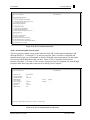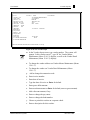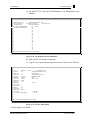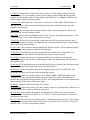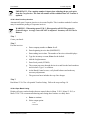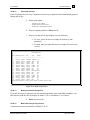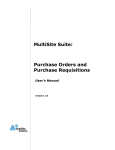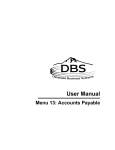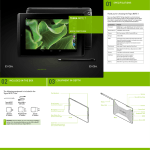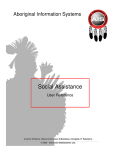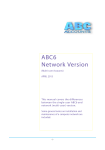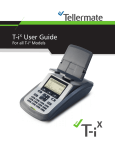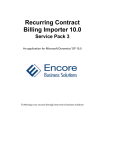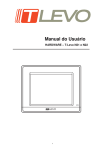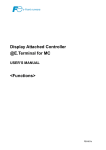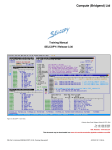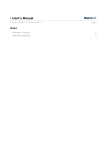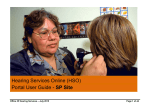Download New Accounts Payable
Transcript
User Manual
New Accounts Payable
Menu 13.20
User Manual
Accounts Payable
MENU-13.20
06:05:40 12 Jul 1998
2
NEW ACCOUNTS PAYABLE
1 JSS.TEST dbs
Input/Maintenance/Deletion
-------------------------1. Accounts Payable Voucher Input
2. Purchase Order Receipts Update to A/P
3. Auto Post Corp Invoices
Listings/Registers/Reports
-------------------------4. Open Batch Listing
5. Sequential Voucher Register
6. Daily Hand check Register
7. Purchase Order Receipts not Invoiced
Corporate Invoices
-----------------11. Print Corp Packing List
12. Print Corp Invoices
13. Build Corp Invoice Receipt File
14. Match Receiving to Corp Invoice
15. Receiving to Invoice Reconciliation Report
16. Rebuild Corp Invoice File
Figure 13-38. New Accounts Payable menu
13.20.1 Accounts Payable Voucher Input
This new program combines most of the functions of the old voucher input, maintenance and
deletion (Menus 13.1.1 through 13.1.4) into one program. After a voucher is completed and
updated in this menu, you can maintain or delete it using this same menu option. Use this menu
to enter any and all hand checks and vouchers. Menu 13.20.1 is primarily used for NonInventory Payables. Use menu 13.20.2 to enter vouchers for the receiving that was done through
Purchase Order Receiving and to enter invoices directly from Corporate.
$$$$$$$$$$$
23:12:58 02 Mar 1999
NEW ACCOUNTS PAYABLE VOUCHER ENTRY
1. Operator code :
2. Company number:
3. Voucher number:
4. Batch number :
5. # of vouchers :
6. Gross $ amount:
7. Fiscal period :
8. Due date :
9. Bank number :
DATABASE
01
06438787
Control
1
2,000.00
9812
01/12/99
001
$$$$$$$$$$$
1 JSS.TEST dbs
Applied
2,000.00
Enter Line #, 'D'elete batch, END-exit, or <enter> for voucher input
Figure 13-39. New Accounts Payable Voucher Entry
Database Business Systems
Rev.699-1-Wrd
User Manual
Accounts Payable
3
a. Enter your operator code.
b. Enter company number.
c. Enter voucher number, or Enter for new number. If you enter a
voucher that is not currently in an open batch, a new batch will be
created for this voucher. However, if the voucher is in an existing open
batch the voucher will remain in the same batch. In either case, the
Voucher screen displays.
Open vouchers can be deleted or maintained. Use the 'L'ookup
option to find a voucher number by vendor. The option 'PARAM' is
also available (with authorization) to maintain required fields, stops,
and defaults for the voucher input items.
d. If you enter an existing voucher number, edit a line, 'd'elete a batch,
Enter for a new voucher, or 'end.'
e. If you enter a new voucher number, enter a batch number, or Enter to
start a new batch. You may also use 'L'ookup to choose from a list of
open A/P batches; select a number without the leading zeroes.
Use CTRL+X to stop the listing of multiple screens of open
batches. It is recommended that batches be closed on a daily
basis.
f. Type the number of vouchers. The number of vouchers and the gross
amounts are the control totals, which must be entered and match the
applied totals before a completed batch will updated.
g. Enter gross dollar amount of voucher.
h. Enter fiscal period or Enter for default to the oldest Accounts Payable
period not yet closed.
i. Enter a default due date for all vouchers in this batch, or Enter for
default (the system calculates the due date on each voucher
separately). For a batch of hand checks type 'paid.' For vendor terms
press Enter.
j. Enter a bank number.
k. To delete the batch type 'd,' or Enter for Voucher Input screen.
l. Record batch number and Enter to continue.
Database Business Systems
Rev.699-1-Wrd
User Manual
Accounts Payable
4
ACCOUNTS PAYABLE VOUCHER INPUT
Co #: 01
Voucher #: NEW
1. Vendor # 433
A.O. SMITH CORPORATION
2. Trans code I
531 N 4TH ST
3. Invoice # 111
BOX 688
4. Inv date 01/12/00
TIPP CITY, OH
5. Due date 02/11/00
45371
6. Gross amt
100.00
NET 100.00
7. Merch amt
100.00
8. Non-disc
0.00
9. Discount $
17. Terms 03 T 30 DAYS
10. Discount %
11. Pay status P
12. Bank # 001
13. Single chk N
14. Misc desc
15. G/L Code
16. Dist Amt
01-1400-00 INVENTORY
100.00
01-5020-00 FREIGHT IN
Fiscal Period: ?
Enter line#, Backout, DELETE, Edit, FP Fiscal Period, 0 to Accept
Figure 13-40. A/P Voucher Input
m. In the Voucher Input screen, type vendor number. The system will
prompt “Is this vendor correct?”, type ‘N’ the Vendor Master
Maintenance (Menu 12.4.1.2) displays, as well as the Vendor Detail
Maintenance (Menu 12.4.1.3) displays.
n. To change the vendor address use Vendor Master Maintenance (Menu
12.4.1.2).
o. To change the vendor use Vendor Detail Maintenance (Menu
12.4.1.3).
p. Add or change the transaction code.
q. Enter invoice number.
r. Enter date of invoice.
s. Type due date of invoice or Enter for default.
t. Enter gross dollar amount.
u. Enter merchant amount or Enter for default (same as gross amount).
v. Add a discount amount, if any.
w. Enter or change the pay status.
x. Enter or change the bank number.
y. Choose to print this voucher on a separate check.
z. Enter a description for this voucher.
Database Business Systems
Rev.699-1-Wrd
User Manual
Accounts Payable
5
aa. For Field 15, G/L Code, the A/P Maintenance−G/L Distribution screen
displays:
A/P Maintenance - G/L Distribution - Screen 1
Vendor Number : 001
JOHNSTONE SUPPLY, INC.
Gross Amt 100.00
Total Dist Amt 100.00
Remaining 0.00
G/L Distribution
Distribution Amount
1. 01-1400-00 INVENTORY
19.
100.00
2. 01-5020-00 FREIGHT IN
20.
3.
21.
4.
22.
5.
23.
6.
24.
7.
25.
8.
26.
9.
27.
10.
28.
11.
29.
12.
30.
13.
31.
14.
32.
15.
33.
16.
34.
17.
35.
18.
36.
Enter Line#, Backout, DELETE, Edit, 0 to Accept, More
Figure 13-41. A/P Maintenance−G/L Distribution
bb. Edit or delete G/L number or amount.
cc. Type '0' to accept and return to previous screen, which is now filled in.
ACCOUNTS PAYABLE VOUCHER INPUT
Co #: 01
Voucher #: NEW
Fiscal Period: 9801
1. Vendor #
001
JOHNSTONE SUPPLY, INC.
2. Trans code
I
PO BOX 3010
3. Invoice #
111
123 NE 3RD SUITE 400
4. Inv date
01/01/98
PORTLAND, OR
5. Due date
01/01/98
97208
6. Gross amt
100.00
NET 100.00
7. Merch amt
100.00
8. Non-disc
0.00
9. Discount $
net days
10. Discount %
11. Pay status
P
12. Bank #
001
13. Single chk
N
14. Misc desc
XYZ CO
15. G/L Code
16. Dist Amt
01-1400-00 INVENTORY
100.00
Enter Line#, Backout, DELETE, Edit, 0 to Accept
Figure 13-42. Voucher Input (filled)
Voucher Input screen fields:
Database Business Systems
Rev.699-1-Wrd
User Manual
Accounts Payable
6
1. Vendor# Vendor number. Enter one of three choices: 1) use 'L'ookup to enter an existing
vendor by name, 2) for a temporary vendor, enter a unique vendor number and the program
prompts you through the setup of Vendor Master and Detail files, or 3) Enter to default to the
vendor number from the previous voucher.
2. Trans Code Transaction code. Your choices are 'I'nvoice, 'C'redit Memo, 'D'ebit Memo, or
'OA' On Account. Credits automatically change the due date to equal the invoice date and
eliminate any discounts.
3. Invoice# Enter a unique invoice number for this vendor. A message displays if the invoice
number already exists on another voucher.
4. Inv Date Invoice date. Press Enter for today’s date. Use any of the following formats: 1.2.98,
1/2/98, 01/02/98, or 1.2 (which assumes the current year).
5. Due Date The due date is based on the vendor terms in Field 9 next to the discount, and is
calculated from the invoice date. Press Enter for the system-calculated due date, or type another
date in the format described above.
6. Gross Amt Gross amount is the total amount due from the voucher. The net amount displays
to the right, showing the gross amount less any discounts.
7. Merch Amt Merchant amount is the amount from the voucher that is discountable. For
purchasing vendors, this amount automatically posts to the inventory account.
8. Non-Disc Non-discount amount is subtracted from the gross amount to calculate the
merchandise amount and discount. For purchasing vendors, this amount automatically posts to
the freight account.
9. Discount $ This discount amount is deducted from the invoice if paid by the discount due date.
Entering '0' changes the due date to the invoice due date (Field 5).
10 .Discount % Enter an alternate discount percentage from the one in Vendor Terms. This
percentage calculates the discount of the merchandise amount.
11. Pay Status Choose one of three options: 'P'ay, 'H'old, 'PAID', or 'EFT' (Electronic Fund
Transfers). Pay is the default and indicates that you will pay this voucher. Hold indicates a
payable that is not disbursed automatically. PAID is for creating hand checks (enter a hand check
number and hand check date, followed by a date).
12. Bank # Number of bank that will pay this voucher.
13. Single Chk Single check. Enter 'y' for this voucher to print on a separate check. Otherwise, all
vouchers entered for a vendor combine onto one check.
14. Misc Desc Miscellaneous description. The default for this field is the Vendor Customer
number stored in Vendor Detail, Menu 12.4.1.3, Field 13. This field is limited to 30 characters,
which print on the check.
15. G/L Code General Ledger code displays the G/L Distribution screen (see Fig. 13-46). Enter a
four-digit account number that converts to the full G/L format (CO-ACCT-00). For a list of G/L
numbers, enter '?' at the account number prompt.
Database Business Systems
Rev.699-1-Wrd
User Manual
Accounts Payable
7
16. Dist Amt Distribution amount displays the same screen as G/L Code (Field 15). If the total
gross amount of the voucher does not agree with the total distribution amount, a message notifies
you about the remaining balance.
17. Terms Vendor terms code; type '?' for a list of codes.
dd. When finished, type '0' to accept. To change an entry, type a line
number or 'e'dit to change every line one at a time.
ee. Record the batch number and voucher number, and Enter to continue.
ff. Enter next vendor number or 'end' to exit.
13.20.2 Purchase Order Receipts Update to A/P
Automatically updates Accounts Payable from Purchase Order receipts. Use the menu to balance
your General Ledger inventory on a monthly basis and to print an accurate report of purchase
order receipts not yet invoiced at Month-End.
Step 1
If a discrepancy exists on Corp transmitted Invoices only, it is recommended that the next two
steps be completed before running menu path 13.20.2.
1. Match the Receivers and Invoices together, then use Menu 13.20.14 to
input the invoice and receiver numbers. When you are finished, type
'end' to exit the program.
2. Print out the Receiving to Invoice Reconciliation report, Menu
13.20.15, and review any discrepancies.
Step 2
You are ready to proceed with Menu 13.20.2 and enter invoices, reconcile prices, quantities, and
freight amounts.
The first time you use this program, select this menu item and enter the password ("POR") to
create the cross-reference file for collecting the Receiving. Activate this before starting a new
month.
Once the cross-reference file is created, it is updated daily from the Purchase Order
Receipts Posting (Menu 7.3) and Bar Code Receiving (Menu 34.2) programs. The receivers
post either to the vendor used on the Purchase Order or to Vendor 001 (Johnstone
Corporate) if the vendor "Bill To" is Corporate.
a. The same Voucher screen as in Figure 13-39 (Menu 13.20.1) appears
with the same prompts. Follow the steps on Page 3.
b. Type a vendor number, and then Enter to confirm entry. The screen
displays all open receivers for the particular company and vendor.
c. Enter invoice number.
Database Business Systems
Rev.699-1-Wrd
User Manual
Accounts Payable
8
d. Enter freight amount.
e. Once the first invoice is updated, record the system-generated batch
number and the date the batch was entered.
Auto Update Accounts Payable from Purchase Order Receipts
Company # 01
Vendor # 001
1.
2.
3.
4.
5.
6.
7.
RCVR#
001075
001061
001081
001082
001083
001084
001085
JOHNSTONE SUPPLY
JOHNSTONE SUPPLY, INC.
PO BOX 3010
123 NE 3RD SUITE 400
PORTLAND, OR 97208
AMT RECEIVED
DATE
NOT INVOICED
04/23/98
5.270
04/16/98
276.150
05/11/98
0.000
05/11/98
86.220
05/11/98
0.000
05/13/98
0.000
05/13/98
97.450
PURCHASE ORDER NUMBERS
100230
100213
100256
100256
100256
100258
100258
Enter Line#, Rcvr#, <Enter>-next, P-revious,U-pdate or END
Figure 13-43. Auto Update A/P from PO Receipts
f. At Auto Update screen, choose from the following prompts:
Line#
Select a line number of the receiver to voucher.
Rcvr#
Enter the 6-digit receiver number to voucher instead of
selecting a line number.
Enter
View next screen, if any.
'p'
Option to return to previous screen of receivers.
'u'
Once you select all receiver and purchase orders for
vouching, type 'u' to update the A/P Voucher Input screen
with the total selected through Voucher Input screen.
'end'
Exit without changes.
g. Select a line number to input new invoice number.
h. Select from the following:
'd' to display line detail
'c' to clear
'0' to accept
i. Run Menu 13.20.5 for a Sequential Voucher listing. Follow the steps
on Page 10.
Database Business Systems
Rev.699-1-Wrd
User Manual
Accounts Payable
9
IMPORTANT: The complete number is input when adjusting the per each price
from the Corp Invoice. The final AP number will be rounded when A/P Voucher is
updated.
13.20.3 Auto Post Corp Invoices
Automatically post Corporate invoices to Accounts Payable. This is another method of voucher
entry for automatic posting of Corporate invoices.
WARNING: When using menu 13.20.3 - Discrepancies will NOT be posted to
General Ledger. Average Costs will NOT be adjusted. Inventory will NOT be in
Balance.
Step 1
Create your batch.
Step 2
Post the invoices:
a. Enter company number or Enter for all.
b. Enter beginning invoice date (MM/DD/YY).
c. Enter ending invoice date. The number of invoices selected displays.
d. Type the inventory account, Enter for the default.
e. Add the freight amount.
f. Enter fiscal period (YYMM).
g. The system processes through the invoices and lists the batch numbers
and vouchers. Type 'c' to continue.
h. At the Batch Control screen, verify batch balances and make any
necessary adjustments.
i. The gross total now includes the corp. line charges.
Step 3
Run Menu 13.20.5 for a Sequential Voucher listing. Follow the steps on Page 10.
13.20.4 Open Batch Listing
Displays all open voucher batches that are started either in Menu 13.20.1, Menu 13.20.2, or
Menu 13.20.3. We recommend balancing and closing these batches on a daily basis.
a. Enter to continue.
b. Select output option:
1. CRT
2. PRINTER
Database Business Systems
Rev.699-1-Wrd
User Manual
Accounts Payable
10
c. Enter fiscal period to report (YYMM) or Enter for all.
14 Jul 1998
OPEN VOUCHER BATCHES LISTING
PAGE
1
(NOTE: FOR ANY BATCH, THE BATCH TOTALS SHOULD EQUAL THE VOUCHER TOTALS)
BATCH. . SOURCE.........
PERIOD #VOU
000105 BATCH TOTALS
9801
GROSS.AMT.
***
000106 BATCH TOTALS
000106 1 VOUCHER TOTALS
9801
9801
3
300.00
***
000107 BATCH TOTALS
9801
***
000108 BATCH TOTALS
9801
***
Figure 13-44. Open Voucher Batches Listing
13.20.5 Sequential Voucher Register
Prints a list of open vouchers by batch number and updates the Voucher file with this
information.
a. Enter company number or Enter for all.
b. Enter batch number or Enter for all. The report prints immediately.
c. If you are satisfied with the printed report, type 'y***' to update and
close the batch. If not, type 'n' to start over. Any batches out of balance
will result in none of the batches updating the Voucher file.
S E Q U E N T I A L V O U C H E R L I S T I NG
TIME: 22:34:51
CO: 01 JOHNSTONE SUPPLY
DATE: 07/14/98
PAGE 1
BATCH: 000106 PERIOD: 9801
VOUCH# VEND NO. V E N D O R N A M E INVOICE NO. INV DATE DUE DATE GROSS AMT DISCOUNT NET AMOUNT JOB#
BANK REF
003607
391
GEM PRODUCTS, INC.
DKDK
02/20/98
03/22/98
100.00
0.00
100.00
01-1400-00
100.00
*** TOTAL:
100.00
003608
391
GEM PRODUCTS, INC.
KDKD
02/20/98
03/22/98
100.00
0.00
100.00
01-1400-00
100.00
*** TOTAL:
100.00
003609
391
GEM PRODUCTS, INC.
djdjd
02/20/98
03/22/98
100.00
0.00
100.00
01-1400-00
80.00
01-1100-00
10.00
01-1200-00
10.00
*** TOTAL:
100.00
BATCH: 000106 TOTAL:
300.00
0.00
300.00
300.00
Figure 13-45. Sequential Voucher Listing
Database Business Systems
Rev.699-1-Wrd
User Manual
Accounts Payable
11
13.20.6 Daily Hand check Register
Run this menu for any hand checks entered in Menu 13.20.1, Accounts Payable Voucher Input.
a. Enter to sort the hand check register and then spool it.
b. If the report printed satisfactorily, type 'y***' and the file is updated
and then erased. Type 'n' to start over if incorrect.
13.20.7 Purchase Order Receipts Not Invoiced
Prints a report of all receivers not yet invoiced after posting Accounts Payable directly from your
Purchase Order receipts. This report demonstrates the importance of detail needed for the
monthly inventory and Accounts Payable accrual. Consider adding this report to your MonthEnd job stream to post a journal entry to account for the receiving not yet vouchered.
a. Enter to continue.
b. Select printer destination.
c. Enter last date to include in receiving (MM/DD/YY).
13.20.11
Print Corp Packing List
Prints packing lists transmitted from Johnstone Corporate. Any unprinted packing lists can be
printed automatically during end-of-day.
a. Choose to print to 'S'creen or 'P'rinter.
b. Enter company number or Enter for all.
c. Select a packing list from the last 90 days.
Print Corp Pick Tickets
Line Ship Date Invoice
Po#
Type
Printed
------------------------------------------------------------------------------1
04/07/98 438248 05024620 TRUCK No
2
10/09/97 397816
023494 B/O
Yes
3
10/09/97 397817
023506 B/O
Yes
4
10/09/97 397818
023506 B/O
Yes
5
10/09/97 399028
506973 CORP
Yes
6
10/09/97 399030 023569 CORP
Yes
7
0/09/97 399129 023309 B/O
Yes
8
10/09/97 399130 023441 B/O
Yes
9
10/07/97 398221 023553 UPS NXT DYes
10
09/18/97 393978 023292 B/O
Yes
11
09/18/97 393979 023294 B/O
Yes
12
09/18/97 394180 023441 CORP
Yes
13
09/18/97 394181 023441 CORP
Yes
14
09/11/97 391655 506767 B/O
Yes
15
09/11/97 391656 506767 B/O
Yes
Enter line#'s separated by ;, range (ie 50-65), <Enter> to continue, or 'END'
Figure 13-46. Print Corp Pick Tickets
Database Business Systems
Rev.699-1-Wrd
User Manual
13.20.12
Accounts Payable
12
Print Corp Invoices
Prints Corporate invoices. Any Corporate invoices not yet printed can be automatically printed
during end-of-day.
a. Select print option:
1) DISPLAY ON SCREEN
2) PRINT SELECTED INVOICES
3) PRINT ALL UNPRINTED INVOICES
b. Enter a company number or Enter for all.
c. Invoices for the last 90 days display for your selection.
To view, select an invoice or range of invoices by line
number(s).
To print, type 'p' to print the invoice or range of invoices you
viewed.
Print Corp Invoices
Line Ship Date Invoice
Po#
Type
Printed
------------------------------------------------------------------------------1
04/07/98 438248 05024620 TRUCK No
2
10/09/97 397816
023494 B/O
Yes
3
10/09/97 397817
023506 B/O
Yes
4
10/09/97 397818
023506 B/O
Yes
5
10/09/97 399028
506973 CORP
Yes
6
10/09/97 399030 023569 CORP
Yes
7
0/09/97 399129 023309 B/O
Yes
8
10/09/97 399130 023441 B/O
Yes
9
10/07/97 398221 023553 UPS NXT DYes
10
09/18/97 393978 023292 B/O
Yes
11
09/18/97 393979 023294 B/O
Yes
12
09/18/97 394180 023441 CORP
Yes
13
09/18/97 394181 023441 CORP
Yes
14
09/11/97 391655 506767 B/O
Yes
15
09/11/97 391656 506767 B/O
Yes
Enter line#'s separated by ;, range (ie 50-65), <Enter> to continue, 'P'rint, or 'END'
Figure 13-47. Print Corp Invoices
13.20.13
Build Corp Invoice Receipt File
If you do not receive Corporate's invoice transmission before your end-of-day completes, run
this menu to build the files for display in Menu 13.20.11 and Menu 13.20.12 above.
Enter to process file.
13.20.14
Match Receiving to Corp Invoice
Creates an accurate reconciliation of Menu 13.20.15.
Database Business Systems
Rev.699-1-Wrd
User Manual
Accounts Payable
13
a. Enter an invoice number.
b. Enter corresponding receiver number. The program informs you if the
invoice has already been matched, and if so, to which receiver (invoice
may have multiple receiver matches).
c. Enter 'y***' to accept a multiple match.
13.20.15
Receiving Invoice Reconciliation Report
After receiving Corporate's purchase orders, run this reconciliation report to show the difference
between Corporate's transmitted invoices and your receipts report. Consider using this
information to update your Receiving to match the invoices.
a. Print to 'D'isplay or 'P'rinter.
b. Enter receiver number to compare or Enter for all.
c. For full detailed report press Enter; for report of differences, type
'diff.'
13.20.16
Rebuild Corp Invoice File
If an invoice is missing or a product was substituted but not changed on the Purchase Order
before receiving a transmission, rebuild the Corporate Invoice file before running menu
13.20.12, Print Corp Invoices. Use alpha product maintenance to cross reference the Corporate
C16 (part number used by Corp for billed non-catalog items) to the non-stock number on the
purchase order before running this program. This program rebuilds one invoice at a time.
a. Enter Corporate invoice number to rebuild file.
b. Enter date of invoice.
c. Enter company number.
Database Business Systems
Rev.699-1-Wrd