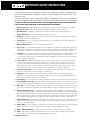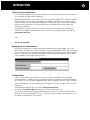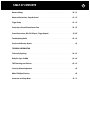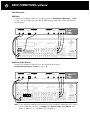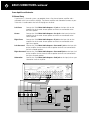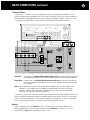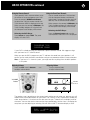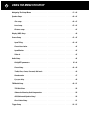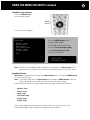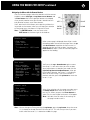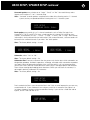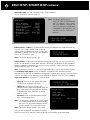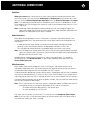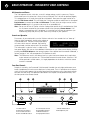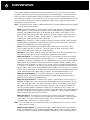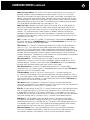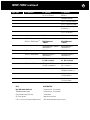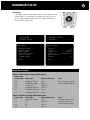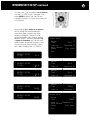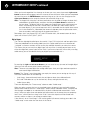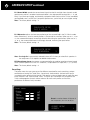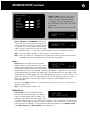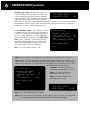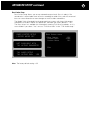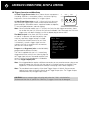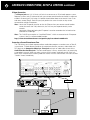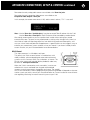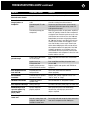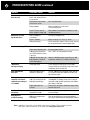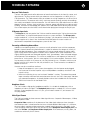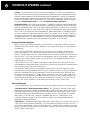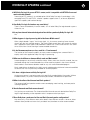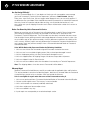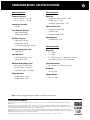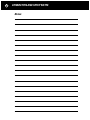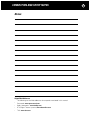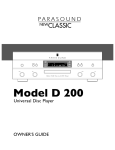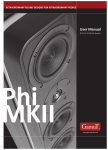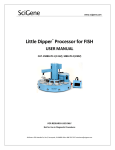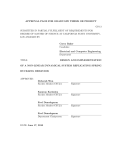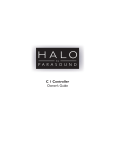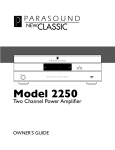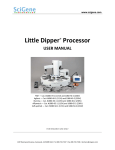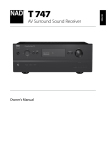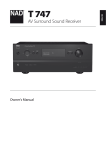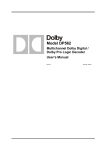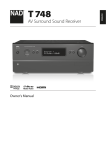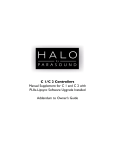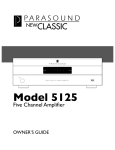Download 7100 Owner`s Guide
Transcript
Mute Power Dim DVD DOLBY D 3/2. 1 PLIIX MOVIE VOL: 50 Zone Exit Menu Source Model 7100 Surround Controller Model 7100 7.1 Channel Surround Controller OWNER’S GUIDE Volume Select Surround IMPORTANT SAFETY INSTRUCTIONS The lightning flash with the arrowhead symbol within an equilateral triangle is intended to alert the user to the presence of “dangerous voltage” inside the product that may constitute a risk of electric shock. The exclamation point within an equilateral triangle is intended to alert the user to the presence of important operating and maintenance instructions in the literature accompanying the product. TO REDUCE THE RISK OF ELECTRIC SHOCK, DO NOT REMOVE COVER. NO USER-SERVICEABLE PARTS INSIDE. REFER SERVICING TO QUALIFIED SERVICE PERSONNEL 1. Read Instructions — Read all the safety and operating instructions before operating this product. 2. Retain Instructions — Retain safety and operating instructions for future reference. 3. Heed Warnings — Adhere to all warnings on the product and in the operating instructions. 4. Follow Instructions — Follow all operating and use instructions. 5. Cleaning — Unplug this product from the wall outlet before cleaning. Use a damp cloth for cleaning. Clean the outside of the product only. 6. Attachments — Do not use attachments that are not recommended by the product manufacturer; they may be hazardous. 7. Water and Moisture — Do not use this product near water. 8. Accessories — Do not place this product on an unstable cart or stand. The product may fall, causing bodily injury and damage to the product. A product and cart combination should be moved with care. Quick stops, excessive force, and uneven surfaces may cause the product and cart to overturn. 9. Ventilation — Slots and openings in the cabinet are provided for ventilation to ensure reliable operation of the product and to protect it from overheating. These openings must not be blocked or covered. This product should not be placed in a built-in installation such as a bookcase or rack unless proper ventilation is provided. 10. Power Sources — Operate this product only from the type of power source indicated on the label. If you are not sure of the type of power supply to your home, consult your dealer or local power company. This product is equipped with a three-prong grounding plug. This plug will only fit into a grounding power outlet. If you are unable to insert the plug into the outlet, contact your electrician to replace your obsolete outlet. Do not defeat the safety purpose of the grounding plug. 11. Power Cord Protection — Power supply cords should be routed so that they are not likely to be walked on or pinched by items placed upon or against them. 12. Lightning — Unplug the unit from the wall outlet for added protection during a lightning storm and when it is left unattended and unused for long periods of time. This will prevent damage to the product due to lightning and power line surges. 13. Overloading — Do not overload wall outlets or extension cords. This can result in a fire or electric shock. 14. Inserting Objects into Unit — Never push objects of any kind into this product through any openings; they may touch dangerous voltage points or short out parts that could result in fire or electric shock. 15. Servicing — Do not attempt to repair or service this product yourself. Opening or removing covers may expose you to dangerous voltage and other hazards. Refer all servicing to qualified service personnel. 16. Damage Requiring Service — Unplug this product from the wall outlet and refer servicing to qualified service personnel under the following conditions: a) If the power-supply cord or plug is damaged. b) If liquid has been spilled into the product. c) If the product has been exposed to rain or water. d) If the product does not operate normally by following the operating instructions. e) If the product has been dropped or damaged in any way. f) If the product exhibits a distinct change in performance. 17. Replacement Parts — When replacement parts are required, be sure the service technician has used replacement parts specified by the manufacturer. Unauthorized substitutions may result in fire, electric shock, and other hazards. 18. Safety Check — Upon completion of any service or repairs to this product, ask the service technician to perform safety checks to determine that the product is in proper operating condition. 19. Wall or Ceiling Mounting — Mount the product to a wall or ceiling only as recommended. 20. Heat — The product should be situated away from heat sources such as radiators, heat registers, stoves, and other products (including amplifiers) that produce heat. www.parasound.com INTRODUCTION 3 Thank You for Choosing Parasound Your Parasound® Model 7100 Surround Controller is an advanced home theater control center with extraordinary performance capabilities. We designed the Model 7100 to be very easy to set up and to operate. This manual is divided into two sections, one to connect and operate the Model 7100 even if you’ve had little or no previous experience with audio-video components, and another section with further hookups and instructions that pertain to its advanced features to complete your home theater and multi-room installation. We appreciate you taking the time to read these instructions and thank you for selecting Parasound. For updates and corrections to this manual, we invite you to check our web site, www.parasound.com. Enjoy. The Parasound Staff Keeping Records for Future Reference Record the five digit serial number located on the bottom panel of your Model 7100 in the space below. Also note your Parasound Dealer’s name and telephone number. We recommend that you make a copy of your original purchase receipt/bill of sale and store the original and the copy in a safe place. Your purchase receipt/bill of sale is required to determine if your Model 7100 is eligible for Parasound warranty service. OWNERSHIP REFERENCE INFORMATION Parasound Model 7100 Controller Serial #: Parasound Dealer: Dealer Phone Number: ( ) - Date of Purchase: / / You Should Know There is no Parasound warranty for this unit if it was not purchased from an Authorized Parasound Dealer. Investigate warranty coverage statements made by an unauthorized dealer very carefully, as you will need to depend entirely upon your dealer, and NOT upon Parasound. Unauthorized dealers lack the capability to make repairs or arrange for repairs of Parasound equipment. Authorized Parasound Dealers are listed at www.parasound.com or you can call 415-397-7100 between 8:30 am and 4:30 pm Pacific time. A missing or altered serial number could indicate that this unit was sold by an unauthorized dealer or is stolen merchandise. If this unit is missing its serial number, you should return it to your dealer immediately for a full refund. 4 TABLE OF CONTENTS Unpacking and Placement Guidelines Basic Connections . Basic Operation 6 . . . . . . . . . . . . . . . . . . . . . . . . . . . . . . . . . . . . . . . . . . . . . . . . . . . . . . . . . . . . . . . . . . . . . . . . . . . . . . . . 8 – 13 . . . . . . . . . . . . . . . . . . . . . . . . . . . . . . . . . . . . . . . . . . . . . . 14 – 15 Using the Menu for Setup . . . . . . . . . . . . . . . . . . . . . . . . . . . . . . . . . . . . . . . . . Basic Setup / Speaker Setup . Additional Connections . . . . . . . . . . . . . . . . . . . . . . . . . . . . . . . . . . . . . . . 16 – 19 20 – 24 . . . . . . . . . . . . . . . . . . . . . . . . . . . . . . . . . . . . . . . . . . . . 25 OPERATION Basic Operation – Frequently Used Controls . . . . . . . . . . . . . . . . . . . . . . . . . . . . . Selecting Surround Patterns (Listening Modes) Mode Table 26 – 29 . . . . . . . . . . . . . . . . . . . . . . . . . . . 30 – 32 . . . . . . . . . . . . . . . . . . . . . . . . . . . . . . . . . . . . . . . . . . . . . . . . . 33 – 35 Remote Zone – Operation & Connection . Using the Remote Control . . . . . . . . . . . . . . . . . . . . . . . . . . . . . . . . . . . . . . . . . . . . . . . . . . . . . . . . . . . . . . . . . . . . . . . . . . . Menu Review & Intermediate Setup . . . . . . . . . . . . . . . . . . . . . . . . . . . . . . . . . . 36 37 – 39 40 – 44 Speaker Setup: Size, Level, Distance Source Setup: Source Title, Digital Input, Preset Profile Selection, Video Input Audio Setup: Dolby/DTS, Bass Limiter, Presets and Lipsync, Treble and Bass, LFE Level, Reverb TABLE OF CONTENTS Advanced Setup . . . . . . . . . . . . . . . . . . . . . . . . . . . . . . . . . . . . . . . . . . . . . . Advanced Connections, Setup & Control . Trigger Setup 5 45 – 51 . . . . . . . . . . . . . . . . . . . . . . . . . . . . . . . 52 – 53 . . . . . . . . . . . . . . . . . . . . . . . . . . . . . . . . . . . . . . . . . . . . . . . . 52 – 53 Connecting a Second Entertainment Zone . . . . . . . . . . . . . . . . . . . . . . . . . . . . . . . Control Connections (RS-232, IR Inputs, Trigger Outputs) . Troubleshooting Guide 54 – 55 . . . . . . . . . . . . . . . . . . . . . 52 / 55 . . . . . . . . . . . . . . . . . . . . . . . . . . . . . . . . . . . . . . . . . . 56 – 58 Service and Warranty Repairs . . . . . . . . . . . . . . . . . . . . . . . . . . . . . . . . . . . . . . . . . 68 TECHNICAL INFORMATION Technically Speaking . . . . . . . . . . . . . . . . . . . . . . . . . . . . . . . . . . . . . . . . . . . Dolby Pro Logic IIx Q&A . . . . . . . . . . . . . . . . . . . . . . . . . . . . . . . . . . . . . . . . . THX Technology and Features . . . . . . . . . . . . . . . . . . . . . . . . . . . . . . . . . . . . . . Licensing Acknowledgements . Model 7100 Specifications 59 – 61 62 – 64 65 – 67 . . . . . . . . . . . . . . . . . . . . . . . . . . . . . . . . . . . . . . . . 69 . . . . . . . . . . . . . . . . . . . . . . . . . . . . . . . . . . . . . . . . . . . 69 Connection and Setup Notes . . . . . . . . . . . . . . . . . . . . . . . . . . . . . . . . . . . . . . . 70 – 71 6 UNPACKING AND PLACEMENT GUIDELINES Unpacking Your Model 7100 Carefully unpack your Model 7100 from its shipping carton and locate all the enclosed accessories: • • Remote control carton, contents: SRC1 remote control, four AAA batteries, its own user’s manual and a DVD tutorial AC Power cord, two DC trigger connector wires, with small plugs at each. If both plugs are 2.5mm sub-mini type, 3.5-mm mini plug adapters are included. If wires have a 2.5mm plug at one end and 3.5mm plug at the other no adapter is required. While you are unpacking your Model 7100, inspect it thoroughly for possible shipping damage and tell your Parasound dealer right away if you find any. If possible, save and store both the inner and outer cartons and — most especially — the foam packing inserts, so you can use them to protect the Model 7100 if you have to move it or ship it. You can flatten the cartons to save room in storage by cutting the taped seams on the bottom flaps. Placement Guidelines The Model 7100 will be easy to use and will last longer if you follow these simple guidelines: • • Place the Model 7100 on a shelf that will adequately support its weight. Unless you’ll control the Model 7100 through a remote infrared sensor/repeater system, pick a shelf placed where you can aim the remote controls at the Model 7100 easily. (If you do use remote sensors, be sure the remote’s beams can’t reach both the IR repeater’s sensor and unit’s front-panel sensors at the same time.) If you’re installing the Model 7100 yourself, use cables that are long enough to leave at least two feet of slack; that enables you to pull the Model 7100 out to change connections without inadvertently disconnecting things. If you’re putting the Model 7100 in a cabinet, make sure there’s grab space on each side; with a space that’s at least 22 inches wide, you’ll be able to turn it around for access to its rear panel connections. Rack Mounting Your Parasound Model 7100 With its four feet removed, the Model 7100’s front panel height occupies three rack spaces (51⁄4” or 133 mm; a single standard rack space occupies 13⁄4” vertical space.) For mounting in a standard 19” equipment rack, you must use the Parasound RMK33 rack mount kit (purchased separately). The RMK33 includes four bolts and eight plastic washers with raised “shoulders.” Slide one washer onto each mounting bolt with its raised shoulder pointing toward the panel hole. Carefully insert the bolt through the hole and slide the other washer on the bolt with its raised shoulder facing the rear side of the panel. The washers will sandwich the Model 7100 panel and the four mounting bolts to prevent metal-to-metal contact between the Model 7100 chassis, the equipment rack, and the other components mounted in the rack. Note: Tighten each bolt just enough to keep the unit secure in the rack to avoid deforming the shoulder washers. RMK33 Rack Bracket Mute Power Exit Dim Zone Menu Source Model 7100 Surround Controller Volume Select Surround GETTING STARTED To get the most out of your Model 7100, you’ll need to know how to connect it to your other components, how to set it up for your room and to work with each component, and how to operate it. There are several tiers, or degrees of complexity, for connections, the setup choices you’ll need to make, and for operating the Model 7100. Basic Connections These are the video and audio interconnect cables that go between your Model 7100 and the TV, most popular source components and the power amplifier in your main home theater room. Additional Connections These are the video and audio interconnect cables that go between your Model 7100 and the balance of the sources in your main home theater room. This includes connecting video and audio recorders. After these are connected you can connect the cables and other types of wires that go between your Model 7100 and the equipment in a remote zone and for special features such as operating the 7100 from a remote control repeater system or triggering other equipment on and off. The first section of this manual will focus on Basic Connections so you won’t be overwhelmed by system hookup. Basic Setup Basic setup includes the selections you’ll make in your 7100’s Setup Menu to match your 7100 to the speakers you’re using, to your TV set and to your most frequently used source components. It also sets up each channel to play at the correct volume level in your room, and so the sound from each channel reaches your ears at the correct time. Intermediate Setup Intermediate setup includes the settings you will make in the Setup Menu to set up each source with a title (name) you prefer and to associate each source with a specific digital audio input and a specific video input. More Advanced Setup This includes the selections you’ll make in your 7100’s Setup Menu to match your 7100 to your less frequently used source components. It also includes the selections you’ll make in your 7100’s Setup Menu for Dolby, DTS and THX parameters. After these are finished you can make the settings that will optimize compatibility with analog sources, set up one or more preset profiles in which you can save and recall a group of settings for bass, treble, lipsync and channel trim levels. At this point you may wish to consider setting up the remote control with macros that perform multiple commands with the press of a single button. Frequently Used Controls Basic operation includes the most frequently used controls on the 7100 and on its remote control. This will enable you to turn the system on and off, adjust volume, select sources. Secondary Controls and Operation This includes the less used controls on the 7100 and its remote control. This includes surround mode selection, late night listening feature, bass and treble adjust, enhanced bass feature. Finally, you will learn how to switch on other components automatically and how turn on/off, volume and source select for the remote zone. 7 8 BASIC CONNECTIONS Basic Connections and Basic Settings This section of the manual focuses on helping you get your theater up and running in the shortest possible time. Let’s start with your DVD player, satellite receiver (or cable set-top box) and VCR, the first three sources we think you’re likely to use most often. You can get to your other components and remote zone after you master these. 4 3 2 1 Manufactured under license from THX Ltd. THX and Ultra2 are trademarks of THX Ltd. which may be registered in some jurisdictions. All right reserved. Expansion Port For Future Technologies 5 Manufactured under license from Digital Theater Systems, Inc. US Pat. No. 5,451,942, 5,956,674, 5,974,380, 5,978,762 and other world-wide patents issued and pending. "DTS", "DTS-ES Extended Surround" and Neo:6" are trademarks of Digital Theater Systems, Inc. Copyright 1996, 2000 Digital Theater Systems, Inc. All rights Reserved. Manufactured under license from Dolby Laboratories. "Dolby", "Pro Logic", and the double-D symbol are trademarks of Dolby Laboratories. Made In Finland CAUTION: Source-Digital Audio Source-Composite Video Inputs Output 6 Coax 2 DVD Coax 3 Optical 1 Optical 2 Optical 3 Composite Video Outputs Source-S-Video Inputs Source-Component Video Inputs S-Video Outputs To Prevent Electric Shock, Do Not Remove Top Cover. No User-Serviceable Parts Inside. Refer Servicing To Qualified Service Personnel. Output Use Menu to assign to Source-Audio Inputs Use Menu to assign to Source-Audio Inputs Coax 1 Optical 4 VCR In 5 Main Zone DVD Main VCR Main Optical SAT Coax 4 In 4 In 6 Main Main SAT Main In 4 1 2 3 Pr Pr Y Y Pb Pb Main WARNING: To Prevent Fire Or Shock Hazard, Do Not Expose This Unit To Rain Or Moisture. AC Power AC 100V-240V 50Hz-60Hz L L Ctr Ctr RS-232 Control IR inputs 12V Trigger Event R R DVD SAT VCR In 4 Source-Audio Inputs 7 In 5 In 6 Fixed Record Out 8 Variable Surround Sub Back Front 7.1 Channel Analog Audio Inputs Zone Out 9 1. Expansion Port for future technologies 2. Digital Audio Inputs & Outputs (Optical) 3. Composite Video Inputs & Outputs 4. S-Video Inputs & Outputs 5. Component Video Inputs & Outputs Front Surround Sub Main Audio Outputs Back 10 Serial Port 11 1 2 12 6. Digital Audio Inputs & Outputs (Coax) 7. Unbalanced Analog Audio Inputs 8. Zone & Record Audio Outputs 9. 7.1 Channel Analog Audio Inputs 10. Main Analog Audio Outputs 1 Program 2 Main On 13 Master Off 14 Power Consumption: 65W 15 11. RS-232 Control 12. IR Inputs 13. 12V Trigger Outputs 14. AC Power Switch 15. AC Cord Inlet Don’t attach the 7100’s AC cord yet. You will do this after all the other connections are made. BASIC CONNECTIONS continued 9 TV Set or Video Monitor Connections You’ll obtain the best quality picture if you connect the trio of Component Video input jacks on your TV to the three Component Video Out jacks on your 7100. Component Video connections require three cables, which are readily available. The jacks are identified with red, green, and blue colors. The component video cable’s plugs will be color coded to help you connect the same color jacks on the TV and on your 7100. Note: We recommend connecting your TV first so you can view the 7100’s setup menu on your TV right away. This will enable you to visualize the menu and make setup selections faster. 1 Composite Video Outputs Manufactured under license from THX Ltd. THX and Ultra2 are trademarks of THX Ltd. which may be registered in some jurisdictions. All right reserved. Expansion Port For Future Technologies S-Video Outputs 2 3 Manufactured under license from Digital Theater Systems, Inc. US Pat. No. 5,451,942, 5,956,674, 5,974,380, 5,978,762 and other world-wide patents issued and pending. "DTS", "DTS-ES Extended Surround" and Neo:6" are trademarks of Digital Theater Systems, Inc. Copyright 1996, 2000 Digital Theater Systems, Inc. All rights Reserved. Component Video Outputs Manufactured under license from Dolby Laboratories. “Dolby,” “Pro Logic,” and the double-D symbol are trademarks of Dolby Laboratories. Made In Finland CAUTION: Source-Digital Audio Source-Composite Video Inputs Output Coax 2 DVD Coax 3 Optical 1 Optical 2 Optical 3 Composite Video Outputs Source-S-Video Inputs Source-Component Video Inputs S-Video Outputs To Prevent Electric Shock, Do Not Remove Top Cover. No User-Serviceable Parts Inside. Refer Servicing To Qualified Service Personnel. Output Use Menu to assign to Source-Audio Inputs Use Menu to assign to Source-Audio Inputs Coax 1 Optical 4 VCR In 5 Main Zone DVD VCR Main Optical SAT Coax 4 In 4 In 6 Main Main SAT In 4 1 Main Main 2 3 Pr Pr Y Y Pb Pb Main WARNING: To Prevent Fire Or Shock Hazard, Do Not Expose This Unit To Rain Or Moisture. AC Power AC 100V-240V 50Hz-60Hz L L Ctr Ctr RS-232 Control IR inputs 12V Trigger Event R R DVD SAT VCR In 4 Source-Audio Inputs In 5 In 6 Fixed Record Out Variable Zone Out Front Surround Sub Back 7.1 Channel Analog Audio Inputs Front Surround Sub Main Audio Outputs Back Serial Port 1 2 1 Program 2 Main On Master Off 4 Small TV for Viewing OSD Power Consumption: 65W AC Cord Inlet Main Viewing Screen Source Component Connections Each source component has video output jacks plus a digital output jack and analog output jacks for its audio. These jacks connect to corresponding input jacks on the 7100. In the 7100 Source setup menu you will “assign” the digital audio input jack and the video input jacks which will be the actual inputs for viewing and listening when you select a source. We’ll get into this in more detail further in the manual. To get you started faster, we’ve already made some of these settings for you. We’ve set up the 7100 for the analog audio, digital audio and video connections from your DVD player, satellite receiver (or cable box) and VCR (or DVR), so you can start watching even before you make any choices in the Setup menu. Note: Of course, you’re welcome to connect other combinations of audio and video jacks, but these will require changing a few of the factory settings in the Setup menu. 10 BASIC CONNECTIONS continued Video Connections DVD Player Connect the Component Video jacks on your player to the Component Video Input – 1 jacks on your 7100. Use cables that are made for video because audio cables usually compromise picture quality. AUDIO OUTPUTS Analog Audio L VIDEO OUTPUTS Optical R Coaxial Composite Manufactured under license from THX Ltd. THX and Ultra2 are trademarks of THX Ltd. which may be registered in some jurisdictions. All right reserved. Expansion Port For Future Technologies S-Video DVD PLAYER Component Red Green Manufactured under license from Digital Theater Systems, Inc. US Pat. No. 5,451,942, 5,956,674, 5,974,380, 5,978,762 and other world-wide patents issued and pending. "DTS", "DTS-ES Extended Surround" and Neo:6" are trademarks of Digital Theater Systems, Inc. Copyright 1996, 2000 Digital Theater Systems, Inc. All rights Reserved. Blue Manufactured under license from Dolby Laboratories. “Dolby,” “Pro Logic,” and the double-D symbol are trademarks of Dolby Laboratories. Made In Finland CAUTION: Source-Digital Audio Output Source-Composite Video Inputs Coax 2 DVD Coax 3 Optical 1 Optical 2 Optical 3 Composite Video Outputs Source-S-Video Inputs Source-Component Video Inputs S-Video Outputs To Prevent Electric Shock, Do Not Remove Top Cover. No User-Serviceable Parts Inside. Refer Servicing To Qualified Service Personnel. Output Use Menu to assign to Source-Audio Inputs Use Menu to assign to Source-Audio Inputs Coax 1 Optical 4 VCR In 5 Main DVD Zone VCR Main Main Optical In 4 SAT Coax 4 In 6 Main SAT Main In 4 Main 1 2 3 Pr Pr Y Y Pb Pb Main WARNING: To Prevent Fire Or Shock Hazard, Do Not Expose This Unit To Rain Or Moisture. AC Power 100V-240V 50Hz-60Hz AC L L Ctr Ctr RS-232 Control IR inputs 12V Trigger Event R R DVD SAT VCR In 4 Source-Audio Inputs In 5 In 6 Fixed Record Out Variable Zone Out Front Surround Sub Back 7.1 Channel Analog Audio Inputs Front Surround Sub Main Audio Outputs 2 1 Serial Port Back 1 Program 2 Main On Master Off Power Consumption: 65W Satellite (or Cable) Receiver Connect the Component Video jacks on your satellite receiver to the Component Video Input – 2 jacks on your 7100. AUDIO OUTPUTS Analog Audio L VIDEO OUTPUTS Optical R Coaxial Composite Manufactured under license from THX Ltd. THX and Ultra2 are trademarks of THX Ltd. which may be registered in some jurisdictions. All right reserved. Expansion Port For Future Technologies S-Video SATELLITE RECEIVER Component Red Green Manufactured under license from Digital Theater Systems, Inc. US Pat. No. 5,451,942, 5,956,674, 5,974,380, 5,978,762 and other world-wide patents issued and pending. "DTS", "DTS-ES Extended Surround" and Neo:6" are trademarks of Digital Theater Systems, Inc. Copyright 1996, 2000 Digital Theater Systems, Inc. All rights Reserved. Blue Manufactured under license from Dolby Laboratories. “Dolby,” “Pro Logic,” and the double-D symbol are trademarks of Dolby Laboratories. Made In Finland CAUTION: Source-Digital Audio Output Source-Composite Video Inputs Coax 2 DVD Coax 3 Optical 1 Optical 2 Optical 3 Composite Video Outputs Source-S-Video Inputs Source-Component Video Inputs S-Video Outputs To Prevent Electric Shock, Do Not Remove Top Cover. No User-Serviceable Parts Inside. Refer Servicing To Qualified Service Personnel. Output Use Menu to assign to Source-Audio Inputs Use Menu to assign to Source-Audio Inputs Coax 1 Optical 4 VCR In 5 Main Zone DVD VCR Main Optical SAT Coax 4 In 4 In 6 Main Main SAT In 4 1 Main Main 3 2 Pr Pr Y Y Pb Pb Main WARNING: To Prevent Fire Or Shock Hazard, Do Not Expose This Unit To Rain Or Moisture. AC Power AC 100V-240V 50Hz-60Hz L L Ctr Ctr RS-232 Control IR inputs 12V Trigger Event R R DVD SAT VCR In 4 Source-Audio Inputs In 5 In 6 Fixed Record Out Variable Zone Out Front Surround Sub Back 7.1 Channel Analog Audio Inputs Front Surround Sub Main Audio Outputs Back Serial Port 1 2 1 Program 2 Main On Master Off Power Consumption: 65W Note: If your satellite (or cable box) receiver does not have component video output jacks, you can use its S-Video jack. Go to the 7100 Setup menu, Source setup page, > Video in, and select “S-Video SAT” or “Composite SAT” (see page 41). BASIC CONNECTIONS continued 11 Unbalanced Analog Audio Composite Video Audio Connections L R Your DVD player and satellite receiver have two kinds of audio outputs, analog and digital. Expansion Port For Future Technologies DVD Player Made In Finland Most DVD players have two digital outputs, an optical “Toslink” connector and an RCA jack that is often labeled Coaxial or Coax. Source-Digital Audio Source-Comp Output Use Menu to assign to Source-Audio Inputs Coax 1 Coax 3 Optical 1 Connect the DVD player’s Coaxial jack to the Digital Audio Input – Coax 1 jack on the 7100. Use a cable made for digital because a conventional audio cable may not have the correct electrical characteristics for digital. You can usually use a video cable if you don’t have a digital cable on hand. Coax 2 Optical 2 Optical 3 Optical 4 DVD V SAT I Optical Coax 4 L Expansion Port For Future Technologies Satellite Receiver R Satellite receivers and cable boxes often have an optical Toslink digital output connector, but no coaxial output jack. Connect this output to the Digital Audio Input – Optical 1 connector on the 7100. This requires a fiber optic cable with Toslink connectors on the ends. Made In Finland DVD SAT Coax 1 Coax 3 Source-Digital Audio VCR In 4 In 5 Use Menu to assign to Source-Audio Inputs Source-Audio Inputs Optical 1 Coax 2 Optical 2 Optical 3 In 6 Output Record Out Optical 4 Source-Compo Fixed Variable Zone DVDOut V SAT In Optical Coax 4 L VCR Connect the S-Video output (play) jack on the VCR to the 7100 Source S-Video Inputs – VCR jack. R Connect the S-Video input (record) jack on the VCR to any ofDVD the 7100 S-Video Outputs – Main jacks. SAT VCR In 4 Source-Audio Inputs In 5 In 6 Connect the L and R audio output (play) jacks on the VCR to the 7100 Source Audio Inputs – VCR jacks on the 7100. Connect the L and R audio input (record) jacks on the VCR to the Record Out jacks on the 7100. Manufactured under license from THX Ltd. THX and Ultra2 are trademarks of THX Ltd. which may be registered in some jurisdictions. All right reserved. Expansion Port For Future Technologies Manufactured under license from Digital Theater Systems, Inc. US Pat. No. 5,451,942, 5,956,674, 5,974,380, 5,978,762 and other world-wide patents issued and pending. "DTS", "DTS-ES Extended Surround" and Neo:6" are trademarks of Digital Theater Systems, Inc. Copyright 1996, 2000 Digital Theater Systems, Inc. All rights Reserved. Manufactured under license from Dolby Laboratories. “Dolby,” “Pro Logic,” and the double-D symbol are trademarks of Dolby Laboratories. Made In Finland CAUTION: Source-Digital Audio Output Source-Composite Video Inputs Coax 2 DVD Coax 3 Optical 1 Optical 2 Optical 3 Composite Video Outputs Source-S-Video Inputs Source-Component Video Inputs S-Video Outputs To Prevent Electric Shock, Do Not Remove Top Cover. No User-Serviceable Parts Inside. Refer Servicing To Qualified Service Personnel. Output Use Menu to assign to Source-Audio Inputs Use Menu to assign to Source-Audio Inputs Coax 1 Optical 4 VCR In 5 Main Zone DVD VCR Main 1 Main Optical 2 3 Pr SAT Coax 4 In 4 In 6 Main Main SAT In 4 Main Pr Y Y Pb Pb Main WARNING: To Prevent Fire Or Shock Hazard, Do Not Expose This Unit To Rain Or Moisture. AC Power AC 100V-240V 50Hz-60Hz L L Ctr Ctr RS-232 Control IR inputs 12V Trigger Event R R DVD SAT VCR In 4 Source-Audio Inputs In 5 In 6 Fixed Record Out Variable Zone Out Front Surround Sub Back 7.1 Channel Analog Audio Inputs Front Surround Sub Main Audio Outputs Back Serial Port 1 2 1 Program 2 Main On Fixed Record Out Master Off Power Consumption: 65W Note: If your VCR does not have an S-Video jack, you will need to use its Composite video jack. Go to the 7100 Setup menu, Source setup page, > Video in, and select “Composite VCR” (see page 41). Variable Zone Out 12 BASIC CONNECTIONS continued Power Amplifier and Subwoofer 5.1 Channel Setup If you have a 5.1 channel system, you probably have a five channel power amplifier and a subwoofer with its own built-in amplifier. The power amplifier and subwoofer connect to your 7100 with six audio cables that have RCA plugs on the ends. Left Front: Connect the 7100 Main Audio Outputs – L jack to the input jack on the amplifier for the channel whose speaker terminals are connected to the left front speaker. Center: Connect the 7100 Main Audio Outputs – Ctr jack to the input jack on the amplifier for the channel whose speaker terminals are connected to the center speaker. Right Front: Connect the 7100 Main Audio Outputs – R jack to the input jack on the amplifier for the channel whose speaker terminals are connected to the right front speaker. Left Surround: Connect the 7100 Main Audio Outputs – Surround L jack to the input jack on the amplifier for the channel whose speaker terminals are connected to the left surround speaker. Right Surround: Connect the 7100 Main Audio Outputs – Surround R jack to the input jack on the amplifier for the channel whose speaker terminals are connected to the right surround speaker. Subwoofer: Connect the 7100 Main Audio Outputs – Sub jack to the input jack on your subwoofer’s built-in amplifier. Manufactured under license from THX Ltd. THX and Ultra2 are trademarks of THX Ltd. which may be registered in some jurisdictions. All right reserved. Expansion Port For Future Technologies Manufactured under license from Digital Theater Systems, Inc. US Pat. No. 5,451,942, 5,956,674, 5,974,380, 5,978,762 and other world-wide patents issued and pending. "DTS", "DTS-ES Extended Surround" and Neo:6" are trademarks of Digital Theater Systems, Inc. Copyright 1996, 2000 Digital Theater Systems, Inc. All rights Reserved. Manufactured under license from Dolby Laboratories. “Dolby,” “Pro Logic,” and the double-D symbol are trademarks of Dolby Laboratories. Made In Finland CAUTION: Source-Digital Audio Output Source-Composite Video Inputs Coax 2 DVD Coax 3 Optical 1 Optical 2 Optical 3 Composite Video Outputs Source-S-Video Inputs Source-Component Video Inputs S-Video Outputs To Prevent Electric Shock, Do Not Remove Top Cover. No User-Serviceable Parts Inside. Refer Servicing To Qualified Service Personnel. Output Use Menu to assign to Source-Audio Inputs Use Menu to assign to Source-Audio Inputs Coax 1 Optical 4 VCR In 5 Main Zone DVD VCR Main Optical SAT Coax 4 In 4 In 6 Main Main SAT In 4 1 Main Main 2 3 Pr Pr Y Y Pb Pb Main WARNING: To Prevent Fire Or Shock Hazard, Do Not Expose This Unit To Rain Or Moisture. AC Power AC 100V-240V 50Hz-60Hz L L Ctr Ctr RS-232 Control IR inputs 12V Trigger Event R R DVD SAT VCR In 4 Source-Audio Inputs In 5 In 6 Fixed Record Out Variable Zone Out Surround Sub Back Front 7.1 Channel Analog Audio Inputs Front Surround Sub Main Audio Outputs Back Serial Port 1 2 1 Program 2 Main On Master Off Power Consumption: 65W BASIC CONNECTIONS continued 13 7.1 Channel Theater If you have a 7.1 channel system, you probably have a five channel power amplifier, a two channel amplifier and a subwoofer with its own built-in amplifier. If your five channel amplifier is of higher quality and higher power than your two channel amplifier, connect it exactly as in the 5.1 channel instructions above. Use the two channel amplifier for the back channels. Manufactured under license from THX Ltd. THX and Ultra2 are trademarks of THX Ltd. which may be registered in some jurisdictions. All right reserved. Expansion Port For Future Technologies Manufactured under license from Digital Theater Systems, Inc. US Pat. No. 5,451,942, 5,956,674, 5,974,380, 5,978,762 and other world-wide patents issued and pending. "DTS", "DTS-ES Extended Surround" and Neo:6" are trademarks of Digital Theater Systems, Inc. Copyright 1996, 2000 Digital Theater Systems, Inc. All rights Reserved. Manufactured under license from Dolby Laboratories. “Dolby,” “Pro Logic,” and the double-D symbol are trademarks of Dolby Laboratories. Made In Finland CAUTION: Source-Digital Audio Source-Composite Video Inputs Output Coax 2 DVD Coax 3 Optical 1 Optical 2 Optical 3 Composite Video Outputs Source-S-Video Inputs Source-Component Video Inputs S-Video Outputs Optical 4 VCR In 5 Main Zone DVD VCR Main SAT Coax 4 In 4 In 6 Main Main SAT In 4 1 Main Optical Main 2 3 Pr Pr Y Y Main Pb Pb WARNING: To Prevent Fire Or Shock Hazard, Do Not Expose This Unit To Rain Or Moisture. AC Power AC 100V-240V 50Hz-60Hz L L Ctr Ctr RS-232 Control IR inputs 12V Trigger Event R R DVD Left Back: To Prevent Electric Shock, Do Not Remove Top Cover. No User-Serviceable Parts Inside. Refer Servicing To Qualified Service Personnel. Output Use Menu to assign to Source-Audio Inputs Use Menu to assign to Source-Audio Inputs Coax 1 SAT VCR In 4 Source-Audio Inputs In 5 In 6 Fixed Record Out Variable Zone Out Front Surround Sub Back 7.1 Channel Analog Audio Inputs Front Surround Sub Main Audio Outputs Back Serial Port 1 2 1 Program 2 Main On Master Off Power Consumption: 65W Connect the 7100 Main Audio Outputs Back L jack to the left channel input jack on the amplifier and connect its left channel speaker terminals to the left back speaker. Right Back: Connect the 7100 Main Audio Outputs Back R jack to the right channel input jack on the amplifier and connect its left channel speaker terminals to the right back speaker. Note: We recommend using your two channel power amplifier for the Left and Right front speakers if it is of higher quality and equal or higher power than your five channel amplifier. Connect the five channel amplifier to your Center, Left Surround, Right Surround, Left Back and Right Back speakers. If you have a single seven channel amplifier, you can connect the first five channels like the five channel amplifier example and connect the back channels to the amp’s channels six and seven. Check all of your connections to make sure the plugs are inserted firmly in the jacks and there isn’t any tension on the cables that might cause them to pull loose later on. AC Cord The AC cord plugs into the AC inlet on the 7100 and to your wall outlet or power strip. Before plugging this in make sure the adjacent master AC Power switch on your 7100 is switched to its Off position. Now plug in the AC cord. 14 BASIC OPERATION To Prevent Electric Shock, Do Not Remove Top Cover. No User-Serviceable Parts Inside. Refer Servicing To Qualified Service Personnel. Operating the 7100 WARNING: Pr After you’ve connected your TV, a few source components, power amplifiers,Tospeakers and Prevent Fire Or Shock Hazard, Do Not Expose This Unit To to Rain Or subwoofer, your system is ready for its shake-down cruise. Select the TV’s input beMoisture. the same as its Video Input jacks connected to the 7100 Video Out jack. Y Press the rear panel master AC Power switch to its On position. When you look at the front panel of the 7100 you should notice aPb faint glow around its Power button. The red glow indicates that the 7100 is in a Standby mode, ready to turn on after you press its Power button or press the remote handset’s ON button. Main On (Almost) Instant Gratification AC Power Master Off AC 100V-240V 50Hz-60Hz Power Consumption: 65W The 7100 comes with certain setup choices already made for you so you can see and hear a DVD, satellite broadcast or videotape right away. It is much quicker to use the remote control for most operations, including navigating the menu to make other settings or to change the factory settings. Remote Control Handset - preview Open the battery compartment cover and install the batteries, making sure their directions match the markings on the remote. DISPLAY LIGHT Button DEVICE Buttons - + - + SHIFT Button + + - FUNCTION Buttons BASIC OPERATION continued Using the Remote Control 15 Using the Front Panel Controls You’ll generally find it more convenient to use the remote to set up and operate your 7100. You can control some basic 7100 functions with the front panel buttons and Volume/ Select knob. A number of functions are available only with the remote control handset. Press the remote’s MAIN Device button to control the 7100; the remote controls the 7100 whenever MAIN is displayed at the top. When you press the remote’s ON button, the 7100’s standby red glow will switch off and the front panel status display will illuminate. When you press the remote’s ON button, the 7100’s standby red glow will switch off and the front panel status display will illuminate. Selecting the DVD Player Selecting the DVD Player Press the Source button and turn the Volume/Select knob until DVD is displayed. Press button 1, labeled DVD. The panel display will show DVD. PARASOUND 7100 SURROUND SOUND If your DVD is already playing you should see a picture and hear sound. We suggest using a disc you know has 5.1 channel sound. When you see the DVD’s program on your TV and hear the sound from your speakers it will confirm you’ve made the correct connections and you can proceed to the basic setup selections. Note: If you have a 7.1 channel system, you might not hear anything from the back speakers at this point. Adjusting Volume Adjusting Volume Press the VOL + and – buttons to adjust volume levels. VOLUME Button Power Mute Dim – or – DVD DOLBY D 3/2. 1 PLIIX MOVIE VOL: 50 Zone Turn the Volume knob to adjust volume levels. Exit Menu Volume Select VOLUME Control Knob Source Surround Model 7100 Surround Controller The speakers won’t be playing at the correct levels relative to each other yet, because you still need to make some adjustments for your room. The 7100 has a very simple menu to help you make setup choices. It is easiest to view the menu on your TV because it can display more of the menu. You can also see the menu on the front panel display, but the view is limited to the setup item you are adjusting or selecting. We will refer to the TV onscreen display as OSD. DVD DOLBY D 3/2. 1 PLIIX MOVIE VOL: 50 16 USING THE MENU FOR SETUP Navigating The Setup Menus . . . . . . . . . . . . . . . . . . . . . . . . . . . . . . . . . . . . . . 17 – 20 Speaker Setup . . . . . . . . . . . . . . . . . . . . . . . . . . . . . . . . . . . . . . . . . . . . . . . 20 – 24 Size setup . . . . . . . . . . . . . . . . . . . . . . . . . . . . . . . . . . . . . . . . . . . . . . . . 20 – 23 Level setup . . . . . . . . . . . . . . . . . . . . . . . . . . . . . . . . . . . . . . . . . . . . . . . Distance setup . . . . . . . . . . . . . . . . . . . . . . . . . . . . . . . . . . . . . . . . . . . . . . . . Display (OSD) Setup . Source Setup . . . . . . . . . . . . . . . . . . . . . . . . . . . . . . . . . . . . . . . . . . . . . . . . . . . . . . . . . . . . . . . . . . . . . . . . . . . . . . . . . . . . . . . . . . . . . . Input Titling 23 – 24 . . . . . . . . . . . . . . . . . . . . . . . . . . . . . . . . . . . . . . . . . . . . . . Preset Association 24 40 41 – 45 42 – 44 . . . . . . . . . . . . . . . . . . . . . . . . . . . . . . . . . . . . . . . . . . . . . 44 . . . . . . . . . . . . . . . . . . . . . . . . . . . . . . . . . . . . . . . . . . . . . . . . 45 Video In . . . . . . . . . . . . . . . . . . . . . . . . . . . . . . . . . . . . . . . . . . . . . . . . . . . . 45 Audio Setup . . . . . . . . . . . . . . . . . . . . . . . . . . . . . . . . . . . . . . . . . . . . . . . . . . . . 46 Input Monitor . Dolby/DTS parameters Preset Setup . . . . . . . . . . . . . . . . . . . . . . . . . . . . . . . . . . . . . . . . 47– 48 . . . . . . . . . . . . . . . . . . . . . . . . . . . . . . . . . . . . . . . . . . . . . . 48 – 49 Treble, Bass, Center, Surround, Sub levels . . . . . . . . . . . . . . . . . . . . . . . . . . . . . . . 49 Reverberation . . . . . . . . . . . . . . . . . . . . . . . . . . . . . . . . . . . . . . . . . . . . . . . . 47 Lip sync delay . . . . . . . . . . . . . . . . . . . . . . . . . . . . . . . . . . . . . . . . . . . . . . . . 49 THX Audio Setup . . . . . . . . . . . . . . . . . . . . . . . . . . . . . . . . . . . . . . . . . . . . . . THX Sub Select . . . . . . . . . . . . . . . . . . . . . . . . . . . . . . . . . . . . . . . . . . . . . . . Subwoofer Boundary Gain Compensation Bass Limiter Setup 50 . . . . . . . . . . . . . . . . . . . . . . . . . . . . . . . 50 . . . . . . . . . . . . . . . . . . . . . . . . . . . . . . . . . . . . . 50 . . . . . . . . . . . . . . . . . . . . . . . . . . . . . . . . . . . . . . . . . . . . . 51 ASA (Advanced Speaker Array). Trigger Setup 49 – 51 . . . . . . . . . . . . . . . . . . . . . . . . . . . . . . . . . . . . . . . . . . . . . . . . 52 – 53 USING THE MENU FOR SETUP continued Setup Menu Using the Remote Press the MENU button on the remote handset. MENU Button The main menu will appear. Main Menu Speaker setup Source setup Audio setup THX Audio setup Display setup Trigger setup Press the MENU button on the remote handset (above). On your TV it looks like this (left); this is the onscreen display (OSD) On the front panel of the 7100 it looks like this (below): Exit MAIN MENU SPEAKER SETUP Note: The OSD may not appear stable immediately after you press the Menu button. This is because some TVs require a few seconds to synchronize with the 7100’s OSD signal. Setup Menu Structure Main Menu is displayed when you press the Menu button on the 7100 (or the MENU button on the remote) one time. Note: If you press either the unit’s Menu button (or the remote’s MENU button) while the menu is displayed, it will cancel the menu and save your setup settings. Under Main Menu are the six setup category sub-menu pages that are one level lower. • Speaker setup • Source setup • Audio setup • THX audio setup • Display setup • Trigger setup Each of these pages branches out into even lower levels, with one or two of its own sub-sub-menu pages. Many consider this arrangement to be sub-lime. 17 18 USING THE MENU FOR SETUP continued Main Menu > Speaker setup Source setup Audio setup THX Audio setup Display setup Trigger setup For example, when you select Speaker setup, Exit MAIN MENU SPEAKER SETUP Speaker setup > Size setup Level setup Distance setup 7.1 channel in L&R Large Exit You’ll see another page with a list of speaker setup topics, starting with Size setup: SPEAKER SETUP SIZE SETUP Size setup > Main speakers Small Center speaker Yes Surround speakers Small Back speakers 2 Small Subwoofer Yes Subwoofer filter On Subwoofer freq. 80Hz-THX Enhanced bass Off Exit If you select Size setup, you’ll see a page with the list of speaker size items you select or adjust. SIZE SETUP MAIN SPEAKERS: SMALL In other words, you navigate the menu pages before you make the actual selections which are on the lowest level pages. USING THE MENU FOR SETUP continued 19 Navigating the Menu with the Remote Handset You can find menu pages and make selections with the remote handset’s central left/right and up/down cursor buttons and UP its Enter button. We call this group of buttons a thumbpad, since you only need to move your thumb a short distance in LEFT each direction to press any of these buttons. You’ll soon know which button you’re pressing without having to look at the remote; when you can keep your attention on the Setup menu, the process will go much faster. ENTER Button Note: The ENTER button is not the same as the ENT button at the lower right of the handset. Speaker setup > Size setup Level setup Distance setup 7.1 channel in L&R Large Exit When a menu page is displayed there will be a series of headings below the name of that page. Press the up and down buttons to position the menu cursor ( > ) alongside the one you wish to select. You press the Enter button to select it, then the sub-menu page will appear for that heading. Size setup > Main speakers Small Center speakers Small Surround speakers Small Back speakers 2 Small Subwoofer Yes Subwoofer filter On Subwoofer freq. 80Hz-THX Enhanced Off Exit You’ll press the up or down button again to move the cursor ( > ) next to the item you wish to select. Actual adjustments or selections are made with the right/left/up/down thumbpad buttons. After you have made a selection, the cursor ( > ) will advance down to the next listing. If you wish to review a previous selection, press the up button to move the cursor ( > ) up. Speaker setup Size setup > Level setup Distance setup 7.1 channel in Exit L&R Large After all the selections for that page are made, press the down button once more so the cursor ( > ) is next to Exit. When you press the Enter button to select Exit, the next higher level menu will reappear. Note: You don’t have to make all the settings on the page in order to exit it. Note: You can also get to Exit by pressing the up button; press the up button when the cursor ( > ) is already on the top line and it will move to Exit. This will save you time if you want to exit when the cursor ( > ) is above the middle of a page. RIGHT DOWN 20 BASIC SETUP / SPEAKER SETUP Navigating the Menu with the Front Panel Controls The Menu button brings up the menu. It also functions like the down button on the remote control and you can move the cursor only in the down direction. When you press Menu the Volume/Select knob changes from its volume adjust to menu select. Turn the knob to make selections; turning it to the right is equivalent to pressing the remote’s right thumbpad. Turning it to the left is equivalent to pressing the left thumbpad. When the menu cursor reaches Exit, turning the knob either way is equivalent to pressing the Enter button on the remote. Saving Your Setup Selections You may exit the menu and save your settings any of these four ways: • By pressing the remote’s ENTER button when the cursor is by Exit. • By turning the Volume/Select knob when the cursor is by Exit. • By pressing the remote’s MENU button. • By pressing the Exit button. Note: If you press the ESC (Escape) button on the remote to escape from the menu, none of your newest menu settings will be saved and you’ll have to re-enter all of your menu selections. Now that you know the Setup menu structure and how to make selections, it’s time to start Basic Setup. Size Setup Size setup > Main speakers Small Center speaker Yes Surround speakers Small Back speakers 2 Small Subwoofer Yes Subwoofer filter On Subwoofer freq. 80Hz-THX Enhanced bass Off Exit This is the first thing you should set up; it’s used to adapt the 7100 to the number, locations, and types of speakers in your system. The 7100 comes with all speakers set to small because this applies to a majority of systems. SIZE SETUP MAIN SPEAKERS: SMALL “Small” speakers are those with limited bass capacity. To avoid distortion, the 7100 filters out low bass frequencies from any channels with “Small” speakers and sends the bass to the subwoofer channel output. This affects frequencies below the Subwoofer freq. you will select further down on the “Size setup” menu page. Note: The factory default setting = Small. Main speakers, the left and right front speakers, may be set as “Large” or “Small.” Center speaker may be set to “Large,” “Small,” or “No.” If your system has no center speaker, set this to “No” so the 7100 will divert any center-channel signals into your front left and right speakers. This is sometimes referred to as a “Phantom” center because, even without an actual center channel speaker, you will still hear sound apparently coming from between your front speakers. Note: The factory default setting = Small. BASIC SETUP / SPEAKER SETUP continued 21 Surround speakers may also be set to “Large,” “Small,” or “No.” You would always select large or small in either a 5.1 or 7.1 channel setup. Note: “Surround” channel speakers are placed at the sides of the listening area in a 7.1 channel system, but they are placed behind the listening area in a 5.1 channel system. SIZE SETUP SURROUND SPKR: SMALL Back speakers are used for 6.1 or 7.1 channel soundtracks such as Dolby Pro Logic IIx or Surround EX, THX EX, and DTS ES. Here, a single speaker (6.1 channel) will suffice for many listeners, so the options are “No,” “1 Small,” “1 Large,” “2 Small,” and “2 Large.” Back-channel information is always derived from the information in the surround channels, so those sounds will be heard in the surround channels if you select “No” back speaker. Note: The factory default setting = 2 small SIZE SETUP BACK SPKRS: 1 SMALL SIZE SETUP BACK SPKRS: 2 SMALL Subwoofer, select “Yes” or “No.” Note: The factory default setting = Yes Subwoofer filter A low-pass crossover filter that passes only the low bass which subwoofers are designed to reproduce, and blocks upper bass, midrange, and treble which subwoofers reproduce very poorly. Most self-powered subwoofers have such filters built in; still, we recommend that you use the 7100’s Sub filter instead, because it works partly in the digital domain and therefore filters without creating detail-robbing phase alterations. Unlike your sub’s built in crossover, it is adjustable in precisely calibrated 5 Hz increments. Note: The factory default setting = On SIZE SETUP SUB FILTER: ON Don’t use both the filter in your sub and the filter in the 7100, or some frequencies you want may not be heard at all. If your sub doesn’t have a bypass switch for its crossover filter, adjust it to its highest frequency setting to minimize redundant filtering. If your sub has a fixed filter and no bypass, set the 7100 Sub filter to Off. SIZE SETUP SUB FILTER: OFF 22 BASIC SETUP / SPEAKER SETUP continued Subwoofer freq. sets the subwoofer filter’s cutoff frequency, in 5-Hz increments from 20 to 200 Hz. Size setup Main speakers Small Center speaker Small Surround speakers Small Back speakers 2 Small Subwoofer Yes Subwoofer filter On > Subwoofer freq. 80Hz-THX Enhanced bass Off Exit Note: The factory default setting = 80Hz-THX. Dolby recommends this and THX “requires” it for systems with small speakers. However, the Sub Freq. setting that sounds best will depend on your speakers, sub, and room acoustics. Feel free to readjust it. SPEAKER SETUP SUB FREQ.: 80HZ-THX Enhanced bass, or Ebass, is an enhancement of bass management that sends bass both to channels with “Large” speakers and to the subwoofer. When all speakers are set to “Large,” the SIZE SETUP subwoofer is normally sent only the Low Frequency ENHANCED BASS: ON Effects, or LFE channel, signal. Note: The factory default setting = Off Enhanced Bass will give you more total bass energy, but switching it off may make the bass clearer, or even louder, in some rooms because it eliminates the possibility of phase problems and bass frequency cancellations that can occur when same bass tones come from speakers located in different parts of the room. Note: If you aren’t using the 7.1 Channel Analog Audio Inputs, you can skip to the next page. 7.1 ch Analog Audio Inputs have all-analog bass management that simulates the basic characteristics of the DSP-controlled bass management used for digital sources. The Sub channel is always full range, but the following can be selected for the other channels. Press the left or right cursor button to setup your 7.1 Channel inputs: • • • All Large There is no filter applied and signals are passed to all channels full range. L&R Large Only the left and right front speakers are full range and unfiltered, while the bass in the center, surround and back channels is filtered below 80Hz, equivalent to setting them to “Small.” All Small Center, surround and back channel bass is filtered below 80Hz. Note: The bass that is filtered out of “small” speakers is redirected to the Sub channel so you don’t miss any of the low frequency content in multi-channel DVD-A and SACD music. SPEAKER SETUP 7.1 CH IN: L&R LARGE Speaker setup Size setup Level setup Distance setup > 7.1 Ch in L&R Large Exit Note: The factory default setting is All = Small. After you are finished with the Speaker Size page, point the cursor to Exit and press Select to go back to the Speaker setup menu page. BASIC SETUP / SPEAKER SETUP continued 23 Level setup For proper surround, the sounds reaching you from the different speakers should have the same relative levels as the movie’s producer and audio mixing engineer intended. Because home systems and home theater environments vary, the simplest way to do that is to send a standard test signal through each of the speakers in turn, listen to each speaker’s volume levels at the main listening position, and then adjust each channel’s volume level so that all the speakers sound equally loud. Note: Speakers entered as “No” in the “Size setup” menu will be shown as “None” in the Level setup menu, and the test noise will not be sent to them. To adjust the test noise level, press the left and right cursor buttons to adjust its volume level down or up. The noise should be reproduced at a fairly loud level; if you adjust the Left front speaker to “0dB” and match the levels of the other speakers (and sub) to it, that’s a good starting point. Note: You can stop the auto cycling of the test noise by pressing the up or down cursor buttons to manually send the test noise to the previous speaker or advance it to the next speaker. Note: You can go to the “Level setup” menu simply to review levels, without making any changes. After you set the level for your Sub, press the cursor down button so the menu cursor ( > ) is by Exit. Press the ENTER button to save your settings and return to the Speaker Setup page. Calibrating with an SPL Meter While you can calibrate speaker levels reasonably well by ear, you might wish to purchase an inexpensive SPL (sound-pressure-level) meter to make more accurate measurements. Two popular SPL meters are sold by Radio Shack: http://www.radioshack.com/ product.asp?catalog_name=CTLG&product_ id=33-4050 SIZE SETUP EXIT Speaker setup Size setup > Level setup Distance setup 7.1 Ch in All Large Exit Level setup > Left Center Right Right surround Right back Left back Left surround Subwoofer Exit LEVEL SETUP LEFT: 3.0dB 1.0dB -1.0dB 1.0dB 1.0 # 0.5dB 1.0dB -1.5dB 3.0 # Level setup > Left Center Right Right surround Right back Left back Left surround Subwoofer Exit 0.0dB None -1.0dB 1.0dB 1.0dB 0.5dB 1.0dB -1.5dB http://www.radioshack.com/ product.asp?catalog_name=CTLG&product_ id=33-2055 The first model has an analog meter and the second model displays numbers digitally for greater precision and ease of measurement. Select either SPL meter’s “70 dB” scale, “C” weighting and ”Slow” response. When you use a meter for calibration you’ll hold the meter in one hand with its microphone end upright, near where your head would be when you sit in your main viewing/listening seat. 24 BASIC SETUP / SPEAKER SETUP continued Hold the remote handset in your other hand; you’ll be able to make level calibration adjustments using just your thumb to press its thumbpad cursor and ENTER buttons. Hold the meter in the same position as you calibrate all channels. It is normal for the analog SPL meter needle or numbers to jump around slightly during the level calibration. Press SHIFT and CAL buttons to start the procedure. Press the left and right cursor buttons to adjust levels so that your sound-level meter reads 75 dB (+5 dB on the 70-dB scale). This is the level THX recommends. After you set the level for your Sub, press the cursor down button so the menu cursor ( > ) is by Exit. Press the ENTER button to save your settings and return to the Speaker Setup page. Distance setup Your sense of “being there” in a movie depends on the sound from each channel’s speaker reaching your listening area at the same relative time as it did in the film studio’s mixing room. If the speakers in the studio were equidistant from the engineer, but your main speakers are three feet further from you than your surrounds are, the sound from the main speakers would reach you about 3 milliseconds (0.003 sec.) late, and you might hear, say, a ghost echo before the shot itself. To compensate, your system would have to delay the sound from the surround speakers by three milliseconds, enabling the sound from the main speakers to catch up. You can set delays by measuring the distance from each speaker to your head when you’re seated in your favorite viewing/listening position and entering it in the screen below. The 7100 then translates each distance into a delay, as sound moves at approximately 1 ms (millisecond) per foot (or per 0.34 meters if you set “Distance units” in the “Display setup” page to “Meters”). If you select a distance to the left front speaker that is greater than 2 feet (.34m) shorter or longer than the distance to the right front speaker, the display will warn: ”Left and right ch delay difference exceeds 2ft (or .34m).” This is a THX-recommended message; can you place your speakers so their distances from your seating position are within two feet? Note: The factory default setting for all channels = 10ft (3 meters). Speaker setup Size setup Level setup > Distance setup 7.1 Ch in All Large Exit Distance setup Left Center > Right Right surround Right back Left back Left surround Subwoofer Exit 13ft 11ft 10ft 15ft 11ft 21ft 14ft 13ft LEFT AND RIGHT DELAY DIFF. EXCEEDS 2 MS Left and right ch delay difference exceeds 2ms Left Center > Right Right surround Right back Left back Left surround Subwoofer Exit 13ft 11ft 10ft 15ft 11ft 21ft 14ft 13ft ADDITIONAL CONNECTIONS Guidelines: When you connect the 7100 to the rest of your system and your second entertainment zone, you’ll find it easier if you start with the Audio Input and Output jacks on the bottom row, work your way up to the Source-Digital Audio Input jacks, then the Source-Video Input and Output jacks. It’s a good idea to write down which component each 7100 jack is connected to, so you can re-program the 7100 to display each source by a title of your choosing rather than just “IN 4,” “IN 5,” and so on. Note: Remember, cables designed for analog audio do not work well for digital audio or for video, even though they all have the same type of plug. Video and digital audio cables can, however, be substituted for each other if need be. Audio Connections Most digital source components such as DVD players, CD players and satellite receivers also include analog output jacks. We recommend you use the digital rather than analog outputs for two reasons. • It avoids putting the signal through two extra conversion stages (the digital-to-analog converter in your source player and then analog-to-digital convertors in the 7100). • The 7100 digital to analog converters are probably better than those in your source. Note: You will need to use analog connections to the 7100 to make analog recordings and feed signals to a remote zone in your house. Simply use both the digital and analog connections between your source and the 7100. Recorder devices require output connections as well as input connections. If a recorder is connected to the 7100 Record Out jacks, its play output should be fed to one of the 7100 Source-Audio Input jacks. Video Connections Most modern video source components such as DVD players and satellite receivers have Component video output jacks. We recommend you use these because they offer the clearest, most detailed video image and are also compatible with HDTV signals. S-Video connections provide the next best picture quality. S-Video plugs and jacks only fit together when they’re oriented identically, as shown in views of the 7100 rear panel. It pays to look at the end of the plug to make sure that it’s oriented the same way as the jack before you try inserting it. Composite video connections are not quite as good as S-Video. They are used with video sources that have only composite video output. Note: Even if you connect the 7100 to the source’s component video or S-Video output you will also need to connect its composite video output to the 7100 for two reasons: • To enable viewing the video sources in the remote zone • To make recordings on a VCR or DVR You might wish to connect a small auxiliary TV, to one of the 7100 Composite Video Output jacks so you can view its OSD (onscreen display) to facilitate setup if your main video screen is not visible from where your 7100 is installed. 25 26 BASIC OPERATION – FREQUENTLY USED CONTROLS AC Connection and Power The 7100 operates on 90 – 260 volts, so no AC voltage selector switch is necessary. Plug its power cord into an AC outlet that is always live (unswitched). The 7100 will not operate properly if it’s plugged into an AC outlet that might be switched off. Next press the upper section of its rear-panel AC Power switch. This will enable the 7100 to be turned on and off from its front-panel Power button or remote control On and Off buttons. The only time you might want to use the AC Power switch again is if you plan to be away for an extended time. Note: Do not turn off the AC Power switch or unplug either end of the AC cord before the 7100 has first been turned off by the remote control or the front panel Power button. If AC power is removed from the 7100 before it is turned off you will lose the selections you made during setup and you may hear some nasty thumps in your speakers. Controls and Operation For starters, all you need to do is turn the 7100 on and wait a few seconds for it to “boot up.” Select an input (see below), and raise the volume to a comfortable level. The built-in front panel display will show which source is selected, the listening DVD DOLBY D 3/2. 1 PLIIX MOVIE VOL: 50 surround mode, and the volume level. For example: This information is typical of what is visible on the front panel display, but you can view additional information on your video screen display (OSD) by pushing the STATUS button on the remote handset. After speaker levels have been calibrated, a volume setting of “94” will correspond to THX Reference Level. Note: THX Reference Level is the volume level in a typical size home theater that is equivalent to the volume level you hear at a THX-certified commercial movie theater. Volume at “94” will be too loud in smaller rooms; it is largely dependent on the level at which the source material is recorded. Front Panel Controls Despite its versatility, the Parasound 7100 Surround Controller has only eight pushbuttons, one knob, a headphone jack and a status display on its front panel. That’s in part because we expect users will most often operate it by remote control and in part because many front-panel controls do more than one thing. The operations described in this chapter can be performed easily with the front panel or the remote control. 10 8 9 Mute 1 Power Dim 7 DVD DOLBY D 3/2. 1 PLIIX MOVIE VOL: 50 6 5 Volume Select Menu Exit Zone Source Surround Model 7100 Surround Controller Glows Red in Standby 2 1. Power button 2. Remote Zone button 3. Source Select button 4. Surround Mode button 3 5. Volume/select knob 6. Setup Menu button 7. Menu Exit button 8. Display Dim button 4 9. Audio Mute button 10. Headphone jack BASIC OPERATION – FREQUENTLY USED CONTROLS continued The Power button is surrounded by a red glow when the 7100 is turned off to show that it is plugged into a live AC outlet and that its rear panel AC Power switch is in the On position. The Volume/Select knob normally controls listening volume levels, but pressing any of the buttons (see below) temporarily turns it into the selector for sources, surround modes, remote zone operation and the setup menu. The Zone, Source and Surround buttons on the lower row temporarily override the knob’s volume function. After one of these buttons is pressed, the knob becomes a selector for that button’s function. The front-panel display will show a circular arrow indicating that you can make selections for that function by turning the knob. After you press the Zone button, the Volume/Select knob’s Zone control functions remain active for 10 seconds, or for as long as you keep altering zone control settings with the knob. After 10 seconds it returns to its volume function. After you press the Source or Surround button the Volume/Select knob’s Surround mode select function remains active for 5 seconds, or for as long as you keep altering source of surround settings with the knob. After 5 seconds it returns to its volume function. Note: The Power button has the red standby glow around it when the remote Zone B is turned on while the Main Zone is turned off. When both zones are turned off, you can turn on the remote Zone B by first pressing the Zone button (or the remote’s ZONE Device button), then pressing the Power button (or the remote’s ON button). • • • • The Zone button selects whether the front-panel adjustments for volume, mute and source select will affect the main zone (where the 7100 is) or the remote zone (B). While the Zone button is active, front-panel and remote-control commands for volume, mute and source select affect the remote zone in the same way they’d normally affect the main zone. The display clearly shows when the 7100 is in remote zone mode. The Source button converts the control knob into an input selector that cycles backward and forward through the source inputs. The Surround button converts the control knob into a selector that cycles backward and forward through the available sound patterns (surround modes). These patterns include various flavors of real and generated surround, stereo, and mono; the selection changes to match whatever source you’ve currently selected. The jack at the far left side of the panel is for your stereo headphones. It accepts typical 3.5mm (1/8”) headphone plugs. When you plug headphones in, the 7100 shuts off all main zone outputs and combines, or “downmixes” all the channels of surround sources into the L and R stereo channels. Recording and remote-Zone B outputs are not affected. When headphones are plugged in. Volume level on the front-panel display will change from “VOL” to “PHON.” Volume in headphone mode is controlled by the regular Volume/Select knob Note: If your headphones use 6.3mm (1/4”), plug you will need an adapter. To the right of the jack are four small buttons which do not affect the Volume/Select knob’s function. • The Mute button (which cuts off the audio outputs in whichever zone you’re controlling at the time), and the Dim button (which you press to adjust the front panel display brightness between its normal and dimmed). Note: Make sure mute is turned off before you increase volume with the knob so you don’t hear an unexpected loud burst of sound by turning off the mute at the higher volume level. Mute turns off automatically when you press the remote’s VOL + or VOL – button. • • Press the Menu button when you want to make new selections or to modify original setup selections. Press the Exit button to exit the setup menu, without saving any new menu selections you may have just made. It is equivalent to the ESC button on the remote. Note: The Mute and Menu button functions remain active until you press the buttons again to turn them off. 27 28 BASIC OPERATION – FREQUENTLY USED CONTROLS continued Power, Volume, Source Selection Power Until the 7100 is turned on, its Power button is surrounded by a soft red glow. (If there’s no glow, it means the 7100 is not plugged into a live AC outlet or that the AC Power switch on its rear panel is turned off.) Turning the 7100 off with the Power button (or the OFF button on the remote) leaves the 7100 standing by to respond to a turn-on command from the remote control or an external system controller. To turn the 7100 completely off, for service or when you will be away for long periods, first turn the 7100 off with the front-panel Power button or remote control OFF button, then reach around behind the left side, reach over the power cord, and push the lower tip of the AC Power switch. On the remote, the action of the OFF and ON buttons depends on the remote’s operating mode. When MAIN is displayed on the remote, the OFF and ON buttons control the 7100 main zone power. When ZONE is displayed on the remote, OFF and ON buttons turn the 7100 remote Zone B on and off. Volume and Muting The large knob on the 7100 front panel normally controls volume. However, when you press the front-panel Source or Surround buttons, it will control those functions for the next 5 seconds, or for as long as you keep turning the knob to change those functions’ settings. The volume setting is shown numerically on the 7100 front panel display and in the on-screen display (OSD) when the STATUS button is pressed. When the volume reaches its minimum or maximum, the Volume knob will still turn freely, but the sound level will not change further. When you turn the 7100 on, its volume level will be a moderate 74, to avoid sudden blasts of sound when you turn the 7100 on, especially if your last listening session was loud. Note: If your room is very large or your speakers and amplifiers are not THX Ultra2 certified, you may not be able to reach an intensely high volume level. Maximum volume depends largely on how each movie or album was recorded. Note: High volume levels can cause permanent damage to your hearing. We strongly urge you to avoid listening at very high volume levels for extended periods of time. Pressing the Mute button on the left side of the front panel or on the remote will shut off the sound through your main speakers until you press it again. Inserting a headphone plug into the jack at the left on the 7100 front panel also mutes the Main Audio Output jacks. It does not affect the Record Out jacks and Zone Out jacks. Volume in headphone mode is controlled by the regular Volume/Select knob. Selecting Listening and Viewing Sources The 7100 Controller can select ten sources; the sources are comprised of the following, which can be combined in different ways in the setup menu, which we’ll explain shortly: Audio • • Six pairs of Source-Audio Input jacks are available for up to six analog audio sources, these are labeled DVD, SAT, VCR, In 4, In 5, In 6. Eight input jacks/connectors are available for up to eight digital audio sources, these are labeled Coax 1-4 and Optical 1-4. An optical record out is also available. BASIC OPERATION – FREQUENTLY USED CONTROLS continued Video • • • Six Composite Video Input jacks are available for up to six Composite Video sources, these are labeled DVD, SAT, VCR, In 4, In 5, In 6. Four S-Video Input jacks are available for up to four S-Video sources, these are labeled DVD, SAT, VCR, In 4. Three sets of Component Video Input jacks are available for up to three Component Video sources, these are labeled Component Video 1-3. There are several ways to select a new source for listening or viewing. • • • • • If you press the Source button at the lower right of the 7100 front panel, the volume indicator on the display will be replaced by Source and a circular arrow. As long as the circular arrow is displayed, turning the knob will display all possible inputs one by one. You can read the source selections on the front-panel display; your TV screen will show setup details of each input when you press the STATUS button on the remote. After 5 seconds of inactivity, the source-selection function ends, and the knob becomes a volume control once more. The SRC1 remote control supplied with the 7100 can be used to select any source directly. If you don’t want to accidentally select inactive inputs, you can use Autosearch. Press the ENTER button in the center of the remote’s cursor buttons, and the 7100 will shift to the next active source with a digital audio signal. Autosearch automatically skips any digital input that is unused or whose digital source component is stopped (rather than paused) or turned off. It will also skip any inputs receiving only analog audio. The name of the currently selected source will appear on the 7100 display. Pressing the remote’s right or left thumbpad cursor buttons will cycle through the 7100’s inputs in either direction. You can change and customize the source titles (names) with the remote. Go to the Main menu, Source setup page, > Title (pages 42 – 44). A separate user manual is supplied with the remote, and can also be downloaded from www.parasound.com. Using Audio Recorders The Record Out jacks carry whatever analog signal you select for the main listening zone. Avoid setting the source selector to an audio or video deck while it’s recording from the Record outputs, or you’ll get feedback, producing a very pleasant howling noise through your speakers until you change the source or press MUTE. Because the source for the Zone output is selected independently, you can also use the Zone Output jacks to record one input source on an audio or video recorder while watching and listening to a different source in your main zone. Changes in volume-control settings do not affect the signals at the Tape Record Output jacks, so you can readjust volume without making the signal levels in your recordings fluctuate. The digital output optical connector can feed a digital recorder, but only with signals coming in through one of the 7100 Controller’s eight digital inputs. Selecting Sound Patterns (Listening Modes) The 7100 has numerous surround, stereo, and DVD DOLBY D 3/2. 1 mono sound patterns called modes, which can be PLIIX MOVIE VOL: 50 selected from the front panel or the remote control. From the front panel, press the Surround button then, within five seconds, begin turning the knob until the desired mode is shown on the display. To change modes from the remote press the MODE – and + buttons on the remote to reach the surround mode you want. Note: The 7100 indication for 5.1 channel sources is “3/2.1” representing the three front channels, the two surround channels and the subwoofer channel. These settings affect signals from any input except the 7.1 channel analog input. Not all listening modes are available for every type of input. 29 30 SURROUND MODES For example, modes that generate surround channel effects from stereo sources cannot be selected if the source is actually playing a program with discrete digital 5.1 surround channels. When you select surround modes, those not available for your currently selected input simply won’t show up as options. If you switch to an input that your currently selected mode won’t work with, the 7100 will automatically select an appropriate mode (usually, Stereo for stereo sources and Direct for surround sources). Note: The names of some modes are abbreviated on the 7100 front-panel display but are spelled out on the on-screen display. • • • • • • • • Mono: Downmixes (blends) all channels of the current input signal to mono fed through the center speaker. If you have no center speaker, and have indicated this in “Speaker setup” (page 26), the blended mono signal will be directed to the stereo L and R outputs. (If you prefer to hear mono through the L and R speakers, go to the “Speaker setup” menu and, from the “Size” submenu, change “Center speaker” to “None”; don’t forget, however, to change it back when you resume normal listening.) Stereo: Plays all sources in stereo, through the front left and right channels. When surroundencoded sources are played in stereo mode, the contents of the surround, rear, and center channels are reproduced in the stereo output signal. Direct: Automatically decodes and reproduces digital audio signals in their own “native” format, whether they be 7.1 channel, 5.1 channel, stereo, or mono. Direct means these signals are passed directly without any mode-alterations. Stereo96: A “pure audio” mode for analog input signals that raises the sampling rate of the A/D converters from 48 kHz to 96 kHz for greater resolution of musical detail. Dolby Pro Logic IIx: This extends two channel or 5.1 channel source material to the center channel, surround channels and back channel speakers in a 7.1 channel system. Pro Logic IIx produces a spacious, enveloping effect. It is designed for use with stereo analog or digital signals and for films and other two-channel material with Dolby Surround encoding. With a single back channel speaker it is known as 6.1 channel, and with two back channel speakers it is known as 7.1 channel. There are two types of Pro Logic IIx: Pro Logic IIx Movie and Pro Logic IIx Music. These are our recommended surround modes if you have a 6.1 or 7.1 channel system, and we encourage you to rediscover how exciting and alive your older recordings will sound. Detailed information about Dolby Pro Logic IIx may be found on pages 62 – 64. Dolby Pro Logic IIx Movie: This version of Pro Logic IIx is optimized for movies and computer games. By feeding the surround and back channel speakers different signals it produces a more spacious, enveloping effect. Dolby Pro Logic IIx Music:This version of Pro Logic IIx is optimized for music listening; it is designed to produce very natural-sounding surround ambience from stereo sources such as CDs. It has three adjustments not found in Pro Logic II Movie: Center Width, which adjusts the apparent width of the center-channel signal; Panorama, which wraps the sound of the front left and right speakers around the listening area, and Dimension, which moves the surround field toward the back or front of the room. These adjustments are made through the Dolby/DTS setup page of the Audio Setup menu (see pages 47 – 48). Pro Logic IIx operates with the adjustments you make for Pro Logic II. Dolby Pro Logic II: This extends two channel source material to the center channel and surround channels in a 5.1 channel system without back channel speakers. There two types of Pro Logic II, Pro Logic II Movie and Pro Logic II Music. These are our recommended surround modes if you have a 5.1 channel system. Note: PLII is available only with two-channel sources; you cannot select PLII when a 5.1 (3/2.1) digital source is playing. • Dolby Pro Logic II Movie: This version of Pro Logic II is optimized for movies and electronic games. It is designed for use with stereo analog or digital signals as well as for films and other two-channel material with Dolby Surround encoding. Available only with two-channel sources. SURROUND MODES continued • • • • • • • • • • • Dolby Pro Logic II Music: This version of Pro Logic II is optimized for music listening; it is designed to produce surround ambience from stereo sources such as CDs. It has three adjustments not found in Pro Logic II Movie or Pro Logic: Center Width, which adjusts the apparent width of the center-channel signal; Panorama, which wraps the sound of the front left and right speakers around the listening area, and Dimension, which moves the surround field toward the back or front of the room. These adjustments are made through the Dolby/ DTS setup page of the Audio Setup menu (see pages 47 – 48). Dolby Pro Logic: Decodes two-channel signals (from analog, PCM, or Dolby Digital 2/0 sources) that have been encoded with Dolby Surround signals and extends them to four channels, three in front and a fourth channel that’s usually fed to the left and right surround speakers. This surround channel’s treble response is rolled-off (filtered) to simulate the absorption of high frequencies by the seats and audience in a commercial movie theater. Available only with two-channel sources. We think you will prefer listening with PLIIx or PLII more than with Pro Logic. THX: In modes with which it is available, THX processing is selected by the THX button on the remote, and not by its MODE buttons or with the Surround button on the 7100. The varieties of THX processing are described below: THX Cinema: This is the basic THX processing mode. On the 7100’s front panel display it is shown as “THX”. If you select the mono mode, stereo mode or Direct mode with a Dolby 2/0 source, THX Cinema processing includes re-equalization to compensate for differences between home and theater acoustics, which would otherwise make movie soundtracks sound too bright and timbre matching to maintain frequency balance between front and surround channels (see page 65). THX processing is also available if no surround speakers are selected in “Speaker setup/Size”, except in mono and stereo modes. THX Surround EX: A THX-enhanced version of Dolby EX for movie soundtracks; it is available only in systems with one or more surround back speakers in addition to L and R surround speakers. To select it, press the remote’s THX button once or twice (depending on Setup menu selections and the input signal) while in Direct mode. THX Ultra2 Cinema: A version of THX designed for playback of 5.1 channel digital soundtracks over a 7.1 channel system. It is engaged by pressing the remote’s THX button again while in the THX Surround EX mode. THX MusicMode: Similar to THX Ultra2 Cinema, but for 7.1 channel listening with 5.1 channel music recordings, which are mixed differently than movie soundtracks. With a full 7.1 channel speaker setup, it provides a wide, stable rear soundstage, placing surround sounds to best suit music playback. It is reached by pressing the remote’s THX button yet again while in the THX Ultra2 Cinema mode. THX Games: Works with digital 5.1 channel or EX sources to create more localized, spectacular surround effects with video game sources. THX Games can only be selected with an active Dolby Digital 5.1 source with a 7.1 channel system. DTS-ES: An enhancement of the DTS 5.1 channel surround system which adds back-of-theroom surround information. In DTS-ES Discrete soundtracks, this is carried on a discrete, or independent, channel. In DTS-ES Matrix soundtracks, it is encoded as a matrix that is carried by the left and right surround channels. In Setup you can elect to play Surround-back information through one (6.1 channel) or two (7.1 channel) surround-back speakers. DTS 96/24: A DVD encoding system that delivers up to 5.1 channels of 24-bit audio, with potential for frequency response up to 48 kHz. DTS 96/24 signals are contained in a conventional bitstream that is available from any DVD player’s 48-kHz digital output jack; the 7100 decodes these signals at this same sampling rate to reduce potential noise resulting from multiple DSP clock rates, then treats them like normal DTS 5.1 signals. DTS Neo:6 Cinema: For 6.1 channel decoding of movies with two-channel soundtracks with maxtrix-encoded surround; adds a single rear channel which is fed to one or two surround back speakers; not available in systems with no surround back speakers. 31 32 SURROUND MODES continued • • • • • DTS Neo:6 Music: Similar to Neo:6 Cinema, but for music. It feeds stereo signals directly to the front channels, bypassing the decoder, while feeding the center, surround side, and surround back channels with ambient information derived from the recording, to add spaciousness. DTS Neo:6: Extracts rear surround information from DTS 3/2.1 tracks, Not available for other signals. DTS Neo:6 / Matrix: Extracts rear surround information from DTS-ES Matrix signals. Not available for other signals, including DTS-ES Discrete signals, which carry discrete rear-channel information. DTS 2/0: Two channel stereo recordings using the DTS signal format. Processing modes available are mostly the same as those for stereo CDs. Music Modes: Spatial effects, available only with two-channel signals. Natural adds a subtle spaciousness by generating a 7.1 channel surround (if you have back speakers) from stereo signals without any processing of the L and R channels so they remain pure stereo. Club extracts ambient spatial information from the signal and adds reverberation, to make the music sound as if performed in a small club-like space. The amount of reverberation can be adjusted through Audio Setup (page 47). Concert extracts ambient spatial information from the signal and add reverberation, to make the music sound as if performed in a large space. The amount of reverberation can be adjusted through Audio Setup (page 47). Party duplicates front-channel stereo signals and feeds them to the surround channel speakers in a 5.1 channel system and additionally, to the back speakers in a 7.1 channel system. We call this a Party mode because spreading the sound uniformly throughout the room will make it easier for your guests to converse while music is playing. THX Operation With most surround modes, the THX button simply switches THX Cinema processing on or off. However, if the Direct mode is selected, which enables a 5.1 channel source to play in its native format (displayed 3/2.1), each time you press the THX button will select another THX mode: THX Surround EX, THX Ultra2 Cinema, THX MusicMode, THX Games, Direct with THX off. Note: THX Surround EX, THX Ultra2 Cinema and THX Games will engage only when both of the following conditions are met: • Back channel speakers must be selected in the Speaker setup, Size setup menu. • The selected mode must be DIRECT. If these conditions aren’t met, “INCOMPATIBLE SOURCE” will appear on the front panel display when you press the THX button to select any THX modes other than THX Cinema. MODE TABLE 33 Mode table The following table was prepared for the 7100 by THX Ltd. It shows you the surround modes and THX modes which are available for each source, whether you have a 5.1 channel, 6.1 channel, or 7.1 channel speaker setup. KEY: FOOTNOTES: Non-THX default (bold text) 1 Re-Equalization - Front speakers THX default (italics text) 2 Re-Equalization - Back speakers Other allowed modes (plain text) 3 Timbre-Match SB = Back speakers 4 Adaptive Decorrelation Lt Rt = L total R total (of down-mixed channels) 5 ASA- Adaptive Speaker Array processing Input Type 5.1 speakers 6.1 speakers 7.1 speakers Monaural source Mono Mono Mono Analog: L or L+R Mono + THX Cinema 1 Mono + THX Cinema 1 Mono + THX Cinema 1 Mono Mono Mono Mono + THX Cinema 1 Mono + THX Cinema 1 Digital: AC-3 1/0 DTS 1/0 2-channel source Analog: Lt Rt or Stereo Mono + THX Cinema 1 Digital: Lt Rt or Stereo - PCM Stereo Stereo Stereo - AC-3 2/0 Stereo + THX Cinema 1 Stereo + THX Cinema 1 Stereo + THX Cinema 1 - DTS 2/0 Pro Logic II Movie PLII not applicable PLII not applicable Pro Logic II Movie +THX Cinema 1,3 Pro Logic II Music Pro Logic IIx Movie Pro Logic IIx Movie Pro Logic IIx Movie + THX Cinema 1,2,3 Pro Logic IIx Movie + THX Cinema 1,2,3 Pro Logic IIx Music Pro Logic IIx Music Pro Logic Pro Logic (SB = no output) Pro Logic (SB = no output) Pro Logic + THX Cinema 1,3,4 (SB = no output) 1,3,4 Pro Logic + THX Cinema (SB = no output) 1,3,4 Pro Logic + THX Cinema Neo:6 Cinema Neo:6 Cinema Neo:6 Cinema Neo:6 Cinema + THX Cinema 1,3 Neo:6 Cinema + THX Cinema 1,2,3 Neo:6 Cinema 1,2,3 + THX Cinema Neo:6 Music Neo:6 Music Neo:6 Music Natural Natural Natural Party Party Party PLIIx not applicable 34 MODE TABLE continued Input Type AC-3 5.1, No EX Flag 5.1 speakers 6.1 speakers 7.1 speakers Club Club Club Concert Concert Concert Dolby Digital 5.1 Dolby Digital 5.1 (SB = no output) Dolby Digital 5.1 (SB = no output) (EX or non-EX encoded) Dolby Digital 5.1 + THX Cinema 1,3,4 Dolby Digital 5.1 + THX Cinema Dolby Digital 5.1 + THX Cinema (SB = no output) 1,3,4 (SB = no output) 1,3,4 Dolby Digital 5.1 + Dolby EX (Manual Activation) Dolby Digital 5.1 + Dolby EX (Manual Activation) Dolby Digital + THX Surround EX 1,2,3 (Manual Activation)” Dolby Digital + THX Surround EX 1,2,3 (Manual Activation) Dolby Digital + PLIIx Music Dolby Digital + PLIIx Movie Dolby Digital + Neo:6 Dolby Digital + PLIIx Movie + THX Cinema 1,2,3 Dolby Digital + Neo:6 + THX Cinema 1,2,3 Dolby Digital + PLIIx Music Dolby Digital + THX Ultra2 Cinema 1,3,4,5 Dolby Digital + THX MusicMode 3,4,5” Dolby Digital + THX Games Mode 3,5” Dolby Digital + Neo:6 Dolby Digital + Neo:6 + THX Cinema 1,2,3” Dolby Digital + Surround 6.1 Dolby Digital + Surround 6.1 AC-3 5.1, EX-Flagged Dolby Digital 5.1 (Direct) Dolby Digital + Dolby EX Dolby Digital + Dolby EX (EX encoded) Dolby Digital 5.1 + THX Cinema 1,3,4 Dolby Digital + THX Surround EX 1,2,3 Dolby Digital + THX Surround EX 1,2,3 Dolby Digital + PLIIx Movie Dolby Digital + PLIIx Movie + THX Cinema 1,2,3 DTS 5.1 DTS 5.1 Direct DTS 5.1 Direct (SB = no output) DTS 5.1 (SB = no output) (non-ES encoded) DTS 5.1 + THX Cinema 1,3,4 DTS 5.1 + THX Cinema (SB = no output) 1,3,4 DTS 5.1 + THX Cinema (SB = no output) 1,3,4 DTS 5.1 + Neo:6 DTS 5.1 + Neo:6 DTS 5.1 + Neo:6 + THX Cinema 1,2,3 DTS 5.1 + Neo:6 + THX Cinema 1,2,3 MODE TABLE continued Input Type 35 5.1 speakers 6.1 speakers 7.1 speakers DTS 5.1 + PLIIx Music DTS 5.1 + THX Ultra2 Cinema 1,3,4,5 DTS 5.1 + THX MusicMode 3,4,5 DTS 5.1 + THX Games Mode 3,5 DTS 5.1 + PLIIx Movie + THX Cinema 1,2,3 DTS 5.1 + PLIIx Music DTS 5.1 + Surround 6.1 DTS 5.1 + Surround 6.1 DTS-ES Matrix + Direct (5.1) DTS-ES Matrix + Direct (5.1) DTS-ES Matrix 6.1 + Matrix DTS-ES Matrix 6.1 + Matrix DTS-ES Matrix 6.1 + Matrix + THX Cinema 1,2,3 DTS-ES Matrix 6.1 + THX Cinema 1,2,3 DTS 5.1 DTS-ES Discrete 6.1 DTS-ES Discrete 6.1 DTS 5.1 + THX Cinema 1,3,4 DTS-ES Discrete 6.1 + THX Cinema 1,2,3 DTS-ES Discrete 6.1 + THX Cinema 1,2,3 DTS 96/24 DTS 96/24 DTS 96/24 (5.1, SB = no output) DTS 96/24 (5.1, SB = no output) (5.1 channel) DTS 96/24 + THX Cinema 1,3,4 DTS 96/24 + THX Cinema (5.1, SB = no output) 1,3,4 DTS-ES Matrix 6.1 DTS 5.1 Direct DTS 5.1 + THX Cinema DTS-ES Discrete 6.1 1,3,4 DTS 96/24 + THX Cinema (SB = no output) 1,3,4 DTS 96/24 + THX Ultra2 Cinema 1,3,4,5 DTS 96/24 + THX MusicMode 3,4,5 DTS 96/24 + THX Games Mode 3,5 KEY: FOOTNOTES: Non-THX default (bold text) 1 Re-Equalization - Front speakers THX default (italics text) 2 Re-Equalization - Back speakers Other allowed modes (plain text) 3 Timbre-Match SB = Back speakers 4 Adaptive Decorrelation Lt Rt = L total R total (of down-mixed channels) 5 ASA- Adaptive Speaker Array processing REMOTE ZONE – OPERATION & CONNECTION Remote-Zone Operation The 7100 controller can provide different audio and video signals to two areas, or “zones,” in your home. Your home theater room is considered the “Main” zone and the secondary room is the remote Zone or “Zone B.” On the 7100 the main zone is the assumed default, and it is not referred to as “A.” Audio • • For a source to be available at the remote Zone Out jacks it must connect to one of the six Source-Audio Input jacks; these jacks can connect directly to a remote zone stereo power amplifier or to a suitable master system controller. Digital audio is not fed to the second zone, however, signals from the L and R analog output jacks of digital sources such as CD and DVD players can be connected to the 7100 in addition to the digital connection, and thus can be selected and heard in the remote zone. So if you want to enjoy digital sources in the remote Zone, connect each player’s analog outputs to one of the six pairs of Analog Input jacks. Video • • Video sources connected to the S-Video and Component Video Input jacks are not available at the second zone Composite Video Output-Zone jack because the 7100 does not “down convert” from higher video formats to lower video formats. For a video source to be available at the Composite Video Output-Zone jack it must connect to one of the six Source-Composite Video Input jacks. If you connected any sources to the 7100 Component Video or S-Video Input jacks, connect their Composite video outputs as well. Pressing the Zone button next to the Power button, or the ZONE DEVICE button on the remote, switches control from the primary room to remote zone control. Switching between the Main and Zone control modes does not affect the signal fed to either one, and changing input, volume or mute for the remote zone does not affect these functions in the main room. After you press the front panel Zone button, the zone control function will time-out 10 seconds after your last control input and revert back to main control. However, as long as the remote handset displays ZONE, its buttons will affect the remote zone without timing out. You need to press MAIN to restore control of your main room. The controls and commands are the same for main or zone, and whatever you do with the controls will affect only the zone you have currently selected. If you turn the 7100 off while the remote zone is in use, the front-panel display will show “ZONE B ON”, until you press the front panel POWER button (or press the OFF button on the remote). The remote control supplied with the 7100 Controller is programmed at the factory to operate the 7100, and it is also pre-programmed at the factory with IR codes controlling various brands of televisions, VCRs, DVD players, and other components. Most of the buttons on the remote have predetermined functions whose names are printed on the buttons or above the buttons in blue. However, it can also be programmed to operate virtually every other component in your home theater system. 36 37 USING THE REMOTE CONTROL The Remote Control’s Main “Page” Whenever “MAIN” appears, the remote’s buttons control the 7100 functions for your theater or “main” room. The button functions for main control are one “page.” If another device is displayed, press the MAIN device button to control the 7100. Remote Control Button Labels • • • • • • • • • • • • • • • OFF and ON buttons turn the 7100 off and on if the remote’s screen displays “MAIN.” MAIN DEVICE button OFF and ON buttons turn other devices off and on when they appear in place of “MAIN.” OFF and ON buttons can also be re-programmed to turn your entire system off and on when the remote is displaying “MAIN”. Refer to the SRC1 manual for detailed instructions. The VOL + and VOL – buttons can be re-programmed to raise and lower the volume setting of the 7100, regardless of the current device page. Refer to the SRC1 manual for detailed instructions. The MUTE button turns off the Model 7100 audio outputs in the main area or, if the 7100 is already muted, pressing the MUTE button un-mutes it. Press the MENU button to display the 7100 Setup menu on your TV, in place of whatever you were watching. The four cursor thumbpad buttons navigate the menu. They also select source input in either of two ways. Pressing the right > or left < button or pressing the ENTER button in the center of the thumbpad starts or stops Autosearch of all source inputs currently receiving digital (but not analog) audio input signals. The 1-9 and 0 buttons are used to select the source you wish to hear and view. The 0 button selects Input 10. Buttons 1, 2, 3 are also labeled DVD, SAT, VCR, because these titles are preset at the factory. The THX button controls THX operation. See page 32 and the Mode Table on pages 33 – 35. Press the 7.1 button to select the 7.1 channel Analog Audio Input jacks for the multi-channel analog outputs of DVD-Audio and SACD players, or any future components that perform their own surround decoding. This is a direct pass-through mode which remains 100% analog for maximum signal purity. Press the Mode ^ or v buttons to change modes while you’re listening. Modes available for each type of source are found in the Mode Table on pages 33 – 35. Press the Sub + and – buttons to adjust the subwoofer level while you’re listening. These temporary “trim” adjustments add to, or subtract from, the Sub level setting you already calibrated on the Speaker setup, Level setup menu page. It’s a convenient way to adjust the sub level to sound just right for the movie or album you’re currently viewing or watching. Press the CTR + and – buttons to adjust the center speaker level while you’re listening. These temporary “trim” adjustments add to, or subtract from, the Center level setting you already calibrated on the Speaker setup, Level setup menu page. It’s a convenient way to make the dialog more audible for the movie you’re currently viewing. Press the SURR + and – buttons to adjust the surround channels’ speaker levels while you’re listening. These temporary “trim” adjustments add to, or subtract from, both the Left surround and Right surround level settings you already calibrated on the Speaker setup, Level setup menu page. It’s a convenient way to adjust the sense of depth in a movie soundtrack, or how immersed you are in a music album with a surround mode selected. Press the remote’s STAT (Status) button switches on the OSD to display the 7100’s main zone operating status on your TV, in place of the program you are watching. The screen with status will time out after five seconds and your screen will revert to the normal program. You can also turn off the status display at any time by pressing the STAT button a second time. There is no OSD for second zone status. 38 USING THE REMOTE CONTROL continued SHIFT + function buttons Eight of the remote control buttons are also programmed to control Model 7100 functions that you will probably use less frequently. Their secondary functions are identified by labels that are printed in orange ink just above or just below them. When you press the SHIFT button before you press one of these buttons, that button’s secondary control function will correspond to its orange label. Dynamic Range • Press the SHIFT button then press the DYN button (Dynamic Range) button to activate the Dolby “Late Night” mode when the 7100 is playing Dolby Digital soundtracks.This mode restricts their dynamic range by raising the volume level of the quietest sounds so you can still hear dialog, even when it’s whispered, and by lowering the volume level of the loudest sounds so they won’t awaken your family or disturb your neighbors. Enhanced Bass • Press the SHIFT button then press the EBASS (Enhanced Bass) button to increase bass output while you’re listening. The bass increase will probably be more welcome with movie soundtracks, popular and rock music than with classical and jazz music. Details about Ebass are on page 22. Calibration • Press the SHIFT button then the CAL button to activate the calibration-noise test signal which is automatically sent to each channel in turn to check channel identification and set speaker volume levels. The test noise signal advances from channel to channel every four-five seconds, starting from the left front and moving clockwise to the center, right front, right surround, right back, left back, left surround, and subwoofer. This feature is only available when the menu is open to the “Level setup” page. Tone Controls • • Press the SHIFT button then press the BASS + or – button for each 1 dB of bass increase or decrease. This will add to, or subtract from the Bass setting you make on the Audio setup menu, page 47. Press the SHIFT button then press the TREB + or – button for each 1 dB of treble increase or decrease. This will add to, or subtract from the Treble setting you make on the Audio setup menu, page 47. USING THE REMOTE CONTROL continued 39 Controlling The Second, Remote Zone Pressing the ZONE device button, so that “ZONE” appears, programs the remote’s OFF, ON, VOL +, VOL –, MUTE and source input buttons 1-6 to control the 7100 Off, On, Volume, Mute and source input select for your second, remote, Zone B. Note: Only sources connected to the DVD, SAT, VCR, In 4 – 6 jacks can be sent to the remote Zone. ZONE DEVICE button Controlling Other Components In Your System • • • • • • The buttons surrounding the ENTER button are labeled for use as transport controls for Play, Pause, Stop, Skip and Fast Forward or Review for DVD players, VCRs, tape decks, etc., and will ordinarily be used as such, controlling whichever device’s control page is active. Pressing the MENU button after pressing the MAIN DEVICE button, will put the 7100 in setup mode, as described in the chapter on “Adjustments, Menus, and Setup,” pages 17 – 53. VCR DEVICE button CH + and CH – buttons can be programmed to change channels on whatever device or devices you use for station selection. If, for example, you use both a satellite-dish tuner and a cable tuner, these buttons could control channel selection for whichever one is currently shown on the remote’s display, and control station selection when the current device is your FM/AM tuner. You might, however, find it more convenient, if you have only one cable device, to program these buttons to tune that device at all times, no matter what device is shown on the remote’s display. PREV CH recalls the last cable or satellite channel you were watching, as long as your cable or satellite tuner supports this function. GUIDE commonly displays your satellite or cable company’s program guide. The numerical keypad can be used for channel selection, time setting on VCRs, preset station or direct frequency entry for tuning some FM/AM tuners, and so on. Not all its buttons will necessarily be used; for example, some TV tuners require the use of a +10 key when tuning to channels 11 and higher, or the use of an ENT button (not the ENTER button) for tuning to channel numbers with fewer than two or three digits, but others do not. The remote can hold very sophisticated control instructions, including sequences (macros) that include up to 20 separate commands, to simultaneously activate more than one component and issue more than one command per component. Detailed instructions are in the remote’s separate instruction booklet. 40 MENU REVIEW & INTERMEDIATE SETUP Setup Menu Review You may also select NTSC or PAL video systems and feet or meters for the speaker distance you’ll select in the Speaker setup, Distance setup menu. The factory default settings = NTSC and feet for North America or = PAL and meters, depending on the region where we shipped your Model 7100. Main Menu Speaker setup Source setup Audio setup THX Audio setup > Display setup Trigger setup Exit MAIN MENU DISPLAY SETUP Display Setup Display setup > TV system Distance units NTSC Feet Exit The 7100’s OSD is a black screen with white characters. It does not display status information superimposed over the program or movie. The OSD appears on your TV only if you press the Menu button on the unit, the MENU button or the STAT button on the remote control. DISPLAY SETUP TV SYSTEM: NTSC You may also select Feet or meters for the speaker distance you’ll select in in the Speaker setup, Distance setup menu. DISTANCE SETUP RIGHT SURROUND: 15FT Note: The factory default setting is NTSC and Feet. The 7100’s OSD is a black screen with white characters. It does not display status information superimposed over the program or movie. The OSD appears on your TV only if the setup menu is selected or if you press the STAT button on the remote control. INTERMEDIATE SETUP 41 Source Setup The program sources in your home theater system require a wide variety of inputs. Associating or matching each source with the correct video and digital audio input jacks is done through the menu’s Source setup screen. ENTER button MAIN MENU SOURCE SETUP SOURCE SETUP SOURCE: Main Menu Source setup Speaker setup > Source setup Audio setup THX Audio setup Display setup Trigger setup > Source Title Digital in Video in Input monitor Preset Exit CURSOR buttons 1 1 DVD Coax 1 Component 1 3 Exit Default Source Settings Sources That Include Analog Audio Inputs: Default Title Analog Input Video Input Digital Audio Input Note: DVD SAT VCR In 4 In 5 In 6 Component Video 1 Component Video 2 S-Video VCR Composite Video In 4 Composite Video In 5 Composite Video In 6 Coax 1 Optical 1 Digital off Optical 2 Coax 2 Optical 3 Must use Component Video Out Must use Component Video Out Sources Without Analog Audio Input Jacks Default Title Video Input Digital Audio Input Note: In 7 In 8 In 9 In 10 Component Video 3 Off Off Off Coax 3 Optical 4 Coax 4 Coax 1 Each digital audio input can be assigned to more than one source-analog title or number. 42 INTERMEDIATE SETUP continued Source: Each source will appear on the display and in the menu pages with the same title as the labels by the input jacks and the remote control buttons. Sources with factory-set titles DVD, SAT, VCR correspond to Source-Audio Input jacks 1-3. Source-Audio Input jacks 4-6 are called simply In 4, In 5, In 6. Note: The 7.1 Channel Analog Audio input for the sound is selected separately. Changing Source Titles: The factory-set titles correspond to the SourceAudio, Composite Video and S-Video Input jacks. (e.g., “In 6” for source 6), but you can easily re-title them with the remote. Source setup > Source Title Digital in Video in Input monitor Preset 1 DVD Coax 1 Component 1 No change Exit Source setup Source > Title Digital in Video in Input monitor Preset Exit 1 DVD Coax 1 Component 1 No change INTERMEDIATE SETUP continued 43 First press the ^ (up) or v (down) cursor buttons until the ( > ) cursor arrow is alongside “Title,” press ENTER to select Title. You will see a temporary vertical (^) cursor arrow under the first character: ENTER button By pressing the up or down cursor buttons, you can change the character above the arrow to any upper- or lower-case letter, numbers 0 through 9, a space, or any of several punctuation marks (asterisk, hyphen, period, or slash); if you press and hold an up or down cursor button, the 7100 will scroll rapidly through the available characters. Titles may contain up to seven characters. Here’s how it looks changing “IN6” to “TUNER”: CURSOR buttons Source setup Source > Title > Video in Input monitor Preset 6 IN 6 Composite 6 Flat trims Exit TN 6 Source > Title > Video in … SOURCE SETUP TITLE: SOURCE SETUP TITLE: 6 IN 6 Composite 6 6 TN 6 Composite 6 … TUNER Source > Title > Video in 6 TUNER > SOURCE SETUP TITLE: IN 6 Source > Title > Video in > SOURCE SETUP TITLE: IN 6 > SOURCE SETUP TITLE: Composite 6 Source setup TUNER Source > Title 6 TUNER Video in Composite 6 Input monitor Preset Flat trims Exit 44 INTERMEDIATE SETUP continued When you have changed the first character to the one you want, press the remote’s right cursor button to advance the temporary vertical ^ cursor to the next character. When you have completed the new title, press the ENTER button to end the titling set up. You can also simply press the right cursor button past the seventh character title to end the titling set up. Note: To change titles using the 7100 front panel alone, turn the knob to change the letter that’s underlined on the panel display, and press the front-panel Menu button to advance to the next letter. The display shows only upper-case [capital] letters, even when lower-case letters are selected, but that won’t matter unless you hook up a video screen later for on-screen display; if you want to keep track of this, remember that the capital letters come first in the character list, followed by the lower-case alphabet, then the punctuation marks, then the numbers, and finally back to the upper-case letters.) Remember, that if you change DVD, SAT and VCR to other titles, the remote buttons for these inputs will still show 1/DVD, 2/SAT, 3/VCR. Digital inputs: The 7100 has eight digital audio inputs, four coaxial (“Coax”) RCA-style jacks and four optical jacks. These are independent of the analog audio input jacks. Digital audio inputs must therefore be “assigned” to sources numbers or titles so they are selected whenever you select that source. This means that you can match any digital input with any of the six analog source inputs or any of the four digital-only source inputs on the 7100. If you have an input that will use only an analog audio source, you can also decline having any digital input associated with it. SOURCE SETUP DIGITAL: OFF By pressing the right and left cursor buttons, you can associate any (or none) of the eight digital input jacks with the source you’re currently setting up. Note: There are two more digital than analog audio inputs since you might need more optical or more coaxial digital connections. Presets: The “Preset” menu line enables you to play the source you are setting up with any of five Preset combinations of the following: • Sub, Center, Surround channel levels that are higher or lower than calibrated levels • Bass and Treble boost or cut, for the front left, center, and right channels only • Audio Lipsync delay These are adjusted by the “Preset setup” submenu under “Audio setup.” When you select a source that has an associated preset, the preset’s bass and treble settings replace those made on the main “Audio setup” screen and the subwoofer center, surround, and level changes are added to, or subtracted from, the levels calibrated and memorized in “Level setup.” When you adjust tone and speaker level adjustments on the remote they are temporary level “trims” and will persist as long as the 7100 is set to that input but will be erased from memory and lost as soon as you change to another input. If the source is set to “No change” it will use the general (all sources) settings you made in the “Audio setup” menu rather than the values in the Preset. ADVANCED SETUP 45 Input monitor is used to visually compare the input levels from each digital audio source and each analog audio source. This enables you to adjust analog levels so they won’t overload the 7100’s analog-to-digital converters, and also to adjust each analog audio source so volume levels will not shift annoyingly when you switch between them or between analog and digital sources. The digital levels are fixed and cannot be adjusted, but you may adjust analog sources to match them. This feature is found in the Source setup menu page where you will select Input monitor. This feature enables you to adjust the Gain for each analog source so listening levels don’t jump up or down each time you listen to another source or switch from an analog source component to a Input monitor digital source component. The Input monitor menu 0 page includes a level scale that is flanked by Gain: 0dB -4 fluctuating level-meter bars for the L and R Peak: -53dB -8 channels, shorter bars linger briefly at the peaks -12 to help you see which number they reach. Use < and > -16 to adjust gain Press Enter to accept or Esc to cancel -20 -24 -32 -40 dBr SOURCE SETUP INPUT MONITOR Play your loudest music on the digital source component that is connected to the Digital Input jack you selected as the Digital in on this menu page. Note the peak level of the moving bars. Stop play and turn off this digital player. Note: There is no adjustment necessary or available for digital sources. Next, play a movie or music on the source component that you connected to the Source-Analog Audio Input title or number on this menu page. Play program material high volume levels and adjust the input level with the right or left cursor buttons until the bar meter reaches about the same peak level as you previously noted for the digital player. Listen carefully as you increase the gain until you can hear the sound starting to distort. Press the remote’s down cursor button or turn the front-panel knob to lower the gain gradually until the distortion is gone. Video In lets you select which of the 13 video inputs is associated with that source so that video source is always selected together with the source number or title. Note: Factory-set video type associations are: SOURCE SETUP SOURCE: Source Name or # Video Selected DVD Component Video 1 SAT Component Video 2 VCR S-Video VCR Source setup In 4 Composite Video 4 In 5 Composite Video 5 In 6 Composite Video 6 In 7 Off (no video) > Source Title Digital in Video in Input monitor Preset In 8 Off (no video) In 9 Off (no video) In 10 Component Video 3 1 1 DVD Coax 1 Component 1 No change Exit Note: When you select Exit at the bottom of this page you will return to the higher level menu to proceed to the next setup page or review a previous setup page. 46 ADVANCED SETUP continued Audio Setup The settings made in the Audio setup menu page are “global” and they affect all sources and surround modes. Treble and Bass can be set in 1-dB steps for up to 12 dB of cut or boost. Bass and Treble tone settings affect only the front left, center, and right channels. Main Menu Speaker setup Source setup > Audio setup THX Audio setup Display setup Trigger setup After the menu setup is concluded, any Bass or Exit Treble adjustments you make while you’re listening will temporarily add to, or subtract from, their settings on the Audio setup page. For example, if you set Treble to +3dB in the Audio setup menu, then the first time you press the SHIFT button and the TREBLE + button on the remote it will increase to +4dB. Or the first time you press the SHIFT button and the TREBLE – button on the remote it will decrease to +2dB. Note: Tone controls should be adjusted judiciously to avoid impairing sound quality. To adjust tone from the remote you must press the SHIFT button before pressing either the BASS or TREBLE buttons. You must press SHIFT and the desired + or – button for each 1dB of boost or cut. It will not work to press SHIFT and then press and hold the BASS or TREBLE buttons for continuous adjustment. Bass Tone Control Response Treble Tone Control Response ADVANCED SETUP continued 47 LFE level affects the level of the Low Frequency Effects Channel signal, the “.1” channel of a 5.1 channel, 6.1 channel, or 7.1 channel digital surround system. The LFE level adjustment is not the same as setting the subwoofer level, because the subwoofer output may, depending on your speaker setup, include bass from the main and surround channels as well as the LFE information. Audio setup Dolby/DTS setup Preset setup Treble Bass > LFE level Reverb The maximum LFE level is 0 dB, and in most cases it can be left at 0 dB. You can reduce the LFE level to -10 dB, but this will only be desirable if movie low frequency special effects are too powerful for your subwoofer or sound too heavy. + + 0dB 0dB -10dB 2 Exit Note: The factory default level = 0dB. Reverb sets the level of reverberation in the Club and Concert modes. It is adjustable in five steps (Dry, 1,2,3, Wet), with Dry being the minimum. The Club and Concert modes make recordings sound as if they were made in medium sized or large halls; reverb changes the apparent acoustics of those halls. A touch of reverb may also help create a more seamless transition between the left, center, and right speakers, especially when the center-channel speaker is positioned higher or lower than the left and right speakers. Note: Some of your digital recordings, such as compressed MP3 or WAV files, will sound more realistic and natural with a slight addition of the 7100’s unique reverb. Note: The factory default setting = Dry. The adjustments in this submenu pertain to with two-channel program material when the 7100 is set to either Dolby PLII Music, PLIIx Music or DTS Neo:6 Music. PLII does not function with discrete 5.1 channel source material because the material is already 5.1. AUDIO SETUP DOLBY/DTS SETUP Audio setup Dolby/DTS setup > Dolby/DTS setup Preset setup > PLII Panorama PLII Center Width PLII Dimension Treble Bass LFE level Reverb + + 0dB 0dB 0dB 2 Neo:6 Center Image On 2 3 1 Exit Exit Dolby/DTS Setup PL II Panorama sends some of the front-channel sound to the surround speakers, for a wraparound effect. It can be switched on or off. PLII Music settings also apply to PLIIx Music if you have one or two back channel speakers selected. Note: The factory default setting = Off. 48 ADVANCED SETUP continued PL II Center Width spreads the center-channel signal into the left and right front channels to add spaciousness and for a smoother interchannel blend. It has eight possible settings (Min, 1 - 6, and Max). If you like sharp imaging, and the ability to pinpoint where each musician is in the soundfield, you’ll probably want it at Min, but if you prefer spaciousness, you’re likely to want a higher setting. Note: The factory default setting = 3. DOLBY/DTS SETUP PLII C WIDTH: 2 PL II Dimension adjusts the front-rear positioning of the surround field in the PL II Music mode. When Dimension is set to its normal position, 0, the control has no effect. When set to +1, +2, or +3, the surround field moves increasingly forward, diminishing the spatial effect. When set to –1, –2, or –3, the surround field moves increasingly rearward, increasing the spatial effect. Note: The factory default setting = 0. DOLBY/DTS SETUP PLII DIMENSION: 3 Note: Pro Logic IIx is automatically selected in place of PLII when you select Back speakers in the setup menu. PLIIx requires no additional adjustments. DTS Neo:6 Center Image also creates a wrap-around effect by sending some front-channel sound to the surround speakers. As with PL II Panorama, it is adjustable in six steps (Min, 1, 2, 3, 4, Max). Note: The factory default setting = 2 Preset Setup The preset menu lets you create up to five different sound profiles, each containing a unique combination of settings for Treble, Bass, Center level, Surround level, Sub level and Lip-sync (synchronizing the sound with the picture). Each preset can be assigned to one (or more than one) of the Sources in the “Source Setup” menu. This gives you a convenient way to optimize the 7100’s audio properties for each source and even to create sonic profiles to match the preferences of different family members. Preset setup > Preset Treble Bass Center Surround Subwoofer Lipsync + + + + + 1 0dB 0dB 0dB 0dB 0dB Off Preset is used to choose whichever of the five presets you want to adjust. Exit PRESET SETUP PRESET: 1 ADVANCED SETUP continued Preset setup Preset Treble > Bass Center Surround Subwoofer Lipsync + + + + + 1 0dB 0dB 0dB 0dB 0dB Off 49 Treble and Bass settings in the Preset Setup menu affect only the source, or sources, to which the preset number is assigned. They override treble and bass adjustments you made in the Audio Setup menu. Note: The factory default setting = 0dB. Exit PRESET SETUP BASS: 0DB Center, Surround, and Subwoofer channel settings in the Preset Setup menu affect only the PRESET SETUP source, or sources, to which the preset number CENTER: 1DB is assigned. The settings add or subtract up to 12dB from the channel level settings you made in the “Speaker setup” – “Level setup” submenu page when you calibrated the system. Note: The factory default settings for these channels = 0 and Lipsync = Off. Note: When you select Exit at the bottom of this page you will return to the higher level menu to proceed to the next setup page or review a previous setup page. Lipsync Lipsync adjusts the audio to match the video PRESET SETUP images. When the image you see on your screen LIPSYNC: 26 MS and the sound you hear from your speakers aren’t synchronized the phenomenon is most noticeable and annoying when actors are speaking. Correcting this problem is called Lip sync. An example of video processing that can delay the video signal is the de-interlacing which trans-codes a 480i (interlaced) signal to 480p (progressive scan). Video processing can occur in the DVD player, in an external line scaler, or in the TV or video monitor. However, this processing comes at a price: it delays the video signal so that you hear sounds a fraction of a second before you see its matching image. You may adjust Lipsync in precise 1 mS (millisecond) steps, up to 150 mS in a Preset for each source that requires it. Note: The factory default setting = Off THX Audio Setup THX features are called “post-processing” MAIN MENU because they are enhancements, not replaceTHX AUDIO SETUP ments, for Dolby Digital and DTS modes. THX provides further realism with most sources (see the Mode Table on pages 33 – 35). With THX switched on, THX Surround EX is selected automatically if a Dolby Digital soundtrack includes the digital “flag” that identifies it as carrying this information for back speakers. You also need to select Back speakers in the Speaker setup menu, Size setup page, > Back speakers (see pages 20-21). 50 ADVANCED SETUP continued Boundary gain comp. (compensation) tames the excessive, boomy bass you might hear, especially THX AUDIO SETUP if you’re seated near the back wall of your theater. BOUNDARY GAIN: ON If your subwoofer meets stringent THX Ultra2 standards it has flat anechoic (test chamber) response down to 20 Hz. However, it could sound too prominent and heavy in your theater room because the boundaries, where the walls, floor and ceiling meet, reinforce and increase low frequency sounds. This is what is meant by boundary gain. Setting THX Ultra2 Sub to “Yes” reduces the lowest frequencies the 7100 sends to the subwoofer in a specific way to restore the intended level of bass you hear. If your subwoofer is smaller and/or does not meet THX Ultra2 standards, setting THX Ultra2 Sub to “No” will disable THX Boundary gain compensation. We encourage you to try listening with and without Boundary gain compensation to see which setting gives you more lifelike bass. Note: The factory default setting = No. THX Audio setup Boundary gain comp. > THX Ultra2 Sub No Boundary gain comp. No ASA Back speakers Together Bass limiter setup Exit ASA (Advanced Speaker Array) processes the sound sent to the back (not the surround side) speakers. THX recommends that you place the two back speakers close together, facing the front of the room, to broaden the best listening position “sweet spot” where the back speakers are most effective. ASA provides electronic processing to compensate if they must be located apart. Set ASA this way: THX Audio setup Boundary gain comp. THX Ultra2 Sub Yes Boundary gain comp. On ASA > Back speakers Close • • • “Together” if the back speakers are separated by no more than 12” (30 cm). “Close” if the back speakers are separated by 12” to 48” (1.2 m). “Apart” if the back speakers are separated by 48” or more. Bass limiter setup Exit THX AUDIO SETUP BACK SPKRS: CLOSE Note: The factory default setting = Together Note: When you select Exit at the bottom of this page you will return to the next higher level menu to proceed to the next setup page or review a previous setup page. ADVANCED SETUP continued 51 Bass Limiter Setup Bass limiter setup allows you to cap subwoofer output levels. Bass in today’s film soundtracks is often louder than on music recordings or older films, and this amount of bass can cause distortion or even damage to small or older subwoofers. The Model 7100 will probably be incorporated into systems with large, high-output subwoofers that don’t require this protection, therefore the factory default = “Off.” The Bass limiter isn’t needed with subwoofers meeting THX Ultra2 standards, so it is not available if you select “Yes” next to “THX Ultra2 Sub” in the “THX Audio setup.” BASS LIMITER SETUP LIMITER NOISE OFF Bass limiter setup > Bass limiter Limiter level Limiter Noise NOT AVAILABLE WITH THX ULTRA2 SUBWOOFER Exit THX AUDIO SETUP THX ULTRA2 SUB: YES Note: The factory default setting = Off Off -50dB Off 4 Pr Pr ADVANCED CONNECTIONS, SETUP & CONTROL 52 In 6 Main Main SAT In 4 Main 12V Triggers Connections and Menu Setup Ctr Y Y Pb Pb Main WAR To Prevent F Hazard, Do N Unit To Rain AC Power AC L 12-Volt Trigger Event Jacks Many home theater components Ctr (including amplifiers, retractable screens, and RS-232 someControl lighting IR inputs equipment) can be controlled by DC trigger signals. 12V Trigger Event R 12-Volt Trigger Event jacks are 1/8” (3.5mm) mini jacks that carry current Front DC trigger signalsSub which can control Port many 1 Front Surround Sub low Back Surround Back be used toSerial 7.1 Channel Analog Audio power Inputs Main Audio Outputs amplifiers, retractable screens, motorized shades or draperies, TV sets and video projectors, and even lighting. 2 1 Program 2 Main On Note: Other Parasound models use 0.1” (2.5mm) mini jacks for their trigger connections; these are smaller than the 1/8” (3.5mm) mini jacks on the Model 7100. We supply the 7100 with trigger wires with both size plugs, or with an adapter plug to connect them. The Main On jack is live when the 7100 is turned on and off. It operates with positive polarity (normally on), zero delay (trigger voltage is immediate), and infinite duration (remains on until 7100 is turned off); it sends a trigger signal from the moment the 7100 is turned on until the moment you turn the 7100 off again. Program 1 and Program 2 jacks can be individually programmed for different functions. The 7100 is supplied with two 3 ft. (1 meter) long trigger-control wires with 2.5-mm sub-mini plugs for the Trigger Input jacks on Parasound amplifiers and tuners. A 3.5-mm mini plug adapter is included for the 7100 Trigger Output jacks. Main Menu Speaker setup Source setup Audio setup THX Audio setup Display setup > Trigger setup Exit Note: If the triggered device requires a different connection you may need to remove a plug at one end of the trigger wire; the wire with the strip on its insulation connects to the plug’s inner tip (positive, +) and the unmarked wire connects to the plug’s outer sleeve (negative -). Note: The combined current capacity of the three Trigger Outputs is 200mA. Do not connect cooling fans or other accessories directly to the Trigger Output jacks. The Trigger Outputs should connect only to trigger input circuits. CAUTION: Insert or remove trigger wire plugs only when the 7100 is switched off or disconnected from the AC power line. Otherwise, its trigger circuits may be damaged. Master Off Powe ADVANCED CONNECTIONS, SETUP & CONTROL continued Trigger setup menu This is where you select the functions of the Program 1 and Program 2 jacks. In the menu these jacks are called “Trigger 1” and “Trigger 2.” Trigger sense selects the event or command that the 7100 will sense in order to turn on the trigger voltage at its Program 1 jack and Program 2 jack. This enables the 7100 to control two additional devices.The factory default Trigger setup defaults appear on the menu page this way: “Trigger 1 sense PowerOn” The Program 1 jack is live when the 7100 is operating. You can select other events by pressing the left or right cursor buttons on the remote. Trigger setup > Trigger 1 sense -polarity -delay -duration Trigger 2 sense -polarity -delay -duration Exit PowerOn Posit. No Infin. ZoneOn Posit. No Infin. “– polarity Posit.” In this context Polarity does not change the trigger jack’s + voltage to – and vice versa, as its name implies. Rather, it selects whether the trigger output is normally off or normally on. When Polarity is set to “Posit.” the triggering event you selected will switch the trigger output from 0 to +12 volts; when set to “Negat.,” the triggering event switches the trigger output from +12 to 0 volts “– delay No” Delay adjusts the delay between the instant of the triggering event and when the Program 1 jack turns on. It can be set for “No” delay or for any of 14 delays, of 1 second to 3 minutes. “ – duration Infin.” Duration selects how long the Program 1 jack remains active. The trigger signal can be set to remain active as long as the triggering condition applies (“Infin.”) or to any of 16 periods from 10 milliseconds to 3 minutes. If duration is set to 10 ms or 100 ms, additional pulses of 10 ms and 100 ms are generated when the triggering event ends. This enables the 7100 to control devices that require separate turn-on and turn-off pulses. “Trigger 2 sense Zone On” “– Polarity Positive” The Program 2 jack is live when the 7100 second Zone (B) is turned on. In this case it would automatically turn on the power amplifier for the remote zone speakers. “– delay No” The Program 2 jack comes alive as soon as Zone power is turned on. “– duration Infin.” The Program 2 jack will remain on as long as the second Zone power is turned on. Thanks to the flexibility of its three triggers, the 7100 can initiate and end a number of operations. For example: the MAIN ON trigger jack output could be used to turn power amplifiers on and off with the 7100; Selection of video sources could be used to lower a projection screen, turn on a video projector, dim room lights, and draw window curtains. Note: You have come to the end of the Setup menu. When you select Exit at the bottom of the Trigger setup menu page, it will save all your settings, and the menu will now disappear. If you wish to review any menu settings, press the Menu button again and navigate to the applicable page. 53 54 ADVANCED CONNECTIONS, SETUP & CONTROL continued IR Input Connections The IR Input jacks are 1/8” (3.5mm) mini jacks that connect to an IR (infrared) repeater system. Repeater systems relay IR commands from your remote control handset to extend its range and enable it to control your 7100 when it is behind closed cabinet doors or to control it from a second room, remote Zone B. Both IR Input jacks perform the same function so they can be connected to multiple IR repeaters. Note: Locate the IR repeater receiver so that the IR beam from your remote control handset cannot also reach the 7100, otherwise, the 7100 may not respond correctly to the remote’s commands. When positioning the IR repeater’s receiver remember that infrared can be reflected like visible light. Note: The 7100 IR inputs require an “amplified IR block” which are accessories for IR repeater systems. Here is a recommended example: http://www.etherealhometheater.com/product.php?cat=3&main=26&id=476 Connecting a Second Entertainment Zone The 7100 allows you to feed separate audio or audio-video programs to another area, or Zone B, in your home. To feed video and audio to the second remote zone, connect a video cable with RCA plugs to the Composite Video Out - Zone jack and a pair of audio cables to one of the Audio Zone Out Variable jacks. The Zone audio output is always stereo (unless you are playing a monophonic source). When you select a source for this output, the display on the 7100 may briefly show whatever other listening mode that source was last used with but will revert to show “Stereo” almost immediately. Manufactured under license from THX Ltd. THX and Ultra2 are trademarks of THX Ltd. which may be registered in some jurisdictions. All right reserved. Expansion Port For Future Technologies Manufactured under license from Digital Theater Systems, Inc. US Pat. No. 5,451,942, 5,956,674, 5,974,380, 5,978,762 and other world-wide patents issued and pending. "DTS", "DTS-ES Extended Surround" and Neo:6" are trademarks of Digital Theater Systems, Inc. Copyright 1996, 2000 Digital Theater Systems, Inc. All rights Reserved. Manufactured under license from Dolby Laboratories. “Dolby,” “Pro Logic,” and the double-D symbol are trademarks of Dolby Laboratories. Made In Finland CAUTION: Source-Digital Audio Output Source-Composite Video Inputs Coax 2 DVD Coax 3 Optical 1 Optical 2 Optical 3 Source-S-Video Inputs Composite Video Outputs Optical 4 VCR In 5 Main Zone DVD VCR Main Main Optical SAT Coax 4 In 4 In 6 Main SAT Main In 4 Main 1 2 To Prevent Electric Shock, Do Not Remove Top Cover. No User-Serviceable Parts Inside. Refer Servicing To Qualified Service Personnel. Output 3 Pr Pr Y Y Pb Pb Main WARNING: To Prevent Fire Or Shock Hazard, Do Not Expose This Unit To Rain Or Moisture. AC Power AC 100V-240V 50Hz-60Hz L L Ctr Ctr RS-232 Control IR inputs 12V Trigger Event R R DVD L Source-Component Video Inputs S-Video Outputs Use Menu to assign to Source-Audio Inputs Use Menu to assign to Source-Audio Inputs Coax 1 SAT VCR In 4 Source-Audio Inputs Mono St Use R In Loop R In Level In 5 Audio Sens AVIS: RISQUE DE CHOC ELECTRIQUE-NE PAS OUVRIR. Zamp V.3 Zone Amplifier Parasound Products, Inc. San Francisco, CA USA Variable Zone Out Front Surround Sub Back 7.1 Channel Analog Audio Inputs R+ Auto On Surround Sub Main Audio Outputs Back Serial Port 1 2 1 Program 2 Main On Master Off Power Consumption: 65W AMPLIFIED BLOCK 115V /230V 60Hz /50Hz 5W Out R- Front L+ Zamp v.3 Man 12V In Loop R Fixed Record Out Gnd Lift L In 6 L- 3A Fuse Only AC Voltage Selector On Bottom ZONE AMPLIFIER REMOTE ZONE IR REPEATER RECEIVER ptical 4 ADVANCED CONNECTIONS, SETUP & CONTROL continued 55 Remember that only analog audio sources are available at the Zone Out jacks. Remember that only composite video sources are available at the Composite Video Output – Zone jack. In this example, the remote zone source is IN5, and the zone’s volume, “Z.V:” is set to 45. Manufactured under license from THX Ltd. THX and Ultra2 are trademarks of THX Ltd. which may be registered in some jurisdictions. All right reserved. ZONE: IN 5 STEREO: Manufactured under license from Digital Theater Systems, Inc. US Pat. No. 5,451,942, 5,956,674, 5,974,380, 5,978,762 and other world-wide patents issued and pending. "DTS", "DTS-ES Extended Surround" and Neo:6" are trademarks of Digital Theater Systems, Inc. Copyright 1996, 2000 Digital Theater Systems, Inc. All rights Reserved. Manufactured under license Dolby Laboratories. “Do “Pro Logic,” and the doub symbol are trademarks of D Laboratories. Z.V: 45 Note: Use the Zone Out – Variable jacks if you plan to control Zone B volume with the 7100. Source-Component Video Inputs Source-S-Video Inputs S-Video Outputs Composite Video Outputs Use the Zone Out – Fixed jacks if Zone B volume will be controlled by another device. Use Menu to assign to Source-Audio Inputs Output Source-Composite Video Inputs DVDWe 1 VCR In 5 DVD VCR Main strongly recommend that you Zone use a professional installer whenMain setting up Main a second entertainment zone. The pros are very experienced at snaking wires through walls, know just Pr what kinds of cable will keep long cable runs from diminishing audio and video quality, and save you a lot of work and potential disappointment. A good installer can also suggest ways to enhance your second zone system to better suit to your needs. If you haven’t already hired a Y custom installer, ask your Parasound dealer for recommendations. Optical In 4 SAT RS-232 Control In 6 Main Main SAT In 4 Main Fixed Record Out 7.1 Channel Analog Audio Inputs Main L This permits the 7100 Ctr to communicate in two directionsCtrwith widely available, software-based home automation and control systems such as Crestron, AMX, Elan, and others, of course. The RS-232 write (command) and read (display feedback) codes may Variable Surround Sub Back Front Surround Sub be found Front at: www.parasound.com. Zone Out 3 Pb This 9-pin connector is a full-duplex serial port. n6 2 Main Audio Outputs RS-232 Control IR inputs 12V Trig 2 1 Program R Back Serial Port When the 7100 is connected to such a controller, it can be controlled and its status monitored from keypads and hand-held remotes or touch-screen panels throughout your house. The capabilities of such connections, and the programming and interfacing needed will depend on the automation system you select; consult your Parasound Dealer or Custom Installer for more information regarding interfacing an external control system to your 7100. 1 56 TROUBLESHOOTING GUIDE TROUBLE PROBABLE CAUSE REMEDY No power Power cord is disconnected Connect power cord Rear-panel AC switch is turned off Turn switch back on AC outlet is dead Check outlet by plugging in another device; if dead, check fuse or circuit-breaker Level control set too low Turn up volume Muting enabled Switch muting off Headphones plugged in plug headphones Wrong input selected Check input selection Input source inactive Make sure source is turned on and playing Source setup wrong Make sure source is set for correct input type (analog or digital) Amplifiers turned off Turn amplifiers on One channel dead Faulty connections Check all connections in channel, fix as needed All channels on one side dead Faulty connection from analog source Check connections from source to 7100 No sound in Mono mode - or - Center speaker is off Turn center channel on and check its amplifier and speaker Some analog sources are much louder or softer than other sources Source signal levels vary or “Analog monitor” is miscalibrated Change “Analog monitor” settings on “Source setup” menu Bass sounds correct on music but is weak on movie soundtracks LFE level set too low Adjust LFE level on “Audio setup” menu Bass weak or missing Subwoofer output off Turn subwoofer output on in speaker setup menu Poorly placed subwoofer Try other positions, including room corners Bass limiter set too low Raise Bass Limiter level (if its turned on) in “Audio setup” or turn Bass Limiter off Bass control turned down If true for all inputs, check setting in “Audio setup.” If true only for some inputs, check in “Source setup” whether these sources are associated with a Preset that includes a bass cut. Subwoofer level too low Check level control built into your subwoofer amp and check LFE level in setup menu under “Audio Setup” Double filtering Disable low-pass filter in subwoofer or in 7100 Subwoofer frequency set too low in speaker size setup In setup menu, under speaker setup, raise subwoofer crossover level to 80Hz or higher Ebass turned off with fronts set to Large would cause LFE only through sub. Turn Ebass on using remote or in setup menu Power on, but no sound Dialog is muffled or inaudible TROUBLESHOOTING GUIDE continued TROUBLE PROBABLE CAUSE REMEDY Bass from sub does not blend with other channels Sub polarity is incorrect Reverse polarity on sub amplifier Hum and/or buzz heard through speakers or headphones Defective audio interconnect cable Check all audio interconnect cables in affected channel or coming from affected source Ground loop with TV cable system Disconnect your home theater system from the cable outlet. If the noise goes away, install a TV cable ground interrupter Ground loop among your components Move the ground switch on your power amplifier(s) to the “lift” position. Isolate the source component causing the hum. Disconnect sources one at a time and listen for hum each time. Press the 7100 mute button before you remove an input plug and mute the 7100 after the plug is out. When you’ve disconnected a source and the hum disappears, reconnect all of the other sources again. Contact your dealer about modifying the cable used to connect that component to break its grod path. If the 7100 and other components are rackmoted, use insulated shoulder washers to prevent metal-to-metal contact between each component’s chassis or rack brackets and the rack rails Treble or Bass adjustments are set very high Enter setup Menu and reduce bass and/or treble trims Speaker levels are calibrated too low Enter setup Menu and bring all speaker levels closer to 0dB Amplifier and/or speakers are not THX ultra2 certified Replace amplifier and speakers with THX Ultra2 equipment Some headphones do not work with 7100 Plug body too fat for front-panel hole Get 3.5-mm stereo extension cord with thinner plug body Surround modes unavailable Surround amps or speakers not entered in Setup Change “Size” entries in Speaker Setup from “No” to “Small” or “Large” THX modes not available Inapplicable mode or speaker setup Consult mode table in “Using Main Controls” Poor composite video image Wrong cable type Use video cable (with yellow plugs), not audio cable Audible dialog is out of sync with speakers’ lip movements when playing a DVD Lipsync setting not properly adjusted Go to setup menu, then select Audio Setup, select Preset, select Lipsync, turn on and adjust as required No sound or picture in remote zone Remote zone turned off Turn remote zone on Only the 6 analog inputs and composite video inputs are available in remote zone Run analog audio and composite video connections from source components to the 7100 inputs Sound does not get loud enough 57 58 TROUBLESHOOTING GUIDE continued TROUBLE PROBABLE CAUSE REMEDY Remote control does not work Remote beam reaching both built-in and remote infrared sensor at once Change setup so beam reaches only one sensor Infrared beam from remote cannot reach sensor Clear any obstructions Battery problem Make sure batteries are fresh and are inserted correctly Plasma TV in the room or direct sunlight is hitting 7100 Move 7100 to a new location to avoid plasma and sunlight interference Source component is turned off Turn source component on Player is stopped Make sure player is in “Play” or “Pause Wrong signal types Check connections and the “Source setup” menu to be sure desired source receives digital audio Video monitor off Turn video monitor on Video monitor disconnected Reconnect video monitor 7100 only shows OSD when the “STAT” button on remote is pressed Press “STAT” or status button on remote 7100 OSD will only display on 480i component, composite and S-Video outputs Hook the 7100 video outputs to your Display’s 480i component, composite, or S-Video connections “Digital Error” message on display Faulty input signal If message persists more than a few seconds, change satellite channel, DVD, or CD; check source component; check satellite dish Some 7100 functions don’t work Control microprocessor is latched, or “locked up” Turn the 7100 off by its front-panel switch, then by its rear-panel switch, wait about one minute, and turn it back on again Video up-conversion from composite or S-Video to component not working or is scrambled The component output of the 7100 is not connected to the 480i input of you display Some displays (TV) have separate inputs for480i and 480p/HD. The 7100 up-conversion can only be viewed on a 480i capable input.Connect the 7100 to your display’s 480i input Proper video input not selected In the source setup menu, choose the proper video input for that source Rear Panel IR jacks not working Your IR repeater system is not powerful enough Use an amplified connecting block or turn up IR gain Dolby Digital 5.1 or DTS not working DVD player configured for PCM output Refer to your DVD player manual and configure your player’s digital output for Dolby Digital and DTS Autosearch can’t find the desired source No on-screen display (OSD) Note: Additional information can be fod by checking the Product FAQs (frequently-asked questions) and tech bulletins on our Web site, www.parasound.com. TECHNICALLY SPEAKING Bass and Treble Controls The bass and treble controls offer adjustment of overall tonal balance in the front left, center, and right channels. The Bass controls allow you to boost or cut low frequencies ±12 dB at 20 Hz, in 1-dB increments. The Treble controls allow you to boost or cut high frequencies ±12 dB at 20 kHz in 1-dB increments. To preserve sonic clarity, use these controls sparingly and only for recordings that actually sound better with tonal correction. You will find that very slight adjustments can add a degree of warmth, richness, clarity and airiness. However, greater adjustments may obscure musical detail, and even risk overloading your speakers. Bass and treble controls do not affect the Rec/ Out or Zone outputs, but their effect can be heard when playing back through the Play/In input. IR Repeater Input Jacks The IR Inputs on the rear panel of the 7100 are used for connecting the 7100 to the termination “amplified block” of wired infrared repeater sensors or system controllers. The IR Input jacks accept standard 1⁄8” (3.5 mm) two conductor mini-plugs, with the positive wired to the plug’s tip and the negative to its sleeve. Your Authorized Parasound Dealer or custom installer can recommend a compatible infrared repeater system for the 7100. Preventing or Minimizing Hum and Buzz Audible hum and buzzing noises in a system are usually related to issues with the component grounds. Ground (sometimes called common) is a point of reference for voltages in virtually all audio and video components. Every component has its own ground reference, and the audio signal swings positive and negative in relation to that. Problems occur when components with slightly different grounds are connected together. Such “ground loops” allow unwanted voltages to flow between the components. This causes an audible hum at the frequency of the local AC power line or “mains power” (60 Hz in some regions, 50 Hz in other regions). Harmonics which may be present with 60 Hz AC power are 120, 240, and 480 Hz, etc. Harmonics which may be present with 50 Hz AC power are 100, 200, and 400 Hz, etc. These harmonics can add buzz in addition to the hum. Here are two tips to avoid hum and buzz: 1. Keep the components in your system close together, with their power cords plugged into a common AC outlet or power strip, to avoid problems created by resistance in the house’s wiring. 2. When rack mounting, always use insulated “shoulder” washers. These break the ground loops caused by metal-to-metal contact between the rack, the 7100’s front panel, and other rack-mounted components. Insulated shoulder washers are included with the Parasound RMK33 rack mount kit for the Model 7100. Headphone Circuit The 7100 includes a high-quality headphone amplifier. It is suitable for headphones with an impedance of 8 ohms or higher. The Headphone jack accepts a standard 1⁄8” (3.5 mm) stereo mini-jack. If your headphones have a 1⁄4” jack, you will need a stereo 1⁄4” jack-to-stereo 1⁄8” mini-plug adapter. Video Signal Formats The 7100 can handle the three common video signal formats: Composite Video outputs, S-Video, and Component Video. Composite Video combines all the elements of the video signal and passes them through a two-conductor cable. It therefore offers the least vivid and detailed video images. It is, however, the most widely used home video connection standard, largely because it is the oldest. In the 7100, composite video input signals are fed not only to the Composite Video Output jacks, but also to the S-Video and Component Video Output jacks. RCA connectors, usually yellow, are used almost universally for this format. 59 60 TECHNICALLY SPEAKING continued S-Video, uses separate wires for luminance (picture brightness – in effect, the signal portions that make a black-and-white picture) and chrominance (color information). Keeping these picture elements separate reduces interactions between them and produces a cleaner, more detailed picture than composite video. It also requires the use of special connectors with four pins, two each for the luminance and chrominance circuits. In the 7100, S-Video input signals are fed not only to the S-Video Output jacks, but also to Component Video Output jacks. Component Video, which requires three cables, is capable of handling all current high-definition television (HDTV) formats, up to 1080i (1080 lines, interlaced), and beyond. The key to the high quality of component video is that it has three separate connections for luminance (Y), color and color difference (Cb and Cr), rather than transmitting them mixed together and trying to separate them in the TV set. (Not every source component or video monitor labels its component video Y, Cb, and Cr; some may label their connections as be Y, B–Y, and R–Y or Y, Pb, and Pr. Refer to the owner’s manual of your video component for details.) Most high quality video components, (including large-screen TVs, video projectors, DVD players, satellite receivers) have component video connections, and you’ll get the best possible picture quality if you use them. Using matched Power Amplifiers: While it’s best to use identical amplifiers for all channels, it’s sometimes more convenient or economical to use a mixture of amps, especially if you already have some. If you do, observe the following: • Check with your amplifiers’ manufacturers to see which of your amplifiers do and do not reverse signal polarity. Then reverse the output connections of the amplifiers that reverse polarity – and only those amps (i.e., connect their black terminals to the speakers’ red terminals, and vice versa). This will ensure correctly matched polarity from all your speakers. Otherwise, “imaging” (the sense of where sounds are coming from in the recorded soundfield) will be vague, and bass may suffer. • It is not necessary that your amplifiers have identical input sensitivity (a measure of the input level needed for a given output power), because any variations are automatically compensated for when you set up and match your speaker levels. • Your amplifiers need not have the same power ratings, either. Low bass requires the most amplifier power to reach adequate levels for music and special effects. So your most powerful amplifiers should be used for your subwoofers (if they have no amplifiers of their own) and for speakers that you identify as “Large” during 7100 setup. If you have “Large” speakers in all channels, the front speakers should get the most power, then the surround speakers, and the lowest-powered amps can be used for the surround back channels. If you have a mix of “Large” and “Small” speakers, use the more powerful amps for the “Large” ones. On-Screen Messages The front-panel display may sometimes show these messages while you’re watching a movie: • • “Dial Norm Offset” (Dialog Normalization Offset): The “Dial Norm” message, which might appear briefly on the built-in display at the beginning of a Dolby Digital DVD, shows you to what extent the dialog level on that DVD deviates from the Dolby Labs standard level which assures that dialog will be heard in relationship to other sounds on the disc. For example, if the dialog offset shows +2 dB, that DVD’s dialog was recorded 2 dB too “hot.” Reducing the 7100 Controller’s volume setting by 2 dB will normalize, or restore, the relationship between the dialog and the overall sound level. “Digital Error”: The digital bitstream being fed to the 7100 has errors in it, and the 7100 is taking a little time to analyze it before accepting it. This may happen very briefly at the start of a DVD or CD and for longer periods when surfing channels with a satellite receiver. While this message appears, you won’t hear any sound; so a slight delay whenever you tune your satellite receiver to another station is quite normal. TECHNICALLY SPEAKING continued Our Objective The 7100 has been designed to continue Parasound’s reputation for rock-solid reliability, amazing sound quality, and unequaled value that dates back to our inception in 1981. Although built for the home, our components have seen extensive use in professional studios. Parasound equipment was used by Lucasfilm in the production of Star Wars Episode I and Episode II. This manual was written in January, 2005, prior to the release of Star Wars Episode III, in which we’ll again be credited. Other Parasound owners are Sony Music, Universal Studios, Warner Brothers, Skywalker Ranch and Pixar, to name just a few. Our design brief for the Parasound 7100 was to produce a component that could serve as the centerpiece for any modern, advanced home theater, provide for future technical developments, and meet the needs of the most critical listener and viewer. Twenty-two highly talented design engineers on three continents have collaborated to fulfill that mission. Audio and Video Circuit Path Topologies Some things are best done in the digital domain, others in the analog. Some situations call for extensive signal processing, others for none at all. The circuit path topologies of the 7100 take these factors into account. Signal processing, such as surround decoding, filtering, and tone control, works best in the digital domain, where even the most complex processing won’t add noise, distortion, or phase anomalies. Analog audio signals in the 7100 therefore pass through a 24-bit, 192-kHz analog-to-digital (A/D) converter at the input and a 24-bit, 192-kHz digital-to-analog (D/A) converter after processing. Because analog circuits can handle low-level signals with no loss of effective resolution, volume control takes place entirely in the analog domain. The analog volume and level trim controls, designed in collaboration with the 7100 design team, have lower noise and wider dynamic range than any others in the world. And to ensure that the volume adjustments will track perfectly together for all channels, the volume-control stages for all channels are under precise digital control. For bass management, the 7100 uses a patented hybrid of analog and digital circuitry to optimize headroom while reducing noise and distortion. It also preserves bass coherence by reducing time-smearing when channels with differing delay times are combined into a single subwoofer output. The video side of the 7100 Component Video circuits have more than enough bandwidth for high-definition TV video signals. The three component video inputs can be associated with any one or more of the A/V source inputs. Component Selection Signals in the analog domain are handled by high-speed op amps, operating at high current in pure class-A mode, for linear performance and musicality. Analog-to-digital and digital-to- analog conversion is performed by multiple 24-bit, 192-kHz WM8770 codecs, the top model made by Wolfson, a leader in single-chip, multi-channel, analog-to-digital and digital-to-analog converters. They were chosen for their ultra-low jitter, flawless performance and superb sound quality.The signal processor is the Motorola™ Symphony DSP 56367-7. The Power Supply The 7100 uses a high-energy switched-mode power supply (SMPS). Extremely efficient, such power supplies generate very little heat. This allows the entire 7100 to run very cool, even when left on continually, for long life and superior reliability. 61 62 TECHNICALLY SPEAKING continued The following are questions and answers about Dolby Pro Logic IIx. This was prepared by Dolby Labs and it is reproduced here with their permission. 1. What is Dolby ® Pro Logic ® IIx? Dolby Pro Logic IIx is an extension of Dolby Pro Logic II technology. This highly sophisticated algorithm processes native stereo- and 5.1 channel material to produce 6.1 or 7.1 output channels. Dolby Pro Logic IIx expands choice in playback system configuration (allowing 5.1, 6.1, or 7.1 playback channels) and, when incorporated into an audio/video (AV) receiver or processor, allows a convenient upgrade path from a traditional 5.1 channel sound system to 7.1 output channels. 2. Does Dolby Pro Logic IIx replace Dolby Pro Logic II? No. Dolby Pro Logic IIx uses the same core technology as Dolby Pro Logic II, but extends its functionality. Dolby Pro Logic II technology will continue as the primary surround decoder for two to 5.1 channel material. Pro Logic IIx will be integrated by manufacturers into hardware components that offer 6.1 or 7.1 output capability. 3. Why does Dolby Pro Logic IIx sound more natural than competing formats? For a few reasons. One is the newly developed approach in steering logic design, which provides unprecedented smoothness and precise dynamics. Another is the lack of signal coloration achieved by employing the simplest audio path, with as little filtering of the audio as possible. 4. What were the sonic goals in developing Dolby Pro Logic IIx? • Improved surround envelopment • Enhanced sense of spatial depth • Improved directionality • Larger listening area, commonly referred to as the “sweet spot” • Compatibility of all native stereo and 5.1 channel content with 6.1 and 7.1 playback configurations 5. What are the key differences between Dolby Pro Logic IIx and other existing 6.1 channel and 7.1 channel offerings? • Dolby Pro Logic IIx is the only technology package that covers both 6.1 and 7.1 speaker configurations. • Dolby Pro Logic IIx maintains the sonic clarity of Dolby Pro Logic II across all sources and output modes, ensuring unmatched aesthetic consistency and purity. • Dolby Pro Logic IIx introduces no artificial coloration during playback. It remains true to the artist’s intent. 6. Are the Surround and Back channels full range? Yes, with a 20 Hz to 20 kHz frequency response. 7. Will manufacturers offer Dolby Pro Logic IIx in a 7.1 satellite/sub configuration? Yes. With proper bass management executed within the surround controller, a 7.1 satellite / subwoofer configuration — where all low frequencies are routed to the subwoofer — is indeed possible. TECHNICALLY SPEAKING continued 8. Will Dolby Pro Logic IIx process DTS 5.1 content, and is it compatible with DTS-ES discrete and matrix-encoded software? Processing of DTS content is an available option. While Dolby Pro Logic IIx technology is fully compatible with DTS and DTS-ES, whether a product supports them is, of course, dependent upon DSP capability and hardware design. 9. Does Dolby Pro Logic IIx introduce any sound delay? There is some surround delay in certain modes, as in all other Dolby Pro Logic decoder systems. Otherwise, no. 10. Is any front-channel information being mixed into the Rear speakers by Dolby Pro Logic IIx? No. 11. What happens in signal processing behind the Center Width control? When a logic decoder “steers” the Center signal, it is, in essence, removing Center channel signals from the Left and Right outputs. The Center Width control allows the amount of steering that is applied to Center signals to be modified. It reduces the “hard Center channel” that sometimes results from Center steering of stereo encoded soundtracks. 12. Is the Panorama mode more, or less, useful in a 7.1 environment? The function of the Panorama mode is to create a more enveloping front surround field. It is equally useful when applied to Dolby Pro Logic IIx processing. 13. What are the differences between Music mode and Movie mode? Surround programs are primarily mixed like movies. When shows are mixed in surround, they are monitored through the surround decoder that will be used for playback in the cinema or home. Movie mode is the reference decoder mode for any such surround-encoded program. Music mode brings the benefits of a highly natural and balanced multichannel surround soundfield to content that was not specifically encoded for surround playback. 14. Is there a height element to Dolby Pro Logic IIx? No, because content is not being made with specifically encoded height information. Without encoded content, any effect created, however pleasurable, would be mere speculation. 15. What is the effect of the Surround and Back speakers? The Surround and Back speakers enable a more enveloping, more involving, and more precise listening experience. 16. Are the Surrounds and Backs stereo channels? Yes, but they are not discrete. The Surround and Back channels are each derived from Dolby Pro Logic IIx logic decoding, so the separation varies in response to the input signal. 17. Does Dolby have a preference for Rear and Back Surround speaker configurations? Not necessarily, since different rooms often benefit from different solutions. However, direct radiators often provide maximum clarity and detail and, therefore are often recommended. 63 64 TECHNICALLY SPEAKING continued 18. Will you develop Dolby Pro Logic IIx matrix encoders for the entertainment industry? Possibly. But it is worth noting that unlike Dolby Pro Logic II, which requires its own encoders to achieve maximum benefit, Dolby Pro Logic IIx can be fully exploited using today’s encoding tools and mixing consoles. 19. What components are necessary to upgrade from Dolby Digital EX/Dolby Pro Logic II to Dolby Pro Logic IIx? Aside from an A/V processor equipped with the new Dolby Pro Logic IIx algorithm, you would need an additional amplifier and an additional speaker matched to the existing back speaker for full integration of Dolby Pro Logic IIx. Most A/V receivers equipped with Dolby Pro Logic IIx, on the other hand, will include the additional amplifier necessary to upgrade from 6.1 Dolby Digital EX to 7.1 channel Dolby Pro Logic IIx. TECHNICALLY SPEAKING continued Would You Like to Know more About THX? Please read the following explanation written by THX Ltd. It will help you understand and appreciate the substantial technical advantages and sonic benefits of THX technology. THX Cinema Processing THX is an exclusive set of standards and technologies established by the world-renowned film production company, Lucasfilm Ltd. THX grew from George Lucas’ personal desire to make your experience of the film soundtrack, in both movie theatres and in your home theatre, as faithful as possible to what the director intended. Movie soundtracks are mixed in special movie theatres called dubbing stages and are designed to be played back in movie theatres with similar equipment and conditions. This same soundtrack is then transferred directly onto Laserdisc, VHS tape, DVD, etc., and is not changed for playback in a small home theatre environment. THX engineers developed patented technologies to accurately translate the sound from the movie theatre environment into the home, correcting the tonal and spatial errors that occur. On this product, when the THX indicator is on, THX features are automatically added in Cinema modes (e.g. THX Cinema, THX Surround EX): Re-Equalization The tonal balance of a film soundtrack will be excessively bright and harsh when played back over audio equipment in the home because film soundtracks were designed to be played back in large movie theatres using very different professional equipment. Re-Equalization restores the correct tonal balance for watching a movie soundtrack in a small home environment. Timbre Matching The human ear changes our perception of a sound depending on the direction from which the sound is coming. In a movie theatre, there is an array of surround speakers so that the surround information is all around you. In a home theatre, you use only two speakers located to the side of your head. The Timbre Matching feature filters the information going to the surround speakers so that they more closely match the tonal characteristics of the sound coming from the front speakers. This ensures seamless panning between the front and surround speakers. Adaptive Decorrelation In a movie theatre, a large number of surround speakers help create an enveloping surround sound experience, but in a home theatre there are usually only two speakers. This can make the surround speakers sound like headphones that lack spaciousness and envelopment. The surround sounds will also collapse into the closest speaker as you move away from the middle seating position. Adaptive Decorrelation slightly changes one surround channel’s time and phase relationship with respect to the other surround channel. This expands the listening position and creates — with only two speakers — the same spacious surround experience as in a movie theatre. THX Ultra2 Before any home theatre component can be THX Ultra2 certified, it must incorporate all the features above and also pass a rigorous series of quality and performance tests. Only then can a product feature the THX Ultra2 logo, which is your guarantee that the Home Theatre products you purchase will give you superb performance for many years to come. THX Ultra2 requirements cover every aspect of the product including pre-amplifier performance and operation, and hundreds of other parameters in both the digital and analog domain. 65 66 TECHNICALLY SPEAKING continued THX Surround EX THX Surround EX — Dolby Digital Surround EX is a joint development of Dolby Laboratories and the THX Ltd. In a movie theater, film soundtracks that have been encoded with Dolby Digital Surround EX technology are able to reproduce an extra channel which has been added during the mixing of the program. This channel, called Surround Back, places sounds behind the listener in addition to the currently available front left, front center, front right, surround right, surround left and subwoofer channels. This additional channel provides the opportunity for more detailed imaging behind the listener and brings more depth, spacious ambience and sound localization than ever before. Movies that were created using the Dolby Digital Surround EX technology, when released into the home consumer market may exhibit wording to that effect on the packaging. A list of movies created using this technology can be found on the Dolby web site at www.dolby.com. Only surround controller products bearing the THX Surround EX logo, when in the THX Surround EX mode, faithfully reproduce this new technology in the home. THX Surround EX operation THX Surround EX will operate for any 5.1 channel source that has a Dolby Digital Surround EX auto trigger flag in the digital signal. Note: THX Surround EX can only operate when the THX Cinema mode is ON and Surround Back speakers are selected in the system set-up menu. Bass Mixing In the bass output setup menu page, you have the flexibility to choose how bass information is distributed to your speakers only if you have large front left and right speakers and a subwoofer as part of your home theatre speaker system. By selecting Enhanced Bass or Ebass [as it is called on the Model 7100], you will send the bass frequencies from the front left and right channels to the front left, right speakers AND the subwoofer. When Ebass is not selected, bass frequencies from the front left and front right channels stay in the front left and front right speakers and not sent to the subwoofer. Bass going to the subwoofer will only come from the LFE channel and any of the channels with speakers that you have designated as “Small.” This selection is preferred by THX. To decide which setting is best for your room, once you have positioned all of your speakers, choose the option which gives you the most solid sounding bass. ASA (Advanced Speaker Array) ASA is a proprietary THX technology which processes the sound fed to two side and two back surround speakers to provide the optimal surround sound experience. When you set up your home theater system using all eight speaker outputs (Left, Center, Right, Surround Right, Surround Back Right, Surround Back Left, Surround Left and Subwoofer) placing the two Surround Back speakers close together facing the front of the room will provide the largest sweet spot. If, for practical reasons, you have to place the Surround Back speakers apart, you will want to re-optimize the surround sound-field. Go to the THX Audio Set-up setup menu page and select the setting that most closely corresponds to the speaker spacing. ASA is used in the following three new modes; THX Ultra2 Cinema, THX MusicMode and THX Games Mode. TECHNICALLY SPEAKING continued THX Ultra2 Cinema THX Ultra2 Cinema mode plays 5.1 movies using all 8 speakers (7 speakers plus a subwoofer) giving you the best possible movie watching experience. In this mode, ASA processing blends the side surround speakers and back surround speakers providing the optimal mix of ambient and directional surround sounds. DTS-ES (Matrix and 6.1 Discrete) and Dolby Digital Surround EX encoded soundtracks will be automatically detected in Ultra2 Cinema mode if the appropriate flag has been encoded. Some Dolby Digital Surround EX soundtracks are missing the digital flag that allows automatic switching. If you know that the movie that you are watching is encoded in Surround EX, you can manually select the THX Surround EX playback mode, otherwise THX Ultra2 Cinema mode will apply ASA processing to provide optimum replay. THX Music For the replay of multi-channel music the THX MusicMode should be selected. In this mode THX ASA processing is applied to the surround channels of all 5.1 encoded music sources such as DTS, Dolby Digital and DVD-Audio to provide a wide stable rear soundstage. THX Games For the replay of multi-channel game audio the THX Games Mode should be selected. In this mode THX ASA processing is applied to the surround channels of all 5.1 channel encoded game sources such as analog, PCM, DTS and Dolby Digital. This accurately places all game audio surround information, providing a full 360 degree playback environment. THX Games Mode is unique as it gives you a smooth transition of audio in all points of the surround field. Boundary Gain Compensation If your listening room layout (for practical or aesthetic reasons) results in most listeners seated close to the rear wall, the resulting bass level can be sufficiently reinforced by the boundary that the overall sound quality becomes “boomy.” THX Ultra2 surround controllers contain the Boundary Gain Compensation feature improve bass balance. Boundary Gain Compensation is active when you select “THX Ultra2 Subwoofer-Yes” in the “Boundary Gain Compensation” section of the THX Audio setup menu page. Dialogue Normalization Dialogue Normalization (Dial Norm) is a feature of Dolby Digital, which is used to keep the programs at the same average listening level so the user does not have to change the volume control between Dolby Digital programs. When playing back software which has been encoded in Dolby Digital, sometimes you may see a brief message in the front panel display which will read “Dial Norm X dB” (X being a numeric value). The display is showing how the program level relates with THX calibration level. If you want to play the program at calibrated theatrical levels, you may wish to adjust the volume. For example, if you see the following message: “Dial Norm + 4 dB” in the front panel display, to keep the overall output level at THX calibrated loudness, just turn down the volume control by 4 dB. However, unlike a movie theater where the playback loudness is preset, you can choose your preferred volume setting for best enjoyment. Online Sources for Further Information: www.parasound.com, www.dolby.com, www.dtsonline.com, www.thx.com. 67 68 IF YOU REQUIRE ASSISTANCE Are You Having Difficulty? Call your Parasound dealer first. If your dealer can’t help you with your problem we encourage you to call Parasound’s Technical Service Department, toll-free at 1-866-770-8324, Monday Friday, 8am - 4pm Pacific time. We can suggest other diagnostic tests you can easily perform. If we determine that your Model 7100 should be returned to Parasound or an Authorized Parasound Warranty Center for inspection and possible servicing, we will provide the location of a warranty center near you or shipping instructions and a Return Authorization number for its return to Parasound. Before You Return Any Unit to Parasound for Service Before you send your unit to Parasound, you will need to obtain a specific Return Authorization (RA) number and shipping instructions for the Model 7100 and all of its accessories from Parasound’s Technical Department. The RA number must be clearly marked on the outer carton. Use the original factory packing materials and arrange adequate insurance to cover its value. You must include a copy of your purchase receipt, since this document establishes the validity of this unit’s warranty. Warranty repairs are only performed by Parasound or Parasound Authorized warranty centers when your purchase receipt is from a Parasound Authorized Dealer or Parasound Authorized Reseller. Units Will Be Refused by Parasound Under the Following Conditions 1. Unit was sent without the Parasound-assigned RA number marked on the carton. 2. Unit was sent in an unsuitable shipping carton, likely to have been damaged in transit. 3. Unit has inadequate packing, unit likely to have been damaged in transit. 4. Unit was shipped collect for shipping charges. We do not accept collect shipments. 5. Unit was shipped via the US Postal Service. 6. Unit was sent to an address other than the address instructed by our Technical Department. Note: The shipping address is not the same as Parasound’s office address. Warranty Repair Read the Parasound Limited Warranty carefully to understand the applicable rights and limitations. This section provides instructions for obtaining repairs, both for units covered under the Parasound Limited Warranty and for units or situations which are outside the Warranty. Unit is not eligible for repair under the terms of the Parasound warranty if: 1. Unit was not purchased from a Parasound Authorized Dealer or Parasound Authorized Reseller. 2. You are not the original owner. The warranty is not transferable. 3. Unit’s serial number was removed, modified, or defaced. 4. Unit shows evidence of abuse and/or misuse. 5. Unit was modified in any way. 6. A prior repair was attempted by an unauthorized repair station. PARASOUND MODEL 7100 SPECIFICATIONS Audio Performance Video Performance Frequency Response Bandwidth 20 Hz – 20 kHz, +/- 0.1 dB Component Video 100 MHz, - 3 dB 20 Hz – 35 kHz, +/- 0.5 dB S-Video 8 MHz, - 3 dB Interchannel Crosstalk -105 dB Total Harmonic Distortion Digital Inputs 0.005% Analog Inputs 0.005% S/N Ratio, A-weighted Digital Inputs 105 dB Composite Video 8 MHz, - 3 dB Signal-to-Noise Ratio Component Video 80 dB S-Video 70 dB Composite Video 70 dB Input Impedance All Video Inputs 75 Ω Analog Inputs 100 dB 7.1 channel Analog Input 103 dB Maximum Analog Input Level 2 Volts RMS Input Impedance General Information Dimensions 171⁄4” Wide 16” Deep Coaxial Digital Inputs 75 Ω 57⁄8” High with feet, 51⁄4” panel only (150 mm) Analog Inputs 12k Ω 437 x 406 x 150 mm, 133 mm panel only Maximum Analog Output Level Main Outputs 8 Volts RMS Record Output 1 Volt RMS Fixed Zone Output 1 Volt RMS Output Impedance Analog Outputs 120 Ω Record Output 120 Ω Power Requirements 90 V to 260 V AC, 50-60 Hz, 65 watts Net Weight 18 lb. (8.2 kg) Shipping Weight 26 lb. (11.8 kg) Note: Features and specifications subject to change without notice. Licensing Acknowledgments Manufactured under license from Dolby Laboratories. ”Dolby,“ ”Pro Logic,“ and the double-D symbol are trademarks of Dolby Laboratories. Manufactured under license from Digital Theater Systems, Inc. US Pat. No. 5,451,942, 5,956,674, 5,974,380, 5,978,762 and other world-wide patents issued and pending. “DTS”, “DTS-ES Extended Surround” and Neo:6” are trademarks of Digital Theater Systems, Inc. Copyright 1996, 2000 Digital Theater Systems, Inc. All rights Reserved. Manufactured under license from THX, Ltd. U.S. patent numbers 5,043,970; 5,189,703; and/or 5,222,059. European patent number 0323830. Other U.S. and foreign patents pending. Ultra2 and THX are trademarks or registered trademarks of THX Ltd. Surround EX is a trademark of Dolby Laboratories, Inc. Used under authorization. THX and Ultra2 are trademarks of THX Ltd. which may be registered in some jurisdictions. All rights reserved. 69 70 CONNECTION AND SETUP NOTES Notes: CONNECTION AND SETUP NOTES Notes: Helpful Web Addresses The following are the Web addresses for companies mentioned in this manual: • Parasound: www.parasound.com • Dolby Laboratories: www.dolby.com • DTS (Digital Theater Systems):www.dtsonline.com • THX: www.thx.com 71 We invite you to visit www.parasound.com for the most up-to-date information on your unit and to find out about other Parasound products. Learn why Parasound has been a quality and value favorite of magazine reviewers, sound professionals and listeners like you since we were founded in 1981. Parasound Products, Inc. 950 Battery Street, San Francisco, CA 94111 Customer Service 415-397-7100 / Technical Dept. 415-675-7272 / Fax 415-397-0144 www.parasound.com rev 0.91 ©2005 Parasound Products, Inc.