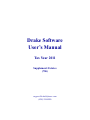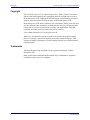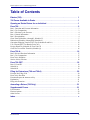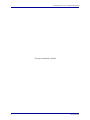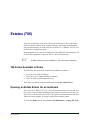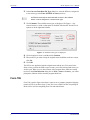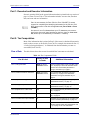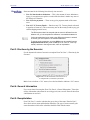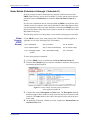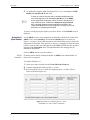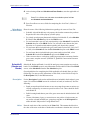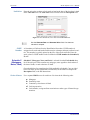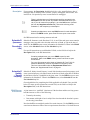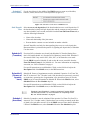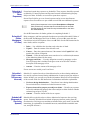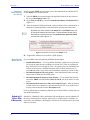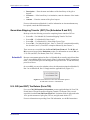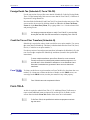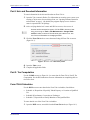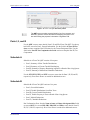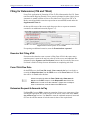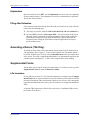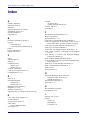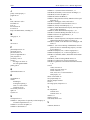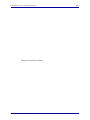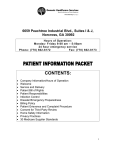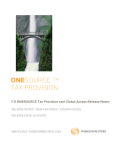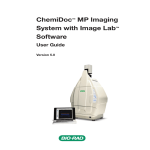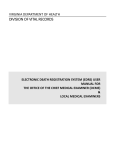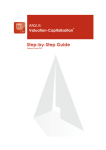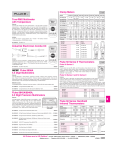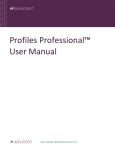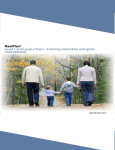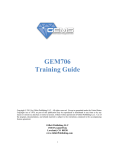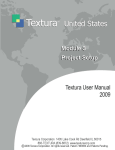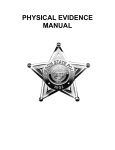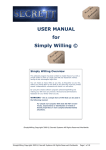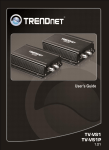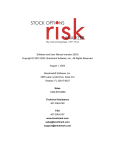Download Form 706 - Drake Software
Transcript
Drake Software User’s Manual Tax Year 2011 Supplement: Estates (706) support.DrakeSoftware.com (828) 524-8020 Copyright Drake Software User’s Manual Supplement Copyright The 2011Drake Software User’s Manual Supplement: Estates, Drake Tax Software, and any other related materials are copyrighted material. All rights are reserved by Drake Enterprises, LTD, including all ownership rights. This document, associated software, and related material are the property of Drake Enterprises, LTD. Drake Enterprises, LTD, hereby authorizes you to download, display, print, and reproduce the material in this document in an unaltered form only for your personal, noncommercial use or for non-commercial use within your organization. Copyright, trademark, and other proprietary notices may not be removed. © 2011 Drake Enterprises, LTD. All rights reserved. While every attempt has been made to produce an accurate and complete manual, there is no warranty, expressed or implied, to that effect. Drake Enterprises, LTD, assumes no liability for damages or claims resulting from the use of the information contained herein. Trademarks The Drake Software Logo and Drake Tax are registered trademarks of Drake Enterprises, LTD. Other product names mentioned in this manual may be trademarks or registered trademarks of their respective companies. ii Tax Year 2011 Drake Software User’s Manual Supplement Table of Contents Estates (706). . . . . . . . . . . . . . . . . . . . . . . . . . . . . . . . . . . . . . . . . . . . . . . . . . . . . . . . . 1 706 Forms Available in Drake . . . . . . . . . . . . . . . . . . . . . . . . . . . . . . . . . . . . . . . . . . . . 1 Opening an Estate Return for an Individual . . . . . . . . . . . . . . . . . . . . . . . . . . . . . . . . 1 Form 706 . . . . . . . . . . . . . . . . . . . . . . . . . . . . . . . . . . . . . . . . . . . . . . . . . . . . . . . . . . . . . 2 Part 1: Decedent and Executor Information . . . . . . . . . . . . . . . . . . . . . . . . . . . . . . . . . . . . . . . . . . . . . . . . . 3 Part 2: Tax Computation. . . . . . . . . . . . . . . . . . . . . . . . . . . . . . . . . . . . . . . . . . . . . . . . . . . . . . . . . . . . . . . . 3 Part 3: Elections by the Executor . . . . . . . . . . . . . . . . . . . . . . . . . . . . . . . . . . . . . . . . . . . . . . . . . . . . . . . . . 4 Part 4: General Information . . . . . . . . . . . . . . . . . . . . . . . . . . . . . . . . . . . . . . . . . . . . . . . . . . . . . . . . . . . . . 4 Part 5: Recapitulation . . . . . . . . . . . . . . . . . . . . . . . . . . . . . . . . . . . . . . . . . . . . . . . . . . . . . . . . . . . . . . . . . . 4 Gross Estate (Schedules A through I; Schedule U) . . . . . . . . . . . . . . . . . . . . . . . . . . . . . . . . . . . . . . . . . . . 5 Deductions (Schedules J through M; Schedule O) . . . . . . . . . . . . . . . . . . . . . . . . . . . . . . . . . . . . . . . . . . . 12 Generation-Skipping Transfer (GST) Tax (Schedules R and R-1) . . . . . . . . . . . . . . . . . . . . . . . . . . . . . . 15 U.S. Gift (and GST) Tax Return (Form 709) . . . . . . . . . . . . . . . . . . . . . . . . . . . . . . . . . . . . . . . . . . . . . . . 15 Foreign Death Tax (Schedule P; Form 706-CE) . . . . . . . . . . . . . . . . . . . . . . . . . . . . . . . . . . . . . . . . . . . . 16 Credit for Tax on Prior Transfers (Schedule Q) . . . . . . . . . . . . . . . . . . . . . . . . . . . . . . . . . . . . . . . . . . . . . 16 Form 706-A . . . . . . . . . . . . . . . . . . . . . . . . . . . . . . . . . . . . . . . . . . . . . . . . . . . . . . . . . . 16 Part I: Heir and Decedent Information . . . . . . . . . . . . . . . . . . . . . . . . . . . . . . . . . . . . . . . . . . . . . . . . . . . . Part 2: Tax Computation. . . . . . . . . . . . . . . . . . . . . . . . . . . . . . . . . . . . . . . . . . . . . . . . . . . . . . . . . . . . . . . Form 706-A Schedules . . . . . . . . . . . . . . . . . . . . . . . . . . . . . . . . . . . . . . . . . . . . . . . . . . . . . . . . . . . . . . . . Section 1016(c) Election. . . . . . . . . . . . . . . . . . . . . . . . . . . . . . . . . . . . . . . . . . . . . . . . . . . . . . . . . . . . . . . 17 17 17 18 Form 706-QDT . . . . . . . . . . . . . . . . . . . . . . . . . . . . . . . . . . . . . . . . . . . . . . . . . . . . . . . 18 Parts I, II, and III. . . . . . . . . . . . . . . . . . . . . . . . . . . . . . . . . . . . . . . . . . . . . . . . . . . . . . . . . . . . . . . . . . . . . 19 Schedule A . . . . . . . . . . . . . . . . . . . . . . . . . . . . . . . . . . . . . . . . . . . . . . . . . . . . . . . . . . . . . . . . . . . . . . . . . 19 Schedule B . . . . . . . . . . . . . . . . . . . . . . . . . . . . . . . . . . . . . . . . . . . . . . . . . . . . . . . . . . . . . . . . . . . . . . . . . 19 Filing for Extensions (706 and 706-A) . . . . . . . . . . . . . . . . . . . . . . . . . . . . . . . . . . . . 20 Executor Not Filing 4768 . . . . . . . . . . . . . . . . . . . . . . . . . . . . . . . . . . . . . . . . . . . . . . . . . . . . . . . . . . . . . . Form 706-A Due Date . . . . . . . . . . . . . . . . . . . . . . . . . . . . . . . . . . . . . . . . . . . . . . . . . . . . . . . . . . . . . . . . Extension Request & Amounts to Pay . . . . . . . . . . . . . . . . . . . . . . . . . . . . . . . . . . . . . . . . . . . . . . . . . . . . Explanation . . . . . . . . . . . . . . . . . . . . . . . . . . . . . . . . . . . . . . . . . . . . . . . . . . . . . . . . . . . . . . . . . . . . . . . . . Filing after Extension . . . . . . . . . . . . . . . . . . . . . . . . . . . . . . . . . . . . . . . . . . . . . . . . . . . . . . . . . . . . . . . . . 20 20 20 21 21 Amending a Return (706 Only) . . . . . . . . . . . . . . . . . . . . . . . . . . . . . . . . . . . . . . . . . . 21 Supplemental Forms . . . . . . . . . . . . . . . . . . . . . . . . . . . . . . . . . . . . . . . . . . . . . . . . . . 21 Life Insurance . . . . . . . . . . . . . . . . . . . . . . . . . . . . . . . . . . . . . . . . . . . . . . . . . . . . . . . . . . . . . . . . . . . . . . . 21 Election Options . . . . . . . . . . . . . . . . . . . . . . . . . . . . . . . . . . . . . . . . . . . . . . . . . . . . . . . . . . . . . . . . . . . . . 22 Other Screens . . . . . . . . . . . . . . . . . . . . . . . . . . . . . . . . . . . . . . . . . . . . . . . . . . . . . . . . . . . . . . . . . . . . . . . 22 Index . . . . . . . . . . . . . . . . . . . . . . . . . . . . . . . . . . . . . . . . . . . . . . . . . . . . . . . . . . . . . . . v Tax Year 2011 iii Drake Software User’s Manual Supplement This page intentionally left blank. iv Tax Year 2011 Estates (706) The basics of data entry on an estate (706) return are the same as for a 1040 return. Field-level and screen-level help, keyboard shortcuts, and navigation through data entry all function as they do in the 1040. See the Drake User’s Manual: Tax Year 2011 for the basics of using the program. Drake programs its tax software according to the latest IRS rules and regulations. For a list of estate regulations for tax year 2011, see the form instructions. NOTE A death certificate must be attached to a 706 return before submission. 706 Forms Available in Drake The following 706 forms can be completed using Drake tax software: • • • Form 706, U.S. Estate Tax Return Form 706-A, U.S. Additional Estate Tax Return Form 706-QDT, Qualified Domestic Trust These forms can also be printed as blank forms from Tools > Blank Forms. Opening an Estate Return for an Individual The Drake User’s Manual: Tax Year 2011 provides details on how to create and open new returns for any package, including the 706 package. In some cases, however, you will need to create an estate return (706 or 706-A) for an individual who already has a 1040 return in the program. To assign a single SSN to multiple returns: 1. From the Home window, select Tools > File Maintenance > Change File Type. Tax Year 2011 1 Form 706 Drake Software User’s Manual 2. In the Convert Client Data File Type dialog box, enter the SSN to be assigned to a new return type n the Enter SSN/EIN to convert text box. NOTE An SSN must already be associated with a return in the software before it can be assigned to a second return type. 3. Click Continue. The available return types are displayed. In Figure 1-?, the selected return is a 1040, so that option is disabled. Note that the 706 and 706-A options are in the right-hand column. Figure 1-1: Available return types are displayed. 4. Click an option to select it, and then click Continue. 5. When asked if you want to keep the original return in addition to the new return, click Yes. 6. Click OK. The SSN is now applied to both the original return and the new 706 return. In the future, when you enter the SSN to open a return, you will be asked which return you wish to open. When you use other features of the program where SSNs are entered (such as in the Client Selection dialog box in Tools > Letters > Letters), you will be prompted to indicate which return the program should use. Form 706 Form 706 is used to figure a decedent’s estate tax or to compute generation-skipping transfer (GST) tax on direct skips. Form 706 is not e-filable, but the 706 package in Drake can be used for completing Form 706 and related forms. 2 Tax Year 2011 Drake Software User’s Manual Form 706 Part 1: Decedent and Executor Information Screen 1 contains fields for the general information that is printed in the top section of page 1 of Form 706 and 706-A. This information includes executor data, decedent data, and court and case information. NOTES Part I is not necessary for Form 706-A or Form 706-QDT. To access screens for completing the identifying information for the 706-A or 706QDT, close screen 1 and click the applicable tab (Form 706-A or Form 706-QDT). On screen 1, item 7a, Court, allows up to 57 characters to accommodate for the amount of space provided on the form. Item 7b, Case number, allows up to 16 characters (13 numbers + 3 dashes). Part 2: Tax Computation Most of the information that is printed in Part 2 of the return is calculated from entries made on other screens, as directed by Form 706. For example, the amount for line 13, “Credit for foreign death taxes,” is calculated from the information you enter on screen CE (Form 706-CE). Flow of Data The table below shows the screens from which Part 2 amounts are calculated. Table 1-1: Tax Computation Fields Line & Label Screen to Use in Drake Additional Information Line 1, Total gross estate PROP, U, various Deduction screens Amount includes stocks, bonds, annuities, insurance, & property in which the decedent had an interest. See “Gross Estate (Schedules A through I; Schedule U)” on page 5. Line 2, Tentative total allow. deductions PROP and various Deduction screens See “Gross Estate (Schedules A through I; Schedule U)” on page 5 and “Deductions (Schedules J through M; Schedule O)” on page 12. Line 4, Adjusted taxable gifts 709 See “Generation-Skipping Transfer (GST) Tax (Schedules R and R-1)” on page 15. Line 7, Total gift tax paid 709 See “Generation-Skipping Transfer (GST) Tax (Schedules R and R-1)” on page 15. Line 10, adjustment to unified credit 709 See “Foreign Death Tax (Schedule P; Form 706CE)” on page 16. Line 13, Credit for foreign death taxes CE See “Foreign Death Tax (Schedule P; Form 706CE)” on page 16. Line 14, Credit for tax on prior transfers Q Calculated from Schedule Q; see “Credit for Tax on Prior Transfers (Schedule Q)” on page 16. Line 17, GST taxes payable R, R2 Calculated form Schedule R; see “GenerationSkipping Transfer (GST) Tax (Schedules R and R-1)” on page 15 for more information. Tax Year 2011 3 Form 706 Direct-Entry Amounts Drake Software User’s Manual Enter amounts for the following lines directly onto screen 2: • • • Line 3b, State death tax deduction — This is the amount of estate, inheritance, legacy, or succession taxes paid as a result of the decedent’s death to any state or the District of Columbia. Line 19, Prior payments — These are any prior payments made of the estate taxes. Line 19, U.S. Treasury Bonds — Enter here any U.S. Treasury bonds redeemed in payment of estate tax. (The executor may not use the treasury bonds to pay generation-skipping transfer taxes.) The IRS requires that if the tax paid with the return is different from the balance due, you must explain the difference in an attached statement. NOTES If prior payments have been made to the IRS and an amount is entered on line19, you must explain in an attached statement. To include such a statement, go to the SCH screen (accessible from the Supplemental Forms tab), enter a Title (such as “Line 19 - Prior Payments”) and then in the large text box, enter an explanation. Part 3: Elections by the Executor Use the bottom left section of screen 1 to complete Form 706, Part 3, “Elections by the Executor.” Figure 1-2: Use the bottom left section of screen 1 to complete Part 3, Elections by Executor. Mark a box to indicate a “Yes” answer; leave the box blank to indicate a “No” answer. Part 4: General Information Use screens 2 and 3 to complete Form 706, Part 4, “General Information.” Enter beneficiary information (other than for surviving spouse) on screen 3. Enter all other Part 4 information on screen 2. Part 5: Recapitulation Form 706, Part 5, is used to calculate the gross value of the estate. Data for Part 5 flows from various estate and deduction schedules. The type of assets owned by the estate determines which of the schedules should be filed with the return. 4 Tax Year 2011 Drake Software User’s Manual Form 706 Gross Estate (Schedules A through I; Schedule U) In Drake, total gross estate information flows primarily from data entered on the PROP (Estate Property) screen, the U (Schedule U) screen, and the various screens/ schedules listed in the Deductions box under the Form 706 Estate Forms tab in Drake. In some cases, information must be entered on both the PROP screen and one of the schedule screens. For instance, most data for Schedule F (Other Miscellaneous Property Not Reportable Under Any Other Schedule) is entered on the PROP screen, but data on the decedent’s safety deposit boxes must be entered on screen F (Sch F Other Miscellaneous Property). The following sections cover the primary screens used for entering gross estate data. Estate Property (PROP Screen) Use the PROP screen to enter estate property data. This data should be applied, as applicable, to one of the following Form 706 schedules: Sch. A, Real Estate Sch. D, Insurance Sch. G, Transfers Sch. B, Stocks & Bonds Sch. E, Jointly Owned Property Sch. H, Powers of Appt. Sch. C, Mortgages, Notes, & Cash Sch. F, Other Misc Property Sch. I, Annuities To enter estate property information: 1. Go to the PROP screen, accessible from the Form 706 Estate Forms tab. 2. From the For Schedule drop list, select the schedule to which the estate property information should be applied. Figure 1-3: In this example, the estate property information will be applied to Schedule B. 3. Complete the required Description and Value fields. The Description should be detailed enough to allow the IRS to easily locate the property for inspection and valuation. The Value should be the value of the property on the date of the decedent’s death. 4. (as applicable) If alternate valuation is elected, complete the Alternate Date and Alternate Value fields. Tax Year 2011 5 Form 706 Drake Software User’s Manual 5. (as applicable) Complete fields for Schedule B, E, F, or I, including the CUSIP number for Schedules B, E, or F field. NOTE To have all or part of the value flow to Schedule M (Bequests, Etc., to Surviving Spouse), mark the Flow to Sch M box on the PROP screen. By default, the program carries the total to Schedule M. To carry a different value, complete the Amount to carry to Sch M field. A separate statement will be attached automatically. See “Schedule M (Bequests to Surviving Spouse)” on page 13 for more information on completing Schedule M. To enter a second property description, press PAGE DOWN. A blank PROP screen is displayed. Schedule A (Real Estate) Use the PROP screen to enter information for Schedule A, Real Estate. When in the PROP screen, select Schedule A from the For Schedule drop list, as shown in Figure 3-? on page 5. See the IRS instructions or the Drake Help resources for specific instructions for each field. If any property is subject to a mortgage for which the estate is liable, report the full value of the property in the Value field and enter the amount of mortgage in the Description field. The unpaid amount of the mortgage may be deducted on Schedule K. For more PROP screens, press PAGE DOWN. 2032A Valuation If electing section 2032A valuation, Schedule A (PROP screen) and Schedule A-1 (A1 screen) are required. To complete Schedule A-1: 1. Open screen A1, accessible from the Form 706 Estate Forms tab. 2. Complete all applicable fields for Parts 1, 2, and 3. 3. Press PAGE DOWN to access fields for completing lines 2, 3, and 4 of Part 2, Notice of Election (Figure 4-?). Figure 1-4: Fields for completing lines 2, 3, and 4 of Schedule A-1, Part 2 (Notice of Election) 6 Tax Year 2011 Drake Software User’s Manual Form 706 4. After selecting a Line and Schedule and Item Number, enter the applicable values. NOTE Press F1 in a field to see and select the available options for Line and Schedule and Item Number. 5. Press PAGE DOWN to access fields for completing line 10 of Part 2, Notice of Election. Other Notes on Real Estate Please be aware of the following information regarding real estate on Form 706: • • • • • • Schedule B (Stocks and Bonds) Schedule A should include any real property the decedent contracted to purchase. Report the full value of the property (not the equity). For jointly owned property that must be disclosed on Schedule E, select Schedule E from the For Schedule drop list on the PROP screen. For real estate that is part of a sole proprietorship, select Schedule F from the For Schedule drop list on the PROP screen. Use screen F to enter data on the joint depositor or to expand on information regarding safe deposit box contents. For real estate that is included in the gross estate under section 2035, 2036, 2037, or 2038, select Schedule G from the For Schedule drop list on the PROP screen. For real estate that is included in the gross estate under section 2041, select Schedule H from the For Schedule drop list on the PROP screen. If the executor elects to exclude any qualifying conservation easements from the gross estate, complete screen U (Schedule U, Qualified Conservation Easement Exclusion). Schedule B, Stocks and Bonds, is used if the total gross estate contains any stocks or bonds. Use the PROP screen to enter information for Schedule B. When in the PROP screen, select Schedule B from the For Schedule drop list. General guidelines for completing the fields applicable to Schedule B are provided (following). For more specific instructions on each field, see the field-level help for the Description field, or the IRS instructions. Description For the Description, list the stocks and bonds that are included in the decedent’s gross estate. Use a different PROP screen for each stock or bond (or lot thereof). Note the following: • • • Value Tax Year 2011 Bonds exempt from federal income tax are not exempt from estate tax unless specifically exempted by an estate tax provision of the Code. These should be listed on Schedule B. Public housing bonds that are part of the gross estate must be included at their full value. If estate, inheritance, legacy, or succession tax was paid to a foreign country on any stocks or bonds included here, group those together in the Description box under the label “Subjected to Foreign Death Taxes.” Enter the total value of the securities in the Value field. This amount should refer to the value of the asset on the date of death unless an alternate valuation date is elected. 7 Form 706 Unit Value Drake Software User’s Manual Enter the unit value per share of each stock or bond at the time of the decedent’s death in the Unit value field. The Unit value field is located below the Description field. Figure 1-5: For Schedule B, enter value in the Unit value field. NOTE CUSIP Number Schedule C (Mortgages, Notes, Cash) Use the Alternate Date and Alternate Value fields if an alternate valuation is adopted. A Committee on Uniform Security Identification Procedure (CUSIP) number is assigned to all stocks and bonds traded on major exchanges and many unlisted securities. This number is typically printed on the face of the stock certificate. Enter the stock or bond’s CUSIP number in the field labeled CUSIP number for Schedules B, E, or F. Schedule C, Mortgages, Notes, and Cash, is selected from the For Schedule drop list if the total gross estate contains any mortgages, notes payable to the decedent at the time of death, or cash at the time of death. General guidelines for completing the fields applicable to Schedule C are provided below. For more specific instructions on each field, see the field-level help for the Description field, or the IRS instructions. Order of Items Use a separate PROP screen for each item. List items in the following order: a. b. c. d. e. 8 Mortgages Promissory notes Contracts by decedent to sell land Cash in possession Cash in banks, savings and loan associations or other types of financial organizations. Tax Year 2011 Drake Software User’s Manual Description Form 706 For mortgages, the Description should include face value, unpaid balance, date of mortgage, date of maturity, name of maker, property mortgaged, interest dates, and interest rate. List promissory notes in same manner as mortgages. TIP There is a limited amount of information that will be accepted in the Description field. Be as brief as possible and abbreviate where you can. If you still cannot fit everything in, go to the SCH screen (accessible from the Supplement Forms tab), enter a title referring to the Schedule C, and complete your description. NOTE If entering multiple items, use a new PROP screen for each description. While in the PROP screen, press PAGE DOWN to open a new screen. See IRS instructions for entering contracts and cash. Schedule D (Insurance on Decedent’s Life) Schedule D, Insurance on the Decedent’s Life, is used if the total gross estate contains mortgages, notes payable to the decedent at the time of death, or cash at the time of death. Use the PROP screen to enter information for Schedule D. When in the PROP screen, select Schedule D from the For Schedule drop list. For specific instructions on each Schedule D field, see the field-level help in the Description field, or the IRS instructions. If entering multiple items, use a new PROP screen for each description. While in the PROP screen, press PAGE DOWN to open a new screen. For every life insurance policy listed on Schedule D, Form 712 (Life Insurance Statement), must be requested from the policy issuer. This form is accessible under the Supplemental Forms tab in Drake; see “Supplemental Forms” on page 21. Schedule E (Jointly Owned Property) Schedule E, Jointly Owned Property, is used if the decedent owned joint property (real estate, personal property, or bank accounts) at the time of death, regardless of whether the decedent’s interest is includible in the gross estate. Use the PROP screen to enter information for Schedule E. When in the PROP screen, select Schedule E from the For Schedule drop list. General guidelines for completing the fields applicable to Schedule E are provided below. For more specific instructions on each field, see the field-level help in the Description field, or the IRS instructions. PROP Screen & E2 Screen A joint interest is a “qualified” joint interest if the decedent and the surviving spouse held the interest as either of the following: • • Tenants by the entirety Joint tenants with right of survivorship if the decedent and the decedent’s spouse are the only joint tenants Note that the E2 screen might be needed for certain interests. Use the PROP screen to enter interests that meet either of the two requirements listed above. Use the E2 screen Tax Year 2011 9 Form 706 Drake Software User’s Manual to enter joint interests that do not meet either requirement. Data entered on the E2 screen flows to Part 2 of Schedule E on the return. CUSIP Number A CUSIP number is assigned to all stocks and bonds traded on major exchanges and many unlisted securities. This number is typically printed on the face of the stock certificate. If applicable, enter the CUSIP number in the field labeled CUSIP number for Schedules B, E, or F. Schedule F (Other Misc Property) Schedule F, Other Miscellaneous Property Not Reportable Under Any Other Schedule, is used for miscellaneous property that must be included in the gross estate but is not reported on any other schedule. Use the PROP screen to enter information for Schedule F. When in the PROP screen, select Schedule F from the For Schedule drop list. General guidelines for completing the fields applicable to Schedule F are provided below. For more specific instructions on each field, see the field-level help in the Description field, or the IRS instructions. NOTE Schedule F Items Business Interest If entering multiple items, use a new PROP screen for each description. While in the PROP screen, press PAGE DOWN to open a new screen. Specifically, the following types of items should be included on Schedule F: • Debts due the decedent • Interests in business • Insurance on life of another • Section 2044 property • Claims, rights, royalties • Leaseholds, judgments • Reversionary interests • Shares in trust funds • Household goods, personal effects • Automobiles • Farm product, growing crops • Livestock, farm machinery If the decedent owned interest in a partnership or unincorporated business, attach a statement of assets and liabilities for the valuation date and for the five years before the valuation date, and attach statements of net earnings for the same five-year period. Report partnership interests on Schedule F unless the interest is jointly owned; use Schedule E for jointly owned partnerships (see “Schedule E (Jointly Owned Property)” on page 9). If real estate is owned by sole proprietorship, use Schedule F (not Schedule A). Use the same degree of detail as if reporting on Schedule A (see “Schedule A (Real Estate)” on page 6). CUSIP Number 10 A CUSIP number is assigned to all stocks and bonds traded on major exchanges and many unlisted securities. This number is typically printed on the face of the stock certificate. If applicable, enter the CUSIP number in the field labeled CUSIP number for Schedules B, E, or F. Tax Year 2011 Drake Software User’s Manual Schedule F Check Boxes Form 706 Use the check boxes in the middle of the PROP screen to report art, collectibles, bonuses, awards, and access to a safe deposit box (Figure 6-?). Figure 1-6: Schedule F Check Boxes on PROP screen Safe Deposit Box Select Access to safe deposit box if the decedent had access to a safe deposit box. If the decedent had a jointly held safe deposit box and the contents are not reported on any other schedules, use screen F, accessible from the Form 706 Estate Forms tab, to enter the following information: • • • Name of the decedent Name and relationship of the joint owner Reason that the contents were not included on another schedule Screen F should be used only for data regarding joint access to a safe deposit box. Data entered here is printed under question 3 (regarding safe deposit box) of Schedule F on the return. Schedule G (Transfers) If section 2032A valuation was elected, both Schedule G (Transfers During Decedent’s Life) and Schedule A-1 (Section 2032A Valuation), must be filed. Schedule G also must be filed if any section 2035, 2036, 2037, or 2038 transfers were made. Use the PROP screen for Schedule G, and use the A1 screen, accessible from the Form 706 Estate Forms tab, for Schedule A-1. For more information on completing screen A1, see “2032A Valuation” on page 6. For specific instructions on each Schedule G field, see the field-level help in the Description field of the PROP screen, or the IRS instructions. Schedule H (Powers of Appointment) Schedule H, Powers of Appointment, must be submitted if question 13 of Form 706, Part IV, is answered “Yes.” (In other words, if the decedent ever possessed, exercised, or released any general power of appointment.) (See item 13 on screen 2.) Use the PROP screen to enter information for Schedule H. When in the PROP screen, select Schedule H from the For Schedule drop list. For specific instructions on each Schedule H field, see the field-level help in the Description field of the PROP screen, or the IRS instructions. NOTE Schedule I (Annuities) Tax Year 2011 Schedule H and Schedule A-1 must be completed if section 2032A valuation was elected. For more information on completing screen A1, see “2032A Valuation” on page 6. Schedule I, Annuities, must be submitted if the question 15 of Form 706, Part IV, is answered “Yes.” (In other words, if the decedent was receiving an annuity at the time of death). (See item 15 on screen 2.) Use the PROP screen to enter data for Schedule I. When in the PROP screen, select Schedule I from the For Schedule drop list. 11 Form 706 Drake Software User’s Manual General guidelines for completing the fields applicable to Schedule I are provided below. For more specific instructions on each Schedule I field, see the field-level help in the Description field of the PROP screen, or the IRS instructions. Description In describing an annuity, provide the grantor’s name and address and specify if the annuity is under an approved plan. If it is under an approved plan, indicate the ratio of the decedent’s contribution to the total purchase price of the annuity. If the decedent was employed at the time of death and the annuity became payable to a surviving beneficiary, indicate the ratio of the decedent’s contribution to the total purchase price of the annuity. Excluding Lump-Sum Distribution If lump sum distributions are being excluded from the list of annuities, mark the applicable box in the If for Sch I line of the PROP screen (Figure 7-?). Figure 1-7: Check box indicating exclusion of lump-sum distribution Schedule U (Qual. Cons. Easement Exclusion) Schedule U is required if the executor elects to exclude any qualifying conservation easements from the gross estate. In Drake, use screen U, accessible from the Property section under Form 706 Estate Forms, to enter data for Schedule U. See the IRS instructions for details on completing this schedule. NOTE A worksheet is required if, at the time of the contribution of the conservation easement, the value of the land subject to the easement, or the value of any retained development right, was different from the estate tax value. To have the Drake program calculate this worksheet, mark the Worksheet is required box near the top of screen U. Deductions (Schedules J through M; Schedule O) In Drake, total gross estate information flows primarily from data entered on the PROP (Estate Property) screen, the U (Schedule U) screen, and certain screens listed in the Deductions box under the Form 706 Estate Forms tab in Drake. The following sections cover the following screens from the Deductions box: • • • • • 12 Screen J — Schedule J, Funeral & Administration Expenses Screen K — Schedule K, Debts, Mortgages, & Liens Screen L — Schedule L, Net Losses, Admin Expenses Screen M — Schedule M, Bequests to Surviving Spouse Screen O — Schedule O, Charitable, Public Gifts Tax Year 2011 Drake Software User’s Manual Schedule J (Funeral & Other Expenses) Form 706 Funeral and certain other expenses are deductible. These expenses should be reported on Schedule J, Funeral Expenses and Expenses Incurred in Administering Property Subject to Claims. In Drake, use screen J to report these expenses. Screen J has fields for up to two funeral expenses and up to two miscellaneous expenses. Press PAGE DOWN to open a blank screen J and enter additional expenses. NOTE Itemize funeral expenses in the top two Description and Expense fields. Exclude any amounts that were reimbursed (such as death benefits payable by the Social Security Administration or the Veterans Administration). See the IRS instructions for further guidance in completing Schedule J. Schedule K (Debts, Mortgages, & Liens) Debts, mortgages, and liens against the decedent are reported on Schedule K, Debts of the Decedent, and Mortgages and Liens. In Drake, use screen K to enter this data. Listed below are brief descriptions of the screen K fields. See the IRS instructions for more details, and for exceptions. • • • • • • Debts — List valid debts the decedent owed at the time of death. Unpaid — Enter the amount of the debt still owed. Contest — Enter the contested amount, if the amount in the Unpaid field is disputed or the subject of litigation. Claimed — Enter the amount the estate concedes to be a valid claim (the amount of the deduction claimed for the estate). Mortgages and Liens — List only obligations secured by mortgages or other liens on property that is included in the gross estate at its full value. Include a description of the mortgage or lien. Amount — Enter the amount of the mortgage or lien. If more screens are needed, press PAGE DOWN. Schedule L (Net Losses & Expenses Incurred) Schedule L is required in order to claim deductions for net losses during administration, and for expenses incurred during administration of estate property not subject to claims. In Drake, use screen L to report this information. Below are brief descriptions of the screen L fields. See IRS instructions for limitations and further explanations. • • • Schedule M (Bequests to Surviving Spouse) Tax Year 2011 Net losses during administration — Describe net losses during administration. Do not include losses claimed on a federal income tax return. Expenses incurred for property not subject to claims — Describe any expenses incurred in administering property that was not subject to claims. Indicate whether estimated, agreed upon, or paid. Amount — Enter the amount of the loss or expense. Schedule M is required in order to claim a deduction for bequests to the surviving spouse. Generally, Schedule M can include all property interests passing from the decedent to the surviving spouse and that are included in the gross estate. (See the IRS instructions for explanations of terminable interests, nondeductible terminable interests, and QTIP elections.) 13 Form 706 Using the PROP Screen for Sch. M Drake Software User’s Manual In Drake, use the PROP screen to enter most of the information for Schedule M. To use the PROP screen for Schedule M: 1. Open the PROP screen and complete the applicable fields in the top section of the screen (Description, Value, etc.) 2. On the Flow to Sch M line, mark the Send this information to Schedule M box. (Figure 8-?.) 3. Enter the amount (if different from the value provided) to flow to Schedule M. A statement is generated with the return that lists the property and stated value. NOTE By default, the value entered in the Value field of the PROP screen will be carried to Schedule M in the return. To have different amount flow to Schedule M, enter that amount in the Amount to be carried to Sch M override field. (See Figure 8-?.) Figure 1-8: Schedule M section of the PROP screen 4. If applicable, mark the box to indicate a QTIP property. Using Screen M for Sch. M Use screen M to report the following Schedule M information: • • • • Qualified disclaimers — To be a qualified disclaimer, a refusal to accept an interest in property must meet the conditions of section 2518. These are explained in Reg. sections 25.2518-1 through 25.2518-3. If property passes to a charitable beneficiary as the result of a qualified disclaimer, place a check mark in box 1 of screen M and attach a copy of the written disclaimer required by section 2518(b). Information about the surviving spouse – Enter information on the survoving spouse’s date of birth and citizenship status. Information about the property in the bequest — If you entered this information on the PROP screen and marked Flow to Sch M, you do not need to re-enter it here. Information about estate taxes, other taxes, and GST taxes – Enter the amount of federal state taxes, death taxes, and state and federal GST taxes payable out of property interests described in the Description fields. For more information on completing Schedule M, see Drake field-level helps and consult the IRS instructions. Schedule O (Other Gifts & Bequests) 14 Schedule O, Charitable, Public, and Similar Gifts and Bequests, must be submitted if the estate contained gifts to charities, public gifts, or certain bequests. In Drake, use screen O to enter Schedule O information. Listed below are instructions for the item 2 fields on screen O. Tax Year 2011 Drake Software User’s Manual • • • Form 706 Description — Enter the name and address of the beneficiary of the gift or bequest. Character — If the beneficiary is an institution, enter the character of the institution. Amount — Enter the amount of the gift or bequest. For more information on Schedule O, and for information on what attachments may be required, consult the IRS instructions. Generation-Skipping Transfer (GST) Tax (Schedules R and R-1) Drake provides the following screens for completing forms related to GST tax: • • • • Screen R — For Schedule R, Generation-Skipping Transfer Tax, Part 1 Screen R2 — For Schedule R, Parts 2 and 3 Screen R1 — For Schedule R-1, Direct Skips From a Trust Screen 709 — For Schedule R, Part 1, lines 2 (“Total GST exemption allocated by the decedent”) and 3 (“Total GST exemption allocated by the executor”) These screens are accessible from the Form 706 Estate Forms tab. The R, R1, and R2 screens are located in the Deductions section. For information on screen 709, see “U.S. Gift (and GST) Tax Return (Form 709)”, following. Schedule R Because some amounts printed on Part 1 of Schedule R are actually carried from Parts 2 and 3, screen R has fields for only item 9 of Part I (“Allocation of GST exemption to trusts”). The screen has space for entering data for up to two items. To add more items, press PAGE DOWN. On screen R2, you can select whether to have the information printed on Schedule R, Part 2 or on Schedule R, Part 3. Simply mark the applicable box (Figure 9-?). Figure 1-9: Select the box to have GST information printed in either Part 2 or Part 3 of Schedule R. U.S. Gift (and GST) Tax Return (Form 709) Use screen 709 (709 Summary Information) to enter applicable data for Form 709, United States Gift (and Generation-Skipping Transfer) Tax Return. This screen is accessible from the Form 706 Estate Forms tab. It contains fields for gifts made after 1976, special treatment of split gifts, GST tax, and gifts made before 1977. For more information on providing Form 709 information, see the IRS instructions. Tax Year 2011 15 Form 706-A Drake Software User’s Manual Foreign Death Tax (Schedule P; Form 706-CE) Use the top section of screen P to enter data for Schedule P, Credit for Foreign Death Taxes. Use the bottom half of this screen to enter data for Form 706-CE, Certificate of Payment of Foreign Death Tax. Note that fields for Schedule P and Form 706-CE are located on the same screen. This screen can also be accessed by clicking either P or CE under the Form 706 Estate Forms tab in the Data Entry Menu, or by typing either P or CE in the selector field and pressing ENTER. NOTE If a foreign government refuses to certify Form 706-CE, it must be filed directly with the IRS. See IRS instructions for completing Form 706-CE. Credit for Tax on Prior Transfers (Schedule Q) Schedule Q is required in order to claim a credit for tax on prior transfers. Use screen Q to enter data for Schedule Q. This data is calculated and carried to Form 706, Part 2, line 14 (“Credit for tax on prior transfers”). Use the top section of screen Q to enter transferor information for Schedule Q. Use the rest of screen Q to complete the Schedule Q worksheet (located in the separate IRS instructions). To enter multiple transferors, press PAGE DOWN for a new screen Q. NOTE Form 706-NA Credit Transfer amounts from subsequently added transferors appear in columns B and C of the Schedule Q worksheet. A new Schedule Q and Schedule Q worksheet are generated if there are more than three transferors. To claim a credit for tax on prior transfers on Form 706-NA (for decedents who were neither U.S. citizens nor residents at the time of death), use the PROP screen, not screen Q. On the PROP screen, treat the prior transfer as any other property. NOTE Form 706-NA cannot be completed in Drake. Form 706-A An heir is required to submit Form 706-A, U.S. Additional Estate Tax Return, to report certain additional estate tax imposed by section 2032A. In Drake, use the screens listed under the Form 706-A tab to enter most 706-A information. NOTE 16 To file Form 706-A, the qualified heir and the tax preparer must both sign the return. Tax Year 2011 Drake Software User’s Manual Form 706-A Part I: Heir and Decedent Information To enter information for the heir and decedent on Form 706-A: 1. Open the 706-A return in Drake. (For information on creating a new return, or on creating a 706-A return for an existing client, see “Opening an Estate Return for an Individual” on page 1.) By default, the program displays screen 1 when a return is opened in the 706 package. 2. After verifying that the heir’s name and SSN are correct, close screen 1. NOTE A name can be corrected on screen 1. If the SSN in incorrect, however, you must go to Tools > File Maintenance > Change SSNs on File in order to correct it. See the Drake User’s Manual: Tax Year 2011 for more information on changing an SSN. 3. Click the Form 706-A tab to access the menu listing all Form 706-A screens (Figure 10-?). Figure 1-10: Form 706-A Data Entry Menu 4. Open the 706A screen. 5. Complete all applicable fields. Part 2: Tax Computation Use the COMP screen (see Figure 10-?) to enter data for Form 706-A, Part II, Tax Computation. See the IRS instructions for more information on completing this section of the form. Form 706-A Schedules Use the DISP screen to enter data for the Form 706-A schedules, listed below: • • • Schedule A, Disposition of Specially Valued Property or Cessation of Qualified Use Schedule B, Involuntary Conversions or Exchanges Schedule C, Dispositions to Family Members of the Qualified Heir To enter data for one of the Form 706-A schedules: 1. Open the DISP screen, accessible from the Form 706-A tab (see Figure 10-?). Tax Year 2011 17 Form 706-QDT Drake Software User’s Manual 2. From the For Schedule drop list, select the schedule to which the screen should apply (Figure 11-?). Figure 1-11: Select a schedule from the For Schedule drop list. 3. In the fields provided, enter the description, schedule letter, item number, and disposition date. • The Description should match that used on the Form 706 filed for the decedent. • The Form 706 Schedule and Item # box should have the letter and item number used to report the property on the decedent’s Form 706. • The Disposition date is the date of disposition or the date that qualified use ceased for the property. 4. Complete the remaining applicable fields. See the IRS instructions for more information on specific fields on Schedules A, B, and C. To enter additional dispositions, press PAGE DOWN. Section 1016(c) Election Use the 1016 screen, accessible from the Form 706-A tab (see Figure 10-? on page 17), to have the heir elect Section 1016(c) to increase the basis of specially valued property. In the first box, enter the amount of interest to be paid on the additional estate tax due because of the Section 1016(c) election. In the other three boxes, enter the Form 706 schedule, item number, and description of the property to which the election is made. Form 706-QDT Screens for completing Form 706-QDT, U.S. Estate Tax Return for Qualified Domestic Trusts, can be accessed from the Form 706-QDT tab (see Figure 12-? on page 19) of the Data Entry Menu. 18 Tax Year 2011 Drake Software User’s Manual Form 706-QDT Figure 1-12: Form 706-QDT Data Entry Menu NOTE The QDT screen contains override fields for fee, firm, preparer, and data entry operator. It also has fields for assigning an invoice number and entering the preparer’s alternative e-signature PIN. Parts I, II, and III Use the QDT screen to enter data for Parts I, II, and III of Form 706-QDT. Use the top half of the screen for Part I, General Information. Use the fields in the Part II Elections section to complete Part II, Elections by the Trustee/Designated Filer. Use the fields in the Part III Tax Computation Override section to complete Part III, Tax Computation. Schedule A Schedule A of Form 706-QDT consists of four parts: • • • • Part I, Summary of Prior Taxable Distributions Part II, Summary of Current Taxable Distributions Part III, Summary of Property Remaining in QDOTs at Death of Surviving Spouse Part IV, Summary of Marital and Charitable Deductions Use the PTI, PTII, PTIII, and PTIV screens to enter data for Parts I, II, III, and IV, respectively. Press PAGE DOWN as needed for additional screens. Schedule B Schedule B of Form 706-QDT consists of six parts: • • • • • • Part I, General Information Part II, Taxable Distributions from Prior Years Part III, Current Taxable Distributions Part IV, Taxable Property in Trust at Death of Surviving Spouse Part V, Marital Deductions Part VI, Charitable Deductions Part I information flows from the Name of trust and Name of designated filer fields on screen QDT. Use screens PB2, PB3, PB4, PB5, and PB6 to enter data for Parts II, III, IV, V, and VI, respectively. Press PAGE DOWN as needed for additional screens. Tax Year 2011 19 Filing for Extensions (706 and 706-A) Drake Software User’s Manual Filing for Extensions (706 and 706-A) Form 4768, Application for Extension of Time To File a Return and/or Pay U.S. Estate (and Generation-Skipping Transfer) Taxes, must be submitted in order to apply for an automatic six-month extension of time to file either Form 706 or Form 706-A. In Drake, enter all applicable extension request data on screen EXT, located under the Supplemental Forms tab. On the top-left corner of the screen, mark the proper box to request an automatic extension or an additional extension (Figure 13-?). Figure 1-13: Extension options on screen 4768 If requesting an additional extension, enter the Extension date requested. Executor Not Filing 4768 If someone other than the estate executor is filing Form 4768 for the estate return, enter that person’s name in the text box at the top of the screen, and additional filer information in the Signature and Verification section in the lower half of the screen. Use Drake’s field-level helps for more information on completing each field. Form 706-A Due Date On the EXT screen, the Form 706-A only - Date return is due box is used only to override the Disposition date from the DISP screen of the Form 706-A tab. The due date will be six months after this date. NOTE A date is required in either the Form 706-A only - Date return is due box on the EXT screen or in the Disposition date field of the DISP screen in order to file the extension. If there were no dispositions or conversions, enter the date on the EXT screen. Extension Request & Amounts to Pay Use Part III of screen 4768 to request an extension of time to pay estate taxes. After selecting the appropriate box on the left side of the screen, enter a date in the Extension of time to pay text box. Use Part IV to enter the estimated amount of estate and GST tax due and the amount of cash the estate is short of the required total. 20 Tax Year 2011 Drake Software User’s Manual Amending a Return (706 Only) Explanation In the lower half of screen EXT, use the Explanation text box to enter an explanation for the extension request. This explanation is carried to a statement that is generated when Form 4768 is printed. Filing after Extension If the extension request has already been filed and your client is now ready to file the return, take the following steps: 1. (706 only) On screen 1, mark the Time to file this Form 706 was extended box. 2. On screen EXT, select the I have paper-filed ... box at the bottom of the screen. When the return is generated, the program produces a Result Letter (telling the client that the return has been prepared and should be signed) rather than an Extension Letter (telling the client that an extension application has been prepared) with the return. Amending a Return (706 Only) To amend an estate (Form 706) return that has already been filed, file another Form 706 and attach a copy of pages 1, 2, and 3 of the original Form 706 that has already been filed. In Drake, go to screen 1, select Amended return in the lower right corner of the screen. The words “Supplemental Information” are automatically printed on the amended return. Attach pages 1, 2, and 3 of the original return before mailing. Supplemental Forms Various other screens may be needed for estate returns. To see these screens, open the Supplemental Forms tab from the Data Entry Menu. Life Insurance Use the 712 screen (Form 712, Life Insurance Statement), accessible from the Supplemental Forms tab, to enter information on any life insurance policies that covered the decedent. Note that the 712 screen actually consists of two screens. After entering the requested information about the policy, press PAGE DOWN to complete the additional fields. A separate 712 screen must be filled out for each policy. For additional 712 screens, press SHIFT+PAGE DOWN. Tax Year 2011 21 Supplemental Forms Drake Software User’s Manual Election Options Certain election options from the IRS code are available for 706 filers. Use the ELEC screen, accessible from the Supplemental Forms tab, to indicate election options. NOTE If any of the elections are marked on the ELEC screen, an EF Notes page will be generated, noting the election selected. This does not change the calculation of the return. Other Screens For information on the other supplemental screens—such as the BILL screen, the LTR (Letter) screen, the NOTE (Preparer’s Notes) screen, the PAD (Preparer’s Notepad) screen, the SCH (Attached Statement) screen, or the 8822 (Change of Address ) screen—see the Drake User’s Manual: Tax Year 2011. 22 Tax Year 2011 Drake Software User’s Manual Supplement Index Index A alternate valuation 8 amending a return 21 annuities 11 applying one SSN to two returns 1 appointment, powers of 11 art and collectibles 11 automobiles 10 B beneficiary information, entering 4 bequests on Schedule O 14 to surviving spouse (Schedule M) 13 bonds 7 bonuses and awards 11 business interests 10 C cash 8 charitable gifts 14 claims 10 computation of tax on Form 706 3 on Form 706-A 17 contracts to sell land 8 credit, for tax on prior transfers 16 CUSIP numbers 6, 8, 10 D executor elections by the 4 entering information about the 3 expenses, funeral 13 extensions 20 F farm products and farm machinery 10 filing an extension 20 foreign death taxes 7, 16 Form 1040 (U.S. Individual Income Tax Return) 1 Form 4768 (Application for Extension of Time To File a Return and/or Pay U.S. Estate (and GST) Taxes) 20 Form 706 (U.S. Estate (and GST) Tax Return) 2–?? Form 706 (U.S. Estate Tax Return) 1 Form 706-A (U.S. Additional Estate Tax Return) 1, 16 Form 706-CE (Certificate of Payment of Foreign Death Tax) 16 Form 706-NA (U.S. Estate (and Generation-Skipping Transfer) Tax Return) 16 Form 706-QDT (Qualified Domestic Trust) 1 Form 706-QDT, (U.S. Estate Tax Return for Qualified Domestic Trusts) 18 Form 709 (U.S. Gift (and GST) Tax Return) 15 Form 712 (Life Insurance Statement) 9, 21 funds, trust 10 funeral expenses 13 G Generation-Skipping Transfer (GST) Tax and gift tax return (Form 709) 15 Schedules R and R-1 15 gifts, charitable and public 14 gross estate 5–?? debts 10, 13 decedent information for Form 706 3 for Form 706-A 17 deduction of state death tax 4 deductions 4, 12–15 disclaimers, qualified 14 disposition date, overriding (for Form 706-A) 20 heir information, entering 17 household goods 10 E I e-file, Form 706 not eligible for 2 election options 22 elections by the executor 4 estate returns forms available in Drake 1 estate, gross 5–?? Tax Year 2011 H insurance, life 9, 10, 21 interests business 10 partnership 10 reversionary 10 v Index J jointly owned property 9 judgments 10 L land, contracts to sell 8 leaseholds 10 liens 13 life insurance 21 livestock 10 lump sum distributions, excluding 12 M mortgages 8, 13 N net losses 13 P partnership interests 10 payments, prior 4 personal effects 10 powers of appointment 11 prior payments 4 promissory notes 8 property not subject to claims 13 see also gross estate public gifts 14 Q qualified disclaimers 14 R recapitulation 4 returns amending 21 creating and opening 1 estate, see estate returns extensions for 20 reversionary interests 10 rights 10 royalties 10 S safe deposit box 11 Schedule A (Disposition of Specially Valued Property or Cessation of Qualified Use) 17 Schedule A (of Form 706-QDT) 19 Schedule A (Real Estate) 6 vi Drake Software User’s Manual Supplement Schedule A-1 (Section 2032A Valuation) 6, 11 Schedule B (Involuntary Conversions or Exchanges) 17 Schedule B (of Form 706-QDT) 19 Schedule B (Stocks and Bonds) 7 Schedule C (Dispositions to Family Members of the Qualified Heir) 17 Schedule C (Mortgages, Notes, and Cash) 8 Schedule D (Insurance on the Decedent’s Life) 9 Schedule E (Jointly Owned Property) 7, 9 Schedule F (Other Miscellaneous Property Not Reportable On Any Other Schedule) 5 Schedule F (Other Miscellaneous Property) 7, 10 Schedule G (Transfers During Decedent’s Life) 7, 11 Schedule H (Powers of Appointment) 7, 11 Schedule I (Annuities) 11 Schedule J (Funeral Expenses and Expenses Incurred in Administering Property Subject to Claims) 13 Schedule K (Debts of the Decedent and Mortgages and Liens) 13 Schedule L (Net Losses During Administration and Expenses Incurred in Administering Property Not Subject to Claims) 13 Schedule M (Bequests, Etc., to Surviving Spouse) 6 Schedule M (Bequests, etc., to Surviving Spouse) 13 Schedule O (Charitable, Public, and Similar Gifts and Bequests) 14 Schedule P (Credit for Foreign Death Taxes) 16 Schedule Q (Credit for Tax on Prior Transfers) 16 Schedule U (Qualified Conservation Easement Exclusion) 7, 12 section 1016(c) election 18 2032A (on Form 706-A) 16 2032A valuation 6, 11 2035, 2036, 2037, or 2038 transfers 11 2044 property 10 shares in trust funds 10 sole proprietorship 10 SSN for multiple returns 1 stocks 7 surviving spouse, bequests to 13 T tax computation on Form 706 3 on Form 706-A 17 transfers 11 transfers, prior 16 trust funds, shares in 10 V valuation, alternate 8 Tax Year 2011 Drake Software User’s Manual Supplement Index This page intentionally left blank. Tax Year 2011 vii