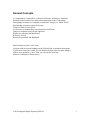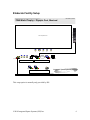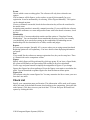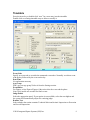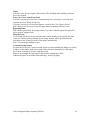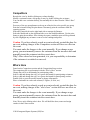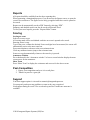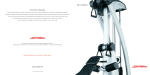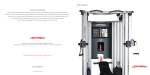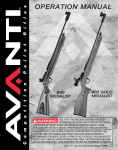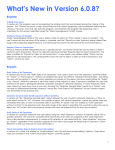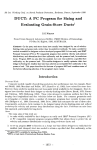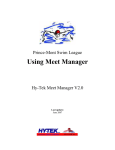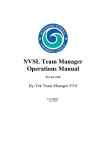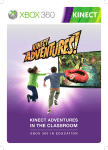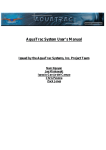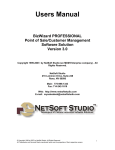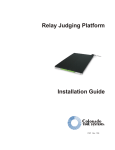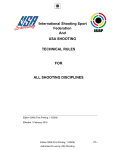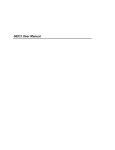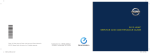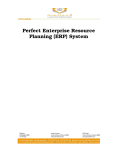Download Integrated Sports Systems (ISS) Inc. Meet Management Suite
Transcript
November 2010 Integrated Sports Systems (ISS) Inc. Meet Management Suite User Guide and Technical Document Version 2.0 Table of Contents Table of Contents ................................................................................................................ 2 General Concepts ................................................................................................................ 3 Installation – Meet Management Suite ............................................................................... 4 Basic Facility Setup ............................................................................................................ 5 Enhanced Facility Setup ..................................................................................................... 5 Connecting Display Results ................................................................................................ 5 Elaborate Facility Setup ...................................................................................................... 6 Competition Setup .............................................................................................................. 7 Setup Options ...................................................................................................................... 7 Language ......................................................................................................................... 7 Groups ............................................................................................................................. 7 Events .............................................................................................................................. 8 Membership .................................................................................................................... 8 Reports ............................................................................................................................ 8 Fees ................................................................................................................................. 8 Figures............................................................................................................................. 8 Figures List ..................................................................................................................... 8 Check List ........................................................................................................................... 8 Timetable ............................................................................................................................ 9 Event Code ...................................................................................................................... 9 Date/Time ....................................................................................................................... 9 Age Group ....................................................................................................................... 9 Event/Phase ..................................................................................................................... 9 Judge Panels .................................................................................................................... 9 Routine Text.................................................................................................................... 9 Times............................................................................................................................. 10 Carry Over Score from Event Code .............................................................................. 10 Reporting Name ............................................................................................................ 10 Merged Events .............................................................................................................. 10 3-Award Scoring System .............................................................................................. 10 Competitors ....................................................................................................................... 11 Who’s Here ....................................................................................................................... 11 Judges ................................................................................................................................ 12 Events ................................................................................................................................ 12 Figures........................................................................................................................... 12 Solo/Duet/Team/Combo ............................................................................................... 12 Reports .............................................................................................................................. 13 Scoring .............................................................................................................................. 13 Scoring an event ............................................................................................................ 13 Announcer Window ...................................................................................................... 13 Show Team ................................................................................................................... 13 Post-Competition .............................................................................................................. 13 Support .............................................................................................................................. 13 ©2010 Integrated Sports Systems (ISS) Inc. 2 General Concepts A Competition is comprised of a collection of Events, defined in a Timetable. Swimmers and Coaches from clubs/nations participate in the Competition. Participating swimmers are assigned to competitive Groups (ex: Junior FINA). Participating swimmers register for Events. Teams are built for each Event. An electronic or manual draw is performed for each Event. Judges are assigned to each Event (optional). Reports are generated and distributed. Events are scored. Results are generated and distributed. Most functions are just a click away. Navigate with the section headings on the left hand side or using the main menu. If your cursor turns into a hand, you can double-click the object to make changes. If there is an option for a “new” item, you can use the insert key. Mouse over buttons for shortcut keys. ©2010 Integrated Sports Systems (ISS) Inc. 3 Installation – Meet Management Suite If you are running Windows VISTA or Windows 7, you may need to install the software with administrator rights. 1. Login as Administrator 2. Right click on the installation folder and choose “Run as Administrator” The installation will install a sample competition that can be imported from the file menu. Installation Directory Default = <Program Files>\Integrated Sports Systems (ISS) Inc\ISS MMS Synchro Data Directory Default = <Application Data>\Program Files\ISS Inc\ISS MMS Synchro Folder Structure Other Installations The installation CD contains 1 additional installation • Display Results Display Results is an application that monitors an event as it is scored. • Display results on a projector • Upload event in progress to the Internet ©2010 Integrated Sports Systems (ISS) Inc. 4 Basic Facility Setup Meet Management Computer Enhanced Facility Setup Projector Screen Projector network Display Results Meet Management Computer Connecting Display Results Display Results monitors a file “Standings.txt” located in the ISS MMS <application data> folder. You can find this file by clicking the link on the Timetable page. Running Internet results is not supported by ISS Inc. without special arrangements. Contact us if you intend on running your event over the Internet. ©2010 Integrated Sports Systems (ISS) Inc. 5 Elaborate Facility Setup FINA World Trophy – Olympic Pool, Montreal Routine Time 50m Competition Pool J5 J4 J3 J2 December 5, 2009 J1 Omega Controller Sound and Video T3 T2 T1 FINA Audrey TV Monitor provided by CBC ISS MMS 6 ft Table 6 ft Table Display Results Scoreboard And TV Printer 6 ft Table Integrated Sports Systems (ISS) Inc. Back Office and Scoreboard Controller This setup option is normally only provided by ISS. ©2010 Integrated Sports Systems (ISS) Inc. 6 Competition Setup 1. Install Software 2. Launch Software If already installed, File | New Competition 3. Set Competition Dates and Location (also found on the Checklist section) 4. Settings | Setup Competition (starts automatically). 5. Step through the Setup Competition Wizard (access this anytime from the Settings page). 6. Internet | Download Current Membership to import currently active Synchro Canada clubs, swimmers, coaches and judges (requires an Internet connection). Do this if you did not do it from the Setup Competition section. 7. Build Timetable. This is the most important part. Everything revolves around the timetable. Time for a quick reminder…..Your work is precious. Back up your work often. 1. File | Export Entire Competition (easy way to archive and move a competition). 2. File | Safety Backup (you can restore this if you get into trouble). 3. File | Save. This is a quick and easy way to save your work without exiting. 8. Settings | “Who’s Here”, select clubs, swimmers and coaches that are participating in the competition. Add any missing people and fix any incorrect group assignments. Group assignments are defined by the clubs and provinces and may not always be correct. “Who’s Here” is also accessible from the Competitors section. Setup Options Language Software language is currently only available in English. French translation is being performed by Synchro Canada in December 2010. Report Language is English, French or Bilingual. The French headings have not been approved and should not be used. Swimmers entered by…. If by Club, the software will display the club name, otherwise the Nation will be displayed. Groups There are many predefined groups (age categories). These categories are consistent with the registration categories in the National membership database and FINA. If you have custom categories, you can rename any category. Remember to assign swimmers to the new categories if you have chosen custom categories. The software will only show selected groups. There are 3 options when selecting groups 1. Canada/US. These are the standard age groups 2. Canada SK. This is an enhanced list placing swimmers in National and Provincial streams. 3. Masters. All FINA masters age groups. ©2010 Integrated Sports Systems (ISS) Inc. 7 Events Choose which events are taking place. The software will only show selected event options. If all swimmers will do figures, we do not have to specify this manually for every registration. It can be automated by de-selecting “Select Figures Manually”. This option can be changed anytime. If reserve swimmers can medal, check the box otherwise they will not be considered in the medal count. Assigning team penalties is normally a manual procedure. If you would like the software to count the swimmers on a team and penalize teams with fewer than 8 swimmers, check the box. Membership Not much here. Current membership statistics and the option to “Download Current Membership”. You can download current membership anytime you like, but normally you should only do it once before setting up the competition. Downloading current membership will also download a list of clubs, coaches and judges. Reports Set your report margins. Normally 0.5 is correct unless you are using custom letterhead. Reporting options are self-explanatory. You have choices when displaying information on reports. Fees If you would like the software to manage registration fees, they can be setup here. There is a financial tab on the competitors section. Figures Specify which figures will be performed by which age group. If you leave a figure blank, the system will default to no figure and no DD resulting in no score calculation. Use the copy and paste buttons to simplify the assignment of figures. If you change figures after figures have been performed, Score the figures event again to recalculate the totals. You can download an updated figures list from the Internet menu option. Figures List The software using the current figures list. You may customize the list or create your own from the Lists menu. Check List Specify your competition name and location. This information will be used on all reports and is also used as the default file name when backing up the competition. Notice the link at the bottom “Click here to access your local data”. You can find your PDF and Excel reports by clicking this link. ©2010 Integrated Sports Systems (ISS) Inc. 8 Timetable Press the insert key or double-click “new” for a new entry into the timetable. Double click an existing timetable entry to delete or modify it. Event Code Specify an event code to override the automated event order. Normally we title an event with the day followed by the event on the day. Date/Time No explanation necessary Age Group Don’t see your age group? Select it from the Settings section. Event/Phase For Figures, select Figures/Figures. Otherwise select the event and the phase. Note: Only medals are awarded for finals events. Judge Panels Select the appropriate panel. If your option is not available, select the next highest and the system will automatically adjust for a missing judge. Routine Text Select whether the routine contains Technical Merit and Artistic Impression or Execution and Overall Impression. ©2010 Integrated Sports Systems (ISS) Inc. 9 Times Select the times for each aspect of the routine. This will help when building a timeline but is not required. Carry Over Score from Event Code If you are carrying over scores for a championship score, specify the event code that contains the scores being carried over. If you are carrying over scores from figures, check the box “Use Figures Scores”. Don’t forget to set the Carry Over percentage otherwise nothing will carry over. Reporting Name This is handy particularly for merged events. If you don’t like the report title generated by the system, change it here. Merged Events If you would like this event scored at the same time as another event, specify the other event here. Draws can be generated for the merge. Results will be generated for the individual events. Scoring is done for the merge automatically. Note: You can merge multiple events. 3-Award Scoring System For specified events, the 3-award scoring system is used permitting the judges to evaluate 3 aspects of the routine with a percentage of the total score determine by each aspect. Put a check in the box if you are using the system. Enter the percentages for each aspect of the routine, adding up to 100%. Additional reports are available when entering 3 scores per judges. ©2010 Integrated Sports Systems (ISS) Inc. 10 Competitors Reorder the view by double clicking any column heading. Modify a swimmers name, club group or entry by double clicking the swimmer. You can add a new swimmer directly, but normally this is done from the “Who’s Here” section. Press any of the age group buttons at the top to refine the list to the specific age group. Print the swimmers using the print button. Alternately print the swimmers from the reporting section. Select the Financial tab on the right hand side to manage the finances. Select the Medals tab on the right hand side to see the medal breakdown. Use the print button to print the medalists. After closing the report a medalist report will be generated by club. Highlight any swimmer event to see the rankings and points. Caution: If you have already scored an event or already created the draw for an event, making changes to the Competitors section will have no effect on the event. You must make the changes to the event manually. If you change an age group, you must manually remove the swimmer from the incorrect draw and manually insert the swimmer into the correct draw. Why? After a draw has been generated, it is your responsibility to determine if the swimmer is scratched or removed. Who’s Here Found on the Competitors section and the Competition Setup section. The competitors list is synchronized with the “Who’s Here” section. Change the red Xs to checkmarks for participating clubs. Select a club and change the red X to a green checkmark for participating swimmers. Select a club and change the red X to a green checkmark for participating coaches. Double click or press the modify button to change information. Place a checkmark in each event column (F: Figures, S: Solo, etc). Caution: If you have already scored an event or already created the draw for an event, making changes to the “who’s here” section will have no effect on the event. You must make the changes to the event manually. If you change an age group, you must manually remove the swimmer from the incorrect draw and manually insert the swimmer into the correct draw. Note: We are only defining who is here. We will build the duets, teams and assign coaches in the Events section. ©2010 Integrated Sports Systems (ISS) Inc. 11 Judges Select/Add any judges that are participating in the competition from the right hand side. Specify the judges for each event by double clicking the event. Chief Scorer, Chief Referee and Chief Judge only need to be entered once. Jury of appeal only needs to be entered once. If the correct number of judges/officials is entered the green checkmark will appear. Double click a judge to assign them to the highlighted position. Notice the copy/paste buttons at the bottom. Events We perform and manage the draws from the Events section. Merged events appear in red. Double click an event to manage the draw. At any time, you can select a swimmer/team as a Pre-swimmer Exhibition Late Entry Visitor Scratch Insert swimmers/teams into the draw with the Insert button. Use the arrow buttons to reorder the swimmers/teams. Press the randomize button to have the software generate a random draw. Press this as often as you like. Delete swimmers/teams using the Delete button. This is not a scratch. It corrects an error. Figures All swimmers in the age group selected to perform figures will automatically be added to the figures draw. Late entries will automatically be placed at the end. Solo/Duet/Team/Combo Press the insert button to select a participating club. Select the swimmer performing the solo by double clicking them. Select the coach by double clicking them. Coaches will be listed in entry order. Note: Only a list of solo swimmers in the corresponding age group will be displayed. If the swimmer is not displayed, change this in “Who’s here”. To override the reporting display name, change it at the top right. If it is left blank, the system will determine the reporting name, otherwise whatever is typed will be displayed. Note: If a swimmer is swimming up, you can select “all participating age groups”. There is no problem swimming in more than one age group and swimming up. ©2010 Integrated Sports Systems (ISS) Inc. 12 Reports All reports should be available from the three reporting tabs. When generating a championship report, if you do not see the figures scores, re-open the event to be scored once. The figures scores only get applied when the event is opened to be scored. Reports can be automatically saved to PDF format by selecting “PDF”. Summary and detailed reports can also be saved to Microsoft Excel. To find your saved reports, press the “Exports folder” button. Scoring Scoring an event Select an event to score. All scoring math will be recalculated each time an event is opened to be scored. Entering scores is easy. Type in the score, without the decimal. Once two digits have been entered, the cursor will automatically move to the next score box. Press enter anytime to advance to the next swimmer/team. Click any swimmer/team to jump to the swimmer/team. Scores are saved automatically whenever the enter key is pressed. Announcer Window Put a checkmark in the “Announcer window” to have a second window display the most recent scores for the announcer. Show Team Press “Show Team” to display the swimmers and reserves for the duet or team. Post-Competition 1. Export your competition and save it in a safe place. 2. Thank everyone for a great job. Support Your best support option is via email to [email protected]. Get setup early and report any problems as soon as they are recognized. Need support during an event? Give us a heads up and we’ll make sure someone is available. ©2010 Integrated Sports Systems (ISS) Inc. 13