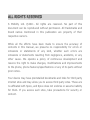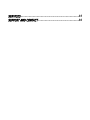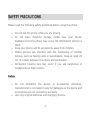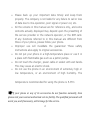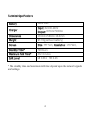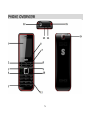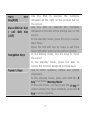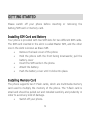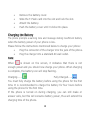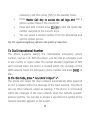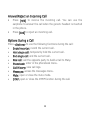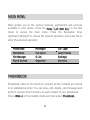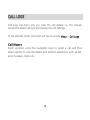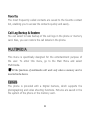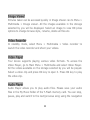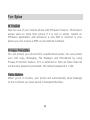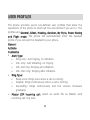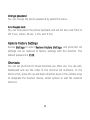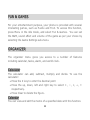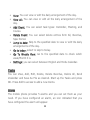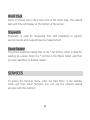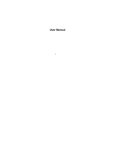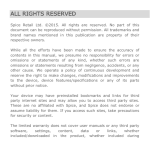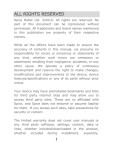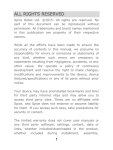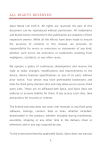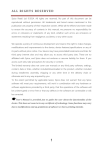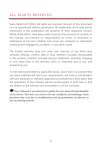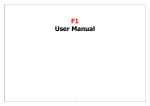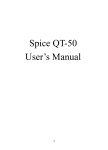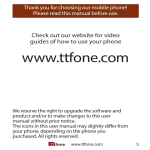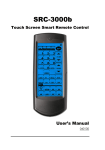Download M-5335 WOW
Transcript
ALL RIGHTS RESERVED S Mobility Ltd. ©2011. All rights are reserved. No part of this document can be reproduced without permission. All trademarks and brand names mentioned in this publication are property of their respective owners. While all the efforts have been made to ensure the accuracy of contents in this manual, we presume no responsibility for errors or omissions or statements of any kind, whether such errors are omissions or statements resulting from negligence, accidents, or any other cause. We operate a policy of continuous development and reserve the right to make changes, modifications and improvements to the phone, phone features/specifications or any of its parts without prior notice. Your device may have preinstalled bookmarks and links for third party internet sites and may allow you to access third party sites. These are no affiliated with Spice, and Spice does not endorse or assume liability for them. If you access such sites, take precautions for security or content. The limited warranty does not cover user manuals or any third party software, settings, content, data or links, whether included/downloaded in the product, whether included during installment, assembly, shipping or any other time in the delivery chain or otherwise and in any way acquired by you. To the extent permitted by applicable law(s), Spice does not warrant that any Spice software will meet your requirements, will work in combination with any hardware or software applications provided by a third party, that the operations of the software will be uninterrupted or error free or that any defects in the software are correctable or will be corrected. User’s Manual is provided just to guide the user about the functionality of the phone. This does not seem to be any certificate of technology. Some functions may vary due to modifications and upgradations of software or due to printing mistake. TABLE OF CONTENTS SAFETY PRECAUTIONS .......................................................1 UNDERSTANDING YOUR PHONE ..........................................3 General Phone Information .............................................................3 PHONE OVERVIEW .............................................................5 Status Icons......................................................................................8 GETTING STARTED .............................................................9 Installing SIM Card and Battery .....................................................9 Installing Memory Card ...................................................................9 Charging the Battery .................................................................... 10 Switch On/Off the Phone .............................................................. 11 Automatic Customer Registration ............................................... 11 BASIC OPERATIONS...................................................................... 11 MAIN MENU......................................................................14 PHONEBOOK .................................................................................. 14 MESSAGES ..................................................................................... 16 CALL LOGS ..................................................................................... 18 MULTIMEDIA .................................................................................. 21 Fun Spice ....................................................................................... 24 USER PROFILES............................................................................. 25 FILE MANAGER .............................................................................. 27 S Life .............................................................................................. 28 SETTINGS ...................................................................................... 28 FUN & GAMES ................................................................................ 33 ORGANIZER ................................................................................... 33 SERVICES ........................................................................35 SUPPORT AND CONTACT...................................................36 SAFETY PRECAUTIONS Please read the following safety guidelines before using the phone. • • • • • Do not use the phone while you are driving. Do not place magnetic storage media near your phone. Radiation from the phone may erase the information stored on them. Keep your phone and its accessories away from children. Mobile phones can interfere with the functioning of medical devices such as hearing aids or pacemakers. Keep at least 20 cm (9 inches) between the phone and pacemaker. Permanent hearing loss may occur if you use earphones or headphones at high volume. Notice: • • Do not dismantle the device or accessories otherwise, manufacturer is not liable to pay for damages as the device and accessories are not covered by warranty. Use only original batteries and charging devices. 1 • • • • • • Please back up your important data timely and keep them properly. The company is not liable for any failure to call or loss of data due to mis-operation, poor signal or power cut, etc. All the screens in this manual are for reference only, and some contents actually displayed may depend upon the presetting of the service provider or the network operator, or the SIM card. If any functions referred to in this manual are different from those of your phone, please follow your phone. Improper use will invalidate the guarantee! These safety instructions also apply to original accessories. Do not put your phone in a high-temperature place or use it in a place with flammable gas such as a petrol pumps. Do not touch the charger, power cable or socket with wet hands. This may cause an electric shock. Do not use the phone in an environment of extremely high or low temperature, or an environment of high humidity. The temperature recommended for using the phone is 5-35 . If your phone or any of its accessories do not function normally, then please visit your nearest authorized service facility. The qualified personnel will assist you, and if necessary, will arrange for the service. 2 UNDERSTANDING YOUR PHONE General Phone Information Your device encloses features, such as MASSIVE SURROUND SOUND, Bluetooth, Digital Camera, Video Player, Audio Player, FM radio etc. This phone is provided with two SIM slots for two different SIM cards. The SIM card inserted in the slot1 is called Master SIM, and the other one in the slot2 is known as Slave SIM. 3 Technical Specifications Battery 1800 mAh Dimensions Weight Input: AC100-240V Output: DC5.0V-500mA 133mm×58mm×18.8mm 97.78g(without battery) Screen Size: TFT 5cm, Resolution: 176*220, Standby Time* Maximum Talk Time* 720hours 432 minutes LB 0.861;HB 0.26 Charger SAR Level * The standby time and maximum talk time depend upon the network signals and settings. 4 PHONE OVERVIEW 5 Position of Keys 1. Screen 2. Audio Player Shortcut Key 3. LSK/Menu/Slave Key 5. Keypad 7. Ok/Center Key 9. RSK/ Right Soft Key 11. Navigation Keys 13. USB/Charger Connector 15. Antenna 4. 6. 8. 10. 12. 14. 16. Master Key FM Shortcut Key Video Shortcut Key Power/End Key Torch Headset Connector Camera Function of Keys Keys Master SIM/ Call Key End/Power Key Description To make/answer a call from Master SIM. In the standby mode, press this key to view Call Logs. End an ongoing call. Press and hold this key to turn on or off the mobile phone. In the menu mode, press this key to quit the current menu and return back to the standby mode. 6 Right Key(RSK) Soft Slave SIM Call Key / Left Soft Key (LSK) Navigation Keys Numeric Keys Use the RSK to execute the functions indicated at the right of the prompt bar on the screen. Use the LSK to execute the functions indicated at the left of the prompt bar on the screen. In the standby mode, press this key to access Main Menu. Press the left soft key to make a call from Slave SIM after entering the phone number. In the editing mode, use the keys to move the cursor. In the standby mode, press the keys to access the function assigned to these keys. Use to enter numbers, letters and special characters. In the standby mode, press and hold the # key to activate Meeting Mode. In the edit mode, you can press the # key to switch among the input methods, press the * key to enter symbols. 7 Status Icons The table below lists various icons that might appear on the status bar while using the phone. Apart from the icons for signal strength level and the power, other icons are displayed as per the current mode and priority of the phone. Icon Description Indicates the network signal strength of Master SIM. Indicates the network signal strength of Slave SIM. Indicates that there is an unread SMS in Master SIM. Indicates that there is an unread SMS in Slave SIM. Indicates that the current profile mode is the General mode. Indicates that the current profile mode is the Meeting mode. Indicates that there is a missed call in Master SIM. Indicates that there is a missed call in Slave SIM. Indicates that the current profile mode is the Silent mode. Indicates that the current alarm clock is set as activated. Indicates the current keypad-locked state. 8 GETTING STARTED Please switch off your phone before inserting or removing the battery/SIM card or memory card. Installing SIM Card and Battery Your phone is provided with two SIM slots for two different SIM cards. The SIM card inserted in the slot1 is called Master SIM, and the other one in the slot2 is known as Slave SIM. • Remove the back cover of the phone • Hold the phone with the front facing downwards; pull the battery cover • Insert the SIM cards in the phone. • Attach the battery. • Push the battery cover until it clicks into place. Installing Memory Card The phone supports two T-Flash cards, which are multimedia memory card used to multiply the memory of the phone. The T-flash card is small and should be pulled out and installed carefully and prudently in order to avoid any kind of damage. • Switch off your phone. 9 • • • • Remove the battery cover. Slide the T-Flash card into the slot and lock the slot. Attach the battery. Push the battery cover until it clicks into place. Charging the Battery The phone prompts a warning tone and message stating insufficient battery when the battery power of your phone is low. Please follow the instructions mentioned below to charge your phone: • Plug the connector of the charger into the jack of the phone. • Plug the charger into a standard AC wall outlet. Note: When is shown on the screen, it indicates that there is not enough power and you should now charge your phone. When charging is complete, the battery icon will stop flashing. Charging……. Fully Charged……. You must fully charge the battery before using the phone for the first time. It is recommended to charge the battery for four hours before using the phone for the first time. If the phone is turned on during charging, you can still make or answer calls, but this will consume battery power, thus will extend the charging time of the phone. 10 Switch On/Off the Phone To turn on/off the phone, press and hold the Power Key. If you have enabled the SIM Lock function then enter the PIN code (the 4 to 8 digits secret code of your SIM card). It is preconfigured and provided to you by your network operator or retailer. If you enter an incorrect PIN code 3 times in succession, your SIM card will be locked. To unlock it, you must obtain a code from your network operator. Automatic Customer Registration After 4 hours of usage a SMS from the phone will be sent automatically for the customer registration. Note: standard SMS charges apply. BASIC OPERATIONS To Make Calls If the icon / appears on the screen, then you can make or receive calls. • Input the phone number (should affix the international/national/regional code or district code if 11 necessary) and then press [M/S] in the standby mode. Press Master Call Key to access the call logs and dial a phone number listed in the recent list. • Press and hold numeric keys [2]-[9] to dial the speed dial number assigned to the numeric keys. • You can select a contact number from the phonebook and call the contact person. Tip: The signal strength may influence the quality of connection. • To Dial International Number The phone supports dialing the international emergency phone number, such as 112. With the phone, you can dial an emergency call in any country or region under the normal situation regardless of SIM card inserted when the phone is located within the coverage of the GSM network. Input the emergency phone number and press [M/S] to dial. In the idle mode, press * key twice to input “+”. The phone will select the main network automatically after powered on if it is located within the coverage of the main network. The phone can use other network, called as roaming, if the phone is not located within the coverage of the main network when the network operator protocol permits. You can dial or answer a call when the symbol of the network operator appears on the screen. 12 Answer/Reject an Incoming Call • Press [M/S] to receive the incoming call. You can use the earphone to answer the call when the generic headset is inserted in the phone. • Press [End] to reject an incoming call. Options During a Call Press <Options> to use the following functions during the call: • Sound recorder: record the current call. • Hold single call: temporarily hold the current call. • End single call: end the current call. • New call: call the opposite party to build a Call to Many. • Phonebook: enter in the phonebook menu. • Call History: view call logs. • Messages: access the messages menu. • Mute: open or close the mute mode. • DTMF: open or close the DTMF function during the call. 13 MAIN MENU Menu guides you to the various features, applications and services available in your phone. Press the Menu [Left Soft Key] in the idle mode to access the main menu. Press the Navigation Keys Up/Down/Left/Right to choose the desired operation and press Ok to enter the selected operation. Phonebook Messages Call Logs Multimedia File Manager Fun & Games Fun Spice S Life Organizer User Profiles Settings Services PHONEBOOK Phonebook refers to the directory wherein all the contacts are stored in an alphabetical order. You can view, edit, delete, send message and perform various other functions on each contact of your phonebook. Press <Menu> in the standby mode and then select Phonebook. 14 Search Contact • Input the first characters of a name to be searched. • Select a desired entry from the list. Select a contact from the phonebook and press ok key to perform the following functions: • View: view the detailed info of a selected contact. • Send text message: send an SMS to the current contact. • Call: make a call with the current contact. • Edit: edit the current contact. • Delete: delete the current contact. • Copy: Copy the entry to phone memory, SIM memory or to a file. • Move: Move the entry from phone to SIM or vice-versa. • Send business card: Send contact via text message or Bluetooth. • Add to Blacklist: add the contact to the blacklist list. • Mark several: mark several contacts to delete, or send message. • Phonebook settings: manage the phonebook with this function. 15 MESSAGES Press <Menu> in the standby mode and then select Messages to create/send/read/delete a SMS. Write message You can create and send SMS to a particular contact using this submenu. Inbox Inbox sub-menu enables you to view all the messages received on your Master/Slave SIM. Drafts The created messages can be saved to drafts folder for future use. After selecting a message from the Drafts folder, select Options to edit/delete or send the saved message from the desired SIM. Outbox The messages that are not sent successfully get stored in the Outbox folder. Sent messages All the messages that are sent successfully get stored in the Sent Messages. Delete messages You can select to delete inbox, draft, outbox or all the messages using this option. 16 Broadcast message This network service enables you to receive all kind of text messages, such as weather reports or transportation information. There are several networks who afford this service in this world. Please consult your network operator for more reference. • Receive Mode: Turn on or off the Cell Broadcast. • Channel Settings: You can choose Select, Add, Edit or Delete to receive the Broadcast information. • Languages: Select the desired language to display the broadcast message. • Read Message: Scroll the Up/Down Key to select the message. Note: Your network operator decides whether the language is supported or not. SMS Templates Your phone is provided with some commonly used pre-defined messages. These messages can be edited and send instantly. SMS Settings You can change the SMS settings, such as profile, voicemail server, delivery report etc. Schedule SMS In the schedule SMS menu, press Add, and then you can set SIM, the date, time, message and phone number. Press Done and Save the message. The message will be sent automatically at the time predefined by you. 17 CALL LOGS Call Logs sub-menu lets you view the call details i.e. the missed, received & dialed call logs and change the call settings. In the standby mode, press left soft key to access Menu > Call Logs. Call History Scroll up/down using the navigation keys to select a call and then select options to view the details and perform operations, such as call, send message, delete etc. 18 Call Settings Smart Divert The smart divert function is provided to avoid the missed calls. When you are in call on the first number, the incoming call from the second number will be diverted to the first number if you have activated the smart divert function. The phone will remind you to check the smart divert status each time when you power on the phone. This function is based on service provider and smart divert function might not work on some provider if they do not have not such service. Master/Slave Call Settings • • • Call Waiting: Activate, the network will notify you of a new incoming call while you have a call in progress (Net work Service). Call Divert: This network service allows you to divert your incoming calls to anther number. For details, contact your service provider. Call Barring: Activate, this network service allows you to restrict incoming calls from your phone. For details, contact your service provider. 19 Advance Settings • • • • • • • Blacklist: you can set 20 numbers. When this Black list is enabled, you won’t receive the calls from the numbers entered in the Blacklist. Whitelist: When this white list is enabled, you can only receive the calls from the numbers entered in the whitelist. Auto Redial: On, the phone will automatically redial the last called number after a while if you fail to connect to the number. The times for auto redial are up to 10 times. Press Abort to end Auto Redial. Auto record: If is this option is set to “on”, your all calls will be automatically recorded. Call Time Reminder: This function prompts you to end the call in time to save the call cost. You can select Off, Single, or Periodic. Reject by SMS: you can auto send a SMS if you reject a call and you can also edit the SMS. Answer mode: you can select Any key or Auto answer when headset mode. 20 Favorite The most frequently called contacts are saved to the favorite contact list, enabling you to access the contacts quickly and easily. Call Log Backup & Restore You can select to take backup of the call logs in the phone or memory card. Also, you can restore the call details in the phone. MULTIMEDIA This menu is specifically designed for the entertainment purpose of the user. To enter this menu, go to the Main Menu and select Multimedia. All the functions of multimedia will work only when a memory card is inserted in the device. Camera The phone is provided with a Digital Camera, which supports the photographing and video shooting functions. Pictures are saved in the file system of the phone or the memory card. 21 Image Viewer Pictures taken can be accessed quickly in Image Viewer. Go to Menu > Multimedia > Image viewer. All the images available in the storage selected by you will be displayed. Select an image to view OR press options to change browse style, rename, delete all files etc. Video Recorder In standby mode, select Menu > Multimedia > Video recorder to launch the video recorder and shoot your videos. Video Player Your device supports playing various video formats. To access the Video Player, go to Main Menu > Multimedia and select Video Player. All the videos available on the storage selected by you will be played. Select a video clip and press OK key to open it. Press OK key to play the video clip. Audio Player Audio Player allows you to play audio files. Please save your audio files in the My Music folder of the T-Flash memory card. You can stop, pause, play and switch to the next/previous song using the navigation 22 keys. Also, you can access Audio Player directly from the keypad using the one touch Audio Player Key. Sound Recorder The mobile phone supports WAV and AMR recording formats. You can record conversations, which may be saved to the Audio folder under File Manager. If there is a record, press left soft key you can do: Play, Append (only for AMR), Rename, Delete, Delete All files, Use As and Send. FM Radio You can use your phone to listen to FM radio stations. Go to Main Menu > Multimedia > FM Radio to switch on the radio. You can also access the FM by one touch FM button from the keypad. Ringtone Editor Your phone will automatically search the audio files, and you can edit the file and use it as the ringtone. 23 Fun Spice M Tracker Now be sure of your mobile phone with MTracker feature. This feature allows users to track their phone if it is lost or stolen. Switch on MTracker application and whenever a new SIM is inserted in your phone you will receive a SMS on pre defined numbers. Privacy Protection You can protect your phone from unauthorized access. You can protect your Call Logs, Messages, File Manager and Phonebook by using Privacy Protection feature. If it is switched on then all these features will become password protected. The default password is 1122. Panic Button When you’re in trouble, your phone will automatically send message to the numbers you have saved in Recipient Number. 24 USER PROFILES The phone provides seven pre-defined user profiles that allow the operations of the phone to best suit the environment you are in. The profiles are General, Silent, Meeting, Outdoor, My Style, Power Saving and Flight mode. The phone will automatically enter the headset profile if you connect the headset to your phone. General Activate Customize • Alert Type: • Ring only: Just ringing, no vibration. • Vib. only: Just Vibrating, no ringing. • Vib. and ring: Ringing and vibration. • Vib. then ring: Ringing after vibration. • Ring Type: • Beep once: Rings once when a call is coming. • Repeat: Rings continuously when a call is coming. • Ascending: Rings continuously and the volume increases gradually. • Master SIM incoming call: select an audio file as Master card incoming call ring tone. 25 • Slave SIM incoming call: select an audio file as Slave card incoming call ring tone. • Ringtone volume: The volume of ringtone degree is from 1 to 7. • Master SIM message:select an audio file as Master card message tone. • Slave SIM message:select an audio file as Slave card message tone. • Message volume: The volume of message degree is from 1 to 7. • Keypad: you can select Click or Tone as keypad tone. • Keytone volume: The volume of keypad degree is from 1 to 7. • Power on: you can set a ring tone as power on tone. • Power off: you can set a ring tone as power off tone. • System alert: you can turn on or off. Silent Select Activate to enable this mode. Meeting Select Activate to enable this mode. Note: In the idle mode press and hold the # key to enable or cancel the silent mode. Outdoor Please refer to “General” for more details. My Style Please refer to “General” for more details. 26 Power Saving This is a special profile which increases the usage time of the phone. In this profile only important functions of the phone will work so the power consumption of the phone will minimize. Flight Mode Please set it on, when you board an airplane. FILE MANAGER File Manager enables you to browse, open and manage the data saved in the Memory card. The phone provides a certain space for users to manage files and supports the T-Flash card. You can use the file manager to conveniently manage various directories and files on the phone and the T-Flash card. Choose Files to enter the root directory of the memory. The root directory will list the default folders, new folders and user files. You can also format the storage memory card. 27 S Life S Life is On Device Portal offered by Spice to its customers. It allows you access to your favorite services at a click on single button. The genre of services span across Music, News, Entertainment, Information etc. This will be updated by Spice from time to time; IMSI number will be fetched for this purpose. The bouquet of services under S Life is different for different operators. The current services under S Life require SMS and Voice Call services activated on your SIM card. We offer free as well as paid services for your consumption under S Life. SETTINGS In the standby mode, press left soft key to access Menu > Settings. Bluetooth You can transfer data, such as music to other device using Bluetooth. Search the device and accept/transfer data. The received data is automatically stored in the directory. 28 Multi SIM Settings You can choose one mode as per your desire. Phone Settings Time and date • • • • Set home city: Select the desired time zone. Set time / date: Enter the current time and date. Set format: Select a time and a date format. Auto update time: You can turn on/off this function or First confirm. Auto Power On / Off You can set the time for auto power on /off. Do turn the status on before using that function, and then the time. Language Your device supports English and Hindi language. Pref. Input Methods Select the desired input method for the default input method. 29 Display Setting With this function you can configure the basic status of display characteristics including Wallpaper, Screen Saver, Power on display, Power off display, Main menu style, Show date and time, and Show owner number. Dedicated Key You can configure short cut functions for the Up, Down, Left and Right key respectively. In the standby mode, press any one of them to access the appointed function. UART Settings When using this phone for services, select different UART port to decide whether Master /Slave SIM to be used. Misc. Settings LCD backlight: You can set the LCD backlight. Network Settings Please contact the network operator for the following network service. Master/Slave SIM Network setup Network Selection 30 You can choose Automatic or Manual to select the network (Auto is recommended). When you select Automatic, the phone will make the preferential selection according to the network where the SIM card belongs. When you select Manual, you are required to select the same network as the registered network with the network operator by SIM card for your use. Preferences Select the Preferred Networks. The default network is the network where the SIM card belongs. Security Settings Master/Slave SIM Security Settings • • • PIN lock: You will be asked to input the PIN. It can be configured if the PIN is correct. If SIM card is set on, you will need to input the PIN every time you switch on the power. Change PIN: You can change Master SIM/Slave SIM PIN2. Change PIN2: You can change Master SIM/Slave SIM PIN2. Phone security Phone Lock You can lock or unlock the phone. Enter the password to activate or deactivate the phone lock. When the phone is locked, you will be asked to enter the phone password. 4-8 numbers can be used for the phone password. The default phone password is 1122. 31 Change password You can change the phone password by select this menu. Auto Keypad Lock You can lock/unlock the phone keyboard and set the Key Lock Time to off, 5 sec, 10sec, 30 sec, 1 min, and 5 min. Restore Factory Settings Access Settings to select Restore Factory Settings, and press OK. All settings can be restored to factory settings with this function. The default password is 1122. Shortcuts You can set shortcuts for those functions you often use. You can edit, delete/add and set the order of the shortcut list members. In the shortcut list, press the up and down direction keys or the number keys to designate the function menus, select options to edit the selected shortcut. 32 FUN & GAMES For your entertainment purpose, your phone is provided with several interesting games, such as Puzzle and Fruit. To access this function, press Menu in the idle mode, and select Fun & Games. You can set the BGM, sound effect and volume of the game as per your choice by selecting the Game Settings sub-menu. ORGANIZER The organizer menu gives you access to a number of features including calendar, tasks, alarm, and world clock. Calculator The calculator can add, subtract, multiply and divide. To use the calculator: • Press the # key to enter the decimal point • Press the up, down, left and right key to select +, -, ×, ÷, = respectively. • Press Clear to delete the figure. Calendar You can view and edit the memo of a specified date with this function. 33 • • • • • • • • View: You can view or edit the daily arrangement of the day. View All: You can view or edit all the daily arrangement of the day. Add Event: You can select task types: Reminder, Meeting, and Course. Delete Event: You can select delete entries form All, Overdue, Spec Period. Jump to date: Skip to the specified date to view or edit the daily arrangements of the day. Go to today: select to skip to today. Go To Weekly View: Go to the specified date to check which week/Month it is. Settings: you can select between English and Hindu Calendar. Tasks You can View, Add, Edit, Delete, Delete Overdue, Delete All, Send Vcalendar and Save As File as desired. Start up the Tasks and press OK. Press Add to access to add a new memo. Alarm The mobile phone provides 5 alarms and you can set them as your need. If you have configured an alarm, an icon indicated that you have configured the alarm will appear. 34 World Clock Scroll to browse every city’s time zone in the world map. The related date and time will display at the bottom of the screen. Stopwatch Stopwatch is used for measuring time with possibility to register several results and suspend/resume measurement. Ebook Reader The phone supports reading files in the *.txt format, which is ideal for reading an e-book. Store the *.txt files in the Ebook folder, and then you can read them in E-Book reader. SERVICES To access the Services menu, enter the Main Menu in the standby mode and then select Services. You can use the network-related services with this function. 35 SUPPORT AND CONTACT You can visit www.spice-mobile.com for additional downloads and services related to your Spice handset. information, For further assistance or queries, you can call on SPICE customer care number 1800-300-77423 (toll free) or mail at [email protected] or product@ smobility.in. To know the address of your nearest Spice service station please SMS- SPICE SERVICE to 56300. Note: After sales service of the device is confined to the country in which the purchasing is done. 36