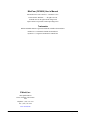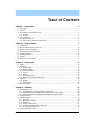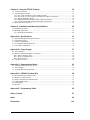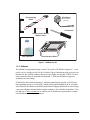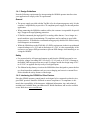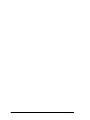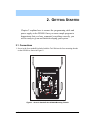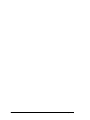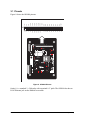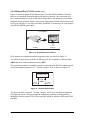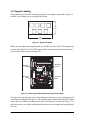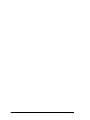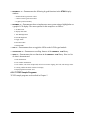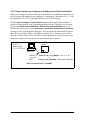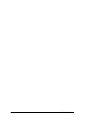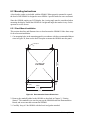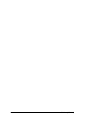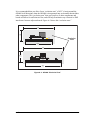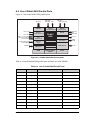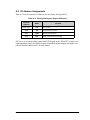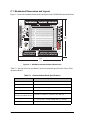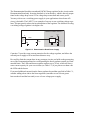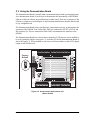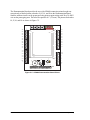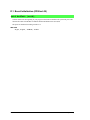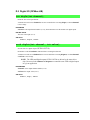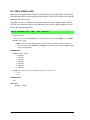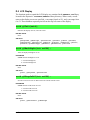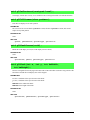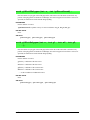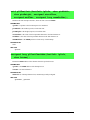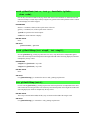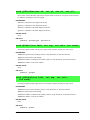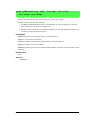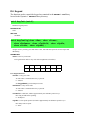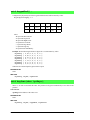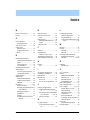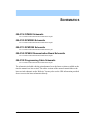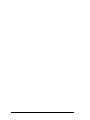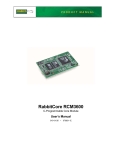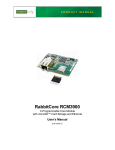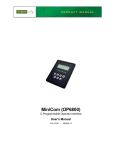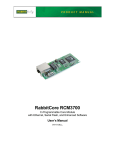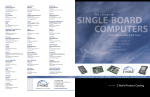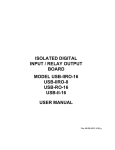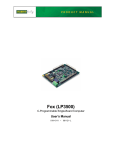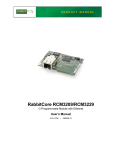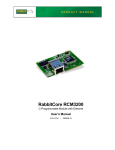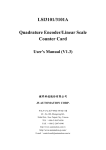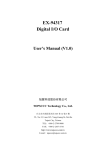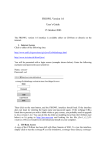Download Rabbit Semiconductor 101-0505 Datasheet
Transcript
MiniCom (OP6800) C-Programmable Operator Interface User’s Manual 019–0106 • 040115–C MiniCom (OP6800) User’s Manual Part Number 019-0106 • 040115–C • Printed in U.S.A. ©2002–2004 Z-World Inc. • All rights reserved. Z-World reserves the right to make changes and improvements to its products without providing notice. Trademarks Rabbit and Rabbit 2000 are registered trademarks of Rabbit Semiconductor. RabbitCore is a trademark of Rabbit Semiconductor. Dynamic C is a registered trademark of Z-World Inc. Z-World, Inc. 2900 Spafford Street Davis, California 95616-6800 USA Telephone: (530) 757-3737 Fax: (530) 757-3792 www.zworld.com MiniCom (OP6800) TABLE OF CONTENTS Chapter 1. Introduction 1 1.1 Description............................................................................................................................................1 1.2 Features .................................................................................................................................................1 1.3 Development and Evaluation Tools......................................................................................................2 1.3.1 Tool Kit .........................................................................................................................................2 1.3.2 Software ........................................................................................................................................3 1.4 CE Compliance .....................................................................................................................................4 1.4.1 Design Guidelines .........................................................................................................................5 1.4.2 Interfacing the OP6800 to Other Devices .....................................................................................5 Chapter 2. Getting Started 2.1 2.2 2.3 2.4 2.5 2.6 2.7 2.8 7 Connections ..........................................................................................................................................7 Demonstration Program on Power-Up ...............................................................................................10 Display Contrast Adjustment..............................................................................................................10 Programming Cable Connections .......................................................................................................11 Installing Dynamic C ..........................................................................................................................12 Starting Dynamic C ............................................................................................................................12 PONG.C ..............................................................................................................................................13 Where Do I Go From Here? ...............................................................................................................13 Chapter 3. Subsystems 15 3.1 Pinouts ................................................................................................................................................16 3.2 Digital I/O ...........................................................................................................................................17 3.2.1 Digital Inputs...............................................................................................................................17 3.2.2 Digital Outputs............................................................................................................................18 3.3 Serial Communication ........................................................................................................................19 3.3.1 RS-232 ........................................................................................................................................19 3.3.2 RS-485 ........................................................................................................................................19 3.3.3 Programming Port .......................................................................................................................21 3.3.4 Ethernet Port (OP6800 models only) ..........................................................................................22 3.4 Memory...............................................................................................................................................23 3.4.1 SRAM .........................................................................................................................................23 3.4.2 Flash Memory .............................................................................................................................23 3.5 Keypad Labeling.................................................................................................................................24 Chapter 4. Software 27 4.1 Programming Cable ............................................................................................................................28 4.1.1 Switching Between Program Mode and Run Mode....................................................................28 4.1.2 Detailed Instructions: Changing from Program Mode to Run Mode..........................................28 4.1.3 Detailed Instructions: Changing from Run Mode to Program Mode..........................................28 4.2 OP6800 Libraries ................................................................................................................................29 4.3 Sample Programs ................................................................................................................................30 4.3.1 Board ID......................................................................................................................................30 4.3.2 Demonstration Board ..................................................................................................................30 4.3.3 Digital I/O ...................................................................................................................................31 4.3.4 Serial Communication.................................................................................................................31 4.3.5 LCD/Keypad Module Sample Programs ....................................................................................31 4.3.6 TCP/IP Sample Programs ...........................................................................................................32 4.4 Font and Bitmap Converter.................................................................................................................33 User’s Manual Chapter 5. Using the TCP/IP Features 35 5.1 TCP/IP Connections ........................................................................................................................... 35 5.2 TCP/IP Sample Programs................................................................................................................... 37 5.2.1 How to Set IP Addresses in the Sample Programs..................................................................... 37 5.2.2 How to Set Up your Computer’s IP Address for a Direct Connection ...................................... 38 5.2.3 Run the PINGME.C Demo......................................................................................................... 39 5.2.4 Running More Demo Programs With a Direct Connection ....................................................... 39 5.2.5 LCD/Keypad Sample Programs Showing TCP/IP Features ...................................................... 40 5.3 Where Do I Go From Here? ............................................................................................................... 41 Chapter 6. Installation and Mounting Guidelines 43 6.1 Installation Guidelines........................................................................................................................ 43 6.2 Mounting Instructions ........................................................................................................................ 44 6.2.1 Bezel-Mount Installation ............................................................................................................ 44 Appendix A. Specifications A.1 A.2 A.3 A.4 A.5 47 Electrical and Mechanical Specifications.......................................................................................... 48 Conformal Coating ............................................................................................................................ 51 Jumper Configurations ...................................................................................................................... 52 Use of Rabbit 2000 Parallel Ports ..................................................................................................... 53 I/O Address Assignments.................................................................................................................. 55 Appendix B. Power Supply 57 B.1 Power Supplies .................................................................................................................................. 57 B.2 Batteries and External Battery Connections...................................................................................... 58 B.2.1 Battery-Backup Circuit .............................................................................................................. 58 B.2.2 Power to VRAM Switch ............................................................................................................ 59 B.2.3 Reset Generator.......................................................................................................................... 59 B.3 Chip Select Circuit............................................................................................................................. 60 Appendix C. Demonstration Board 61 C.1 Mechanical Dimensions and Layout ................................................................................................. 62 C.2 Power Supply..................................................................................................................................... 63 C.3 Using the Demonstration Board ........................................................................................................ 65 Appendix D. OP6800 Function APIs D.1 D.2 D.3 D.4 D.5 D.6 69 Board Initialization (OP68xx.LIB).................................................................................................... 70 Digital I/O (OP68xx.LIB) ................................................................................................................. 71 Serial Communication (OP68xx.LIB)............................................................................................... 72 LEDs (OP68xx.LIB) ......................................................................................................................... 74 LCD Display...................................................................................................................................... 75 Keypad............................................................................................................................................... 92 Appendix E. Programming Cable 95 Notice to Users 97 Index 99 Schematics 103 MiniCom (OP6800) 1. INTRODUCTION The OP6800 intelligent terminal interface is a small, highperformance, C-programmable terminal interface that offers built-in I/O and Ethernet connectivity. A Rabbit 2000 microprocessor operating at 22.1 MHz provides fast data processing. 1.1 Description The OP6800 intelligent terminal interface incorporates the powerful Rabbit 2000 microprocessor, flash memory, static RAM, digital I/O ports, RS-232/RS-485 serial ports, and a 10Base-T Ethernet port. 1.2 Features • 122 × 32 graphic display. • 7-key keypad. • 7 LEDs. • 24 digital I/O: 13 filtered digital inputs, and 11 sinking high-current outputs (7 outputs with LED indicators, and 4 high-current digital outputs with transient protection to drive inductive loads). • Rabbit 2000® microprocessor operating at 22.1 MHz. • 128K static RAM and 256K flash memory standard, may be increased to 512K SRAM and 512K flash memory. • One RJ-45 Ethernet port compliant with IEEE 802.3 standard for 10Base-T Ethernet protocol (OP6800 only). • Four serial ports (2 RS-232 or 1 RS-232 with RTS/CTS, 1 RS-485, and 1 CMOS-compatible programming port). • Battery-backable real-time clock, connection point for external battery included. • Watchdog. • Reset generator. • Meets NEMA 4 watertightness specifications when front-panel mounted. • Remote program downloading and debugging capability via RabbitLink. User’s Manual 1 Two OP6800 models are available. Their standard features are summarized in Table 1. Table 1. OP6800 Models Feature Microprocessor OP6800 OP6810 Rabbit 2000 running at 22.1 MHz Static RAM 128K Flash Memory 256K RJ-45 Ethernet Connector and Filter Capacitors RabbitCore Module Used Yes No RCM2200 RCM2300 Appendix A provides detailed specifications. Visit Z-World’s Web site for up-to-date information about additional add-ons and features as they become available. The Web site also has the latest revision of this user’s manual. 1.3 Development and Evaluation Tools 1.3.1 Tool Kit A Tool Kit contains the hardware essentials you will need to use your OP6800. The items in the Tool Kit and their use are as follows. • OP6800 User’s Manual with schematics (this document). • Programming cable, used to connect your PC serial port to the OP6800. • 12 V AC adapter, used to power the OP6800. An AC adapter is supplied with tool kits sold in the North American market. If you are using your own power supply, it must provide 9 to 36 V DC. • Demonstration Board with prototyping area, pushbutton switches, and LEDs. The Demonstration Board can be hooked up to the OP6800 to demonstrate the I/O, and the prototyping area can be used for custom circuits. • Ribbon cable to connect Demonstration Board to OP6800. • Screwdriver. • Rabbit 2000 Processor Easy Reference poster. • Registration card. 2 MiniCom (OP6800) Programming Cable DIAG AC Adapter (North American kits only) Screwdriver PROG Demonstration Board Ribbon Cable IN00 IN01 IN02 IN03 IN04 IN05 IN06 IN07 IN08 IN09 IN10 IN11 IN12 IN13 IN14 IN15 IN16 IN17 VBAT 0V J4 0190106 020115A User's Manual GND S3 S2 JP 1 +K S1 U1 OUT09 OUT07 DS 1 RP 1 1 3 HOT! OUT05 OUT03 DS 2 +5 V GND C2 TxC +485 GND GND J1 DS 3 C3 +5 V DS 4 GND TxB RxB RxC +5 V S4 J2 IN01 C1 OUT01 OUT00 485 0V GND +5 V GND Buzzer GND IN00 Users Manual LS1 J10 IN03 +RAW OUT10 OUT08 OUT06 OUT04 OUT02 Minicom (OP6800) J8 IN05 IN06 IN04 +5 V +RAW +RAW J3 C-Programmable Operator Interface 0V +5 V IN15 IN13 IN11 IN09 IN07 IN02 0V IN17 VBAT IN16 IN14 IN12 IN10 IN08 +K +K J11 J6 J5 GND +RAW TxB RxB TxC RxC + RS485 +K OUT10 OUT09 OUT08 OUT07 OUT06 OUT05 OUT04 OUT03 OUT02 OUT01 OUT00 J7 Demonstration Board Figure 1. OP6800 Tool Kit 1.3.2 Software The OP6800 is programmed using version 7.06 or later of Z-World’s Dynamic C. A compatible version is included on the Tool Kit CD-ROM. Library functions provide an easy-to-use interface for the OP6800. Software drivers for the display and keypad, TCP/IP, I/O, and serial communication are included with Dynamic C. Web-based technical support is included at no extra charge. Z-World also offers add-on Dynamic C modules containing the popular µC/OS-II realtime operating system, as well as PPP, Advanced Encryption Standard (AES), and other select libraries. In addition to the Web-based technical support included at no extra charge, a one-year telephone-based technical support module is also available for purchase. Visit our Web site at www.zworld.com or contact your Z-World sales representative or authorized distributor for further information. User’s Manual 3 1.4 CE Compliance Equipment is generally divided into two classes. CLASS A CLASS B Digital equipment meant for light industrial use Digital equipment meant for home use Less restrictive emissions requirement: less than 40 dB µV/m at 10 m (40 dB relative to 1 µV/m) or 300 µV/m More restrictive emissions requirement: 30 dB µV/m at 10 m or 100 µV/m These limits apply over the range of 30–230 MHz. The limits are 7 dB higher for frequencies above 230 MHz. Although the test range goes to 1 GHz, the emissions from Rabbit-based systems at frequencies above 300 MHz are generally well below background noise levels. The OP6800 has been tested and was found to be in conformity with the following applicable immunity and emission standards. The OP6810 is also CE qualified as it is a sub-version of the OP6800. Boards that are CE-compliant have the CE mark. NOTE: Earlier versions of the OP6800 sold before 2003 that do not have the CE mark are not CE-complaint. Immunity The OP6800 operator interfaces meet the following EN55024/1998 immunity standards. • EN61000-4-2 (ESD) • EN61000-4-3 (Radiated Immunity) • EN61000-4-4 (EFT) • EN61000-4-6 (Conducted Immunity) Additional shielding or filtering may be required for a heavy industrial environment. Emissions The OP6800 operator interfaces meet the following emission standards emission standards with the Rabbit 2000 spectrum spreader turned on and set to the normal mode. The spectrum spreader is only available with Rev. C or higher of the Rabbit 2000 microprocessor. This microprocessor is used on the OP6800 operator control panels that carry the CE mark. • EN55022:1998 Class B • FCC Part 15 Class B Your results may vary, depending on your application, so additional shielding or filtering may be needed to maintain the Class B emission qualification. 4 MiniCom (OP6800) 1.4.1 Design Guidelines Note the following requirements for incorporating the OP6800 operator interfaces into your application to comply with CE requirements. General • The power supply provided with the Tool Kit is for development purposes only. It is the customer’s responsibility to provide a CE-compliant power supply for the end-product application. • When connecting the OP6800 to outdoor cables, the customer is responsible for providing CE-approved surge/lightning protection. • Z-World recommends placing digital I/O or analog cables that are 3 m or longer in a metal conduit to assist in maintaining CE compliance and to conform to good cable design practices. Z-World also recommends using properly shielded I/O cables in noisy electromagnetic environments. • While the OP6800 meets the EN61000-4-2 (ESD) requirements in that it can withstand contact discharges of ± 4 kV and air discharges of ± 8 kV, it is the responsibility of the end-user to use proper ESD precautions to prevent ESD damage when installing or servicing the OP6800. Safety • For personal safety, all inputs and outputs to and from the OP6800 must not be connected to voltages exceeding SELV levels (42.4 V AC peak, or 60 V DC). Damage to the Rabbit 2000 microprocessor may result if voltages outside the design range of 0 V to 40 V DC are applied directly to any of its digital inputs. • The lithium backup battery circuit on the OP6800 has been designed to protect the battery from hazardous conditions such as reverse charging and excessive current flows. Do not disable the safety features of the design. 1.4.2 Interfacing the OP6800 to Other Devices Since the OP6800 operator control panels are designed to be connected to other devices, good EMC practices should be followed to ensure compliance. CE compliance is ultimately the responsibility of the integrator. Additional information, tips, and technical assistance are available from your authorized Z-World distributor, and are also available on our Web site at www.zworld.com. User’s Manual 5 6 MiniCom (OP6800) 2. GETTING STARTED Chapter 2 explains how to connect the programming cable and power supply to the OP6800. Once you run a sample program to demonstrate that you have connected everything correctly, you will be ready to go on and finish developing your system. 2.1 Connections 1. Screw in the four standoffs included with the Tool Kit into the four mounting threads on the OP6800 as shown in Figure 2. DS2 JP6 Q12 R18 D14 U4 R21 R22 Q4 Q5 C40 Q3 Q2 C12 R17 R15 U1 BT1 C8 R19 R20 C13 Y1 C4 R1 C17 R13 Y3 R16 J2 C37 U6 C36 C14 C25 C28 D3 U2 RT1 C35 R37 R36 U3 R11 C41 R9 ACT GND EGND C29 GND JP5 R12 C30 JP2 JP1 C7 U8 U7 C1 U3 Y2 C2 D1 D2 R7 R14 D10 C34 R8 U6 C24 R2 IN17 C38 R30 J1 VBAT C13 DS1 R23 C33 R28 U7 R31 C43 IN11 Q11 RP4 D6 Q6 R15 R29 C42 IN15 Q10 R25 C45 J2 IN13 U5 R38 C27 C3 IN16 C31 C30 C28 R39 R41 IN14 C32 LNK R21 R24 R22 JP4 R27 RN1 C17 R32 C23 C22 C21 C20 C19 C18 C27 C29 C44 IN12 R9 C26 R20 JP3 R26 KP1 R19 RP5 C16 C15 C14 C12 Q4 R7 Q7 R18 Flash Q9 Q8 EPROM IN09 IN05 C11 Q1 Q3 Q2 RP8 D9 D8 R17 RP3 D5 D4 D3 D2 RP6 RP7 R10 RP9 D13 IN10 IN03 RP2 D7 R16 IN07 IN06 RP1 IN08 IN04 +K OUT07 IN01 OUT05 GND OUT03 C25 R8 C5 C4 D11 D12 R13 IN02 OUT08 R5 Q5 R11 JP1 C3 IN00 OUT06 U2 +RAW OUT04 OUT01 C7 R6 C2 C8 C9 C10 C6 R3 R2 OUT09 OUT02 TxB GND C1 U1 OUT10 OUT00 TxC RxB RxC LCD1 +485 J1 485 R4 C39 J3 Figure 2. Screw In Standoffs Into OP6800 Mounting Threads User’s Manual 7 2. Connect the OP6800 to the Demonstration Board from the Tool Kit using the ribbon cable connector as shown in Figure 3. First, connect the ribbon cable to header J1 on the OP6800 (Step 1), then turn the OP6800 over and connect the other end of the ribbon cable to header J1 on the Demonstration Board (Step 2). By connecting the boards this way, you have the option of placing the Demonstration Board behind your OP6800 in your final installation as explained in Appendix C. LCD1 R30 J1 R2 TxB RxB GND OUT00 OUT01 OUT02 OUT03 OUT04 OUT05 OUT06 OUT07 OUT08 OUT09 IN05 IN06 IN07 IN08 IN09 IN10 IN11 IN12 IN13 IN14 IN15 IN17 VBAT 0V J2 Buzzer C1 +K OUT10 OUT09 OUT08 OUT07 OUT06 OUT05 OUT04 OUT03 OUT02 OUT01 GND TxB S3 GND S2 IN01 IN00 U1 1 S1 IN03 IN02 RP1 IN05 IN04 3 HOT! DS3 DS2 DS1 IN07 IN06 GND +5 V GND C2 C3 TxC +485 GND GND IN05 IN06 IN07 IN08 IN09 IN10 IN11 IN12 IN13 IN14 IN15 IN16 IN17 VBAT Q2 R7 Q3 R9 Q4 C11 C14 C15 RP5 C16 C27 C28 C29 C12 C31 C30 C32 C23 C22 C21 C20 C19 C18 C13 C24 C38 J1 +5 V DS4 IN08 +5 V GND +5 V GND JP1 IN09 J10 IN10 0V +5 V LS1 S4 IN16 J4 IN11 RxB IN04 IN13 IN12 RxC IN03 IN15 IN14 485 IN02 IN17 IN16 OUT00 IN01 0V 0V VBAT +RAW IN00 IN03 IN04 RN1 RP4 D6 IN01 D4 D5 C17 R32 R14 IN02 C26 Q1 D3 RP3 Q6 R15 RP2 DS1 LNK RP8 D10 2 J8 +K C25 D2 RP1 RP6 RP7 Q12 D14 C40 GND C7 C5 R10 R21 U4 C36 C39 IN00 C10 C4 +RAW R5 C3 OUT10 C6 RP9 D9 ACT TxC C2 R8 D7 GND EGND +485 C8 C9 D11 Q11 DS2 RxC D12 C29 GND JP6 485 R3 U2 R13 Q5 R20 JP5 JP1 R4 C1 U1 R11 C30 JP2 D8 Y3 Q5 C7 R12 Q10 R16 C34 C14 R23 R21 R22 C25 Q4 C13 C33 R28 Q3 R20 R19 R24 C35 J3 R19 R18 Flash Q9 EPROM J2 R25 U3 C37 U2 C28 R18 C12 R17 Q2 Q8 JP3 R22 JP4 U5 U6 C45 R29 R11 C41 U7 R13 U1 U8 U7 C1 R17 RT1 D3 R15 U3 D13 R41 R31 C43 BT1 R27 R37 C8 Y2 C2 Q7 D1 R38 C42 R9 R36 C44 R8 C27 U6 Y1 C4 R1 C17 R16 J2 C3 D2 R7 R39 R2 R26 J1 Pin 1 JP1 KP1 R6 1 +5 V +RAW +RAW J3 +K +K J11 J6 J5 J7 GND +RAW TxB RxB TxC RxC + RS485 +K OUT10 OUT09 OUT08 OUT07 OUT06 OUT05 OUT04 OUT03 OUT02 OUT01 OUT00 Figure 3. Connect the OP6800 to the Demonstration Board 8 MiniCom (OP6800) 3. Connect the power supply. Connect the bare ends of the power supply to the +RAW and GND positions on screw terminal header J5 of the Demonstration Board as shown in Figure 4. IN00 IN01 IN02 IN03 IN04 IN05 IN06 IN07 IN08 IN09 IN10 IN11 IN12 IN13 IN14 IN15 IN17 VBAT 0V J2 IN05 IN04 IN03 IN02 IN01 IN00 GND Buzzer C1 +K +RAW OUT10 OUT09 OUT08 OUT07 OUT06 OUT05 OUT04 OUT03 OUT02 OUT01 OUT00 GND RxB TxB RxC TxC 485 +485 S3 IN07 IN06 S2 IN08 +5 V GND +5 V GND U1 1 S1 IN09 3 HOT! DS3 DS2 DS1 IN11 IN10 GND RP1 IN12 0V +5 V LS1 +5 V GND C2 C3 GND GND J1 +5 V DS4 IN13 JP1 IN15 IN14 J10 IN17 IN16 S4 IN16 J4 J8 0V 0V VBAT +5 V +RAW +RAW J3 +K +K J11 J6 J5 J7 GND +RAW TxB RxB TxC RxC + RS485 +K OUT10 OUT09 OUT08 OUT07 OUT06 OUT05 OUT04 OUT03 OUT02 OUT01 OUT00 + Figure 4. Power Supply Connections NOTE: The OP6800 itself has reverse polarity protection, but the Demonstration Board does not. Be careful to connect the positive and negative leads as shown to avoid damaging the Demonstration Board. NOTE: If you are using your own power supply, Z-World recommends using a 9 V to 25 V DC power supply. The linear regulator on the Demonstration Board can handle up to 35 V, but can get extremely hot. 4. Apply power. Plug in the AC adapter. NOTE: A hardware RESET is done by unplugging the AC adapter, then plugging it back in. User’s Manual 9 2.2 Demonstration Program on Power-Up A repeating sequence of graphics and messages in various languages will be displayed on the LCD, and the LEDs will flash on and off in sequence when power is first applied to the OP6800. Try pressing the buttons on the keypad. The LED immediately above that button will light up, and if you pressed one of the keys in the top row of the keypad, the corresponding LED on the Demonstration Board will light up. Similarly, if you press one of the switches on the Demonstration Board, the corresponding LED on the Demonstration Board and on the OP6800 will light up. Note that the programming cable does not have to be connected for this demonstration. This demonstration will be replaced by a new program when the programming cable is attached and the new program is compiled and run. The demonstration is available for future reference in the Dynamic C SAMPLES\LCD_KEYPAD\122x32_1x7 directory as FUN.C. 2.3 Display Contrast Adjustment The LCD contrast is preset at the factory. If you need to adjust the contrast for optimum display of graphics and messages, you may adjust the potentiometer at R4 located as shown in Figure 5. Note that OP6800 units sold before 2004 did not have any provision to adjust the contrast. Contrast Adjustment EGND DS2 JP6 R18 R16 Y3 Q5 Q4 R20 C40 Q3 R19 D14 U4 R21 R22 C13 C12 R17 R15 U1 BT1 C36 C14 J2 U2 C28 D3 RT1 C8 R13 Q2 R36 R37 C37 U6 R11 C41 R9 ACT GND C29 GND JP5 R12 C30 JP2 JP1 C7 U8 U7 C1 U3 Y2 C2 D1 D2 R7 C25 R8 U6 C35 Y1 C4 R1 C17 R2 C24 C38 R30 J1 IN17 IN15 U3 U7 R31 C43 R14 D10 Q12 R15 R29 C42 Q6 DS1 C34 C33 R28 R25 C45 J2 VBAT C3 IN16 C13 U5 IN11 R41 R38 C27 IN13 C31 C30 R39 RP4 D6 R23 R24 R22 JP4 R27 IN14 C32 C28 C44 RN1 C17 R32 C23 C22 C21 C20 C19 C18 C29 C27 LNK R21 Q11 RP5 C16 C15 C14 C12 R9 C26 R20 Q10 JP3 R26 KP1 R19 IN12 C11 Q3 Q4 R7 R18 Flash Q9 EPROM Q8 IN09 D4 Q1 Q2 RP8 D9 D8 R17 RP3 D5 D3 D2 RP6 RP7 R10 RP9 D13 Q7 IN07 IN05 RP2 D7 R16 IN10 IN06 IN03 RP1 IN08 IN04 +K OUT07 IN01 OUT05 GND OUT03 C25 R8 C5 C4 D11 D12 R13 IN02 OUT08 R5 Q5 R11 JP1 C3 IN00 OUT06 U2 +RAW OUT04 OUT01 C7 R6 C2 C8 C9 C10 C6 R3 R2 OUT09 OUT02 TxB GND C1 U1 OUT10 OUT00 TxC RxB RxC LCD1 +485 J1 485 R4 C39 J3 Figure 5. LCD Contrast Adjustment 10 MiniCom (OP6800) 2.4 Programming Cable Connections 1. Connect the programming cable to download programs from your PC and to program and debug the OP6800. Connect the 10-pin PROG connector of the programming cable to header J1 on the OP6800 RabbitCore module. Ensure that the colored edge lines up with pin 1 as shown. (Do not use the DIAG connector, which is used for monitoring only, as explained in Appendix E, “Programming Cable.”) Connect the other end of the programming cable to a COM port on your PC. Make a note of the port to which you connect the cable, as Dynamic C will need to have this parameter configured. Note that COM1 on the PC is the default COM port used by Dynamic C. R18 Q12 Y3 R16 D14 U4 Q4 Q5 C40 Q3 C13 R20 R19 Q2 C12 R17 R15 U1 BT1 C8 R13 C36 R21 R22 R37 C37 U6 Y1 C4 R1 C17 R9 R14 D10 C14 J2 D3 U2 RT1 C25 R8 R36 C35 C28 U3 Y2 C2 D1 D2 R7 U6 ACT GND EGND DS2 JP6 C7 C29 GND JP5 C30 JP2 JP1 R12 U8 U7 C1 C31 C30 R2 C24 C32 C23 C22 C21 C20 C19 C18 C38 R30 J1 IN15 IN17 IN13 VBAT IN16 RP5 C16 C15 C28 U3 R11 C41 R31 C43 Q6 DS1 C34 U7 C42 RP4 D6 R15 R29 PROG RN1 C17 R32 R23 C33 R28 R25 C45 J2 IN14 C13 C29 C27 U5 R38 C27 C3 IN11 R9 R41 IN09 C14 C12 Q3 Q4 C26 LNK R21 Q11 R24 R22 JP4 R27 IN07 C11 R7 R20 Q10 JP3 C44 R26 R39 KP1 R19 IN12 IN05 D4 Q1 Q2 C25 R18 Flash Q9 EPROM Q8 RP3 D5 D3 D2 RP8 D9 D8 R17 Q7 IN10 IN06 IN03 RP2 RP6 RP7 R10 RP9 D13 IN08 IN04 +K IN01 OUT07 GND OUT05 RP1 D7 R16 PROG IN02 OUT08 OUT03 R8 C5 C4 D11 D12 R13 IN00 OUT06 OUT01 R5 Q5 R11 JP1 C3 +RAW OUT04 C7 R6 C10 C6 J1 C2 C8 C9 U2 OUT09 OUT02 TxB GND R3 R2 U1 OUT10 OUT00 TxC RxB RxC LCD1 +485 J1 485 R4 C1 C39 J3 DIAG Colored edge Programming Cable To PC COM port Figure 6. Programming Cable Connections 2. Apply power. Reset the OP6800 by unplugging the AC adapter, then plugging it back in. The OP6800 is now ready to be used. User’s Manual 11 2.5 Installing Dynamic C If you have not yet installed Dynamic C version 7.06P2 (or a later version), do so now by inserting the Dynamic C CD in your PC’s CD-ROM drive. The CD will auto-install unless you have disabled auto-install on your PC. If the CD does not auto-install, click Start > Run from the Windows Start button and browse for the Dynamic C setup.exe file on your CD drive. Click OK to begin the installation once you have selected the setup.exe file. The Dynamic C User’s Manual provides detailed instructions for the installation of Dynamic C and any future upgrades. NOTE: If you have an earlier version of Dynamic C already installed, the default installation of the later version will be in a different folder, and a separate icon will appear on your desktop. 2.6 Starting Dynamic C Once the OP6800 is connected to your PC and to a power source, start Dynamic C by double-clicking on the Dynamic C icon or by double-clicking on the .exe file associated with DcRab in the Dynamic C directory. Dynamic C assumes, by default, that you are using serial port COM1 on your PC. If you are using COM1, then Dynamic C should detect the OP6800 and go through a sequence of steps to cold-boot the OP6800 and to compile the BIOS. If the error message “Rabbit Processor Not Detected” appears, you have probably connected to a different PC serial port such as COM2, COM3, or COM4. You can change the serial port used by Dynamic C with the OPTIONS menu, then try to get Dynamic C to recognize the OP6800 by selecting Reset Target/Compile BIOS on the Compile menu. Try the different COM ports in the OPTIONS menu until you find the one you are connected to. If you still can’t get Dynamic C to recognize the target on any port, then the hookup may be wrong or the COM port might not working on your PC. If you receive the “BIOS successfully compiled …” message after pressing <Ctrl-Y> or starting Dynamic C, and this message is followed by a communications error message, it is possible that your PC cannot handle the 115,200 bps baud rate. Try changing the baud rate to 57,600 bps as follows. • Locate the Serial Options dialog in the Dynamic C Options > Project Options > Communications menu. Change the baud rate to 57,600 bps. 12 MiniCom (OP6800) 2.7 PONG.C You are now ready to test your programming connections by running a sample program. Find the file PONG.C, which is in the Dynamic C SAMPLES folder. To run the program, open it with the File menu (if it is not still open), compile it using the Compile menu, and then run it by selecting Run in the Run menu. The STDIO window will open and will display a small square bouncing around in a box. This program shows that the CPU is working. The sample program described in Section 5.2.3, “Run the PINGME.C Demo,” tests the TCP/IP portion of the board (if you have the OP6800 model—the OP6810 does not have an Ethernet capability). 2.8 Where Do I Go From Here? NOTE: If you purchased your OP6800 through a distributor or Z-World partner, contact the distributor or Z-World partner first for technical support. If there are any problems at this point: • Check the Z-World Technical Bulletin Board at www.zworld.com/support/bb/. • Use the Technical Support e-mail form at www.zworld.com/support/support_submit.html. If the sample program ran fine, you are now ready to go on to explore other OP6800 features and develop your own applications. The following sample programs illustrate the features and operation of the OP6800. OP6800 Demonstration Board (SAMPLES\LCD_KEYPAD\122x32_1x7) (SAMPLES\OP6800\DEMO_BD) KEYBASIC.C KEYMENU.C SCROLLING.C TEXT.C KEYPAD.C SWITCHES.C These sample programs can be used as templates for applications you may wish to develop. Chapter 3, “Subsystems,” provides a description of the OP6800’s features, Chapter 4, “Software,” describes the Dynamic C software libraries and describes the sample programs, and Chapter 5, “Using the TCP/IP Features,” explains the TCP/IP features and describes some sample programs. User’s Manual 13 14 MiniCom (OP6800) 3. SUBSYSTEMS Chapter 3 describes the principal subsystems for the OP6800. • Digital I/O • Serial Communication • Memory Figure 7 shows these Rabbit-based subsystems designed into the OP6800. 32 kHz 11 MHz osc osc SRAM Flash RABBIT 2000 RS-232 RS-485 Digital Input Decoder Keypad Ethernet (OP6800 only) Display Digital Output RabbitCore Module Figure 7. OP6800 Subsystems User’s Manual 15 3.1 Pinouts IN10 IN12 IN14 IN16 VBAT IN11 IN13 IN15 IN17 IN08 IN09 IN06 IN04 IN02 IN00 +RAW OUT02 OUT01 OUT10 OUT00 GND OUT08 RxB TxB OUT06 RxC TxC OUT04 485 485+ Figure 8 shows the OP6800 pinouts. R16 IN07 Y3 D14 U4 R21 R22 Q4 Q5 C40 Q3 Q2 C12 R17 R15 U1 BT1 C8 R19 R20 C13 Y1 C4 R1 C17 R13 C36 C14 R18 R37 C37 U6 R11 C41 R9 ACT JP6 DS2 JP5 EGND GND C29 GND U2 C28 J2 D3 RT1 D1 U6 Q12 C34 C25 R8 R36 IN05 IN01 IN03 +K GND OUT09 OUT07 OUT05 R12 C30 JP2 JP1 C7 U8 U7 C1 U3 Y2 C2 D2 R7 R2 C24 C38 R30 J1 IN17 C35 U7 C42 R14 R23 C33 R28 R25 U3 C45 J2 IN15 Q11 Q6 DS1 D10 R21 R24 R29 R31 C43 VBAT C27 C3 KP1 Q10 RP4 D6 C23 C22 C21 C20 C19 C18 U5 IN16 C13 R41 IN11 C31 C30 R27 RN1 C17 R32 R15 JP3 R22 JP4 R38 IN13 LNK C28 R39 IN09 C32 C29 C27 R26 C44 R20 RP5 C16 C15 C14 C12 R9 C26 FlashQ9 EPROM Q8 R19 IN14 C11 Q3 Q4 R7 C25 Q7 R18 IN12 D4 Q2 Q1 RP8 D9 D8 R17 RP3 D5 D3 D2 RP6 RP7 R10 RP9 D13 IN10 IN05 RP2 D7 R16 IN07 IN06 IN03 RP1 IN08 IN04 IN01 OUT07 IN02 OUT05 +K OUT03 C5 C4 D11 D12 R13 GND OUT08 OUT01 R5 Q5 R8 R11 JP1 C3 IN00 OUT06 U2 OUT09 OUT04 C7 R6 C2 C8 C9 C10 C6 R3 R2 U1 +RAW OUT02 TxB GND C1 OUT10 OUT00 TxC RxB RxC LCD1 +485 J1 485 R4 OUT03 J1 C39 J3 Figure 8. OP6800 Pinouts Header J1 is a standard 2 × 20 header with a nominal 0.1" pitch. The OP6800 also has an RJ-45 Ethernet jack on the RabbitCore module. 16 MiniCom (OP6800) 3.2 Digital I/O 3.2.1 Digital Inputs The OP6800 has eight digital inputs, IN00–IN07, each with a current-limiting resistor of 27 kΩ, and protected over a range of –36 V to +36 V. The inputs are all pulled up to +5 V as shown in Figure 9. Vcc Rabbit 2000 Microprocessor GND Figure 9. OP6800 Digital Inputs The OP6800 also has five digital inputs, IN08–IN12, each with a current-limiting resistor of 12 kΩ, protected over a range of –25 V to +25 V, and pulled up to +5 V. The actual switching threshold for IN00–IN12 is approximately 2.40 V. Anything below this value is a logic 0, and anything above is a logic 1. IN13–IN17 are connected in parallel with five of the keypad buttons. These inputs are normally pulled up, but pulling one of these inputs down is the equivalent of pressing the corresponding keypad key remotely. Table 2. Remote Keypad Operation Keypad Key Remote Keypad Signal Inputs 0( ) IN13 1( ) IN14 2( ) IN15 3( ) IN16 6( ) IN17 NOTE: Remote keypad signal inputs IN13–IN17 are not protected, and can only handle a voltage range from 0 to +5 V. These inputs were designed solely to facilitate a remote keypad, and should not be used for other purposes. User’s Manual 17 3.2.2 Digital Outputs The OP6800 has 11 digital outputs, OUT00–OUT10, which can each sink up to 200 mA. Figure 10 shows a wiring diagram for using the digital outputs. OUT00–OUT06 can switch up to 40 V and the corresponding LEDs when the outputs are on. OUT07–OUT10 offer protection for inductive loads when K is connected to an external power supply; OUT07–OUT10 are not connected to the LEDs. OUT00OUT06 Vcc (0 40 V) OUT07OUT10 K (0 40 V) Figure 10. OP6800 Digital Outputs It is possible to use an external open-collector driver to control the LEDs associated with OUT00–OUT06. Connect the external driver to the output corresponding to the LED you wish to control, but keep the internal driver turned off. The external driver will then control the LED. 18 MiniCom (OP6800) 3.3 Serial Communication The OP6800 has two RS-232 serial ports, which can be configured as one RS-232 serial channel (with RTS/CTS) or as two RS-232 (3-wire) channels using the serMode software function call. Table 3 summarizes the options. Table 3. Serial Communication Configurations Mode Serial Port B C D 0 RS-232, 3-wire RS-232, 3-wire RS-485 1 RS-232, 5-wire CTS/RTS RS-485 The OP6800 also has one RS-485 serial channel and one CMOS serial channel that serves as the programming port. All four serial ports operate in an asynchronous mode. An asynchronous port can handle 7 or 8 data bits. A 9th bit address scheme, where an additional bit is sent to mark the first byte of a message, is also supported. Serial Port A, the programming port, can be operated alternately in the clocked serial mode. In this mode, a clock line synchronously clocks the data in or out. Either of the two communicating devices can supply the clock. The OP6800 boards typically use all four ports in the asynchronous serial mode. Serial Ports B and C are used for RS-232 communication, and Serial Port D is used for RS-485 communication. The OP6800 uses an 11.0592 MHz crystal, which is doubled to 22.1184 MHz. At this frequency, the OP6800 supports standard asynchronous baud rates up to a maximum of 230,400 bps. 3.3.1 RS-232 The OP6800 RS-232 serial communication is supported by an RS-232 transceiver. This transceiver provides the voltage output, slew rate, and input voltage immunity required to meet the RS-232 serial communication protocol. Basically, the chip translates the Rabbit 2000’s CMOS/TTL signals to RS-232 signal levels. Note that the polarity is reversed in an RS-232 circuit so that a +5 V output becomes approximately -10 V and 0 V is output as +10 V. The RS-232 transceiver also provides the proper line loading for reliable communication. RS-232 can be used effectively at the OP6800’s maximum baud rate for distances of up to 15 m. 3.3.2 RS-485 The OP6800 has one RS-485 serial channel, which is connected to the Rabbit 2000 Serial Port D through an RS-485 transceiver. The half-duplex communication uses the Rabbit 2000’s PB6 pin to control the transmit enable on the communication line. The OP6800 can be used in an RS-485 multidrop network. Connect the 485+ to 485+ and 485– to 485– using single twisted-pair wires (nonstranded, tinned) as shown in Figure 11. Note that a common ground is recommended. User’s Manual 19 GND RS485+ RS-485 GND RS485+ RS-485 GND RS485+ RS-485 Figure 11. OP6800 Multidrop Network The OP6800 comes with a 220 Ω termination resistor and two 681 Ω bias resistors installed and enabled with jumpers across pins 1–2 and 5–6 on header JP1, as shown in Figure 12. 485+ EGND DS2 JP6 R16 Y3 C36 R21 R22 C13 C40 Q5 R20 D14 U4 Q4 R19 Q2 C12 R17 U1 R15 R13 BT1 C8 R14 Q12 Q3 C37 U6 R11 C41 R9 R6 681 W Q6 DS1 C14 R18 U2 C28 J2 D3 RT1 R37 R8 R36 C25 Y1 C4 R1 C17 R2 ACT GND C29 GND JP5 JP1 R12 C30 JP2 C7 U8 U7 C1 U3 Y2 C2 D1 D2 R7 U6 C38 R30 J1 bias RP4 D6 C24 C35 U7 C42 C17 R32 C34 C33 R28 R25 U3 C45 J2 R11 220 W R23 R24 R29 R31 C43 IN17 C27 C3 KP1 IN15 U5 VBAT R41 termination C23 C22 C21 C20 C19 C18 R27 R13 681 W R15 JP3 R22 JP4 R38 6 RN1 bias 2 D10 R21 Q11 IN16 C13 C31 C30 C28 R39 Q10 IN11 LNK D9 R20 IN13 C32 C29 C27 R26 C44 5 RP5 C16 C15 C14 C12 R9 C26 FlashQ9 EPROM Q8 R19 IN14 C11 Q3 Q4 R7 Q7 R18 IN12 IN05 D4 RP8 485 D8 R17 RP3 D5 Q1 Q2 RP6 RP7 R10 RP9 D13 IN09 IN03 RP2 D7 R16 IN07 IN06 IN01 RP1 IN10 IN04 7 JP1 1 IN08 IN02 +K GND OUT09 IN00 D3 D2 R8 C5 C4 D11 D12 R13 6 +RAW OUT05 OUT10 OUT03 JP1 OUT07 OUT06 C25 Q5 R11 JP1 OUT08 OUT04 OUT01 U2 C3 R5 1 R6 C7 R2 U1 C2 C8 C9 C10 2 OUT02 R3 C6 3 TxB TxC 4 GND 5 OUT00 +485 C1 U1 6 RxB RxC LCD1 Factory Default J1 485 R4 C39 J3 Figure 12. RS-485 Termination and Bias Resistors For best performance, the bias and termination resistors in a multidrop network should only be enabled on both end nodes of the network. Disable the termination and bias resistors on any intervening OP6800 units in the network by removing both jumpers from header JP1. TIP: Save the jumpers for possible future use by “parking” them across pins 1–3 and 4–6 of header JP1. Pins 3 and 4 are not otherwise connected to the OP6800. 20 MiniCom (OP6800) 3.3.3 Programming Port The RabbitCore module on the OP6800 has a 10-pin programming header. The programming port uses the Rabbit 2000’s Serial Port A for communication, and is used for the following operations. • Programming/debugging • Cloning • Remote program download/debug over an Ethernet connection via the RabbitLink EG2100 The programming port is used to start the OP6800 in a mode where the OP6800 will download a program from the port and then execute the program. The programming port transmits information to and from a PC while a program is being debugged. The Rabbit 2000 startup-mode pins (SMODE0, SMODE1) are presented to the programming port so that an externally connected device can force the OP6800 to start up in an external bootstrap mode. The OP6800 can be reset from the programming port via the /EXT_RSTIN line. The Rabbit 2000 status pin is also presented to the programming port. The status pin is an output that can be used to send a general digital signal. NOTE: Refer to the Rabbit 2000 Microprocessor User’s Manual for more information related to the bootstrap mode. User’s Manual 21 3.3.4 Ethernet Port (OP6800 models only) Figure 13 shows the pinout for the Ethernet port (J2 on the OP6800 module). Note that there are two standards for numbering the pins on this connector—the convention used here, and numbering in reverse to that shown. Regardless of the numbering convention followed, the pin positions relative to the spring tab position (located at the bottom of the RJ-45 jack in Figure 13) are always absolute, and the RJ-45 connector will work properly with off-the-shelf Ethernet cables. ETHERNET 1 8 1. 2. 3. 6. RJ-45 Plug E_Tx+ E_Tx E_Rx+ E_Rx RJ-45 Jack Figure 13. RJ-45 Ethernet Port Pinout RJ-45 pinouts are sometimes numbered opposite to the way shown in Figure 13. Two LEDs are placed next to the RJ-45 Ethernet jack, one to indicate an Ethernet link (LNK) and one to indicate Ethernet activity (ACT). The transformer/connector assembly ground is connected to the BL2100 module printed circuit board digital ground via a 0 Ω resistor “jumper,” R29, as shown in Figure 14. RJ-45 Ethernet Plug R29 Board Ground Chassis Ground Figure 14. Isolation Resistor R29 The factory default is for the 0 Ω resistor “jumper” at R29 to be installed. In high-noise environments, remove R29 and ground the transformer/connector assembly directly through the chassis ground. This will be especially helpful to minimize ESD and/or EMI problems. 22 MiniCom (OP6800) 3.4 Memory 3.4.1 SRAM The OP6800 module is designed to accept 128K to 512K of SRAM packaged in an SOIC case. The standard OP6800 modules come with 128K of SRAM. 3.4.2 Flash Memory The OP6800 is also designed to accept 128K to 512K of flash memory. The standard OP6800 modules comes with one 256K flash memory. NOTE: Z-World recommends that any customer applications should not be constrained by the sector size of the flash memory since it may be necessary to change the sector size in the future. A Flash Memory Bank Select jumper configuration option based on 0 Ω surface-mounted resistors exists at header JP2 on the RabbitCore module. This option, used in conjunction with some configuration macros, allows Dynamic C to compile two different co-resident programs for the upper and lower halves of the 256K flash in such a way that both programs start at logical address 0000. This is useful for applications that require a resident download manager and a separate downloaded program. See Technical Note TN218, Implementing a Serial Download Manager for a 256K Flash, for details. User’s Manual 23 3.5 Keypad Labeling The keypad may be labeled according to your needs. A template is provided in Figure 15 to allow you to design your own keypad label insert. 1.10 (28) 2.35 (60) Figure 15. Keypad Template Before you can replace the keypad legend, you will have to remove the LCD/keypad module from the plastic bezel. The LCD/keypad module circuit board is held down with two screws and two tabs as shown in Figure 16. Q12 R18 C36 D14 U4 R21 R22 Mounting tabs Q4 Q5 C40 Q3 C13 R20 R19 Q2 C12 R17 R15 U1 BT1 C8 R13 Y3 R16 J2 R37 C37 U6 R11 C41 R9 R14 D10 C14 C25 C28 D3 U2 RT1 C35 R8 R36 ACT GND EGND DS2 JP6 C7 C29 GND JP5 C30 JP2 JP1 R12 U8 U7 C1 U3 Y2 C2 D1 D2 R7 U6 U3 Y1 C4 R1 C17 R2 C24 C38 R30 J1 IN15 IN17 IN13 VBAT C31 C30 Q6 DS1 R15 R29 C42 Mounting screws C34 U7 J2 RP4 D6 R23 C33 R28 R25 C45 R31 C43 IN16 C32 C3 RN1 C17 R32 C23 C22 C21 C20 C19 C18 U5 RP5 C16 C15 C28 R41 R38 C27 IN14 C13 C29 C27 R39 IN11 R9 LNK R21 Q11 R24 R22 JP4 R27 IN09 C14 C12 Q3 Q4 C26 C44 IN07 C11 R7 R20 Q10 JP3 R26 KP1 R19 IN12 IN05 D4 Q1 Q2 C25 R18 Flash Q9 EPROM Q8 RP3 D5 D3 D2 RP8 D9 D8 R17 Q7 IN10 IN06 IN03 RP2 RP6 RP7 R10 RP9 D13 IN08 IN04 +K IN01 OUT07 GND OUT05 RP1 D7 R16 Mounting tabs R8 C5 C4 D11 D12 R13 IN02 OUT08 OUT03 R5 Q5 R11 JP1 C3 IN00 OUT06 OUT01 U2 +RAW OUT04 C7 R6 C2 C8 C9 C10 C6 R3 R2 U1 OUT09 OUT02 TxB GND C1 Mounting screws OUT10 OUT00 TxC RxB RxC LCD1 +485 J1 485 R4 C39 J3 Figure 16. Removing LCD/Keypad Module from Plastic Bezel To replace the keypad legend, remove the old legend and insert your new legend prepared according to the template in Figure 15. The keypad legend is located under the blue keypad matte, and is accessible from either the left side or the right side as shown in Figure 17. A small screwdriver or a similar small pointed objectcan be used to nudge the keypad legend in or out. 24 MiniCom (OP6800) Keypad label is located under the blue keypad matte. Figure 17. Removing and Inserting Keypad Label Once you have replaced the keypad label, re-insert the LCD/keypad module circuit board under the mounting tabs in the plastic bezel, as shown in Figure 16. Secure the LCD/keypad module circuit board with the two screws. User’s Manual 25 26 MiniCom (OP6800) 4. SOFTWARE Dynamic C is an integrated development system for writing embedded software. It runs on an IBM-compatible PC and is designed for use with Z-World single-board computers and other devices based on the Rabbit microprocessor. Chapter 4 provides the libraries, function calls, and sample programs related to the OP6800. You have a choice of doing your software development in the flash memory or in the static RAM included on the OP6800. The advantage of working in RAM is to save wear on the flash memory, which is limited to about 100,000 write cycles. NOTE: An application can be developed in RAM, but cannot run standalone from RAM after the programming cable is disconnected. All standalone applications can only run from flash memory. The disadvantage of using flash memory for debug is that interrupts must be disabled for approximately 5 ms whenever a break point is set in the program. This can crash fast interrupt routines that are running while you stop at a break point or single-step the program. Flash memory or RAM is selected on the Options > Compiler menu. Dynamic C provides a number of debugging features. You can single-step your program, either in C, statement by statement, or in assembly language, instruction by instruction. You can set break points, where the program will stop, on any statement. You can evaluate watch expressions. A watch expression is any C expression that can be evaluated in the context of the program. If the program is at a break point, a watch expression can view any expression using local or external variables. User’s Manual 27 4.1 Programming Cable The programming cable has a level converter board in the middle of the cable since the OP6800 programming port supports CMOS logic levels, and not the higher voltage RS-232 levels that are used by PC serial ports. When the programming cable is connected, Dynamic C running on the PC can hard-reset the OP6800 and cold-boot it. The cold boot includes compiling and downloading a BIOS program that stays resident while you work. If you crash the target, Dynamic C will automatically reboot and recompile the BIOS if it senses that a target communication error occurred or that the BIOS source code has changed. 4.1.1 Switching Between Program Mode and Run Mode The OP6800 is automatically in Program Mode when the programming cable is attached, and is automatically in Run Mode when no programming cable is attached. See Figure 18. Program Mode GND EGND R16 Y3 C14 R21 R22 C13 D14 U4 C40 Q5 R20 R19 Q2 C12 R17 U1 R15 R9 BT1 R13 C36 Q4 C37 Q3 J2 R18 C28 D3 U2 RT1 R37 C8 ACT DS2 JP6 C7 C29 GND JP5 C30 JP2 JP1 R12 U8 U7 C1 U3 Y2 C2 D1 D2 R7 U6 R36 J1 Q12 C34 C25 Y1 C4 R1 C17 R2 Q5 Q4 Q3 R20 R19 C35 R8 R21 R22 C13 Q2 C12 R17 U1 R15 BT1 Y3 R16 C14 J2 U2 R18 C28 RT1 D3 R37 C8 R9 ACT GND EGND DS2 JP6 C7 C29 GND JP5 C30 JP2 JP1 R12 U8 U7 C1 U3 Y2 C2 D1 D2 R7 U6 R36 R8 Y1 C4 R1 C17 R2 C24 C31 C30 C38 R30 R30 J1 IN17 IN15 VBAT C23 C22 C21 C20 C19 C18 U3 U6 R11 C41 R31 C43 R14 R23 C33 R28 R25 R29 C42 RP4 D6 Q6 DS1 D10 R21 Q11 R24 U7 J2 IN16 C13 R20 Q10 C45 C40 IN11 C27 C3 KP1 IN13 R38 D14 IN14 LNK C28 U5 IN12 C29 C32 C27 R41 RN1 C17 R32 R15 JP3 R22 JP4 R27 RP3 RP5 C16 C15 C14 R9 R7 C44 R19 IN07 IN05 C12 Q3 Q4 R18 Flash Q9 EPROM Q8 IN09 IN06 IN03 C11 R26 J3 RP8 D9 D8 R17 IN08 IN04 IN01 Q2 D4 D3 R10 RP9 D13 Q7 R39 C39 RP2 RP6 RP7 D7 R16 IN10 IN02 RP1 D5 C26 C25 D10 Q12 U4 R8 C5 C4 D11 D12 R13 +K Q1 R5 Q5 R11 JP1 GND OUT09 OUT07 D2 C7 C10 C6 C24 R6 IN00 C3 +RAW OUT05 OUT10 OUT08 OUT01 OUT03 TxB OUT06 GND OUT02 OUT04 TxC OUT00 +485 RxB RxC LCD1 IN17 C38 R13 485 IN15 R14 C36 C2 C8 C9 U2 RP4 D6 Q6 DS1 C34 C25 C37 U6 R11 C41 R31 C43 IN13 C35 U7 C42 VBAT C31 C30 C28 C45 J2 R3 U1 C17 R32 R23 C33 R28 R25 R29 PROG IN16 C29 C32 LNK R21 Q11 R24 U3 J1 C1 C23 C22 C21 C20 C19 C18 C27 R20 Q10 RP5 C16 C15 C14 C12 R38 C27 C3 KP1 IN14 C13 C11 U5 IN11 IN03 IN05 C26 R41 R4 RN1 R15 JP3 R22 JP4 R27 IN12 IN01 R9 C25 C44 R26 R39 R19 IN09 GND Q3 Q4 R7 R18 Flash Q9 EPROM Q8 IN10 IN04 IN06 Q1 Q2 D4 D3 RP8 D9 D8 R17 RP3 R2 RP6 RP7 R10 RP9 D13 Q7 IN07 IN02 RP2 D7 R16 IN08 IN00 RP1 D5 D2 R8 C5 C4 D11 D12 R13 +K OUT09 OUT07 C7 C10 Q5 R11 JP1 C3 +RAW OUT05 U2 OUT10 OUT08 OUT03 TxB GND OUT01 C2 C8 C9 R5 R6 OUT06 R2 U1 OUT04 C6 R3 OUT02 RxB TxC C1 OUT00 +485 LCD1 RxC J1 485 R4 Run Mode C39 J3 DIAG Colored edge Programming Cable To PC COM port RESET OP6800 when changing mode: Remove, then reapply power after removing or attaching programming cable. Figure 18. OP6800 Program Mode and Run Mode Set-Up 4.1.2 Detailed Instructions: Changing from Program Mode to Run Mode 1. Disconnect the programming cable from header J1 of the OP6800 module. 2. Reset the OP6800 by unplugging the AC adapter, then plugging it back in. The OP6800 is now ready to operate in the Run Mode. 4.1.3 Detailed Instructions: Changing from Run Mode to Program Mode 1. Attach the programming cable to header J1 of the OP6800 module. 2. Reset the OP6800 by unplugging the AC adapter, then plugging it back in. Alternatively, you may press <Ctrl-Y> on your PC if Dynamic C is running. The OP6800 is now ready to operate in the Program Mode. 28 MiniCom (OP6800) 4.2 OP6800 Libraries With Dynamic C running, click File > Open, and select Lib. The following list of Dynamic C libraries and library directories will be displayed. Four library directories provide function calls that are specific to the OP6800 or to its features. • OP6800—libraries associated with OP6800 serial communication, I/O, and initialization. The functions in the OP68xx.LIB library are described in Appendix D, “OP6800 Function APIs.” • DISPLAYS\GRAPHIC—libraries associated with the LCD display. The functions in these libraries are described in Appendix D, “OP6800 Function APIs.” • KEYPADS–libraries associated with the keypad. The functions in these libraries are described in Appendix D, “OP6800 Function APIs.” • TCPIP—libraries specific to using TCP/IP functions. The functions in these libraries are described in the Dynamic C TCP/IP User’s Manual included in the manual set with the Dynamic C User’s Manual. Other generic functions applicable to all devices based on the Rabbit 2000 microprocessor are described in the Dynamic C User’s Manual. User’s Manual 29 4.3 Sample Programs Sample programs are provided in the Dynamic C Samples folder. The sample program PONG.C demonstrates the output to the STDIO window. The various directories in the Samples folder contain specific sample programs that illustrate the use of the corresponding Dynamic C libraries. The OP6800 folder provides sample programs specific to the OP6800. Each sample program has comments that describe the purpose and function of the program. Follow the instructions at the beginning of the sample program. To run a sample program, open it with the File menu (if it is not still open), compile it using the Compile menu, and then run it by selecting Run in the Run menu. The OP6800 must be in Program mode (see Section 4.1, “Programming Cable,”) and must be connected to a PC using the programming cable as described in Section 2.1, “Connections.” More complete information on Dynamic C is provided in the Dynamic C User’s Manual. TCP/IP specific functions are described in the Dynamic C TCP/IP User’s Manual. Information on using the TCP/IP features and sample programs is provided in Section 5, “Using the TCP/IP Features.” 4.3.1 Board ID The following sample program can be found in the SAMPLES\OP6800 subdirectory. • BOARD_ID.C—Detects the type of single-board computer and displays the information in the STDIO window. For the OP6800, the STDIO window should show OP6800. 4.3.2 Demonstration Board The following sample programs are found in the DEMO_BD subdirectory in SAMPLES\OP6800. • BUZZER.C—Demonstrates the use of the buzzer on the Demonstration Board. Remember to set the jumper across pins 1–2 of header JP1 on the Demonstration Board (see Figure C-4) to enable the buzzer on. When you finish with BUZZER.C, it is recommended that you reconnect the jumper across pins 2–3 of header JP1 on the Demonstration Board to disable the buzzer. • KEYPAD.C—Flashes the LED above a keypad button when the corresponding keypad button is pressed. The corresponding LED on the Demonstration Board will also flash if a keypad button in the top row of the keypad is pressed. A message is also displayed on the LCD. • SWITCHES.C—Flashes the LED on the Demonstration Board and the OP6800 when the corresponding pushbutton switch on the Demonstration Board is pressed. A message is also displayed on the LCD. 30 MiniCom (OP6800) 4.3.3 Digital I/O The following sample programs are found in the IO subdirectory in SAMPLES\OP6800. • DIGIN.C—Demonstrates the use of the digital inputs. By pressing a pushbutton switch on the Demonstration Board, you can view an input channel toggle from HIGH to LOW on your PC monitor. The four pushbutton switches correspond to IN00–IN03 on the OP6800. IN04–IN12 can also be toggled by momentarily grounding the inputs. • DIGOUT.C—Demonstrates the use of the sinking high-current outputs. By pressing a pushbutton switch on the Demonstration Board, you can view an output channel toggle the corresponding LEDs on/off. The four pushbutton switches correspond to OUT07– OUT10. 4.3.4 Serial Communication The following sample programs are found in the RS232 subdirectory in SAMPLES\OP6800. • PUTS.C—Transmits and then receives an ASCII string on Serial Ports B and C. It also displays the serial data received from both ports in the STDIO window. • RELAYCHR.C—This program echoes characters over Serial Port B to Serial Port C. It must be run with a serial utility such as Hyperterminal. The following sample programs are found in the RS485 subdirectory in SAMPLES\OP6800. • MASTER.C—This program demonstrates a simple RS-485 transmission of lower case letters to a slave OP6800. The slave will send back converted upper case letters back to the master OP6800 and display them in the STDIO window. Use SLAVE.C to program the slave OP6800. • SLAVE.C—This program demonstrates a simple RS-485 transmission of lower case letters to a slave OP6800. The slave will send back converted upper case letters back to the master OP6800 and display them in the STDIO window. Use MASTER.C to program the master OP6800. 4.3.5 LCD/Keypad Module Sample Programs The following sample programs are found in the 122x32_1x7 subdirectory in SAMPLES\LCD_Keypad. • ALPHANUM.C—Demonstrates how to create messages using the keypad and then displaying them on the LCD display. • COFTERMA.C—Demonstrates cofunctions, the cofunction serial library, and using a serial ANSI terminal such as Hyperterminal from an available COM port connection. • DISPPONG.C—Demonstrates output to LCD display. • DKADEMO1.C—Demonstrates some of the LCD/keypad module font and bitmap manipulation features with horizontal and vertical scrolling, and using the GRAPHIC.LIB library. • FUN.C—Demonstrates drawing primitive features (lines, circles, polygons) using the GRAPHIC.LIB library User’s Manual 31 • KEYBASIC.C—Demonstrates the following keypad functions in the STDIO display window: - default ASCII keypad return values. - custom ASCII keypad return values. - keypad repeat functionality. • KEYMENU.C—Demonstrates how to implement a menu system using a highlight bar on a graphic LCD display. The menu options for this sample are as follows. 1. Set Date/Time 2. Display Date/Time 3. Turn Backlight OFF 4. Turn Backlight ON 5. Toggle LEDs 6. Increment LEDs 7. Disable LEDs • LED.C—Demonstrates how to toggle the LEDs on the LCD/keypad module. • SCROLLING.C—Demonstrates scrolling features of the GRAPHIC.LIB library. • TEXT.C—Demonstrates the text functions in the GRAPHIC.LIB library. Here is a list of what is demonstrated. 1. Font initialization. 2. Text window initialization. 3. Text window, end-of-line wraparound, end-of-text window clipping, line feed, and carriage return. 4. Creating 2 different TEXT windows for display. 5. Displaying different FONT sizes. 4.3.6 TCP/IP Sample Programs TCP/IP sample programs are described in Chapter 5. 32 MiniCom (OP6800) 4.4 Font and Bitmap Converter A Font and Bitmap Converter tool is available to convert Windows fonts and monochrome bitmaps to a library file format compatible with Z-World’s Dynamic C applications and graphical displays. Non-Roman characters can also be converted by applying the monochrome bitmap converter to their bitmaps. Start the Font and Bitmap Converter tool by double-clicking on the fbmcnvtr.exe file in the Dynamic C directory. You then select and convert existing fonts or bitmaps. Complete instructions are available via the Help menu that is in the Font and Bitmap Converter tool. Once you are done, the converted file is displayed in the editing window. Editing may be done, but should not be necessary. Save the file as libraryfilename.lib, where libraryfilename is a file name of your choice. Add the library file(s) to applications with the statement #use libraryfilename.lib, or by cutting and pasting from the library file(s) you created into the application program. TIP: If you used the #use libraryfilename.lib statement, remember to enter libraryfilename.lib into lib.dir, which is located in your Dynamic C directory. You are now ready to add the font or bitmap to your application using the glXFontInit or the glXPutBitmap function calls. User’s Manual 33 34 MiniCom (OP6800) 5. USING THE TCP/IP FEATURES Chapter 5 discusses using the TCP/IP features on the OP6800 boards. The TCP/IP feature is not available on OP6810 versions. 5.1 TCP/IP Connections Before proceeding you will need to have the following items. • If you don’t have an Ethernet connection, you will need to install a 10Base-T Ethernet card (available from your favorite computer supplier) in your PC. • Two RJ-45 straight-through Ethernet cables and a hub, or an RJ-45 crossover Ethernet cable. The Ethernet cables and Ethernet hub are available from Z-World in a TCP/IP tool kit. More information is available at www.zworld.com. 1. Connect the AC adapter and the programming cable as shown in Chapter 2, “Getting Started.” 2. Ethernet Connections • If you do not have access to an Ethernet network, use a crossover Ethernet cable to connect the OP6800 to a PC that at least has a 10Base-T Ethernet card. • If you have an Ethernet connection, use a straight-through Ethernet cable to establish an Ethernet connection to the OP6800 from an Ethernet hub. These connections are shown in Figure 19. OP6800 Board User’s PC OP6800 Board Ethernet cables Ethernet crossover cable Direct Connection (Network of 2 computers) To additional network Hub elements Direct Connection Using a Hub Figure 19. Ethernet Connections User’s Manual 35 3. Apply Power Plug in the AC adapter. The OP6800 is now ready to be used. NOTE: A hardware RESET is accomplished by unplugging the AC adapter, then plugging it back in, or by momentarily grounding the board reset input at pin 9 on screw terminal header J2. The green LNK light on the OP6800 Rabbitcore module is on when the OP6800 is properly connected either to an Ethernet hub or to an active Ethernet card. The orange ACT light flashes each time a packet is received. 36 MiniCom (OP6800) 5.2 TCP/IP Sample Programs We have provided a number of sample programs demonstrating various uses of TCP/IP for networking embedded systems. These programs require that you connect your PC and the OP6800 together on the same network. This network can be a local private network (preferred for initial experimentation and debugging), or a connection via the Internet. 5.2.1 How to Set IP Addresses in the Sample Programs With the introduction of Dynamic C 7.30 we have taken steps to make it easier to run many of our sample programs. You will see a TCPCONFIG macro. This macro tells Dynamic C to select your configuration from a list of default configurations. You will have three choices when you encounter a sample program with the TCPCONFIG macro. 1. You can replace the TCPCONFIG macro with individual MY_IP_ADDRESS, MY_NETMASK, MY_GATEWAY, and MY_NAMESERVER macros in each program. 2. You can leave TCPCONFIG at the usual default of 1, which will set the IP configurations to 10.10.6.100, the netmask to 255.255.255.0, and the nameserver and gateway to 10.10.6.1. If you would like to change the default values, for example, to use an IP address of 10.1.1.2 for the Coyote board, and 10.1.1.1 for your PC, you can edit the values in the section that directly follows the “General Configuration” comment in the TCP_CONFIG.LIB library. You will find this library in the LIB\TCPIP directory. 3. You can create a CUSTOM_CONFIG.LIB library and use a TCPCONFIG value greater than 100. Instructions for doing this are at the beginning of the TCP_CONFIG.LIB library in the LIB\TCPIP directory. There are some other “standard” configurations for TCPCONFIG that let you select different features such as DHCP. Their values are documented at the top of the TCP_CONFIG.LIB library in the LIB\TCPIP directory. More information is available in the Dynamic C TCP/IP User’s Manual. IP Addresses Before Dynamic C 7.30 Most of the sample programs use macros to define the IP address assigned to the board and the IP address of the gateway, if there is a gateway. #define MY_IP_ADDRESS "216.112.116.155" #define MY_NETMASK "255.255.255.248" #define MY_GATEWAY "216.112.116.153" In order to do a direct connection, the following IP addresses can be used for the OP6800: #define MY_IP_ADDRESS "10.1.1.2" #define MY_NETMASK "255.255.255.248" // #define MY_GATEWAY "216.112.116.153" In this case, the gateway is not used and is commented out. The IP address of the board is defined to be 10.1.1.2. The IP address of your PC can be defined as 10.1.1.1. User’s Manual 37 5.2.2 How to Set Up your Computer’s IP Address for a Direct Connection When your computer is connected directly to the OP6800 via an Ethernet connection, you need to assign an IP address to your computer. To assign the PC the address 10.1.1.1 with the subnetmask 255.255.255.248 under Windows 98, do the following. Click on Start > Settings > Control Panel to bring up the Control Panel, and then double-click the Network icon. Depending on which version of Windows you are using, look for the TCP/IP Protocol/Network > Dial-Up Connections/Network line or tab. Double-click on this line or select Properties or Local Area Connections > Properties to bring up the TCP/IP properties dialog box. You can edit the IP address and the subnet mask directly. (Disable “obtain an IP address automatically”.) You may want to write down the existing values in case you have to restore them later. It is not necessary to edit the gateway address since the gateway is not used with direct connect. OP6800 Board IP 10.1.1.1 Subnet mask 255.255.255.248 User’s PC Ethernet crossover cable #define MY_IP_ADDRESS "10.1.1.2" #define MY_NETMASK "255.255.255.248" Direct Connection PC to OP6800 38 MiniCom (OP6800) 5.2.3 Run the PINGME.C Demo In order to run this program, edit the IP address and netmask in the PINGME.C program (SAMPLES\TCPIP\ICMP) to the values given above (10.1.1.2 and 255.255.255.248). Compile the program and start it running under Dynamic C. The crossover cable is connected from your computer’s Ethernet adapter to the OP6800’s RJ-45 Ethernet connector. When the program starts running, the green LNK light on the OP6800 should be on to indicate an Ethernet connection is made. (Note: If the LNK light does not light, you may not have a crossover cable, or if you are using a hub perhaps the power is off on the hub.) The next step is to ping the board from your PC. This can be done by bringing up the MSDOS window and running the ping program: ping 10.1.1.2 or by Start > Run and typing the command ping 10.1.1.2 Notice that the orange ACT light flashes on the OP6800 while the ping is taking place, and indicates the transfer of data. The ping routine will ping the board four times and write a summary message on the screen describing the operation. 5.2.4 Running More Demo Programs With a Direct Connection The program SSI.C (SAMPLES\OP6800\TCPIP\) demonstrates how to make the OP6800 a Web server. This program allows you to turn the LEDs on an attached Demonstration Board from the Tool Kit on and off from a remote Web browser. In order to run these sample programs, edit the IP address as for the pingme program, compile the program and start it executing. Then bring up your Web browser and enter the following server address: http://10.1.1.2. This should bring up the Web page served by the sample program. The sample program TELNET.C (SAMPLES\OP6800\TCPIP\) allows you to communicate with the OP6800 using the Telnet protocol. To run this program, edit the IP address, compile the program, and start it running. Run the Telnet program on your PC (Start > Run telnet 10.1.1.2). Each character you type will be printed in Dynamic C's STDIO window, indicating that the board is receiving the characters typed via TCP/IP. User’s Manual 39 5.2.5 LCD/Keypad Sample Programs Showing TCP/IP Features The following sample programs, found in the TCPIP subdirectory in SAMPLES/LCD_Keypad/122x32_1x7, are targeted at the Ethernet-enabled versions of the OP6800. Remember to configure the IP address, netmask, and gateway as indicated in the sample programs. • MBOXDEMO.C—This program implements a web server that allows Web e-mail messages to be entered that are then shown on the LCD display. The keypad allows you to scroll within messages, flip to other e-mails, mark messages as read, and delete e-mails. When a new e-mail arrives, an LED turns on, and turns off once the message has been marked as read. A log of all e-mail actions is kept, and can be displayed in the Web browser. All current e-mails can also be read with the Web browser. When using MBOXDEMO.C, connect the OP6800 and a PC (or other device with a Web Browser) to an Ethernet. If you connect the PC and the OP6800 directly, be sure to use a crossover Ethernet cable; straight-through Ethernet cables and a hub may be used instead. • TCP_RESPOND.C—This program and TCP_SEND.C are executed on two separate single-board computers to demonstrate how the two boards communicate with each other. Use PCSEND.EXE on the PC console side at the command prompt if you do not have a second board. PCSEND.EXE is located with source code in the SAMPLES/LCD_Keypad/Windows directory. TCP_RESPOND.C waits for a message from another single-board computer. The mes- sage received is displayed on the LCD, and you may respond by pressing a key on the keypad. The response is then sent to the remote single-board computer. • TCPSEND.C—This program and TCP_RESPOND.C are executed on two separate singleboard computers to demonstrate how the two boards communicate with each other. Use PCRESPOND.EXE on the PC console side at the command prompt if you do not have a second board. PCRESPOND.EXE is located with source code in the SAMPLES/LCD_Keypad/Windows directory. When a key on the keypad is pressed, a message associated with that key is sent to a specified destination address and port. The destination then responds to that message. The response is displayed on the LCD. Note that only the LEFT and UP scroll keys are set up to cause a message to be sent. When using TCPSEND.C and TCP_RESPOND.C, connect the OP6800 and the other singleboard computer to an Ethernet. If you connect the them directly, be sure to use a crossover Ethernet cable; straight-through Ethernet cables and a hub may be used instead. 40 MiniCom (OP6800) 5.3 Where Do I Go From Here? NOTE: If you purchased your OP6800 through a distributor or Z-World partner, contact the distributor or Z-World partner first for technical support. If there are any problems at this point: • Check the Z-World Technical Bulletin Board at www.zworld.com/support/bb/. • Use the Technical Support e-mail form at www.zworld.com/support/support_submit.html. If the sample programs ran fine, you are now ready to go on. Additional sample programs are described in the Dynamic C TCP/IP User’s Manual. Refer to the Dynamic C TCP/IP User’s Manual to develop your own applications. An Introduction to TCP/IP provides background information on TCP/IP, and is available on Z-World’s Web site. User’s Manual 41 42 MiniCom (OP6800) 6. INSTALLATION AND MOUNTING GUIDELINES Chapter 6 describes some considerations for mounting the OP6800 in a panel, and includes detailed mounting instructions. 6.1 Installation Guidelines When possible, following these guidelines when mounting an OP6800. 1. Leave sufficient ventilation space. 2. Do not install the OP6800 directly above machinery that radiates a lot of heat (for example, heaters, transformers, and high-power resistors). 3. Leave at least 8" (20 cm) distance from electric power lines and even more from highvoltage devices. 4. When installing the OP6800 near devices with strong electrical or magnetic fields (such as solenoids), allow a least 3" (8 cm), more if necessary. The OP6800 has strong environmental resistance and high reliability, but you can maximize system reliability by avoiding or eliminating the following conditions at the installation site. • Abrupt temperature changes and condensation • Ambient temperatures exceeding a range of 0°C to 50°C • Relative humidity exceeding a range of 5% to 95% • Strong magnetism or high voltage • Corrosive gasses • Direct vibration or shock • Excessive iron dust or salt • Spray from harsh chemicals User’s Manual 43 6.2 Mounting Instructions A bezel and a gasket are included with the OP6800. When properly mounted in a panel, the bezel of the OP6800 is designed to meet NEMA 4 specifications for water resistance. Since the OP6800 employs an LCD display, the viewing angle must be considered when mounting the display. Install the OP6800 at a height and angle that makes it easy for the operator to see the screen. 6.2.1 Bezel-Mount Installation This section describes and illustrates how to bezel-mount the OP6800. Follow these steps for bezel-mount installation. 1. Cut mounting holes in the mounting panel in accordance with the recommended dimensions in Figure 20, then use the bezel faceplate to mount the OP6800 onto the panel. 0.125 D, 4x (5.8) 2.870 (86.4) (3.3) 0.230 0.130 CUTOUT 3.400 (3) (72.9) 3.100 (78.8) Figure 20. Recommended Cutout Dimensions 2. Remove the standoffs added to the OP6800 as described in Chapter 2, “Getting Started.” The standoffs were used to prop up the OP6800 beside the Demonstration Board, and are not needed to mount the OP6800. 3. Carefully “drop in” the OP6800 with the bezel and gasket attached. 44 MiniCom (OP6800) 4. Fasten the unit with the four 4-40 screws and washers included with the OP6800. If your panel is thick, use a 4-40 screw that is approximately 3/16" (5 mm) longer than the thickness of the panel. OP6800 Bezel/Gasket EGND DS2 JP6 Y3 R16 Q4 Q5 C40 Q3 R19 D14 U4 R21 R22 C13 R20 Q2 C12 R17 R15 U1 BT1 C8 R13 C36 C14 J2 R18 C28 D3 U2 RT1 R37 R36 C25 C37 U6 R11 C41 R9 ACT GND C29 GND JP5 R12 C30 JP2 JP1 C7 U8 U7 U3 Y2 C2 D1 D2 R7 C35 R8 U6 U3 Y1 C4 R1 C17 R2 C24 C1 C13 C38 R30 J1 IN17 IN15 VBAT IN13 IN11 IN16 R14 D10 C34 U7 R31 C43 DS1 Q12 R15 R29 C42 RP4 D6 Q6 R23 C33 R28 R25 C45 J2 IN14 C31 C30 U5 R38 C27 C3 IN12 C32 C28 R39 R41 R24 R22 JP4 R27 RN1 C17 R32 C23 C22 C21 C20 C19 C18 C29 C27 LNK R21 Q11 RP5 C16 C15 C14 C12 R9 C26 C44 IN09 IN05 Q4 R7 R20 Q10 JP3 R26 KP1 R19 IN10 IN03 C11 Q1 Q3 Q2 R18 Flash Q9 EPROM Q8 RP3 D5 D4 D3 D2 RP8 D9 D8 R17 IN07 IN06 RP2 RP6 RP7 R10 RP9 D13 Q7 IN08 IN04 +K OUT07 IN01 OUT05 RP1 D7 R16 Panel GND OUT03 C25 R8 C5 C4 D11 D12 R13 IN02 OUT08 R5 Q5 R11 JP1 C3 IN00 OUT06 U2 +RAW OUT04 OUT01 C7 R6 C2 C8 C9 C10 C6 R3 R2 OUT09 OUT02 TxB GND C1 U1 OUT10 OUT00 TxC RxB RxC LCD1 +485 J1 485 R4 C39 J3 Figure 21. OP6800 Mounted in Panel (rear view) Carefully tighten the screws until the gasket is compressed and the plastic bezel faceplate is touching the panel. Do not tighten each screw fully before moving on to the next screw. Apply only one or two turns to each screw in sequence until all are tightened manually as far as they can be so that the gasket is compressed and the plastic bezel faceplate is touching the panel. User’s Manual 45 46 MiniCom (OP6800) APPENDIX A. SPECIFICATIONS Appendix A provides the specifications for the OP6800 and describes the conformal coating. User’s Manual 47 A.1 Electrical and Mechanical Specifications Figure A-1 shows the mechanical dimensions for the OP6800. (77) (114) EGND 1.72 (44) (28) R16 Y3 Q5 Q4 R20 C40 Q3 R19 D14 U4 1.10 R18 C13 C12 R17 Q2 R15 U1 BT1 R13 C36 R21 R22 R37 C37 U6 4.50 3.00 JP6 DS2 Q12 C14 J2 U2 C25 C28 D3 RT1 C35 R8 R36 U3 Y1 C4 R1 C17 R2 C8 R14 C34 C33 R28 R25 R11 C41 R9 ACT GND C29 GND JP5 JP1 R12 C30 JP2 C7 U8 U7 C1 U3 Y2 C2 D1 D2 R7 C24 U6 IN17 C38 R30 J1 VBAT C13 Q6 DS1 R23 U7 R31 C43 IN11 Q11 RP4 D6 D10 R21 R24 R29 C42 IN15 Q10 C45 J2 IN13 C3 KP1 IN16 C31 C30 U5 IN14 C32 LNK C28 R41 R38 C27 R20 C17 R32 C23 C22 C21 C20 C19 C18 C29 C27 R39 RN1 R15 JP3 R22 JP4 R27 IN12 R9 C26 C44 R26 R19 RP5 C16 C15 C14 C12 Q3 Q4 R7 Q7 R18 Flash Q9 Q8 EPROM IN09 IN05 C11 Q1 Q2 D4 D3 RP8 D9 D8 R17 RP3 D5 D2 RP6 RP7 R10 RP9 D13 IN07 IN03 RP2 D7 R16 IN10 IN06 IN01 RP1 IN08 IN04 OUT07 IN02 OUT05 +K OUT03 C25 R8 C5 C4 D11 D12 R13 GND OUT08 C3 R5 Q5 R11 JP1 OUT09 OUT06 U2 IN00 OUT04 OUT01 C7 R6 C2 C8 C9 C10 C6 R3 R2 +RAW OUT02 TxB GND C1 U1 OUT10 OUT00 TxC RxB RxC LCD1 +485 J1 485 R4 C39 J3 (0,0) for Pin 1 coordinates 2.60 (66) 3.60 (91) 1.10 (28) 0.23 (5.8) 3.60 (91) Figure A-1. OP6800 Dimensions NOTE: All measurements are in inches followed by millimeters enclosed in parentheses. Table A-1 provides the pin 1 locations for the OP6800 headers as viewed in Figure A-1. Table A-1. OP6800 Header J1 Pin 1 Locations 48 Header Pin 1 (x,y) Coordinates (inches) J1 (-2.101, 2.720) MiniCom (OP6800) It is recommended that you allow for an “exclusion zone” of 0.25" (6 mm) around the OP6800 in all directions when the OP6800 is incorporated into an assembly that includes other components. This “exclusion zone” that you keep free of other components and boards will allow for sufficient air flow, and will help to minimize any electrical or EMI interference between adjacent boards. Figure A-2 shows this “exclusion zone.” 4.10 (40) 1.58 (104) Exclusion Zone 3.60 (91) 5.00 (40) 1.58 (127) 4.50 (114) Figure A-2. OP6800 “Exclusion Zone” User’s Manual 49 Table A-2 lists the electrical, mechanical, and environmental specifications for the OP6800. Table A-2. OP6800 Specifications Feature Microprocessor Ethernet Port OP6800 OP6810 Rabbit 2000® at 22.1 MHz 10Base-T, RJ-45 None Flash EPROM 256K SRAM 128K Backup Battery Connection for user-supplied battery (to support RTC and SRAM) Keypad/Display 122 × 32 pixel graphic LCD (with programmable backlight), user-relegendable keypad with 7-key/7-LED interface LEDs Digital Inputs Digital Outputs Serial Ports 7 hardware- or software-driven: 1 red, 4 green, 2 yellow 13 total: 8 protected to ± 36 V DC, 5 protected to ± 25 V DC 11 total: sink 200 mA, 40 V DC max., 4 with built-in inductive load-protection diode 4 serial ports: • two 3-wire RS-232 or one RS-232 (with CTS/RTS) • one RS-485, onboard network termination and bias resistors • one 5 V CMOS-compatible programming port Serial Rate Max. burst rate = CLK/32 Max. sustained rate = CLK/64 Connectors one RJ-45 (Ethernet) one 2 × 20, 0.1" pitch IDC header one 2 × 20, 0.1" pitch IDC header Real-Time Clock Timers Watchdog/Supervisor Power Temperature Yes Five 8-bit timers, one 10-bit timer with two match registers, five timers are cascadable Yes 9 V to 36 V DC, 1.5 W max. Operating Range: 0°C to +50°C Storage Range: –40°C to +85°C Humidity 5% to 95%, noncondensing Board Size 2.60" × 3.00" × 1.10" (66 mm × 76 mm × 28 mm) Bezel Size 4.50" × 3.60" × 0.23" (114 mm × 91 mm × 6 mm) 50 MiniCom (OP6800) A.2 Conformal Coating The areas around the crystal oscillator and the battery backup circuit on the OP6800 module have had the Dow Corning silicone-based 1-2620 conformal coating applied. The conformally coated areas are shown in Figure A-3. The conformal coating protects these high-impedance circuits from the effects of moisture and contaminants over time. EGND DS2 JP6 R18 Y3 R16 R20 Q5 Q4 R19 C12 R17 Q2 R15 U1 BT1 C8 R9 C40 Q3 C13 Y1 C4 R1 C17 R11 C41 R13 D14 U4 R21 R22 R37 C37 U6 C36 C14 J2 U2 C28 C25 R8 R36 D3 RT1 D1 ACT GND C29 GND JP5 R12 C30 JP2 JP1 C7 U8 U7 C1 U3 Y2 C2 D2 R7 U6 R2 C24 C38 R30 J1 IN17 Conformally coated area Q12 C34 C33 R28 C35 U7 R31 C43 IN15 U3 R29 C42 R14 R23 R24 R25 C45 J2 VBAT R38 C27 C3 Q6 DS1 D10 R21 Q11 RP4 D6 C23 C22 C21 C20 C19 C18 U5 IN16 C13 R41 RN1 C17 R32 R15 R22 JP4 R27 IN11 C31 C30 C28 C44 IN13 C32 C29 C27 LNK D9 R20 Q10 JP3 R26 R39 KP1 R19 IN14 RP8 RP5 C16 C15 C14 C12 R9 C26 R18 Flash Q9 EPROM IN12 C11 Q3 Q4 R7 RP9 Q8 IN09 D4 Q1 Q2 RP6 RP7 R10 D8 R17 Q7 RP3 D5 D3 D2 R16 IN07 IN05 RP2 D7 D13 IN10 IN06 IN03 RP1 IN08 IN04 IN01 OUT07 IN02 OUT05 +K OUT03 C25 R8 C5 C4 D11 D12 R13 GND OUT08 OUT01 C3 R5 Q5 R11 JP1 OUT09 OUT06 U2 IN00 OUT04 C7 R6 C2 C8 C9 C10 C6 R3 R2 U1 +RAW OUT02 TxB GND C1 OUT10 OUT00 TxC RxB RxC LCD1 +485 J1 485 R4 C39 J3 Figure A-3. OP6800 Areas Receiving Conformal Coating Any components in the conformally coated area may be replaced using standard soldering procedures for surface-mounted components. A new conformal coating should then be applied to offer continuing protection against the effects of moisture and contaminants. NOTE: For more information on conformal coatings, refer to Rabbit Semiconductor Technical Note 303, Conformal Coatings. User’s Manual 51 A.3 Jumper Configurations Figure A-4 shows the header locations used to configure the various OP6800 options via jumpers. JP1 6 4 2 5 3 1 Figure A-4. Location of BL2100 Configurable Positions Table A-3 lists the configuration options. Table A-3. OP6800 Jumper Configurations Header JP1 Description RS-485 Bias and Termination Resistors Factory Default Pins Connected 1–2 5–6 Bias and termination resistors connected 1–3 4–6 Bias and termination resistors not connected* × * Although pins 1–3 and 4–6 of header JP1 are shown “jumpered” for the termination and bias resistors not connected, pins 3 and 4 are not actually connected to anything, and this configuration is a “parking” configuration for the jumpers so that they will be readily available should you need to enable the termination and bias resistors in the future. 52 MiniCom (OP6800) A.4 Use of Rabbit 2000 Parallel Ports Figure A-5 shows the Rabbit 2000 parallel ports. PA0PA7 Port A PC0, PC2 Port C (+Serial Ports C & D) PC1, PC3 Programming Port PC6 + 1 more output PB1, PC7, RES_IN + 2 more inputs PB0, PB2, PB4, PB5 PB7 Port B (+synch Serial Port B) RABBIT 2000 (Serial Port A) Ethernet Port 4 Ethernet signals 2 LED outputs Misc. I/O /RESET RAM Real-Time Clock Watchdog 7 Timers Slave Port Clock Doubler Backup Battery Support PD0PD1, PD5 PD3PD4 Port D (+Serial Port B) PE0PE1, PE7 PE4PE5 Port E Address Lines A0A3 I/O Control IORD IOWR Data Lines D0D7 Flash Figure A-5. OP6800 Rabbit-Based Subsystems Table A-4 lists the Rabbit 2000 parallel ports and their use in the OP6800. Table A-4. Use of Rabbit 2000 Parallel Ports Port I/O PA0 Input IN00 Pulled up PA1 Input IN01 Pulled up PA2 Input IN02 Pulled up PA3 Input IN03 Pulled up PA4 Input IN04 Pulled up PA5 Input IN05 Pulled up PA6 Input IN06 Pulled up PA7 Input IN07 Pulled up PB0 Input IN08 Pulled up PB1 Input Not Used Pulled up PB2 Input IN09 Pulled up PB3 Input IN10 Pulled up User’s Manual Signal Output Function State 53 Table A-4. Use of Rabbit 2000 Parallel Ports (continued) 54 Port I/O Signal Output Function State PB4 Input IN11 PB5 Input Connected to PB7 PB6 Output Not Used Low PB7 Output Connected to PB5 Low PC0 Output TXD RS-485 PC1 Input RXD RS-485 PC2 Output RTS/TXC RS-232 PC3 Input CTS/RXC RS-232 PC4 Output TPOUT– (Realtek reset) Initialized by sock_init PC5 Input TPOUT+ (Realtek INT0) Pulled up PC6 Output TXA Programming Port PC7 Input RXA Programming Port PD0 Input Output Realtek CLK (OP6800) Not used (OP6810) Initialized by sock_init Low PD1 Input Output Realtek SDO (OP6800) Not used (OP6810) Initialized by sock_init Low PD2 Output Not used Low PD3 Output OUT07 Low (output driver off) PD4 Output ATXB RS-232 PD5 Input ARXB RS-232 PD6 Output Not used Low PD7 Output Not used Low PE0 Output RS-485 control register PE1 Output OUT08 PE2 N/A Output Realtek IORB strobe (OP6800) Not used (OP6810) Initialized by sock_init Low PE3 N/A Output Realtek SDI line (OP6800) Not used (OP6810) Initialized by sock_init Low PE4 Input OUT09 Low (output driver off) PE5 Input OUT10 Low (output driver off) PE6 N/A Output Realtek IOWB strobe (OP6800) Not used (OP6810) PE7 Output LCD_KEYPAD strobe Pulled up Driven by PB7 Serial Port D Serial Port C Serial Port A Serial Port B Inactive high Inactive high Inactive high Inactive high Inactive high Pulled up Inactive high Inactive high Low (Tx disabled) Low (output driver off) Initialized by sock_init Low Inactive high MiniCom (OP6800) A.5 I/O Address Assignments Table A-5 lists the external I/O addresses for the display and keypad I/O. Table A-5. Display and Keypad Output Addresses External Address Name E000–E007 LCD E008 EN Output enable for LEDs E00A KPEN Read keypad and IN12 E00B LED Function LCD control LED0–LED6 and LCD backlight PE7 serves as a system-enable control and LCD/keypad strobe. When PE7 is high or in a high-impedance status, all OP6800 outputs are disabled (digital outputs and display outputs are disabled, and RS-485 is at listen status). User’s Manual 55 56 MiniCom (OP6800) APPENDIX B. POWER SUPPLY Appendix B describes the power circuitry provided on the OP6800. B.1 Power Supplies Power is supplied to the OP6800 via pins 20 and 21 of header J1, which is connected by a ribbon cable to either the Demonstration Board or to your system. The OP6800 is protected against reverse polarity by a diode at D6 as shown in Figure B-1. SWITCHING POWER REGULATOR POWER IN J1 20 21 +RAW D6 VIN 7 C40 47 µF U4 4 8 1 6 LM2675 Vcc 5 47 µH C36 10 nF L1 D14 1N5819 C39 47 µF Figure B-1. OP6800 Power Supply The input voltage range is from 9 V to 36 V. A switching power regulator is used to provide a Vcc of +5 V for the OP6800 logic circuits. Vcc is not accessible to the user. NOTE: In addition to supplying +RAW to the OP6800 switching power regulator, the Demonstration Board has its own independent linear power regulator to supply the electronics in the demonstration area of the Demonstration Board. See Appendix C for more information. User’s Manual 57 B.2 Batteries and External Battery Connections The SRAM and the real-time clock have provision for battery backup. Power to the SRAM and the real-time clock (VRAM) is provided by two different sources, depending on whether the main part of the OP6800 is powered or not. When the OP6800 is powered normally, and Vcc is within operating limits, the SRAM and the real-time clock are powered from Vcc. If power to the board is lost or falls below 4.63 V, the VRAM and real-time clock power must come from a backup battery in your system which you would connect to pin 40 of header J1 on the OP6800 via the ribbon cable. The backup battery should be able to supply 2.85 V– 3.15 V at 10 µA. The reset generator circuit controls the source of power by way of its /RESET output signal. B.2.1 Battery-Backup Circuit Figure B-1 shows the battery-backup circuit located on the OP6800 module. External Battery D3 VBAT R39 VRAM 2 kW J1:40 T RT1 thermistor 22 kW R41 47 kW Vcc D2 D1 VBAT R38 10 kW R37 22 kW C17 10 nF R36 47 kW C27 10 nF VOSC Figure B-1. OP6800 Backup Battery Circuit The battery-backup circuit serves three purposes: • It reduces the battery voltage to the SRAM and to the real-time clock, thereby limiting the current consumed by the real-time clock and lengthening the battery life. • It ensures that current can flow only out of the battery to prevent charging the battery. • A voltage, VOSC, is supplied to U6, which keeps the 32.768 kHz oscillator working when the voltage begins to drop. VRAM and Vcc are nearly equal (<100 mV, typically 10 mV) when power is supplied to the OP6800. 58 MiniCom (OP6800) B.2.2 Power to VRAM Switch The VRAM switch on the OP6800 module, shown in Figure B-1, allows the battery backup to provide power when the external power goes off. The switch provides an isolation between Vcc and the battery when Vcc goes low. This prevents the Vcc line from draining the battery. VCC R33 VRAM 0W Q5 FDV302P R30 10 kW /RESET R17 22 kW Q2 MMBT3904 Figure B-1. VRAM Switch Field-effect transistor Q5 is needed to provide a very small voltage drop between Vcc and VRAM (<100 mV, typically 10 mV) so that the board components powered by Vcc will not have a significantly different voltage than VRAM. When the OP6800 is not in reset, the /RESET line will be high. This turns on Q2, causing its collector to go low. This turns on Q5, allowing VRAM to nearly equal Vcc. When the OP6800 is in reset, the /RESET line will go low. This turns off Q2 and Q5, providing an isolation between Vcc and VRAM. B.2.3 Reset Generator The OP6800 module uses a reset generator on the module, U1, to reset the Rabbit 2000 microprocessor when the voltage drops below the voltage necessary for reliable operation. The reset occurs between 4.50 V and 4.75 V, typically 4.63 V. User’s Manual 59 B.3 Chip Select Circuit Figure B-1 shows a schematic of the chip select circuit located on the OP6800 module. VRAM R28 /CSRAM 100 kW Q4 /CS1 Q3 VRAM SWITCH /RESET_OUT Figure B-1. Chip Select Circuit The current drain on the battery in a battery-backed circuit must be kept at a minimum. When the OP6800 is not powered, the battery keeps the SRAM memory contents and the real-time clock (RTC) going. The SRAM has a powerdown mode that greatly reduces power consumption. This powerdown mode is activated by raising the chip select (CS) signal line. Normally the SRAM requires Vcc to operate. However, only 2 V is required for data retention in powerdown mode. Thus, when power is removed from the circuit, the battery voltage needs to be provided to both the SRAM power pin and to the CS signal line. The CS control circuit accomplishes this task for the SRAM’s chip select signal line. In a powered-up condition, the CS control circuit must allow the processor’s chip select signal /CS1 to control the SRAM’s CS signal /CSRAM. So, with power applied, /CSRAM must be the same signal as /CS1, and with power removed, /CSRAM must be held high (but only needs to be battery voltage high). Q3 and Q4 are MOSFET transistors with complementary polarity. They are both turned on when power is applied to the circuit. They allow the CS signal to pass from the processor to the SRAM so that the processor can periodically access the SRAM. When power is removed from the circuit, the transistors will turn off and isolate /CSRAM from the processor. The isolated /CSRAM line has a 100 kΩ pullup resistor to VRAM (R28). This pullup resistor keeps /CSRAM at the VRAM voltage level (which under no power condition is the backup battery’s regulated voltage at a little more than 2 V). Transistors Q3 and Q4 are of opposite polarity so that a rail-to-rail voltage can be passed. When the /CS1 voltage is low, Q3 will conduct. When the /CS1 voltage is high, Q4 conducts. It takes time for the transistors to turn on, creating a propagation delay. This propagation delay is typically very small, about 10 ns to 15 ns. 60 MiniCom (OP6800) APPENDIX C. DEMONSTRATION BOARD Appendix C describes the features and accessories of the Demonstration Board, and explains the use of the Demonstration Board to demonstrate the OP6800 and to build prototypes of your own circuits. User’s Manual 61 C.1 Mechanical Dimensions and Layout Figure C-1 shows the mechanical dimensions and layout for the OP6800 Demonstration Board. IN00 IN01 IN02 IN03 IN04 IN05 IN06 IN07 IN08 IN09 IN10 IN11 IN12 IN13 IN14 IN15 IN17 VBAT 0V J4 J8 J2 IN03 IN02 IN01 IN00 GND C1 +K +RAW OUT10 OUT09 OUT08 OUT07 OUT06 OUT05 OUT04 OUT03 OUT02 OUT01 OUT00 GND RxB TxB RxC TxC U1 1 3 HOT! +5 V GND C2 C3 +485 485 (87) IN05 IN04 Buzzer 3.40 IN06 +5 V GND S3 IN07 S2 IN09 IN08 S1 IN11 IN10 +5 V GND GND GND J1 +5 V +5 V +RAW +RAW J3 +K +K DS3 DS2 DS1 IN12 LS1 DS4 IN13 GND RP1 IN14 0V +5 V JP1 IN15 J10 IN17 IN16 S4 IN16 0V 0V VBAT J11 J6 J5 GND +RAW TxB RxB TxC RxC + RS485 +K OUT10 OUT09 OUT08 OUT07 OUT06 OUT05 OUT04 OUT03 OUT02 OUT01 OUT00 4.20 (107) Figure C-1. OP6800 Demonstration Board Dimensions Table C-1 lists the electrical, mechanical, and environmental specifications for the Demonstration Board. Table C-1. Demonstration Board Specifications Parameter Specification Board Size 3.40" × 4.20" × 1.19" (87 mm × 107 mm × 30 mm) Operating Temperature –40°C to +70°C Humidity 5% to 95%, noncondensing Input Voltage 7.5 V to 25 V DC Maximum Current Draw 140 mA at 12 V and 25°C, 100 mA at 12 V and 70ºC (including user-added circuits) 62 Prototyping Area 1.7" × 2.1" (43 mm × 53 mm) through hole, 0.1" spacing Standoffs/Spacers 4, accept 4-40 x 11/8 screws MiniCom (OP6800) C.2 Power Supply The OP6800 requires an unregulated +RAW power input of 9 V to 36 V DC, which can be supplied from the Demonstration Board through the ribbon cable connection. The OP6800 has its own switching voltage regulator. Figure C-2 shows the distribution of the +RAW input power to the OP6800 through the Demonstration Board. The reference grounds on the OP6800, GND, and on the Demonstration Board, 0 V, are tied together at one connection point only to avoid creating a ground loop, which could lead to considerable electromagnetic interference. Demonstration Board +5 V 0V +RAW GND Linear Regulator OP6800 Switching Regulator +5 V GND Figure C-2. Power Distribution to OP6800 and Demonstration Board User’s Manual 63 The Demonstration Board has an onboard LM7805 linear regulator for the circuits on the Demonstration Board only. Its major drawback is its inefficiency, which is directly proportional to the voltage drop across it. The voltage drop creates heat and wastes power. You may wish to use a switching power supply in your applications where better efficiency is desirable. The LM2575 is an example of an easy-to-use switching voltage regulator. This part greatly reduces the heat dissipation of the regulator. The drawback in using a switching voltage regulator is its higher cost. LINEAR POWER SUPPLY Vcc POWER IN J5 2 1 +RAW 1 C1 10 mF 7805 U1 2 3 C2 10 mF Figure C-3. Demonstration Board Power Supply Capacitor C1 provides surge current protection for the voltage regulator, and allows the external power supply to be located some distance away. Be careful to limit the current draw in any prototype circuits you build on the prototyping area of the Demonstration Board to avoid operating the linear regulator outside its recommended limits. The LEDs and buzzer together can draw up to 70 mA, which still leaves some current capacity for your own circuits (see Table C-1) if you plan to use them with the LEDs and the buzzer. If you need additional current from the linear regulator beyond that specified in Table C-1, consider adding a heat sink to the linear regulator (remember to use silicone grease between the tab and the heat sink), or use a lower voltage power supply. 64 MiniCom (OP6800) C.3 Using the Demonstration Board The Demonstration Board is actually both a demonstration board and a prototyping board. As a demonstration board, it can be used to demonstrate the functionality of the OP6800 right out of the box without any modifications to either board. There are no jumpers or dip switches to configure or misconfigure on the Demonstration Board so that the initial setup is very straightforward. The Demonstration Board comes with the basic components necessary to demonstrate the operation of the OP6800. Four LEDs (DS1–DS4) are connected to OUT07–OUT10, and four switches (S1–S4) are connected to IN00–IN03 to demonstrate the interface to the OP6800. The Demonstration Board has a buzzer that is normally off. The buzzer can be enabled to be on by setting the jumper across pins 1–2 on header JP1 on the Demonstration Board as shown in Figure C-4. When enabled on, the buzzer will sound whenever the OUT0 digital output on the OP6800 is on. IN00 IN01 IN02 IN03 IN04 IN05 IN06 IN07 IN08 IN09 IN10 IN11 IN12 IN13 IN14 IN15 IN17 VBAT 0V J4 J2 IN07 2 IN06 IN05 IN04 IN03 IN02 IN01 IN00 GND +5 V GND Buzzer C1 +K +RAW OUT10 OUT09 OUT08 OUT07 OUT06 OUT05 OUT04 OUT03 OUT02 OUT01 OUT00 GND RxB TxB RxC TxC S3 IN08 S2 IN09 3 GND U1 1 S1 IN11 IN10 3 HOT! +5 V GND C2 C3 +485 485 +5 V GND GND GND J1 +5 V +5 V +RAW +RAW J3 +K +K DS3 DS2 DS1 IN12 LS1 DS4 IN13 RP1 IN14 0V +5 V JP1 IN15 J10 JP1 J8 IN17 IN16 1 0V 0V VBAT S4 IN16 Factory Default J11 J6 J5 GND +RAW TxB RxB TxC RxC + RS485 +K OUT10 OUT09 OUT08 OUT07 OUT06 OUT05 OUT04 OUT03 OUT02 OUT01 OUT00 Figure C-4. Demonstration Board Header JP1 (Buzzer On/Off) User’s Manual 65 The Demonstration Board provides the user with OP6800 connection points brought out conveniently to labeled points at headers J4, J5, J6, and J8 on the Demonstration Board. Small to medium circuits can be prototyped using point-to-point wiring with 20 to 30 AWG wire on the prototyping area. The holes are spaced at 0.1" (2.5 mm). The pinouts for headers J4, J5, J6, and J8 are shown in Figure C-5. S1 DS3 DS2 DS1 DS4 S3 S2 S4 RP1 J8 J8 J6 12 OUT00 11 OUT01 10 OUT02 4 9 OUT03 IN04 5 8 OUT04 IN05 6 7 OUT05 IN06 7 6 OUT06 IN07 8 5 OUT07 IN08 9 4 OUT08 IN09 10 3 OUT09 IN10 11 2 OUT10 IN11 12 1 +K IN12 1 IN13 2 8 RS-485 IN14 3 7 RS-485+ IN15 4 6 RxC IN16 5 5 TxC IN17 6 4 RxB VBAT 7 3 TxB 0V 8 2 +RAW 1 GND GND GND +K GND +RAW +5 V C3 +485 TxC TxB OUT01 GND C2 1 OUT03 OUT05 OUT07 OUT09 +K Buzzer C1 GND IN01 IN03 IN05 IN07 IN09 J5 3 HOT! U1 J4 LS1 IN03 +5 V 0V IN11 3 +5 V IN13 IN02 IN15 2 IN17 1 IN01 JP1 IN00 485 RxC RxB OUT00 OUT02 OUT04 OUT06 +RAW OUT08 OUT10 IN00 IN02 IN04 IN06 IN08 IN10 IN12 IN14 IN16 VBAT J1 Figure C-5. OP6800 Demonstration Board Pinout 66 MiniCom (OP6800) The Demonstration Board can then be rotated and mounted behind the OP6800 as shown in Figure C-6 to allow the Demonstration Board and the OP6800 to be used together. IN00 IN01 IN02 IN03 IN04 IN05 IN06 IN07 IN08 IN09 IN10 IN11 IN12 IN13 IN14 IN15 IN17 VBAT 0V J2 IN04 IN03 IN02 IN01 IN00 GND Buzzer C1 +K +RAW OUT10 OUT09 OUT08 OUT07 OUT06 OUT05 OUT04 OUT03 OUT02 OUT01 OUT00 GND U1 1 3 HOT! +5 V GND C2 TxB RxB C3 TxC RxC +485 485 +5 V GND S3 IN05 S2 IN07 IN06 GND +5 V GND S1 IN08 0V +5 V LS1 RP1 IN09 DS3 DS2 DS1 IN11 IN10 GND GND J1 +5 V DS4 IN13 IN12 JP1 IN15 IN14 J10 IN17 IN16 S4 IN16 J4 J8 0V 0V VBAT +5 V +RAW +RAW J3 +K +K J11 J6 J5 J7 GND +RAW TxB RxB TxC RxC + RS485 +K OUT10 OUT09 OUT08 OUT07 OUT06 OUT05 OUT04 OUT03 OUT02 OUT01 OUT00 Figure C-6. Mounting Demonstration Board on OP6800 NOTE: Remove the standoffs behind the OP6800 before attempting to mount the Demonstration Board. The OP6800 may also be panel-mounted with the Demonstration Board attached. Follow the instructions in Chapter 6, “Installation and Mounting Guidelines.” Use 4-40 screws that are l 3/16" (plus the thickness of the panel) in length. Note that the Demonstration Board and the OP6800 end up on opposite sides of the panel as shown in Figure C-7. OP6800 Bezel/Gasket Demonstration Board JP1 R18 C36 D14 U4 R21 R22 Q4 Q5 C40 Q3 C12 R17 Q2 R15 U1 BT1 C8 R9 R13 R19 R20 C13 Y1 C4 R1 C17 R11 C41 Y3 R16 J2 C37 U6 C14 C28 D3 U2 D1 RT1 R37 D2 R7 U6 R14 D10 C34 C25 R8 R36 ACT EGND GND JP6 DS2 3 1 !TOH C29 GND C30 JP2 R12 JP5 1C 1U 1SL C7 U8 U7 C1 U3 Y2 C2 R2 C24 C31 C30 C38 R30 J1 IN15 IN17 IN13 VBAT IN16 C32 U3 C35 U7 R31 C43 DS1 Q12 R15 R29 C42 RP4 D6 Q6 R23 C33 R28 R25 C45 J2 RN1 C17 R32 C23 C22 C21 C20 C19 C18 R38 C27 C3 RP5 C16 C28 U5 IN14 C13 C29 C27 R41 IN11 C15 C14 Q4 C12 LNK R21 Q11 R24 R22 JP4 R27 IN09 IN05 C11 C44 RP3 D5 C26 R20 Q10 JP3 R26 R39 KP1 R19 IN12 IN03 R9 R7 C25 R18 Flash Q9 EPROM Q8 IN10 IN01 Q1 Q3 Q2 RP8 D9 D8 R17 IN07 IN06 +K GND D4 D3 D2 C7 C10 RP2 RP6 RP7 R10 RP9 D13 Q7 IN08 IN04 OUT07 IN02 OUT05 TxB RP1 D7 R16 Panel IN00 OUT08 OUT03 R8 C5 C4 D11 D12 R13 +RAW OUT06 GND OUT01 Q5 R11 JP1 C3 R5 R6 C2 C8 C9R4 U2 OUT09 OUT04 C6 R3 R2 U1 OUT10 OUT02 TxC OUT00 +485 RxB RxC LCD1 485 J1 R1 C1 C39 J3 Figure C-7. OP6800 with Demonstration Board Mounted in Panel (rear view) User’s Manual 67 68 MiniCom (OP6800) APPENDIX D. OP6800 FUNCTION APIS Appendix D provides the function calls related to the operation of the OP6800 board, I/O, serial channels, display, and keypad. User’s Manual 69 D.1 Board Initialization (OP68xx.LIB) void brdInit (void); Call this function at the beginning of your program. This function initializes the system I/O ports. This function also turns off LED DS1 to indicate that the initialization was successful. The ports are initialized according to Table A-4. SEE ALSO digIn, digOut, serMode, ledOut 70 MiniCom (OP6800) D.2 Digital I/O (OP68xx.LIB) int digIn(int channel); Reads the state of an input channel. A runtime error will occur if brdInit was not executed before executing digIn, or when channel is out of range. PARAMETER channel is the input channel number (0–12), where IN00–IN12 are the normal user digital inputs. RETURN VALUE The state of the input (0 or 1). SEE ALSO brdInit, digOut, ledOut void digOut(int channel, int value); Sets the state of a digital output (OUT00–OUT10). Remember to call the brdInit function before executing this function. A runtime error will occur if brdInit was not executed before executing digOut, or when channel or value is out of range. NOTE: The LEDs and digital outputs OUT00–OUT06 are driven by the same driver chip. Do not use both ledOut and digOut to control the same LED or digital output in a given application. PARAMETERS channel is the output channel number (0–10). value is the output value (0 or 1). SEE ALSO brdInit, digIn, ledOut User’s Manual 71 D.3 Serial Communication (OP68xx.LIB) Library files included with Dynamic C provide a full range of serial communications support. The RS232.LIB library provides a set of circular-buffer-based serial functions. The PACKET.LIB library provides packet-based serial functions where packets can be delimited by the 9th bit, by transmission gaps, or with user-defined special characters. Both libraries provide blocking functions, which do not return until they are finished transmitting or receiving, and nonblocking functions, which must be called repeatedly until they are finished. For more information, see the Dynamic C User’s Manual and Technical Note TN213, Rabbit 2000 Serial Port Software. Use the following function calls with the OP6800. int serMode(int mode); User interface to set up OP6800 serial communication lines. Call this function after serXOpen(). Whether you are opening one or multiple serial ports, this function must be executed after executing the last serXOpen function AND before you start using any of the serial ports. This function is non-reentrant. If Mode 1 is selected, CTS/RTS flow control is exercised using the serCflowcontrolOn and serCflowcontrolOff functions from the RS232.LIB library. PARAMETER mode is the defined serial port configuration . Serial Port Mode B C D 0 RS-232, 3-wire RS-232, 3-wire RS-485 1 RS-232, 5-wire CTS/RTS RS-485 RETURN VALUE 0 if valid mode, 1 if not. SEE ALSO ser485Tx, ser485Rx NOTE: Be sure to call serMode before either of the next two functions. void ser485Tx(void); Sets pin 3 (DE) high to enable the RS-485 transmitter. Remember to call serMode before calling ser485Tx. SEE ALSO serMode, ser485Rx 72 MiniCom (OP6800) void ser485Rx(void); Resets pin 3 (DE) low to disable the RS-485 transmitter. Remember to call serMode before calling ser485Rx. SEE ALSO serMode, ser485Tx, serCflowcontrolOn, serCflowcontrolOff User’s Manual 73 D.4 LEDs (OP68xx.LIB) When power is applied to the OP6800 for the first time, the red LED (DS1) will come on, indicating that power is being applied to the OP6800. The red LED is turned off when the brdInit function executes. The LEDs are in series with the open-ouput collector that drives digital outputs OUT00– OUT06, and so the same function call that turns on one of these digital outputs will also turn on the corresponding LED. void ledOut(int led, int value); LED on/off control. A runtime error will occur if brdInit was not executed before executing ledOut, or when led or value is out of range. NOTE: The LEDs and digital outputs OUT00–OUT06 are driven by the same driver chip. Do not use both ledOut and digOut to control the same LED or digital output in a given application. PARAMETERS led is the LED to control. 0 = LED DS1 1 = LED DS2 2 = LED DS3 3 = LED DS4 4 = LED DS5 5 = LED DS6 6 = LED DS7 value is the value used to control whether the LED is on or off (0 or 1). 0 = off 1 = on RETURN VALUE None. SEE ALSO brdInit, digOut 74 MiniCom (OP6800) D.5 LCD Display The functions used to control the LCD display are contained in the GRAPHIC.LIB library located in the Dynamic C DISPLAYS\GRAPHIC library directory. When x and y coordinates on the display screen are specified, x can range from 0 to 121, and y can range from 0 to 31. These numbers represent pixels from the top left corner of the display. void glInit(void); Initializes the display devices, clears the screen. RETURN VALUE None. SEE ALSO glDispOnOFF, glBacklight, glSetContrast, glPlotDot, glBlock, glPlotDot, glPlotPolygon, glPlotCircle, glHScroll, glVScroll, glXFontInit, glPrintf, glPutChar, glSetBrushType, glBuffLock, glBuffUnlock, glPlotLine void glBackLight(int onOff); Turns the display backlight on or off. PARAMETER onOff turns the backlight on or off 1—turn the backlight on 0—turn the backlight off RETURN VALUE None. SEE ALSO glInit, glDispOnoff, glSetContrast void glDispOnOff(int onOff); Sets the LCD screen on or off. Data will not be cleared from the screen. PARAMETER onOff turns the LCD screen on or off 1—turn the LCD screen on 0—turn the LCD screen off RETURN VALUE None. SEE ALSO glInit, glSetContrast, glBackLight User’s Manual 75 void glSetContrast(unsigned level); Sets display contrast (the circuitry is not installed on the LCD/keypad module used with the OP6800). void glFillScreen(char pattern); Fills the LCD display screen with a pattern. PARAMETER The screen will be set to all black if pattern is 0xFF, all white if pattern is 0x00, and vertical stripes for any other pattern. RETURN VALUE None. SEE ALSO glBlock, glBlankScreen, glPlotPolygon, glPlotCircle void glBlankScreen(void); Blanks the LCD display screen (sets LCD display screen to white). RETURN VALUE None. SEE ALSO glFillScreen, glBlock, glPlotPolygon, glPlotCircle void glBlock(int x, int y, int bmWidth, int bmHeight); Draws a rectangular block in the page buffer and on the LCD if the buffer is unlocked. Any portion of the block that is outside the LCD display area will be clipped. PARAMETERS x is the x coordinate of the top left corner of the block. y is the y coordinate of the top left corner of the block. bmWidth is the width of the block. bmWidth is the height of the block. RETURN VALUE None. SEE ALSO glFillScreen, glBlankScreen, glPlotPolygon, glPlotCircle 76 MiniCom (OP6800) void glPlotVPolygon(int n, int *pFirstCoord); Plots the outline of a polygon in the LCD page buffer, and on the LCD if the buffer is unlocked. Any portion of the polygon that is outside the LCD display area will be clipped. If fewer than 3 vertices are specified, the function will return without doing anything. PARAMETERS n is the number of vertices. *pFirstCoord is a pointer to array of vertex coordinates: x1,y1, x2,y2, x3,y3,... RETURN VALUE None. SEE ALSO glPlotPolygon, glFillPolygon, glFillVPolygon void glPlotPolygon(int n, int y1, int x2, int y2, ...); Plots the outline of a polygon in the LCD page buffer and on the LCD if the buffer is unlocked. Any portion of the polygon that is outside the LCD display area will be clipped. If fewer than 3 vertices are specified, the function will return without doing anything. PARAMETERS n is the number of vertices. y1 is the y coordinate of the first vertex. x1 is the x coordinate of the first vertex. y2 is the y coordinate of the second vertex. x2 is the x coordinate of the second vertex. ... are the coordinates of additional vertices. RETURN VALUE None. SEE ALSO glPlotVPolygon, glFillPolygon, glFillVPolygon User’s Manual 77 void glFillVPolygon(int n, int *pFirstCoord); Fills a polygon in the LCD page buffer and on the LCD screen if the buffer is unlocked. Any portion of the polygon that is outside the LCD display area will be clipped. If fewer than 3 vertices are specified, the function will return without doing anything. PARAMETERS n is the number of vertices. *pFirstCoord is a pointer to array of vertex coordinates: x1,y1, x2,y2, x3,y3, ... RETURN VALUE None. SEE ALSO glFillPolygon, glPlotPolygon, glPlotVPolygon void glFillPolygon(int n, int x1, int y1, int x2, int y2, ...); Fills a polygon in the LCD page buffer and on the LCD if the buffer is unlocked. Any portion of the polygon that is outside the LCD display area will be clipped. If fewer than 3 vertices are specified, the function will return without doing anything. PARAMETERS n is the number of vertices. x1 is the x coordinate of the first vertex. y1 is the y coordinate of the first vertex. x2 is the x coordinate of the second vertex. y2 is the y coordinate of the second vertex. ... are the coordinates of additional vertices. RETURN VALUE None. SEE ALSO glFillVPolygon, glPlotPolygon, glPlotVPolygon 78 MiniCom (OP6800) void glPlotCircle(int xc, int yc, int rad); Draws the outline of a circle in the LCD page buffer and on the LCD if the buffer is unlocked. Any portion of the circle that is outside the LCD display area will be clipped. PARAMETERS xc is the x coordinate of the center of the circle. yc is the y coordinate of the center of the circle. rad is the radius of the center of the circle (in pixels). RETURN VALUE None. SEE ALSO glFillCircle, glPlotPolygon, glFillPolygon void glFillCircle(int xc, int yc, int rad); Draws a filled circle in the LCD page buffer and on the LCD if the buffer is unlocked. Any portion of the circle that is outside the LCD display area will be clipped. PARAMETERS xc is the x coordinate of the center of the circle. yc is the y coordinate of the center of the circle. rad is the radius of the center of the circle (in pixels). RETURN VALUE None. SEE ALSO glPlotCircle, glPlotPolygon, glFillPolygon User’s Manual 79 void glXFontInit(fontInfo *pInfo, char pixWidth, char pixHeight, unsigned startChar, unsigned endChar, unsigned long xmemBuffer); Initializes the font descriptor structure, where the font is stored in xmem. PARAMETERS *pInfo is a pointer to the font descriptor to be initialized. pixWidth is the width (in pixels) of each font item. pixHeight is the height (in pixels) of each font item. startChar is the value of the first printable character in the font character set. endChar is the value of the last printable character in the font character set. xmemBuffer is the xmem pointer to a linear array of font bitmaps. RETURN VALUE None. SEE ALSO glPrinf unsigned long glFontCharAddr(fontInfo *pInfo, char letter); Returns the xmem address of the character from the specified font set. PARAMETERS *pInfo is the xmem address of the bitmap font set. letter is an ASCII character. RETURN VALUE xmem address of bitmap character font, column major, and byte-aligned. SEE ALSO glPutFont, glPrintf 80 MiniCom (OP6800) void glPutFont(int x, int y, fontInfo *pInfo, char code); Puts an entry from the font table to the page buffer and on the LCD if the buffer is unlocked. Each font character's bitmap is column major and byte-aligned. Any portion of the bitmap character that is outside the LCD display area will be clipped. PARAMETERS x is the x coordinate (column) of the top left corner of the text. y is the y coordinate (row) of the top left corner of the text. *pInfo is a pointer to the font descriptor. code is the ASCII character to display. RETURN VALUE None. SEE ALSO glFontCharAddr, glPrintf void glSetPfStep(int stepX, int stepY); Sets the glPrintf() printing step direction. The x and y step directions are independent signed values. The actual step increments depend on the height and width of the font being displayed, which are multiplied by the step values. PARAMETERS stepX is the glPrintf x step value stepY is the glPrintf y step value RETURN VALUE None. SEE ALSO Use glGetPfStep() to examine the current x and y printing step direction. int glGetPfStep(void); Gets the current glPrintf() printing step direction. Each step direction is independent of the other, and is treated as an 8-bit signed value. The actual step increments depends on the height and width of the font being displayed, which are multiplied by the step values. RETURN VALUE The x step is returned in the MSB, and the y step is returned in the LSB of the integer result. SEE ALSO Use glGetPfStep() to control the x and y printing step direction. User’s Manual 81 void glPutChar(char ch, char *ptr, int *cnt, glPutCharInst *pInst) Provides an interface between the STDIO string-handling functions and the graphic library. The STDIO string-formatting function will call this function, one character at a time, until the entire formatted string has been parsed. Any portion of the bitmap character that is outside the LCD display area will be clipped. PARAMETERS ch is the character to be displayed on the LCD. *ptr is not used, but is a place holder for STDIO string functions. *cnt is not used, is a place holder for STDIO string functions. *pInst is a font descriptor pointer. RETURN VALUE None. SEE ALSO glPrintf, glPutFont, doprnt void glPrintf(int x, int y, fontInfo *pInfo, char *fmt, ...); Prints a formatted string (much like printf) on the LCD screen. Only the character codes that exist in the font set are printed, all others are skipped. For example, '\b', '\t', '\n' and '\r' (ASCII backspace, tab, new line, and carriage return, respectively) will be printed if they exist in the font set, but will not have any effect as control characters. Any portion of the bitmap character that is outside the LCD display area will be clipped. PARAMETERS x is the x coordinate (column) of the top left corner of the text. y is the y coordinate (row) of the top left corner of the text. *pInfo is a font descriptor pointer. *fmt is a formatted string. ... are formatted string conversion parameter(s). EXAMPLE glprintf(0,0, &fi12x16, "Test %d\n", count); RETURN VALUE None. SEE ALSO glXFontInit 82 MiniCom (OP6800) void glBuffLock(void); Increments LCD screen locking counter. Graphic calls are recorded in the LCD memory buffer and are not transferred to the LCD if the counter is non-zero. NOTE: glBuffLock() and glBuffUnlock() can be nested up to a level of 255, but be sure to balance the calls. It is not a requirement to use these procedures, but a set of glBuffLock() and glBuffUnlock() bracketing a set of related graphic calls speeds up the rendering significantly. RETURN VALUE None. SEE ALSO glBuffUnlock, glSwap void glBuffUnlock(void); Decrements the LCD screen locking counter. The contents of the LCD buffer are transferred to the LCD if the counter goes to zero. RETURN VALUE None. SEE ALSO glBuffLock, glSwap void glSwap(void); Checks the LCD screen locking counter. The contents of the LCD buffer are transferred to the LCD if the counter is zero. RETURN VALUE None. SEE ALSO glBuffUnlock, glBuffLock, _glSwapData (located in the library specifically for the LCD that you are using) User’s Manual 83 void glSetBrushType(int type); Sets the drawing method (or color) of pixels drawn by subsequent graphic calls. PARAMETER type value can be one of the following macros. PIXBLACK draws black pixels (turns pixel on). PIXWHITE draws white pixels (turns pixel off). PIXXOR draws old pixel XOR'ed with the new pixel. RETURN VALUE None. SEE ALSO glGetBrushType int glGetBrushType(void); Gets the current method (or color) of pixels drawn by subsequent graphic calls. RETURN VALUE The current brush type. SEE ALSO glSetBrushType void glPlotDot(int x, int y); Draws a single pixel in the LCD buffer, and on the LCD if the buffer is unlocked. If the coordinates are outside the LCD display area, the dot will not be plotted. PARAMETERS x is the x coordinate of the dot. y is the y coordinate of the dot. RETURN VALUE None. SEE ALSO glPlotline, glPlotPolygon, glPlotCircle 84 MiniCom (OP6800) void glPlotLine(int x0, int y0, int x1, int y1); Draws a line in the LCD buffer, and on the LCD if the buffer is unlocked. Any portion of the line that is beyond the LCD display area will be clipped. PARAMETERS x0 is the x coordinate of one endpoint of the line. y0 is the y coordinate of one endpoint of the line. x1 is the x coordinate of the other endpoint of the line. y1 is the y coordinate of the other endpoint of the line. RETURN VALUE None. SEE ALSO glPlotDot, glPlotPolygon, glPlotCircle void glLeft1(int left, int top, int cols, int rows); Scrolls byte-aligned window left one pixel, right column is filled by current pixel type (color). PARAMETERS left is the top left corner of bitmap, must be evenly divisible by 8, otherwise truncates. top is the top left corner of the bitmap. cols is the number of columns in the window, must be evenly divisible by 8, otherwise truncates. rows is the number of rows in the window. RETURN VALUE None. SEE ALSO glHScroll, glRight1 void glRight1(int left, int top, int cols, int rows); Scrolls byte-aligned window right one pixel, left column is filled by current pixel type (color). PARAMETERS left is the top left corner of bitmap, must be evenly divisible by 8, otherwise truncates. top is the top left corner of the bitmap. cols is the number of columns in the window, must be evenly divisible by 8, otherwise truncates. rows is the number of rows in the window. RETURN VALUE None. SEE ALSO glHScroll, glLeft1 User’s Manual 85 void glUp1(int left, int top, int cols, int rows); Scrolls byte-aligned window up one pixel, bottom column is filled by current pixel type (color). PARAMETERS left is the top left corner of bitmap, must be evenly divisible by 8, otherwise truncates. top is the top left corner of the bitmap. cols is the number of columns in the window, must be evenly divisible by 8, otherwise truncates. rows is the number of rows in the window. RETURN VALUE None. SEE ALSO glVScroll, glDown1 void glDown1(int left, int top, int cols, int rows); Scrolls byte-aligned window down one pixel, top column is filled by current pixel type (color). PARAMETERS left is the top left corner of bitmap, must be evenly divisible by 8, otherwise truncates. top is the top left corner of the bitmap. cols is the number of columns in the window, must be evenly divisible by 8, otherwise truncates. rows is the number of rows in the window. RETURN VALUE None. SEE ALSO glVScroll, glUp1 86 MiniCom (OP6800) void glHScroll(int left, int top, int cols, int rows, int nPix); Scrolls right or left, within the defined window by x number of pixels. The opposite edge of the scrolled window will be filled in with white pixels. The window must be byte-aligned. Parameters will be verified for the following: 1. The left and cols parameters will be verified that they are evenly divisible by 8. If not, they will be truncated to a value that is a multiple of 8. 2. Parameters will be checked to verify that the scrolling area is valid. The minimum scrolling area is a width of 8 pixels and a height of one row. PARAMETERS left is the top left corner of bitmap, must be evenly divisible by 8. top is the top left corner of the bitmap. cols is the number of columns in the window, must be evenly divisible by 8. rows is the number of rows in the window. nPix is the number of pixels to scroll within the defined window (a negative value will produce a scroll to the left). RETURN VALUE None. SEE ALSO glVScroll User’s Manual 87 void glVScroll(int left, int top, int cols, int rows, int nPix); Scrolls up or down, within the defined window by x number of pixels. The opposite edge of the scrolled window will be filled in with white pixels. The window must be byte-aligned. Parameters will be verified for the following: 1. The left and cols parameters will be verified that they are evenly divisible by 8. If not, they will be truncated to a value that is a multiple of 8. 2. Parameters will be checked to verify that the scrolling area is valid. The minimum scrolling area is a width of 8 pixels and a height of one row. PARAMETERS left is the top left corner of bitmap, must be evenly divisible by 8. top is the top left corner of the bitmap. cols is the number of columns in the window, must be evenly divisible by 8. rows is the number of rows in the window. nPix is the number of pixels to scroll within the defined window (a negative value will produce a scroll up). RETURN VALUE None. SEE ALSO glHScroll void glXPutBitmap(int left, int top, int width, int height, unsigned long bitmap); Draws bitmap in the specified space. The data for the bitmap are stored in xmem. This function calls glXPutFastmap automatically if the bitmap is byte-aligned (the left edge and the width are each evenly divisible by 8, otherwise truncated). Any portion of a bitmap image or character that is outside the LCD display area will be clipped. PARAMETERS left is the top left corner of the bitmap. top is the top left corner of the bitmap. width is the width of the bitmap. height is the height of the bitmap. bitmap is the address of the bitmap in xmem. RETURN VALUE None. SEE ALSO glXPutFastmap, glPrintf 88 MiniCom (OP6800) void glXPutFastmap(int left, int top, int width, int height, unsigned long bitmap); Draws bitmap in the specified space. The data for the bitmap are stored in xmem. This function is like glXPutBitmap, except that it is faster. The restriction is that the bitmap must be byte-aligned. Any portion of a bitmap image or character that is outside the LCD display area will be clipped. PARAMETERS left is the top left corner of the bitmap, must be evenly divisible by 8, otherwise truncates. top is the top left corner of the bitmap. width is the width of the bitmap, must be evenly divisible by 8, otherwise truncates. height is the height of the bitmap. bitmap is the address of the bitmap in xmem. RETURN VALUE None. SEE ALSO glXPutBitmap, glPrintf int TextWindowFrame(windowFrame *window, fontInfo *pFont, int x, int y, int winWidth, int winHeight) Defines a text-only display window. This function provides a way to display characters within the text window using only character row and column coordinates. The text window feature provides end-of-line wrapping and clipping after the character in the last column and row is displayed. NOTE: Execute the TextWindowFrame function before other Text... functions. PARAMETERS *window is a window frame descriptor pointer. *pFont is a font descriptor pointer. x is the x coordinate of the top left corner of the text window frame. y is the y coordinate of the top left corner of the text window frame. winWidth is the width of the text window frame. winHeight is the height of the text window frame. RETURN VALUE 0—window frame was successfully created. -1—x coordinate + width has exceeded the display boundary. -2—y coordinate + height has exceeded the display boundary. User’s Manual 89 void TextGotoXY(windowFrame *window, int col, int row); Sets the cursor location to where the next character will be displayed. The display location is based on the height and width of the character to be displayed. NOTE: Execute the TextWindowFrame function before using this function. PARAMETERS *window is a pointer to a font descriptor. col is a character column location. row is a character row location. RETURN VALUE None. SEE ALSO TextPutChar, TextPrintf, TextWindowFrame void TextCursorLocation(windowFrame *window, int *col, int *row); Gets the current cursor location that was set by a Graphic Text... function. NOTE: Execute the TextWindowFrame function before using this function. PARAMETERS *window is a pointer to a font descriptor. *col is a pointer to cursor column variable. *row is a pointer to cursor row variable. RETURN VALUE Lower word = Cursor Row location Upper word = Cursor Column location SEE ALSO TextGotoXY, TextPrintf, TextWindowFrame, TextCursorLocation 90 MiniCom (OP6800) void TextPutChar(struct windowFrame *window, char ch); Displays a character on the display where the cursor is currently pointing. If any portion of a bitmap character is outside the LCD display area, the character will not be displayed. The cursor increments to the next character position. NOTE: Execute the TextWindowFrame function before using this function. PARAMETERS *window is a pointer to a font descriptor. ch is a character to be displayed on the LCD. RETURN VALUE None. SEE ALSO TextGotoXY, TextPrintf, TextWindowFrame, TextCursorLocation void TextPrintf(struct windowFrame *window, char *fmt, ...); Prints a formatted string (much like printf) on the LCD screen. Only printable characters in the font set are printed, also escape sequences, '\r' and '\n' are recognized. All other escape sequences will be skipped over; for example, '\b' and \'t' will print if they exist in the font set, but will not have any effect as control characters. The text window feature provides end-of-line wrapping and clipping after the character in the last column and row is displayed. The cursor then remains at the end of the string. NOTE: Execute the TextWindowFrame function before using this function. PARAMETERS *window is a pointer to a font descriptor. *fmt is a formatted string. ... are formatted string conversion parameter(s). EXAMPLE TextPrintf(&TextWindow, "Test %d\n", count); RETURN VALUE None. SEE ALSO TextGotoXY, TextPutChar, TextWindowFrame, TextCursorLocation User’s Manual 91 D.6 Keypad The functions used to control the keypad are contained in the KEYPAD7.LIB library located in the Dynamic C KEYPADS library directory. void keyInit(void); Initializes keypad process RETURN VALUE None. SEE ALSO brdInit void keyConfig(char cRaw, char cPress, char cRelease, char cCntHold, char cSpdLo, char cCntLo, char cSpdHi); Assigns each key with key press and release codes, and hold and repeat ticks for auto repeat and debouncing. PARAMETERS cRaw is a raw key code index. 1x7 keypad matrix with raw key code index assignments (in brackets): [0] [1] [4] [2] [5] [3] [6] User Keypad Interface cPress is a key press code An 8-bit value is returned when a key is pressed. 0 = Unused. See keypadDef() for default press codes. cRelease is a key release code. An 8-bit value is returned when a key is pressed. 0 = Unused. cCntHold is a hold tick, which is approximately one debounce period or 5 µs. How long to hold before repeating. 0 = No Repeat. cSpdLo is a low-speed repeat tick, which is approximately one debounce period or 5 µs. How many times to repeat. 0 = None. 92 MiniCom (OP6800) cCntLo is a low-speed hold tick, which is approximately one debounce period or 5 µs. How long to hold before going to high-speed repeat. 0 = Slow Only. cSpdHi is a high-speed repeat tick, which is approximately one debounce period or 5 µs. How many times to repeat after low speed repeat. 0 = None. RETURN VALUE None. SEE ALSO keyProcess, keyGet, keypadDef void keyProcess(void); Scans and processes keypad data for key assignment, debouncing, press and release, and repeat. NOTE: This function is also able to process an 8 × 8 matrix keypad. RETURN VALUE None SEE ALSO keyConfig, keyGet, keypadDef char keyGet(void); Get next keypress RETURN VALUE The next keypress, or 0 if none SEE ALSO keyConfig, keyProcess, keypadDef int keyUnget(char cKey); Push keypress on top of input queue PARAMETER cKey RETURN VALUE None. SEE ALSO keyGet User’s Manual 93 void keypadDef(); Configures the physical layout of the keypad with the desired ASCII return key codes. Keypad physical mapping 1 × 7 0 4 1 ['L'] 5 ['U'] 2 6 ['D'] ['–'] ['+'] 3 ['R'] ['E'] where 'D' represents Down Scroll 'U' represents Up Scroll 'R' represents Right Scroll 'L' represents Left Scroll '–' represents Page Down '+' represents Page Up 'E' represents the ENTER key Example: Do the followingfor the above physical vs. ASCII return key codes. keyConfig keyConfig keyConfig keyConfig keyConfig keyConfig keyConfig ( ( ( ( ( ( ( 3,'R',0, 6,'E',0, 2,'D',0, 4,'-',0, 1,'U',0, 5,'+',0, 0,'L',0, 0, 0, 0, 0, 0, 0, 0, 0, 0, 0, 0, 0, 0, 0, 0, 0, 0, 0, 0, 0, 0, 0 0 0 0 0 0 0 ); ); ); ); ); ); ); Characters are returned upon keypress with no repeat. RETURN VALUE None. SEE ALSO keyConfig, keyGet, keyProcess void keyScan(char *pcKeys); Writes "1" to each row and reads the value. The position of a keypress is indicated by a zero value in a bit position. PARAMETER *pcKeys is the address of the value read. RETURN VALUE None. SEE ALSO keyConfig, keyGet, keypadDef, keyProcess 94 MiniCom (OP6800) APPENDIX E. PROGRAMMING CABLE Appendix E provides additional information for the Rabbit 2000® microprocessor when using the DIAG and PROG connectors on the programming cable. The PROG connector is used only when the programming cable is attached to the programming connector (header J1 on the OP6800 module) while a new application is being developed. Otherwise, the DIAG connector on the programming cable allows the programming cable to be used as an RS-232 to CMOS level converter for serial communication, which is appropriate for monitoring or debugging a OP6800 system while it is running. User’s Manual 95 The programming port, which is shown in Figure E-1, can serve as a convenient communications port for field setup or other occasional communication need (for example, as a diagnostic port). If the port is simply to perform a setup function, that is, write setup information to flash memory, then the controller can be reset through the programming port and a cold boot performed to start execution of a special program dedicated to this functionality. PROGRAMMING PORT PIN ASSIGNMENTS (Rabbit PQFP pins are shown in parenthesis) 1 2 3 4 5 6 7 8 9 10 Programming Port Pin Numbers 1. 2. 3. 4. 5. 6. 7. 8. 9. RXA (51) GND CKLKA (94) +5 V/+3 V /RESET TXA (54) n.c. STATUS (output) (38) SMODE0 (36) 10. SMODE1 (35) ~50 kW ~50 kW ~10 kW ~50 kW ~50 kW + + + GND GND Figure E-1. Programming Port Pin Assignments When the PROG connector is used, the /RESET line can be asserted by manipulating DTR and the STATUS line can be read as DSR on the serial port. The target can be restarted by pulsing reset and then, after a short delay, sending a special character string at 2400 bps. To simply restart the BIOS, the string 80h, 24h, 80h can be sent. When the BIOS is started, it can tell whether the programming cable is connected because the SMODE1 and SMODE0 pins are sensed as being high. Alternatively, the DIAG connector can be used to connect the programming port. The /RESET line and the SMODE1 and SMODE0 pins are not connected to this connector. The programming port is then enabled as a diagnostic port by polling the port periodically to see if communication needs to begin or to enable the port and wait for interrupts. The pull-up resistors on RXA and CLKA prevent spurious data reception that might take place if the pins floated. If the clocked serial mode is used, the serial port can be driven by having two toggling lines that can be driven and one line that can be sensed. This allows a conversation with a device that does not have an asynchronous serial port but that has two output signal lines and one input signal line. The line TXA (also called PC6) is zero after reset if the cold-boot mode is not enabled. A possible way to detect the presence of a cable on the programming port is for the cable to connect TXA to one of the SMODE pins and then test for the connection by raising PC6 (by configuring it as a general output bit) and reading the SMODE pin after the cold-boot mode has been disabled. The value of the SMODE pin is read from the SPCR register. 96 MiniCom (OP6800) NOTICE TO USERS Z-WORLD PRODUCTS ARE NOT AUTHORIZED FOR USE AS CRITICAL COMPONENTS IN LIFESUPPORT DEVICES OR SYSTEMS UNLESS A SPECIFIC WRITTEN AGREEMENT REGARDING SUCH INTENDED USE IS ENTERED INTO BETWEEN THE CUSTOMER AND Z-WORLD PRIOR TO USE. Life-support devices or systems are devices or systems intended for surgical implantation into the body or to sustain life, and whose failure to perform, when properly used in accordance with instructions for use provided in the labeling and user’s manual, can be reasonably expected to result in significant injury. No complex software or hardware system is perfect. Bugs are always present in a system of any size. In order to prevent danger to life or property, it is the responsibility of the system designer to incorporate redundant protective mechanisms appropriate to the risk involved. All Z-World products are 100 percent functionally tested. Additional testing may include visual quality control inspections or mechanical defects analyzer inspections. Specifications are based on characterization of tested sample units rather than testing over temperature and voltage of each unit. Z-World products may qualify components to operate within a range of parameters that is different from the manufacturer’s recommended range. This strategy is believed to be more economical and effective. Additional testing or burn-in of an individual unit is available by special arrangement. User’s Manual 97 98 MiniCom (OP6800) INDEX B E L battery connections ............... 58 buzzer .................................... 65 Ethernet cables ...................... 35 Ethernet connections ............. 35 steps .................................. 35 Ethernet port ......................... 22 handling EMI and noise .... 22 pinout ................................ 22 exclusion zone ...................... 49 LCD/keypad module contrast adjustment ........... 10 keypad template ................ 24 removing and inserting keypad label .............................. 25 F features .................................... 1 flash memory liefetime write cycles ........ 27 flash memory bank select ..... 23 font and bitmap converter ..... 33 memory ................................. 23 models ..................................... 2 OP6800 ............................... 2 OP6810 ............................... 2 mounting and installation Demonstration Board ........ 67 OP6800 ....................... 44, 45 H O headers JP1 ..................................... 20 OP6800 introduction ......................... 1 I P I/O address assignments ....... 55 installation guidelines ........... 43 introduction ............................. 1 IP addresses .......................... 38 how to set .......................... 37 how to set PC IP address ... 38 pin 1 locations ....................... 48 pinout Demonstration Board ........ 66 Ethernet port ..................... 22 OP6800 headers ................ 16 programming port ............. 96 power distribution ................. 63 power management ............... 57 power supply ............... 2, 57, 63 backup battery circuit ....... 58 battery backup ................... 58 chip select circuit .............. 60 connections ......................... 9 power distribution ............. 63 switching voltage regulator 57 VRAM switch ................... 59 power-up demonstration program ..... 10 Program Mode ...................... 28 C CE compliance ........................ 4 design guidelines ................. 5 chip select circuit .................. 60 connections Ethernet cable ................... 35 programming cable ........... 11 contrast .................................. 10 D Demonstration Board mounting and installation .. 67 pinout ................................ 66 prototyping area ................ 66 wire assembly ..................... 2 demonstration program ......... 10 digital inputs ......................... 17 remote keypad operation ... 17 switching threshold ........... 17 digital outputs ....................... 18 dimensions Demonstration Board ........ 62 LCD/keypad template ....... 24 OP6800 ............................. 48 Dynamic C ........................ 3, 27 add-on modules ................... 3 changing programming baud rate in BIOS .................. 12 debugging features ............ 27 installation ......................... 12 starting .............................. 12 telephone-based technical support ............................ 3 J jumper configurations ........... 52 Demonstration Board buzzer ................................... 65 JP1 (RS-485 bias and termination resistors) .......... 20, 52 jumper locations ................ 52 K keypad template .................... 24 removing and inserting label ................................. 25 User’s Manual M 99 programming flash vs. RAM ...................27 programming cable ..............2 programming port ..............21 programming cable .................2 connections ........................11 DIAG connector ................96 switching between Program Mode and Run Mode ....28 programming port .................21 pinout .................................96 used as diagnostic port ......96 R Rabbit 2000 parallel ports ......................53 remote keypad operation .......17 reset .........................................9 hardware ..............................9 reset generator ...................59 RS-232 ..................................19 RS-485 ..................................19 RS-485 network ....................20 termination and bias resistors .................................20 Run Mode ..............................28 S sample programs ...................30 BOARD_ID.C ...................30 Demonstration Board ........13 BUZZER.C ....................30 KEYPAD.C ...................30 SWITCHES.C ...............30 digital I/O DIGIN.C ........................31 DIGOUT.C ....................31 how to set IP address .........37 ICOMDEMO.C .................10 LCD/keypad module .........31 ALPHANUN.C .............31 COFTERMA.C ..............31 DISPPONG.C ................31 DKADEMO1.C .............31 FUN.C .....................10, 31 KEYBASIC.C ...............32 KEYMENU.C ...............32 LED.C ............................32 SCROLLING.C .............32 TEXT.C .........................32 100 LCD/keypad module (with TCP/IP) MBOXDEMO.C ............40 TCP_RESPOND.C ........40 TCPSEND.C ..................40 OP6800 features ................13 PONG.C ............................13 power-up demonstration program ..............................10 serial communication MASTER.C ...................31 PUTS.C ..........................31 RELAYCHR.C ..............31 SLAVE.C ......................31 TCP/IP .........................32, 37 PINGME.C ....................39 SSI.C ..............................39 TELNET.C ....................39 serial communication ............19 programming port ..............21 RS-232 description ............19 RS-485 description ............19 RS-485 network ................20 RS-485 termination and bias resistors .........................20 serial ports Ethernet port ......................22 setup ........................................7 power supply connections ...9 programming cable connections ...............................11 remove RabbitCore module 11 software ...................................3 board initialization ............70 brdInit ............................70 digital I/O digIn ...............................71 digOut ............................71 keypad keyConfig ......................92 keyGet ...........................93 keyInit ............................92 keypadDef .....................94 keyProcess .....................93 keyScan .........................94 keyUnget .......................93 LCD display glBackLight ...................75 glBlankScreen ...............76 glBlock ..........................76 glBuffLock ....................83 glBuffUnlock .................83 glDispOnOff ..................75 glDown1 ........................86 glFillCircle .....................79 glFillPolygon .................78 glFillScreen ...................76 glFillVPolygon ..............78 glFontCharAddr .............80 glGetBrushType ............84 glGetPfStep ...................81 glHScroll .......................87 glInit ..............................75 glLeft1 ...........................85 glPlotCircle ....................79 glPlotDot .......................84 glPlotLine ......................85 glPlotPolygon ................77 glPlotVPolygon .............77 glPrintf ...........................82 glPutChar .......................82 glPutFont .......................81 glRight1 .........................85 glSetBrushType .............84 glSetContrast .................76 glSetPfStep ....................81 glSwap ...........................83 glUp1 .............................86 glVScroll .......................88 glXFontInit ..............33, 80 glXPutBitmap ..........33, 88 glXPutFastmap ..............89 TextCursorLocation .......90 TextGotoXY ..................90 TextPrintf .......................91 TextPutChar ...................91 TextWindowFrame ........89 LCD/keypad module ledOut ............................74 libraries ..............................29 PACKET.LIB ................72 RS232.LIB .....................72 TCP/IP ...........................29 sample programs ...............30 PONG.C ........................13 MiniCom (OP6800) serial communication flow control ................... 72 ser485Rx ....................... 73 ser485Tx ........................ 72 serCflowcontrolOff ....... 72 serCflowcontrolOn ........ 72 serMode ......................... 72 specifications Demonstration Board dimensions .................... 62 electrical ........................ 62 mechanical .................... 62 temperature .................... 62 OP6800 dimensions .................... 48 electrical ........................ 50 exclusion zone ............... 49 mechanical .................... 50 temperature .................... 50 subsystems ............................ 15 User’s Manual T TCP/IP connections .............. 35 10Base-T Ethernet card .... 35 additional resources .......... 41 Ethernet hub ...................... 35 steps .................................. 35 Tool Kit ................................... 2 AC adapter .......................... 2 DC power supply ................ 2 programming cable ............. 2 User’s Manual ..................... 2 wire assembly ..................... 2 101 102 MiniCom (OP6800) SCHEMATICS 090-0134 OP6800 Schematic www.zworld.com/documentation/schemat/090-0134.pdf 090-0120 RCM2200 Schematic www.zworld.com/documentation/schemat/090-0120.pdf 090-0119 RCM2300 Schematic www.zworld.com/documentation/schemat/090-0119.pdf 090-0140 OP6800 Demonstration Board Schematic www.zworld.com/documentation/schemat/090-0140.pdf 090-0128 Programming Cable Schematic www.zworld.com/documentation/schemat/090-0128.pdf The schematics included with the printed manual were the latest revisions available at the time the manual was last revised. The online versions of the manual contain links to the latest revised schematic on the Web site. You may also use the URL information provided above to access the latest schematics directly. User’s Manual 103