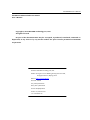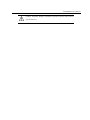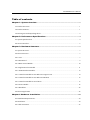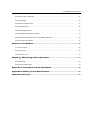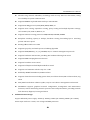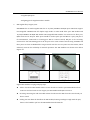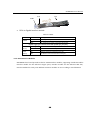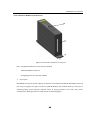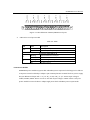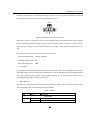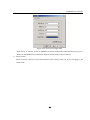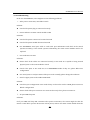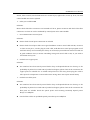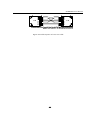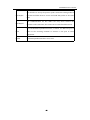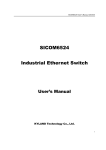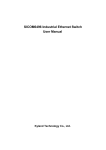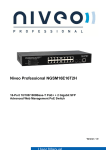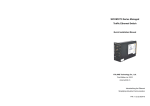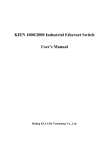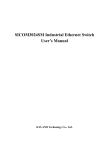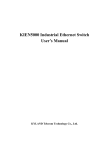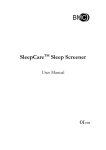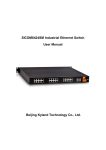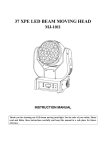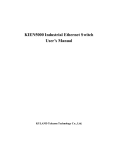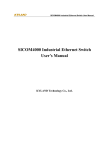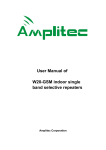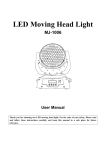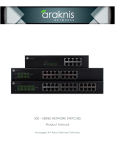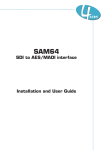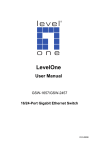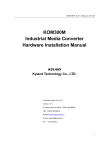Download SICOM6000 Industrial Ethernet Switch User`s Manual
Transcript
SICOM6000 Industrial Ethernet Switch User’s Manual KYLAND Technology Co., Ltd. SICOM6000 User’s Manual SICOM6000 Industrial Ethernet Switch User’s Manual Copyright © 2010 KYLAND Technology CO., LTD. All rights reserved. No part of this documentation may be excerpted, reproduced, translated, annotated or duplicated, in any form or by any means without the prior written permission of KYLAND Corporation. Publisher: KYLAND Technology CO., LTD. Address: Chongxin Creative Building, Shixing East Road 18#, Shijingshan District, Beijing, China Website: http://www.kyland.cn Postcode: 100041 Tel: (+8610) 88796676 FAX: (+8610) 88796678 E‐mail: [email protected] Version: V1, March. 2010 No.: 27030058‐10 SICOM6000 User’s Manual Preface SICOM6000 is a new generation modular layer 3 industrial Ethernet switch specially designed by KYLAND Technology CO., LTD. based on its technology advantages and numerous years of research, development and production of industrial Ethernet switch. Its high‐performance switch engine, solid and sealed case design, single ribbed fanless case for high efficient heat dissipation, overcurrent, overvoltage and EMC protection at power input terminal, and excellent EMC protection of RJ45 port make SICOM6000 applicable in harsh and dangerous industrial environments. Fiber network redundancy function and dual redundant power inputs function provide multi‐supports for reliable operation of the system. The user’s manual for SICOM6000 Industrial Ethernet Switch mainly introduces the technical principles, performance indexes, installation and commissioning, etc. It is a reference for users in system startup, expansion and routine maintenance. It is also a practical teaching material for user training and technician study. This manual mainly includes the following contents: Chapter 1 Overview and system features of SICOM6000; Chapter 2 Performance and service functions of SIOCM6000; Chapter 3 Hardware structure of SICOM6000; Chapter 4 Installation of SICOM6000; Chapter 5 Field test methods for SICOM6000; Chapter 6 Network topology and system configuration of SICOM6000; Appendix A Introduces twisted pair and pin distribution rules of SICOM6000; Appendix B Introduces cable types and specifications of SICOM6000; Appendix C Introduces abbreviations used in this manual. Statement: As product and technology upgrades and improves constantly, the contents of this document may not completely accord with the actual product. For product upgrading information, please visit our company’s website or directly contact with our business representative. SICOM6000 User’s Manual Notice for Safety Operation This product performs reliably as long as it is used according to the guidance. Artificial damage or destruction of the equipment should be avoided. z Read this manual carefully and keep it for future reference; z Do not place the equipments near water sources or humid places; z Do not place anything on power cable and put the cable in unreachable places; z Do not tie or wrap the cable to prevent fire. z Power connectors and other equipment connectors should be firmly interconnected and frequently checked. In the following cases, please immediately cut off the power supply and contact our company: 1. Water gets into the equipments; 2. Equipment damage or shell breakage; 3. Abnormal operation conditions of equipment or the demonstrated performances have changed; 4. The equipment emits odor, smoke or makes noise. z Please keep optical fiber plugs and sockets clean. During the operation of equipments, do not look directly at the cross section of optical fiber; z Please keep the equipment clean; if necessary, wipe the equipment with soft cotton cloth; z Do not repair the equipment by yourself, unless it is clearly specified in the manual. Explanation of Warning Marks: This manual uses two kinds of noticeable warning signs to arouse special attention of users during operation. The implications of these signs are as follows: Warning: pay special attention to the notes behind the mark, improper operation will lead to serious damage of the switch or injury of the operating personnel. SICOM6000 User’s Manual Caution, attention, danger: remind the operators places that need to pay attention to. SICOM6000 User’s Manual Table of contents Chapter 1: System Overview.................................................................................................................. 1 1.1 Product Overview ............................................................................................................................ 1 1.2 Product Features .............................................................................................................................. 1 1.3 Packing List and Unpacking Check................................................................................................. 3 Chapter 2: Performance Specifications.......................................................................................... 4 2.1 System Specifications ...................................................................................................................... 4 2.2 Service Interface .............................................................................................................................. 5 Chapter 3: Hardware Structure............................................................................................................ 7 3.1 System Structure .............................................................................................................................. 7 3.2 Device Structure ............................................................................................................................... 7 3.2.1 Case................................................................................................................................................ 7 3.2.2 Base Board .................................................................................................................................... 9 3.2.3 Main Control Module................................................................................................................... 10 3.2.4 Gigabit Interface Module ............................................................................................................ 11 3.2.5 100M Interface Modules............................................................................................................. 13 3.2.5.1 Interface Module for Fast Ethernet Copper Ports .................................................................. 14 3.2.5.2 Interface Module for Fast Ethernet SFP Slots ......................................................................... 15 3.2.5.3 Interface Module for Serial Ports ............................................................................................ 17 3.2.6 Power Module.............................................................................................................................. 18 3.2.7 Blind Plate ................................................................................................................................... 22 3.3 Device Application......................................................................................................................... 22 Chapter 4 Hardware Installation .......................................................................................................24 4.1 Installation Requirements.............................................................................................................. 24 4.2 Installation ...................................................................................................................................... 24 4.3 Cable Connection ........................................................................................................................... 25 SICOM6000 User’s Manual 4.4 Optical Fiber Connection............................................................................................................... 25 4.5 Cable Wiring................................................................................................................................... 26 4.6 Hardware Maintenance................................................................................................................. 27 4.7 Troubleshooting ............................................................................................................................. 28 4.8 Module Replacement...................................................................................................................... 30 4.9 SICOM6000 Module Disassembly ................................................................................................. 30 4.10 Assembly and Commission of SICOM6000 Module................................................................... 30 4.11 Switch Re‐installation .................................................................................................................. 31 Chapter 5: Test Methods .........................................................................................................................32 5.1 Self inspection ................................................................................................................................ 32 5.2 TP Port Test.................................................................................................................................... 32 5.3 Fiber Port Test ............................................................................................................................... 32 Chapter 6:Networking and Configurations ..............................................................................34 6.1 Networking..................................................................................................................................... 34 6.2 System configuration..................................................................................................................... 34 Appendix A: Twisted-pair and Pin Distribution ........................................................................36 Appendix B: Cable Type and Specifications..............................................................................39 Appendix C: Glossary ................................................................................................................................40 SICOM6000 User’s Manual Chapter 1: System Overview 1.1 Product Overview SICOM6000 is a new generation modular layer 3 industrial Ethernet switch specially designed by KYLAND Technology CO., LTD. based on its technology advantages and numerous years of research, development and production of industrial Ethernet switch. Its high‐performance switch engine, solid and sealed case design, single ribbed fanless case for high efficient heat dissipation, overcurrent, overvoltage and EMC protection at power input terminal, and excellent EMC protection of RJ45 port make SICOM6000 applicable in harsh and dangerous industrial environments. Fiber network redundancy function and dual redundant power inputs function provide multi‐supports for reliable operation of the system. SICOM6000 is a wall mounting structure and modular design for easy replacement, which facilitates installation and maintenance. The height of the switch is 165.5mm. Its case, made of aluminum alloy, adopts modular design with complete sealed structure and IP40 protection class. All connectors use industrial products for reliable connection. SICOM6000 is designed with full consideration of thermal design, reducing vibration design, EMC performance, etc. , completely compliant with EMC requirements regulated in IEC61000. Its modular design supports different interface modules, not only meeting different service requirements, but also convenient for service expansion and maintenance. It supports dual redundant power inputs. When the device is electrified by anyone, it can work normally. SICOM6000 series Gigabit industrial Ethernet switch supports powerful network management function. The network management system supports CLI, TELNET, WEB, SNMP‐based network management software, OPC network management software. 1.2 Product Features 1. High performance industrial Ethernet switch z 4 Gigabit ports and 24 100M Ethernet ports provide flexible networking structures, including Gigabit and 100M redundant ring network z Gigabit SFP slots, supports hot‐swappable LC fiber port SFP module and RJ45 SFP module z 24 10/100Base‐TX self‐adaptive Ethernet ports, 4 10/100/1000Base‐TX self‐adaptive Ethernet ports (full duplex/half duplex), support auto MDI/MDI‐X connection -1- SICOM6000 User’s Manual z The fiber ring network redundancy technology with recovery time less than 50ms, raising the reliability of system communication z Supports IEEE802.1Q‐based VLAN with up to 4094 VLANs z Supports DT‐Ring protocols, STP/RSTP/MSTP, VRRP, etc z Supports static routing, equivalence routing, policy routing and multiple dynamic routings, such as RIPv1/v2, OSPF v2, BGP v4, etc. z Supports multicast routing protocols: IGMP, PIM‐SM, PIM‐DM, DVMRP z Backplane switching capacity is 36Gbps, hardware routing, forwarding layer 3 switching packets with wire‐speed z Routing address table size is 30K z Supports QoS policy and multi‐queues scheduling algorithm z Supports SNMP, RMON (1, 2, 3, 9), TELNET, CLI, etc. network management protocols z Supports hardware ACL function, providing ACL hardware filtering from L2‐L7 z Supports IGMP Snooping detection function z Supports broadcast storm control z Supports full duplex and half duplex mode flow control z Supports rate limitation with the step of n×64K z Reliability: MTBF≥50000hours, MTTR<0.5hour z Supports alarm functions including power alarm, IP collision alarm, MAC collision alarm, ring alarm z FTP/TFTP‐based online software update, easy for user’s device management and renewal z SICOM6000 supports graphical network configuration, management and maintenance functions, remote monitoring network operation state and performance, providing network fault detection, diagnosis, locating and alarm. 2. Industrial Power Design Support industrial power supply: 12VDC (9‐18VDC), 24VDC (18~36VDC), 48VDC (36~72VDC) Power input with over‐current, over‐voltage and EMC protection -2- SICOM6000 User’s Manual 3. Rugged design Single‐ribbed aluminum case design for high‐efficient heat dissipation (no fans); reliable operation at ‐40℃ to +85℃ Solid and sealed aluminum case with IP40 protection class, enable the system to work in harsh and dangerous industrial environments 1.3 Packing List and Unpacking Check 1. Packing list Please refer to the packing list 2. Unpacking check Before opening the case, place it stably, pay attention to the direction of the packing case and ensure its right side is facing upward, so as to prevent SICOM6000 falling from the case after opening it. If using a hard object to open the case, do not over extend the hard object into the case to avoid damage of the equipments inside it. After opening the case, please check the amount of SICOM6000 equipments according to the packing list and check the appearance quality of SICOM6000. Warning: For the built‐in precise parts of the equipment, please handle with care and avoid strenuous vibration to avoid affecting the performances of equipments. -3- SICOM6000 User’s Manual Chapter 2: Performance Specifications 2.1 System Specifications The system performance specifications of SICOM6000 industrial Ethernet switch are shown in Table 2‐1. Table 2‐1 System Specifications Specifications Quantity of RJ45 port Quantity of SICOM6000 Max 3 interface modules with 8 × 10 /100Base‐TX RJ45 ports per module redundant One interface module with 4 combo Gigabit SFP slots or Gigabit fiber or copper ports 10/100/1000Base‐TX RJ45 ports Quantity of redundant 100M Max 3 interface modules with 8 × 100Base‐FX‐SM/MM SFP slots fiber ports per module Quantity of serial ports Max 3 interface modules with 4 RS232/485 serial ports per module Standards: IEEE802.3, IEEE 802.3x, IEEE 802.3u, IEEE 802.3z, IEEE 802.3ab,IEEE 802.1w, IEEE 802.1d, IEEE 802.1p, IEEE 802.1q, IEEE802.3ad, forwarding layer 3 switching packets with wire‐speed System performance Max. filtering speed: 148810pps (100M), 1488100pps (1000M) Switching mode: Store‐and‐Forward Backplane switching capacity: 36Gbps Routing address table size:30K EMC: EN61000 Physical port: shielded RJ45 TP port parameters RJ45 port: 10/100/1000Base‐TX, supporting auto‐negotiation Port standard: in line with IEEE802.3ab standard Transmission distance: <100m Wave length: 1310nm (SM) 1550nm (SM) 1310 nm (MM) Fiber port parameters Transmission distance: 10~80km (SM), <2km (MM) (Gigabit), <5km (MM) (100M) Connector type: SFP‐LC -4- SICOM6000 User’s Manual Transmission speed: 1.25Gbps (Gigabit), 125Mbps (100M) Input voltage: 12VDC (9~18VDC), 24VDC (18~36VDC), 48VDC (36~72VDC) Power supply Input power consumption: <35W (<47W equipped with fiber ports) Over‐current Protection: built‐in Physical dimensions (height×width×depth): 165.5mm ×320mm ×236mm Mounting mode: Wall mounting Mechanical parameters Heat removal method: Single‐ribbed aluminum case without fans. Outlet type: back outlet Shell protection class: IP40 Weight: 5kg Operating temperature: ‐40℃~85℃ Ambient conditions Storage temperature: ‐40℃~85℃ Humidity: 0~95% (non‐condensing) 2.2 Service Interface 1. 10/100Base‐TX RJ45 ports. Each RJ45 port has self‐adaptive function, capable of automatically configuring between 10Base‐T and 100Base‐TX, between full duplex and half duplex mode, supporting MDI/MDI‐X auto‐connection. The transmission distance is less than 100m. 2. 100M SFP slots. 100Base‐FX single mode or multi mode fiber ports. The max throughput of each pair of fiber ports is 100Mbps with compulsory 100M full duplex working mode. Support fiber line redundancy technology with recovery time less than 50ms. 3. 10/100/1000Base‐TX RJ45 ports. Each RJ45 port has self‐adaptive function, capable of automatically configuring between 10/100/1000M, between full duplex and half duplex mode, supporting MDI/MDI‐X auto‐connection. The transmission distance is less than 100m. 4. Gigabit SFP slots supports hot‐swappable Gigabit single mode or multi mode fiber port SFP module and RJ45 copper port SFP module. The max throughput of each pair of ports is 1000Mbps with compulsory 1000M full duplex working mode. Support redundancy technology with recovery time less than 50ms. -5- SICOM6000 User’s Manual 5. Complies with IEEE802.3/802.3u/802.3x/802.3z/802.3ab, etc -6- SICOM6000 User’s Manual Chapter 3: Hardware Structure 3.1 System Structure Regarding hardware design, SICOM6000 is a layer 3 4G+24 port modular industrial Ethernet switch. The hardware structure of SICOM6000 is as Figure 3‐1: Figure 3‐1 Hardware Structure 3.2 Device Structure 3.2.1 Case SICOM6000 case is a wall mounting modular structure. The entire unit adopts six‐side‐enclosed design with protection class up to IP40. The case’s left and right panels are made of single‐ribbed aluminum, which are a part of the heat dissipation system. The single ribbed structure doubles the heat dissipation area and the heat generated during the unit’s working is efficiently dissipated into the air via single‐ribbed surface with the form of radiation and convection, which greatly enhance the high temperature resistance performance of equipment. Discard the traditional form of axial fan for heat dissipation, not only reducing power consumption of the entire unit, but also increasing the stability of the system. The layout of SICOM6000 case is shown in Figure 3‐2. Its dimension is 165.5mm × 320mm× 236mm (height ×width× depth). -7- SICOM6000 User’s Manual Figure 3‐2 Case dimensions of SICOM6000 series Note: 1: Main control module 2: Interface module with 8 10/100Base‐TX RJ45 ports 3: Interface module with 4 RS232/485 serial ports 4: Interface module with 8 100M SFP slots 5: Interface module with 4 combo 1000M SFP slots or 10/100/1000Base‐TX RJ45 ports 6: Power module 7: Single‐ribbed panel for heat dissipation 8: Handle 9: Base board 10: Hole to fix base board -8- SICOM6000 User’s Manual Warning: The case of this switch is a part of the heat dissipation system of the unit. It may get hot during working, so never touch the case when the equipment is working to avoid burning. 3.2.2 Base Board SICOM6000 is set different interface modules according to actual demand. Copper ports and serial ports support RJ45 connector, fiber ports adopt SFP slots. SICOM6000 supports one power module with power voltage 12VDC, 24VDC or 48VDC. At two sides are holes for wall mounting and handles. The base board structure is shown in Figure 3‐3, which indicates the mounting locations for various modules. 1 1 2 3 4 2 3 4 5 Figure 3‐3: SICOM6000 base board -9- 6 SICOM6000 User’s Manual Note: 1: Slot for main control module 2: Slot 1 for interface module 3: Slot 2 for interface module 4: Slot 3 for interface module 5: Slot 4 for Gigabit interface module 6: Slot for power module 3.2.3 Main Control Module The structure of main control module for SICOM6000 industrial Ethernet switch is shown in Figure 3‐4. Figure 3‐4: Main control module Note: 1: POW, RUN, ALARM, L1‐L4 indicators in main control module 2: Aligning pin for main control module 1. LEDs in main control module -10- SICOM6000 User’s Manual Table 3‐1 LEDs LED POW RUN ALARM L1‐L4 State Description On 12VDC power input Off No 12VDC power input or work abnormally Blinking Main control module operates normally OFF Main control module operates abnormally ON System has alarm OFF System no alarm On Interface modules in slots 1‐4 Off No interface modules in slots 1‐4 3.2.4 Gigabit Interface Module The structure of Gigabit interface module of SICOM 6000 is shown in the Figure 3‐5. Figure 3‐5 SICOM6000’s Gigabit interface module Note: 1: POW, LINK indicators in Gigabit Interface module 2: Gigabit SFP slot -11- SICOM6000 User’s Manual 3: Gigabit RJ45 ports 4: Aligning pin for Gigabit Interface module 1. SFP Gigabit fiber/copper ports SICOM6000 has 4 combo Gigabit SFP slots or 10/100/1000Base‐TX RJ45 ports. SFP slots support hot‐swappable 1000Base‐LX full duplex single mode or multi mode fiber port SFP module and 10/100/1000Base‐TX RJ45 SFP module. Hot‐swappable SFP modules: LC connector for fiber port, RJ45 connector for TP port. Fiber ports should be used in pairs (TX and RX are a pair). TX port is for transmission, connected to receiving port RX in a remote switch; RX port is for receiving, connected to the transmitting port TX in the pair in the same remote switch. Using 1000Base‐LX fiber ports can form redundant fiber ring network with the recovery time less than 50ms, which effectively increase the reliability of network operation. The SFP modules are shown in the below Figure 3‐6 8 7 6 5 4 3 2 1 Copper port Fiber port Gigabit SFP modules hot plug and play steps: z Take a close look at SFP module. There are two breaks on the fiber port SFP module with LC connector and one break on the copper port SFP module with RJ45 connector z Inserting: Inserting the end of module without breaks into the SFP slot in the switch until you hear a sound. z Pulling out: Put down the handle in the SFP module, forming a 90 degree angle with the port, then use the handle to pull out the SFP module from the SFP slot. -12- SICOM6000 User’s Manual 2. LEDs in Gigabit interface module Table 3‐2 LEDs LED POWER State Description ON 12VDC power input OFF No 12VDC power input or operates abnormally. Gigabit copper port, SFP slot status LEDs (2 LEDs per port/slot) ACT Blinking Network activities in the port (Green) Off No network activities in the port LINK On Effective network connection in the port (Yellow) Off No effective network connection in the port 3.2.5 100M Interface Modules SICOM6000 base board provides 3 slots for 100M interface modules, supporting 3 kinds of modules: interface module for fast Ethernet Copper ports, interface module for fast Ethernet SFP slots, interface module for serial ports. Different interface modules are set according to actual demand. -13- SICOM6000 User’s Manual 3.2.5.1 Interface Module for Fast Ethernet Copper Ports Figure 3‐8: Interface module for Fast Ethernet copper ports Note: 1: POW, LINK indicators in the interface module 2: Fast Ethernet RJ45 copper ports 3: Aligning pin for the interface module 1. Fast Ethernet RJ45 ports SICOM6000 provides 3 slots, supporting 100M interface modules with 8 10/100Base‐TX RJ45 ports per module. Each RJ45 port has self‐adaptive function, supporting MDI/MDI‐X auto‐connection. They can be connected to terminal equipments, severs, hubs or other switches by straight‐through or cross‐over cables. Each port supports IEEE802.3x self adaptation, so the most suitable transmitting mode (full/half duplex) and data transmitting rate (10Mbps/100Mbps) can be automatically selected. If the devices connected to these ports do not support self‐adaptation, these ports will transmit data at suitable rate and the transmitting mode is default as half duplex. RJ45 ports can form 100Mbit twist‐pair redundant ring network with the recovery time less than 50ms, improving the reliability of network operation. -14- SICOM6000 User’s Manual 2. LEDs in the interface module Table 3‐3 LEDs LED POWER State Description ON 12VDC power input OFF NO 12VDC power input or operates abnormally. 100M RJ45 port status LEDs (2 LEDs per port) ACT Blinking Network activities in the port (Yellow) Off No network activities in the port LINK On Effective network connection in the port (Green) Off No effective network connection in the port 3.2.5.2 Interface Module for Fast Ethernet SFP Slots Figure 3‐9: Interface module for Fast Ethernet SFP slots Note: 1: POW, LINK indicators in the interface module 2: Fast Ethernet SFP slots -15- SICOM6000 User’s Manual 3: Aligning pin for the interface module 1. Fast Ethernet SFP slots SICOM6000 has 3 slots, supporting 100M interface modules with 8 100M SFP slots per module. SFP slots support 100M single mode/multimode fiber port SFP module with LC connector. Fiber ports should be used in pairs (TX and RX are a pair). TX port is for transmission, connected to receiving port RX in a remote switch; RX port is for receiving, connected to the transmitting port TX in the pair in the same remote switch. Fiber ports can form redundant fiber ring network with the recovery time less than 50ms, which effectively increase the reliability of network operation. The structure, dimension of 100M SFP modules are the same with Gigabit SFP module. 2. LEDs in the interface module Table 3‐4 LEDs LED POW State Description ON 12VDC power input OFF NO 12VDC power input or operates abnormally. 100M SFP slots status LEDs (2 LEDs per slot) ACT Blinking Network activities in the port (Green) Off No network activities in the port LINK On Effective network connection in the port (Yellow) Off No effective network connection in the port -16- SICOM6000 User’s Manual 3.2.5.3 Interface Module for Serial Ports Figure 3‐10 Interface module for serial ports Note: 1: POW, ACT indicators in the interface module 2: RS232/RS485 serial ports 3: Aligning pin for the interface module 1. Serial ports SICOM6000 serial port module supports 4 channels of serial data with RS232 and RS485 connector, but one port supports one type of connector (RS232/RS485). The terminal block for serial port is 3.81mm‐spacing 20‐pin phoenix terminal block. Its wiring method is the same with power terminal block. Wiring sequence is indicated in the following figure: -17- RX1 TX1 GND 232-1 485-1 V1- V1+ RX2 TX2 GND 232-2 485-2 V2- V2+ TX3 RX3 GND 232-3 485-3 V3- V3+ 232-4 TX4 RX4 GND V4- V4+ 485-4 SICOM6000 User’s Manual Figure 3‐11 The definition of RS232/RS485 serial ports 2. LEDs in the serial port module Table 3‐5: LEDs LED POW State Description ON 12VDC power input OFF No 12VDC power input or operates abnormally. Serial ports status LEDs (14) T R Blinking Data transmission in serial port Off No data transmission Blinking Data receiving in serial port Off No data receiving 3.2.6 Power Module SICOM6000 power module supports dual redundant power inputs and a backup port for failover to improve network reliability. It adopts 5‐pin 5.08mm phoenix terminal block for power supply. The pin definition of input side : 1: L/+: 2: N/‐; 3: PE; 4: N/‐; 5: L/+. Power input voltage is 12VDC, 24VDC, 48VDC. Power current is <3A and output voltage is 12VDC. There is only one power module because the device adopts single power dual redundant power inputs mode. -18- SICOM6000 User’s Manual Figure 3‐12 Power module Note: 1: POW1, POW2 indicators in power module 2: Power input port 3: Relay alarm port 4: CONSOLE interface 5: Grounding hole 6: Aligning pin for power module 1. 5.08mm‐spacing terminal block for power input Use this kind of terminal block to connect power cable according to the power input instruction on product label. The section area of power cable is required to be greater than 0.7mm2 and less than 2.5mm2. The cable wiring diagram is as follows: -19- SICOM6000 User’s Manual Figure 3‐13: 5.08mm‐spacing terminal block 2. RS232 CONSOLE interface The CONSOLE interface of SICOM6000 is a shielded RJ45 connector and its interface communication standard is 3‐wire RS232. Users can use a network management cable with one end bearing RJ45 plug and the other end DB9F plug to connect CONSOLE interface with the 9‐pin serial port in the control computer. Operate the hyper terminal in the control computer to configure SICOM6000 by CLI command. The cable wiring sequence is shown in the following Figure: Setting parameters for hyper terminal port: Baud rate: 9600; Data bit: 8; Parity check: None; Stop bit: 1; Data flow control: None. Figure 3‐14 CONSOLE wiring sequence 3. Terminal block for relay alarm output For the device with single power input, it offers power loss alarm; for the device with dual redundant power inputs, it provides single power input alarm and power loss alarm. And single power input alarm can be set by network management software. For power loss alarm, when the power is supplied smoothly, the normally open contact of the alarm relay is on and the normally closed contact is off; when the power supply is cut off, the -20- SICOM6000 User’s Manual normally open contact is off and the normally closed contact is on. The relay alarm is outputted through the green three‐pin 3.81mm spacing terminal block. FAULT Figure 3‐15 Relay Alarm output terminal Note: NO. 1 and 2 are normally‐closed contacts and NO.2 and 3 are normally‐open contacts. When power supply smoothly, NO.1 and 2 contacts are off and NO.2 and 3 contacts are in short circuit; when the power supply fail, NO.1 and 2 contacts are in short circuit and NO.2 and 3 contacts are off. The electrical parameters of the external interface of relay: Max Switching Voltage 250VAC, 220VDC Max Switching Current 2A Max Switching Power 60W 4. Grounding The power panel of SICOM6000 has a grounding screw hole (M4). After crimping one terminal of grounding cable with the cold‐pressing terminal, fix it to the grounding hole with grounding screws. The other terminal of grounding cable reliably connects to the ground. The section area of grounding cable should not be less than 2.5mm2. 5. LED indicators The LEDs in power module can indicate system operation status and port status in order to find and settle faults. Table 3‐6 shows the meanings of LEDs. Table 3‐6 LEDs LED State Description Power LEDs POW1. ON Power input and operate normally POW2 OFF No power input or operates abnormally. -21- SICOM6000 User’s Manual 3.2.7 Blind Plate When any slot in SICOM6000 is not in use, blind plate can be used to cover the slot not only for a nice look, but also improving protection class and controlling wind channel. 3.3 Device Application 1. Check up before powered on Before device is powered on, please check if power input and output cables’ connection are correct and power supply units are connected reliably; check if hardware devices meet SICOM6000’s requirement on hardware environments. 2. Device startup After power connection, please check if all units work normally. 3. Port commission The connection status of copper ports are indicated in LEDs in front panel of switch. If ports are linked normally, their corresponding LEDs will keep on. When there are data transmitting and receiving in the ports, the corresponding LEDs will blink. If RUN indicators blink after electrifying, it means the switch work normally. And if power indicators keep on, it means power module run well. Port 1, 2, 3, 4 in the Gigabit interface module are combo ports. The selection of copper or fiber ports is subject to the sequence of LINK status. 4. Serial port commission SICOM6000’s serial port commission interface is located in the power module. The cable for serial port commission adopts DB9 to RJ45 cable. Please configure the PC serial port commission program to the following mode: -22- SICOM6000 User’s Manual Figure 3‐16: serial port configuration Then use PC to operate switch to implement network configuration and information query. For details, see SICOM6000 Series Industrial Ethernet Switch Software User’s Manual. 5. Switch restart Switch supports software restart and hardware restart. Please make the choice according to the actual needs. -23- SICOM6000 User’s Manual Chapter 4 Hardware Installation 4.1 Installation Requirements SICOM6000 series industrial Ethernet switch is a modular design and wall mounting structure for easy replacement and convenient installation and maintenance. Before installation, please ensure a suitable environment for installation, including power requirement, enough space, required network devices, etc. Please confirm as follows: 1. Power supply: 12VDC (9~18), 24VDC (18VDC~36VDC), 48VDC (36~72VDC) 2. Environment: operating temperature: ‐40℃~85℃; Relative humidity (non‐condensing) 0 %~95% 3. Earthing resistance: <5Ω 4. According to contract requirements, check if fiber optical cables are installed in right places and make sure all fiber connectors are appropriate. 5. Avoid direct sunshine and keep away from heat source and strong EMI area 6. Check whether there are cables and connectors needed for installation. 4.2 Installation The dimension of SICOM6000 is shown in Figure 4‐1. If SICOM6000 is going to be installed on a rack, please checking the rack before installation, including the following items: 1. Make sure there is enough space on rack for SICOM6000. 2. Ensure you are using a proper power voltage for SICOM6000 -24- SICOM6000 User’s Manual Figure 4‐1: SICOM6000 dimensions 4.3 Cable Connection After the installation of SICOM6000, the next step is to connect the cables. 1. Connecting service interface SICOM6000 offers 10/100Base‐TX RJ45 ports to connect with terminal equipments by straight‐through cables, and to connect with network devices by cross‐over cables. 2. Connecting power Use the proper power supply voltage listed on the product label. After finishing other cables connection, connect the power. 4.4 Optical Fiber Connection SICOM6000 provides Gigabit SFP slots, supporting hot‐swappable Gigabit single mode or multi -25- SICOM6000 User’s Manual mode fiber ports SFP module and RJ45 ports SFP module. Fiber ports can form fiber redundant ring network. When the failure occur in the network, the recovery time is within 50ms. The fiber ports support LC connector. CAUTION : Laser is used to transmit signals in fiber cables. Routine operation do not harm to eyes, but do not directly look at the fiber port when the switch is powered on. The connecting steps are as follows 1. Remove the rubber caps of the fiber ports and keep them for protecting the ports when they are not used. 2. Check whether the ports are clean. Dirty ports might affect the transmitting quality. Use wet handkerchiefs or cotton balls to sweep the cable connectors. 3. Connect the fiber cables to fiber ports 4. After connection, check the corresponding LINK/ACT indicator in the front panel of switch. If the indicator goes on, it means an effective connection. 4.5 Cable Wiring Cable wiring should meet the following requirements: 1. Before cable wiring, check whether the specifications, models and quantities of all cables comply with the construction drawing design and contract requirements. 2. Before cable wiring, it is necessary to check whether there are damaged cables and whether the cables are accompanied by ex‐factory records and vouchers attesting their quality such as quality assurance certificate etc. 3. The specifications, quantities, route directions and laying position of the cables to be laid should meet the design requirements of construction drawings. The laying length of each cable should be determined according to its actual position. 4. No intermediate break or joint is allowed for the cables to be laid. -26- SICOM6000 User’s Manual 5. User’s cables and power cable should be laid separately. 6. Inside walkways, the cables should be properly arranged in good order, with uniform, smooth and flat turnings. 7. Cables should be straightly laid in cable channels. Extruding of cable from cable channels to block other outlet or inlet holes is not allowed. The cables at the outlet part of cable channel or at turnings should be bundled and fixed. 8. If cables, power line and grounding conductor are laid in the same channel, cables, power line and grounding conductor should be not folded or blended together. If a cable line is overly long, coil and place it in the middle of the cabling rack, do not let it cover on other cables. 9. When laying the pigtail, avoid knotting of optical fiber cable, minimize the amount of turnings and avoid turnings with overly small radius. Bundle pigtails in proper tightness and avoid too tightly bundling. If laid on a cabling rack, it should be placed separately from other cables. 10. There must be the relevant marks at both ends of cable and the information on the marks should be explicit to facilitate maintenance. Attention: When laying pigtails, prevent optical fiber cable from knotting, minimize the amount of turnings and avoid turnings with too small radius, because turning with too small radius will result in serious consumption of optical signal of links, affecting communication quality. 4.6 Hardware Maintenance 1. Ensure the device operation environment meet requirements 2. Monitoring device working status. When the device operate normally, z POW indicator in the power module is ON z Power indicator (POW) and system operation indicator (RUN) in main control module is ON z The port indicators in interface modules are ON or blink z All power indicators are ON -27- SICOM6000 User’s Manual 4.7 Troubleshooting In the use of SICOM6000, users might meet the following problems: 1. After power connection, switch don’t work Solution: z Check if the power plug is connected securely. 2. Power indicator in main control module is OFF Solutions: z Check if the power connectors become loosened z Check if the power module becomes loosened z Use SICOM6000 serial port cable to read serial port information and check if the switch operates normally; if the switch operates abnormally, the main control module need to be replaced 3. Port indicators are OFF Solutions: z Please check if the cables are connected securely at two ends. It is capable of using unused physical ports on the same module to check. z Check if the ports at two ends are set at SHUTDOWN mode. If they are, please delete this configuration z Use serial ports to read port status. If the port work normally, please change the indicator. 4. Switch copper ports works under 100M mode Solution: z Check the port configuration at two ends. If they are forced to work at 100M, please restore its default configuration z Please check if the port connector are connected securely. If no, please reconnect it. 5. All port LEDs keep ON Solutions: If all port LEDs still keep ON 5 minutes after power connection, the reason might be that the master control don’t operate. Please turn off the power, remove the main control module from the -28- SICOM6000 User’s Manual switch, then re‐install, check if LED status are normal. If yes, tighten the screws up. If no, the main control module need to be replaced. 6. Fiber port couldn’t LINK Solutions: Please check if the fiber connectors are fastened well. If no, please reconnect and check if the fiber connectors are clean. It can be confirmed by unused ports in the same module. 7. No communication in serial ports Solutions: z Please check if serial ports connection are reliable z Please check if serial port cables are in good condition. Connect serial cable with PC, use wires to short circuit pin 1, 2 in the plug of serial cable; send data in PC serial port program at will and check if they are received by PC. If they are received, it proved that PC and serial cable are in good condition. If not, it means something wrong with serial cable or PC, so you need to check them one by one. 8. Packet loss in copper ports Solutions: z The switches have been strictly tested before they are dispatched from the factory, so the probability of packet loss is little. But if packet loss happen, please check if the connection for copper ports are reliable. If it is reliable and packet loss still exist, please plug the cable to other ports for comparison to ensure what went wrong. Don’t start up the switch hastily. 9. Packet loss in fiber ports Solutions: z The switches have been strictly tested before they are dispatched from the factory, so the probability of packet loss is little. But if packet loss happen, please check if the connection for fiber ports are reliable. Check the optical power and receiving sensitivity. Optical power decays as 0.2dB/km. z Check if fiber cables are qualified. Optical power decays as 0.2dB/km. -29- SICOM6000 User’s Manual 4.8 Module Replacement While running, if power module, main control module are damaged, please inform us immediately for replacement. Please obey the following rules during replacement: z Please cut off the power before replacement to avoid damages on other components due to error operation. z Please strictly observe the rules described in chapter 4.9‐4.11 during the disassembly and re‐assembly. z When the replacement is complete, please check if all modules are installed and connected correctly. Don’t start up the switch hastily. 4.9 SICOM6000 Module Disassembly First, cut off the power, loosen the screws which are used to fix the switch on the rack, pull the switch from the rack, place the switch on a smooth table top with foam cushion. On the module you are going to replace, loosen screws which fix module and base board together, pull the module out of the switch gently. Figure 4‐2: SICOM6000 module disassembly 4.10 Assembly and Commission of SICOM6000 Module Aim the aligning pins in the new module at the holes in the base board of the switch, lightly plug the module into the base board with the aligning pin direction, then tighten up the screws. After -30- SICOM6000 User’s Manual assembly, electrify the switch and check if the switch work normally and POW, RUN indicators go on. Insert copper port cables for commission to check if indicators run well (LINK indicators are ON and ACT indicators blink). After ensuring the new module work normally, install the switch to the rack. 4.11 Switch Reinstallation After the troubleshooting, be careful not to leave sundries in the switch, gently push the module into the switch in order to avoid damages to the connector in the base board of the switch. During the installation of switch, take care not to damage the cables. After installation, ensure easy and smooth sliding in rail. During mounting optical cables, make sure cables do not form right angles to avoid damage. -31- SICOM6000 User’s Manual Chapter 5: Test Methods 5.1 Self inspection When the equipment is powered on, all POW indicators in modules will keep ON. After one minute, the device startup complete and RUN indicator in main control module blink. 5.2 TP Port Test As shown in Figure 5‐1, after SICOM6000 is powered on, respectively connect two TP ports in the switch to two test computers by straight‐through cables, and send the “ping” command to each other. If both of them receive complete command without packet loss and the corresponding yellow light of the port keep ON (PC work on 100M) or keep off (PC work on 10M) and the corresponding green light blink, they mean that these two TP ports are in good conditions. Test other TP ports as the same way. The PING command example is as follows. Figure 5‐1 TP port test 5.3 Fiber Port Test As shown in Figure 5‐2, firstly two units of SICOM6000 are connected to a fiber chain network. Then connect any RJ45 port in each device with test computers by straight‐through cables and send Ping command to each other. They can both get command without packet loss and the -32- SICOM6000 User’s Manual corresponding LINK/ACT indicators of the fiber ports go on, showing the testing fiber ports work well. In the same way, test other pairs of fiber ports. The PING command example is as follows. Figure 5-2 Fiber port test PING command example: Suppose the IP address of test computer 1 is 192.168.100.10 and the test computer 2 is 192.168.100.11. Click the “Begin” menu on the test computer 1, select the “Operation” item, input “cmd” (WIN2000) or ”command” (WIN98/95), and send ping 192.168.100.11 –l 1000 –t; (‐1 means the number of bytes of sending packets, ‐t means keep sending the data); Operate the “Begin” menu on the test computer 2, select the “Operation” item. input “cmd” (WIN2000) or ”command” (WIN98/95), and send ping 192.168.100.10 –l 1000 –t. Test computer 1 returns “Reply from 192.168.100.11:bytes=1000 time<10ms TTL=128”, Test computer 2 returns “Reply from 192.168.100.10:bytes=1000 time<10ms TTL=128”. Ten minutes later, use CTL+C command to get the packet loss rate. If the rate is “0”, it shows that the equipment are running well. -33- SICOM6000 User’s Manual Chapter 6:Networking and Configurations 6.1 Networking The most typical networking topology of SICOM6000 is redundant ring network. SICOM6000 can form the redundant fiber ring network as shown in Figure 6‐1, in which one device is set as master and the rest are slaves. The recovery time of re‐communication is less than 50ms. Figure 6‐1 the redundant fiber ring network of SICOM6000 6.2 System configuration SICOM6000 industrial Ethernet switch is a modular design with 6 expansion slots: one slot for main control module, one slot for DC power module, one slot for Gigabit interface module and 3 slots for 100M interface modules. Required power voltages are 12VDC, 24VDC, 48VDC. Detailed configuration and models are shown in Table 6‐1 Table 6‐1 Configuration table of SICOM6000 SICOM6000 SM6.1‐Backboard Description SICOM6000 system backboard supports one slot for main control module, one slot for Gigabit interface -34- SICOM6000 User’s Manual module, one slot for power module, 3 slots for 100M interface module SM6.1‐SW3 SM6.1‐POWER SM6.1‐4GX/GE‐SFP/RJ45 Main control module for SICOM6000 Power module, supports dual redundant power inputs, 12VDC, 24VDC or 48VDC Interface module with 4 combo Gigabit SFP slots or 10/100/1000Base‐TX RJ45 ports SM6.1‐4GX‐SFP Interface module with 4 Gigabit SFP slots SM6.1‐8FE‐RJ45 Interface module with 8 10/100Base‐TX RJ45 ports SM6.1‐8FX‐SFP Interface module with 8 100M SFP slots SM6.1‐4FX‐SFP‐4FE‐RJ45 SM6.1‐4D‐232/485 Interface module with 4 100M SFP slots and 4 10/100Base‐TX RJ45 ports Interface module with 4 RS232/485 serial ports -35- SICOM6000 User’s Manual Appendix A: Twisted-pair and Pin Distribution For the connection of 10Base‐T/100Base‐TX, the twisted‐pair must have two pair cable. Each pair is distinguished with two different colors. For example, one strand is green, and the other is the alternate of green and white stripes. RJ‐45 connector should be equipped at both ends of the cable. Warning: Don’t insert a telephone plug into any RJ‐45 port. Only use twisted‐pair with RJ45 connectors at both ends conforming to FCC standard. Fig. A‐1 Shows how the connector of RJ‐45 is numbered please make sure that the inserting direction is correct. 1 8 8 1 Figure A‐1 Connector of RJ‐45 Pin distribution of 10BaseT/100BaseTX Unshielded twisted‐ pair (UTP) or shielded twisted‐pair (STP) will be used for the connection of RJ‐45: for the connection of 10Mbps, category 3, 4 and 5 of 100 ohm will be used, and cat.5 of 100 ohm will be used for 100Mbps. Additionally, do make sure that the connecting length of any twisted‐pair shall not exceed 100 meter. Port of RJ‐45 supports automatic MDI/MDI‐X operation, PC or server may be connected by straight‐through cable, or connect with other switch or hub. In straight‐through cable, pin 1, 2, 3 and 6 at one end of the cable are connected to pin 1, 2, 3 and 6 at the other end of the straight‐through cable respectively. Cross‐over cable must be used for switch or hub with MDI‐X -36- SICOM6000 User’s Manual port. The pin distribution of 10Base‐T/100Base‐TX is listed in the table A‐1. Table A‐1 Pin distribution of 10Base‐T/100Base‐TX Pin 1 2 3 6 4,5,7,8 MDI‐X signal name Receiving data + (RD+) Receiving data - (RD‐) MDI signal name Output data+(TD+) Output data -(TD‐) Output data +(TD+) Receiving data+(RD+) Output data-(TD‐) Receiving data -(RD‐) Unused Unused Note: “+”“‐”denoting cable polarity. Table A‐2 Pin Distribution of 10/100/1000Base‐TX Pin MDI/MDI‐X single name 1 TD0+ 2 3 TD0‐ TD1+ 4 5 TD2+ TD2‐ 6 7 TD1‐ TD3+ 8 TD3‐ Note: “+”“‐”denoting cable polarity Definition of straightthrough cable from RJ45 (8pin) to RJ45 (8pin) Figure A‐2 Cable sequence of straight‐through cable Definition of Crossover cable from RJ45 (8pin) to RJ45 (8pin) -37- SICOM6000 User’s Manual Figure A‐3 Cable sequence of cross‐over cable -38- SICOM6000 User’s Manual Appendix B: Cable Type and Specifications The cable type and specifications are shown as table B‐1: Table B‐1 Cable type and specification Cable Type 10Base‐T 100Base‐TX 100Base‐FX 100Base‐FX 1000Base‐TX 1000Base‐SX 1000Base‐SX 1000Base‐LX 1000Base‐LX 1000Base‐LX 1000Base‐LH 1000Base‐ZX Max. length Cat 3,4 and 5 100ohm UTP Cat 5 ‐100ohmUTP 100m 100m 50/125 or 62.5/125μm core 5km(1310nm MM) multi‐mode fiber(MMF) 9/125μm core single‐mode 40km(1310nm SM) fiber(SMF) 80km (1550nm SM) Cat 5‐100 ohm UTP 100m 50/125μm multi mode fiber 500m (850nm) 62.5/125μm multi mode fiber 275m (850nm) 50/125μm multi mode fiber 1100m (1310nm) 62.5/125μm multi‐mode fiber 550m (1310nm) 9/125μm single‐mode fiber 10km (1310nm) 9/125μm single‐mode (1310nm) 9/125μm single‐mode (1550nm) fiber fiber Connector RJ‐45 RJ‐45 SC/FC/ST SC/FC/ST RJ‐45 LC LC LC LC LC 40km LC 60, 80km LC SICOM6000 User’s Manual Appendix C: Glossary Terminology 10Base‐T 100Base‐TX 100Base‐FX 1000Base‐T 1000Base‐LX Adaptive Bandwidth Explanation Twisted‐pair standard of Cat3, Cat4 and Cat5 in IEEE specification for 10Mbps Ethernet Twisted‐pair standard of Cat5 or above in IEEE specification for 100Mbps Fast Ethernet Fast Ethernet which uses one pair of multi‐mode or single mode optical fiber to transmit. Gigabit Ethernet which using Cat.5 UTP as transmission medium, max effective transmission distance is up to 100m. U Gigabit Ethernet which uses one pair of multi‐mode or single mode optical fiber to transmit. A characteristic that is automatically configured to adaptive mode for the speed, duplex and traffic control port. The information capacity that the channel can transmit. For instance, the bandwidth of the Fast Ethernet is 100Mbps(bit per second). It expresses the signaling rate which is defined as the change times of Baud Rate the status for the electric or optical transmission medium within 1 second. One of network equipments which run on the layer2 in the OSI layer7 Bridge model, and it can be connected to the LAN or network segment which uses the same protocol. It presents the automatic network address learning and network configuration function. Broadcast One data packet is sent to all equipments on the network. Broadcast Restless forward broadcast frame or multicast frame on bridge caused storm by the bridge ring. -40- SICOM6000 User’s Manual Use switches to set up the point to point connection among nodes in Full Duplex the LAN and allow them to receive and send data packet at the same time. Half Duplex The communication for two nodes can only move toward one direction at the same time, but cannot move toward both directions. It is the Medium Dependent Interface, in which, one Ethernet port is MDI taken as the receiving terminal to connect to the port of other equipment. MDI‐X Medium Dependent Interface Cross‐over -41-