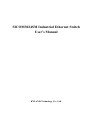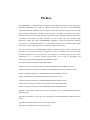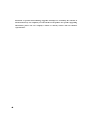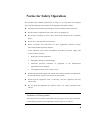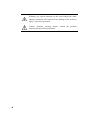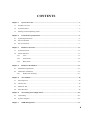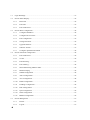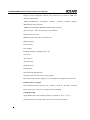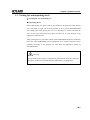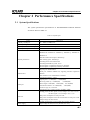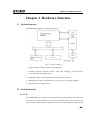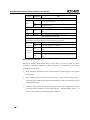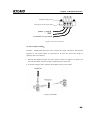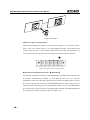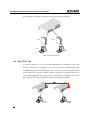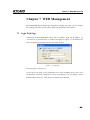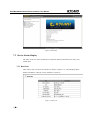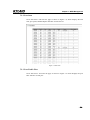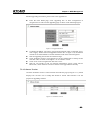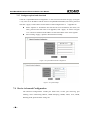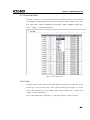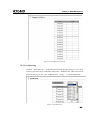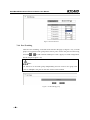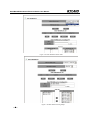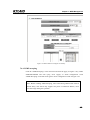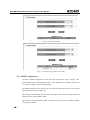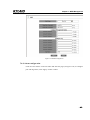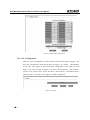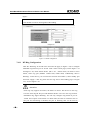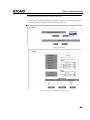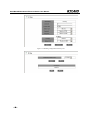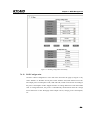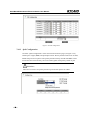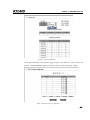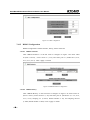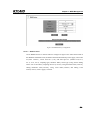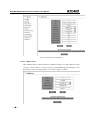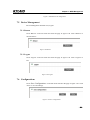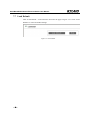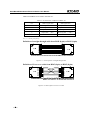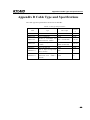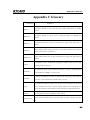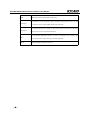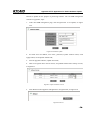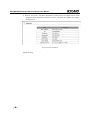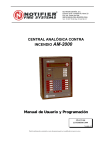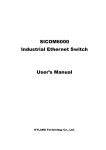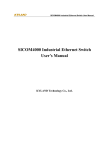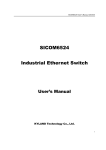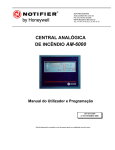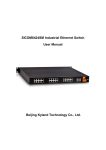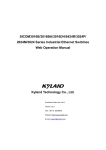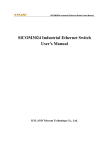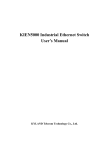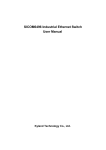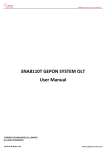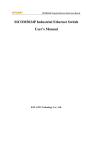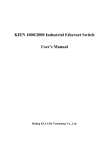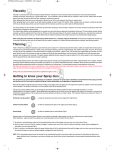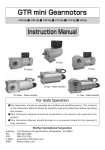Download SICOM3024SM Industrial Ethernet Switch User`s Manual
Transcript
SICOM3024SM Industrial Ethernet Switch User’s Manual KYLAND Technology Co., Ltd. SICOM3024SM Industrial Ethernet Switch User’s Manual Copyright © 2008 KYLAND Technology CO., LTD. All rights reserved. No part of this documentation may be excerpted, reproduced, translated, annotated or duplicated, in any form or by any means without the prior written permission of KYLAND Corporation. Publisher:KYLAND Technology CO., LTD. Address:Chongxin Creative Building, Shixing East Road 18#, Shijingshan District, Beijing, China Website:http://www.kyland.cn postcode:100041 Tel:(+8610)88796676 FAX:(+8610)88796678 E-mail:[email protected] Version:V1, Jan. 2008 V2, Aug. 2009 No.:27030030-20 ii Preface SICOM3024SM is a high-performance Gigabit industrial Ethernet switch specially designed by KYLAND Technology CO., LTD. for industrial applications. The ports of SICOM3024SM support POE function. IEEE802.3af, the standard of POE, divides power supply system into PSE (Power-Sourcing Equipment) and PD (Powered Device). Its high-performance switch engine, solid and closed case design, high-efficient single-ribbed casing for heat dissipation without fans, over-current, overvoltage and EMC protection at power input side, and excellent EMC protection of RJ45 port allow SICOM3024SM applicable in harsh and dangerous industrial environments. The redundant function of optical fiber network and redundant power input function provide multiplex guarantee for reliable operation of the system. The user’s Manual for SICOM3024SM Industrial Ethernet Switch mainly introduces the information on technical principles, performance indexes, installation and commissioning, network management etc. to provide users with references in startup, expansion and routine maintenance. It is a practical teaching material that can be used for knowledge and understanding of SICOM3024SM industrial Ethernet Switch. This manual mainly includes the following contents: Chapter 1 Overview and system features of SICOM3024SM industrial Ethernet switch; Chapter 2 Performance and service functions of SIOCM3024SM industrial Ethernet switch; Chapter 3 Hardware structure of SICOM3024SM industrial Ethernet switch; Chapter 4 Installation of SICOM3024SM industrial Ethernet switch; Chapter 5 Field test methods for SICOM3024SM industrial Ethernet switch; Chapter 6 Networking modes and system configuration of SICOM3024SM; Chapter 7 WEB management of SICOM3024SM industrial Ethernet switch; Appendix A Introduces twisted pair and pin distribution rules of SICOM3024SM industrial Ethernet switch; Appendix B Introduces cable types and specifications of SICOM3024SM industrial Ethernet switch; Appendix C Introduces abbreviations used in this manual.; Appendix D FTP application of software upgrade. Statement: as product and technology upgrades and improves constantly, the contents of this document may not completely accord with the actual product. For product upgrading information, please visit our company’s website or directly contact with our business representative. ii Notice for Safety Operation This product offers reliable performances as long as it is used within the designed scope. Artificial damage or destruction of the equipment should be avoided. z Carefully read this manual and well preserve this manual for future reference; z Do not place the equipments near water sources or damp places; z Do not place anything on power cable which should be placed in unreachable places; z Do not tie or wrap the cable to prevent fire. z Power connectors and connectors for other equipments should be firmly interconnected and frequently checked. In the following cases, please immediately disconnect the power supply and contact with our company: 1. Water gets into the equipments; 2. Equipment damage or shell breakage; 3. Abnormal operation conditions of equipment or the demonstrated performances have changed; 4. z The equipment emits odor, smoke or noise. Please keep optical fiber plugs and sockets clean. During operation of equipments, do not stare directly into the cross section of optical fiber; z Please keep the equipment clean; if necessary, wipe the equipment with soft cotton cloth; z Do not repair the equipment by yourself, unless it is clearly specified in the manual. Explanation of Warning Marks: This manual uses two kinds of noticeable warning signs to arouse special attention of users during operation. The implications of these signs are as follows: 3 Warning: pay special attention to the notes behind the mark, improper operation will result in serious damage of the switch or injury of operation personnel. Caution, attention, warning, danger: remind the positions requiring attention during operation. 4 CONTENTS Chapter 1 System Overview ...............................................................................................................- 1 - 1.1 Product Overview .......................................................................................................................- 1 - 1.2 System Features ..........................................................................................................................- 1 - 1.3 Packing list and unpacking check ...............................................................................................- 3 - Chapter 2 Performance Specifications ..............................................................................................- 5 - 2.1 System Specifications .................................................................................................................- 5 - 2.2 Service Interface .........................................................................................................................- 6 - 2.3 Service Function .........................................................................................................................- 7 - Chapter 3 Hardware Structure ........................................................................................................- 11 - 3.1 System Structure .......................................................................................................................- 11 - 3.2 Switch Structure ........................................................................................................................- 11 3.2.1 Case...............................................................................................................................- 11 - 3.2.2 Front Panel ....................................................................................................................- 12 - 3.2.3 Back panel.....................................................................................................................- 13 - Chapter 4 Hardware Installation.....................................................................................................- 21 - 4.1 Installation requirement ............................................................................................................- 21 - 4.2 Mainframe installation ..............................................................................................................- 21 4.2.1 Chapter 5 Stable rack mounting.....................................................................................................- 21 Test methods ........................................................................................................................ 25 5.1 Self inspection............................................................................................................................... 25 5.2 TP Port Test................................................................................................................................... 25 5.3 POE Port Test................................................................................................................................ 25 5.4 Fiber Port Test ............................................................................................................................... 26 Chapter 6 Networking and Configurations ....................................................................................- 29 - 6.1 Networking................................................................................................................................- 29 - 6.2 System configure.......................................................................................................................- 29 - Chapter 7 WEB Management ..........................................................................................................- 31 5 7.1 Login Web Page........................................................................................................................ - 31 - 7.2 Device Status Display............................................................................................................... - 32 - 7.3 7.4 7.5 6 7.2.1 Basic Info...................................................................................................................... - 32 - 7.2.2 Port State....................................................................................................................... - 33 - 7.2.3 Port Traffic Flow........................................................................................................... - 33 - Device Basic Configuration...................................................................................................... - 34 7.3.1 Configure IP Address.................................................................................................... - 34 - 7.3.2 Configure Device Name ............................................................................................... - 35 - 7.3.3 Port Configuration ........................................................................................................ - 35 - 7.3.4 Change Password.......................................................................................................... - 36 - 7.3.5 Upgrade Software ......................................................................................................... - 36 - 7.3.6 Software Version........................................................................................................... - 37 - 7.3.7 Configure upload and download................................................................................... - 38 - Device Advanced Configuration............................................................................................... - 38 7.4.1 Port Traffic Flow........................................................................................................... - 39 - 7.4.2 VLAN ........................................................................................................................... - 39 - 7.4.3 Port Mirroring............................................................................................................... - 41 - 7.4.4 Port Trunking ................................................................................................................ - 42 - 7.4.5 Static Multicasting Address Table................................................................................. - 43 - 7.4.6 IGMP-snooping ............................................................................................................ - 45 - 7.4.7 SNMP Configuration .................................................................................................... - 46 - 7.4.8 Alarm configuration...................................................................................................... - 47 - 7.4.9 ACL Configuration ....................................................................................................... - 48 - 7.4.10 RSTP Configuration...................................................................................................... - 49 - 7.4.11 DT-Ring Configuration................................................................................................. - 50 - 7.4.12 POE Configuration ....................................................................................................... - 53 - 7.4.13 QoS Configuration........................................................................................................ - 54 - 7.4.14 Other configuration....................................................................................................... - 57 - 7.4.15 RMON Configuration ................................................................................................... - 58 - Device Management ................................................................................................................. - 61 7.5.1 Restart........................................................................................................................... - 61 - 7.5.2 Logout........................................................................................................................... - 61 - 7.6 Configurations...........................................................................................................................- 61 - 7.7 Load Default .............................................................................................................................- 62 - Appendix A Twisted-pair and Pin Distribution ....................................................................................- 63 Appendix B Cable Type and Specifications ..........................................................................................- 65 Appendix C Glossary ..............................................................................................................................- 67 Appendix D FTP Application for Switch Software Update .................................................................- 69 - 7 Chapter 1 System Overview Chapter 1 System Overview 1.1 Product Overview SICOM3024SM is a high-performance Gigabit industrial Ethernet switch specially designed by KYLAND Technology CO., LTD. for industrial applications. The ports of SICOM3024SM support POE function. IEEE802.3af, the standard of POE, divides power supply system into PSE (Power-Sourcing Equipment) and PD (Powered Device). Its high-performance switch engine, solid and closed case design, high-efficient single-ribbed casing for heat dissipation without fans, over-current, over-voltage and EMC protection at power input side, and excellent EMC protection of RJ45 port allows SICOM3024SM applicable in harsh and dangerous industrial environments. The redundant function of optical fiber network and redundant power input function provide multiplex guarantee for reliable operation of the system. SICOM3024SM series Gigabit industrial Ethernet switch offers strong web-management which support CLI, Telnet, WEB, SNMP and OPC-based network management. SICOM3024SM supports 2U 19 inch stable rack mounting for installation. There are four uplink redundant 1000M SFP interfaces and max 24 10Base-T/100Base-TX ports or 24 pairs of 100Base-FX(SM/MM)fiber ports in back panel. The redundant fiber or TP cable ring of 1000Mbit can be connected by redundant SFP interfaces with recovery time less than 50ms. Each RJ45 port is self-adaptive, automatically configured to 10Base-T or 100Base-TX and full-duplex or half-duplex. Auto MDI/MDI-X connection is also available. It supports up to 24 RJ45 ports of 10Base-T/100Base-TX with POE function. 1.2 System Features 1. High performance industrial Ethernet switch Plug and play for 1000M SFP, changeable 4G fiber port provide various network for customers 4 100M modules, each module provides six fiber ports or RJ45 ports - 1 - SICOM3024SM Industrial Ethernet Switch User Manual Support various management software, easy entrance for user such as: WEB, CLI, TELNET, SNMP, OPC. 10Base-T/100Base-TX self-adaptive Ethernet connector (full/half duplex), MDI/MDI-X auto-connection 100Base-FX full duplex SM/MM redundant fiber connector Recovery time < 50ms increase the system reliability Broadcast storm control IEEE802.3/802.U/802.3X store and forward IGMP Snooping Port mirroring Port trunking DT-Ring, DT-Ring+, RSTP protocols, etc VLAN Tag ACL function Alarm function SNMP protocol POE function 802.1P, IP TOS, DSCP priority Transparent transmission of VLAN Tag packets; FTP-based online software upgrade, easy for equipment management and renewal 2. Industrial Power Design Provide industrial power input: DC24V、DC48V、DC110V、AC220V、DC220V Power input over-current, over-voltage protection and EMC 3. Rugged Design Single-Ribbed heat-removal design (fanless); operation at -40℃ to +75℃ Solid and closed case design, IP40, can be used in harsh environment - 2 - Chapter 1 System Overview 1.3 Packing list and unpacking check 1. Packing list: see the packing list 2.Unpacking check Before opening the case, place it stably, pay attention to the direction of the packing case, and ensure its right side is facing upward, so as to prevent SICOM3024SM from falling apart after opening the case. If a hard object is used to unclench the case, do not overly extend the hard object into the case to avoid damage of the equipments inside the case. After opening the case, check the amount of SICOM3024SM equipments (including main unit of SICOM3024SM, parts of equipment, user’s manual, customer service guideline) according to the packing list, and check the appearance quality of SICOM3024SM. Warning: For the built-in precise parts of equipments, please handle with care and avoid strenuous vibration to avoid affecting the performances of equipments. - 3 - Chapter 2 Performance Specifications Chapter 2 Performance Specifications 2.1 System Specifications The system performance specifications of SICOM3024SM industrial Ethernet switch are shown in Table 2-1. Table 2-1 System Specs Specs Description Quantity of RJ45 port 24×10Base-T/100Base-TX Quantity of Gigabit redundant port 4×1000Base-SFP connectors Quantity of 100M redundant port 24×100Base-FX-SM/MM ports Quantity of POE port 24×10Base-T/100Base-TX ports with POE function Standard: IEEE802.3、IEEE 802.3x、IEEE 802.3u、IEEE802.3af、 IEEE802.3ab、IEEE802.3z、IEEE802.1q、IEEE802.1p、IEEE802.1d、 IEEE802.1w Max Store-and-Forward speed: 1488100 bps System performance Max. filtering speed: 1488100 bps Switching mode: Store-and-Forward Switching bandwidth of system: 12.8G Electromagnetic compatibility interference: EN55022 Electromagnetic compatibility immunity: EN50082-2 Physical port: shielded RJ-45 RJ-45 port: 10Base-T/100Base-TX, supporting automatic negotiation Ethernet Port function Port standard: in line with IEEE802.3 standard Transmission distance: <100m Optical power: >-13dbm(SM) >-20dbm(MM) Receiving sensitivity: <-28dbm(SM) Fiber port <-35dbm(MM) Wave length: 1310nm(SM) 1550nm(SM) 1310 nm(MM) Transmission distance: 20~80Km(SM) <5Km(MM) Connector type: LC, SC/FC/ST Transmission rate: 1.2Gbps (Gigabit), 125Mbps (100M) Feeding power: DC24V: signal (1,2,3,6), Voltage: +(1,2,4,5) –(3,6,7,8) DC48V: Signal (1,2,3,6) Voltage: +(4,5) –(7,8) PoE Port Max power consumption for each port: 29W Max power consumption of the end of 100m cable for each port: 15.6W Output voltage: DC24V, DC48V Feeding input terminal: 5 cores 9.5mm space inserting terminal Power supply Input voltage: DC24V(18V~36V), DC48V(36V~72V), - 5 - SICOM3024SM Industrial Ethernet Switch User Manual DC110V(82V~185V),AC220V(85V~264),DC220V(120V~370V) Input power consumption: 35W Over-current Protection: build-in Physical dimensions (height´width´depth): 88 ㎜×482.6 ㎜×245 ㎜ Mounting mode: 19inch 2U stable rack mounting Heat removal method: Single-ribbed aluminum casing for heat Mechanical parameter dissipation without fan. Outlet type: back outlet for service, Shell protection: IP40 Weight: 6 ㎏ Operating temperature: -40℃~75℃ Ambient conditions Storage temperature: -45℃~85℃ Humidity: 5%~95% (non-condensing) 2.2 Service Interface 1. 1 to 24 10Base-T/100Base-TX RJ45 ports,Each RJ45 port has self adaptation function, capable of automatically configuring to 10Base-T or 100Base-TX state and automatically working in full duplex or half duplex operation mode. Support MDI/MDI-X auto-connection. The transmission distance is 100m max. 2. 1 to 24 pairs of redundant 100Base-FX single mode or multi-mode optical fiber interfaces. The maximum throughput of each pair of optical fiber interface is 100Mbps, and it is forced to work in 100M full duplex mode. They support optical fiber line redundancy technology, with the recovery time less than 50ms. 3. Four redundant 100Base-LX/LC single mode or multi-mode optical fiber interfaces or 10/100/1000Base-TX RJ45 ports. The maximum throughput of each pair of optical fiber interface is 1000Mbps, and it is forced to work in 1000M full duplex mode. They support optical fiber line redundancy technology, with the recovery time less than 50ms. 4. 5. Conform to IEEE802.3/802.3U/802.3X /802.3Z/802.ab/IEEE802.3af Meanings of RJ45 port indicator: yellow lamp – rate indicator; on:100M, off: 10M; RJ45 Green lamp – connection state indicator, on: effective connection of network; blink: network active; off: no connection. After power connection, all the indicators light up. 30 seconds later, they work into the state described above - 6 - Chapter 2 Performance Specifications 2.3 Service Function The service functions for SICOM3024SM mainly include: LED Indicator The LEDs (front panel) indicate the port status correctly including transmission rate, link status and system status. Layer-2 Switching Switches work in two ways: Cut-Through and Store-and-Forward. In Cut-Through, a data packet is immediately relayed further after detecting the target address; in Store-and-Forward, a data packet is first read-in completely and checked for errors before the switch relays the same. SICOM3024SM employs Store-and-Forward that is a switching mode widely used. VLAN VLAN will divide one network into multiple logical subnets. Data packets cannot be transmitted between different VLANs so as to control the broadcast domain and segment flow and improve the reliability, security and manageability. SICOM3024SM series supports IEEE802.1q VLAN tag. It can be divided into up to 4094 VLANs based on ports. The VLAN division can be realized via WEB, CLI, etc. VLAN Tag packet is transmitted transparently. QoS Priority IEEE 802.1p is the most popular priority solution in the LAN environment. SICOM3024SM series supports 802.1p, as well as IP TOS and DSCP, by which you can configure the port-based priority when the terminal does not support the above trhee configurations, and different priority for the ports is wanted. This configuration can only affect the packets without priority in the port. SICOM3024SM supports four class of priority. Port Trunking In SICOM3024SM, multiple physical ports can be aggregated into one logic port, which has the same rate, duplex and VLAN ID. Port Trunking can be configured in one single switch for max 4 ports. In this way, the pressure of network traffic is reduced. Port Mirroring The data of one port can be mapped to another port for user to real-time monitor the - 7 - SICOM3024SM Industrial Ethernet Switch User Manual communication. Configure Port Working Modes SICOM3024SM is able to configure the working mode of all ports through management: full/half duplex adaptive, 10M/half duplex, 100M/half duplex, 10M/full duplex, 100M/full duplex, etc. Configure Port Traffic Flow You can configure the TX and RX rate of all ports via the management software of SICOM3024SM. For port of 100Mbps, it can be set as 128K、256K、512K、1M、2M、 10M、50M、100M. For Gigabit port, it can be set as 100M、500M、1000M. Static Multicasting Communication You can add multicasting users by adding static multicasting table manually. Compared to dynamic multicasting, it is more simple, reliable and faster without protocols. You can forward the multicasting data by configuring static multicasting forwarding tables. Users can manually configure the multicasting communication according to their needs. Static multicasting can not be used together with IGMP simultaneously. IGMP IGMP is Internet Group Multicast Protocol. SICOM3024SM series offers IGMP monitor and query functions. Data packets can be transmitted to multiple necessary host computers to prevent overloading. This solves the problems of occupied bandwidth when broadcasting. Broadcasting Storm Control SICOM3024SM series offers broadcast storm protection ensuring the smooth communication platform of the switch network. The switch will filter out the over flow once the bandwidth of broadcast flow exceed the limit. DT-Ring DT-Ring is specially designed and developed by Kyland. It determines the state of ring & port and ensures the redundant network won’t form ring by inspecting the ring port state and less protocol messages. It make sure the Ethernet redundant ring is fast and reliable to meet the high requirements of industrial communications. DT-Ring+ - 8 - Chapter 2 Performance Specifications Based on DT-Ring, DT-Ring+ realizes standby between two rings and determines the ring and port state according to the standby device ID ensuring the redundant network does not form ring. RSTP RSTP and STP offer network redundancy protection for the switch network. RSTP can realize all the functions of STP, and additional reduce the delay from block to forward, resuming the network ASAP. ACL SICOM3024SM offers ACL(Access Control List) function to define the access rules by using the protocols of source or object MAC addresses. It can limit the network traffic, increases the networking performance and control the communication flow. Alarm Output Alarm is significant when it is used for real-time transmission of device alarm output. SICOM3024SM offers the alarming functions for port and ring. Through management software, all the alarming functions can be enabled or disabled. The alarming information is shown from management interface. SNMP SNMP(Simple Network Management Protocol)offers frame structure for low level network management. SNMP protocol is used so widely that many kinds of networking devices, software and system employ it. It is easy to realize, open and free, and can be used to control various devices. RMON RMON is a standard monitoring regulation to switch the network monitoring data between network monitor and console system. It offers more selections for network operator to use the suitable console and network monitor for special requirements. It is also the expansion to SNMP functions and is specially useful for monitoring and managing LAN. The purpose of developing RMON is to provide statistic result of information flow and analyze network parameters so as to work out a comprehensive diagnoses, plan and regulation. By RMON, you can operate among multiple manufacturers for SNMP management and monitoring agent. What’s more, it can offer a standard for a group of MIB to - 9 - SICOM3024SM Industrial Ethernet Switch User Manual collect the network statistics which is not available via SNMP. RMON realizes previous network diagnoses by using powerful alarm group, it allows that a domain value is set for critical parameters so as to automatically send alarm signal to manager control center. POE function SICOM3024SM support POE function. SICOM3024SM- POE board can be used as an independent module group. It supports max 6 FE ports with POE function. Each FE port is compliant with the power supply of IEEE802.3af standard. The module group can work under 24V and 48V. - 10 - Chapter 3 Hardware Structure Chapter 3 Hardware Structure 3.1 System Structure SICOM3024SM hardware is structured as Figure3-1: Figure 3-1 Hardware Structure System hardware mainly consist the following parts: 1 . Switching network controller employs ASIC chip technology, offering layer-2 wire-speed transfer of data packets. 2.Integrated module of transmitting and receiving for fiber interfaces. 3.Industrial power supply with protection of over-current, over-voltage and EMC. 4.EMC protection for all RJ45 ports. 3.2 Switch Structure 3.2.1 Case SICOM3024SM case is 19inches 2U stable rack mounting type structure. The entire unit has a six-side-enclosed structure, with protection class up to IP40. The case’s top side plates made of ribbed aluminum profile are a part of the heat dispersion system of the - 11 - SICOM3024SM Industrial Ethernet Switch User Manual entire unit. The single-ribbed structure can double heat dissipation area. The heat generated when the unit is working is effectively dissipated into the environment via the ribbed heat-dissipation surface in the form of radiation and convection greatly increasing the high temperature resistance of equipment. Discarding the traditional form of axial fan heat dispersion reduces power consumption of the entire unit and increases the stability of the system. The figuration of SICOM3024SM case is shown in Figure 3-2. Its contour dimension is 88 ㎜×482.6 ㎜×245 ㎜(height×width×thickness) Figure 3-2 outline drawing of SICOM3024SM Warning: The shell of this switch is a part of the heat dissipation system of the unit. It may get hot during working, so never touch the shell when the equipment is working to avoid burning. 3.2.2 Front Panel SICOM3024SM Industrial Ethernet switch front panel is show as Figure 3-3: - 12 - Chapter 3 Hardware Structure R SICOM3024SM Industrial Ethernet Switch slot1 slot2 slot3 slot4 13 14 15 16 17 18 19 20 21 22 23 24 DPX 10M/100M LINK RUN LINK/ACT 1 G1 G2 G3 G4 2 3 4 5 6 7 8 9 10 11 12 indicators for 100M ports operation indicators indicator for Gigabit ports Figure 3-3 Front panel of SICOM3024SM 3.2.3 Back panel SICOM3024SM Industrial Ethernet switch front panel is show as Figure 3-4 AC power input terminal 9.5mm-POE power input terminal RS232 console ports SFP module + + - AC power switch - ON CONSOLE G1 G2 G3 G4 OFF POWER AC/DC220V 1 1 4 2 3 1 2 3 4 5 1 3 1 5 2 6 3 6 4 2 3 1 2 3 4 5 4 5 6 1 2 3 4 5 1 5 2 6 3 6 2 6 4 5 6 1 2 3 4 5 4 6 RJ45 ports Figure 3-4 Back panel of SICOM3024SM SFP Gigabit Optical Fiber/TP interface SICOM3024SM offers four pairs of redundant 1000Base-LX full duplex single mode or multi-mode optical fiber interface (LC connector), or 1000Base-TX RJ45 interface (RJ45 connector)Port numbers are G1,G2, G3and G4. Optical fiber interface should be used in pairs (TX and RX are a pair), TX interface is the transmitting end connected to the receiving end RX of the optical fiber interface of another remote switch; RX is the receiving end connected to the transmitting end TX of the same optical fiber interface of the same remote switch. Four pairs of redundant 1000Base-LX optical fiber interface can be used to form an optical fiber redundant ring network. In the event of the system fault, the recovery time of the redundant ring network is less than 50ms, effectively increasing the reliability of network operation. - 13 - SICOM3024SM Industrial Ethernet Switch User Manual Figure 3-5 SFP Plug and Play unit Gigabit SFP FX/TX Plug and play steps:Figure3-6 Insert SFP unit: z There are two breaks on Fiber-port (LC) and one break on Ethernet port (RJ45) of SFP unit. z Insert the SFP into case backward to the PCB board. The position is right when you hear a sound. Ready for use if the SFP handle horizontal with connector. Pull SFP unit: z The fiber part could be pulled out from SFP case when angle 90 degree between handle of SFP unit and connector. z Pull out the fiber part from case Figure 3-6 SFP Process for Plug and Play - 14 - Chapter 3 Hardware Structure Optical Fiber interface SICOM3024SM offers 1 to 24 pairs of redundant 100Base-FX full duplex single mode or multi-mode optical fiber interface, with SC, FC and ST connector. Optical fiber interface should be used in pairs (TX and RX are a pair). TX interface is the transmitting end connected to the receiving end RX of the optical fiber interface of another remote switch; RX is the receiving end connected to the transmitting end TX of the same optical fiber interface of the same remote switch. Eight pairs of redundant 100Base-FX optical fiber interface can be used to form an optical fiber redundant ring network. In the event of the system fault, the recovery time of the redundant ring network is less than 50ms, effectively increasing the reliability of network operation. RJ45 interface SICOM3024SM offers 1 to 24 10Base-T/100Base-TX RJ45 Ethernet ports. Each RJ45 port has self-adaptation function, support MDI/MDI-X auto-connection and can be connected to end equipments, servers, hubs or other switches in straight-through or cross-over way. Each port supports IEEE802.3x self-adaptation, so the most suitable transmission mode (half duplex or full duplex) and data rate (10 Mbps or 100Mbps) can be automatically selected (the connected equipment should also support this characteristic). If the equipment connected to these port does not support self-adaptation, the ports will be able to send at proper speed but transmission mode is defaulted as half duplex. POE Interface SICOM3024SM has 1 to 24 RJ45 ports of 10Base-T/100Base-TX with POE function. Each RJ45 port supports feeding output of DC24V and DC48V and provides maximum current of 600mA to remote Ethernet devices or industrial Ethernet switch at the power receiving end. The maximum power consumption of port is configured to 5W, 10W and 15W through the network management. Each RJ45 port supports self-adaptive function and MDI/MDI-X auto-connection. LED Indicators The indicators on the front panel of SICOM3024SM can show system operation and port status, helping detect and eliminate faults. Table 3-1 describes the meanings of all indication lights on the front panel. Table 3-1 descriptions for LED indicators - 15 - SICOM3024SM Industrial Ethernet Switch User Manual LED Condition State System state LED Blinking RUN 1Hz OFF Switch operates normally Switch not operate Gigabit Optical fiber interface state LED(optical fiber interface G1、G2、G3、G4) DXP On LINK Blinking Effective network connection has been established for the port. Network activities are available for the port. Ethernet RJ45 port state LED Each RJ45 Ethernet port has two indicators, a yellow lamp and a green lamp. The yellow lamp indicates port speed, and the green lamp indicates port link state. 10M/100M On 100M working status(i.e. 100Base-TX) (Yellow) Off 10M working status (i.e. 10Base-T) On LINK/ACT (Green) Blinking Off Effective network connection has been established for the port Network activities are available at the port No effective network connection has been established for the port. DC Power input terminal DC24V or DC48V: multi-strand wires of more than 0.75 mm are used for power connection. Connection sequence is shown in Figure 3-7. Connection and mounting procedures are as follows: 1. Strip 5mm-long sheath from power cable and twist the bare copper wires together into a bundle; 2. Use a 2.5 ㎜ one-slot screwdriver to unscrew the “power cable locking screw”, insert the power cable into the hole at the terminal tail, and screw down the “power cable locking screw”; 3. Insert the power terminal into the DC power socket of the equipment and use a 2.5mm one-slot screwdriver to screw down the two “terminal locking screws” to firmly connect the terminal with the power connector. - 16 - Chapter 3 Hardware Structure terminal locking screws Locking screws for power cables power ground +24V protection ground Figure 3-7 DC Power connection AC Power input terminal: AC220V: Single-phase three cores wire is used to for power connection. The terminal integrates a fuse socket which is convenient to fix new AC power fuse. Steps of replacing fuse are as follows: 1. Pull-out fuse holder from the AC power outlet as shown in Figure 3-8a. Push a 2A fuse into the holder, and also can put a standby fuse into spare slot. 2. As shown in Figure 3-8b, insert the fuse holder into AC power outlet. Figure 3-8a STEP 1 - 17 - SICOM3024SM Industrial Ethernet Switch User Manual Figure 3-8b STEP 2 POE Power input terminal (9.5mm) The terminal of POE power input is 5 cores terminal (as Figure 3-9). 1 and 2 are positive poles, 3 and 4 are negative poles, 5 is for grounding protection. Using POE should connect power into the 5 cores terminal. RJ45 ports connect PD. The procedures of 5-core terminal power connection refer to the DC power input terminal connection. + + - - Figure 3-9 9.5mm POE power input terminal RS232 Network management interface(CONSOLE) The network management interface of SICOM3024SM is shielded RJ45 connector and its interface communication standard is 3-wire RS232. Users can use a network management cable with end bearing RJ45 plug and another end DB9F plug to connect the network management interface of SICOM3024SM with the 9-pin serial port of the control computer. Operating the local management software to set up SICOM3024SM by CLI. The wiring sequence for network management interface of SICOM3024SM and the 9-pin serial port of PC computer is shown in Figure 3-10. - 18 - Chapter 3 Hardware Structure Figure 3-10 CONSOLE wiring diagram Grounding SICOM3024SM Series Industrial Ethernet switch has a grounding screw hole in the rear panel. After connecting one terminal of grounding wire with the cold-pressing terminal, insert it to the grounding hole and screw it down with grounding screws. The other terminal of grounding wire connects to the ground. The section of grounding wire is not less than 2.5 ㎜ 2. - 19 - Chapter 4 Hardware Installation Chapter 4 Hardware Installation 4.1 Installation requirement As a monomer structure switch, it can be fixed on standard 19’ rack. Before installation, make sure all condition match the installation requirement. 1. Power supply: DC24V、DC48V、DC110V、AC220V、DC220V. Please pay attention to voltage level. 2. Environment: -40℃~75℃ Relative humidity: 5%~95% (non-condensing) 3. Earth resistance: <5Ω 4. Make sure all fiber cables and connectors are ready for use 5. Avoid sunshine, and strong EMC area 6. 19 inches rack is ready for SICOM3024SM 7. Check if you have all necessary cables and connectors. 4.2 Mainframe installation 4.2.1 Stable rack mounting SICOM3024SM industrial Ethernet switch can be installed in any standard 19 Inch Rack. Before mounting; make sure the following is ready: 1.Make sure there is enough space on the rack for SICOM3024SM installation 2.The power supply is available for SICOM3024SM. After selecting the mounting location, fix the SICOM3024SM with four screws (M5×14) - 21 - SICOM3024SM Industrial Ethernet Switch User Manual Figure 4-1 SICOM3024SM mounting drawing Cable wiring should meet the following requirements: 1. Before wiring, check whether the specifications, models and quantities of all cables comply with the construction drawing design and contract requirements. 2. Before cable wiring, it is necessary to check whether there is damaged cable and whether the cables are accompanied by ex-factory records and vouchers attesting their quality such as quality assurance certificate etc. 3. The specifications, quantities, route directions and laying position of the cables to be laid should meet the design requirements of construction drawings. The laying length of each cable should be determined according to its actual position. 4. No intermediate break or joint is allowed for the cables to be laid. 5. User’s cables and power cable should be laid separately. 6. Inside walkways, the cables should be properly arranged in good order, with uniform, smooth and flat turnings. 7. Cables should be straightly laid in cable channels. Extruding of cable from cable channels to block other outlet or inlet holes is not allowed. The cables at - 22 - Chapter 4 Hardware Installation the outlet part of cable channel or at turnings should be bundled and fixed. 8. If cables, power line and grounding conductor are laid in the same channel, cables, power line and grounding conductor should be not folded or blended together. If a cable line is overly long, coil and place it in the middle of the cabling rack, do not let it cover on other cables. 9. When laying the pigtail, avoid knotting of optical fiber cable, minimize the amount of turnings and avoid turnings with overly small radius. Bundle pigtails in proper tightness and avoid too tightly bundling. If laid on a cabling rack, it should be placed separately from other cables. 10. There must be the relevant marks at both ends of cable and the information on the marks should be explicit to facilitate maintenance Attention: When laying pigtails, prevent optical fiber cable from knotting, minimize the amount of turnings and avoid turnings with too small radius, because turning with too small radius will result in serious consumption of optical signal of links, affecting communication quality. - 23 - Chapter 5 Test methods Chapter 5 Test methods 5.1 Self inspection When electrify the equipment, all service indicator lights will flash one time, After 30 seconds, the RUN indicator will keep flashing, showing the devices work well. 5.2 TP Port Test As shown in Figure 5-1, SICOM3024SM is powered on, connecting any two RJ45 ports to two PCs by straight-through cable and send Ping command to each other, they can both get command from each other without packet loss, The yellow light of the port should be always on (PC work on 100M) or always off (PC work on 10M), the green light should be blinking. In the same way, test all other RJ45 ports (Operations on PING command is shown as the following example). PC2 PC1 Figure 5-1 TP port test 5.3 POE Port Test As shown in Figure 5-2, SICOM3024SM is powered on, connecting any two RJ45 ports to uplink Ethernet ports of PD at two sides by cross-over or straight-through cable, and connecting any RJ45 port of PD at two sides to the test computer, sending Ping command to each other, they can both get command from each other without packet loss, The corresponding yellow light of the port is always on, the corresponding green light is blinking, showing the testing RJ45 ports run well. In the same way, test all other RJ45 25 SICOM3024SM Industrial Ethernet Switch User Manual ports (Operations on PING command is shown as the following example). PD1 PD2 PC1 PC2 Figure 5-2 POE port test 5.4 Fiber Port Test As shown in Figure 5-3, two units of SICOM3024SM are connected to fiber chain network, connecting any one RJ45 port in each device to PCs by straight-through cable and sending Ping command to each other. They can both get command from each other without packet loss, and the LINK/ACT light of the fiber port should be always on., showing the testing fiber ports work well. In the same way, test another pair of fiber ports. (Operations on PING command is shown as the following example). 26 Chapter 5 Test methods Figure 5-3 Fiber port test PING commands example: Suppose the IP address for one computer is. 192.168.100.10 and the other one is 192.168.100.11, operate the “begin” menu on the one computer, and select the: operation” item. input “cmd” or ”command”, sending Ping 192.168.100.11 –l 1000 -t,operate the “begin” menu on the second computer, and select the: operation” item. input “cmd” or ”command”, sending ping 192.168.100.10 –l 1000 –t. return “Reply from 192.168.100.11:bytes=1000 time<10ms TTL=128”,for the second computer, Return “ Reply from 192.168.100.10 : bytes=1000 time<10ms TTL=128”,after ten minutes for operating ,use CTL+C command to Stat. the missing rate. If the missing rate is “0” shows the equipment are in good condition 27 Chapter 6 Networking and Configurations Chapter 6 Networking and Configurations 6.1 Networking SICOM3024SM industrial Ethernet switch provides one to twenty-four 10Base-T/100Base-TX Ethernet RJ45 ports, each of which can provide link directly to the terminal devices, or to another industrial Ethernet switch/hub before terminal device as link share. SICOM3024SM has four (4) pairs of redundant fiber ports of 100Base-LX single mode or multimode. The redundant Gigabit fiber ports can form backbone redundant fiber ring of 1000M with recovery time less than 50ms. Furthermore, SICOM3024SM supply maximum 24 pairs of redundant fiber port of 100Base-FX-SM/MM or RJ45 ports, which can form 100M redundant ring network with the recovery time less than 50ms. It is widely used in electric power, transportation, energy, water treatment and factory automation etc. The typical networking topology of SICOM3024SM is redundant ring network. SICOM3024SM can form the redundant fiber ring network as shown in Figure 6-1, in which one device is set as master and the rest are slave. The network can re-configure within 50ms when failure occurs. Figure 6-1 SICOM3024SM build the redundancy fiber ring 6.2 System configure SICOM3024SM is a integrative industrial Ethernet switch, offering the system main board, power supply, backplane, 4 self-adaptive SFP interfaces of 100/1000M, 4 - 29 - SICOM3024SM Industrial Ethernet Switch User Manual expansion slots which can connect to plug and play module of 100M. Each of the four 100M modules (plug and play) offer 6 ports, which can be RJ45 ports of 10Base-T/100Base-TX with POE function or 100M single mode/multimode fiber ports. The power supply for SICOM3024SM should be DC24V、DC48V、DC110V、AC220V、 DC220V. Detailed configuration showing as table 6-1 Table 6-1 SICOM3024 configure table Model Description SICOM3024SM-4GX 4 expansion slots, up to 24 × 100M ports,battery feed input SM3-6S(M) 6 × 100Base-FX-SM/MM fiber ports (FC/SC/ST) SM3-5S(M)-1TX 5× 100Base-FX-SM/MM fiber ports (FC/SC/ST) 1× 10Base-T/100Base-TX RJ45 port SM3-4S(M)-2TX 4 × 100Base-FX-SM/MM fiber ports (FC/SC/ST) 2 × 10Base-T/100Base-TX RJ45 ports SM3-3S(M)-3TX 3 × 100Base-FX-SM/MM fiber ports (FC/SC/ST) 3 × 10Base-T/100Base-TX RJ45 ports SM3-2S(M)-4 TX 2 × 100Base-FX-SM/MM fiber ports (FC/SC/ST) 4 × 10Base-T/100Base-TX RJ45 ports SM3-S(M)-5TX 1 × 100Base-FX-SM/MM fiber port (FC/SC/ST) 5 × 10Base-T/100Base-TX RJ45 ports SM3-6TX 6 × 10Base-T/100Base-TX RJ45 ports SM3-6TX-PSE-24V 6 × 10Base-T/100Base-TX RJ45 ports Support POE, feeding output of 24V, 12W SM3-6TX-PSE-48V 6 × 10Base-T/100Base-TX RJ45 ports Support POE, feeding output of 48V, 12W - 30 - Chapter 7 WEB Management Chapter 7 WEB Management SICOM3024SM support WEB page management, through web page, you can monitor the working state of the switch, and configure and upgrade the switch online. 7.1 Login Web Page Connecting the SICOM3024SM switch with a computer, input the IP address, eg. “192.168.0.2” in the IE browser, a window will appear as Figure 7-1, the default user name and password are admin and 123.click “OK” to enter. Figure 7-1 Login Page The main page is as Figure 7-2 At the left of the page is the management tree menu including device state, basic configuration, advanced configuration, device management, save all changes, restore default settings and so on. , each menu may include some submenu. - 31 - SICOM3024SM Industrial Ethernet Switch User Manual Figure 7-2 Main Page 7.2 Device Status Display The menu of device status includes three submenus: Basic Information; Port state, Port Traffic Flow. 7.2.1 Basic Info Click “Basic info” and enter the interface as shown in Figure 7-3, which displays MAC address, IP address, software version, hardware version etc Figure 7-3 Basic Info - 32 - Chapter 7 WEB Management 7.2.2 Port State Click “Port State” and enter the page as shown in Figure 7-4, which displays the link state, port speed, full/half duplex and flow control state etc. Figure 7-4 Port State 7.2.3 Port Traffic Flow Click “Port Flow” and enter the page as shown in Figure 7-5 which displays the port flow statistics of each port. - 33 - SICOM3024SM Industrial Ethernet Switch User Manual Figure 7-5 Port Flow 7.3 Device Basic Configuration In the menu of “Device Basic Configuration”, there are functions to configure IP address, device name, port, to change password, query software version and upgrade software, upload and download configuration, etc. 7.3.1 Configure IP Address Click the “IP address” in the left menu and enter the page (as Figure 7-6), where you can modify IP address, subnet mask and gateway with click on “Apply” button. To make the modification take effect, you need to restart the switch. - 34 - Chapter 7 WEB Management Figure 7-6 Configure IP Address 7.3.2 Configure Device Name Click the “Device Name” in the left menu and enter the page (as Figure 7-7), fill in the device name and click “Apply” button. Figure 7-7 Configure Device Name 7.3.3 Port Configuration Click the “Port Configuration” in the left menu and enter the page (as Figure 7-8), where you can configure port state (enable/disable), auto-negotiation (enable/disable), port speed (10/100M), duplex (full/half), flow control (open/close). After configuration, click “Apply” to make it take effect. - 35 - SICOM3024SM Industrial Ethernet Switch User Manual Figure 7-8 Port Configuration 7.3.4 Change Password Click the “Change Password” in the left menu and enter the page (as Figure 7-9), enter old password and new password, click “Apply” to take effect. Figure 7-9 Change Password 7.3.5 Upgrade Software Click the “Upgrade Software” in the left menu and enter the page (as Figure 7-10). For - 36 - Chapter 7 WEB Management detailed upgrading instructions, please refer to the Appendix D. z Enter the main WEB page, click “upgrading bar” of basic configuration in navigation bar to enter into the upgrading page as shown in the following Figure: Figure 7-10 Upgrade Software z z z z z Configure IP address, user name, password and software name of the FTP server, click “Apply” button and record upgraded software ID. As figure 7-10, the address of FTP server and IP address of switch should be in the same network segment. Wait for upgrading and see the successful message. Click “Software Version” in navigation bar, set the software ID as startup version and click “OK” as shown in the Figure 7-11 of software version. Click “reset” in the navigation bar and click “reset” Wait for 30 seconds to start up network management system. Click “Device Basic Info”, check software version to confirm if it is upgraded successfully. 7.3.6 Software Version Click the “Software Version” in the left menu and enter the page (as Figure 7-11), which displays two versions: one is startup and another is closed. This function is for the purpose of upgrading software. Figure 7-11 Software Version - 37 - SICOM3024SM Industrial Ethernet Switch User Manual 7.3.7 Configure upload and download Click the “Upload/Download Configuration” in the left menu and enter the page (as Figure 7-12), enter server IP address and file name to be uploaded/downloaded, user name, password and click “Apply” to take effect. See the details of FTP configurations in “Appendix D”. z Select “upload” or “download” file and set FTP server IP address, file name, user name, password and file name to be upgraded, click “Apply” as shown in Figure 7-12. FTP server address and IP address of switch should be in the same segment. z After clicking “Apply”, upload or download successfully. Figure 7-12 Upload & Download Configuration Figure 7-13 Upload sample 7.4 Device Advanced Configuration The advanced configurations include port traffic flow, VLAN, port mirroring, port trunking, static multicasting address, IGMP Snooping, SNMP, Alarm, ACL, RSTP, DT-Ring, POE, QoS and other settings etc. - 38 - Chapter 7 WEB Management 7.4.1 Port Traffic Flow Click the “Port Flow” in the left menu and enter the page (as Figure 7-14), where you can configure the RX/TX speed of each port as the range of 128K、256K、512K、1M、 2M、10M、50M、100M for 100Mbps port and 100M、500M、1000M for Gigabit port. Click “Apply” to finish configuration. Figure 7-14 Port Traffic Flow 7.4.2 VLAN Click the “VLAN” in the left menu and enter the page (as Figure 7-15) and select “based on 802.1Q” as VLAN mode, click “Add” to enter into the page as Figure 7-16. Enter VLAN name, ID(VLAN1 is the default), select VLAN member, tag or untag, click “Apply” to finish configuration. Note: in the default state, VLAN ID is “1”, the range of ID no. is from 2 to 4093. - 39 - SICOM3024SM Industrial Ethernet Switch User Manual Figure 7-15 Add VLAN Figure 7-16 VLAN Configuration Figure 7-17 - 40 - VLAN configuration successfully Chapter 7 WEB Management Figure 7-18 Untagged Port VLAN List 7.4.3 Port Mirroring Click the “Port Mirroring” in the left menu and enter the page (as Figure 7-19), select mirroring port from range of Module1-4/FE1~FE6、Module0/ GE1~GE4 and mirrored port from the range of TX、RX、TX&RX, click “Apply” to finish configuration. Figure 7-19 Port Mirroring - 41 - SICOM3024SM Industrial Ethernet Switch User Manual Figure 7-20 Port Mirrored 7.4.4 Port Trunking Click the “Port Trunking” in the left menu and enter the page (as Figure 7-21), six trunk groups are supported. Each group allows max 4 ports. Choose the port from the froup, and Click 、 , to add or delete trunked port. Click “Apply” to finish configuration. See the sample at figure 7-22, Note: G1-G4can be in one trunk group independently, but can not be in one group with ports of 100Mpbs. The ports on the same VLAN can be trunked Figure 7-21 add trunking group - 42 - Chapter 7 WEB Management Figure 7-22 Port trunking sample 7.4.5 Static Multicasting Address Table Click the “Static FDB Multicasting” in the left menu and enter the page (as Figure 7-23), select “enabled” and click “Apply”, Add static multicasting MAC address, VLAN ID and select port as shown in Figure 7-24, click “Apply”. When it is finished, click the “Static Multicasting Address Table” in left menu, and see figure 7-25. To configure the multicasting address, click Add and reset MAC address. To delete the mutlcasting address, select the serial No. and delete. Note: Before enabling static multicasting address table, “IGMP Snooping” must be closed firstly. - 43 - SICOM3024SM Industrial Ethernet Switch User Manual Figure 7-23 Static Multicast address table Figure 7-24 Static Multicast filling sample - 44 - Chapter 7 WEB Management Figure 7-25 Static Multicast configure successfully 7.4.6 IGMP-snooping Click the “IGMP-Snooping” in the left menu and enter the page (as Figure 7-26), enable IGMP-SNOOPING and auto query, click “Apply” to finish configuration. Click “IGMP-Snooping” in the left menu again to show configuration result as Figure 7-27. Note: Before enabling IGMP Snooping, static multicasting address table must be closed firstly. The switch only support 256 pieces of multicast address, never over this range during the operation. - 45 - SICOM3024SM Industrial Ethernet Switch User Manual Figure 7-26 IGMP-SNOOPING Figure 7-27 IGMP Snooping configure successfully 7.4.7 SNMP Configuration Click the “SNMP Configuration” in the left menu and enter the page (as Figure 7-28), enable SNMP and set read/read&write name, enter TRAP server IP address, TRAP port no. and click “Apply” to finish configuration. By SNMP configuration, the device only receive the message which name is line with the setting name of read and read&write; By setting the Trap IP address, device can selectively transmit TRAP message to those IP addresses in the Trap IP address table; By setting the Trap port number, EMS management server just receives TRAP messages on those port numbers. - 46 - Chapter 7 WEB Management Figure 7-28 SNMP configuration 7.4.8 Alarm configuration Click the “Port Alarm” in the left menu and enter the page (as Figure 7-29) to configure port and ring alarm, click “Apply” to take it effect. - 47 - SICOM3024SM Industrial Ethernet Switch User Manual Figure 7-29 Ring Alarm Configuration 7.4.9 ACL Configuration Click the “ACL Configuration” in the left menu and enter the page (as Figure 7-30), click “port configuration” and enter the page (as Figure 7-31), choose “anble/disable” for all ports, click “apply” to finish port status configuration. Click “Add List” from Figure 7-30, enter the page as Figure 7-32, select “Group number”, “Item number”, “Action” and “Control port”; fill out the items: “Source MAC”, “Destination MAC”, “Ethernet Type”, “Vlan Tag”; click “apply” to finish configuration. Figure 7-30 IP ACL - 48 - Chapter 7 WEB Management Figure 7-31 Port state configuration Figure 7-32 ACL protocol configuration 7.4.10 RSTP Configuration Click the “RSTP” in the left menu and enter the page (as Figure 7-33), select “RSTP” or “STP” to configure; fill out in the items “Spanning Tree Priority” (From 0 to 65535. The default is 32768 with the step of 4096), “Hello Time” (from 1 to 10. The default is 2), “Max Age Time” (From 6 to 40. The default is 20), “Forward Delay Time” (From 4 to 30. The default is 15) and “Message-age inc” (default or compulsion). Additionally, you can configure protocol state of each port, priority, path cost etc. After configuration, click - 49 - SICOM3024SM Industrial Ethernet Switch User Manual “apply”. Note: RSTP can not be used together with DT-Ring. Figure 7-33 RSTP configuration 7.4.11 DT-Ring Configuration Click the “DT-Ring” in the left menu and enter the page (as Figure 7-34) to configure redundant ring based on port or VLAN. Click “Add” to enter page (such as Figure 7-35 and Figure 7-36). Enter domain ID No. (ID=1~32), domain name, set master or slave station, select ring port (Module 1-4/FE1~FE6, 0/GE1~GE4). Additionally, there is DT-Ring+ in this device, you can select this function and enable it, select standby port and click “Apply”. Click ring name and see ring state in the DT-Ring page as Figure 7-37, see it as Figure 7-36. Attention: Each ring only support one master, the others are slaves. The devices in one ring have the same ring ID. The port with different ID No. can’t be in one ring network. Redundant ring support DT-Ring. You can only configure ring based on port or VLAN. One of ports on the master is in block state, the other is in transfer state. If the port for transferring is blocked, the port in blocking state can be used as - 50 - Chapter 7 WEB Management transferring port with the recovery time less than 50m. Configure four switches connecting by DT-Ring+: there are only two standby ports in two rings. The two standby ports are chosen from one ring. Figure 7-34 DT-Ring Figure 7-35 DT-Ring configuration based on VLAN - 51 - SICOM3024SM Industrial Ethernet Switch User Manual Figure 7-36 DT-Ring configuration based on ports - 52 - Chapter 7 WEB Management Figure 7-37 DT-Ring configuration successfully 7.4.12 POE Configuration Click the “POE Configuration” in the left menu and enter the page (as Figure 7-38), select “Enable” or “Disable” for all ports. In the “Enable” state, POE function can work. The output power consumption is 5W, 10W and 15W, which can be chosen according to the power consumption of PD. Support function of voltage detection. Under the Enable state of voltage detection, the power is automatically disconnected when the voltage lowers than 22V or 28V. Web page shows output current, voltage, power consumption, etc. - 53 - SICOM3024SM Industrial Ethernet Switch User Manual Figure 7-38 POE configuration 7.4.13 QoS Configuration Click the “QOS Configuration” in the left menu and enter the page (as Figure 7-39), enable QoS: weight (WRR) and preemption mode. Priority based on 802.1P or IO TOS, DSCP and port are for options. The priority based on 802.1p and IP TOS/DIFF can be used at the same time and they can not be used together with priority based on port. Attention: There are two classes for priority based on port and four queues for others. - 54 - Chapter 7 WEB Management Figure 7-39 Qos configuration Click “802.1P Priority” and enter the page as figure 7-40. There are total 8 classes for 802.1P. SICOM3024SM supports four classes. You can select it and click “Apply”. Figure 7-40 802.1P priority configuration - 55 - SICOM3024SM Industrial Ethernet Switch User Manual Click “IPTOS Priority” and enter the page as figure 7-41. There are total 8 classes for IPTOS. SICOM3024SM supports four of them. You can select it and click “Apply”. Figure 7-41 IPTOS priority configuration Click “DSCP Priority” and enter the page as figure 7-42. There are total 64 classes for DSCP. - 56 - SICOM3024SM supports four of them. You can select it and click “Apply”. Chapter 7 WEB Management Figure 7-42 DSCP Priority configuration 7.4.14 Other configuration Click the “Other Configurations” in the left menu and enter the page (as Figure 7-43), which include two configurations of broadcasting storm control and MAC aging time. There are totally five options for broadcasting storm control: disable、1/2、 1/4、1/8、 1/16、 1/32. When the broadcasting packets occupy 1/2、 1/4、1/8、 1/16、 1/32 of bandwidth, the packet are dropped. Disable state won’t control the broadcasting messages. MAC address aging time is selected from 10-3600sec and 300sec is selected normally. Click “Apply” to finish. - 57 - SICOM3024SM Industrial Ethernet Switch User Manual Figure 7-43 Other configuration 7.4.15 RMON Configuration RMON configurations include statistics, history, Alarm and Event. 7.4.15.1 RMON statistics Click “RMON Statistics” in the left menu to configure as figure 7-44. Enter index no.(from 1-65535) , owner serial no. (1-32), and select port no. (ifindex.0/1-4,1/1-6, 2/1-6, 3/1-6, 4/1-6). Click “Apply” to finish. Figure 7-44 RMON Statistics configuration 7.4.15.2 RMON history Click “RMON History” in the left menu to configure as figure 7-45. Enter index no. (From 1-65535), owner serial no. (1-32), and select port no. (ifindex.0/1-4, 1/1-6, 2/1-6, 3/1-6, 4/1-6), sampling no. (1-65535, default number is 50), and sampling interval (1-3600, default number is 1800). Click “Apply” to finish. - 58 - Chapter 7 WEB Management Figure 7-45 RMON History Configuration 7.4.15.3 RMON Alarm Click “RMON Alarm” in the left menu to configure as figure 7-46. Select alarm node in the MIB list and double click, the OID will finish automatically. In this page, enter index no.(from 1-65535) , owner serial no. (1-32), and select port no. (ifindex.0/1-4,1/1-6, 2/1-6, 3/1-6, 4/1-6), sampling type( absolute/ delta), alarm type (rising alarm/ falling alarm/ rise or fall alarm), sampling interval (1-65535), rising threshold value(1-65535), falling threshold value(1-65535), rising event index(1-65535) and falling event index(1-65535). Click “Apply” to finish. - 59 - SICOM3024SM Industrial Ethernet Switch User Manual Figure 7-46 RMON Alarm configuration 7.4.15.4 RMON Event Click “RMON Event” in the left menu to configure as figure 7-47. Enter index no.(from 1-65535) , owner serial no. (1-32), event type (LOG/SNMP-trap/Log-and-Trap), event description (1-127), and event group (1-127). Click “Apply” to finish. - 60 - Chapter 7 WEB Management Figure 7-47 RMON Event configuration 7.5 Device Management Device Management includes reset, logout. 7.5.1 Restart Click “Reboot” in the left menu and enter the page as figure 7-48. Click “Reboot” to reset the device. Figure 7-48 Reboot 7.5.2 Logout Click “Logout” in the left menu and enter the page as figure 7-49. Click “Logout” to exit. Figure 7-49 Logout 7.6 Configurations Click “Save Configurations” in the left menu and enter the page as figure 7-50. Click “Save” to save all settings. Figure 7-50 Save Configurations - 61 - SICOM3024SM Industrial Ethernet Switch User Manual 7.7 Load Default Click “Load Default ” in the left menu and enter the page as figure 7-51. Click “Load Default” to restore all default settings. Figure 7-51 Load Default - 62 - Appendix A Twisted-pair and Pin Distribution Appendix A Twisted-pair and Pin Distribution For the connection of 10Base-T/100Base-TX, the twisted-pair must have two pair cable. Each pair is distinguished with two different colors. For example, one strand is green, and the other is the alternate of green and white stripes. RJ-45 connector should be equipped at both ends of the cable. Warning: Don’t insert a telephone plug into any RJ-45 port. Only use twisted-pair with RJ45 connectors at both ends conforming to FCC standard. Fig. A-1 Shows how the connector of RJ-45 is numbered please make sure that the inserting direction is correct. 1 8 8 1 Figure A-1 Connector of RJ-45 Pin distribution of 10Base-T/100Base-TX Unshielded twisted- pair (UTP) or shielded twisted-pair (STP) will be used for the connection of RJ-45: for the connection of 10Mbps, category 3, 4 and 5 of 100 ohm will be used, and cat.5 of 100 ohm will be used for 100Mbps. Additionally, do make sure that the connecting length of any twisted-pair shall not exceed 100 meter. Port of RJ-45 supports automatic MDI/MDI-X operation, PC or server may be connected with straight-through cable, or connect with other switch or hub. In straight-through cable, pin 1, 2, 3 and 6 at one end of the cable are connected to pin 1, 2, 3 and 6 at the other end of the straight-through cable respectively. Cross-over cable must be used for switch or hub with MDI-X port. The pin distribution of - 63 - SICOM3024SM Industrial Ethernet Switch User Manual 10Base-T/100Base-TX is listed in the table A-1. Table A-1 Pin distribution of 10Base-T/100Base-TX Pin MDI-X signal name MDI signal name 1 Receiving data +(RD+) Output data+(TD+) 2 Receiving data -(RD-) Output data -(TD-) 3 Output data +(TD+) Receiving data+(RD+) 6 Output data-(TD-) Receiving data -(RD-) 4,5,7,8 Unused Unused Note: “+”“-”denoting cable polarity. Definition of straight-through cable from RJ45 (8-pin) to RJ45 (8-pin) Figure A-2 Cable sequence of straight-through cable Definition of Cross-over cable from RJ45 (8-pin) to RJ45 (8-pin) Figure A-3 Cable sequence of cross-over cable - 64 - Appendix B Cable Type and Specifications Appendix B Cable Type and Specifications The cable type and specifications are shown as table B-1: Table B-1 Cable type and specification Cable Type Max. length Connect or 10Base-T Cat 3,4 and 5 100 ohmUTP 100m RJ-45 100Base-TX Cat 5 -100ohmUTP 100m RJ-45 100Base-FX 100Base-FX 1000Base-T 1000Base-LX 50/125 or 62.5/125μm core multi-mode fiber(MMF) 9/125μm single-mode fiber 5km(1310nm MM) 40km(1310nm SM) SC/FC/ST SC/FC/ST (SMF) 80km (1550nm SM) Cat 5-100 ohm UTP 100m RJ-45 5km LC 550m LC 9μm or 10μm core sigle-mode fiber (1310nm) 50/125 or 62.5/125μm core 1000Base-LX multi-mode fiber ( MMF ) (850nm) - 65 - Appendix C Glossary Appendix C Glossary Terminology 10Base-T 100Base-TX 100Base-FX 1000Base-T 1000Base-LX Adaptive Bandwidth Baud Rate Explanation Twisted-pair standard of Cat3, Cat4 and Cat5 in IEEE specification for 10Mbps Ethernet Twisted-pair standard of Cat5 or above in IEEE specification for 100Mbps Fast Ethernet Fast Ethernet which uses one pair of multi-mode or single mode optical fiber to transmit. Gigabit Ethernet which using Cat.5 UTP as transmission medium, max effective transmission distance is up to 100m. U Gigabit Ethernet which uses one pair of multi-mode or single mode optical fiber to transmit. A characteristic that is automatically configured to adaptive mode for the speed, duplex and traffic control port. The information capacity that the channel can transmit. For instance, the bandwidth of the Fast Ethernet is 100Mbps(bit per second). It expresses the signaling rate which is defined as the change times of the status for the electric or optical transmission medium within 1 second. One of network equipments which run on the layer2 in the OSI layer7 model, and it Bridge can be connected to the LAN or network segment which uses the same protocol. It presents the automatic network address learning and network configuration function. Broadcast Broadcast storm One data packet is sent to all equipments on the network. Restless forward broadcast frame or multicast frame on bridge caused by the bridge ring. - 67 - SICOM3024SM Industrial Ethernet Switch User Manual IGMP Full Duplex Half Duplex MDI MDI-X - 68 - IGMP means Internet Group Multicast Protocol. Use switches to set up the point to point connection among nodes in the LAN and allow them to receive and send data packet at the same time. The communication for two nodes can only move toward one direction at the same time, but can not move toward both directions. It is the Medium Dependent Interface, in which, one Ethernet port is taken as the receiving terminal to connect to the port of other equipment. Medium Dependent Interface Cross-over Appendix D FTP Application for Switch Software Update Appendix D FTP Application for Switch Software Update You can use web management to upgrade SICOM3024SM software through switch by FTP protocol (Switch as Ftp client;PC as Ftp server). Before update, you need to setup the Ftp server;FTP server is well-known software, and can be downloaded on the internet. Here is the step for configuring FTP server. 1. Install WFTPD in PC. Startup WFTPD;shown in figure D-1: Figure D-1 start up WFTPD software 2. Type in user name, password, main path; click on Security menu, click on Users/rights, click on the New User in the User/Rights Security Dialog window. As Figure D-2 - 69 - SICOM3024SM Industrial Ethernet Switch User Manual Figure D-2 WFTPD configure user name and password 3. Type in your user name in New User window; here is “test”, click OK, as Figure D-3 Figure D-3 WFTPD configure user name 4. In Change Password window, type in the password in New Password and Verify area, for example ”test”, click OK. Figure D-4 WFTPD configure password 5. Set main path in “home directory”; here is E:\study\ Figure D-5 configure user information Click “Done” to finish FTP server setup Upload the software to home directory on FTP server, here is under E:\study\ FTP server setup is finished now. For the successful setup we support two software versions: Host and Backup. The Host version is the one we currently used which is not - 70 - Appendix D FTP Application for Switch Software Update allowed to update for the purpose of protecting software. We use WEB management software to upgrade it, steps: 1. Enter into WEB management page, click navigation bar to set Update, as Figure D-6: Figure D-6 Software Update 2. Set FTP server IP address, user name, password, Update software name, click Apply button, record update software ID; 3. Wait for upgrade software, Update successful; 4. Click on navigation bar to check version; set updated software ID as startup version; as FigureD-7: FigureD-7 inquire Software Version 5. Click Restart under equipment management in navigation bar; as Figure D-8: Figure D-8 reboot - 71 - SICOM3024SM Industrial Ethernet Switch User Manual 6. Wait for 30 seconds,start Web management system; click on navigation bar to check equipment basic information; software version; sure about the update successfully. As Figure D-9: Figure D-9 basic information Update is finish. - 72 -