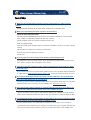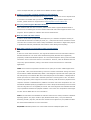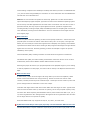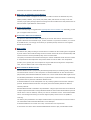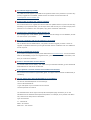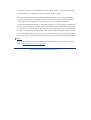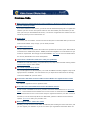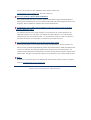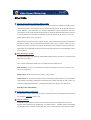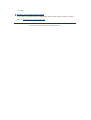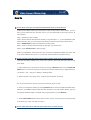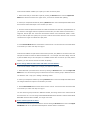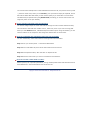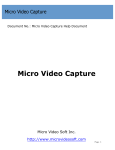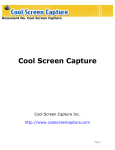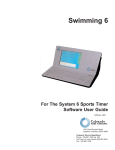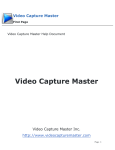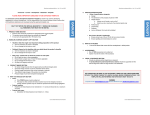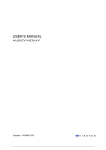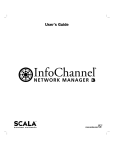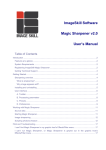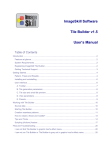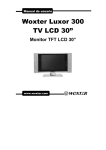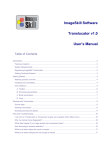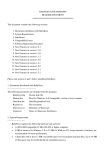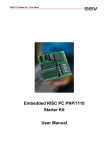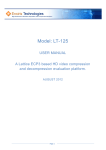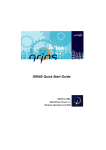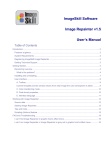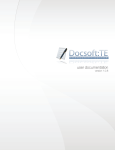Download Tech FAQs - Video Convert Master
Transcript
Tech FAQs What are the recommended operating system configurations for Video Convert Master? Windows 98/SE, Windows ME, Windows 2000, Windows XP, or Windows 2003. What is the System Requirement of Video Convert Master? Minimum System Requirements Microsoft Windows 98SE/ME/2000/XP (all of the last updates installed are recommended) Intel or AMD or compatible processors at 166 MHz minimum Display graphics minimum resolution of 800x600x 256 color RAM 32 megabytes (MB) Minimum 40 MB of free hard disk space is needed for installation, minimum 100 Mb for proper working Administrative permissions are required for installation Internet connection to register the product Sound card How can I get rid of the message in the middle of the finished movie? The ad banner is only in the trial version. If you purchase the program and enter the license, there will be no text or other messages in your movies. I lost my registration password and I want to reinstall Video Convert Master. What should I do now? If you need to retrieve a lost serial number, please send us your User Name and Email Address in registration to [email protected]. You will get an answer within 24 hours. My computer DVD player handles my newly converted DVD files, but my home DVD player won't take them! How do I go about it? We strongly recommend burning DVD with Nero after the conversion. According to our test, Nero performs the top level in burning, and it is available over http://www.nero.com. I'm trying to find a video converter to convert wmv and/or mpg to asf so that I can stream it with a Windows Media Server. Does your software do this? There is not need to convert wmv to asf. Windows Media Server supports wmv files perfectly. WMV is a more advanced format than ASF, we may say that ASF is a previous version of WMV. I've installed the latest version of Video Convert Master. Do I have to register it again? How can I figure out if the registration is complete or not? You can easily find out if your registration is complete or not through: a) If you have an unregistered version installed at your computer, it would remind you to register, and what you have to do is entering Serial number. b) There is no watermark banner in the middle of the screen of output files after your Video Convert Master has been registered. Is there a user guide or manual available for this software? You can download the User Manual from our Support Center. You also can use our Help file which is included in the toolbar after you launch in. If you still got some questions beyond these answers, please contact our support team at [email protected]. Does you product support Windows Media 9? More advanced than the other converter, Video Convert Master supports Windows Media 9. Moreover we are watching for the new releases of Microsoft and include support for them in our programs. We will update our software with the tech advancement. What are audio and video codecs? A video or audio Codec (Compression/DeCompression) is a software component allowing to encode data to be stored on a media (CD, DVD, etc...) and/ to decode it to be visualized or heard. There are also so-called "hard" codecs usually embedded to camcorders or digital video players or professional and semi-professional video cards for video editing and composing. What video formats are supported by Video Convert Master? AVI is short for "Audio Video Interleave", the original Microsoft file format for Microsoft's Video for Windows standard. It is an audio video standard designed by Microsoft and is apparently proprietary and Microsoft Windows specific. It is a format developed for storing video and audio information. Files in this format have an .AVI extension. However, Video for Windows does not require any special hardware, making it the lowest common denominator for multimedia applications. MPEG Gives excellent compression with little loss in quality of the video. MPEG support three types of data - video, audio and streaming. There are a number of standards: among them there are two flavors of MPEG available today. MPEG-1 was designed to provide VHS video quality and CD audio quality at a combined data rate of 150 kilobytes per second. MPEG-1 is displayed at 30 frames per second in a frame that is 352x240 (horizontal x vertical) pixels in size. This allows relatively high quality video images to be stored in relatively small file sizes for playback across computer networks or CD-ROM delivery. MPEG-2 is the other side of the compression coin. It is a broadcast standard specifying a playback size of 720 x 480 pixels at 60 fields per second. Data rates can range from 2 to 10 megabits per second. This means large file sizes and data rates that require specialized hardware for playback. MPEG-2 is one of the core compression technologies for DVD. See the MPEG site for more information. WMV This is Microsoft's new standard for audio and video which is closely tied with the Windows Operating System. The player is able to play Windows Media Video (.wmv) and Advanced Streaming Format (.asf) files, and also other formats such as QuickTime, AVI, MPEG and MP3. See the Windows Media site for more information. RM/RMVB RealMedia provides one of the oldest and most widespread (85% of all web-accessing computers have RealPlayer installed) Web delivery formats. The RealMedia files (.rm) can be viewed using RealPlayer 3 and above. For more information see the RealNetworks site and their user information site. MOV MOV is a file extension for QuickTime Video Clip. QuickTime is a video and animation system developed by Apple Computer. QuickTime is built into the Macintosh operating system and is used by most Mac applications that include video or animation. PCs can also run files in QuickTime format, but they require a special QuickTime driver. QuickTime supports most encoding formats, including Cinepak, JPEG, and MPEG. QuickTime is competing with a number of other standards, including AVI and ActiveMovie. For more information see the Apple site and their Support page. What is bitrate? Bitrate very often used when speaking of video or audio quality and file size -- defines how much physical space one second of audio or video takes in bits (note: not in bytes). The higher the bitrate, the more times per second the original sound is sampled, thus yielding a more faithful reproduction and better sound. When choosing an MP3, weigh the advantage of a higher bitrate against the size of the file. Generally speaking, a bitrate of 128 kbps or higher will provide satisfactory sound quality. Constant Bit Rate (CBR) encoding maintains the same bitrate throughout an encoded file. Variable Bit Rate (VBR) is an MP3 encoding method that's used when file size is not an issue. Unfortunately Video Convert Master decodes VBR but doesn't encode it. Selecting the proper bit rate for your projects depends on the playback target: if you're making a VCD for playback on a DVD player, the video must be exactly 1150 Kbps and the audio 224 Kbps. What is frame rate? In basic terms, a video can be thought of as being made up of numerous snapshots, called frames. Frame Rate defines how many pictures eg. frames one second of video or audio contains, normally used acronym for framerate is fps - frames per second. Human eye can't see picture changes after the framerate is more than ~24fps. Video files with higher frame rates show motion better but have larger file sizes. Typical frame rates are 29.97 for NTSC video (in American TV system), 25 for PAL (European system) video, and 24 for film. When exporting low-bandwidth versions, select a frame rate that is 1/2, 1/3, or 1/4 of the original frame rate. Setting a frame rate higher than the original frame rate will make the file larger but will not improve the quality. Note that MPEG format only supports 23.976, 24, 25, 29.97, 30 frame rates. My Windows Media Player will not play my newly converted DVD file. What should I do? Windows Media Player requires installation of special plug-ins to be able to play DVDs. You can download them from the official Microsoft site. What can I do with Video Convert Master? Video Convert Master is designed to meet all your needs of convert file between AVI, Divx, MPEG4, MPEG1, MPEG 2, VCD, SVCD, DVD, WMV, MOV, ASF formats. An easy-in-use user interface, high-quality and high-speed converting techs are all realized over this powerful tool. It also can batch or split different video formats. How to report bugs? Please email any bugs or suggestions to [email protected]. Generally, you will get our support within 24 hours. How much is Video Convert Master? The price for Video Convert Master is US$34.95 per license. But there is some discount for special customers such as Packet buyer, or back-customer. If you have several PC, or in one-PC & one-NB solution, we strongly recommend you purchase packet, because it is the highest benefit we can offered. What is VBR? Variable bit rate (VBR) encoding is an alternative to constant bit rate encoding and is supported by some codecs. Where CBR encoding strives to maintain the bit rate of the encoded media, VBR strives to achieve the best possible quality of the encoded media. The quality of encoded content is determined by the amount of data that is lost when the content is compressed and decompressed. Many factors affect the loss of data in the compression process, but in general, the more complex the original data and the higher the compression ratio, the more detail is lost in the compression process. What is Windows Media Format? Windows Media Format is a proprietary format designed primarily for streaming audio, video and text from Internet servers to client computers. A Windows Media file can also be stored and played locally. Each Windows Media file contains one or more media streams that together form a multimedia presentation. Stream delivery is synchronized to a common timeline. The following list presents the key features of Windows Media Format: A Windows Media file can be transported over any underlying data communication transport protocol. Windows Media Format does not specify the format of data packets for different network protocols. Windows Media Format is scalable to any bandwidth. A single input stream can be encoded into multiple output streams within a single Windows Media file. Each scaled stream differs by the bit rate at which it can be rendered, and only one can be rendered at a time. The Windows Media server uses intelligent streaming to send the highest quality stream a client is capable of receiving. The delivery and presentation of multiple media streams is synchronized to a common timeline. The media data inside a Windows Media file is time-stamped. A Windows Media file can contain one video, one audio and one script stream. A client does not need to store Windows Media-based content to play a multimedia stream. Is Technical Support provided? Yes, FREE technical support is provided for all registered users of our products. If you have any queries, suggestions or feedback, please feel free to contact our technical team via [email protected]. How do I find out about new software updates? We will send mails to our registered customers with new update release. If you do not want any disturbing in your personal email, you can stop it in the mail we sent you. You also can pay some attention to our website to see new update, tips, gift for customers and articles. I changed my E-mail address. What should I do? If you changed your email address, please contact us. We will change it in our database, so that we could service you as before. Will I get a hardcopy (CD) for the software I purchased? CD on demand will cost additional fee, only $9.95. We don't suggest you order it since we upgrade our products often and you can get the latest version of software from our website for free at any time. How can I reinstall the program? If you want to reinstall the program, please download it at Download Center. You can reinstall it after the downloading. If you are a registered user, just enter the license you had before, and then you could use it as before. How do I uninstall Video Convert Master? To uninstall Video Convert Master, click 'Start' from your Windows Taskbar, go into 'McFunSoft Multimedia Series' and select Uninstall tab. Do you produce a version of Video Convert Master for the Mac? No, but Video Convert Master support MOV (Quick Time Apple video format for the Macintosh) in converting. Can you tell me more about downloading in your website? The time of download depends on several things: • Size of the download file • Type and speed of your connection to the internet • Overall speed of the internet The information box at the right of each product description page will inform you on the estimated time of download of that particular product. For example, for a product of 20 Mb in size, these are the likely times of download: Type of connection T1 - 38 seconds ISDN - 22 minutes 28.8 Time - 100 minutes You will have only a few authorized attempts to download from the given URL (internet address). If the download is not completed in your first attempt, please try again. Each Internet browser will save the program a little bit differently: When using Netscape to download, you will receive a message telling you that you have started to download a file of type/x application. Select 'Save File'. The directory that the download will default to is C:/Program Files/Netscape Navigator. With Internet Explorer, you will get a pop-up window that tells you the name of the file you have chosen to download. A second window will pop-up asking if you would like to 'open the file' or 'save it to disk'. If you select 'open the file' it will download it and kick off the install. If you select 'save to disk' another window will appear and you can save the file to the appropriate directory on your PC. Of the two options, we recommend 'save to disk.' That way you can run the install process at your convenience after the download is completed. More... If you have a question that was not addressed by this document, please contact our support team via [email protected]. Copyright ?2000-2005 McFunSoft Inc. All Rights Reserved. Purchase FAQs Where can I get a registered version of the software or how can I register the software using the website provided? If you have installed our trial version, you do not need to download anything else. To register the software you have to click at 'Buy Now' button on the main toolbar (the first window you see when you start your downloaded trial version). You will see a registration box. Please enter the unlock key which you have received from us. How to buy? You can buy over our website. You also can click the 'Buy Now' on the toolbar after you launch in Video Convert Master. Only 3 steps, you can finish purchase. Is online order secure? Yes, it is 100% secure. We promise the most secure purchase as we did for years. McFunSoft do e-business via 3 reliable third parties - SWREG, Shareit and RegNow. You could choose one you trusted or experienced. We strongly recommend SWREG. Click here to see more details about the security identification over these third parties. I don't have a Credit Card. How can I order your products? In addition to credit card ordering, we provide Phone, Fax, Mail, Check and Cash ordering. Please visit the Order Page for more details. Can I make a payment by check? Yes, we take payment via the third party. You could use SWREG or Shareit, RegNow. They are all highly trusted in worldwide. You could choose one you experienced and trusted. We strongly recommend SWREG as your first choice. How much is the latest version of Video Convert Master for registered users of the previous one? Any software upgrade is free for registered users. How is the Trial version different from the Purchased version? A Trial Version is available for all of our products and can be downloaded from our Download Center . There would be some limitation over our trial version. A watermark ad would exist over the converted movie screen in trail version. Only for registered customers, we offer a series of benefits to, such as discount products over McFunSoft, powerful customer service and free updates. Click here to start your purchase now! What happens after I send in the order? Normally, you will receive a license within immediately after sending the online order form, and you can register your software. If you do not receive your registration information within 24 hours, or if you have lost the registration email, please contact us at [email protected]. We love to help you. Does your product support Windows Media 9? More advanced than the other converter, Video Convert Master supports Windows Media 9. Moreover we are watching for the new releases of Microsoft and include support for them in our programs. We will update our software with the tech advancement. I purchased a copy of Video Convert Master, and now I want to use it on another computer. What can I do? The software license is for a single computer. If you would like to use the software on an additional computer, you may enjoy your benefit as a back-customer. You could purchase another license over our Discount-Center. You could send an email to us with your previous purchase information, we would offer you a discount price within 24 hours. Can I purchase the software in a local store near where I live? Video Convert Master is not currently sold through retail distributors. We are using the "try before you buy" method of distribution at present which allows users to install the software and ensure it is what they are looking for before having to spend any money whatsoever. The software can be purchased from anywhere in the world, though, directly from the Video Convert Master Store. We offer some purchase options, we are pretty sure your choice would be there. More... If you have a question that was not addressed by this document, please contact our support team via [email protected]. Copyright ?2000-2005 McFunSoft Inc. All Rights Reserved. Other FAQs The new way of buying software: What is ESD? ESD means Electronic Software Distribution. E-commerce makes it possible to buy all kinds of services and goods on the Internet. But only three kinds of products can be actually delivered online: software, music and books. The electronic distribution of music and books is still quite restricted due to copyright and technological reasons. Electronic Software Distribution, however, is growing steadily and according to estimates is likely to account for as much as 10% of all global software sales by the year 2002. ESD allows you to purchase much the same content, quality and benefits as with boxed software. Instead of receiving a CD you download the software from a server, and then make your own backup copy, which we highly recommend. Registration/serial numbers will be provided when appropriate. McFunSoft ESD products include the manuals as files with the downloadable version of our products. Main advantages of ESD? The main advantages of purchasing downloadable (ESD) software are that it is convenient and saves time and money. Four of these advantages of ESD over the traditional boxed software are: Fast and Easy. You can buy, download and install new products in minutes, right when and where you need them. Always open. Global access 24 hours a day, 7 days a week. Lower Prices. In most cases the ESD version of McFunSoft products cost less. This is because costs related to packaging, distribution and storage are avoided. Also with an ESD version you avoid any shipping/handling fees*. (*Shipping & Handing fees apply to the Backup CD) Friendly to the environment. How to buy: Step by step guide In reality there are only three steps during the purchase. We will have detailed guide along with the purchase. Click Here and try now. Payment Options Acceptable means of payment within the McFunSoft include: Visa, MasterCard, American Express, JCB and Diners Club. Additionally, our reliable partner - SWREG, Shareit and RegNow also offer Bank/Wire Transfer, Switch/Solo, fax, Check, Cash payment or the other pay option you enjoy. Questions not covered by this Document If you have a question that was not addressed by this document, please contact our support team via [email protected]. Copyright ?2000-2005 McFunSoft Inc. All Rights Reserved. How to How to burn video file/s to DVD/VCD/SVCD with Video Convert Master? Video Convert Master realize your requirement to burn in DVD, VCD or SVCD. With it, you can burn your DV videos into disc. And from now on, you can watch what you shot with your DV, at home theater. Step 1: Select the button To DVD Step 2: Select input file and output file directory. Using the button +/-, you can add/delete video files for burning. Also, you can arrange their sequence with the Up Arrow and Down Arrow. Step 3: Edit Profiles in advanced properties of output video. Step 4: Click on the drop list and choose the disc type you want to burn. Step 5: Press Convert now! to start merging. NOTE: The files/folders, burned into your disc, will exist in the Output File Name you chose. And it will not be deleted until you do it. You can back up these data for prospective using. How to convert video files from one format to another with Video Convert Master? Video Convert Master enables you to convert your videos to various formats quite easily in only a few steps. 1. Select a file that you would like to convert by clicking on Browse button near the Input File Name field. You can select a group of videos and convert to another group in different format. The button + and – help you in adding or deleting videos. 2. Select a format in the upper menu; it will be the format after converting. EX.: If you would like to convert your file to AVI format, select To AVI. 2. Select your output file location by clicking Browse button next to the Output File Name field. Attention, you CANNOT change output file name and path in the main window directly, but only through MS Windows Explorer windows that are opened when you click Browse. 3. Press Convert Now! Button and sit down to have a drink. You will have the converted video in the folder you chose over Step 2. Enjoy it! How to split video file to different parts with Video Convert Master? Video Convert Master enables you to split your video to various parts. 1. Select a file that you would like to split by clicking on Browse button near the Input File Name field. Select a format in the upper menu; it will be the format after splitting. 2. Select your output files location by clicking Browse button next to the Output File Name field. All converted videos will output in the location you chose. 3. Click the check box Split and choose the video size beside Limit File Size. Important Note: If you choose a size bigger than the expected converted size, the video will be converted into a single file, but not split. EX.: A file was converted to another one in RM format, sized in 110M. And you want to split it to 2 parts, but you enter 115M in the Limit File Size box. Then it will be converted to a single one instead of 2 split parts. 4. Press Convert Now! Button and sit down to have a drink. You will have the converted videos in the folder you chose over Step 2. Enjoy it! Video Convert Master can split them to the format you want, AVI, MPEG or the others. But it can not split one video to several in different formats. EX.: You can split 'The Lord of Rings' in AVI to 3 parts in MPEG. But you can not split it to1 in MPEG and the other 2 in RM. If you really want it happens, you can convert the first one after its splitting. How to merge different video files with Video Convert Master? Video Convert Master enables you to merge your different videos into one. 1. Select files that you would like to convert by clicking on Browse button near the Input File Name field. You can select a group of videos and convert to another group in different format. The button + and – help you in adding or deleting videos. 2. Select your output file location by clicking Browse button next to the Output File Name field. The merged videos will output in the location you chose. 3. Press Convert Now! Button and sit down to have a drink. You will have the converted video in the folder you chose over Step 2. Enjoy it! You can choose a group of movies in different formats, and merge them to one video format at the same time. EX.: You can merge '2005 NCAA Basketball Final 1st Half' in AVI and '2005 NCAA Basketball Final 2nd Half' in MPEG, to a single one in RM. How to select input file or files? You can select a file which you would like to convert clicking on Browse button next to the Input File Name field. In an opened Windows Explorer window select a needed file. You can also select multiple files. To add and delete files from the list, use plus and minus (+ and - ) buttons. Please note, that if you use Browse, your input file will simply be replaced, and no files will be added. But afterwards you will need to specify if you would like to convert them simultaneously to separate files (using Batch Mode processing) or convert them all into one single file (which is set upon default) How to change output file name and location? You cannot change output file name and location through the main window interface directly. This was done to eliminate the number of error, which may occur if you enter a wrong path. When you click Browse button, a Windows Explorer window opens. Using this window, you can select a location for the output file and change the default name in the File field. How can I uninstall divx 5.0 without removing your program? You can uninstall any video codec without removing Video Convert Master. Step 1 Go to your Control panel -> Sounds and Multimedia Step 2 Click on Hardware tab, then select Video Codec from Devices list. Step 3 Click Properties button, after that click on Properties tab. Step 4 Select the video codec you want to uninstall and click Remove. How can I create a video with no audio? Select input file, set output file parameters, then go to Edit profile button and select No audio in Audio Bitrate box. Close Profile Editor and convert the file. Copyright ?2000-2005 McFunSoft Inc. All Rights Reserved.