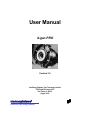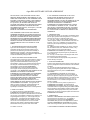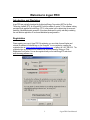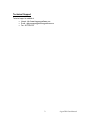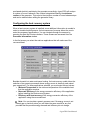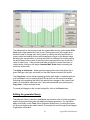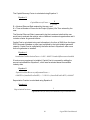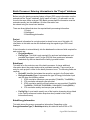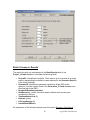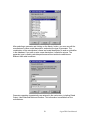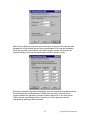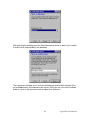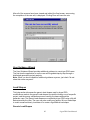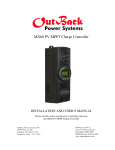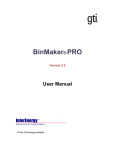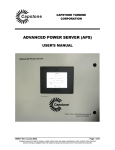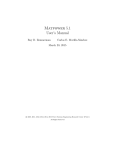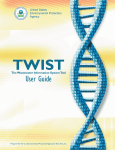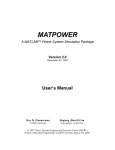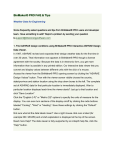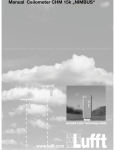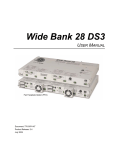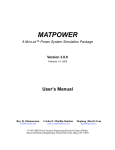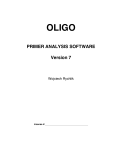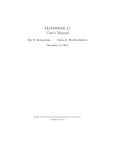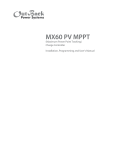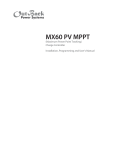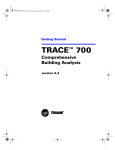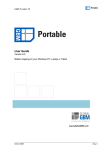Download D-Gen PRO Manual - Gas Technology Institute
Transcript
User Manual d-gen PRO Version 3.5 InterEnergy Software / Gas Technology Institute 1700 South Mt Prospect Rd. Des Plaines, IL 60018 August, 2002 InterEnergy Software Software for the Energy Industry d-gen PRO SOFTWARE LICENSE AGREEMENT DO NOT INSTALL THIS SOFTWARE WITHOUT FIRST READING, UNDERSTANDING, AND AGREEING TO THE TERMS AND CONDITIONS OF THIS AGREEMENT WHICH INCLUDES A SOFTWARE LICENSE, A DISCLAIMER OF WARRANTIES AND A LIMITED WARRANTY(collectively the "Agreement"). BY OPENING AND USING THE PACKAGE CONTAINING THE CD-ROM AND SOFTWARE EMBODIED THEREIN AND ACCOMPANYING USER DOCUMENTATION (collectively, the "Program"), YOU ARE AGREEING TO BECOME BOUND BY THE TERMS OF THIS AGREEMENT. IF YOU TRANSFER POSSESSION OF ANY COPY, MODIFICATION OR MERGED PORTION OF THE PROGRAM TO ANOTHER PARTY (EXCEPT AS DESCRIBED HEREIN) YOU WILL BE IN BREACH OF THIS AGREEMENT AND THE LICENSE GRANTED HEREIN SHALL BE AUTOMATICALLY TERMINATED. INTERENERGY SOFTWARE RESERVES ALL RIGHTS NOT EXPRESSLY GRANTED TO YOU. YOU MAY BE HELD LEGALLY RESPONSIBLE FOR ANY COPYRIGHT INFRINGEMENT THAT IS CAUSED OR ENCOURAGED BY YOUR FAILURE TO ABIDE BY THE TERMS OF THIS AGREEMENT. THIS AGREEMENT CONSTITUTES THE COMPLETE AGREEMENT BETWEEN YOU (EITHER AN INDIVIDUAL OR AN ENTITY) AND INTERENERGY SOFTWARE, AND EXPRESSLY SUPERSEDES ANY PRIOR PROPOSAL, REPRESENTATION OR UNDERSTANDINGS BETWEEN THE PARTIES. IN THE EVENT OF NON-ACCEPTANCE, PROMPTLY RETURN THE UNOPENED PACKAGE TO THE DISTRIBUTOR FOR A FULL REFUND OF YOUR MONEY. 4. PROHIBITED USES The license fees paid by you are paid in consideration of the license rights granted under this agreement. You shall not have the right to and You expressly agree not to: 4.1 Use, copy, modify, reverse compile, disassemble or reverse engineer, adapt or create derivative works from the Program, or any copy, modification or merged portion in whole or in part, except as expressly provided for in this Agreement; 4.2 Make the Program available by any means, including but not limited to rental, loan, sublicense or lease, to any person other than to Your employees without INTERENERGY SOFTWARE’s prior written permission; 4.3 Use the Program beyond the grant of permission set forth in Section 3; 4.4 You may not make copies of the Program disks, other than for backup or archival purposes; 4.5 Use the software for the purposes of any business or service offering to the public. 1. PROGRAM DESCRIPTION AND DISCLAIMER. d-gen PRO was developed by Architectural Energy Corporation for the Gas Technology Institute. It is the premier tool for determining the economic feasibility of distributed power generation. It has been developed for quickly and easily evaluating the cost-effective application of on-site and distributed power generation. 2. USE OF SOFTWARE AND DOCUMENTATION. The license herein is for the use of the Program in object or executable code form only (depending on Your computer system), the related materials and all accompanying documentation, solely for Your internal business purposes. This Program, related materials and all accompanying documentation contain valuable INTERENERGY SOFTWARE know-how and proprietary information. The Program and accompanying documentation are copyrighted. YOU UNDERSTAND AND AGREE THAT THE PROGRAM, ALL MATERIALS PROVIDED BY INTERENERGY SOFTWARE UNDER THIS AGREEMENT, ALL ACCOMPANYING DOCUMENTATION, AND ALL PROGRAM-RELATED INTELLECTUAL PROPERTY RIGHTS (INCLUDING WITHOUT LIMITATION ORIGINAL EXPRESSION ON COMPUTER SCREENS AND COMPUTER PRINTOUTS) ARE AND SHALL AT ALL TIMES REMAIN THE SOLE AND EXCLUSIVE PROPERTY OF INTERENERGY SOFTWARE. You agree that You obtain no rights in the Program, related materials or the accompanying documentation, other than the use specifically in accordance with the terms of this Agreement. 5. TERM AND TERMINATION The term of this Agreement shall commence on the date You open the package and shall remain effective until terminated, as follows: 5.1 You may terminate the Agreement at any time by returning the Program together with all copies, modifications and merged portions in any form to INTERENERGY SOFTWARE. 5.2 INTERENERGY SOFTWARE may terminate the Agreement upon written notice to You for Your failure (or that of Your agent or employees) to comply with any of the terms and conditions of this Agreement; or if You file or have filed against You any bankruptcy proceedings; or if you become insolvent, or if You make an assignment for the benefit of creditors. 5.3 Upon termination for any reason, by either You or INTERENERGY SOFTWARE. You shall provide to INTERENERGY SOFTWARE, within ten (10) days, written confirmation that the Program(including the related materials and accompanying documentation) together with all copies, modifications, and merged portions in any form, has been deleted from Your files and computer system and returned to INTERENERGY SOFTWARE. 3. GRANT OF LICENSE. 3.1 Grant of License for a Single Workstation. INTERENERGY SOFTWARE hereby grants to You as a licensee and You accept a non-exclusive license to load and use one copy of the software contained in this package on a single designated computer (i.e., with a single CPU) at a single location. You will keep all documentation for the software at the designated computer. Neither concurrent use on two or more computers nor use in a local area network or other network is permitted without separate authorization and the payment of other license fees. 6. MAINTENANCE Notification of INTERENERGY SOFTWARE updates and/or enhancements may be sent to You. Any updates or enhancements You received from INTERENERGY SOFTWARE, after payment of the applicable fee, shall be provided at INTERENERGY SOFTWARE's then-current rates under and governed by the terms of this Agreement. 3.2. Breach of License. 7. DISCLAIMER OF WARRANTY/LIMITED WARRANTY i 7.1 Limited Warranty. INTERENERGY SOFTWARE. warrants that: (a) the CDROM on which the Program is recorded is free from defects in materials and workmanship under normal use and service for a period of ninety (90) days from the date of purchase, as evidenced by a copy of the receipt, provided the defective original media are received by INTERENERGY SOFTWARE within the ninety (90) days period; and (b) the Program will conform to the User's Manual delivered with the Program for ninety (90) days after Your receipt of the Program, provided that You so notify INTERENERGY SOFTWARE in writing within the ninety (90) day period. Some states and countries do not allow limitations on duration of an implied warranty, so the above limitation may not apply to You. 7.2 Customer's Remedies. INTERENERGY SOFTWARE's entire liability and Your exclusive remedy as to the CD-ROM and conformance to the Users' Manual shall be, at INTERENERGY SOFTWARE's option, either: (a) return of the purchase price; or (b) replacement of the CD-ROM, provided that the CDROM is returned to INTERENERGY SOFTWARE with proof of purchase. The Limited Warranty and these remedies are void if failure of the CD-ROM has resulted from accident, abuse, or misapplication. Any replacement CD-ROM will be warranted for the remainder of the original warranty period. 7.3 Exclusion of Remedies. THE PROGRAM IS LICENSED "AS IS" WITHOUT WARRANTY OF ANY KIND EXCEPT AS STATED HEREIN. INTERENERGY SOFTWARE MAKES NO WARRANTEE, GUARANTEE OR REPRESENTATIONS (i) THAT THE OPERATION OF THE PROGRAM WILL BE ERROR FREE OR UNINTERRUPTED, OR (ii) REGARDING THE USE, OR THE RESULTS OF THE USE OF THE PROGRAM IN TERMS OF CORRECTNESS, ACCURACY, RELIABILITY, CURRENTNESS OR OTHERWISE EXCEPT AS STATED HEREIN. SECTIONS 7.1 AND 7.2 ABOVE ARE THE ONLY WARRANTIES OF ANY KIND PROVIDED BY INTERENERGY SOFTWARE, WHETHER EXPRESS OR IMPLIED, OR STATUTORY, INCLUDING BUT NOT LIMITED TO THE IMPLIED WARRANTIES OF MERCHANTABILITY AND FITNESS FOR A PARTICULAR PURPOSE. 7.4 No Liability for Consequential Damages. NEITHER INTERENERGY SOFTWARE NOR ANYONE ELSE WHO HAS BEEN INVOLVED IN THE CREATION, PRODUCTION, OR DELIVERY OF THIS PRODUCT SHALL BE LIABLE FOR ANY INDIRECT, CONSEQUENTIAL OR INCIDENTAL DAMAGES (INCLUDING DAMAGES FOR LOSS OF BUSINESS PROFITS, BUSINESS INTERRUPTION, LOSS OF BUSINESS INFORMATION, LOSS OF GOODWILL, AND THE LIKE) ARISING OUT OF THE USE OF OR INABILITY TO USE THE PROGRAM EVEN IF INTERENERGY SOFTWARE HAS BEEN ADVISED OF THE POSSIBILITY OF SUCH DAMAGES. SOME STATES AND COUNTRIES DO NOT ALLOW THE EXCLUSION OR LIMITATION OF LIABILITY FOR CONSEQUENTIAL OR INCIDENTAL DAMAGES, SO THE ABOVE LIMITATION MAY NOT APPLY TO YOU. 8. COPYRIGHT/TRADEMARK 8.1 Copyright. The Program is protected by United States copyright laws and international treaty provisions. There is no transfer to You of any to or ownership of the Program. You must treat the Programs You would any other copyrighted material except that you may make one copy of the software solely for backup or archival purposes. Any such copies of the software shall include INTERENERGY SOFTWARE's copyright notice, as set forth in Section 8.2 below, trademark notice and other proprietary notices or legends. You may be held legally responsible for any copyright infringement that is caused by or encouraged by Your failure to abide by the terms of this Agreement. 8.2 Copyright Notice. This program is the property of InterEnergy Software (INTERENERGY SOFTWARE). No part of this Program may be reproduced without the prior written permission of INTERENERGY SOFTWARE, and no part of this work may be transmitted to any other party in any form or by any means, whether digital, electronic or mechanical, including without limitation, photocopy, recording, input into any information storage or retrieval system, without INTERENERGY SOFTWARE's prior written permission. One copy may be made for backup purposes. Requests for permission to further reproduce this program should be mailed to: Contract and License Management Department, InterEnergy Software, 1700 South Mount Prospect Road, Des Plaines, Illinois 60018. 8.3 Trademark d-gen PRO is a trademark of INTERENERGY SOFTWARE. No right, title or interest to such trademark is granted hereunder, and You agree that no right, title or interest shall be asserted by You with respect to such trademark. 9. U.S. GOVERNMENT RESTRICTED RIGHTS The Program is provided with RESTRICTED RIGHTS. Use, duplication, or disclosure by the Government is subject to restrictions as set forth in subparagraph (c)(1)(ii) at DFAR 252.227-7013 of "The Rights in Technical Data and Computer Software" clause or subparagraphs (c)(1) and (2) of Commercial Computer Software - Restricted Rights at 48 CFR 55.227-19, as applicable. 10. MISCELLANEOUS 10.1 The Program is subject to export controls and may not be exported or re-exported without an appropriate export license from the U. S. Department of Commerce, U.S. Department of State, or foreign government, as appropriate. 10.2 This Agreement shall be governed by the laws of the State of Illinois and it expressly excludes the applicability of the "United Nations Convention on Contracts For the International Sale of Goods". 10.3 Should You have any questions concerning this Agreement, You may contact InterEnergy Software by writing to: InterEnergy Software Contract and License Management, 1700 South Mount Prospect Road, Des Plaines, Illinois 60018. ii Table of Contents Welcome to d-gen PRO...................................................................................... 1 Introduction and Disclaimer .............................................................................. 1 Registration ...................................................................................................... 1 Technical Support............................................................................................. 2 Working With d-gen PRO................................................................................... 3 Creating a new project...................................................................................... 3 Loading an existing project ............................................................................... 3 Saving your work .............................................................................................. 3 Importing and exporting project files ................................................................. 3 Deleting projects............................................................................................... 4 Entering project information.............................................................................. 4 Entering facility information............................................................................... 5 Editing load shapes .......................................................................................... 5 Entering facility energy use information ............................................................ 5 Importing energy use data from a text file......................................................... 6 Selecting utility rates......................................................................................... 6 Editing and adding utility rates.......................................................................... 7 Selecting a generator ....................................................................................... 7 Setting the generator deployment strategy ....................................................... 8 Automatic generator deployment strategy ........................................................ 8 Configuring the heat recovery system .............................................................. 9 Editing the generator library............................................................................ 11 Entering economic parameters....................................................................... 12 Viewing annual results.................................................................................... 14 Economic Calculations ................................................................................... 15 Simulation Assumptions ................................................................................. 17 Viewing monthly energy use graphs ............................................................... 19 Batch Processor ............................................................................................. 20 Batch Processor: Entering information in the "Project" database ................... 21 Batch Processor: Energy Information Input .................................................... 22 Batch Processor: Visual Interface................................................................... 22 Batch Processor: Results ............................................................................... 26 Printing report ................................................................................................. 27 Units Selection................................................................................................ 27 Generator Wizard ........................................................................................... 27 Load Shape Wizard ........................................................................................ 32 Rate Wizard.................................................................................................... 37 User Guidance Wizard.................................................................................... 43 Load Shapes .................................................................................................. 43 Copying load shapes ...................................................................................... 44 Welcome to d-gen PRO Introduction and Disclaimer d-gen PRO was originally developed by Architectural Energy Corporation (AEC) for the Gas Technology Institute (GTI). As of August 2002, with the release of version 3.5, the software is being maintained and upgraded by InterEnergy /GTI. It is the premier tool for determining the economic feasibility of distributed power generation. It has been developed for quickly and easily evaluating the cost-effective application of on-site and distributed power generation. Registration Please register your copy of d-gen PRO. By registering, you can obtain License Number and activate the software for unlimited use on your computer. You can register by e-mailing the registration form to [email protected], or faxing it to 1-847-768-0510. The registration form is provided with the software and can be accessed by clicking on “Print Registration Form” button. You can also register directly on the InterEnergy/GTI web site at www.interenergysoftware.com. 1 d-gen PRO User Manual Technical Support Technical support is available at: • Internet - http://www.interenergysoftware.com • E-mail - [email protected] • Fax – 847-768-0510 2 d-gen PRO User Manual Working With d-gen PRO Creating a new project Create new projects by selecting "New Project..." under the file menu. To save this project, see the topic "Saving your work". Loading an existing project All project information is stored in a single database. To load the data from an existing project choose File| Open existing project or press the button. A list of all projects in the database will be displayed and you may choose the one you want. Loading a project from the database will cause any existing data to be overwritten. You should save your project information before loading from the database. Saving your work Information about the projects in d-gen PRO is stored in a single database. You can save the current project (that is, the one you are currently editing) using the File | Save current project menu or by pressing the button. If this is the first time you have saved the project, you will then be asked to enter a name, which is used to uniquely identify this project: Enter a unique name and press the button marked Save project. If you did not wish to save to this name press Cancel. Importing and exporting project files All information about the projects is stored in a database. Sometimes, however, you may wish to exchange the data for a single project with another user. This can be 3 d-gen PRO User Manual done using the project exporting and importing features. To export a project file, open the project in the normal fashion. Then go to the Tools | Export Current Project menu where you will be asked to name the exported file. d-gen PRO will then create an ASCII file with all the information about that project. Note: only the project information is stored in the ASCII file. Data for any utility rates, generators, or load shapes that you have added or modified will not be transferred. To import a project, go to the Tools | Import Project menu where the above procedure can be performed in reverse. Note: importing a project will cause the current project to be overwritten. Be sure to save your work before importing a project. Note: You can only import project files created with d-gen PRO 3.5. If you need to import a project from an older version, use the Import/Export Databases command in the Tools menu. Deleting projects Information about the projects in d-gen PRO is stored in a single database. To remove a project from the database you must choose File | Delete Project from the menu or press the button. This will bring up a list of all the projects currently stored in the database. From this list you can select a project to be deleted from the database. The delete function is permanent. Once a project is deleted it cannot be undeleted. Note: you cannot delete the project you are currently working on. Entering project information The project information screen allows you to keep track of information about your client for a particular project. None of the information on this screen is required for the analysis but may be useful for your own internal organization and accounting. You enter the project information by choosing Project Data | Enter Project Information from the menu or by pressing the 4 button. d-gen PRO User Manual Entering facility information The screening tool requires information about the facility in order to run an analysis. This data is entered by choosing Project Data | Enter Facility Information from the menu or by pressing the button. You will then be prompted to enter the following information: • The Facility Type is used to determine the appropriate load shape to use in the analysis. You should select a building type that is most similar to the facility in question. You must select a building type in order to run the analysis. Note that you can add additional building types when editing and adding load shapes, by using the Load Shape Wizard. • The Facility Description box is used to keep any notes that are pertinent about the building. • The Facility Location is used to get site characteristics and weather data for the facility. You must select a location in order to run the analysis. • The Service Providers section is used for reference only and allows you to keep track of the electric service provider, natural gas service provider, and any other fuel service provider for the facility. • You can use the Notes section to keep any notes specific to the facility. Editing load shapes d-gen PRO uses a database of building types and corresponding load shapes when it performs annual simulations. You can edit the library of load shapes through the Tools | Run Load Shape Wizard menu. The load shapes are organized by building type and location. (See Load Shapes and Energy Calculations for more information on each building type. Each load shape consists of the electricity and thermal use for each month of the year, broken down by weekdays and weekends. In addition, both the electric and thermal load shapes are broken down by end uses (water heating, space heating, and other). The load shape editor is used to add or modify existing load shapes to the load shape database. You may also add building types to the database. However, please note that there are certain load shapes in the library that are considered "template" load shapes that cannot be changed by the user. When editing load shapes with the Load Shape Wizard you can copy values from other load shapes into the one you are currently editing. Entering facility energy use information Monthly values for the electricity and gas consumption should be entered before 5 d-gen PRO User Manual running an analysis. This is done by choosing Project Data | Enter Utility Bills | button. The facility Enter Monthly Data from the menu or by pressing the energy use data consists of the electricity and gas consumption for each month of the year in units of kWh/month and MMBtu/month, respectively. The electrical demand is also entered on this screen (in units of peak kW demand for each month). You can also import data from a 12-month or 8760-hour text file. Importing energy use data from a text file You may wish to enter energy use information from a data file rather than by hand. To do so, either select Project Data | Enter Utility Bill Data | Import Data or press Ctrl-I to display the menu shown below. You can import comma, tab, or space-delimited files with any number of header rows or columns. You can specify the number of header rows in this file as well as the columns that hold the desired information.` Use the Browse button to select a data file. The import tool will attempt to read the selected file and count the number of rows and columns in the file. If the file has header rows, enter the line number on which the data starts in the box labeled Start reading data on row #. If the file contains monthly data, select the check box for 12 rows of monthly data. Otherwise, the import tool will expect to see a file of hourly data for the year. The data in the file may not be in proper order for direct importation. Use the column list boxes to match a column of data in the file with the desired input. If a column number is specified as n/a then any data in the screening tool will not be overwritten. Selecting utility rates The utility rates for electricity and natural gas must be chosen to run an analysis. 6 d-gen PRO User Manual You can select the rates by choosing Project Data | Select Utility Rates from the button. The resulting screen will menu, by pressing Ctrl-U, or by pressing the show a list of all available electrical and gas rates. You may select different rates for the base case and the distributed generation alternative. You may also enter notes that are specific to the rates. To edit or add rates to the list you must run the Rate Wizard. Editing and adding utility rates The utility rates are edited using the Rate Wizard. If you add a rate using the Rate Wizard it will immediately be placed in the list of available rates. You must select both electric and gas utility rates in order to run the screening tool. Selecting a generator You must select a generator in order to run an analysis. This is done by choosing Project Data Enter Generator Information from the menu, by pressing Ctrl-G, or by pressing the button. The screen will display a list of all available generators and ask you to select one. The list of generators can be sorted either by size or by manufacturer, which is useful if the list of generators is very long. Details about the selected generator are displayed on the left side of the screen. You must also enter the total number of generators installed at the facility. When more than one generator is installed in the facility, the total capital cost of the generators is discounted 0.5% for each generator. Check the box labeled at least one generator can modulate if the installed system can vary its power output. Check the box labeled heat recovery system is installed if the generator supports cogeneration and is connected to a heat recovery system. By pressing the Configure button next to it you may access a screen to configure the heat recovery system. Remember to increase the installation and O&M costs if heat recovery is used. The capital cost for the heat recovery system is calculated as follows: Capital Cost HR = 0.002222* (GenCost/kW)²-2.111111* (GenCost/kW)+666.667 This equation was developed by curve fitting cost data from many systems. The user can choose the deployment strategy among various options. To do so, press the Set/Modify deployment strategy button. This will take you to the Generator deployment strategy window. 7 d-gen PRO User Manual Setting the generator deployment strategy You can choose among three different deployment strategies: • • • Automatic deployment strategy to minimize operation cost. Demand peak shaving. The generator control method can be selected by setting the slider bar to set the threshold for the operation of the generator set. The generators will operate only when the building electrical load is greater than the threshold selected. To make the generators run continuously, set the threshold to 0 kW. Time of use periods selection. The generator will run during the selected time of use periods. This option must be used with care, and the user must make sure that the selection matches the time of use period definition for the electric rate in the distributed generation case. This rate definition can be accessed directly from this screen by clicking on the Run Rate Wizard button. Automatic generator deployment strategy When this option is selected in the Generator deployment strategy screen, d-gen PRO will determine on an hourly basis whether on-site generation is cheaper than 8 d-gen PRO User Manual purchased electricity and deploy the generator accordingly. d-gen PRO will analyze a number of hours in advance, this number being determined by the minimum runtime of the generator. This value is the minimum number of hours between stops and can be entered when editing the generator library. Configuring the heat recovery system When a heat recovery system is installed, some additional information is needed in order to simulate its performance. A short sequence of screens allows the user to enter the necessary specifications. You can navigate through the screens by pressing the Next and Previous buttons. These screens are accessed from the Generator Information window. In the first screen you select the end-use applications that will make use of the recovered heat. Besides domestic hot water and space heating, the heat recovery model allows the selection of two generic processes whose energy source is electricity and natural gas, respectively. For those applications selected, you must enter the next values: • Minimum Temperature is the minimum temperature of the available heat that the application requires. • Basecase Efficiency is the energy conversion efficiency of the application before installing the heat recovery system. • Efficiency with heat recovery is the energy conversion efficiency of the application using the recovered heat. Note: You can simulate a generic process even if its energy source is not natural gas or electricity since you will obtain the same results for any fuel provided that the process energy demand and efficiency do not change. 9 d-gen PRO User Manual In the next screen you must specify in which order the selected processes will make use of the available heat. To do this, select an application from the list and move it up or down using the arrows on the right. If you did not select a generic process, the heat recovery system is defined and you can return to the Generator Information window, pressing the button labeled Done. Otherwise, you must now define the generic process load shape(s) in the next screen. This is accomplished by using a graphical interface scaled with energy on the vertical axis and the 24 hours of a day on the horizontal axis. The three upper controls on the right-hand side of the screen allow the user to select the process type (if more than one is available), the day type (either a weekday or a weekend day), and the month. 10 d-gen PRO User Manual The adjustments to the process loads are enabled after clicking on the button Edit loads on the right-hand side of the screen. Placing the cursor in the graph area allows the user to change each hourly value by clicking the left mouse button or cursor control and holding it down while dragging the cursor to the desired value. Releasing the mouse button or moving the cursor to a different hour while holding the button down set the value of the current hour and permit the user to edit the value of other hours. If the process load data is higher the current maximum of vertical scale, clicking on the button Increase Max. Scale allows increasing the maximum of the scale. The Apply to all months... button permits copying the current load shape (for a given load type, day type, and month) to the other eleven months of the profile. The Copy from... button allows copying the entire load shape, or selected portions of a load shape, from an existing d-gen PRO project into the current load shape. Selecting and completing this action will replace prior changes in the current load shape, so it should be used with care. The screen presented upon selecting the Copy from... button is shown below. To accept all changes to the current load profile, click on the Done button. Editing the generator library The generator library is stored in a database and contains a list of all the generators used in the program along with the attributes of these generators. You can edit or add to this library via the Tools | Run Generator Wizard menu. Invoking this option will bring up the generator editor wizard. This wizard will scroll through several pages of generator information. 11 d-gen PRO User Manual The generator library editor allows you to modify the following generator parameters: • The Generator Manufacturer is a text string with the name of the generator manufacturer. This is a required value. • The Generator Model is a text string with the model number of the generator. This is a required value. • The Rated Output is the rated capacity of the generator in kW. This is a required value. • The Minimum Runtime is the minimum number of hours between stops. This is a required value. • The Initial cost is the manufacturer-suggested installed cost of the generator in $/kW. This is not a required value. • The Annual O&M Cost is the manufacturer-suggested annual O&M cost in $/kW/yr. This is not a required value. • The Non-annual O&M Cost is the manufacturer-suggested variable O&M cost in $/kWh produced. This is not a required value. • The Heat Rate is the rated "efficiency" of the generator in MMBtu per kWh. This is a required value. • The Exhaust Gas Flow is the flue gas mass flow rate in lb/hr. The Exhaust Gas Temperature is the flue gas temperature in °F • The Jacket Water Flow is the engine jacket water mass flow in lb/hr. The Jacket Water Temperature is the engine jacket water temperature in °F. • The Lubricant Coolant Flow is the lubricant coolant mass flow in lb/hr. The Lubricant Coolant Temperature is the lubricant coolant temperature in °F. • The Carbon Dioxide (CO2), Carbon Monoxide (CO), Nitrogen Oxides (NOx), Sulfur Oxides (SOx), and Particulate (PM10) Emissions can all be specified in grams per kWh produced. None of these are required values. • The temperature and altitude adjustments are given as percent output differences as a function of the ambient temperature and the site altitude. The general equation for the corrections is Adjustment Coefficient Actual Output = Rated Output × [1 − × (Valueat Rating − Ambient Value)] 100 where the Adjustment Coefficient is given in % per °F (for temperature) or % per foot (for altitude). The Screening Tool uses the altitude for the chosen site and typical annual and daily temperature profiles for adjusting the performance of the generators. These are required values. Entering economic parameters d-gen PRO calculates the basic project costs and investment criteria and reports them on the Annual Summary screen. These values are based on the economic parameters used for the analysis. The economic parameters are entered by choosing Project Data | Enter economic data from the menu or by 12 d-gen PRO User Manual pressing the • • • • • • • • button The Project lifetime is the period over which the economic analysis will be performed. The project lifetime is assumed to be equal to the system lifetime, or the expected life of the generator used. You MUST enter a project lifetime in order to run the screening tool analysis. The Discount rate is generally set equal to the rate of return of alternative investments of comparable risk. You do not have to enter a discount rate to run the analysis, but if no value is entered, a default of zero percent will be used. The Inflation rate is the annual increase of prices. It is used to adjust both the discount rate and the cost of fuel over the project lifetime. You do not have to enter an inflation rate to run the analysis, but if no value is entered, a default of zero percent will be used. The Tax rate is the incremental, or marginal, income tax rate. You do not have to enter a tax rate to run the analysis, but if no value is entered, a default of zero percent will be used. The Installed generator cost is the total cost of the generating equipment and any heat recovery system including installation, wiring, plumbing, etc. This is expressed as dollars per installed kW of electrical output. You do not have to enter an installed cost to run the analysis, but if no value is entered, a default of zero will be used. The Annual O&M cost is the sum of all operation and maintenance costs that are fixed by the installed capacity of the generating equipment expressed as dollars per installed kW per year. You do not have to enter an annual cost to run the analysis, but if no value is entered, a default of zero will be used. The Non-annual O&M cost is the sum of all costs expressed as a function of energy produced expressed as dollars per kWh produced per year. You do not have to enter an annual cost to run the analysis, but if no value is entered, a default of zero will be used. The Depreciation period is the period over which the generating equipment is depreciated. You do not have to enter a depreciation period to run the analysis, but if no value is entered, a default of zero will be used. Depreciation period is used to calculate the depreciation fraction and life cycle savings. Note: You can use default values for the Installed generator cost, Annual O&M cost, and Non-annual O&M cost by pressing the button marked "Use default values for selected generator". The default values can be edited through the Tools | Run Generator Wizard menu. The financial analysis calculations performed by d-gen PRO are discussed in the Economics Calculations help section. 13 d-gen PRO User Manual Viewing annual results Once you have entered all the required information, you may run the analysis and view the annual results by choosing Results | View Annual Results from the menu, by pressing Ctrl-V, or by pressing the button. Two matrices (one for electricity and one for natural gas) are displayed, similar to the one shown here: The top line of each matrix reflects the energy use of the facility before the installation of any on-site power production. The middle line reflects the same values but with the generators in place, and the bottom line reflects the savings. In addition, the annual results page will show an economics summary similar to this one: The total generator installation cost is the total present value of the installation. The payback is calculated as the ratio of the installation cost and first year savings. Installation Cost Payback = First Year Savings The life cycle savings are calculated by the difference between the total savings of the generators and the total installation and operating costs (corrected for taxes and inflation) over the lifetime of the project. The internal rate of return is simply the discount rate at which the life cycle savings are zero. 14 d-gen PRO User Manual Economic Calculations The economic calculations used in d-gen PRO are based on widely accepted financial equations. This section explains the theory of how the calculations are performed. d-gen PRO uses three financial measures to allow you to evaluate each scenario: 1. Life Cycle Savings 2. Simple Payback 3. Internal Rate of Return Life Cycle Savings Life Cycle Savings is calculated on an annual basis using the following equations: Equation 1: FirstYearSavings = AnnualElectric$WOG + AnnualGas$WOG − AnnualElectric$WG − AnnualGas$WG − FixedOM $WG − VariableOM $ Rate × AnnualkWhGenerated where WOG = WithOut _ Generators WG = With _ Generators The Annual Electric Cost and Annual Gas Cost for the Without Generators (baseline case) and the With Generators case are calculated by summing the computed monthly totals for electric and gas costs using the utility rate structures selected in the Selecting Utility Rates screen. The Fixed Operations and Maintenance Cost (Fixed OM$) is the maintenance cost that is associated with the selected generators regardless of whether they are used or not. The Variable Operations and Maintenance Cost is calculated by multiplying the annual kWh produced by the generators by the Variable Operations and Maintenance Cost Rate (entered as $/kWh produced by the generators). The Variable Operations and Maintenance Cost is the maintenance cost associated with running the generators and it is assumed to have a direct relationship with the amount of kWh produced. The Fixed and Variable O&M Costs are entered in the Economics Screen. The results from Equation 1 are used in Equation 2: Equation 2: LifeCycleSavings = FirstYearSavings × (1 − InvrementalTaxRate) Capital Re cov eryFactor ( DiscountRate, SystemLifeTime) − CapitalCost × (1 − IncrementalTaxRate × DepreciationFraction) 15 d-gen PRO User Manual The Capital Recovery Factor is calculated using Equation 3. Equation 3: R 1 − (1 + R) − N R = Nominal Discount Rate entered by the user, and N = Time as Number of Years for the Project (System) Life Time entered by the user. Capital Re cov eryFactor = The Nominal Discount Rate is assumed to be the investment rate that the user would use to evaluate the relative value of different investment opportunities and it includes a factor for general inflation. Capital Cost is calculated using cost information in the form of $/kW from the d-gen PRO Generator Database or user input multiplied by the total installed generator capacity. Capital Cost is multiplied by the factor shown in Equation 4 when more than one generator is installed. Equation 4: InstallationCost Re ductionFactor = 1.005 − 0.005 * NumberOfGeneratorsInstalled If heat recovery equipment is installed, Capital Cost is increased by adding the amount calculated from Equation 5, which was formulated based on available industry data. Equation 5: CapitalCostHeat Re cov eryAdjustmentFactor = 0.002222 × ( InstalledCostPerKW ) 2 − 2.111111 × ( InstalledCostPerKW ) + 666.667 Depreciation Fraction is calculated using Equation 6. Equation 6: DepreciationFraction = 1 Capital Re cov eryFactor ( DiscountRate, DepreciationPeriod ) 16 d-gen PRO User Manual Simple Payback The equation for Simple Payback is: Equation 7: SimplePayback = CapitalCost FirstYearSavings Simple Payback is the number of years that it will take to recover the capital cost of the generators, assuming that the estimated first year savings is achieved every year. It does not take into account inflation or the time-value of money. Internal Rate of Return Internal Rate of Return is defined as the annual yield from a project over the Project Life Time. It is a compound rate of interest which, when used to discount cash flows of a generator case alternative, will result in zero Life Cycle Savings. Since this number is difficult to calculate directly, it is iteratively calculated by adjusting the Discount Rate until the Life Cycle Savings is less than $1.00. Generator and Heat Recovery Capital Costs The capital cost for the generators is discounted 0.5% when more than one generator is included in a project. The equation for generator capital cost modification is as follows: CapitalCost = CapitalCost * (1.005 - 0.005 * Number Of Generators Installed) The cost of heat recovery equipment installed on a generator is calculated as follows: CapitalCost HR = 0.002222 × (GenCost / KW ) 2 − 2.111111 * (GenCost / KW ) + 666.667 This equation was developed by curve fitting cost data from many systems. Simulation Assumptions d-gen PRO performs an hour-by-hour annual simulation of the building based on the weather conditions at the selected location, the actual energy use at the building and the selected energy use loadshapes, and the selected generators and control scenario. Some of the assumptions used in this simulation are: • Three sources of heat recovery are considered in the heat recovery model. 17 d-gen PRO User Manual They are: 1. Exhaust gas. 2. Water jacket. 3. Lubricant system. The heat available from the heat recovery equipment is calculated according to the following equation: q = m& e × (C p ) e × (t e − t fe ) + m& w × (C p ) w × (t w − t fw ) + m& c × (C p ) w × (t c − t fc ) where m& e , m& w , m& c = mass flow rate of exhaust, jacket water, lubricant coolant(lbs/hr) t e , t w , t c = exhaust, jacket water, lubricant coolant temperature (°F) t fe , t fw , t fc = exhaust, jacket water, lubricant coolant final temperature (°F) (C p ) e = Specific heat of exhaust=0.251 btu/(lb°F) (C p ) w = Specific heat of water=1 btu/(lb°F) Notes: To avoid condensation and acid formation in the exhaust piping a minimum final exhaust temperature of 302 degree F is considered. To avoid thermal stress, a maximum drop of 46.4 degree F in the engine jacket is considered. Minimum temperatures allowed by the applications to take advantage of the recovered heat set another limit to the final temperatures in the heat fluids. Recovery in the water jacket and lubricant system only applies to internal combustion engines. • When simulating the heat recovery in the batch processing mode, the available heat from the heat recovery equipment is assumed to be 50% of the heating value of the fuel consumed. The performance degradation for altitude and ambient temperature are calculated differently for each generator type, as follows: Microturbine and gas turbine performance is degraded based on the generator adjustment factors, which are entered in the generator wizard and are expressed in terms of % per degree F, and % per foot. Naturally aspirated Internal combustion engine performance is degraded based on the change in air density as the conditions vary from the rating conditions Turbocharged Internal combustion and fuel cells engine performance is not significantly affected by changes in air density, and so the performance is assumed to be the same as at the rating conditions. 18 d-gen PRO User Manual Viewing monthly energy use graphs Once the required data has been entered you can view graphs of the monthly energy consumption with and without the generators in place. This is done by choosing Results | View monthly energy use from the menu or by pressing the button. A screen with tabs for Utility Results and Cogen Results is displayed. The Utility Results tab displays graphs similar to those shown below. The top line of graphs are the baseline (i.e., without generators) electricity consumption and peak values along with the natural gas MMBtu consumption. The bottom graphs show the same quantities modified by the on-site power production. These graphs also appear on the printed report. The Cogen Results tab displays graphs similar to those shown below. The graph on the left shows the available heat actually used by the building, the middle graph shows the heat that was available but was unused because all heating loads were satisfied, and the graph on the right shows the total heat that was available from the heat recovery system. 19 d-gen PRO User Manual Batch Processor The batch processor is an add-in feature, which extends d-gen PRO capabilities. It is only available in an extended version of d-gen PRO. The batch processor is capable of running consecutively up to 4 scenarios of a selected batch of projects. They represent possible combinations of turbine/reciprocating engines with/without heat recovery. This feature requires a more skillful user who must be able to manually enter some information in the “Project” database. This database accompanies d-gen PRO and stores all project information. The batch processor counts with its own method for entering the hourly consumption of electricity and natural gas and the breakdowns of these into enduses (domestic hot water and space heating). It admits 4 types of input, whose selection will affect the input in the “Project” database.: I 8760 total consumption values per year. II 576 total consumption values (24 hours * 2 days * 12 months) per year. III 8760 total and by-end-use values per year. IV 576 total and by-end-use values per year. Notes: For input types II and IV the 2 days per month represent weekdays and weekends, in this order. The annual load shape will be created by repeating these days. For input types I and II the application will use its own templates to produce the by-end-use breakdown, based on the facility type and location. The batch processor has its own visual interface, which allows the user to enter other necessary information. It can be accessed through the Tools | Run Batch Processor menu. The results for each run are displayed in the projects database and may be accessed directly by the user. 20 d-gen PRO User Manual Batch Processor: Entering information in the "Project" database Before using the batch-processing feature of d-gen PRO, some information must be entered into the “Project” database. Its full name is Project_3.5.mdb and it can be found in the same folder as d-gen PRO.Batch process specific information must be entered manually into the database. All other information can be entered using the visual user interface. There are three tables that store the required batch processing information: 1. Project 2. BatchInput 3. BatchEnergyInformation Project The general information for a single project is stored in one row of this table. All information in this table can be also entered using the regular d-gen PRO visual interface. If the information is entered directly into the database the minimum fields required for each project are: • ProjectSaveName. • FacilityType. This field is only required if by-end-use load shapes are not provided (input types I and II). d-gen PRO will then produce an automatic breakdown by end-use based on the facility type and location. BatchInput This table is for the exclusive use of the batch processor. It stores additional information about the project and must be populated manually. There must be an entry for each project in order for the batch processor to run. The following fields are required: • ProjectID. Identifier that relates the record to a project in the Project table. • EnergyInformationType. It represents the type of Energy Information Input and can have the following values: 1. 8760 cumulative values per year provided (TotalkWh, TotalMMBtu) 2. 576 cumulative values per year provided 3. 8760 cumulative and by-end-use values per year provided (TotalkWh, TotalMMBtu, DHWkWh, DHWMMBtu, HeatingkWh, HeatingMMBtu) 4. 576 cumulative and by-end-use per year provided. • FacilityCity. It must match exactly one of the location character strings listed in the Facility reference location drop-down box (located in the Facility Information screen) BatchEnergyInformation This table stores the energy consumption information. Depending on the EnergyInformationType (in BatchInput table) this table will store 8760 or 576 21 d-gen PRO User Manual hourly values per project. The required fields vary depending on the EnergyInformationType. As a general rule, cumulative values are always required and by-end-use values are only needed when the EnergyInformationType equals 2 or 3. Following is complete description of the fields in this table: • • • • • • • • ProjectID. It relates the record to a project in the Project and BatchInput tables. HourIndex. Integer that identifies the hour of the year. It will be a sequence form 0 to 8759 when the EnergyInformationType equals 1 or 3. When it equals 2 or 4 the values will be in blocks of 48 hours sorted by month with the first 24 values associated with the weekday load and the next 24 values associated with the weekend load. TotalkWh. Electricity consumed in that hour (kWh). Always required. Total MMBtu. Natural gas consumed in that hour (MMBtu). Always required. DHWkWh. Electricity used for domestic hot water preparation in that hour (kWh). Required when EnergyInformationType equals 3 or 4. DHWMMBtu. Natural gas used for domestic hot water preparation in that hour (MMBtu). Required when EnergyInformationType equals 3 or 4. HeatingkWh. Electricity used for space heating in that hour (kWh). Required when EnergyInformationType equals 3 or 4. HeatingMMBtu. Natural gas used for space heating in that hour (MMBtu). Required when EnergyInformationType equals 3 or 4. Batch Processor: Energy Information Input The batch processor counts with its own method for entering the hourly consumption of electricity and natural gas and their breakdowns into end-uses (domestic hot water and space heating). It admits 4 types of input, whose selection will affect the input in the “Project” database.: I 8760 total consumption values per year. II 576 total consumption values (24 hours * 2 days * 12 months) per year. III 8760 total and by-end-use values per year. IV 576 total and by-end-use values per year. Note: For input types II and IV the 2 days per month represent weekdays and weekends, in this order. The annual load shape will be created by repeating these days. For input types I and II the application will use its own templates to produce the by-end-use breakdown, based on the facility type and location. Batch Processor: Visual Interface The batch processor visual interface can be accessed through the Tools | Run Batch Processor menu. This action displays a window with four tabs: Projects, 22 d-gen PRO User Manual Generator Data, Utility Rate and Economic Parameters. Projects In this tab the projects to be simulated must be selected from the list of available projects. Only projects with properly populated records in the Project and BatchInput tables are listed here. Generator Data Here the user can select which type or types of generator will be tested and whether heat recovery shall also be evaluated. At least one of the options for each group must be selected. d-gen PRO will determine the most adequate generator or group of generators for the current load among those in the selected type, or alternatively will use the existing selection for each project. For the second option, make sure that there is indeed a generator selected for all projects. 23 d-gen PRO User Manual Utility Rate In this tab the user must select the default utility rates, which will be used in case projects in the batch have empty utility rate records (partially incomplete Project table). Additionally the user can choose to overwrite the existing rate information in the Project table. Values in this tab must be selected even if all projects are complete. 24 d-gen PRO User Manual Economic Parameters This tab allows the input of default economic parameters, which will be used in the simulation in case the Project table is not complete. Values must be entered even if they will not be used. 25 d-gen PRO User Manual Batch Processor: Results The results for each run are displayed in the BatchResults table in the Project_3.5.mdb database. It includes the following fields: • • • • • • • • ProjectID. It identifies the projects. There may be up to 4 records for a single project, representing the number of cases selected in the Generator Data tab in the Visual Interface. GeneratorID. Identifies the generator selected by d-gen PRO as the optimum. Its match can be found in the Generators_3.5.mdb database also launched with d-gen PRO. NumberOfGeneratorsInstalled. HeatRecovery. Yes/No value that reports whether heat recovery was considered in that run. TotalInstallationCost ($) Payback (years) LifeCycleSavings ($) InternalRateOfReturn An explanation of the financial measures can be found in Economic Calculations. 26 d-gen PRO User Manual Printing report Once you have entered all of the project information you can print out an annual performance report containing all the project, facility, and generator information as well as modified energy use numbers and the economic evaluation. The Report Wizard will assist you in this process. • You can access the Report Wizard from the menu using Results | Print Report • The shortcut for the Report Wizard is the button The Report Wizard allows you to create a custom report by selecting sub-reports from a list. The available sub-reports are the following: • • • • • • • • • Project summary. Always included in reports. Energy Consumption Summary Demand Summary Energy Cost Summary Waste Heat Summary Distributed Generation Energy Breakdown Distributed Generation Operation Cost Breakdown Generator Information Selected Rates Information Note: In order to print out your report d-gen PRO must first perform an annual calculation and save your project. If you did not do so previously, or later made any change, you will be prompted to do so. Units Selection Users can select whether they want to enter and receive al inputs in SI units rather than American units. To do so, select your preference in Tools | Select Units. If you have an opened project at that moment this will automatically convert all values in your project to the new norm. d-gen PRO will remember your preference the next times you run the application. Generator Wizard d-gen PRO uses a database of building types and corresponding load shapes when it performs annual simulations. You can edit the library of load shapes through the Tools | Run Load Shape Wizard menu. 27 d-gen PRO User Manual The Generator Wizard allows you to edit or add new entries to the Generator Database. The features and screens for the two primary paths through the Generator Wizard, (1) Editing an Existing Generator, and (2) Adding a New Generator, are the same. The screens for editing an existing generator are discussed below. The entry screen allows you to either edit data for a generator already in the database or add data for a new generator. Control buttons used in each screen of the Generator Wizard allow you to advance by clicking on the Next>> button, return to the previous screen by clicking on the <<Prev button, or return the main d-gen PRO screen by clicking on the Cancel button. The list of generators in the database is displayed in scrollable list. Use the arrows or slide bar to see other entries. Select an entry by clicking on the name. 28 d-gen PRO User Manual After selecting a generator and clicking on the Next>> button, you user can edit the manufacturer's name, model description, and select the type of generator. The combination of the manufacturer's name and model description is used as a identifier in the database. If you edit or enter a new description, it should be unique. The generator type is used to calculate performance when ambient conditions are different than rated conditions. Generator operating characteristics are entered in the next screen, including Rated Output, Heat Rate and Minimum Runtime. This information is available from the manufacturer. 29 d-gen PRO User Manual Heat recovery data are entered in the next screens. Values for the mass flow and temperature of the exhaust gas at various percentages of full load are requested. When the generator is an internal combustion engine, another two screens will request the same values for the jacket water and the lubricant coolant. Generator purchase costs and maintenance costs are entered as normalized values. Annual Operations and Maintenance (O&M) costs are fixed costs that will be incurred whether the generator is used to produce electricity or not. Non-annual O&M costs are associated with the run-time hours of the generator and are expressed as dollars per kWh produced. 30 d-gen PRO User Manual The electric power output of a gas-fired generator changes with ambient temperature and altitude. The rated conditions and correction factors for performance are available from each manufacturer. If the generator emissions are known, they may be entered into the database. None are required entries. If they are available, d-gen PRO uses them to calculate estimated annual production of pollutants. 31 d-gen PRO User Manual The next screen requests the efficiency of the generator when it is operating at various percents of full load. They are needed to simulate modulation. The generator part load ratio screen is the last in the Generator Wizard series. Clicking on the Done button enters the changes into the database and returns to the main d-gen PRO screen. You may return to any other screen in the Wizard by clicking the <<Prev button. If you decide not to keep the current changes, click on the Cancel button. Load Shape Wizard d-gen PRO uses a database of building types and corresponding load shapes when 32 d-gen PRO User Manual it performs annual simulations. You can edit the library of load shapes through the Tools | Run Load Shape Wizard menu. For a list of existing building types, refer to the Load Shapes help section. The entry screen for the Load Shape Wizard allows you to select one of three options: (1) editing an existing load shape for an existing location, (2) add a load shape for an existing building type at a new location, or (3) add a load shape for a new building type. Each option is discussed in this section. Control buttons used in each screen of the Load Shape Wizard allow you to advance by clicking on the Next>> button, return to the previous screen by clicking on the <<Prev button, or return the main d-gen PRO screen by clicking on the Cancel button. The next screen presents a pull-down list of building types that is activated by clicking on the 33 d-gen PRO User Manual After selecting the building type, the Wizard presents a screen to permit you to select a location from those already in the database. The next screen requests you to verify the building type and location selected. Click on the Finish button if the selections are correct; if they are not, click on the <<Prev button to return to the previous screen to adjust your selections. 34 d-gen PRO User Manual The load shape adjustments are made using an graphical interface that is scaled with energy on the vertical axis and the 24 hours of a day on the horizontal axis. The initial load profile shown on the graph consists of composite bars showing the energy end uses of space heating, service hot water (DHW), and other process or internal loads. The three upper controls on the right-hand side of the screen allow the user to select the load type (either electricity or gas), the day type (either a weekday or a weekend day), and the month. The following screen shows an example of a gas load profile that appears when the Load Type is changed to "Total MMBtu". 35 d-gen PRO User Manual The adjustments to each energy end use by month are made by clicking on one of three buttons on the right-hand side of the screen:(1) Edit other loads,(2) Edit DHW loads, (3) Edit heating loads. Each of these screens shows a single energy end use. Placing the cursor in the graph area allows you to change each hourly value by clicking the left mouse button or cursor control and holding it down while dragging the cursor to desired value. Releasing the mouse button or moving the cursor to a different hour while holding the button down sets the value of the current hour and permit you to edit the value of other hours. The Apply to all months... button permits copying the current load shape (for a given load type, day type, and month) to the other eleven months of the profile. The Copy from... button allows copying the entire load shape, or selected portions of a load shape, from an existing building/location combination into the current load shape. Selecting and completing this action will replace prior changes in the current load shape, so it should be used with care. The screen presented upon selecting the Copy from... button is shown below. To abandon all changes to the current load profile, click on the Cancel button. To accept all changes to the current load profile, click on the Done button. The following screen shows the selections available to copy values from an existing load shape into the current load shape. 36 d-gen PRO User Manual Rate Wizard The utility rates are edited using the Rate Wizard. If you add a rate using the Rate Wizard it will immediately be placed in the list of available rates. Control buttons used in each screen of the Rate Wizard allow you to advance by clicking on the Next>> button, return to the previous screen by clicking on the <<Prev button, or return the main d-gen PRO screen by clicking on the Cancel button. When selecting the Utility Rate Wizard, the first screen allows you to either select a rate to edit, or to add a new rate to the rate database. After selecting an existing or new rate Click Next>> to proceed. To delete a rate, first select the rate and then click "Delete Rate" 37 d-gen PRO User Manual Enter basic rate information for the rate being edited in this screen. Select the number of seasons with different rates. In the example shown here, there are two seasons. 38 d-gen PRO User Manual Select the period for each season. Note that the specified periods must cover an entire year. Click Next>> to proceed. In the next screen, specify if there are time-of-use periods for this rate. Each season may have different time-of-use periods. Select each season using the drop-down list box. In this example screen, the summer season has been selected. Click on the grid squares to assign time-of-use periods to specific hours of the day for both weekdays and weekends. If there are no time-of-use components in the rate, select "No". Click Next>> to proceed. 39 d-gen PRO User Manual Next, enter consumption costs for each period, and for each season. The sample shown below is for the summer season. If the rate has a block rate, see Block Rates for information on entering information on block rates. 40 d-gen PRO User Manual Next, enter the demand costs for each period, and for each season. The sample shown below is for the summer season. If the rate has a block rate, see Block Rates for information on entering information on block rates. Any additional seasonal charges may be added in this screen. 41 d-gen PRO User Manual Utility rate surcharges and tax rates are added in the following screen for all seasons. If desired, you may add a second set of surcharges and tax rates by checking the "Second Surcharge and Tax" checkbox, which will display an additional screen similar to this one when the Next>> button is clicked. 42 d-gen PRO User Manual After all of the screens have been viewed and edited, the final screen, announcing the completion of the rate edit, is displayed. Clicking Done will save the rate. User Guidance Wizard The User Guidance Wizard provides additional guidance to new d-gen PRO users. The first time the application is run the user will be guided step by step through a distributed generation project analysis. Note: When you do not need this additional guidance anymore, just check "do not show this screen anymore". Load Shapes This help section discusses the generic load shapes used by d-gen PRO, modifications made to the generic load shapes to match the energy use of a specific project, and the energy calculation process used for the base case and the generator case. The generic load shapes are modified by d-gen PRO using utility bill data entered by the user. The user may also modify any generic 24-hour load shape to match measured hourly load data or to create a hypothetical load shape. Generic Load Shapes 43 d-gen PRO User Manual d-gen PRO has weekday and weekend load profiles for the following 12 generic building types. Apartment Hospital Hotel, Large Hotel/Motel, Small Industrial Building, Large Office, Large (10 hour) Office, Large (24 hour) Prison Restaurant, Fast-Food Restaurant, Full-Service (Extended Hours) Retail, Large School, Secondary Supermarket (18 hour) Supermarket (24 hour) The user selects one of the above building types during the process of defining the project. Modifications to Generic Load Shapes The user enters the energy billing data into d-gen PRO by choosing Project Data | Enter Utility Bills | Enter Monthly Data from the menu or by pressing the button. The facility energy use data consists of the electricity and gas consumption for each month of the year in units of kWh/month and MMBtu/month, respectively. The electrical demand is also entered on this screen (in units of peak kW demand for each month). d-gen PRO processes the monthly electric consumption and electric demand into 24-hour weekday and weekend profiles for each month by the following process: 1. Selecting the energy profile for building type designated by the user and creating a full year profile based on the weekday and weekend days for calendar year 1998. 2. Setting the profile peak demand to the actual peak demand for each month entered by the user, and 3. Adjusting the electric consumption for the month by increasing or decreasing the demand for each hour of the profile for each month to match the total entered by the user. Copying load shapes When creating a new load shape, it is often useful to start with values from existing load shapes that can then be edited. The Copy from... button allows you to copy values from an existing load shape into the one you are currently editing. You can 44 d-gen PRO User Manual copy values from any contiguous ranges of months, broken down by electric and/or thermal load shapes and by weekends and/or weekdays. 45 d-gen PRO User Manual