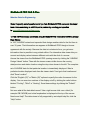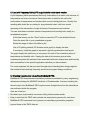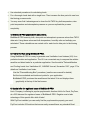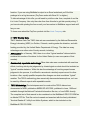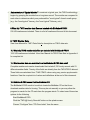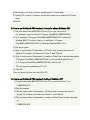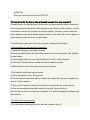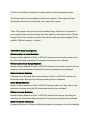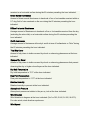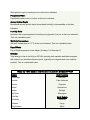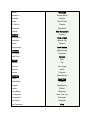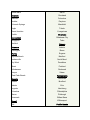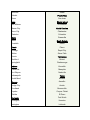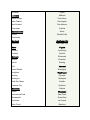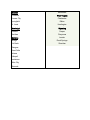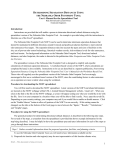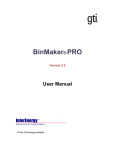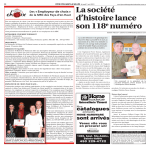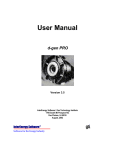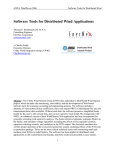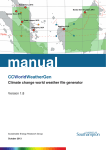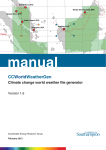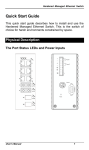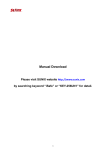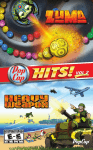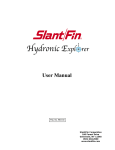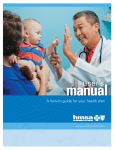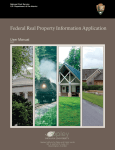Download BinMaker-PRO-Frequently-Asked-Questions
Transcript
BinMaker® PRO FAQ & Tips Weather Data for Engineering Some frequently asked questions and tips from BinMaker® PRO users and developer team. Have something to add? Report a problem by sending your question to [email protected] 1. Find ASHRAE design conditions using BinMaker® PRO Interactive ASHRAE Design Data Viewer. In 1997, ASHRAE revised and expanded their design weather data for the first time in over 30 years. That information now appears in BinMaker® PRO though a license agreement with the society. Because the data is in electronic form, you get more information than is possible in any printed edition. Our interactive data viewer lets you convert and display values between different units with the click of a mouse. Access the viewer from the BinMaker® PRO opening screen by clicking the "ASHRAE Design Values" button. Then with the viewer screen visible choose the country, state/province and station location using the drop down boxes to the left. The complete set of ASHRAE data for that particular location is immediately displayed. Want a particular location displayed each time the viewer starts? Just go to that location and click "Save Location" Click the "English (I-P)" or "Metric (SI)" options to specify the units of measure for the display. You can even turn sections of the display on/off by clicking the radio buttons labeled "Cooling", "Wind" or "Heating". Save these settings by clicking the "Default" button. Not sure what all the data labels mean? Use a right mouse click over a label (for example DB / MCWB) and a brief explanation is displayed at the top of the screen. Need more Help? The data viewer is fully supported by an indepth help file, click the "Help" button. 2. Use Joint Frequency Table (JFT) output to better understand weather. A joint frequency table summarizes the hourly observations in a matrix, with columns of temperature and rows of moisture. Each observation is added to the cell at the combination of temperature and moisture that occurred during that hour. Visually, the resulting table looks like an overlay for a psychometric chart, with hour-counts appearing at the intersection of major divisions of temperature and moisture. You can view these coincident values of temperature and humidity ratio easily in a spreadsheet program. At the final screen use the "Save" button to save the JFT in tab delimited format. Open the saved file in your spreadsheet program. Select the range of data in the table to plot. Use a 3D plotting method (3D-Surface works great) to display the data. If necessary, rotate the graph to represent a typical psychometric chart layout. The graph depicts the total hours of occurrence for each of the coincident values of temperature and humidity ratio. Viewing the data in this manner gives a better understanding about the periods of time associated with each temperature and humidity ratio combination for the specific application data that you have entered. For some engineers this has provoked thoughts about checking their designs against the conditions that relatively frequently as well as the project design conditions. 3. Checking binned output values from BinMaker® PRO. BinMaker® PRO uses standard calculation procedures published by many engineering references including the ASHRAE Handbook of Fundamentals. However checking the binned output from BinMaker® PRO requires some thought about how the calculations are performed within the program. Here are a few tips: • Be certain your psychometric conversion utility yields accurate results. • Keep in mind that the TMY2 data includes the atmospheric pressure for each hour. BinMaker® PRO uses each hour's pressure to calculate psychometric properties beyond those in the TMY2 data set. • Use standard procedures for calculating loads. • For a thorough check start with a single hour. Then increase the time period to see how the binning process works. • You may even find it advantageous to down the full TMY2 dry bulb temperature, dew point temperature and atmospheric pressure so you can replicate the process completely. 4. BinMaker® PRO psychometric calculations. BinMaker® PRO uses dry bulb, dew point and atmospheric pressure values from TMY2 data sets. Using these values wet bulb temperature, humidity ratio and enthalpy are calculated. These calculations are carried out for each hour's data prior to the binning process. 5. How to find VLIs using BinMaker® PRO. Using BinMaker® PRO it is easy to generate new Ventilation Load Indexes (VLI) for a particular location and application. The VLI is a convenient way to compare the relative sensible and latent loads for a particular application. See the article "Dehumidification and Cooling Loads from Ventilation Air", ASHRAE Journal, November 1997, page 37 for details on Ventilation Load Index. Use the "Preconditioning Bins" procedure, (see the user manual for details). Set the hour schedule and inside set points for your application. BinMaker® PRO produces the sensible and the latent VLIs and displays them graphically at the top of the final screen. 6. Special offer for registered users of BinMaker® PRO Linric Company is offering its popular psychometric function Add-In for Excel, PsyFunc, at a 20% discount for registered users of BinMaker® PRO. Register now to take advantage of this special offer while it lasts! With PsyFunc installed you can easily find the psychrometric property you need. PsyFunc includes 38 functions that are as easily accessible as any standard Excel function. If you are using BinMaker's output in an Excel worksheet you'll find this package to be a big time saver. (PsyFunc works with Excel 5.0 or higher.) To take advantage of this offer you will need to print the order form, complete it and fax it to Linric Company. Use only the order form from this site to get this special pricing. If you have trouble printing the form e-mail your fax number to BinMaker support and we'll fax you one. To learn more about the PsyFunc product visit the Linric Company site. 7. TMY2 Weather Data. TMY2 Weather Data The TMY2 data set was constructed by the National Renewable Energy Laboratory (NREL) in Golden, Colorado, working under the direction, and with funding provided by, the United States Department of Energy. The data has many advantages over other sets of hourly records, including: • 239 locations As of January 1998, there is no other "typical weather" data set which contains this number of locations for the United Sates (or even one quarter of that number). • Documented, repeatable methodology Other data sets were constructed with one-time efforts, involving site-by-site judgments by climatologists on what should be included as "typical" weather behavior. While this has the advantage of involving expert human judgment in the process, it is difficult to reconstruct a similarly expert record for other locations. Also, equally-qualified experts often disagree on what constitutes "typical" weather. The TMY2 methodology has numerically-documented assumptions, so it can be used by different experts with repeatable results. • TMY2 Methodology. The techniques used to construct the TMY2 data set are documented in NREL publication #NREL/SP-463-7668, published in June, 1995 and available through the National Technical Information Service, or from NREL directly. The complete text of that manual is also contained on the BinMaker® PRO CD-ROM as an Adobe PDF file. That file can be browsed and searched with the freely-distributed "Acrobat Reader ® " utility from Adobe Systems, which is also included on the BinMaker® PRO CD-ROM. • Determination of "Typical Months" To construct a typical year, the TMY2 methodology begins by grouping like months from a long-term record. The months are compared to each other to determine which year produced the "most typical" of each month group. (e.g.: the "most typical" January, the "most typical" February, etc.) 8 What city TMY2 weather data files are included with BinMaker® PRO? 239 US locations are included. There is a list of locations at the end of this document. 9. TMY3 Weather Data. View User Manual for TMY3 Data Sets for description on TMY3 data sets. 10. What city TMY3 weather data files are included with BinMaker® PRO? 1020 US locations are included. View User Manual for TMY3 Data Sets in Appendix A for complete list. 11. What weather data are available from the BinMaker® PRO data sets? Complete weather sets can be downloaded that include 8,760 hourly records with 23 different weather fields. Twenty of the fields are directly from the TMY2/TMY3 data set. Three fields are calculated from TYM2 /TMY3 values using very precise psychometric functions. View the complete list of values and definitions at the end of this document. 12. BinMaker® PRO cannot find the BinMaker CD The BinMaker® PRO needs to be able to locate the BinMaker CD so that it can download weather data for binning. This may be set manually or you may allow the program to search for the CD each time the program starts. To select one of these two options do the following Start BinMaker® PRO Click the "TMY-@ Hourly Records" button on the splash screen. Choose "Configure" then "CD Drive Letter" from the menu. Click the option you wish to use for specifying the CD drive letter. If "Specify CD Location" is chosen, use the drop down box to select the CD drive letter. Click OK. 13. How to run BinMaker® PRO version 2.1 or earlier without BinMaker CD? 1) Copy the data folder BMPRODATA from CD on your hard drive C. For example, copy the data to C:\Program Files\BMPro\BMPRODATA 2) Go to subfolder C:\Program Files\BMPro\BMPRODATA\IP to delete file Weather.BMD, if it is there; Also go to subfolder C:\Program Files\BMPro\BMPRODATA\SI to delete file Weather.BMD, if it is. 3) Run the program 4) Click on menu button Configuration | CD Drive Letter to select the option of Specify CD Location, and select the Drives C; and Click OK 5) Click on menu button Configuration | Location of Data Files to set the data path as C:\Program Files\BMPro\BMPRODATA\IP, if you run with English IP unit, or C:\Program Files\BMPro\BMPRODATA\SI, with SI unit. *Do not forget the subdirectory IP or SI. 6) Click OK Then you should be free from the DATA CD 14. How to run BinMaker® PRO version 3.0 without BinMaker CD? 1) Copy the data folder BMPRODATA from CD on your hard drive C, as C:\BMPRODATA 2) Run the program 3) Click on menu button Configuration | CD Drive Letter to select the option of Specify CD Location, and select the Drives C; and Click OK 4) Click on menu button Configuration | Location of Data Files to set the data path as C:\BMPRODATA 5) Click OK Then you should be free from the DATA CD 15. How to transfer the license from a licensed computer to a new computer? Software license for unlimited use of the product on single computer can be transferred from another licensed computer. After transferring the license to new computer, you will not be able to use/run the program on the old computer. Therefore, please make sure that is what you want before transferring the license. If you would like to run program on both computers you need to buy a new license. To transfer the license from old to new computer, please do the following · New computer you are transferring license to. 1) Install the software on your new computer. 2) Run the software. When the initial form appears on the new computer, click Transfer License button. 3) Insert a floppy disk (a license transfer disk) into drive A* of this computer. 4) Click Start Transfer button to initiate the license transfer process. 5) When finished, remove the disk from the new computer. · Old computer, which has original license. 1) Run the program on your old computer. 2) Put the license transfer disk with an initiation file created from the new computer into drive A* of this computer. 3) Click on the Transfer License via File pull-down menu at the top of main screen. 4) After the transferred license file is copied to the disk, take the disk out. Now, the license on the old computer is disabled. You should uninstall the software from this machine. · Go back to the new computer. 1) Put the license transfer disk back to the new computer drive A*. 2) Click on the Activate Transferred License button to finish the transfer process. The license should be now transferred to the new computer. The program will stop running after the license is transferred. Just re-start the program. *Note: The program uses the drive A as the default floppy /disk drive of computers. If your computer does not have a floppy disk drive, please use the menu button of Select Floppy / Disk Drive to select any drives of the devices with removable storages (CD rewritable, USB flash memory, or others.). TMY2/TMY3 Data Descriptions: Extraterrestrial Horizontal Radiation Amount of solar radiation in Wh/m² or BTU's/ft² received on a horizontal surface at the top of the atmosphere during the 60 minutes preceding the hour indicated. Extraterrestrial Direct Normal Radiation Amount of solar radiation in Wh/m² or BTU's/ft² received on a surface normal to the sun at the top of the atmosphere during the 60 minutes preceding the hour indicated. Global Horizontal Radiation Total amount of direct and diffuse solar radiation in Wh/m² or BTU's/ft² received on a horizontal surface during the 60 minutes preceding the hour indicated. Direct Normal Radiation Amount of solar radiation in Wh/m² or BTU's/ft² received within a 5.7 deg. field of view centered on the sun during the 60 minutes preceding the hour indicated. Diffuse Horizontal Radiation Amount of solar radiation in Wh/m² or BTU's/ft² received from the sky (excluding the solar disk) on a horizontal surface during the 60 minutes preceding the hour indicated. Global Horizontal Illuminance Average total amount of direct and diffuse illuminance in hundreds of lux or foot-candles received on a horizontal surface during the 60 minutes preceding the hour indicated. Direct Normal Illuminance Amount of direct normal illuminance in hundreds of lux or foot-candles received within a 5.7 deg. field of view centered on the sun during the 60 minutes preceding the hour indicated. Diffuse Horizontal Illuminance Average amount of illuminance in hundreds of lux or foot-candles received from the sky (excluding the solar disk) on a horizontal surface during the 60 minutes preceding the hour indicated. Zenith Luminance Average amount of luminance at the sky's zenith in tens of footlamberts or Cd/m² during the 60 minutes preceding the hour indicated. Total Sky Cover Amount of sky dome in tenths covered by clouds or obscuring phenomena at the hour indicated. Opaque Sky Cover Amount of sky dome in tenths covered by clouds or obscuring phenomena that prevent observing the sky or higher clound layers at the hour indicated. Dry Bulb Temperature Dry bulb temperature in °C/°F at the hour indicated. Dew Point Temperature Dew point temperature in °C/°F at the hour indicated. Relative Humidity Relative humidity in percent at the hour indicated. Atmospheric Pressure Atmospheric pressure at station in lbs per sq. inch at the hour indicated. Wind Direction Wind direction in degrees at the hour indicated. (N=0 or 360, E=90, S=180, W=270). For calm winds, wind direction equals zero. Wind Speed Wind speed in mph or m/sec per hour at the hour indicated. Precipitable Water Precipitable water in mm or inches at the hour indicated. Aerosol Optical Depth Broadband aerosol optical depth (broad-band turbidity) in thousandths on the day indicated. Humidity Ratio Humidity ratio in grams/grains of moisture per kg/pound of dry air at the hour indicated. This is a calculated value. Wet Bulb Temperature Wet bulb temperature in °C/°F at the hour indicated. This is a calculated value. Day of Week Day of Week expressed as an integer (Sunday=1 to Saturday=7) Enthalpy Total energy in the air (in kJ/kg or BTU/lb) including both sensible and latent energies, with respect to a standard reference point, (typically zero degrees and zero moisture content). This is a calculated value. These city TMY2 weather data files are included with BinMaker® PRO? Alaska Anchorage North Carolina Asheville Annette Cape Hatteras Barrow Charlotte Bethel Greensboro Bettles Raleigh Big Delta Wilmington Cold Bay North Dakota Fairbanks Bismarck Gulkana Fargo King Salmon Minot Kodiak Nebraska Kotzebue Grand Island McGrath Norfolk Nome North Platte St. Paul Is. Omaha Talkeetna Scottsbluff Yakutat New Hampshire Alabama Concord Birmingham New Jersey Huntsville Atlantic City Mobile Newark Montgomery New Mexico Arkansas Albuquerque Fort Smith Tucumcari Little Rock Nevada Arizona Elko Flagstaff Ely Phoenix Las Vegas Prescott Reno Tucson Tonopah California Arcata Bakersfield Winnemucca New York Albany Daggett Binghamton Fresno Buffalo Long Beach Massena Los Angeles New York City Sacramento Rochester San Diego Syracuse San Francisco Ohio Santa Maria Akron Colorado Cleveland Alamosa Columbus Boulder Daytona Colorado Springs Mansfield Eagle Grand Junction Pueblo Connecticut Bridgeport Toledo Youngstown Oklahoma Oklahoma City Tulsa Hartford Oregon Delaware Astoria Wilmington Burns Florida Eugene Daytona Beach Medford Jacksonville North Bend Key West Pendleton Miami Tallahassee Tampa West Palm Beach Portland Redmond Salem Pennsylvania Georgia Allentown Athens Bradford Atlanta Erie Augusta Harrisburg Columbus Macon Philadelphia Pittsburgh Savannah Wilkes-Barre Hawaii Williamsport Hilo Pacific Islands Honolulu Kahului Guam Puerto Rico Lihue San Juan Iowa Rhode Island Des Moines Providence Mason City South Carolina Sioux City Charleston Waterloo Columbia Idaho Greenville Boise South Dakota Pocatello Huron Illinois Pierre Chicago Rapid City Moline Sioux Falls Peoria Tennessee Rockford Springfield Bristol Chattanooga Indiana Knoxville Evansville Memphis Fort Wayne Nashville Indianapolis Texas South Bend Abliene Kansas Amarillo Dodge City Goodland Austin Brownsville Topeka Corpus Christi Wichita El Paso Kentucky Fort Worth Covington Houston Lexington Lubbock Louisville Lufkin Louisiana Midland Baton Rouge Port Arthur Lake Charles San Angelo New Orleans San Antonio Shreveport Massachusetts Boston Victoria Waco Wichita Falls Worchester Maryland UtahCedar City Baltimore Salt Lake City Maine Virginia CarIbou Lynchburg Portland Norfolk Michigan Richmond Alpena Roanoke Detroit Sterling Flint Vermont Grand Rapids Houghton Lansing Muskegon Sault Ste. Marie Traverse City Minnesota Burlington Washington Olympia Quillayute Seattle Spokane Yakima Duluth Wisconsin International Falls Eau Claire Minneapolis Green Bay Rochester La Crosse Saint Cloud Madison Missouri Milwaukee Columbia West Virginia Kansas City Springfield St. Louis Mississippi Charleston Elkins Huntington Wyoming Jackson Casper Meridian Cheyenne Montana Lander Billings Cut Bank Glasgow Great Falls Helena Kalispell Lewistown Miles City Missoula Rock Springs Sheridan