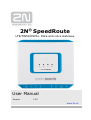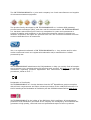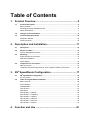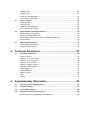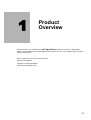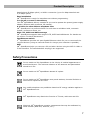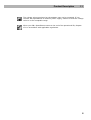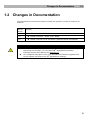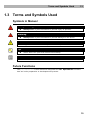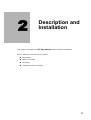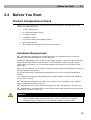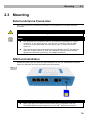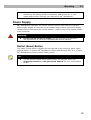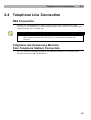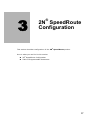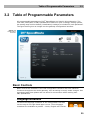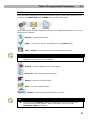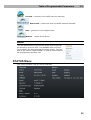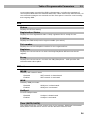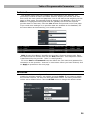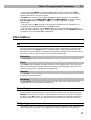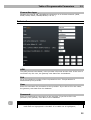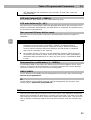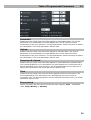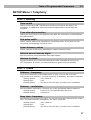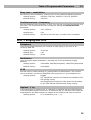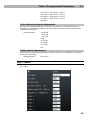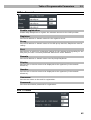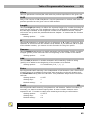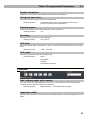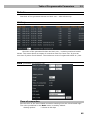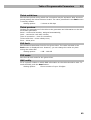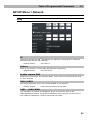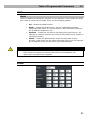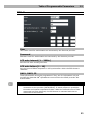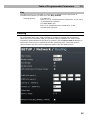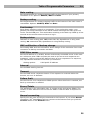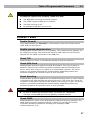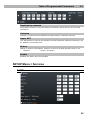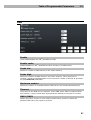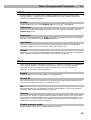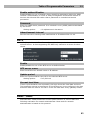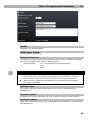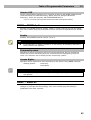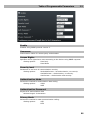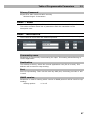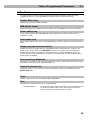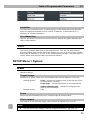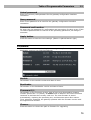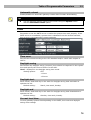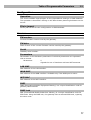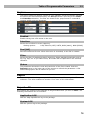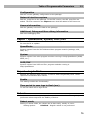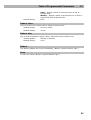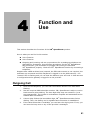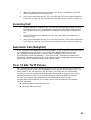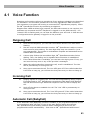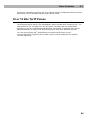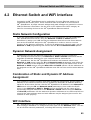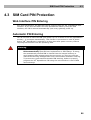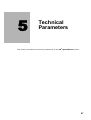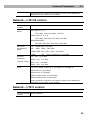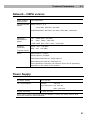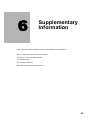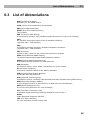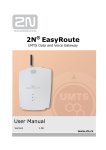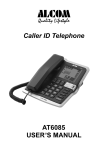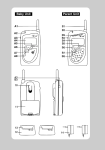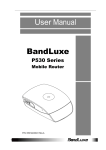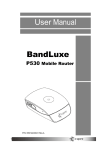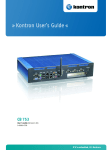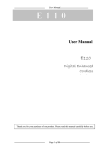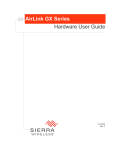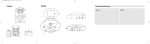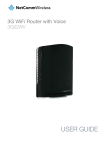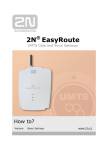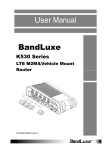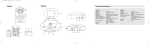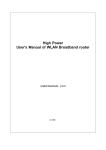Download 2N SpeedRoute - 2N Telekomunikace
Transcript
® 2N SpeedRoute LTE/HSPA/HSPA+ Data and voice Gateway User Manual Version 1.02 www.2n.cz The 2N TELEKOMUNIKACE a.s. joint-stock company is a Czech manufacturer and supplier of telecommunications equipment. The product family developed by 2N TELEKOMUNIKACE a.s. includes GSM gateways, private branch exchanges (PBX), and door and lift communicators. 2N TELEKOMUNIKACE a.s. has been ranked among the Czech top companies for years and represented a symbol of stability and prosperity on the telecommunications market for almost two decades. At present, we export our products into over 120 countries worldwide and have exclusive distributors on all continents. 2N® is a registered trademark of 2N TELEKOMUNIKACE a.s.. Any product and/or other names mentioned herein are registered trademarks and/or trademarks or brands protected by law. 2N TELEKOMUNIKACE administers the FAQ database to help you quickly find information and to answer your questions about 2N products and services. On faq.2n.cz you can find information regarding products adjustment and instructions for optimum use and procedures „What to do if...“. Declaration of Conformity 2N TELEKOMUNIKACE a.s. hereby declares that the 2N® SpeedRoute product complies with all basic requirements and other relevant provisions of the 1999/5/EC directive. For the full wording of the Declaration of Conformity see the CD-ROM enclosed and at www.2n.cz. 2N TELEKOMUNIKACE is the holder of the ISO 9001:2000 certificate. All development, production and distribution processes of the company are managed by this standard and guarantee a high quality, technical level and professional aspect of all our products. Table of Contents 1. Product Overview ............................................................. 5 1.1 Product Description ................................................................................................... 6 Basic Features ............................................................................................................. 6 Advantages of 2N® SpeedRoute Use ........................................................................... 6 Safety Precautions ....................................................................................................... 7 1.2 Changes in Documentation ....................................................................................... 9 1.3 Terms and Symbols Used........................................................................................ 10 Symbols in Manual ..................................................................................................... 10 Future Functions ........................................................................................................ 10 2. Description and Installation ........................................... 11 2.1 Description ............................................................................................................... 12 2.2 Before You Start....................................................................................................... 13 Product Completeness Check .................................................................................... 13 2.3 Mounting .................................................................................................................. 14 External Antenna Connection ..................................................................................... 14 SIM Card Installation .................................................................................................. 14 Power Supply............................................................................................................. 15 2.4 Telephone Line Connection..................................................................................... 16 PBX Connection......................................................................................................... 16 Telephone Set (Answering Machine, Coin Telephone Station) Connection ................. 16 3. 2N® SpeedRoute Configuration ..................................... 17 3.1 2N® SpeedRoute Configuration ................................................................................ 18 PC Connection........................................................................................................... 18 3.2 Table of Programmable Parameters........................................................................ 20 Basic Controls............................................................................................................ 20 STATUS Menu........................................................................................................... 22 WIZARD Menu........................................................................................................... 25 CALLS Menu ............................................................................................................. 27 SMS Menu ................................................................................................................. 28 SETUP Menu > Cellular ............................................................................................. 29 SETUP Menu > Telephony......................................................................................... 37 SETUP Menu > Hotspot ............................................................................................. 46 SETUP Menu > Network ............................................................................................ 50 SETUP Menu > Services............................................................................................ 59 SETUP Menu > System ............................................................................................. 73 4. Function and Use ........................................................... 81 Outgoing Call ............................................................................................................. 81 Incoming Call ............................................................................................................. 82 Automatic Call (BabyCall) .......................................................................................... 82 16 or 12 kHz Tariff Pulses .......................................................................................... 82 4.1 Voice Function ......................................................................................................... 83 Outgoing Call ............................................................................................................. 83 Incoming Call ............................................................................................................. 83 Automatic Call (BabyCall) .......................................................................................... 83 16 or 12 kHz Tariff Pulses .......................................................................................... 84 4.2 Ethernet Switch and WiFi Interface ......................................................................... 85 Static Network Configuration ...................................................................................... 85 Dynamic Network Assignment .................................................................................... 85 Combination of Static and Dynamic IP Address Assignment ....................................... 85 WiFi Interface............................................................................................................. 85 4.3 SIM Card PIN Protection .......................................................................................... 86 Web Interface PIN Entering ........................................................................................ 86 Automatic PIN Entering .............................................................................................. 86 5. Technical Parameters .................................................... 87 5.1 Technical Parameters .............................................................................................. 88 Product versions ........................................................................................................ 88 Network – LTE Euro version....................................................................................... 88 Network – LTE US version ......................................................................................... 89 Network – LTE II version ............................................................................................ 89 Network – HSPA+ version .......................................................................................... 90 Network – HSPA version ............................................................................................ 91 Power Supply............................................................................................................. 91 Phone Interface.......................................................................................................... 92 Ethernet Switch.......................................................................................................... 92 WiFi ........................................................................................................................... 92 Others........................................................................................................................ 92 6. Supplementary Information ........................................... 95 6.1 Directives, Laws and Regulations ........................................................................... 96 6.2 Troubleshooting....................................................................................................... 97 6.3 List of Abbreviations................................................................................................ 98 6.4 General Instructions and Cautions ......................................................................... 99 Electric Waste and Used Battery Pack Handling....................................................... 100 1 1. Product Overview In this section, we introduce the 2N® SpeedRoute product, outline its application options and highlight the advantages following from its use. This chapter also includes safety instructions. Here is what you can find in this section: Product Description Changes in Documentation Terms and Symbols Used 5 Product Description 1.1 1.1 Product Description The 2N® SpeedRoute LTE/HSPA+/UMTS/GSM data router has been developed and manufactured to provide the maximum utility value, quality and reliability. We hope you will be fully satisfied with 2N® SpeedRoute for a long time. Therefore, use your 2N® SpeedRoute for purposes it has been designed and manufactured for, in accordance herewith. Basic Features n 2N® SpeedRoute allows operate access point to Internet using high speed technology LTE, HSPA or HSPA+, eventually other technologies with lower speed data connection. It supports both the local network connection by Gigabit Ethernet switch and WiFi router supporting all used standards n The device provides a continuous broadband Internet connection for multiple users via the Gigabit Ethernet switch or the WiFi network provided by 2N® SpeedRoute. n It is possible to connect analogue phone device with FXO port and perform voice connection using VoIP technology n The HSPA and HSPA+ versions allows the connection using voice channel of mobile connection too. The selection of the communication channel is done by the routing table. This is not possible with the LTE version, the LTE technology supports the data connection only, for the voice connection the VoIP technology must be used. n Product versions are described in section ‘Technical parameters’. Versions are designed to cover wide selection of technologies and bands (especially LTE technology uses many different bands, it is not possible to cover it by one type of device). n The 2N® SpeedRoute LTE parameters are designated as LTE2. n The 2N® SpeedRoute HSPA and HSPA+ parameters are designated as LTE3. Caution n If the menu SETUP>Celular includes the Volume submenu, your gateway is LTE3. Advantages of 2N® SpeedRoute Use Fast data connection (LTE and HSPA+ versions) 2N® SpeedRoute transmits data using the high speed LTE connection (up to 100 Mbps 6 Product Description 1.1 downlink and 50 Mbps uplink) or HSPA+ connection (up to 21 Mbps downlink and 5,76 Mbps uplink). Easy installation 2N® SpeedRoute is ready for immediate use without programming. You get all you need in the delivery Your 2N® SpeedRoute delivery contains all you need to operate the system (power supply adapter, Ethernet cable, antennas, CD manual). A solution for sites without telephone lines 2N® SpeedRoute is a perfect solution for such sites as exhibition halls, mountain chalets, conference rooms, etc. Wide LTE, UMTS and GSM coverage 2N® SpeedRoute supports wide range of LTE, UMTS and GSM bands. For details see the section ‘Technical Parameters’. Fast Ethernet switch 2N® SpeedRoute provides a 4-port Gigabit Ethernet switch for you to connect all the required devices (using an external switch for a larger port extension is possible). WiFi 2N® SpeedRoute helps you connect a PC and other devices using the WiFi 2.4 GHz or 5 GHz interface. The standards 802.11a/b/g/n are supported. Safety Precautions Do not switch on 2N® SpeedRoute in the vicinity of medical apparatuses to avoid interference. The minimum distance of the antenna and pacemakers should be 0.5m. Do not switch on 2N® SpeedRoute aboard of a plane. Do not switch on 2N® SpeedRoute near petrol stations, chemical facilities or sites where explosives are used. Any mobile telephone use prohibition based on RF energy radiation applies to 2N® SpeedRoute too. 2N® SpeedRoute may disturb the function of TV sets, radio sets and PCs. Warning! 2N® SpeedRoute contains components that may be swallowed by small children (SIM card, antenna, etc.). 7 Product Description 1.1 The voltage value mentioned on the adapter may not be exceeded. If you connect 2N® SpeedRoute to another power supply, make sure that the voltage value is in the acceptable range. When your 2N® SpeedRoute comes to the end of its operational life, dispose of it in accordance with applicable regulations. 8 Changes in Documentation 1.2 1.2 Changes in Documentation The manufacturer reserves the right to modify the product in order to improve its qualities. Manual version Changes 1.00 n LTE and HSPA+ VoIP router 1.01 n Added functions – Static route, SNMP 1.02 n Added versions LTE II and HSPA (modules HE910 and ME909) Caution n The manufacturer is committed to meeting customers’ requirements by improving the firmware. For the latest 2N® SpeedRoute processor firmware and the User Manual see www.2n.cz. n For a detailed description of the 2N® SpeedRoute firmware upgrade refer to the chapter devoted to the 2N® SpeedRoute settings. 9 Terms and Symbols Used 1.3 1.3 Terms and Symbols Used Symbols in Manual Safety Warning n Always abide by this information to prevent injury of persons. Warning n Always abide by this information to prevent damage to the device. Caution n Important information for system functionality. Tip n Useful advice for quick and efficient functionality. Note n Routines or advice for efficient use of the device. Future Functions The grey-marked text in this document designates the 2N® SpeedRoute functions that are under preparation or development at present. 10 2 2. Description and Installation This section describes the 2N® SpeedRoute product and its installation. Here is what you can find in this section: n Description n Before You Start n Mounting n Telephone Line Connection 11 Description 2.1 2.1 Description The 2N® SpeedRoute status is indicated by the LED on its front side. All connecting points, excluding antennas, are placed on the connector panel. Figure 2.1 2N® SpeedRoute LED Indicators Power Supply Blue light Power supply is connected. No light Power supply is not connected. Network Yellow light Connection to LTE/UMTS/GSM network is active No light Connection to network is inactive. WiFi network Green light WiFi network is active. No light Network is inactive. Telephone line Blue light Active call Quick flashing Off-hook or ringing No light Standby (relax, on-hook) Signal Blue light LTE/UMTS/GSM signal strength Flashing No signal Figure 2.2 2N® SpeedRoute Connectors Four-port Gigabit Ethernet switch (RJ45) Telephone line connector Power supply connector(2.1 mm DC jack) SIM card connector with lock Restart (Reset) button 12 Before You Start 2.2 2.2 Before You Start Product Completeness Check Please check the product for completeness before installation. The package should include the following pieces: § 1x 2N® SpeedRoute § 2x LTE/UMTS/GSM antenna § 1x supply adapter § 1 telephone cable § 1x network cable (Fast Ethernet RJ45) § Quick Start Manual § CD containing User Manual and other information Installation Requirements 2N® SpeedRoute is designed for vertical mounting on suspension holes. It can be placed in the horizontal position on the table too. Install 2N® SpeedRoute with respect to the signal strength – check the signal strength using the 2N® SpeedRoute web interface or LED indicator in the front page. When week signal is indicated, try to find better position for antenna or use antenna with higher gain. Place 2N® SpeedRoute out of range of sensitive devices and human bodies to minimize electromagnetic interference. For the allowed range of operating temperatures refer to the Technical Parameters chapter. It is impossible to operate 2N® SpeedRoute on sites exposed to direct solar radiation or near heat sources. 2N® SpeedRoute is designed for indoor use. It may not be exposed to rain, flowing water, condensed moisture, fog, etc. 2N® SpeedRoute may not be exposed to aggressive gas, acid vapours, solvents, etc. 2N® SpeedRoute is not designed for environments with high vibrations such as means of transport, machine rooms, etc. Caution n Make sure that you are provided with all necessary technical devices – SIM with LTE/UMTS data connection support, a PC, eventually an analogue telephone set or a PBX with a free external analogue interface FXO. 13 Mounting 2.3 2.3 Mounting External Antenna Connection Screw the connector of antenna included in the package into the SMA antenna connector. Caution n Tighten the antenna connector gently by hand – never use wrenches! Note n The antenna has a sufficient gain for a trouble-free operation in normal conditions. If the signal is poor, you can use an antenna with an SMAconnector terminated cable and with higher gain (usually directional antenna). n The antenna should be located within the same building as 2N® SpeedRoute. When the outside antenna is used, the installation must be done according appropriate standards (grounding, overvoltage protection). SIM Card Installation Release the safety pin and open the SIM cardholder on the 2N® SpeedRoute backside. Insert the SIM card and click the holder back into position. Figure 2.3 SIM Card Installation Cautions n Make sure that your GSM provider’s SIM card is compatible with the LTE/UMTS/GSM network supported by your 2N® SpeedRoute version. 14 Mounting n 2.3 Select the required GSM provider and SIM card services, such as call forwarding, call barring, preferred networks, SMS centre, etc. in your mobile phone before inserting your SIM card in 2N® SpeedRoute. Power Supply 2N® SpeedRoute is fed with 10–16V DC. Where a source other than the included power supply adapter is used, the correct voltage range must be connected. Supply voltage must be connected with correct polarity – positive pole to the internal contact of the connector. Warning n Do not connect the power supply until the antenna is connected to 2N® SpeedRoute to avoid the LTE/UMTS/GSM module damage. Restart (Reset) Button The restart (reset) button is located on the right side of the connector panel. When pressed shortly, it restarts 2N® SpeedRoute. When pushed longer than 10 s, it resets 2N® SpeedRoute to default values (factory setup). Tip n You will find the default value setting useful, for example, when you forget the password or the gateway IP address for your web interface access. 15 Telephone Line Connection 2.4 2.4 Telephone Line Connection PBX Connection Connect 2N® SpeedRoute to a vacant CO line of your PBX. Configure your PBX according to the demands for routing outgoing calls to the router. The incoming calls routing must be set in the PBX too. Tip n 2N® SpeedRoute - is equipped with the FSK-based CLIP function. If your PBX is able to process the caller’s ID, you are advised to enable this function. Telephone Set (Answering Machine, Coin Telephone Station) Connection You can connect a standard telephone, an answering machine or any other FXOinterface terminal to 2N® SpeedRoute. 16 3 ® 3. 2N SpeedRoute Configuration This section describes configuration of the 2N® SpeedRoute product. Here is what you can find in this section: n 2N® SpeedRoute Configuration n Table of Programmable Parameters 17 2N® SpeedRoute Configuration 3.1 3.1 2N® SpeedRoute Configuration 2N® SpeedRoute is configured via a user-friendly network web interface. 2N® SpeedRoute is factory set to make administration as easy as possible. PC Connection You have received a Fast Ethernet cable for PC connection. The DHCP server is active in the gateway and assigns your PC an IP address ranging from 192.168.1.100 to 192.168.1.200 by default. When your 2N® SpeedRoute gets connected to the PC and reads the IP address, enter the IP address 192.168.1.1 into your web browser to get access to the 2N® SpeedRoute web interface for configuration. The following login dialogue is displayed. Figure 3.1 Login dialogue 2N® SpeedRoute To enter the web interface enter the correct username and password. The default values for the Administrator are as follows: Initial username: Admin Password: 2n The Administrator has full access to all device settings except for the Operator password. The default values for operator are as follows: Initial username: Operator Password: 2n The Operator is qualified to operate the time limited connection system – Hotspot. The Operator has access to the following menus only: Hotspot > Sale - Time limited connection selling; Status - Information about the mobile network connection; Setting - Operator password settings. 18 2N® SpeedRoute Configuration 3.1 The default values for the User are as follows: Initial username: User Password: 2n The User is authorised to work with SMS, access the call register and manage the User password. Caution n We recommend that you should change the web access username and password after the first power up! 19 Table of Programmable Parameters 3.2 3.2 Table of Programmable Parameters All programmable parameters of 2N® SpeedRoute are listed in this subsection. The unit used, description of 2N® SpeedRoute's behaviour upon a change, setting options, the setting step and the default (initialisation) setting are included for each parameter. The figure below gives an insight into the gateway configuration interface. Figure 3.2 Configuration Interface Basic Controls Basic controls are available in the web configuration interface and have identical functions throughout the whole gateway, such as saving currently made changes. Get acquainted with them please and use them for convenience while working with 2N® SpeedRoute. Language Mutations To select the language mutations of the configuration interface use the tags in the right-hand upper corner. Three language mutations are available at present – Czech, English and Turkish. 20 Table of Programmable Parameters 3.2 Icons There are three navigation icons in the right-hand upper corner of the screen for you to access the SETUP, SMS and STATUS menus quickly and easily. The following basic control buttons are located in the right-hand bottom corner of the configuration interface: Refresh – update screen data. Apply – use the set values. An alternative to the Save button. Save / Export - save the settings into the gateway memory. Tip n In some menus, such as Report, e.g., the Save button saves the displayed reports into your PC memory. Default – use the default values on the page. Select all – tick off all items on the page. Delete – erase the selected items. Send – send the available SMS. Update – download the latest firmware version. Tip n You can use the Upgrade button for restarting too in case you are not located directly at the gateway. Before doing this, make sure that Automatic restart is enabled. 21 Table of Programmable Parameters 3.2 Connect – connect to the UMTS network manually. Disconnect – disconnect from the UMTS network manually. Sale – generate a new HotSpot ticket. Reboot – restart of the device Menu The left-hand section of the screen shows menus that can be opened by a mouse click. The WIZARD menu will help you configure the basic gateway functions quickly. The last item of the section called LOGOUT is used for disconnecting the configuration interface user. STATUS Menu This menu provides a list of function statuses. 22 Table of Programmable Parameters 3.2 Internet Status Displays the current status of data connection to the provider. Disconnected Data connection has not been established. Connected Connecting Disconnecting Data connection has been established. Data connection is being established. Data connection is being cancelled. Route Displays the currently used Internet connection technology. WAN LTE/UMTS/GSM Data connection established through the WAN port. Data connection established through the wireless network. ADSL/PPPoE Data connection established through the ADSL modem. Traffic Displays the current gateway traffic per second. Download/Upload. The value indicates the amount of transmitted data and the value in parentheses shows the count of transmitted packets. Cellular Signal Displays the current strength of the receiving signal in [dBm]. Operator Displays the name of the SIM card provider. If the SIM card cannot log in to a network (e.g. requires the PIN), the Limited service message is displayed. Connection type Displays the type of 2N® SpeedRoute connection to a wireless network (GSM, EDGE, GPRS, UMTS, HSDPA/HSUPA, LTE etc.). FUP limit Displays the counter capacity according to FUP parameters. Disabled FUP not allowed. 0 – 100% Counter filling percentage; 100% results in Internet disconnection. SMS Inbox / Outbox Displays the count of SMS currently available in the received/sent SMS storage. Database Displays the total count of SMS in the gateway, including the storages of received/sent SMS and user-deleted SMS. The value in parentheses shows the 23 Table of Programmable Parameters 3.2 current data space occupied by SMS in the gateway, including the storages of received/sent SMS and user-deleted SMS If the value reaches the defined limit, all user-deleted messages are removed and the free space is used for new incoming and outgoing SMS. SIP Status Displays the IP line setting. Registration Status Displays the line registration state. A duly registered line is ready for use. T.38 Fax Displays the FAX send/receive support enable (not active). Tel. number Displays the current telephone number for the registered line. Registrar Displays the current server to which the 2N® EasyRoute SIP account should register. Proxy Displays the current server via which the 2N® EasyRoute - VoIP provider SIP communication takes place. Others WLAN Gateway WiFi network state. Disabled WiFi network is deactivated. Enabled WiFi network is activated. WAN Gateway WAN port state. Disabled Enabled WAN port is deactivated. WAN port is activated. HotSpot Current HotSpot state. Disabled Enabled HotSpot is deactivated. HotSpot is activated. Time (SNTP/UMTS) This value shows the current system time of the gateway. Additional information SNTP/UMTS indicates which source was the last time used for time 24 Table of Programmable Parameters 3.2 synchronization. When the Internet (SNTP) is not accessible, the time obtained from the mobile operator is used (UMTS). WIZARD Menu This menu helps you set the SIM card, connect to the Internet and activate the WiFi network quickly and easily. The parameters below are identical with those in the SETUP menu, but are arranged differently to facilitate setting. Refer to the SETUP menu for details. Now let us briefly introduce the Wizard and present the most important quick start settings. SIM ICCID and IMSI are unique SIM card codes assigned by mobile providers. There are no identical codes at one moment. Type displays the currently active SIM card in the gateway. These identifiers cannot be changed and are displayed for information only. State displays the state of the SIM card inserted. There exist several SIM card states some of which are rare. Hence, let us mention the most frequent ones only: Unknown – SIM card damaged or not inserted, PIN – SIM card requests the PIN code. Enter the PIN into the PIN field. Unselect Hide to view the characters entered. Tick off Hide to cover the characters from view. Select Remember to make 2N® SpeedRoute save the PIN after a successful SIM login and enter the same automatically upon the next start. A wrong PIN is not remembered. When the SIM card has been replaced, 2N® SpeedRoute tries to enter the saved PIN, thus wasting one PIN entering attempt. 2N® SpeedRoute deletes the wrong PIN from its memory after finding its invalidity. To avoid this, configure the PIN correctly before inserting a new SIM card. Now click on Apply to confirm the currently made changes. Having done this, you move to the next Wizard window and 2N® SpeedRoute will, if the PIN is correct, log in to the wireless network. 25 Table of Programmable Parameters 3.2 Internet This Wizard menu helps you configure the connection to the Internet. The procedure is similar to that in the ADSL network. Specify the access point and then verify the user name and password. You do not have to set anything on this page in most cases. The gateway finds all settings in its database. Click on the List link. A highlighted line signals that the gateway has found the required provider data. In that case, close the List window and proceed to the next page. If you need more settings or no provider data are available in the database, set the items below as instructed by your mobile provider. APN (Access Point Name) identifies the provider’s Internet access code. Enter the required service access code into the Dial parameter. This telephone number is determined by the provider. ‘*99#’ is used typically. Fill in the User and Password items do define the user name and password for connection to the provider: ‘internet’ in most cases. When you have finished, click on Apply to proceed to the next page. Wireless Use this window to configure WiFi transmission easily. If you do not intend to enable the wireless network, set nothing and push Apply. If you want to enable the wireless network, set only the basic parameters here. The other parameters will be set to default values. Use the SETUP menu to change the default values. 26 Table of Programmable Parameters 3.2 Select/Unselect Enable to activate/deactivate the WiFi transmitter. SSID (Service Set Identifier) is the WiFi identifier that is sent to users. It is a unique network identifier in the given space. System sets security to the 2N® SpeedRoute WiFi interface. The available security levels include WEP, WPA, WPA2 and WPA+WPA2. The WiFi security Key format options are ASCII or HEX, i.e. ASCII characters or digits respectively. The WiFi security Key consists of a sequence of alphanumeric characters, or hexadecimal symbols as defined in the Key format. Having set the values, click on Apply. Now your 2N® SpeedRoute gateway is ready for basic operation. Refer to the subsections below or the HOW TO manuals for details on all programmable parameters. CALLS Menu All The menu gives an overview of all gateway calls. It includes all answered outgoing calls plus answered and unanswered incoming calls. Unanswered incoming calls are signalled by the Missed note in the last column. Each page shows thirteen calls and to move between the pages use the page numbers in the bottom part of the screen. Use the >> symbol to jump onto the oldest call. Direction The Direction column specifies whether the call is an incoming or outgoing one. Time The Time column displays the date and time of the selected call. The time value refers to the off-hook time for answered incoming and outgoing calls and to the ringing start time for unanswered incoming calls. Number The Number column displays the called numbers for outgoing calls and the calling numbers for incoming calls. Duration The Duration column shows the duration of calls. This value refers to the call ringing time for unanswered incoming calls. Incoming The menu gives an overview of all incoming gateway calls, including both answered and unanswered calls. Unanswered incoming calls are signalled by the Missed note in the last column. The meanings of the menu columns correspond to those in the All section. To move between the pages use the page numbers in the bottom part of the screen. Use the >> symbol to jump onto the oldest call. Outgoing The menu gives an overview of all answered outgoing gateway calls. Unanswered call attempts are not filed. The meanings of the menu columns correspond to 27 Table of Programmable Parameters 3.2 those in the All section. To move between the pages use the page numbers in the bottom part of the screen. Use the >> symbol to jump onto the oldest call. Missed The menu gives an overview of all missed incoming gateway calls. The meanings of the menu columns correspond to those in the All section. To move between the pages use the page numbers in the bottom part of the screen. Use the >> symbol to jump onto the oldest call. SMS Menu Inbox The Inbox folder displays the received SMS messages and helps you to read them including such details as the SMS sender number and delivery time. To delete a message, select it and push the Delete button. To move between the pages use the page numbers in the upper part of the screen. Create Phone number Here enter the telephone number for SMS sending. Setting options: 1–15 characters (0–9, *, #, +) Default setting: Empty Text Enter the text of the SMS to be sent. The SMS may also contain diacritic symbols and special characters as enabled in the coding scheme used. You can also send SMS messages longer than 160 characters without or 70 characters with diacritic symbols but remember that long messages are physically divided into the required count of SMS and you will have to pay for all of them. Send SMS Button is placed right bottom. Push this button to move your SMS to the To Send folder and send it as soon as possible. Outbox The Outbox folder displays the sent SMS messages and helps you read them including such details as the SMS addressee. To delete a message, select it and push the Delete button. To move between the pages use the page numbers in the upper part of the screen. To Send The To Send folder displays all pending SMS messages that have not been sent for whatever reason. When sent, the messages are transferred into the Outbox section. When sent unsuccessfully, they are transferred into the Errors folder. 28 Table of Programmable Parameters 3.2 The menu helps you read the messages including such details as the SMS addressee. To delete a message, select it and push the Delete button. To move between the pages use the page numbers in the upper part of the screen. Trash The Trash folder displays the SMS messages that have been deleted from other sections. This storage is an intermediate step before deleting SMS from the useraccessible storage areas to avoid unintentional deletions. The menu helps you read the messages including such details as the SMS sender or addressee. To delete a message, select it and push the Delete button. To move between the pages use the page numbers in the upper part of the screen. An SMS deleted here is moved to the storage of deleted SMS and, together with the other SMS messages, deleted automatically when the assigned data space is filled up. Errors The Errors folder displays the SMS messages that failed to be sent. The menu helps you read the messages including such details as the SMS addressee. To delete a message, select it and push the Delete button. To move between the pages use the page numbers in the upper part of the screen. SETUP Menu > Cellular SIM ICCID Unique serial numbers of the mobile providers’ SIM cards. There are no identical numbers at the same time. They start with 8942 for the Czech Republic and have 19 positions altogether. IMSI The IMSI (International Mobile Subscriber Identity) is a unique worldwide identifier of the SIM card inserted. Type Type of the SIM card inserted. Options: SIM, USIM, or Unknown when 2N® SpeedRoute cannot identify the SIM card. Status Status of the SIM card inserted. Some statuses are rather rare and so the most important SIM card statuses are mentioned only. Unknown Ready SIM PIN SIM PUK SIM card is not available. SIM card is functional and ready for use. SIM card is PIN-secured; enter the PIN. SIM card has been blocked by entering an invalid PIN; enter the PUK for unblocking. The other potential statuses should not normally occur. 29 Table of Programmable Parameters 3.2 PIN Fill in the PIN of the SIM card inserted. Setting options: Default setting: 0, 4–8 characters (0–9) None Hide The PIN is displayed not in the text format but as a dot only. Remember Select Remember to make 2N® SpeedRoute save the PIN after a successful SIM login and enter the same automatically upon the next start. A wrong PIN is not remembered. When the SIM card has been replaced, 2N® SpeedRoute tries to enter the saved PIN, thus wasting one PIN entering attempt. 2N® SpeedRoute deletes the wrong PIN from its memory after finding its invalidity. To avoid this, configure the PIN correctly before inserting a new SIM card. Mobile network Used for provider/network selection if, for example, 2N® SpeedRoute with a SIM card is used for roaming. Normally, there is no need to modify anything in the menu as the gateway works autonomously. Consult the HOW TO manual in the case of connection troubles. 30 Table of Programmable Parameters 3.2 Mobile technology select Set the technology to be used by 2N® SpeedRoute for connection to mobile network. Setting options: 2G (GSM) permitted/disabled 3G (UMTS, HSPA, HSPA+) permitted/disabled 4G (LTE) permitted/disabled (LTE versions only) Default setting: All accessible technologies permitted Caution n By setting a technology you disable 2N® SpeedRoute from using the optimum technology, which may decelerate your data transmission or make the connection impossible. Thus, we recommend you to keep the factory settings. Selection mode Define how the provider should be selected. When Automatic is selected, the provider is automatically. in case that Manually is selected, the following Operator code must be filled. Selection Manual/Automatic gives the priority to the operator according to Operator code, when this operator is not accessible, the selection is done automatically. Deregister causes the disconnection from currently used network. Operator code (MCC+MNC) The provider code is an identifier consisting of the Mobile Country Code (MCC) and the Mobile Network Code (MNC). Use the parameter to select the provider to which 2N® SpeedRoute with a SIM should log for roaming purposes. Just select a provider from the list of available networks and the provider code will be set automatically. Setting options: 5-6 characters [0-9], MCC – 3 digits, MNC – 2-3 digits Available networks List of available mobile networks to which your 2N® SpeedRoute can log in. The gateway only works if logged in to a network that enables roaming for the gateway SIM card provider. Tip n Click on Scanner to display the up-to-date list of available networks. Having searched the LTE/UMTS/GSM network according to the available band, access technology and provider settings, 2N® SpeedRoute shall provide a list of available networks. Signal Displays the current strength of the receiving signal in [dBm]. Operator Displays the name of the provider to which the SIM is logged in. If the SIM card cannot log in to a network (e.g. requires the PIN), the Limited service message is displayed. 31 Table of Programmable Parameters 3.2 Connection type Displays the type of 2N® SpeedRoute connection to a wireless network (GSM, EDGE, GPRS, UMTS, HSDPA/HSUPA, LTE etc.). Internet APN The APN (Access Point Name) is the provider’s Internet access code. If the item is not filled in by the user, the gateway uses data from its database. Dial Fill in the telephone number of the requested service. This parameter is determined by the provider. User Enter the username for connection to the provider. If you fail to fill in the name, the gateway uses data from its database. Password Enter the password for connection to the provider. If you fail to fill in the password, the gateway uses data from its database. Note n To display the internal APN database, click on the List link. The currently used data are highlighted in the table. If no table row is highlighted, 32 Table of Programmable Parameters 3.2 2N® SpeedRoute has no data on your provider. In that case, enter the data manually. LCP echo interval [0 – 3600 s] Set the timeout after which the LCP echo should be sent. LCP echo failures [0 - 10] Set the count of unsuccessful LCP echo attempts after which the connection error should be detected. Subsequently, the PPP demon is restarted. The gateway tries to reconnect to the Internet. Max connect failures before reset Set the count of unsuccessful connection attempts after which the system is restarted. Note n LCP echo is a function of the PPP demon, which is responsible for connection to the provider (LTE/UMTS - PPPoE). It sends packets in predefined intervals and expects responses to them. When the defined count of failed responses has been achieved, the PP demon is restarted and tries to reconnect to the Internet. n As a matter of fact, LCP echo is a self-diagnostic function, which monitors connection and is able to repair errors if any. Moreover, SMS notification is associated with this state and so, when an error occurs, a notification SMS is sent. Disconnection notification [1 – 3600s] A notification SMS is sent when the defined period of time elapses. Errors must come in a sequence to be considered. This means that the first correct attempt clears the counter even if the next one is wrong again. DNS1/DNS2 The IP address of the DNSs used as assigned by the provider upon network login. Cannot be programmed! IP The IP address of the default gateway used as assigned by the provider upon network login. Cannot be programmed! FUP The FUP (Fair User Policy) function is set in this menu. The maximum amount of data to be transmitted is defined for a certain period of time. The limit is 100 GB. One selection at least must be ticked off to make this service work. The service is OFF by default. Exceeding leads to Internet disconnection until the counters are reset. 33 Table of Programmable Parameters 3.2 Download Enable that the preset limit should be applied to downloaded data. The second parameter is for information only and displays the current amount of data transmitted in the given direction. The third parameter sets the amount of data to be transmitted. The fourth parameter defines units. Upload Enable that the preset limit should be applied to uploaded data. The second parameter is for information only and displays the current amount of data transmitted in the given direction. The third parameter sets the amount of data to be transmitted. The fourth parameter defines units. Download & Upload Enable that the preset limit should be applied to downloaded and uploaded data. The second parameter is for information only and displays the current amount of data transmitted in the given direction. The third parameter sets the amount of data to be transmitted. The fourth parameter defines units. Time Enable that the preset time limit should be applied to Internet connection. The second parameter is for information only and displays the current time of connection use. The third parameter sets the allowed connection time. The fourth parameter defines units. Erase period Define how often the FUP counter should be reset. Options: Now – immediate reset, Daily, Weekly, or Monthly. 34 Table of Programmable Parameters 3.2 Last erase Displays the system time at which the counter was reset for the last time. From this time on, the next resetting period as set in the Reset period parameter is in progress. Next erase Displays the system time at which the counter will be reset for the next time. This time depends on the Reset period and Last reset parameters. Note n If you set multiple FUP limit parameters, e.g. Download and Time, the more exhausted limit is displayed in the STATUS menu. For example, if the Download use is 38% and the Time use is 87%, then the STATUS page will show 87%. Services Enable GSM character set Here enable/disable the GSM character set for SMS coding. This option is automatically ticked off if none of the coding sets is selected. Enable UCS2 character set Here enable/disable the UCS2 (Unicode) character set for 16-bit SMS coding. Enable multipart SMS Here enable/disable sending of multipart SMS messages. A multipart SMS means a message longer than 160 characters without or 70 characters with diacritic symbols and special characters. SMS database limit Here set the maximum size of the SMS storing database. After the database is filled up, incoming SMS messages are stored on the inserted SIM card and no more SMS are sent and/or received. The user is notified of this fact by an error message while sending SMS. Setting options: 8–512 kB Default setting: 16 kB 35 Table of Programmable Parameters 3.2 Phone number to SMS notification Set up to 5 nine-digit numbers (e.g. 765123456) to which notification SMS on the 2N® SpeedRoute state should be sent. All generated SMS will be sent to all the numbers entered here. Balance Enable Enable USSD commands to be sent. Request Set your provider code to get your credit info. Check the provider settings for the provider code. Period Set the time intervals between individual USSD commands. Message filter Specify the location of the credit info in the incoming SMS text. If no filter is used, the date may be displayed instead of credit info. The program finds the first occurrence of the required number in the message. Balance value This item displays the current credit amount on the prepaid SIM card. Last message time This item displays the date and time of the last-received SMS. Last message This item displays the entire last-received SMS (without filter). Instant request Used for credit recharging, for example. Enter the command to be sent and click on Apply. The answer is displayed in the Last SMS parameter until the next immediate request is sent or the request is sent after the Period timeout elapses. 36 Table of Programmable Parameters 3.2 SETUP Menu > Telephony SLIC > Dialling Time to dial Define a timeout for 2N® EasyRoute to await more digits to be dialled. The connection is established when this timeout elapses and no more digits are accepted. Tone after disconnection Define the tone played to the gateway user after the connection is terminated by the GSM network. Dial pulse width Define a pulse width to be identified as one dialling pulse. If the limits are set incorrectly, pulse dialling cannot be used. Pause between pulses Define a period of time to be identified as a delay between pulses. Minimal pause between digits Set the minimum interval between two digits dialled. Minimal On Hook Set the minimum line current discontinuation to be evaluated as hang-up by 2N® EasyRoute. If shorter, the discontinuation is ignored by the gateway. SLIC > Tones Dialtone – frequency Here set the frequency of the dialling tone in [Hz]. You can set up to two frequencies for a dual tone. The first frequency is obligatory, the other is optional. Setting options: Setting step: 100–3,500 Hz 5 Hz Default setting: 425 Hz for the first tone, the other tone is disabled. Dialtone – modulation Set the dialtone modulation, choosing one of the predefined dialtone patterns. Setting options: Default setting: Continuous, 320/320/640/640 (Morse A) Continuous Busy tone– frequency Set the busy tone frequency in [Hz]. You can set up to two frequencies for a dual tone. The first frequency is obligatory, the other is optional. Setting options: Setting step: Default setting: 100–3,500 Hz 5 Hz 425 Hz for the first tone, the other tone is disabled. 37 Table of Programmable Parameters 3.2 Busy tone – modulation Set the busy tone modulation, choosing one of the predefined dialtone patterns. Setting options: Default setting: 250/250, 330/330, 200/200, 375/375, 500/500 330/330 Continuous tone – frequency Set the continuous tone frequency in [Hz]. You can set up to two frequencies for a dual tone. The continuous tone can be used for setting the Disconnect tone parameter. Setting options: 100–3,500 Hz Setting step: 5 Hz Default setting: 425 Hz for the first tone, the other tone is disabled. SLIC > Ringing and CLIP Frequency Here set the signal frequency for terminal or PBX ringing in the case of an incoming GSM call. Setting options: 10–60 Hz Setting step: 1 Hz Default setting: 50 Hz Modulation Here set ringing signal modulation, choosing one of the predefined ringing patterns. Setting options: Default setting: 1000/4000, 400/200/400/2000, 1500/3500,2000/4000 1000/4000 CLIP Set this item to enable sending of a calling GSM line identification. The function can be enabled if you have a FSK/ETSI receiving device on your telephone line. Setting options: Disable 2N® EasyRoute restricts CLI towards the telephone line. FSK during ringing 2N® EasyRoute transmits the FSK-based CLI according to the ETSI EN 300 659 standard during ringing. Replace ‘+’ by If this parameter is enabled, the ‘+’ character is replaced with the defined string in the international prefix of the CLI. It is because the ‘+’ character can neither be transmitted by the FSK protocol nor dialled in the DTMF format from a terminal. Setting options: 0–15 characters (0–9, *, #) 38 Table of Programmable Parameters 3.2 SLIC > Signalling Pulse frequency Set the tariff pulse frequency. Setting options: 12/16 kHz Tariff pulse when call starts Enable/disable tariff pulse sending when the call begins. The pulse is sent when the call is answered in the GSM network. Tariff pulse when call ends Enable/disable tariff pulse sending when the call ends. The pulse is sent when the call is hung up in the GSM network. SLIC > Advanced Receive Path High Pass Filter Enable/disable the high pass filter for the signal receive path. Transmit path high pass filter Enable/disable the high pass filter for the signal transmit path. Receive Path Gain Set the gain for the receive path. Setting options: 0 dB 3.5 dB -3.5 dB Muted Transmit Path Gain Set the gain for the transmit path. Setting options: 0 dB 3.5 dB -3.5 dB Muted Line Capacitance Compensation Set the line capacitance compensation. Setting options: Off 4.7 nF 10 nF Two-wire Impedance Synthesis Adjust the telephone line to the FXS interface. Setting options: 600 Ohm 900 Ohm 600 Ohm + 2.16 µF 900 Ohm + 2.16 µF 39 Table of Programmable Parameters 270 220 220 370 Ohm Ohm Ohm Ohm + + + + 750 820 820 620 Ohm Ohm Ohm Ohm || || || || 150 120 115 310 3.2 nF nF nF nF Disabled Pulse Metering Hybrid Adjustment Set the trans-hybrid feedback for tariff pulse metering. Use this function, for example, to eliminate penetration of tariff pulses into the wireless network and potential interference. Setting options: +4.08 dB +2.50 dB +1.16 dB 0 dB -1.02 dB -1.94 dB -2.77 dB Off Audio hybrid adjustment Set the audio trans-hybrid feedback. Use this function, for example, to suppress echo more efficiently. Setting options: see above SIP > Basic Set login data for VoIP providers, codec priorities and other VoIP parameters in this menu. 40 Table of Programmable Parameters 3.2 Enable Enable the use of the SIP account and VoIP routing. User agent Set the name to be displayed to the called subscriber. Local port Set the port to be used for SIP communication by 2N® EasyRoute. RTP port base Set the port for RTP stream sending. RTP port count Set the range of the RTP ports to be used. Range 1-10. Register expire When the preset time interval elapses, the gateway sends a new registration packet to the SIP proxy as defined in the SIP > Account menu. Range 30s-3600s. Keepalive When the preset time interval elapses, the gateway sends a KeepAlive packet to restore the gateway path storing time in the NAT router tables. Range 0-100000ms. Codec 1 to 5 Set the priorities of codecs 1 to 5. The lower the number, the higher the priority. If you set none, codec G.729 will be used. Setting options: Default settings: G.729, G.723, PCMU, PCMA Codec 1 – G.729 Codec 2 – G.723 Codec 3 – PCMU Codec 4 – PCMA Codec 5 – Unused Note n Currently, 2N® EasyRoute supports four types of codecs. They are: G.729, G.723, PCMU and PCMA. Codec 5 is reserved for future extension of the codec range. So do not change the default values of Codec 5 for the time being (Unused). 41 Table of Programmable Parameters 3.2 SIP > Account Enable registration Enable 2N® EasyRoute to register the selected account to the VoIP provider. Registrar Set the IP address or domain name for the registrar server. Proxy Set the IP address or domain name of the SIP proxy that 2N® EasyRoute uses for calling. Port Set the port to which the registration packet for the registrar and signalling for the SIP proxy are sent. Find this parameter behind the server address. Domain Set the IP address or domain name used by 2N® EasyRoute. Display Set the user or device name to be displayed to the opponent (if the network allows so). Number Set the user or device name to be displayed to the opponent (if the network allows so). Username Set the user name to be used for registration. Password Set the authorisation password for registration. SIP > Flood 42 Table of Programmable Parameters 3.2 Enable Enable/disable the use of the Flood function. Port Set the port to which stimulation packets should be sent. Packet size Set the size of the stimulation packet. Period Set the time intervals for stimulation packet sending. Tip n n The Flood function has been developed to compensate the initial data transmission slowness in the UMTS network. Thus, 2N® EasyRoute sends stimulation packets at preset intervals to achieve the optimum data flow at initial stages of bulk data transmissions. The default value is Enabled. Do not disable this function to avoid connection errors at the beginning of VoIP. VoIP Setting of parameters for voice connection using VoIP technology. Echo cancelation Enable or disable the echo cancelling function (Line Echo Canceller). RX gain Set the gain for the receive path. Setting options: Setting step: Default setting: -24 to 24 dBms 1 dBms 0 dBms TX gain Set the gain for the transmit path. Setting options: -24 to 24 dBms Setting step: Default setting: 1 dBms 0 dBms Jitter Set the buffer jitter capacity. Setting options: Fixed/Adaptive Baby Call An off-hook initiates the countdown defined in the Dialling timeout parameter. If no dialling is made within this timeout, the pre-set telephone number is dialled 43 Table of Programmable Parameters 3.2 automatically. If any digit is dialled, the Automatic call (also referred to as BabyCall) function is cancelled. Enable Here enable/disable the Automatic Call function. Number Here enter the number to be used for the Automatic Call. Setting options: 0–31 characters (0–9, *, #, +) Timeout Set the time interval between the line off-hook and the beginning of the Automatic Call (if enabled). During this timeout, 2N® EasyRoute waits for a dialling to cancel the Automatic Call. Thus, you can make standard calls even if the BabyCall function is enabled. Routing Routing mode The lower screen menu helps you set the mode of the routing table use. Setting options: All to GSM: 2N® EasyRoute routes all calls to the GSM network regardless of the routing table settings. Available for HSPA+ version only (LTE3) All to VOIP: 2N® EasyRoute routes all calls to the VoIP network regardless of the routing table settings. Use table: 2N® EasyRoute routes all calls to the GSM or VoIP network according to the routing table settings. For LTE version (LTE2) all calls routed to VoIP, the table can be used for other parameters setting. Prefix Enter the call type identifying prefixes (GSM, trunk, free, etc.). The Others row is used for calls with prefixes that are not included in the table. One empty row is always available. When a prefix is entered and saved, another empty row is added. To remove a row, delete the prefix and save the data again. Setting options: 0–15 characters (0–9, *, #) 44 Table of Programmable Parameters 3.2 Allow Use this parameter to allow/bar calls with the prefixes specified on the given row. VoIP LTE3 Only in fax version of 2N® EasyRoute. Use this parameter to redirect calls with the prefixes specified on the given row to VoIP network. Length Use the Length parameter to define the expected length of a number including its prefix for the given row. This enables the start of a GSM dialling immediately after the last digit is dialled. If the telephone number to be dialled is shorter, the call will not be set up until the predefined timeout elapses. ‘0’ means that the function is disabled. Setting options: 0-20 # Use the # parameter to enable call set-up whenever a ‘#’ (hash) is received. This character is removed from the number to be dialled. If you want the ‘#’ to be part of the dialled number, you cannot use this function for the given prefix. Remove Use the Remove parameter to enable automatic call forwarding. Define a number of digits (prefix) to be removed from the beginning of the number to be dialled. Setting options: 0–20 Add Use the Add parameter to enable automatic call forwarding. Define a string (prefix) to be added to the beginning of the number to be dialled. Setting options: 0–8 characters (0–9, *, #, +) Extra ER Set the pseudo tariff metering rules independent of call duration. Set a fixed count of tariff pulses to be added to the pulses sent according to the call duration and the Tariff rate setting after the call start. This parameter helps set the minimum call cost. Setting options: Setting step: Default setting: 0–255 1 0 Tariff ER Set the pseudo tariff-metering rules based on call duration. Define how often (in seconds) you want to transmit tariff pulses. A lower number means a more expensive call. ‘0’ means no tariff pulse metering according to call duration. Setting options: Setting step: Default setting: 0–255 s 1s 0s Tip n Refer to S. 4 of this User Manual for table setting examples. 45 Table of Programmable Parameters 3.2 SETUP Menu > Hotspot Hotspot is a function allowing a user to access, on a time or data (FUP) basis, the Internet with the aid of a valid access password (ticket). It is intended for Internet coffee bars and similar public facilities. This function makes it possible to calculate connection costs easily. The SNTP (Simple Network Time Protocol) must be active for Hotspot to work reliably. The default setting is the NTP server ‘ntp.nic.cz’, or any other NTP server in the case of troubles. After Hotspot activation, any user without the admin rights is redirected to the web page for filling in the access key. The Sale item is accessible both for the Administrator and Operator. Basic Enable Hotspot Enable the Hotspot function. The parameters set here will be used as default values for the Operator’s sale. Time of connection Set the value of the time limited connection starting from the password-based login. Setting options: 1 minute to 60 days Ticket valid time Set the time period during which the connection may be activated. After this time period passes, the ticket becomes invalid. Setting options: 1 minute to 60 days 46 Table of Programmable Parameters 3.2 Enable calculation Enable the connection cost calculation and ticket registration. Unit price (per hour) Set the unit price for the ticket cost calculation. Setting options: 0-4294967295 (refer to the setting below for the position of the decimal separator) Decimal places Define the position of the decimal point in the unit price. Setting options: 0-4 Currency Set the unit of currency to be displayed. Setting options: 0-10 chars FUP limit Set the limit for data transmission, which is used as the initial value for the ticket sale. Setting options: 1 kB – 100 GB FUP mode Set the mode to be used for the FUP limit. Setting options: None Download Upload Download & Upload Trustees MAC address table with remark The users with the MAC addresses included in this table are not limited by the Hotspot system while accessing the Internet. Setting options: MAC address – 12 hexadecimal symbols Append my MAC Add the MAC address of PC to which the Administrator is currently logged in to the table. 47 Table of Programmable Parameters 3.2 Tickets Overview of the generated tickets and their use – valid tickets only. History Overview of the generated tickets and their use – including used and invalid tickets. This menu allows an export of records to Excel for future use. It gives an overview of prices of sold tickets. The maximum count of registered tickets is 1,000. Sale (Accessible for Operator too) Time of connection Set the value of the time limited connection starting from the ticket-based login. The value predefined in the Basic menu is used by default. Setting options: 1 minute to 60 days 48 Table of Programmable Parameters 3.2 Ticket valid time Set the time period during which the connection may be activated. After this time period passes, the ticket becomes invalid. The value predefined in the Basic menu is used by default. Setting options: 1 minute to 60 days Ticket preview Displays the parameters of the ticket to be generated and information on the last ten tickets generated. Serial – ticket serial number, assigned automatically; Code – connection code with a ticket; Time of connection – time for connection; Ticket valid time – ticket validity term; Price – ticket price. FUP limit Set the data transmission limit for the given ticket. The value included in the Basic menu is displayed here. However, you can change the value any time during the ticket sale. Setting options: 1 kB – 100 GB FUP mode Set the FUP limit mode for the given ticket. SMS notify Fill in a phone number to which SMS information on the ticket should be sent. To send the SMS, push the Send button. Setting options: Phone number of up to 20 digits 49 Table of Programmable Parameters 3.2 SETUP Menu > Network LAN IP IP address assigned to 2N® SpeedRoute for gateway configuration or SMS/call administration via the web interface. Default setting: 192.168.1.1 Subnet Mask of the network in which 2N® SpeedRoute is operating. Default setting: 255.255.255.0 Enable custom DNS Enable the functions for the selected DNSs. These servers will primarily be used for the functions. DNS1/DNS2 Set the IP addresses of the user-preferred DNS in the Internet. Setting options: Valid network address of the DNS LAN1 – LAN4/WAN The interfaces connected are displayed. If you connect the cable to the 2N® SpeedRoute switch, you get the connection rate and type for each port. If you enable the WAN port, LAN4 is converted into WAN. 50 Table of Programmable Parameters 3.2 WAN Mode Used for enabling the WAN port function on your gateway. If you enable the WAN port, LAN1 is converted into WAN. There are three setting options: · · Off – disable the WAN function. Static – enable the WAN function. Set the fixed WAN IP address. Useful especially when you use the cable or WiFi connection and know the IP address assigned to you. · Dynamic – enable the function to get setting from DHCP server. All settings for network interface are received from DHCP server located in connected network. PPPoE – enable the WAN function. Enter the login data to your provider. Used mainly for the ADSL connection where you are assigned the IP address by the provider after login authentication. · Caution n Important! The static IP and PPPoE cannot be used at the same time. Even if both the options are selected and saved in the database, the option that is programmed is applied. Static 51 Table of Programmable Parameters 3.2 IP IP address assigned to your 2N® SpeedRoute WAN port as communicated by your Internet provider or network administrator. Subnet Mask of the network where your 2N® SpeedRoute gateway will be operating as communicated by your Internet provider or network administrator. Gateway Gateway IP address. The IP packets from 2N®SpeedRoute are routed primarily to this IP address. DNS1/DNS2 IP addresses of the user-preferred DNSs in the Internet. Dynamic The Gateway receives IP address from DHCP server in in connected network. The data in table are for information only to see the loaded setting. IP IP address of WAN port of your 2N® SpeedRoute. Subnet Network mask of your 2N® SpeedRoute. Gateway IP address of primary gateway in connected network. DNS1/DNS2 IP address preferred internet DNS servers. 52 Table of Programmable Parameters 3.2 PPPoE User User name used for authorisation as instructed by the Internet provider. Password Password used for authorisation as instructed by the Internet provider. LCP echo interval [1 – 3600s] Set the LCP echo sending intervals. LCP echo failure [1 - 10] Set the count of failed responses to LCP queries after which the PPP demon is restarted. DNS1, DNS2, IP These parameters cannot be programmed. They are for information only and provide the data that 2N® SpeedRoute received from the ADSL provider after authorisation. Note n LCP echo is a function of the PPP demon, which is responsible for connection to the provider (UMTS/PPPoE). It sends packets in predefined intervals and expects responses to them. When the defined count of failed responses has been achieved, the PPP demon is restarted and tries to reconnect to the Internet. 53 Table of Programmable Parameters 3.2 WLAN > Basic Enable Enable/disable the WiFi transmitter. Network name (SSID) SSID (Service Set Identifier) is a string of up to 32 characters sent as a unique WiFi network identifier to users. Channel Set the channel to be used in the particular WiFi bandwidth (2.4/5 GHz) manually or automatically. Setting options: Auto Available channels Tx power Set the Tx power for the gateway WiFi transmitter. Setting options: Auto Max 0–17 dBm Beacon Set the beacon frame for regular SSID sending onto the WiFi interface. Setting options: 15–65,535 ms RTS The RTS value gives the packet size limit in bytes below which the CSMA/CA and above which the RTS/CTS flow control should be used. Set the parameter to the maximum value in the AP mode. Setting options: 0–2346 B Frag Set the maximum size of packets for a wireless network. Setting options: 0–2,346 B WLAN > Security System Set the 2N® SpeedRoute WiFi interface security system. Setting options: OFF WEP WPA WPA2 WPA+WPA2 Key format Set the WiFi interface security key format. Setting options: ASCII/HEX 54 Table of Programmable Parameters 3.2 Key The WiFi security key consists of a sequence of alphanumeric characters or hexadecimal symbols (as defined in the Key format). Setting options: For WEP key: Enter 5, 13 or 16 alphanumeric characters, or 10, 26 or 32 hexadecimal symbols. For WPA/WPA2 key: Enter 8 to 63 alphanumeric characters, or 64 hexadecimal symbols. Routing Set the back-up connection switch parameters in this menu. You will need backup connection when your main provider is unable to provide full connectivity. When the main connection fails, the gateway cannot establish the main server connection and switches to the back-up system. Set the Error rate parameter to define the count of error responses and the switching time. The main route is restored when the first correct response comes from the ICMP server. 55 Table of Programmable Parameters 3.2 Main routing Set the parameter for routing outgoing traffic to the Internet if your primary connection is ok. Options: MOBILE, WAN and None. Backup routing Set the parameter for routing outgoing traffic to the Internet if the main route is unavailable. Options: MOBILE, WAN and None. Fast backup Set a faster switching to back-up connection. If you select this option, your gateway will keep connected to the UMTS network although the main route will not be via the WAN port. This accelerates switching to the back-up UMTS by a few seconds as the module does not have to log in. Backup status Indicator of used routing path. Off means that 2N® SpeedRoute is using main routing. On means that 2N® SpeedRoute is using Backup routing. SMS notification of backup change Set sending SMS with the information about change of the connection from main connection to backup connection and back. ICMP Echo server Set the IP address of a reliable, almost continuously accessible server to be used as a reference point. PING requests are sent to this server and responses are evaluated. Having received the defined count of error responses in a sequence, 2N® SpeedRoute switches to the back-up connection. Setting options: Valid public IP address Interval Set the PING sending interval. Timeout Set the ICMP server response timeout. If no response is received within this timeout, an error is detected. Failure limit Set the limit for error responses to PING queries. When this limit is reached, the back-up connection is enabled. Errors/Totals This parameter is for information only. It counts wrong and correct PINGs. The counter is reset whenever the first correct PING is received after a sequence of errors. Manual connecting Specify how the user should get connected to the Internet. If you select Manual connection, 2N® SpeedRoute will not connect to the Internet until you push the Connect button in the STATUS menu. 56 Table of Programmable Parameters 3.2 Caution To make the system work properly, make sure that: n The WAN port is set and connected properly. n The UMTS-registered SIM card is inserted. n The back-up route is set. n An available ICMP Echo server is set. Firewall > Basic Enable Firewall Here enable/disable the Firewall for communication from an internal network (LAN, WiFi) to the Internet. Enable remote administration Enable/disable remote control of your gateway. This means that the gateway can be configured not only from an internal network (LAN, WiFi) but also from the Internet via the UMTS connection or the WAN port. Check TCP Enable/disable the check of TCP packets passing through the gateway. Check SYN-flood Enable/disable protection against the SYN-flood attack. This type of attack is based on sending of an excessive quantity of packets with the SYN flag to the server, which then receives no replies to its confirmation requests. The server, however, has already allocated the communication-establishing means and becomes flooded by an excessive count of such requests. Check Spoofing Enable/disable protection against the so-called IP-spoofing attack. A spoof address is included in the SYN requests and sent to the server. The server then sends its connection confirmation request to this address, but receives no reply. The server, however, has already allocated the communication-establishing means and becomes flooded by an excessive count of such requests. Varování n Be sure to disable this protection when you access 2N® SpeedRoute remotely via the WAN port to avoid gateway response failures. Check ICMP Enable/disable the check of the ICMP packets passing through the gateway. The ICMP (Internet Control Message Protocol) packets are used by the network equipment operating systems for sending error messages (PING queries/responses, e.g.). 57 Table of Programmable Parameters 3.2 Enable NAT Enable/disable Network Address Translation(NAT). Firewall > Port Forwarding Used for routing packets coming from the Internet to specified ports, routed to specified internal addresses and ports. The function is often designated as the static NAT. Input Define the port to be forwarded. If a packet routed to this port comes to the gateway, it is automatically forwarded to the destination specified in the Target column. Setting options: 0-65,535 Target Define the target destination to which packets routed to specified ports are forwarded. Obligatorily, the destination includes the IP address and the port. Setting options: Valid IP address and port Enable Enable/disable port forwarding as defined in the table above the parameter. Firewall > Port Filter Used for restricting the gateway access in the LAN > WAN direction. If the Firewall is active and the Port filter is enabled in this menu, the access through the gateway is possible via selected ports only. Protocol Specify the protocol type for the packet to be filtered. Setting options: TCP, UDP, Both Port (Service) Define the port to be used for the internal network – Internet communication. If the selected port is associated with a service, the service is given in the parentheses behind the port number, e.g. 23 (Telnet). Setting options: 0-65,535 Enable Enable/disable port filtering according to the rules defined above the parameter. Firewall > Static route Static route is used, when records in routing table shouldn’t be changed in running device. They could be set by admin, usually according parameters given by network manager. Static route can be used for workstations or for routing in small networks with fixed IP address. 58 Table of Programmable Parameters 3.2 Destination network Destination network is used for setting of network, which will be used for data connection. Gateway Gateway is used to set the address for data routing in selected network. Apply NAT This parameters is used to set whether the NAT (Network address translation) will be applied for according line. Status Status is used for information, whether is the line of table actually used or not. Options: active / not active Enable Enables the static route functionality. SETUP Menu > Services DHCP 59 Table of Programmable Parameters 3.2 Enable Enable the DHCP (Dynamic Host Configuration Protocol) for 2N® SpeedRoute. With the DHCP enabled, the connected devices can be assigned IP addresses automatically from the required range. Start IP First address in the block of addresses that the DHCP server may assign. Its setting is adjusted automatically according to the set gateway IP address. End IP Last address in the block of addresses that the DHCP server may assign. Its setting is adjusted automatically according to the set gateway IP address. Gateway IP address of the currently used gateway. The item can include either an IP address defined by the user in the LAN menu or the 2N® SpeedRoute IP address. DNS1/DNS2 IP addresses of the currently used DNSs. The item can include the servers defined by the user in the LAN menu or assigned by the GSM provider, or the 2N® SpeedRoute IP address. WINS WINS (Windows Internet Name Server) address. The WINS is responsible for the list of communication IP addresses and corresponding PC names. Lease time This parameter determines the time of leasing the IP address to a network device. After this time, the network device has to send a new IP address assignment request to the DHCP server. Max. leases Here define the maximum count of network devices that are assigned the IP address dynamically by the DCHP. Further addresses may be assigned statically only. Erase leases Use this parameter to clear already assigned IP addresses from the table. Recommended when you change the gateway IP address during operation. Note n In that case, disable the DHCP server function. n Cancel the leased addresses. n Set a new address range. n Enable the DHCP server function. n The user will experience a short disconnection from the Internet. The connection will then recover automatically and work normally. 60 Table of Programmable Parameters 3.2 DNS Enable Here enable/disable the 2N® SpeedRoute DNS. Enable cache Enable/disable the 2N® SpeedRoute cache memory for DNS entries. Cache low Minimum number of DNS entries in the cache memory. Cache high Maximum number of DNS entries in the cache memory. When this limit is reached, entries are deleted down to the minimum number of entries as provided by the Cache low parameter. Maximum sockets Maximum number of requests that the DNS server can handle simultaneously. Timeout Time limit for the DNS server response. If the DNS server fails to respond within this timeout, a reply comes back saying that the address is unknown or invalid. DNS1/DNS2 Mobile provider’s servers or user-defined (LAN menu) servers to which the gateway DNS refers for replies to queries. 61 Table of Programmable Parameters 3.2 DDNS Dynamic DNS is a system that is used for updating the server records on the Internet domain in real time. The DDNS allows you to use a stable DNS name instead of a variable IP address. Enable Enable/disable the use of the dyndns.org server by 2N® SpeedRoute. Username Enter the username for DDNS connection. The user must be registered with the dyndns.org server. Password Enter the access password for DDNS connection. The password must correspond with the user password on the dyndns.org server. Host Name Enter the name that will be part of the gateway domain name on the DDNS. A complete domain name is as follows: here_enter.dyndns.org Period Set a time interval for periodical DDNS data updating. After this time, the gateway sends updated IP address information to the dyndns.org server. VRRP VRRP (Virtual Router Redundancy Protocol) is a protocol increasing the availability of the default gateway, which provides the user service in a certain network segment. For a correct function, there must be two servers at least in the segment – one master and one backup. Enable Enable/disable the use of the VRRP in 2N® SpeedRoute. Virtual IP Set the IP address of the virtual server. One and the same address should be set here for all the devices that are to work as servers. ID Set the gateway ID to be displayed as server identification in the given network segment. Each server should have a unique ID. Priority Set the server priority. A higher number means a higher priority. The device with priority 255 must be available in the network and is regarded as the master. The other priority numbers need not be assigned sequentially. Priorities should not be multiplied in the given network segment. Enable preempt mode Enable/disable return to the master upon its recovery. 62 Table of Programmable Parameters 3.2 Enable authentification Enable/disable the use of another device-specifying parameter within the VRRP network. Authentication is a sort of safety lock against unintentional misuse of devices with identical IDs rather than a password or unauthorised access prevention. Password Enter the VRRP device password. It is included in every VRRP packet transmitted by the device. Setting options: 1-8 alphanumeric characters Advertisement interval Set the interval for sending state notifications to IP address 224.0.0.18. SNTP SNTP (Simple Network Time Protocol) provides time synchronisation with the selected server. A client supporting the SNTP only cannot be a server for other clients. Enable Enable/disable the use of the NTP server as defined below. NTP server name Enter the NTP server domain name or IP address. Update period Enter the synchronisation interval for the selected NTP server. Setting options: 5-43,200 min Current local time If time synchronisation was successful, this item shows the local date and time. The parameter cannot be configured. If the NTP server is not configured, the date and time data are reset to Thu Jan 1 00:00:00 2009 after every gateway restart. SNMP - Basic SNMP (Simple Network Management Protocol) is intended for IP network administration. SNMP allows the uninterrupted collection of various data and following evaluation for network administrator. Most tools for network administration is based on this protocol. 63 Table of Programmable Parameters 3.2 Enable Enables to use protocol SNMP. Notification Enable Enables SNMP trap sending. Network interface This setting is used to select which interfaces will be used for SNMP trap sending and which interface will be open for SNMP requests. Setting options: All – all accessible interfaces permitted. LAN WAN Note n Following parameters are used for device specification. It is not necessary to fill it, the device can present yourself by its serial number. For better communication with control center is better to use these parameters. n When are these fields filled, parameters will be added into data packets with send information. System name The name is used for simple identification of the device. Default setting is ‘SpeedRoute’. System Contact Parameter for contact information (E-mail or phone number) of device admin. System Location More detail information of any kind, information about installation, street address, GPS location etc. 64 Table of Programmable Parameters 3.2 Vendor OID Vendor identification attribute to be used for all device with SNMP implemented. These attributes are administered by IANA (Internet Assigned Numbers Authority). Prefix for company 2N TELEKOMUNIKACE is: 1.3.6.1.4.1.6530 (iso.org.dod.internet.private.enterprises.tel2n) SNMP – SNMPv1, 2 Permits using SNMP protocol version 1 and 2. These versions are not encrypted, this is the reason why the permission of these versions is separated from version 3. Enable Enables using SNMP protocol version 1 and 2. Tip n If not selected, no traps in version 1 or 2 are sent, all incoming requests in these versions are ignored. Community name Specifies to which community will be the device assigned. On the monitoring center are devices obviously joint into communities, to distinguish groups of users. For common use is usually set the community ‘public’. Access Rights Specifies which rights have users accessing to the device using SNMP requests. Setting options: Read only Read Write Note n Setting Read only prevents change of setting, requests type SET REQUEST are ignored. SNMP – SNMPv3 SNMP v3 changes not only encrypted communication, but there are significant changes in concept and terminology. This is the reason why the setting is separated from older versions. 65 Table of Programmable Parameters 3.2 Enable Enables using SNMP protocol version 3. Username Authorization name for remote party authorization Access Rights Specifies which rights have users accessing to the device using SNMP requests. Setting options: Read only Read Write Security level Parameter to set level of communication security Setting options: NoAuthNoPrivate – No authorization, no security AuthNoPrivate – Authorization, no security AuthPrivate – Authorization and security Authentication Mode Selects the method for authorization data coding Setting options: SHA1 MD5 Authentication Password Keyword for authorization data Minimal length: 8 characters. Privacy Mode Selects the method for data communication coding Setting options: AES DES 66 Table of Programmable Parameters 3.2 Privacy Password Keyword for data communication security Minimal length: 8 characters. SNMP – MIBs Menu for MIB (Management Information Base) tables download for SpeedRoute. This tables contains actual set of parameters with the translation to the description text. SNMP - Notification This menu is used for setting address of control center, for SNMP trap sending. There could be more than one address specified. Community name Parameter for Community name setting for traps. This setting allows filtering in control application. Destination The address of server, where the control application runs (IPv.4 is used). This address will be used for trap sending. Port Port for trap sending. There can be used any UDP port, obviously port 161 or 162 is used. SNMP version Parameter is used for setting which version of SNMP protocol will be used for trap sending. Setting options: v1 or v2 67 Table of Programmable Parameters 3.2 SSH - Basic The SSH (Secure Shell) protocol provides encoded connection with the SSHsupporting servers. 2N® SpeedRoute always works in the client mode. Enable SSH client Enable the use of the SSH protocol. SSH server name Enter the name of the SSH server to which 2N® SpeedRoute is to be connected. Client public key A key generated by 2N® SpeedRoute (represented by a code), which can be stored on a disk. Host public key A key generated by the server (represented by a code), which can be stored on a disk. Always accept remote host key Enable this field to make the key acceptable before connecting to a server not used so far. If this field is not Enabled, the server’s public key is checked for match with an earlier stored key when the server is used repeatedly and if no match is found, the connection is rejected. This enhances security and prevents some types of attacks. Erase host key database Whenever a change in the server’s public key occurs, delete the stored list of keys to enable the key check as described above. Generate private key Generate a key of your own for server connection. The key is displayed in the Public key field. Type Select a type of the key to be generated: RSA/DSS. Size Set the size in bits for the key to be generated. Setting options: As required by the server operator, we recommend you to keep the value 1024. After a key of the required value is stored, the size is reset to 1024. 68 Table of Programmable Parameters 3.2 SSH - Forwarding The SSH forwarding function allows for port forwarding using the SSH tunnel. Location Select the side to initiate the connection: Remote/Local. Port Set the port number to which requirements of the device connected to 2N® SpeedRoute should be routed. Target Set the IP address and port to which the connection is routed. Setting options: IP address:port number PING The PING function allows for checking the connection with the defined server. Enable Enable the function. ICMP echo server Define the server to be checked by the PING service. Setting options: server name or IP address Interval Set the checking interval for the server connection check. Timeout Set the maximum server response time. Max failures before re-connect Set the maximum count of attempts before the Peer-to-Peer Protocol (PPP) is restarted in 2N® SpeedRoute. Setting options: 0 to 1,000 (0 – no restart, 0 is not displayed) 69 Table of Programmable Parameters 3.2 Notification limit A notification SMS is sent when the set value is reached. The PINGs must come in a sequence to be considered. Erase statistics Set the PING rate statistics deleting command. Min / Avg / Max time The counter showing the response returning time from the server is displayed. Count of errors / Total count The counter showing all PINGs and errors is displayed. The statistic data are floating. GRE Here set the VPN tunnel between two 2N® SpeedRoute units, or between one 2N® SpeedRoute unit and a GRE-supporting device. The principle is that you set a subnet and a public IP address on one device and then the same on the other, thus creating an exclusive VPN tunnel between these two devices. Enabled Enable/disable the GRE tunnelling function. Network Set the opposite subnet IP address and mask in the CIDR format, e.g. 192.168.24.0/21. Endpoint Set the public IP address of the opponent. Warning n Do not use the GRE tunnel together with the WiFi HotSpot function. IPsec IPsec is a function that enables two devices to communicate in a secure manner, through encryption. ‘Secure’ means not only to prevent anyone from seeing the content of your packets but also identify any intruder or violator. IPsec is capable of protecting you reliably in this respect. IPsec has two modes – the Main mode and Quick mode. The Internet Key Exchange (IKE) security protocol works in the Main mode, verifying the two sides of the encrypted connection and establishing the initial secure communication. No data are transmitted in the main mode. 2N® SpeedRoute uses the ISAKMP for this phase. The Quick mode is used for data transmission, which is the essence of IPsec. There is also a simplified Aggressive mode, a combination of the Main and Quick modes with a slightly limited security level used for connection of 70 Table of Programmable Parameters 3.2 clients without a fixed IP address (from dial-up, e.g.). A lower security level, however, is compensated by additional authorisation (xauth – cross authorisation). IPsec connection is point-to-point only. If you want to interconnect three points, use three IPsec connections, two per IPsec gateway. Or, select one central point and connect all the other points to it. The advantage of this solution is just one tunnel per endpoint (extension) but more tunnels at the central point. The extensions see each other through the central point but the data flow between them loads the central line twice – it is the so-called delta configuration. Keep this in mind while building your network and always choose the proper method. Caution Setting the IPsec function is rather difficult. Therefore, we are not going to present any precise tunnel setups but only describe the parameters. Refer to the dedicated IPsec HOW TO manual at www.2n.cz or on the enclosed CD for more details. IPsec - VPN Definition Select one of eight available IPsec tunnels. Enable Enable/disable the selected IPsec tunnel. Connection type 71 Table of Programmable Parameters 3.2 Define when the IPsec tunnel should be established. If you do not want to use UMTS due to a low data rate, use the WAN port only. The IPsec tunnel will then be established only in case the main or back-up connection via WAN is active. Exchange mode Set one of the connection establishing modes mentioned above: Basic, Main or Aggressive. Identifier Define the identifier for authorisation at the opponent’s. Options: Address, FQDN or USER FQDN. The PSK table setting is verified. NAT Traversal Enable the use of NAT: 2N® SpeedRoute always finds the whole route and use of NATs. Passive Tick off to define that this party will not initiate connection. Phase 1 Set phase 1 keying for negotiating details on IP connection, gateway, and similar. Phase 2 Set encryption for data transmission. Remote LAN address Set the IP address of a remote network or an IP address from the range of the remote network. Remote LAN mask Remote network mask. Remote public gateway Public IP address of the opposite gateway. IPsec - Manual Caution Setting the IPsec function in this menu is rather difficult. Refer to the dedicated IPsec HOW TO manual at www.2n.cz or on the enclosed CD for more details. IPsec – PSK In this menu set the pre-shared security keys. The keys are included in the table below according to the identifier settings in the VPN menu. 72 Table of Programmable Parameters 3.2 Identifier The same as in the VPN menu. A matching key is then assigned to the identifier. Enter any ASCII characters to form a word, IP address, e-mail address, or a sequence of random characters. Pre-shared key Use this parameter to define the security key for packet encryption between the IPsec tunnel parties. HTTP This menu changes initial port of the web interface. You can set different port, than the default web port 80. After the change you have to to fill the port number behind the IP address to connect to the configuration interface. This parameter is useful, when more devices share the same IP address. SETUP Menu > System Brand Brand setting allows to the customer to set some parts of the configuration web interface design. Target Image Parameter to select, which one of selectable items will be loaded or removed. Setting options: Default setting: Logo – selects the company logo in the top left corner of configuration interface Login Logo – selects logo shown on the login screen Hotspot background – selects the background for login screen of HotSpot Logo Erase Removing the selectable item set in Target Image by default value. File to import The location of file with the image, which should be loaded from your PC. Note n The size limit of the image is 450 kB. Supported formats: jpg, png, gif. 73 Table of Programmable Parameters n 3.2 Suggested size: Logo – 131x89 pixels (128kB), Login logo – 92x63 pixels (128kB), Hotspot background – 1900x1200 pixels (128kB). Title Parameter to select, which text will be shown in hint shown after pointing top of the logo near the filed for code from ticket. Setting options: 1-31 alphanumeric characters Default setting: Empty URL The Internet page address connected to the logo near the filed for code from ticket. To be set in complete form (for example http://www.2n.cz) Setting options: Default setting: 1-31 alphanumeric characters Empty Hotspot login layout Parameter to select which images will be shown on the login screen of Hotspot. Setting options: Default setting: Default – All images are shown, previous setting is deleted Layout 1 – Login logo is hidden Layout 2 – Images Login logo and Login are hidden, only the space for code is visible. Default Button Save Button to save new setting. (Button is placed bottom right.) Password User Name of the user whose password is to be changed. (Admin, Operator, User). Setting options: 1-31 alphanumeric characters 74 Table of Programmable Parameters 3.2 Actual password Enter the currently valid password for the gateway configuration interface connection. New password Enter a new password to be used for the gateway configuration interface connection. Password confirmation Re-enter the new password for confirmation and prevention of typing errors. If the re-entered password fails to conform to the preceding parameter, no change is executed. Apply button Push this button to save the new settings. (Button is placed bottom right.) Firmware This menu is used for downloading the current gateway firmware, module or bootloader versions into 2N® SpeedRoute. Module Information on the module version and date of issue. Bootloader Information on the bootloader version and date of issue. Firmware 0/1 Information on the firmware version, date of issue and downloading instance number (behind the ‘#’ symbol). An Active note is added to one of the firmware instances to indicate the currently used one. The new firmware is stored automatically, replacing the preceding one, and becomes active after restart. Thus, whenever restarted, the gateway operates with the firmware version with the highest serial number. Choose… Push this button to choose the path to firmware for upgrading. 75 Table of Programmable Parameters 3.2 Automatic reboot Enable/disable the automatic gateway restart after firmware downloading. Tip n You can perform remote restart of the router using the Update button with the Automatic restart option. Time Remember to set the SNTP server to make the system time work properly. If the SNTP server is unavailable, system time is obtained from the wireless network, this service is not supported in some networks. Time zone Set the time zone according to the UTC standard and/or a shift with respect to GMT 0. Daylight saving Set whether the daylight saving (summer) time should be respected in the system time and specify the count of hours for the shift. Used – displayed in the daylight saving time mode. Setting options: OFF +1 hour +2 hours Daylight start Set a month, week and day in the week for daylight saving time activation to optimise its use. Default setting: March, Last week, Sunday Daylight end Set a month, week and day in the week for daylight saving time deactivation to optimise its use. Default setting: October, Last week, Sunday Current local time Current gateway system time depending on the SNTP, time zone and daylight saving time settings. 76 Table of Programmable Parameters 3.2 Configuration Operation This choice enables import/export of 2N ® SpeedRoute settings or SMS database. The operation is done after clicking on the Save button placed right bottom on the screen. File to import Select path to the file with configuration or SMS database. Licence FW version Current firmware version used by the gateway. FW date Date of issue of the current firmware version used by the gateway. Serial Gateway serial number. Parameters Information on the hardware parameters. Individual parameters are separated with a comma. Parameters: 2 Signals the use of hardware with two WiFi antennas. LAN MAC MAC address of the LAN interface. WAN MAC MAC address of the WAN interface. Available only if the WAN port is active. WiFi MAC MAC address of the WiFi interface. IMEI IMEI (International Mobile Equipment Identity) is a unique identification code for gateway GSM modules. IMSI lock MSI (International Mobile Subscriber Identity) is a unique identification code for SIM cards. Using the IMSI lock, the gateway locks a selected SIM card, rejecting the other ones. 77 Table of Programmable Parameters 3.2 Capture This menu helps you capture events on your gateway network elements. Packets are saved into files dimensioned by the Pool parameter according to the Filter and Interface selection. The files are saved in the .pcap format in a standard network sniffer such as Wireshark. Enabled Enable saving into a file as set in the row. Interface Select the interface for trace capturing. Setting options: LAN, Ethernet, WiFi, UMTS, WAN (static), WAN (PPPoE) Pool [kB] Set the maximum file size. When this value is exceeded, a new file is created. Filter Select the filter for packet/protocol capturing. Select standard protocols such as sip, tcp, udp, etc. If you select none, all events will be captured on the selected interface. Status The parameter shows the count and total size of the files created. Push the Refresh button in the lower part of the screen to refresh the parameter. A file downloading option will be offered to you too. Report This menu provides the gateway LOG files. Export these files using the All submenu. The other submenus include a ‘live view’ of this information. Report - All Here specify the content of the package to be generated after you click on Save. The following information can be included: Application LOG Add the 2N® SpeedRoute log to the package. System LOG Add the system log to the package. 78 Table of Programmable Parameters 3.2 Configuration Add the current gateway configuration to the package. Network interface capture Add the .pcap files to the package. In the ERF version, the SIP .pcap files are added. The files created in the Capture menu shall be added in the future too. Licence information Add the gateway licence file data to the package. Additional, Debug and More debug information Add more debugging files. Report – SpeedRoute, System, VoIP/FAX Select a ‘live view’ of the selected file. Click on the appropriate button to save the file into the PC or update. SpeedRoute System reports from the 2N Telekomunikace program module (settings, calls, SMS, etc.). System System reports from other program modules running in 2N® SpeedRoute (VRRP, SNTP, etc.). VoIP/FAX System reports from VoIP and Fax program modules running in 2N® SpeedRoute. Report – Log to flash Reports are saved to flash memory, to save it when the gateway locks. These reports are accessible after restart. Enable This setting enables the functionality. Time period to save logs to flash (sec) To set how often will be logs saved. Reboot In this menu is set the regularly performed reboot and its time. The regularly performed reboot improves the stability of device. Reboot mode Setting of reboot mode, the reboot can be done daily, weekly or never. Setting options: Disabled – Regular reboot is not performed 79 Table of Programmable Parameters 3.2 Daily – Regular reboot is performed once a day at defined time. Weekly – Regular reboot is performed once a week in defined day and at defined time. Default setting: Daily Reboot time Time to perform the regular reboot. Filled in form hh:mm Setting options: Default setting: 00:00 to 23:59 03:00 Reboot day Day of week to perform regular reboot, when the weekly reboot is set. Setting options: Monday to Sunday Default setting: none Reboot This button reboots the router immediately. (Button is placed bottom right.) Save To save set values. (Button is placed bottom right.) 80 4 4. Function and Use This section describes the functions of the 2N® SpeedRoute product. Here is what you can find in this section: n Voice Function n Voice Function n Outgoing and incoming call set-up procedures for an analogue telephone are described for illustration. Use the same procedures for the 2N® SpeedRoute– PBX connection, just remember to program call routing to connected 2N® SpeedRoute properly. Check the 2N® SpeedRoute function by connecting a telephone. Suppose that a SIM card has been inserted, the PIN code entered or not required, the antennas are connected and 2N® EasyRoute is logged-in to the GSM network – the ‘network’ LED is flashing and you can hear the dialtone upon off-hook. A VoIP account is configured and the gateway is logged in to the provider. Outgoing Call 1. Hook off the telephone, you can hear the dialtone and the Line LED starts flashing. 2. Dial the required GSM subscriber number. 2N® SpeedRoute is able to receive both tone and pulse dialling. The inter-digit delay may not exceed 5 s (or as pre-programmed). The number is evaluated as complete and transmitted to the network after this timeout. 3. A short delay follows the last-dialled digit, 2N® SpeedRoute awaits further dialling. Then, the dialling end is signalled and connection is established. 4. If the called subscriber is available, you can hear the ringing tone. If not, you can hear the busy tone or any of the provider’s messages. 81 5. When the called subscriber answers the call, a call is established. The Line LED is permanently on during the call. 6. Hang up to terminate the call. The Line LED goes off. If the called subscriber is the first to hang up, you will hear the busy tone and you have to hang up. Incoming Call 1. Ringing signals an incoming call. The Line LED keeps flashing during ringing. If programmed so, 2N® SpeedRoute transmits the FSK-based CLIP between the first and second rings. Advanced telephone sets are able to display the CLI. 2. Hook off the phone to establish the call. The ‘Line’ LED is permanently on during the call. 3. Hang up to terminate the call. The ‘Line’ LED goes off. If the called subscriber is the first to hang up, you will hear the busy tone and you have to hang up. Automatic Call (BabyCall) If the Automatic Call (BabyCall) function is enabled, a pre-programmed period of time is counted down after off-hook. If you do not start dialling within this timeout, 2N® SpeedRoute signals dialling end and starts establishing a call to the preprogrammed number automatically – from now on 2N® SpeedRoute behaves as if processing a standard outgoing call. Any dialling during the BabyCall timeout cancels this function and a standard outgoing call can be made. 16 or 12 kHz Tariff Pulses 2N® SpeedRoute has a tariff pulse transmitter. You can use the pulses for outgoing call metering and/or billing. 2N® SpeedRoute offers pseudo tariff metering only – its tariff pulses do not correspond to the provider’s call tariffs but are transmitted according to the pre-programmed parameters. Remember to program the routing table parameters in order to set tariff metering for calls with different prefixes. You can also program 2N® SpeedRoute to transmit tariff pulses as call connect/disconnect signalling if your PBX cannot receive telephone line polarity reversal signalling. n Ethernet Switch and WiFi Interface n SIM Card PIN Protection 82 Voice Function 4.1 4.1 Voice Function Outgoing and incoming call set-up procedures for an analogue telephone are described for illustration. Use the same procedures for the 2N® SpeedRoute–PBX connection, just remember to program call routing to connected 2N® SpeedRoute properly. Check the 2N® SpeedRoute function by connecting a telephone. Suppose that a SIM card has been inserted, the PIN code entered or not required, the antennas are connected and 2N® EasyRoute is logged-in to the GSM network – the ‘network’ LED is flashing and you can hear the dialtone upon off-hook. A VoIP account is configured and the gateway is logged in to the provider. Outgoing Call 4. Hook off the telephone, you can hear the dialtone and the Line LED starts flashing. 5. Dial the required GSM subscriber number. 2N® SpeedRoute is able to receive both tone and pulse dialling. The inter-digit delay may not exceed 5 s (or as pre-programmed). The number is evaluated as complete and transmitted to the network after this timeout. 6. A short delay follows the last-dialled digit, 2N® SpeedRoute awaits further dialling. Then, the dialling end is signalled and connection is established. 7. If the called subscriber is available, you can hear the ringing tone. If not, you can hear the busy tone or any of the provider’s messages. 8. When the called subscriber answers the call, a call is established. The Line LED is permanently on during the call. 9. Hang up to terminate the call. The Line LED goes off. If the called subscriber is the first to hang up, you will hear the busy tone and you have to hang up. Incoming Call 10. Ringing signals an incoming call. The Line LED keeps flashing during ringing. If programmed so, 2N® SpeedRoute transmits the FSK-based CLIP between the first and second rings. Advanced telephone sets are able to display the CLI. 11. Hook off the phone to establish the call. The ‘Line’ LED is permanently on during the call. 12. Hang up to terminate the call. The ‘Line’ LED goes off. If the called subscriber is the first to hang up, you will hear the busy tone and you have to hang up. Automatic Call (BabyCall) If the Automatic Call (BabyCall) function is enabled, a pre-programmed period of time is counted down after off-hook. If you do not start dialling within this timeout, 2N® SpeedRoute signals dialling end and starts establishing a call to the preprogrammed number automatically – from now on 2N® SpeedRoute behaves as if 83 Voice Function 4.1 processing a standard outgoing call. Any dialling during the BabyCall timeout cancels this function and a standard outgoing call can be made. 16 or 12 kHz Tariff Pulses 2N® SpeedRoute has a tariff pulse transmitter. You can use the pulses for outgoing call metering and/or billing. 2N® SpeedRoute offers pseudo tariff metering only – its tariff pulses do not correspond to the provider’s call tariffs but are transmitted according to the pre-programmed parameters. Remember to program the routing table parameters in order to set tariff metering for calls with different prefixes. You can also program 2N® SpeedRoute to transmit tariff pulses as call connect/disconnect signalling if your PBX cannot receive telephone line polarity reversal signalling. 84 Ethernet Switch and WiFi Interface 4.2 4.2 Ethernet Switch and WiFi Interface Connection to 2N® SpeedRoute can be realized by four port Ethernet switch or by embedded WiFi access point. These interfaces allow a PC/LAN to be connected to 2N® SpeedRoute. A proper network address and mask settings are needed for correct LAN and Internet connections. Use the UTP or STP cables of the CAT5 category at least for connecting devices to the 2N® SpeedRoute Ethernet switch. Static Network Configuration If you are using static configuration for all of your LAN devices, you can disable the 2N® SpeedRoute DHCP server using the Network > DHCP > Enable options. Remember to assign your LAN devices the addresses that fall into the same address area as the IP address assigned to 2N® SpeedRoute in order to ensure a correct function of the Internet connection. To set the IP address and network mask, use the Network > LAN programming tool menus and the IP and Network mask options. Dynamic Network Assignment IP addresses can also be assigned dynamically to network devices. Enable the 2N® SpeedRoute DHCP server in the Network > DHCP >Enable menus and set the automatic IP address obtaining for your network devices connected to 2N® SpeedRoute. Set the 2N® SpeedRoute IP address and network mask in the Network > LAN menus using the IP and Network mask parameters, and define the range of addresses to be assigned to your network devices by the DHCP server in the Network > DHCP menus using the Start IP and End IP options. All the addresses to be assigned and the 2N® SpeedRoute address must fall into one and the same address area. Combination of Static and Dynamic IP Address Assignment It is possible to combine dynamic and static IP address assignments. Set the static IP address for the selected network devices. Enable the automatic IP address obtaining option for all the other devices. Set the 2N® SpeedRoute IP address in the Network > LAN menus using the IP and Network mask parameters, then enable the DHCP server in the Network > DHCP > Enable menus and finally set the range of the dynamically assigned addresses in the Network > DHCP menus using the Start IP and End IP parameters. All the static and dynamic addresses to be used must fall into one and the same address area and each address may be assigned just once for the network to work properly. WiFi Interface 2N® SpeedRoute’s WiFi card operates in the 2.4 a 5 GHz bandwidths, supports the 802.11a/b/g/n standards. To configure the WiFi card use the Wireless menu. You can set all wireless network parameters, including WiFi security modes and keys. 85 SIM Card PIN Protection 4.3 4.3 SIM Card PIN Protection Web Interface PIN Entering Like other parameters, the PIN code can be entered using the 2N® SpeedRoute web interface. If you store the PIN in the 2N® SpeedRoute memory using the web interface, the PIN is entered automatically upon every gateway power up. Automatic PIN Entering You do not have to enter the PIN upon power up if it is stored in the 2N® SpeedRoute memory - it is entered automatically. This function is convenient in case of power failure; 2N® SpeedRoute is operable in a short time after power recovery without requiring interventions from the operating staff. Warning n One PIN entering option is exhausted by the attempt to enter the PIN automatically upon SIM card replacement or PIN change. If wrong, the automatically entered PIN is cleared from the internal memory to avoid another false attempt upon the next power up. There are still two manual PIN-entering attempts after such unsuccessful automatic entering. To prevent the unsuccessful automatic PIN entering, delete or properly program the 2N® SpeedRoute PIN using the web interface in case of SIM card exchange. 86 5 5. Technical Parameters This section describes the technical parameters of the 2N® SpeedRoute product. 87 Technical Parameters 5.1 5.1 Technical Parameters Product versions LTE Euro Ordering numbers 501830x LTE US Ordering numbers 501833x LTE II Ordering numbers 501850 HSPA+ Ordering numbers 501820x HSPA Ordering numbers 501840 Network – LTE Euro version LTE/UMTS/GSM module LTE/UMTS/GSM bands Sierra Wireless MC7710 LTE: Band 1, 3, 7, 8, 20 2100 MHz, 1800 MHz, 2600 MHz, 900 MHz, 800 MHz UMTS: Band 1, 8 2100 MHz, 900 MHz GSM/GPRS/EDGE: 900 MHz, 1800 MHz, 1900 MHz Maximum transmission power 2W EGSM 900 MHz, 1W GSM 0,25W UMTS 900 / 2100 MHz 0,25W LTE Receiver sensitivity (Typical values) 1800 / 1900 MHz 2600 /2100 / 1800 /900 /800 MHz LTE - min. -97,5 dBm (according to band -97,5 to -100 dbm) UMTS – min. -111 dBm GSM – min. -108 dBm EDGE – min. -101 dBm DATA LTE Cat 3, MIMO, speed up to 100 Mbps DL, 50 Mbps UL HSDPA Cat 20 (42,2 Mbps) HSUPA Cat 6 (5,76 Mbps) EDGE multislot Class 12 (237 kbps) GPRS multislot Class 10 (80 kbps) 88 Technical Parameters 5.1 These speeds are maximal, real speed is lower and is depending especially on the traffic in the network. Network – LTE US version LTE/UMTS/GSM module LTE/UMTS/GSM bands Sierra Wireless MC7700 LTE: Band 1, 4, 17 2100 MHz, 1700/2100 MHz, 700 MHz UMTS: Band 1, 2, 5, 6 2100 MHz, 1900 MHz, 850 MHz, 800 MHz GSM/GPRS/EDGE: 850 MHz, 900 MHz, 1800 MHz, 1900 MHz Maximum transmission power 2W EGSM 850 / 900 MHz, 1W GSM 0,25W UMTS 800 / 850 / 1900 / 2100 MHz 0,25W Receiver sensitivity (Typical values) 1800 / 1900 MHz LTE 2100 / 1700/2100 / 700 MHz LTE - min. -97,5 dBm UMTS – min. -111 dBm GSM – min. -108 dBm EDGE – min. -101 dbm DATA LTE Cat 3, MIMO, speed up to 100 Mbps DL, 50 Mbps UL HSDPA Cat 20 (42,2 Mbps) HSUPA Cat 6 (5,76 Mbps) EDGE multislot Class 12 (237 kbps) GPRS multislot Class 10 (80 kbps) These speeds are maximal, real speed is lower and is depending especially on the traffic in the network. Network – LTE II version LTE/UMTS/GSM module Huawei ME909 89 Technical Parameters LTE/UMTS/GSM bands 5.1 LTE: Band 1, 2, 3, 5, 7, 8, 20 2100 MHz, 1900 MHz, 1800 MHz, 850 MHz, 2600 MHz, 900 MHz, 800 MHz UMTS: Band 1, 2, 5, 8 2100 MHz, 1900 MHz, 850 MHz, 900 MHz GSM/GPRS/EDGE: 850 MHz, 900 MHz, 1800 MHz, 1900 MHz Maximum transmission power 2W EGSM 850 / 900 MHz, 1W GSM 0,25W UMTS 2100 / 1900 / 900/ 850 MHz 0,25W MHz DATA 1800 / 1900 MHz LTE 2600/ 2100 / 1900/ 1800/ 900 / 850 /800 LTE cat.3, MIMO, speed up to 100 Mbps DL, 50 Mbps UL HSPA+ speed up to 42,2 Mbps DL, 5,76 Mbps UL EDGE speed up to 236,8 kbps DL/UL GPRS speed up to 85,6 kbps DL/UL These speeds are maximal, real speed is lower and is depending especially on the traffic in the network. Network – HSPA+ version UMTS (HSPA+)/ GSM module UMTS/GSM bands Sierra Wireless MC8704 UMTS: Band 1, 2, 5, 6, 8 2100 MHz, 1900 MHz, 850 MHz, 800 MHz, 900 MHz GSM/GPRS/EDGE: 850 MHz, 900 MHz, 1800 MHz, 1900 MHz Maximum transmission power 2W EGSM 850 / 900 MHz, 1W GSM Receiver sensitivity UMTS – min. -109 dBm (Typical values) DATA 1800 / 1900 MHz 0,25W UMTS 800 / 850 / 900 / 1900 / 2 100 MHz GSM – min. -108 dBm HSDPA Cat 14 (21,1 Mbps) HSUPA Cat 6 (5,76 Mbps) EDGE multislot Class 12 (237 kbps) GPRS multislot Class 12 (80 kbps) These speeds are maximal, real speed is lower and is depending especially on the traffic in the network. 90 Technical Parameters 5.1 Network – HSPA version UMTS (HSPA)/ GSM module Telit HE910EUR LTE/UMTS/GSM bands UMTS: Band 1, 5, 8 2100 MHz, 850 MHz, 900 MHz GSM/GPRS/EDGE: 850 MHz, 900 MHz, 1800 MHz, 1900 MHz Maximum transmission power 2W EGSM 850 / 900 MHz, 1W GSM Receiver sensitivity UMTS – min. -108 dBm (Typical values) DATA 1800 / 1900 MHz 0,25W UMTS 800 / 850 / 1900 / 2100 MHz GSM – min. -106 dBm HSDPA speed 7,2 Mbps HSUPA speed 5,76 Mbps EDGE speed 296 kbps DL, 236,8 kbps UL GPRS speed 107 kbps DL, 85,6 kbps UL These speeds are maximal, real speed is lower and is depending especially on the traffic in the network. Power Supply DC power supply 10 to 16V DC 12 V consumption Standby 250 mA Data connection typ. 400 mA max. 1000 mA Supply connector DC Jack 2.1 mm When other power source than supplied adapter is used, the power source must meet the criteria for SELV standard. 91 Technical Parameters 5.1 Phone Interface Interface type 2wire analogue FXS Telephone connector type RJ 12, 6/2 Call impedance Adjustable worldwide, default 600 W Loop voltage 48 V DC Loop current Max 20 mA Tone frequency Adjustable, default 425 Hz Dialling type Tone (DTMF) and pulse Ringing voltage 42 Vrms 10–60 Hz Calling line identification CLIP during ringing according to ETSI FSK Tariff pulses f=16/12 kHz Answer supervision 12/16 kHz pulses Ethernet Switch Interface type 4-port Gigabite Ethernet switch Connector RJ-45 WiFi Band 2,5 / 5 GHz Standard 802.11a/b/g/n Security WEP, WPA, WPA2, WPA+ Others Dimensions (w/o connectors) 170×130×45 mm Operating temperature 0° C to 45° C Operating status signalling 8x LED (On; Network status, WiFi status; Line, signal strength) 92 Technical Parameters Antenna 5.1 800/ 900/ 1800/ 1900/ 2100/ 2600 MHz, 50 W connector SMA Diversity support - technology MIMO for dual antenna SIM card 3 V / 1,8 V plug-in 93 6 6. Supplementary Information This section provides supplementary information on the product. Here is what you can find in this section: Directives, Laws and Regulations Troubleshooting List of Abbreviations General Instructions and Cautions 95 Directives, Laws and Regulations 6.1 6.1 Directives, Laws and Regulations 2N® SpeedRoute conforms to the following directives, laws and regulations: Act No. 22/1997 Coll. Of January 24, 1997 on technical requirements of products and amendments to some laws Directive 1999/5/EC of the European Parliament and of the Council, of 9 March 1999 – on radio equipment and telecommunications terminal equipment and the mutual recognition of their conformity Governmental Regulation No. 426/2000 Coll. on technical requirements of radio and telecommunications terminal equipment Directive 2006/95/EC of the European Parliament and of the Council of 12 December 2006 on the harmonisation of the laws of Member States relating to electrical equipment designed for use within certain voltage limits Governmental Regulation No. 17/2003 Coll. on technical requirements of low voltage electrical equipment Directive 2004/108/EC of the Council of 15 December 2004 on the harmonisation of the laws of Member States relating to electromagnetic compatibility Governmental Regulation No. 616/2006 Coll. on technical requirements of products in terms of electromagnetic compatibility Directive 2002/95/EC of the European Parliament and of the Council of 27 January 2003 on the restriction of the use of certain hazardous substances in electrical and electronic equipment Regulation (EC) No. 1907/2006 of the European Parliament and of the Council of 18 December 2006 concerning the Registration, Evaluation, Authorisation and Restriction of Chemicals (REACH), establishing a European Chemicals Agency, amending Directive 1999/45/EC and repealing Council Regulation (EEC) No. 793/93 and Commission Regulation (EC) No. 1488/94 as well as Council Directive 76/769/EEC and Commission Directives 91/155/EEC, 93/67/EEC, 93/105/EC and 2000/21/EC Directive 2002/96/EC of the European Parliament and of the Council of 27 January 2003 on waste electrical and electronic equipment 96 Troubleshooting 6.2 6.2 Troubleshooting For tips for the solution of other potential problems see faq.2n.cz. ´ No LED is on after power up. u Check the power supply. ´ 2N® SpeedRoute is not logging into the GSM network. u Check the SIM card. u Check the PIN. u Check the antenna connection. u Select a place with a good GSM signal. ´ The 2N® SpeedRoute Internet connection has not been established. u Check the setting of the APN assigned to the SIM card by the provider. ´ No tone can be heard after line off-hook. u Check the telephone line connection. u 2N® SpeedRoute has not been initialized properly (approx. 10 s after power up). u 2N® SpeedRoute is not supplied with power. ´ 2N® SpeedRoute is ignoring the user dialling, transmitting the dialtone. u Select the correct dialling type (DTMF/pulse). u Adjust the width of the dialling pulses. u Adjust the delay value between the pulses. ´ 2N® SpeedRoute is not communicating with the PC. u Check the Ethernet cable connection. ´ Do you need to set some functions 2N® SpeedRoute? u Try to find help on HOW TO manuals. Current and new manuals can always be found on www.2n.cz 97 List of Abbreviations 6.3 6.3 List of Abbreviations APN (Access Point Name) Necessary for the GPRS service. CLIP (Calling Line Identification Presentation) CSD (Circuit Switched Data) DTMF (Dual Tone MultiFrequency) Tone dialling. FSK (Frequency Shift Keying) A transmission protocol using variable signal frequencies for logic level encoding. FXO An interface electrically identical with a standard telephone (opposite side = FXS interface). FXS A telephone interface allowing a standard telephone connection (opposite side = FXO interface). FW (Firmware) Similar to SW, a term for the central microprocessor program. GSM (Group Switched Mobile system) The present-day standard digital mobile telephone network. GPRS (General Packet Radio Service) High-speed data transmission for GSM networks. HW (Hardware) An electronic device, circuit, board, component, etc. in this context. PC (Personal Computer) A personal computer based on the IBM PC standard. PIN (Personal Identification Number) A SIM card securing password. PUK (Personal Unblocking Key) A password used for releasing a blocked SIM card after repeated wrong PIN entering. SIM (Subscriber Identity Module) A chip-equipped module to be inserted in a GSM device for identification. SMS (Short Message Service) A term for the system and one unit (message). TTL (Transistor-Transistor Logic) A standard digital technology defining voltage for levels 0 and 1. PSTN Public Switched Telephone Network. LEC (Line Echo Canceller) An echo cancelling function during calls. 98 General Instructions and Cautions 6.4 6.4 General Instructions and Cautions Please read this User Manual carefully before using the product. Follow all instructions and recommendations included herein. Any use of the product that is in contradiction with the instructions provided herein may result in malfunction, damage or destruction of the product. The manufacturer shall not be liable and responsible for any damage incurred as a result of a use of the product other than that included herein, namely undue application and disobedience of the recommendations and warnings in contradiction herewith. Any use or connection of the product other than those included herein shall be considered undue and the manufacturer shall not be liable for any consequences arisen as a result of such misconduct. Moreover, the manufacturer shall not be liable for any damage or destruction of the product incurred as a result of misplacement, incompetent installation and/or undue operation and use of the product in contradiction herewith. The manufacturer assumes no responsibility for any malfunction, damage or destruction of the product caused by incompetent replacement of parts or due to the use of reproduction parts or components. The manufacturer shall not be liable and responsible for any loss or damage incurred as a result of a natural disaster or any other unfavourable natural condition. The manufacturer shall not be held liable for any damage of the product arising during the shipping thereof. The manufacturer shall not make any warrant with regard to data loss or damage. The manufacturer shall not be liable and responsible for any direct or indirect damage incurred as a result of a use of the product in contradiction herewith or a failure of the product due to a use in contradiction herewith. All applicable legal regulations concerning the product’s installation and use as well as provisions of technical standards on electric installations have to be obeyed. The manufacturer shall not be liable and responsible for damage or destruction of the product or damage incurred by the consumer in case the product is used and handled contrary to the said regulations and provisions. The consumer shall, at its own expense, obtain software protection of the product. The manufacturer shall not be held liable and responsible for any damage incurred as a result of the use of deficient or substandard security software. The consumer shall, without delay, change the access password for the product after installation. The manufacturer shall not be held liable or responsible for any damage incurred by the consumer in connection with the use of the original password. The manufacturer also assumes no responsibility for additional costs incurred by the consumer as a result of making calls using a line with an increased tariff. 99 General Instructions and Cautions 6.4 Electric Waste and Used Battery Pack Handling Do not place used electric devices and battery packs into municipal waste containers. An undue disposal thereof might impair the environment! Deliver your expired electric appliances and battery packs removed from them to dedicated dumpsites or containers or give them back to the dealer or manufacturer for environmental-friendly disposal. The dealer or manufacturer shall take the product back free of charge and without requiring another purchase. Make sure that the devices to be disposed of are complete. Do not throw battery packs into fire. Battery packs may not be taken into parts or shirt-circuited. 100 2N TELEKOMUNIKACE a.s. Modřanská 621, 143 01 Prague 4 Tel.: +420 261 301 500, Fax: +420 261 301 599 E-mail: [email protected] Web: www.2n.cz 1898 v1.00