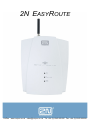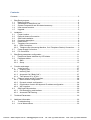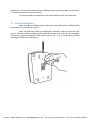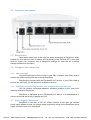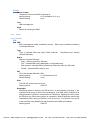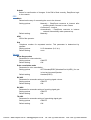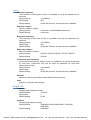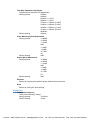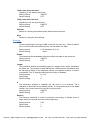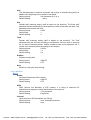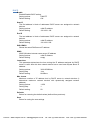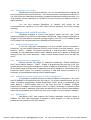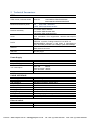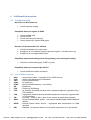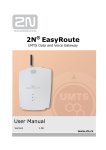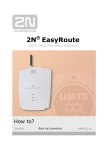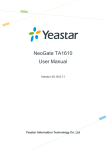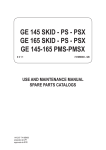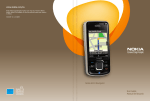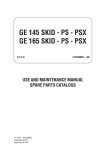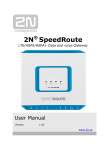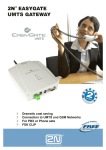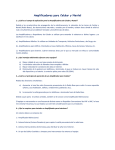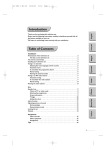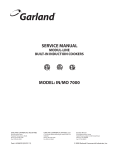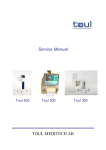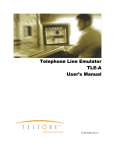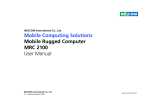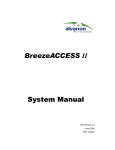Download 2N EasyRoute User Manual
Transcript
2N EASYROUTE VoIPon www.voipon.co.uk [email protected] Tel: +44 (0)1245 808195 Fax: +44 (0)1245 808299 Dear customer, Let us congratulate you on having purchased the EasyRoute system. This new product has been developed and manufactured to provide the maximum utility value, quality and reliability. We hope you will be fully satisfied with this GSM/UMTS gateway for a long time. Therefore, use your EasyRoute for purposes it has been designed and manufactured for, in accordance herewith. The manufacturer reserves the right to modify the product in order to improve its qualities. Safety Precautions Do not switch on EasyRoute in the vicinity of medical apparatuses to avoid interference. The minimum distance of the antenna and pacemakers should be 0.5m. Do not switch on EasyRoute aboard of a plane. Do not switch on EasyRoute near petrol stations, chemical facilities or sites where explosives are used. Any mobile telephone use prohibition based on RF energy radiation applies to EasyRoute too. EasyRoute may disturb the function of TV sets, radio sets and PCs. Warning! EasyRoute contains components that can be swallowed by small children (SIM card, antenna, etc.). The voltage value mentioned on the adapter may not be exceeded. If you connect EasyRoute to another power supply, make sure that the voltage value is in the acceptable range. When your EasyRoute comes to the end of its operational life, dispose of it in accordance with applicable regulations. VoIPon www.voipon.co.uk [email protected] Tel: +44 (0)1245 808195 Fax: +44 (0)1245 808299 Contents Contents................................................................................................................................. 3 1 EasyRoute purpose ........................................................................................................ 4 1.1 Basic functions........................................................................................................ 4 1.2 Advantages of EasyRoute use ................................................................................ 4 1.3 System components and 2N related accessory ...................................................... 5 1.4 User manual versions ............................................................................................. 5 1.5 Upgrade .................................................................................................................. 5 2 Installation ...................................................................................................................... 6 2.1 Proper location........................................................................................................ 6 2.2 External Antenna Connection ................................................................................. 7 2.3 SIM Card Installation............................................................................................... 8 2.4 Connector description ............................................................................................. 9 2.5 Reset button ........................................................................................................... 9 2.6 Telephone line connection ...................................................................................... 9 2.6.1 PBX Connection.................................................................................................. 9 2.6.2 Telephone Set (Answering Machine, Coin Telephone Station) Connection ......... 9 2.7 Power Supply Connection ....................................................................................... 9 2.8 PC Connection...................................................................................................... 10 3 EasyRoute parameters configuration ............................................................................ 11 3.1 EasyRoute Status Indication by LED diodes ......................................................... 11 3.2 Parameter tables .................................................................................................. 11 3.2.1 SMS .................................................................................................................. 12 3.2.2 Setup ................................................................................................................ 13 4 Function and usage ...................................................................................................... 27 4.1 Voice function ....................................................................................................... 27 4.1.1 Outgoing Call .................................................................................................... 27 4.1.2 Incoming Call .................................................................................................... 27 4.1.3 Automatic Call ("Baby Call") .............................................................................. 27 4.1.4 Tariff pulses 16 or 12 kHz ................................................................................. 28 4.2 Ethernet switch and WiFi interface ........................................................................ 28 4.2.1 Static network configuration .............................................................................. 28 4.2.2 Dynamic network configuration ......................................................................... 28 4.2.3 Combination of static and dynamic IP address configuration ............................ 28 4.2.4 WiFi interface .................................................................................................... 28 4.3 SIM Card PIN protection ....................................................................................... 29 4.3.1 PIN Entering by web interface ........................................................................... 29 4.3.2 Automatic PIN Entering ..................................................................................... 29 5 Technical Parameters................................................................................................... 30 6 Additional information ................................................................................................... 32 6.1 Troubleshooting .................................................................................................... 32 6.2 List of Abbreviations ............................................................................................. 32 VoIPon www.voipon.co.uk [email protected] Tel: +44 (0)1245 808195 Fax: +44 (0)1245 808299 1 EasyRoute purpose 1.1 Basic functions • Easy route provides circuit switched telephone network interface (FXO), Fast Ethernet switch and WiFi network support. • Instant broadband internet connection for multiple users via Fast Ethernet switch or EasyRoute’s WiFi network. 1.2 Advantages of EasyRoute use • Fast Data connection – EasyRoute transmits data using the high speed HSDPA connection (max 7,2Mbit/s) • Call cost cutting – by forwarding GSM calls to EasyRoute you save a lot on PSTN – GSM calls. • Easy installation – EasyRoute is designed for immediate use without programming. • You get all you need in the delivery – your EasyRoute delivery contains all you need to operate the system (power supply adapter, telephone cable, Ethernet cable, antenna, manual on CD). • Solution for sites without telephone lines – such as mountain chalets, exhibitions, conferences, etc • CLIP - EasyRoute equipped with the FSK-based CLIP feature, so if a terminal capable of receiving the CLIP is used you know the caller‘s number. • Radiation hazard minimization – you are not exposed to a direct effect of the antenna RF electromagnetic field while telephoning as opposed to mobile telephones. • Full GSM coverage - EasyRoute is available in quadband version (850, 900, 1800, 1900MHz).and supports UMTS 2100 and 850, 1900 MHz. • Fast Ethernet switch – EasyRoute provides 4-ports Fast Ethernet switch so you can connect all needed devices ( another extension of Ethernet ports is possible by connecting external switch). • WiFi – You can connect PC and other devices using WiFi 2,4GHz or 5GHz interface. Standards 802.11a/b/g are supported. VoIPon www.voipon.co.uk [email protected] Tel: +44 (0)1245 808195 Fax: +44 (0)1245 808299 1.3 System components and 2N related accessory An EasyRoute delivery contains the following items: Item EasyRoute Supply Adapter Telephone Cable Network Cable (Fast Ethernet RJ45) Antena GSM+UMTS CD (manual etc.) Number of pieces 1 1 1 1 1 1 1.4 User manual versions Version 1.00 Amendments to Earlier Versions The User Manual applies to EasyRoute FW Version 1.00 1.5 Upgrade The manufacturer continuously meets customer requirements by improving the firmware. For the latest EasyRoute processor firmware and User Manual see www.2n.cz. For a detailed description of the EasyRoute firmware upgrade refer to the section devoted to the EasyRoute’s options setting. VoIPon www.voipon.co.uk [email protected] Tel: +44 (0)1245 808195 Fax: +44 (0)1245 808299 2 Installation 2.1 Proper location • EasyRoute is designed for vertical mounting on suspension holes (use the mounting pattern). This position is the best for signal reception because a vertical antenna is used. EasyRoute can be operated in the horizontal position too where the GSM signal is good. • Install EasyRoute with respect to the GSM signal strength – check the signal strength using the EasyRoute’s web interface. • Place EasyRoute out of range of sensitive devices and human bodies for electromagnetic interference reasons. • For the allowed range of operating temperatures refer to the “Technical Parameters”. • It is impossible to operate EasyRoute on sites exposed to direct solar radiation or near heat sources. • EasyRoute is designed for indoor use. It may not be exposed to rain, flowing water, condensed moisture, fog, etc. • EasyRoute may not be exposed to aggressive gas, acid vapours, solvents, etc. • EasyRoute is not designed for environments with high vibrations such as means of transport, machine rooms, etc. VoIPon www.voipon.co.uk [email protected] Tel: +44 (0)1245 808195 Fax: +44 (0)1245 808299 2.2 External Antenna Connection Screw the antenna enclosed into the SMA antenna connector. Tighten the antenna connector gently with your hand - never use wrenches! The antenna enclosed has a sufficient gain for trouble-free operation in normal conditions. If the GSM signal is poor or you want to place your antenna separately from VoIPon www.voipon.co.uk [email protected] Tel: +44 (0)1245 808195 Fax: +44 (0)1245 808299 EasyRoute, you can use an antenna with an SMA-connector terminated cable (not included). The antenna should be mounted vertically. The Antenna shall be located within the same building as the main equipment. 2.3 SIM Card Installation Make sure that the GSM provider’s SIM card is compatible with the GSM network supported by your EasyRoute version. Open the SIM card holder on EasyRoute’s backside, insert the SIM card and close it. Select the required GSM provider and SIM card services, such as call forwarding, call barring, preferred networks; SMS service centre, etc. in your mobile phone before inserting your SIM card in EasyRoute. VoIPon www.voipon.co.uk [email protected] Tel: +44 (0)1245 808195 Fax: +44 (0)1245 808299 2.4 Connector description 2.5 Reset button Reset button takes place to the left of the power supply plug of EasyRoute. When pressed for short period of time it restarts the EasyRoute (power ON and OFF), when held down for longer time (minimum 10s) all EasyRoute settings are reset and set to default settings (defined from producer). 2.6 Telephone line connection 2.6.1 PBX Connection Connect EasyRoute to a free CO line of your PBX. Configure your PBX in such a manner that GSM outgoing calls are routed to EasyRoute. EasyRoute is equipped with the FSK-based CLIP function. If your PBX is able to process the caller’s ID, you are advised to enable this function. 2.6.2 Telephone Set (Answering Machine, Coin Telephone Station) Connection You can connect a standard telephone, answering machine or any other FXOinterface terminal to EasyRoute. EasyRoute is equipped wit the FSK-based CLIP and so it is advantageous to connect a terminal that is able to display the CLIP. 2.7 Power Supply Connection EasyRoute is fed with 10-16V DC. Where another source than the included power supply adapter is used, the voltage range and polarity shown on the EasyRoute power supply connector have to be maintained. VoIPon www.voipon.co.uk [email protected] Tel: +44 (0)1245 808195 Fax: +44 (0)1245 808299 Do not activate the power supply until the antenna is connected to EasyRoute to avoid the GSM/UMTS module damage. 2.8 PC Connection You received Fast Ethernet cable for PC connection. To enter web browser programming interface type 192.168.1.1 in web browser’s address field after connecting EasyRoute. Initial username is set to “admin” and initial password is set to “admin”. VoIPon www.voipon.co.uk [email protected] Tel: +44 (0)1245 808195 Fax: +44 (0)1245 808299 3 EasyRoute parameters con iguration EasyRoute is confugured via user friendly network web interface. Connect EasyRoute to PC using Ethernet cable and in Your web browser open the page 192.168.1.1. You enter the EasyRoute web interface, where You can change EasyRoute’s settings. The initial username is “admin” and initial password is “admin” (it is recommended to change this setting when first started EasyRoute’s web interface). 3.1 EasyRoute Status Indication by LED diodes EasyRoute’s status is indicated by LED diodes on its front side. All possible states are described in the following table. Name Meaning • • Light = EasyRoute is powered. No light = Power supply is not connected • Yellow LED indicates GSM network status, Green is for WiFi network, each led flashes for certain amount of time. Short flash = the network is active, 1s flash (maximum) indicates max. data traffic in GSM or WiFi network. (the longer the flash is, the higher data traffic in network) • • • No light = standby Flashes quickly = seized line or ringing Light = call Power Supply GSM / WiFi network Telephone line 3.2 Parameter tables All programmable parameters are listed in this section. Each parameter is accompanied with the unit used, description of EasyRoute's behaviour, setting options, setting step and default (initialization) value Status Signal /Signál Shows the strength of receiving signal in [dBm]. Operator /Operátor Shows the operator’s name. Connection type /Typ připojení Shows the connection type (GSM, EDGE, UMTS, etc.) VoIPon www.voipon.co.uk [email protected] Tel: +44 (0)1245 808195 Fax: +44 (0)1245 808299 PPP-Status Shows the connection status (Disconnected – internet connection is not established, Connected – internet connection is established, Disconnecting – EasyRoute is disconnecting from internet service, Connecting – EasyRoute is establishing internet connection) Wireless-Status Shows the WiFi network status (disabled/ Enabled) RX/TX bytes/packets (PPP, Wireless, LAN) Shows the number of sent and received bytes or packets from/to mobile network (PPP connection) and number of sent and received bytes or packets on Ethernet and WiFi interface. Refresh This button is used for refreshing of the displayed information. Connect/ Disconnect This button is used for connecting/disconnecting the gateway to the internet network. Maintenance The button Maintenance deletes the thrown SMS from EasyRoute’s memory. If the SMS memory is full, the new SMS messages are stored on EasyRoute’s SIM card. When the EasyRoute’s SIM card is full, no new SMS messages are received until old messages are deleted. In database information there is count of SMS messages, count of deleted SMS messages and full pard of EasyRoute’s memory in %. Logout It is used for exiting the EasyRoute’s web interface. 3.2.1 SMS Inbox Shows the incoming messages. SMS can be viewed and marked messages can be deleted using Delete button Outbox Shows the outgoing messages. SMS can be viewed and marked messages can be deleted using Delete button To Send The queue of SMSs that will be sent. Trash Shows the deleted messages. SMS can be viewed and marked messages can be deleted from SIM card using Delete button Error SMS messages which sending failed. VoIPon www.voipon.co.uk [email protected] Tel: +44 (0)1245 808195 Fax: +44 (0)1245 808299 Create Phone number Telephone number the SMS is sending on. Setting options: 0-15 characters (0-9,*,#,+) Default setting: none Text SMS message text Send Button for sending the SMS 3.2.2 Setup 3.2.2.1 Cellular SIM IMSI IMSI (International mobile subscriber identity – SIM unique worldwide identifier) of inserted SIM card. Type Type of inserted SIM card (SIM, USIM, unknown – EasyRoute can’t identify inserted SIM card) Status Status of inserted SIM card - Busy - data are read from SIM card - Fail – inserted SIM card is damaged or is inserted wrong - PIN required –inserted SIM is protected by PIN code, enter the PIN code - Ready – inserted SIM is ready to use PIN Fill in the inserted SIM card’s PIN. Setting options: 0, 4-8 characters (0-9) Default setting: none Hide The PIN will not be shown as a text Setting options ON/OFF Remember EasyRoute saved in memory the PIN and fill it in automatically next start. If the inserted PIN is wrong, it will not be remembered. If the SIM card in EasyRoute is changed and the old PIN is remembered in EasyRoute, EasyRoute tries to insert the PIN and one PIN entering option is exhausted. When EasyRoute noticed the remembered PIN is wrong it deletes it from its memory. To avoid this You can fill in the new PIN using EasyRoute web interface before SIM card change. Setting options ON/OFF VoIPon www.voipon.co.uk [email protected] Tel: +44 (0)1245 808195 Fax: +44 (0)1245 808299 Submit Button for confirmation of changes. If the PIN is filled correctly, EasyRoute login to the network. PPP Mode Determine the way of connecting the user to the internet. Setting options: Manually – EasyRoute connects to Internet after pressing button Connect in menu Status On demand – inactive Automatically – EasyRoute connects to internet network automatically when powered up. Default setting: Manually APN APN of the operator. Dial Telephone number for requested service. This parameter is determined by operator. Setting options: 0-15 characters (0-9,*,#,+) Default setting: none Voices Noise Suppression Parameter for noise reduction. Setting options: ON/OFF Default setting: ON Echo cancellation mode Parameter for echo cancellation. Setting options OFF/Handset(ESEC)/Headset/Car kit(AEC) (for use in loud environment/Speaker Default setting Handset(ESEC) RX AVC Parameter for automatic setting of receiving signal volume. Setting options ON/OFF Default setting: ON RX AGC Parameter for automatic setting of receiving signal gain. Setting options ON/OFF Default setting: ON TX AGC Parameter for automatic setting of transmitting signal gain. Setting options ON/OFF Default setting: ON VoIPon www.voipon.co.uk [email protected] Tel: +44 (0)1245 808195 Fax: +44 (0)1245 808299 Volumes The setting of receiving signal and sidetone volume. Setting options: 0-7 (0 – muted, 7 – max.) Default setting: 3 Default Button for renewing the default values (defined from producer). Save Button for saving the new settings. Services Enable GSM character set Enables GSM character set coding scheme for GSM messages. Setting options: ON/OFF Enable UCS2 character set Enables UCS2(unicode) coding scheme for GSM messages. Setting options: ON/OFF Enable multipart SMS Enables long SMS (longer than 160 characters). Setting options: ON/OFF Max. SMS database size (in kB) Maximum size of SMS database. When EasyRoute’s database and inserted SIM card are full no new SMS messages are received. Setting options: 8-512kB 3.2.2.2 Telephony Dialling Time to dial Timeout during which EasyRoute waits for further digits to be dialled. It starts to establish connection when this timeout passes. Setting options 500-10000ms Setting step 1ms Default setting 5000ms Tone after disconnection Tone after disconnection settings Setting options Busy tone/ continuous tone Default setting Busy tone Dial pulse width The width of pulse, that is interpreted as one dial pulse, in [ms]. Setting options 10-90ms Default setting 30-60ms VoIPon www.voipon.co.uk [email protected] Tel: +44 (0)1245 808195 Fax: +44 (0)1245 808299 Pause between pulse Time period that is interpreted as pause between pulses, in [ms] Minimal pause between digits Minimal time between two dial numbers Setting options: 10-90ms Default setting: 30-60ms Minimal On Hook The minimum line current discontinuation that EasyRoute evaluates as hang-up. Setting options: 100-1500ms Setting step: 100ms Default setting: 500ms Defaults Button for renewing the default values (defined from producer). Save Button for saving the new settings. Baby Call Enable Enables Baby Call function. Setting options ON/OFF Default setting: OFF Number A number to be dialled for the automatic call function. Setting options: 0-15 characters (0-9,*,#,+) Default setting: none Timeout Time between line Off-Hook and automatic call beginning (if enabled). During this timeout EasyRoute waits for dialling that cancels the automatic call. You can make standard call if the Baby Call function is enabled. Setting options: 500-10000 s Setting step: 1ms Default setting: 5000ms Default Button for renewing the default values (defined from producer). Save Button for saving the new settings. VoIPon www.voipon.co.uk [email protected] Tel: +44 (0)1245 808195 Fax: +44 (0)1245 808299 Tones Dial tone Frequency The frequency of dialing tone in [Hz]. It is possible to set up two frequencies for dual tone. Setting options: 100-3500Hz Setting step: 5Hz Default setting: 425Hz the first tone, the second tone is disabled Dial tone Cadence Dial tone cadence setting. Setting options: Default setting: continuous, 320/320/640/640 (Morse A) continuous Busy tone Frequency The frequency of busy tone in [Hz]. It is possible to set up two frequencies for dual tone. Setting options: 100-3500Hz Setting step: 5Hz Default setting: 425Hz the first tone, the second tone is disabled. Busy tone Cadence Busy tone cadence setting. Setting options: 250/250, 330/330, 200/200, 375/375, 500/500 Default setting: 330/330 Continuous tone Frequency Continuous tone frequency setting in [Hz]. It is possible to set up two frequencies for dual tone. Continuous tone can be used as parameter for tone after disconnection setting. Setting options: 100-3500Hz Setting step: 5Hz Default setting: 425Hz the first tone, the second tone is disabled. Defaults Button for renewing the default values (defined from producer). Save Button for saving the new settings. Ring & Clip Frequency Ringing signal frequency setting. Setting options: 10-60 Hz Setting step 1 Default setting: 50 Hz Cadence Ringing signal cadence setting Setting options: 1000/4000, 400/200/4000/2000, 1500/3500, 2000/4000 Default setting: 1000/4000 VoIPon www.voipon.co.uk [email protected] Tel: +44 (0)1245 808195 Fax: +44 (0)1245 808299 CLIP Set this item to enable/disable identification of a telephone line calling from a GSM network. The function can be enabled if you have a device on your telephone line that is capable of receiving FSK according to ETSI standards. Setting options: Disable - EasyRoute does not transmit the CLI. FSK during ringing - EasyRoute transmits the FSKbased CLI according to the ETSI EN 300 659 standard (transmission during ringing). Default setting: ETSI FSK During ringing Replace ‘+’ by If this parameter is filled, the + character in the international prefix of CLI is replaced by the defined string. The + character can neither be transmitted by the FSK protocol nor dialled by the DTMF from a terminal. Setting options: 0-15 characters (0-9,*,#) Default setting: none Defaults Button for renewing the default values (defined from producer). Save Button for saving the new settings. SLIC Receive Path High Pass Filter High Path filter for receiving path Setting options ON/OFF Default setting: OFF Transmit Path High Pass Filter High Path filter for transmitting path Setting options ON/OFF Default setting: OFF Receive Path Gain Receive path gain setting. Setting options: Default setting: 0dB +3,5dB -3,5dB muted 0 Line Capacitance Compensation Line capacitance compensation setting. Setting options: OFF 4,7nF 10nF Default setting: OFF VoIPon www.voipon.co.uk [email protected] Tel: +44 (0)1245 808195 Fax: +44 (0)1245 808299 Two-Wire Impedance Synthesis Telephone line interface FXS adjustment. Setting options: 600ohm 900ohm 600ohm + 2.16uF 900ohm + 2.16uF 270ohm + 750ohm || 150nF 220ohm + 820ohm || 120nF 220ohm + 820ohm || 115nF 370ohm + 620ohm || 310nF disabled Default setting: 600ohm Pulse Metering Hybrid Adjustment Setting options : +4,08dB +2,50dB +1,16dB 0dB -1,02dB -1,94dB -2,77dB off Default setting: 0dB Audio Hybrid Adjustment Setting options: +4,08dB +2,50dB +1,16dB 0dB -1,02dB -1,94dB -2,77dB off Default setting: 0dB Defaults Button for renewing the default values (defined from producer). Save Button for saving the new settings. Signalling Tariff pulse frequency Tariff pulse frequency setting. Setting options: 12/16kHz Default setting: 12kHz VoIPon www.voipon.co.uk [email protected] Tel: +44 (0)1245 808195 Fax: +44 (0)1245 808299 Tariff pulse when call starts Signalling of call start by tariff pulse. Setting options: ON/OFF Default setting: OFF Tariff pulse when call ends Signalling of call end by tariff pulse. Setting options: ON/OFF Default setting: OFF Defaults Button for renewing the default values (defined from producer). Save Button for saving the new settings. Routing Prefix A prefix identifying the call type (GSM, trunk call, free call, etc.). "Other numbers" line is used for calls with prefixes that are not included in the table. Setting options: 0-14 characters (0-9,*,#) Default setting: None Enable This parameter allows/disables calls with prefixes included on the same line. Setting options: ON/OFF Default setting OFF Length The parameter defines the expected length of a number with a prefix included on the same line. This enables to start dialling into a GSM network immediately after the last digit is dialled. If the telephone number to be dialled is shorter, a timeout is respected. The "0" setting means that the function is disabled. Setting options: 0, 3-15 Setting step: 1 Default setting: 0 # This parameter enables to establish the call when a # is received. The # character is removed from the dialled number. If a # should be part of the dialled number, this function cannot be used for the given prefix. Setting options: ON/OFF Default setting: OFF Remove The Remove parameter is used for automatic call routing. A defined count of digits (prefix) is removed from the number beginning. Setting options: 0-20 Setting step: 1 Default setting: 0 VoIPon www.voipon.co.uk [email protected] Tel: +44 (0)1245 808195 Fax: +44 (0)1245 808299 Add The Add parameter is used for automatic call routing. A defined string (prefix) is added to the beginning of the number to be dialled Setting options: 0-8 characters (0-9,*,#,+) Default setting: None Extr Pseudo tariff metering setting (tariff is based on call duration). The Extra tariff parameter defines transmitting of fixed quantity of tariff pulses after call start. This parameter sets minimal call cost. Setting options: 0-255 Setting step: 1 Default setting: 0 Tariff Pseudo tariff metering setting (tariff is based on call duration). The Tariff parameter sets the call cost according to call duration. Set how often in seconds do you want to transmit pulses. Smaller number means more expansive call. 0 means not to transmit pulses according to call duration. Setting options: 0-255s Setting step: 1s Default setting: 0s Enables Enables routing table Setting option: Default setting: ON/OFF OFF Save Button for saving the new settings. 3.2.2.3 Wireless Basic Enable Activates/ Deactivates WiFi network Setting option: ON/OFF Default setting: OFF SSID SSID (Service Set Identifier) of WiFi network. It is string of maximum 32 characters that represent unique identification of the network. Setting options: 1-32 characters Default setting: EasyRoute Channel Used channel in WiFi bandwidth (2,4/ 5GHz). Setting options: auto, accessible channels Default setting: auto VoIPon www.voipon.co.uk [email protected] Tel: +44 (0)1245 808195 Fax: +44 (0)1245 808299 Rate WiFi connection speed in MB/s. Setting options: auto,1-54MB/s Default setting: auto TX power WiFi transmitter power setting. Setting options: 1-19dBm Setting step: 1dBm Default setting: 5dBm Beacon Setting options: Setting step: Default setting: 15-65535 1 2346 RTS Setting options: Setting step:: Default setting: 0-2346 1 2346 Frag Setting options Setting step: Default setting: 0-2346 1 2346 Defaults Button for renewing the default values (defined from producer). Save Button for saving the new settings. Security System Security system of the EasyRoute WiFi network. Setting options: None WEP WPA WPA2 WPA+WPA2 Default setting: None Key format The key format of WiFi network. Setting options: ASCII/HEX Default setting: ASCII VoIPon www.voipon.co.uk [email protected] Tel: +44 (0)1245 808195 Fax: +44 (0)1245 808299 Key The security key in WiFi network contains characters or hexadecimals values (It depends on Key format setting). Setting options: Depending on Security – System setting You can fill: For WEB key: Fill 10 or 26 hexadecimal values or 5 or 10 alphanumeric characters. For WPA/WPA2 key: Fill 64 hexadecimal values or at least 8 alphanumeric characters. Default setting: empty Defaults Button for renewing the default values (defined from producer). Save Button for saving the new settings. 3.2.2.4 Network LAN IP IP address assigned to EasyRoute. Setting options: valid IP address Default setting: 192.168.1.1 Subnet Network mask of network connected to EasyRoute Setting options: valid network mask, depend on IP address Default setting: 255.255.255.0 Use custom DNS Enable to use own DNS server, not the one assigned by mobile operator. Setting options: ON/OFF Default setting: OFF Custom DNS1 Own the first DNS server IP address. Setting options: valid DNS server IP address Default setting: empty Custom DNS2 Own the second DNS server IP address. Setting options: valid DNS server IP address Default setting: empty Save Button for saving the new settings. VoIPon www.voipon.co.uk [email protected] Tel: +44 (0)1245 808195 Fax: +44 (0)1245 808299 DHCP Enable Enable/Disable DHCP setting. Setting options: ON/OFF Default setting: ON Start IP The first address in block of addresses DHCP server can assigned to network devices. Setting options: valid IP address Default setting: 192.168.1.100 End IP The last address in block of addresses DHCP server can assigned to network devices. Setting options: valid IP address Default setting: 192.168.1.200 DNS1/DNS2 Shows the actual DNS server IP address. WINS WINS (Windows internet name server) IP address Setting options: valid IP address Default setting: empty Lease time This parameter determines the time during the IP address assigned by DHCP server is valid. After this time network device has to send new request about IP address.. Setting options: 3600-352800ms Setting step 1ms Default setting: 86400ms Max. leases Maximum number of IP address lent by DHCP server to network devices (it determines maximum network devices with dynamically assigned network address). Setting options: 1-250 Setting step: 1 Default setting: 50 Defaults Button for renewing the default values (defined from producer). Save Button for saving the new settings. VoIPon www.voipon.co.uk [email protected] Tel: +44 (0)1245 808195 Fax: +44 (0)1245 808299 DNS Enable Enable EasyRoute’s DNS server. Setting options: ON/OFF Default setting: ON DNS1/DNS2 Shows DNS servers of mobile operator, where EasyRoute’s DNS server send its requests. Enable Cache Enables EasyRoute’s cache memory for DNS entries. Setting options: ON/OFF Default setting: ON Cache Low Minimum number of DNS entries in cache memory. Setting options: 10 - 10000 Setting step: 1 Default setting: 100 Cache High Maximum number of DNS entries in cache memory. When this limit is reached, entries are deleted to minimum number of entries provided by parameter Cache Low. Setting options: 10 - 10000 Setting step: 1 Default setting: 300 Maximum sockets Maximum number of requests DNS server can handle simultaneosly. Setting options: 1-250 Setting step: 1 Default setting: 20 Timeout Time limit for DNS server response. If DNS server doesn’t response in this time limit, response the address is unknown or invalid is sent. Setting options: 1-250 Setting step: 1 Default setting: 50 VoIPon www.voipon.co.uk [email protected] Tel: +44 (0)1245 808195 Fax: +44 (0)1245 808299 Firewall EasyRoute firewall settings. Setting options: Maximum Minimum Typical Default setting: Typical 3.2.2.5 System Password You can change EasyRoute’s password here. Fill in old password and new password. Confirm the password with button Change. Firmware Bootloader version Information about Bootloader version Bootloader date Date of Bootloader version Firmware 0 version Firmware 0 version Firmware 0 date Upload time of firmware 0 Firmware 1 version Firmware 1 version Firmware 1 date Upload time of firmware 1 Search/Procházet Button for setting the path to the firmware when updating EasyRoute. The ordered number next firmware 0 and firmware 1 is displayed – the last firmware with the highest ordered number is active – EasyRoute runs with this firmware. When You update the EasyRoute with another firmware it replaced the inactive firmware. After restarting the EasyRoute the new firmware will run. The restart has to be done manually. Update Button for updating the gateway firmware. VoIPon www.voipon.co.uk [email protected] Tel: +44 (0)1245 808195 Fax: +44 (0)1245 808299 4 Function and usage 4.1 Voice function Outgoing and incoming call establishing procedures for an analogue telephone are described for illustration. The procedures are the same for the EasyRoute-PBX connection, just remember to program call routing to EasyRoute properly. Check EasyRoute’s function by connecting a telephone before. Suppose that a SIM card has been inserted, the PIN code entered or not required the antenna connected and EasyRoute registered to GSM network – the GSM network LED is permanently on and you can hear the dial tone upon off-hook. 4.1.1 Outgoing Call 1. Hook off the telephone, you can hear the dial tone and the Line LED starts flashing. 2. Dial the required GSM subscriber number. Since EasyRoute receives tone dialling by default, select the DTMF mode. If your telephone transmits pulse dialling only, program EasyRoute to receive pulse dialling. The delay between digits to be dialled may not exceed 5 s (programmable parameter). The number is evaluated as complete and transmitted to the GSM network after this timeout. 3. A short delay follows the last-dialled digit, EasyRoute awaits further dialling. Then, the dialling end is signalled and connection is established. 4. If the called subscriber is available, you can hear the ringing tone. If not, you can hear the busy tone or any of the GSM provider’s messages. 5. When the called subscriber answers the call, a call is established. The Line LED is permanently on during the call. 6. Hang up to terminate the call. The Line LED goes off. If the called subscriber is the first to hang up, you can hear the busy tone and hang up. 4.1.2 Incoming Call 1. Ringing signals an incoming call. The Line LED flashes during ringing. If programmed so, EasyRoute transmits the CLIP by FSK between the first and second rings. Advanced telephone sets are able to display the CLI. 2. Hook off the phone to establish the call. The Line LED is permanently on during the call. 3. Hang up to terminate the call. The Line LED goes off. If the called subscriber is the first to hang up, you can hear the busy tone and hang up. 4.1.3 Automatic Call ("Baby Call") If the Baby Call function is enabled, a pre-programmed period of time is counted down after off-hook. If you do not start dialling within this timeout, EasyRoute signals dialling end and starts establishing a call to the pre-programmed number automatically – from now on EasyRoute behaves as if a standard outgoing call had been established. Any dialling during the Baby Call timeout cancels this function and a standard outgoing call can be made. VoIPon www.voipon.co.uk [email protected] Tel: +44 (0)1245 808195 Fax: +44 (0)1245 808299 4.1.4 Tariff pulses 16 or 12 kHz EasyRoute has tariff pulse transmitter. You can use tariff pulses for outgoing call pricing. EasyRoute offer pseudo tariff only – tariff metering doesn’t correspond to real price of call, tariff pulses are transmitted according to programmed parameters and call duration. You must program specific parameters in call table to set tariff metering for different prefixes of dialled numbers. You can also program EasyRoute to transmit tariff pulses as call connect/disconnect signalling if your PBX cannot receive telephone line polarity change signalling. 4.2 Ethernet switch and WiFi interface EasyRoute disposes of 4-ports Fast Ethernet switch and WiFi card. These interfaces allowed PCs or LAN to be connected to EasyRoute. Right network configuration is needed for LAN and internet connection working properly. Use UTP or STP cables at least CAT5 category for connecting devices to EasyRoute Ethernet switch. 4.2.1 Static network con iguration If You are using static configuration of all Your network devices connected to EasyRoute, You can disable EasyRoute’s DHCP server function (use web interface – menu Network – DHCP – enable). For properly functioning of LAN and internet connection it is necessary all used addresses belong to same address space as IP address of EasyRoute (that can be set up in menu Networks – LAN). In menu Network DHCP set up the start and end IP 4.2.2 Dynamic network con iguration Network devices can obtain IP addresses dynamically. Enable EasyRoute’s DHCP server (Menu Network – DHCP – enable in programming tool) and set up all Your network devices connected to EasyRoute to obtain IP address automatically. Fill in the Start IP and End IP which determine the IP addresses that can be assigned to network devices by EasyRoute DHCP server. For properly functioning of LAN and internet connection it is necessary all used addresses belong to same address space. 4.2.3 Combination of static and dynamic IP address con iguration It is possible to combine dynamic and static IP address configuration. Set up the static IP address for all network devices You want to. For all other network devices set up to obtain IP address automatically. Enable EasyRoute’s DHCP server (in programming tool menu Network – DHCP-enable) and fill in the Start and End IP address. Configure EasyRoute’s IP address in menu Network LAN. For properly functioning of LAN and internet connection all used IP addresses (both static and dynamic) must be from the same address space and every address can be used only once (only as static or only as dynamic address). 4.2.4 WiFi interface EasyRoute’s WiFi card supports 802.11a/b/g standards; maximum speed is 54Mbit/s. The WiFi card configuration is possible in menu Wireless. You can set security parameters and protection of the WiFi network. VoIPon www.voipon.co.uk [email protected] Tel: +44 (0)1245 808195 Fax: +44 (0)1245 808299 4.3 SIM Card PIN protection 4.3.1 PIN Entering by web interface Like other parameters, the PIN code can be entered using a EasyRoute’s web interface. If You set EasyRoute to remember the PIN, it will be entered automatically upon next EasyRoute power up. 4.3.2 Automatic PIN Entering You don’t need to enter the PIN upon power up if it is stored in EasyRoute – it is entered automatically. This function is convenient in case of power failure; EasyRoute is operable in a short time after power recovery without any intervention by the operating staff. Caution! One PIN entering option is exhausted by the attempt to enter the PIN automatically upon SIM card or PIN change. If wrong, the automatically entered PIN is cleared from the internal memory to avoid another false attempt upon next power on. There are still two manual PIN-entering attempts after such unsuccessful automatic entering. To prevent the unsuccessful automatic PIN entering, delete or program properly the EasyRoute PIN using the web interface in the case of SIM card change. VoIPon www.voipon.co.uk [email protected] Tel: +44 (0)1245 808195 Fax: +44 (0)1245 808299 5 Technical Parameters GSM: GSM module, GSM bandwidth Maximal transmission power Receiver sensitivity Audio 850/1900/2100MHz UMTS WCDMA/HSDPA 850/900MHz GSM/GPRS/EDGE 1800/1900 MHz GSM/GPRS/EDGE 2W EGSM 850 / 900 MHz, 1W GSM 1800 / 1900 MHz 0,25W UMTS 850/1900/2100 MHz -110,5 dBm UMTS 2100/1900 MHz -111,5 dBm UMTS 850MHz -107,5 dBm GSM 850/900 MHz -106,5 dBm GSM 1800/1900 MHz HR+FR+EFR Half rate+Full rate+Enhanced full rate Echo cancelation, Echo suppression, WDCMA AMR Adaptive MC8775v Multirate DATA Antenna SIM card GPRS/EDGE Class B, max 5 slots total, multislot class 12 CSD max. 14,4 kb/s; Coding scheme CS 1-4, MCS 1-9 WCDMA/HSDPA kategorie 8, MS Class A (Simultaneous Voice and Data), downlink max.7.2Mbps, uplink max.384kbps 850/ 900/ 1800/ 1900 MHz 50 Ω SMA antenna connector 3V/1,8V plug-in Power Supply: Mains supply DC power supply 12V consumption Supply connector 100-240V/12V; 2A adapter 10 to 16V DC Standby 350mA Voice call 450mA Data connection 400mA Voice and data 500mA DC Jack 2.1mm PHONE INTERFACE: Interface type Telephone connector type Call impedance Loop voltage Loop current Tone frequency Dialing type Ringing voltage Calling line identification Tariff pulses Answer supervision 2-wire analog, FXS RJ 12, 6/2 Adjustable worldwide, default 600 Ω 48 V DC Max. 20 mA Adjustable, default 425 Hz Tone (DTMF) and pulse 42 Vrms 10-60 Hz CLI during ringing according to ETSI FSK f=16/12 kHz 12/16 kHz pulses Ethernet switch : Interface Conector 4-Ports Fast Ethernet switch 100Mbps RJ-45 VoIPon www.voipon.co.uk [email protected] Tel: +44 (0)1245 808195 Fax: +44 (0)1245 808299 WIFI: Band Standard 2,5/5GHz 802.11a/b/g OTHERS: Dimensions (w/o connectors) Operating temperature Operating status signaling 170 x 130 x 45 mm 0°C to 45°C 3 LEDs (on, network and WIFI status, line) VoIPon www.voipon.co.uk [email protected] Tel: +44 (0)1245 808195 Fax: +44 (0)1245 808299 6 Additional information 6.1 Troubleshooting No LED is on after power up • Check the power supply. EasyRoute does not register to GSM • • • • Check the SIM card. Check the PIN. Check the antenna connection. Select a place with a good GSM signal. No tone can be heard after line off-hook • • • Check the telephone line connection. EasyRoute is not initialized properly upon start (approx. 10s after power up). EasyRoute is not supplied with power. EasyRoute keeps transmitting a tone during dialing, not receiving the dialing • Select the correct dialing type (DTMF or pulse). EasyRoute does not communicate with PC • Check the Ethernet cable connection. 6.2 List of Abbreviations • • • • • • • • APN CLIP CSD COM DTMF ER FSK FXO • FXS • • FW GSM • GPRS • HW - Access Point Name – necessary for the GPRS service Calling Line Identification Presentation Circuit Switched Data PC serial port Dual Tone Multifrequency - tone dialing EasyRoute Frequency Shift Keying an interface electrically identical with a standard telephone (opposite side = FXS interface) - a telephone interface allowing standard telephone connection (opposite side = FXO interface) - Firmware - similar to SW, a term for the central microprocessor program - Group Switched Mobile system - the present standard digital mobile telephone network - General Packet Radio Service - high-speed data transmission for GSM networks - Hardware - an electronic device, circuit, board, component, etc. in this context VoIPon www.voipon.co.uk [email protected] Tel: +44 (0)1245 808195 Fax: +44 (0)1245 808299 • • • • • • • • • • P(A)BX PC PIN PUK - Private (Automatic) Branch Exchange - Personal Computer (based on the IBM PC standard) - Personal Identification Number - a SIM card securing password - Personal Unblocking Key - a password used to unblock a blocked SIM card after repeated wrong PIN entering RS-232C - a PC serial port standard SIM - Subscriber Identity Module - a chip-equipped module to be inserted in a GSM device for identification SMS - Short Message Service, a term for the system and one unit (message) SW - Software TTL - Transistor-Transistor Logic - a standard digital technology defining voltage for levels 0 and 1 PSTN - Public Switched Telephone Network VoIPon www.voipon.co.uk [email protected] Tel: +44 (0)1245 808195 Fax: +44 (0)1245 808299