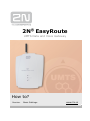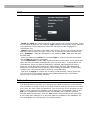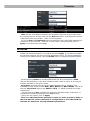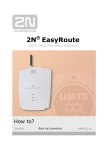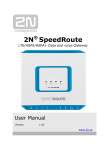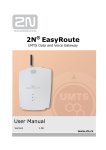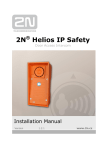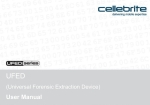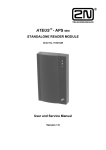Download 2N ® EasyRoute - 2N Telekomunikace
Transcript
® 2N EasyRoute UMTS Data and Voice Gateway How to? Version: Basic Settings www.2n.cz Průvodce 1. 1 Basic Settings In this document, you will learn how to set the basic 2N® EasyRoute functions easily, i.e. activate the SIM card, establish UMTS connection to the Internet and switch on Wi-Fi. You will be shown how to use the configuration wizard for facilitation. Průvodce 1 Connection to Gateway Your 2N® EasyRoute delivery includes a standard Fast Ethernet cable for the PC 2N® EasyRoute connection. The active DHCP server assigns, by default, your PC an address from the IP address range between 192.168.1.100 and 192.168.1.200. Having connected 2N® EasyRoute to your PC and read in the IP address, enter the address 192.168.1.1 into your web browser to access the 2N® EasyRoute configuration interface. The following login dialogue will get displayed. Enter the correct username and password to get access to the configuration interface. The default Administrator settings are as follows: Username: Admin Password: 2n Administrator has a full access to all relevant settings. You can see menus in the left part of the screen. Mouse click them to configure the basic functions of your gateway quickly. WIZARD Menu This menu helps you set the SIM card, connect to the Internet and activate the Wi-Fi network quickly and easily. The parameters below are identical with those in the SETUP menu, but are arranged differently to facilitate setting. Refer to the SETUP menu for details. Now you will be briefly acquainted with the quick Wizard and the most relevant quick start settings. Průvodce 1 SIM ICCID and IMSI are unique SIM card codes assigned by mobile providers. There are no identical codes at one moment. Type displays the currently active SIM card in the gateway. These identifiers cannot be changed and are displayed for information only. Status displays the state of the SIM card inserted. There exist several SIM card statuses, some of which are rare. Hence, let us mention the most frequent ones only: Unknown – SIM card damaged or not inserted, PIN – SIM card requests the PIN code. Enter the PIN into the PIN field. Unselect Hide to view the characters entered. Tick off Hide to hide the characters. Select Remember to make 2N® EasyRoute save the PIN after a successful SIM login and enter the same automatically upon the next start. A wrong PIN is not remembered. When the SIM card has been replaced, 2N® EasyRoute tries to enter the saved PIN, thus wasting one PIN entering attempt. 2N® EasyRoute deletes the wrong PIN from its memory after finding its invalidity. To avoid this, configure the PIN correctly before inserting a new SIM card. Now click on Apply to confirm the currently made changes. Having done this, you move to the next Wizard window and 2N® EasyRoute will, if the PIN is correct, log in to the wireless network. Internet This Wizard menu item helps you configure the UMTS connection to the Internet. The procedure is similar to that in the ADSL network. Specify the access point and then verify the user name and password. You do not have to set anything on this page in most cases as the gateway finds all settings in its database. Click on the List link. A highlighted line signals that the gateway has found the required provider data. In that case, close the List window and proceed to the next page. If you need more settings or no provider data are available in the database, set the items below as instructed by your UMTS provider. Průvodce 1 APN (Access Point Name) identifies the provider’s Internet access code. Enter the required service access code into the Dial parameter. This telephone number is determined by the provider. ‘*99#’ is used typically. Fill in the User and Password items do define the user name and password for connection to the provider: ‘internet’ in most cases. Having finished, click on Apply to proceed to the next page. Wireless Use this window to configure Wi-Fi transmission easily. If you do not intend to enable the wireless network, set nothing and push Apply. If you want to enable the wireless network, set only the basic parameters here. The other parameters will be set to default values. Use the SETUP menu to change the default values. Select/unselect Enable to activate/deactivate the Wi-Fi transmitter. SSID (Service Set Identifier) is the Wi-Fi identifier that is sent to users. It is a unique network identifier in the given space. Encryption provides security to the 2N® EasyRoute Wi-Fi interface. The available security levels include WEP, WPA, WPA2 and WPA+WPA2. The Wi-Fi security Key format options are ASCII or HEX, i.e. ASCII characters or digits respectively. The Wi-Fi security Key consists of a sequence of alphanumeric characters, or hexadecimal symbols as defined in the Key format. Having set the values, click on Apply. Now your 2N® EasyRoute gateway is ready for basic operation. Refer to the User Manual sections devoted to configuration or the other HOW TO manuals for details on all programmable parameters. 2N TELEKOMUNIKACE a.s. Modřanská 621, 143 01 Prague 4, Czech Republic Tel.: +420 261 301 500, Fax: +420 261 301 599 E-mail: [email protected] Web: www.2n.cz 1730v1