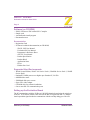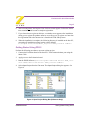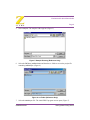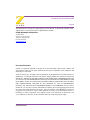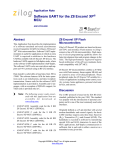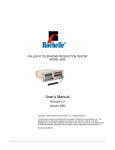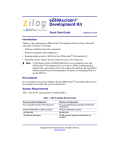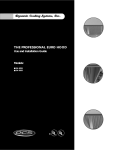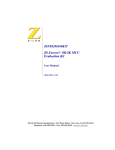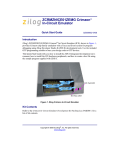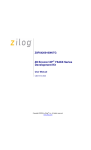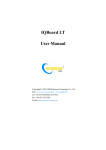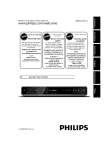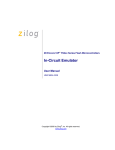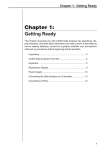Download Z8 Encore!TM 8K/4K MCU Evaluation Kit - Digi-Key
Transcript
Z8 Encore!TM 8K/4K MCU Evaluation Kit QS002504-0603 Quick Start Guide Introduction This guide acquaints users with the Z8 Encore!™ 8K/4K MCU Evaluation Kit, and gives instructions on setting up and using the tools to start building designs and applications. Kit Contents Figure 1 illustrates the contents of the Z8 Encore! 8K/4K MCU Evaluation Kit. Packaging CD-ROM Containing Documentation Power Supply Smart Cable Evaluation Board Figure 1. Z8 Encore! 8K/4K MCU Evaluation Kit Contents Hardware • Z8 Encore! 8K/4K MCU evaluation board • Smart Cable for PC to Z8 Encore! evaluation board (DB9 to six-pin male) • Power supply ZiLOG Worldwide Headquarters • 532 Race Street • San Jose, CA 95126 Telephone: 408.558.8500 • Fax: 408.558.8300 • [email protected] • www.zilog.com Z8 Encore!TM 8K/4K MCU Evaluation Kit Quick Start Guide Page 2 Software (on CD-ROM) • • • • ZDS II- Z8 Encore! IDE with ANSI C-Compiler Sample code Acrobat Reader install program Document browser Documentation • Registration Card • Z8 Encore! technical documentation (on CD-ROM) – ZDS II - IDE User Manual – Evaluation Kit User Manual – Programmer’s Reference Sheet – eZ8 CPU User Manual – Product Specification – Product Briefs – Application Notes – Flyers – Product Line Card Supported Host Environments • Win98 Second Edition, WinNT 4.0 Service Pack 6, Win2000 Service Pack 3, WinXP Service Pack 1 • PentiumII/233MHz processor or higher up to Pentium IV, 2.8 GHz • 96MB RAM or more • 25MB hard disk space or more • Super VGA video adapter • CD-ROM drive for software installation • One or more RS-232 communication ports Setting up the Evaluation Board The PC communicates with the Z8 Encore! 8K/4K Evaluation board using the serial port of the PC. A Z8 Encore! Smart Cable converts the RS-232 signals into the 3.3V bidirectional open-drain signal needed to communicate with the on-chip debugger of the eZ8. Software (on CD-ROM) QS002504-0603 Z8 Encore!TM 8K/4K MCU Evaluation Kit Quick Start Guide Page 3 Caution: Always use a grounding strap to prevent damage resulting from electrostatic discharge (ESD). 1. Connect the serial port of the PC to the Z8 Encore! Smart Cable DB-9 female connector. 2. Connect the Z8 Encore! Smart Cable to the Z8 Encore! 8K/4K MCU evaluation board pin header P2. 3. Connect the power supply to the evaluation board at J1, then to an electrical outlet (Figure 2). Serial Port Smart Cable Host PC To Electrical Outlet P2 Evaluation Board Power Supply J1 Figure 2. Evaluation Board External Connections Installing the ZDS II Z8 Encore! Software Perform the following steps to install the software tools: 1. Load the ZDS II CD into the CD-ROM drive of the host PC. The CD launches DemoShield automatically and provides a menu to install the product and QS002504-0603 Installing the ZDS II Z8 Encore! Software Z8 Encore!TM 8K/4K MCU Evaluation Kit Quick Start Guide Page 4 documentation. Selecting INSTALL PRODUCTS followed by INSTALL ZDS II displays the Installation Wizard (Figure 3). Note: Software versions illustrated in the following figures are for reference only. You may have an updated version. Figure 3. Installation Wizard (Reference Only) 2. Click Next> to continue with the installation. The License Agreement appears. 3. Select Yes to accept the agreement and proceed with the installation. 4. After selecting Yes, the Choose Destination Location screen appears. Follow the directions on the screen and choose whether to install ZDS II in the default location or in some other folder. Click on Next>. 5. The Select Program folder screen appears. Follow the directions on the screen and click on Next>. Installing the ZDS II Z8 Encore! Software QS002504-0603 Z8 Encore!TM 8K/4K MCU Evaluation Kit Quick Start Guide Page 5 6. After selecting Next>, the Register Your Software screen appears. Follow the instructions contained on the screen to complete registration. 7. If you elected not to register at this time, a reminder screen appears after installation asking you to register the product online at www.zilog.com. To register at a later time the registration link to the internet site is found in the ZDS II Help menu. 8. When the installation is complete, the following directory is installed on the host PC, presuming all installation settings remain at their defaults: C:/Program Files/ZiLOG/ZDSII_Z8_Encore!F08X_<version number>. Getting Started Using ZDS II Perform the following procedure to open an existing project. 1. Connect the Evaluation board to the host PC’s serial communications port using the Smart Cable. 2. Apply power to the Evaluation board. 3. Run the ZDSII Software (Start > Programs > ZDS II-Z8 Encore! F08X_<version number>ZDS II-Z8 Encore! F08X_<version number>. 4. Select Open Project from the File menu. The Open Project dialog box appears. See Figure 4. Figure 4. Open Project Dialog Box (Reference Only) QS002504-0603 Getting Started Using ZDS II Z8 Encore!TM 8K/4K MCU Evaluation Kit Quick Start Guide Page 6 5. Select samples. The samples folder appears (Figure 5). Z8F08xx_ledBlink Figure 5. Sample Directory (Reference Only) 6. Select the Z8F08xx_ledBlink folder and then the src folder to access the project file containing ledBlink.pro. (Figure 6). Figure 6. src Folder (Reference Only) 7. Select the ledblink.pro file. The initial ZDS II program screen opens (Figure 7). QS002504-0603 Getting Started Using ZDS II Z8 Encore!TM 8K/4K MCU Evaluation Kit Quick Start Guide Page 7 Figure 7. ZDS II Opening Screen (Reference Only) 8. Click on the Rebuild All icon and then the Reset icon to connect and download the code to the Evaluation board. Rebuild All Icon Reset Icon 9. Click on Go to start the program. The screen changes as illustrated in Figure 8 QS002504-0603 Go Icon Getting Started Using ZDS II Z8 Encore!TM 8K/4K MCU Evaluation Kit Quick Start Guide Page 8 Figure 8. ZDS II Active Screen The three LEDs begin blinking in sequence. If the LEDs do not blink, start over from Step 3. QS002504-0603 Getting Started Using ZDS II Z8 Encore!TM 8K/4K MCU Evaluation Kit Quick Start Guide Page 9 This publication is subject to replacement by a later edition. To determine whether a later edition exists, or to request copies of publications, contact: ZiLOG Worldwide Headquarters 532 Race Street San Jose, CA 95126-3432 Telephone: 408.558.8500 Fax: 408.558.8300 www.ZiLOG.com Document Disclaimer ZiLOG is a registered trademark of ZiLOG Inc. in the United States and in other countries. All other products and/or service names mentioned herein may be trademarks of the companies with which they are associated. ©2003 by ZiLOG, Inc. All rights reserved. Information in this publication concerning the devices, applications, or technology described is intended to suggest possible uses and may be superseded. ZiLOG, INC. DOES NOT ASSUME LIABILITY FOR OR PROVIDE A REPRESENTATION OF ACCURACY OF THE INFORMATION, DEVICES, OR TECHNOLOGY DESCRIBED IN THIS DOCUMENT. ZiLOG ALSO DOES NOT ASSUME LIABILITY FOR INTELLECTUAL PROPERTY INFRINGEMENT RELATED IN ANY MANNER TO USE OF INFORMATION, DEVICES, OR TECHNOLOGY DESCRIBED HEREIN OR OTHERWISE. Devices sold by ZiLOG, Inc. are covered by warranty and limitation of liability provisions appearing in the ZiLOG, Inc. Terms and Conditions of Sale. ZiLOG, Inc. makes no warranty of merchantability or fitness for any purpose Except with the express written approval of ZiLOG, use of information, devices, or technology as critical components of life support systems is not authorized. No licenses are conveyed, implicitly or otherwise, by this document under any intellectual property rights. QS002504-0603