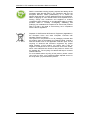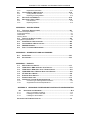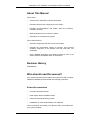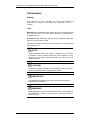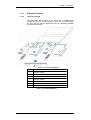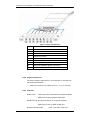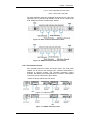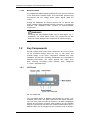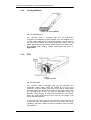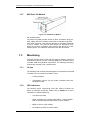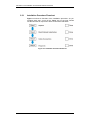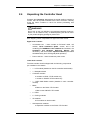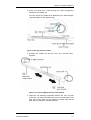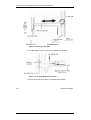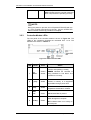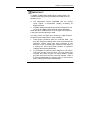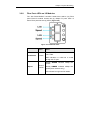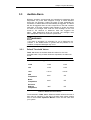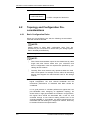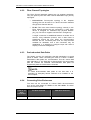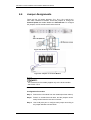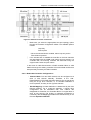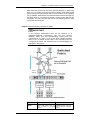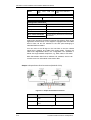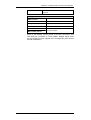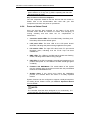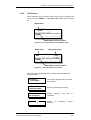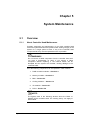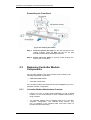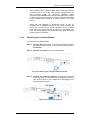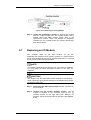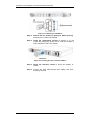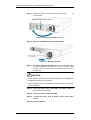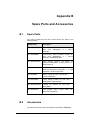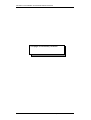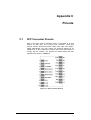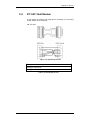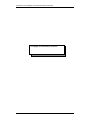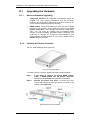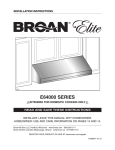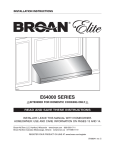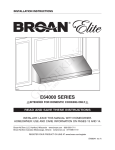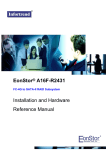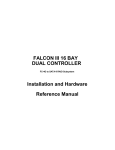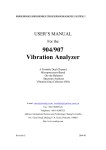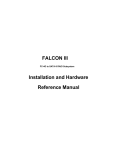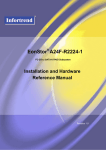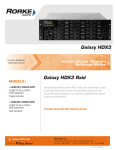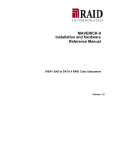Download Installation and Hardware Reference Manual
Transcript
X48 4G-FC to 4G-FC Dual/Single RAID Controller Head Installation and Hardware Reference Manual Revision 1.0; June, 2007 X48 4Gb FC-FC Installation and Hardware Reference Manual Warnings and Certifications Restricted Access Location: This equipment is intended to be installed in a RESTRICTED ACCESS LOCATION only. Electric Shock Warning! To Prevent Electric Shock: Access to this equipment is granted only to trained operators and service personnel who have been instructed of and fully understand the possible hazardous conditions and the consequences of accessing non-field-serviceable units. For example, touching the backplane may cause electric shock. FCC (applies in the U.S. and Canada) FCC Class A Radio Frequency Interference Statement This device complies with Part 15 of the FCC rules. Operation is subject to the following two conditions: (1) this device may not cause harmful interference, and (2) this device may accept any interference received, including interference that may cause undesired operation. NOTE: This equipment has been tested and found to comply with the limits for a Class A digital device, pursuant to Part 15 of the FCC Rules. These limits are designed to provide reasonable protection against harmful interference when the equipment is operated in a commercial environment. This equipment generates, uses, and can radiate radio frequency energy and, if not installed and used in accordance with the instruction manual, may cause harmful interference to radio communications. Operation of this equipment in a residential area is likely to cause harmful interference in which case the user will be required to correct the interference at his own expense. Any changes or modifications not expressly approved by the party responsible for compliance could void the user’s authority to operate the equipment. WARNING: A shielded power cord is required in order to meet FCC emission limits and also to prevent interference to nearby radio and television reception. iv X48 4Gb FC-FC Installation and Hardware Reference Manual Use only shielded cables to connect I/O devices to this equipment. You are cautioned that changes or modifications not expressly approved by the party responsible for compliance could void your authority to operate the equipment. This device is in conformity with the EMC. CB (Certified Worldwide) This device meets the requirements of the CB standard for electrical equipment with regard to establishing a satisfactory level of safety for persons using the device and for the area surrounding the apparatus. This standard covers only safety aspects of the above apparatus; it does not cover other matters, such as style or performance. China RoHS In Compliance with AeA China RoHS Regulations (SJ/T 11364-2006) ITE BSMI Class A, CNS 13438 (for Taiwan) This device is in conformity with UL standards for safety. v X48 4Gb FC-FC Installation and Hardware Reference Manual RAID is committed to being properly prepared and taking all the necessary steps that will result in our compliance with the new European directive, RoHS (2002/95/EC), on or before the specific dates set forth in those applicable laws and regulations. RAID is applying its own internal efforts and expertise and is working closely with customers and suppliers to achieve compliance while maintaining an uninterrupted supply of quality products. RAID is currently investigating, evaluating, and qualifying our materials and components to ensure that products sold on or after 1 July 2006, in such territory, are in compliance with the above regulations. Disposal of Old Electrical & Electronic Equipment (Applicable in the European Union and other European countries with separate collection systems) This symbol on the product or on its packaging indicates that this product shall not be treated as household waste. Instead it shall be handed over to the applicable collection point for the recycling of electrical and electronic equipment. By proper waste handling of this product you ensure that it has no negative consequences for the environment and human health, which could otherwise be caused if this product is thrown into the garbage bin. The recycling of materials will help to conserve natural resources. For more details about recycling of this product, please contact your local city office, your household waste disposal service or the shop where you purchased the product. vi X48 4Gb FC-FC Installation and Hardware Reference Manual Table of Contents CONTACT INFORMATION................................................................................................ COPYRIGHT 2007 ........................................................................................................ II III This Edition First Published 2007............................................................................................ iii Disclaimer iii Trademarks iii WARNINGS AND CERTIFICATIONS ................................................................................. IV CHAPTER 1 INTRODUCTION 1.1 PRODUCT O VERVIEW .................................................................................... 1-1 1.1.1 Product Introduction.................................................................................... 1-1 1.1.2 Model Variations ......................................................................................... 1-2 1.1.3 SBOD and JBOD Drive Enclosures ............................................................ 1-2 1.1.4 Enclosure Chassis ...................................................................................... 1-3 1.1.4.1 Chassis Overview ................................................................................................ 1-3 1.1.4.2 Physical Dimensions ............................................................................................ 1-4 1.1.4.3 Channels .............................................................................................................. 1-4 1.1.4.4 Front Panel Overview........................................................................................... 1-5 1.1.4.5 Rear Panel Overview ........................................................................................... 1-7 1.1.4.6 Backplane Board .................................................................................................. 1-8 1.2 KEY COMPONENTS ....................................................................................... 1-8 1.2.1 LCD Panel................................................................................................................... 1-8 1.2.2 The RAID Controller Module ....................................................................................... 1-9 1.2.2.1 Controller Module Interfaces......................................................................1-10 1.2.2.2 DIMM Module ............................................................................................1-12 1.2.3 BBU .......................................................................................................... 1-13 1.2.4 Cooling Modules ....................................................................................... 1-14 1.2.5 PSU .......................................................................................................... 1-14 1.2.6 I/O Modules .............................................................................................. 1-15 1.27 SAS Drive I/O Modules ............................................................................. 1-16 1.3 1.3.1 1.3.2 1.3.3 1.3.4 1.4 1.4.1 1.4.2 1.4.3 MONITORING .............................................................................................. 1-16 I2C bus ...................................................................................................... 1-16 LED Indicators .......................................................................................... 1-16 Firmware (FW) and RAIDWatch GUI........................................................ 1-16 Audible Alarms ......................................................................................... 1-16 HOT-SWAPPABLE COMPONENTS ................................................................. 1-17 Hot-swap Capabilities ............................................................................... 1-17 Components ............................................................................................. 1-17 Normalized Airflow.................................................................................... 1-17 CHAPTER 2 HARDWARE INSTALLATION 2.1 2.1 2.2 2.2.1 2.2.2 2.3 2.3.1 2.4 2.5 INTRODUCTION ............................................................................................. 2-1 INSTALLATION PREREQUISITES...................................................................... 2-1 SAFETY PRECAUTIONS.................................................................................. 2-2 Precautions and Instructions ...................................................................... 2-2 Static-free Installation ................................................................................. 2-3 GENERAL INSTALLATION PROCEDURE ........................................................... 2-3 Installation Procedure Flowchart................................................................. 2-4 UNPACKING THE CONTROLLER HEAD ............................................................ 2-5 RACKMOUNTING ........................................................................................... 2-6 CHAPTER 3 SYSTEM MONITORING 3.1 3.2 SYSTEM MONITORING OVERVIEW .................................................................. 3-1 STATUS-INDICATING LEDS ............................................................................ 3-2 vii X48 4Gb FC-FC Installation and Hardware Reference Manual 3.2.1 3.2.2 3.2.3 3.2.4 3.2.5 3.2.6 3.2.7 3.2.8 3.2.9 3.3 Overview of the Controller LEDs................................................................. 3-2 LCD Keypad Panel ..................................................................................... 3-3 Controller Module LEDs.............................................................................. 3-4 Ethernet Port LED....................................................................................... 3-5 Restore Default LED ................................................................................... 3-6 BBU LED .................................................................................................... 3-6 Cooling Module LEDs ................................................................................. 3-8 Fibre Ports LEDs on I/O Modules ............................................................... 3-9 PSU LEDs ................................................................................................ 3-10 AUDIBLE ALARM......................................................................................... 3-11 3.3.1 3.3.2 3.4 Default Threshold Values ......................................................................... 3-11 Failed Devices .......................................................................................... 3-12 I2C MONITORING ......................................................................................... 3-12 CHAPTER 4 4.1 FIBRE CHANNEL CONNECTION PREREQUISITES.............................................. 4-1 4.1.1 4.1.2 4.1.3 4.1.4 4.2 Fibre Channel SFP Port Definitions ............................................................ 4-1 Choosing the Fibre Cables ......................................................................... 4-2 FC Lasers ................................................................................................... 4-3 SFP Transceivers ....................................................................................... 4-3 T OPOLOGY AND CONFIGURATION PRE-CONSIDERATIONS ............................... 4-4 4.2.1 4.2.2 4.2.3 4.2.4 4.3 4.4 Basic Configuration Rules .......................................................................... 4-4 Fibre Channel Topologies........................................................................... 4-6 Dual-redundant Data Paths ........................................................................ 4-6 Connecting Drive Enclosures ..................................................................... 4-6 CHANNEL DEFAULT SETTINGS....................................................................... 4-7 JUMPER ASSIGNMENTS ................................................................................. 4-8 4.4.1 4.5 Considerations Using the Onboard Hub ..................................................... 4-9 HOST CONNECTION SAMPLE T OPOLOGIES................................................... 4-10 4.5.1 4.6.1.1 4.6.1.2 4.6.1.3 4.5.2 4.6 Check List ................................................................................................. 4-18 Power Cord and Management Interface Connections .............................. 4-18 Power on Procedure ................................................................................. 4-19 Power on Status Check ............................................................................ 4-20 LCD Screen .............................................................................................. 4-21 POWER OFF PROCEDURE ............................................................................ 4-22 CHAPTER 5 5.1 5.1.1 5.1.2 5.2 X48 Channel Settings ..................................................................... 4-10 Unique Identifier.........................................................................................4-10 Internal Connections ..................................................................................4-10 Redundant Controller Configurations.........................................................4-11 Drive-side Connections............................................................................. 4-16 POWER ON ................................................................................................. 4-18 4.6.1 4.6.2 4.6.3 4.6.4 4.6.5 4.7 CONNECTION AND OPERATION SYSTEM MAINTENANCE OVERVIEW.................................................................................................... 5-1 About Controller Head Maintenance ........................................................... 5-1 General Notes on Component Replacement .............................................. 5-2 FRONT BEZEL OVERVIEW.............................................................................. 5-3 Removing the Front Bezel.................................................................................................... 5-3 Reinstalling the Front Bezel ................................................................................................. 5-4 5.3 5.3.1 5.3.2 5.3.3 5.4 5.4.1 5.4.2 5.5 5.5.1 viii REPLACING CONTROLLER MODULE COMPONENTS ......................................... 5-4 Controller Module Maintenance Overview .................................................. 5-4 Removing the Controller Module ................................................................ 5-5 Replacing the Controller Module................................................................. 5-6 DIMM MODULE REPLACEMENT ..................................................................... 5-7 DIMM Module Considerations .................................................................... 5-7 DIMM Module Upgrade/ Replacement Procedure ...................................... 5-8 REPLACING A FAULTY BBU ........................................................................ 5-10 BBU Warnings and Precautions ............................................................... 5-10 X48 4Gb FC-FC Installation and Hardware Reference Manual 5.5.2 5.6 5.6.1 5.6.2 5.7 5.8 5.8.1 5.8.2 Replacement Procedure ........................................................................... 5-11 COOLING MODULE MAINTENANCE ............................................................... 5-12 Cooling Module Overview ......................................................................... 5-12 Replacing a Cooling Module ..................................................................... 5-12 REPLACING AN I/O MODULE ........................................................................ 5-13 REPLACING A FAULTY PSU ........................................................................ 5-15 PSU Overview .......................................................................................... 5-15 Replacing the PSU ................................................................................... 5-15 APPENDIX A SPECIFICATIONS A.1 T ECHNICAL SPECIFICATIONS .........................................................................A-1 Environmental Specifications ............................................................................................... A-1 Power Requirements............................................................................................................ A-1 Certifications .................................................................................................................... A-2 Warning Alarms ................................................................................................................... A-2 A.2 CONTROLLER SPECIFICATIONS......................................................................A-2 Configuration Specifications................................................................................................. A-2 A.3 A.4 A.5 A.6 POWER SUPPLY SPECIFICATIONS ..................................................................A-3 COOLING MODULE SPECIFICATIONS ..............................................................A-3 RAID MANAGEMENT.....................................................................................A-3 FAULT T OLERANCE MANAGEMENT ................................................................A-4 APPENDIX B SPARE PARTS AND ACCESSORIES B.1 B.2 SPARE PARTS ..............................................................................................B-1 ACCESSORIES ..............................................................................................B-1 APPENDIX C PINOUTS C.1 C.2 C.3 C.4 C.5 C.6 C.7 C.8 C.8.1 C.8.2 SFP CONNECTOR PINOUTS...........................................................................C-1 COM1 CABLE: DB9 AND AUDIO JACK PINOUTS ............................................C-3 COM1 CABLE: DB9 AUDIO JACK Y-CABLE PINOUTS ....................................C-4 COM2 UPS CABLE: DB9 AND AUDIO JACK PINOUTS....................................C-5 IFT-9011 NULL MODEM................................................................................C-6 ETHERNET PORT PINOUTS ............................................................................C-7 POWER CONNECTORS ..................................................................................C-7 CONNECTOR T YPE AND OTHER INFORMATION ................................................C-8 Connector Type and Supported Connections .............................................C-8 Supported Fibre Channel Specifications.....................................................C-8 APPENDIX D UPGRADING TO REDUNDANT-CONTROLLER CONFIGURATION D.1 D.1.1 D.1.2 D.1.3 UPGRADING THE HARDWARE ........................................................................D-2 Notes on Hardware Upgrading ...................................................................D-2 Installing the Partner Controller ..................................................................D-2 Installing the Second BBU ..........................................................................D-3 SOFTWARE AND FIRMWARE UPDATES ........................................................................ XIII ix X48 4Gb FC-FC Installation and Hardware Reference Manual Safety Precautions Precautions and Instructions Prior to powering on the controller, ensure that the correct power range is being used. If a module fails, leave it in place until you have a replacement unit and you are ready to replace it. Airflow Consideration: The system requires an airflow clearance, especially at the front and rear. Handle controller head modules using the retention screws, eject levers, and the metal frames/face plates. Avoid touching PCB boards and connector pins. To comply with safety, emission, or thermal requirements, none of the covers or replaceable modules should be removed. Make sure that all enclosure modules and covers are securely in place during operation. Be sure that the rack cabinet into which the chassis will be installed provides sufficient ventilation channels and airflow circulation around the system. Provide a soft, clean surface to place your controller head on before working on it. Servi ic ng on a rough surface may damage the exterior of the chassis. Dual redundant controller models come with two controller modules that must be installed into the system. Single controller modules come with a single controller module and a metal sheet is placed over the lower controller bay at the rear of the e upgraded, subsystem. Since single controller modules c nnot a b this metal sheet should NEVER be removed. ESD Precautions Observe all conventional anti-ESD (electro static discharge) methods while handling system modules. The use of a grounded wrist strap and an anti-static work pad are recommended. Avoid dust and debris in your work area. x X48 4Gb FC-FC Installation and Hardware Reference Manual About This Manual This manual: Introduces the X48 RAID controller head series. Describes all the active components in the system. Provides recommendations and details about the hardware installation process. Briefly describes how to monitor the system. Describes how to maintain the system. This manual does not: Describe components that are not user-serviceable. Describe the configuration options of firmware, using terminal emulation programs, or the software GUI that came with your subsystem. Give a detailed description of the RAID processi g n units or the RAID controllers embedded within the subsystem. Revision History Initial Release Who should read this manual? This manual assumes that its readers are experienced with computer hardware installation and are familiar with storage enclosures. Related Documentation Firmware Operation Manual RAID system Quick Installation Guide Rackmount rail Rackmounting Guide RAIDWatch or other RAID software User’s Manual These documents are located in the product utility CD included with your system package. xi X48 4Gb FC-FC Installation and Hardware Reference Manual Conventions Naming From this point on and throughout the rest of this manual, the X48 series is referred to as simply the “subsystem” or the “system.” Lists Bulleted Lists: Bulleted lists are statements of non-sequential facts. They can be read in any order. Each statement is preceded by a round black dot “•.” Numbered Lists: Numbered lists are used to describe sequential steps you should follow in order. Important information that users should be aware of is indicated with the following icons: NOTE: These messages inform the reader of essential but non-critical information. These messages should be read carefully as any directions or instructions contained therein can help you avoid making mistakes. CAUTION! Cautionary messages should also be heeded to help you reduce the chance of losing data or damaging the system. IMPORTANT! The Important messages pertain to the use of the X48 system introduced in this manual. WARNING! Warnings appear where overlooked details may cause damage to the equipment or result in personal injury. Warnings should be taken seriously. xii X48 4Gb FC-FC Installation and Hardware Reference Manual Software and Firmware Updates Please visit www.raidinc.com/support.php for updates. Problems that occur during the updating process may cause irrecoverable errors and system down time. Always consult technical personnel before proceeding with any firmware upgrade. NOTE: The firmware version installed on your system should provide the complete functionality listed in the specification sheet/user’s manual. We provide special revisions for various application purposes; therefore, DO NOT upgrade your firmware unless you fully understand what a firmware revision will do. xiii X48 4Gb FC-FC Installation and Hardware Reference Manual This page is intentionally left blank. xiv Chapter 1 Introduction 1.1 Product Overview 1.1.1 Product Introduction This hardware manual briefly introduces the X48 Fibre-to- Fibre RAID controller head. The X48 controller series consists of a single-controller and a redundant-controller models (see Section 1.1.2). Each RAID controller within provides six (6) 4Gbps FC (4G-FC) input/output (I/O) channels that connect to application servers and/or RAID’s F16F series SBODs. In additional to these, there are two (2) SAS SFF-8470 wide ports for JBOD expansion using RAID’s S16S series. The RAID controller Figure 1-1: X48 RAID Head head is built around the 5th generation ASIC400 architecture, which delivers high performance with robust I/O processing and RAID protection algorithms. The default data cache memory is a 512MB DDR DIMM module, and one with a capacity up to 2GB can be installed in each RAID controller module. The 4G FC interface supports the connectivity of up to 124 devices on a signal host loop and more via switched fabric. In addition to the enhanced processing power, the dual-controller X48- DUAL CTLR also benefits from the dedicated SATA-II cross-controller communication routes between partner RAID controllers. Unlike the controller head’s predecessors, the intercontroller communication does not travel through the drive loops, and there is no need to configure a host/drive channel as RCC routes. The front-accessible modules include the controller modules, battery backup units (BBU), and cooling modules. The front side of the controller head provides access to all management interfaces including a LCD keypad panel, serial ports, and Ethernet. Each independently accessible BBU supports data cache in one controller module. The two (2) hot-swappable cooling modules provide ventilation through the controller head with an airflow direction from the front to the rear of the chassis. The X48 series rear panel houses eight (8) I/O modules providing twelve (12) FC ports and two (2) 2-PHY SAS expansion ports. Both models consist of two (2) hot-swappable power supply units (PSU) that supply constant power to the controller head(s). The modular nature of the controller head and the easy accessibility to all Introduction 1-1 X48 4Gb FC-FC Installation and Hardware Reference Manual the major components ensure easy maintenance of the controller head. NOTE: On receiving and unpacking the controller head, please check the package contents against the included Unpacking List. If any modules are missing, please contact your vendor immediately. 1.1.2 Model Variations Variants of the two X48 models are listed below: X48 RAID Controller SINGLE CTLR Redundant Single Host Channel (4G-FC) 8 4 Drive Channel (4G-FC) 4 (but in a dualloop) 2 Drive Channel (SAS) 2 1 BBU 2 1 PSU 2 2 Cooling Module 2 2 Table 1-1: Model Variants SINGLE CTLR: The single-controller model comes with one (1) controller module. The metal sheet covering the empty controller and BBU slots must be kept in place at all times in order to properly regulate the internal cooling airflow. DUAL CTLR: The dual-redundant controller model comes with transparent failover/failback, load-balancing, and fault-tolerant link capabilities. If one controller module fails, the surviving controller maintains I/O service. 1-2 Introduction Chapter 1: Introduction 1.1.4 Enclosure Chassis 1.1.4.1 Chassis Overview The X48 RAID head chassis is an enhanced 1U metal chassis divided into the front and rear sections, which are accessed through the front and rear panels. Rackmount rails are separately available as system accessories. Figure 1-2: Front Panel Modules 1 LCD panel 2 Cooling module 3 BBU (DUAL CTLR) 4 Controller B (DUAL CTLR) 5 Cooling module 6 BBU 7 Controller A 8 Front Bezel Table 1-3: Front Panel Modules Introduction 1-3 X48 4Gb FC-FC Installation and Hardware Reference Manual Figure 1-3: Rear Panel Modules 1 PSU module 2 CH0 host channel 3 CH1 host channel 4 CH2 drive channel 5 CH3 drive channel 6 CH4 host/drive channel 7 CH5 host/drive channel 8 CH6 SAS expansion 9 CH7 SAS expansion (DUAL CTLR only) 10 PSU module Table 1-4: Rear Panel Modules 1.1.4.2 Physical Dimensions The X48 controller head comes in an enhanced 1U chassis with the following dimensions: 442mm W x 43.5mm H x 540mm D (17.4 x 1.7 x 21.3 inches) 1.1.4.3 Channels DUAL CTLR: Twelve (12) FC I/O channels via six (6) I/O modules; SAS PHYs via two (2) SAS 4x wide ports SINGLE CTLR: Six (6) I/O channels via six (6) I/O modules; SAS PHYs via one (1) SAS 4x wide port Default Channel modes: 1-4 Host - CH0, CH1, CH4, CH5 Introduction Chapter 1: Introduction (* CH4 + CH5 configurable into drive mode.) Drive - CH2, CH3, CH6, CH7 The SAS expansion ports are numbered as CH6 and CH7. One SAS expansion port is provided with SINGLE CTLR and is numbered as CH6. SAS ports connect to RAID’s SAS JBODs. Figure 1-4: DUAL Controller Head Channel Ports Figure 1-5: SINGLE Controller Head Channel Ports 1.1.4.4 Front Panel Overview The controller head front views are shown below. The LCD panel enables you to monitor and configure your controller head without a software or terminal console. The controller module(s), cooling modules, and BBU(s) are located behind a front bezel. A description of each front panel component is given below. * Views are shown without the front bezel. Figure 1-6: X48 Front View Figure 1-7: SINGLE CTLR Front View Introduction 1-5 X48 4Gb FC-FC Installation and Hardware Reference Manual The front panels accommodate the following: Front Bezel: The front bezel prevents casual access to the front panel components. LCD panel: The 2-row x 16-character LCD keypad panel can be used for RAID firmware configuration and troubleshooting. RAID controller module(s): Each RAID controller contains a RAID controller board mounted on an interface board with a DIMM socket holding data cache memory. All system operations are managed by the RAID controller. About the Redundant Controllers in the X48 In the X48 redundant-controller configuration, the controller on the right is identified as Slot A controller and the one on the left is identified as Slot B controller. By factory default, the management tools such as the LCD panel, hyper terminal, and RAIDWatch manager will recognize Slot A controller as the primary controller and Slot B controller as the secondary controller. If an expansion SBOD/JBOD is connected to the X48 controller head, the Drive Busy LED on each drive tray indicates ownership of the managing controller. For further details, please refer to the Installation and Hardware Reference Manual that came with your SBOD/JBOD expansion enclosures. NOTE: If the primary controller (Slot A controller) fails for any reason (hardware error, software error, removal from system, etc.), the secondary controller (Slot B controller) will take over and become the primary controller. If the Slot A controller fails, the Slot B controller will take over and become the primary. If the Slot A controller is replaced, the Slot B controller will return the primary role to Slot A controller after a system reset. BBU(s): Two (2) BBUs for the DUAL CTLR models and one (1) BBU for the SINGLE CTLR come as the standard component. Each BBU sustains cache memory during a power shortage to prevent data loss. These BBUs are hot-swappable. Cooling modules: Each of the cooling modules contains two serially aligned blowers. 1-6 Introduction Chapter 1: Introduction 1.1.4.5 Rear Panel Overview Descriptions of rear panel components are given below: Figure 1-8: DUAL CTLR Series Rear View Figure 1-9: SINGLE CTLR Series Rear View The rear panel accommodates the following: • PSU: The redundant, hot-swappable PSUs ensure load-sharing and constant supply of power to the controller head. Power on/off is controlled by a power switch on each module. • FC I/O modules: Each I/O module provides two (2) Fibre Channel SFP ports either directly to application servers or switched fabric network. Each module also comes with an onboard bypass that can combine two SFP ports into a host loop and is manually enabled/disabled via DIP switches. • SAS Expansion Ports: You can connect up to seven (7) 4G-FC SBOD enclosures or three (3) SAS JBOD enclosures to the controller head via these ports. For more information, please refer to the documentation that came with the F16F-J4000R and S16S-J1000R/S series expansion enclosures or Section 4.6 of this manual. NOTE: The X48 series only supports SATA-II (3Gbps) interface disk drives in the 16 drive enclosures. Introduction 1-7 X48 4Gb FC-FC Installation and Hardware Reference Manual 1.1.4.6 Backplane Board An integrated backplane board separates the front and rear sections of the X48 series controller head. This PCB board provides logic level signals and low voltage power paths. Signal paths are routed 2 through the backplane for thermal sensors and I C devices that report controller head temperature and the presence of component modules. The backplane board contains no user-serviceable components. WARNING! Contacting with the backplane board using a metal object, e.g., a screwdriver, can cause electric shock. Any interference with this board can cause damage to the components and personal injury. 1.2 Key Components All X48 models house many active components and most of them can be accessed through either the front or rear panel. The modular design of the active components facilitates their easy installation and removal. Hot-swap mechanisms are incorporated to eliminate power surges and signal glitches that might occur when removing or installing these modules. Each component is further described below. 1.2.1 LCD Panel Figure 1-10: LCD Panel PN: IFT-9276CLCD The LCD panel shown in Figure 1-10 consists of a 2-row x 16character LCD screen with push buttons and LED status indicators. The LCD front panel provides full access to all RAID configuration settings and monitoring functions. After powering up the controller head, the initial screen will show the controller head model name. A different name may be assigned for the controller head or different 1-8 Introduction Chapter 1: Introduction logical drives. This will enable easier identification in a topology consisting of numerous arrays. To access other front panel modules or to remove the front bezel, flip the LCD panel to the left. Figure 1-11: Opening and Closing the LCD Panel 1.2.2 The RAID Controller Module Figure 1-12: RAID Controller Module PN: IFT-86F40RE6 The RAID controller module that came with your controller head has a metal cover that protects all delicate components including a main circuit board. The DDR RAM DIMM socket is placed on the side of the controller board. A pull handle is strategically located on the front side for retrieving the controller out of the chassis. The controller is secured to the chassis by two (2) retention screws. (See Figure 112) The controller module contains no user-serviceable components. Except when installing or upgrading the cache memory inside, the controller module should never be removed or opened. Introduction 1-9 X48 4Gb FC-FC Installation and Hardware Reference Manual WARNING! Although the RAID controller can be removed, the only time you should touch the controller is to install the memory modules. The RAID controller is built of sensitive components and unnecessary tampering can damage the controller. Docking connectors: The FCI docking connectors at the rear of the controller boards connect the controller module to the backplane board. 1.2.2.1 Controller Module Interfaces The controller module interfaces are accessed through the controller module front panel shown in Figure 1-13. Figure 1-13: RAID Controller Front Panel • COM ports: Each controller module comes with two (2) COM ports. The COM1 port is used to access the controllerembedded configuration utility through the use of VT-100 terminal emulation program that allows you to configure and monitor your array and upgrade firmware from on a management computer. The serail cables to facilitate these COM ports are listed in Table 1-5 below. A 2-audio-jack to DB-9 serial communication Y-cable is available both for the DUAL and the SINGLE CTLR models. Use the Y-cable to connect the management console to two completely redundant controller modules for maintenance-free connection during controller failover/ failback. This way, if one controller fails, a management console is automatically taken over by the surviving controller. The second COM port, marked as COM2, is for uninterruptible power supply (UPS) connection. Optional UPS cables are available for purchase. Model X48 DUAL/SINGLE 1-10 Port COM1 Cable Part Number IFT-9270AYCab (Standard) Definition 2-audio-jack to DB9 Y-cable to facilitate COM1 connection. Introduction Chapter 1: Introduction X48 SINGLE X48 DUAL COM2 IFT-9270CUPSCab (Optional) Optional audio-jack to DB9 cable to facilitate COM2, UPS connection. COM2 IFT-9270CUPSYCab (Optional) 2-audio-jack to DB9 Y-cable to facilitate COM2, UPS connection. Table 1-5: Available Cables for COM Port Connections • Ethernet port: Each controller module on the X48 series comes with a 10/100M Ethernet port used for remote management through LAN/WAN network. If you are using the X48 and operating it in the dual-active mode, the controller head configuration is handled through the Primary controller (Slot A controller). In the event one controller fails, the Ethernet port on the counterpart controller inherits the configured IP and continues the monitoring or configuration service. Shielded cables must be used to protect against emissions. Connect the other end of the Ethernet cable to a LAN hub port on the local network. • LED indicators: Each rear panel comes with nine (9) LED indicators. Please refer to Chapter 3 for information on LEDs. Restore Default Button/ LED: Pressing and holding the “restore default button” down while powering on the subsystem will restore firmware default settings. CAUTION! The Restore NVRAM Default push button is a function that carries some risks. Firmware restoration will not destroy the existing logical drive configurations; however, if the existing logical drives cannot be adequately associated with host ID/LUNs after firmware default restoration, data loss or inconsistencies may occur. The “Restore Default” button is a non-latch type push button accessed through a round opening on the controller front bezel. Listed below are the necessary procedures that should be completed before using this button: 1. Before pressing this button to restore firmware defaults, it is highly advised to make a list of the existing ID/LUN mapping information or use the “Save NVRAM” function in firmware or RAIDWatch GUI. You will need the list for restoring ID/LUN mapping after restoring defaults. Default restoration will erase the ID/LUN mapping associations (e.g., which logical drive is associated with which host Introduction 1-11 X48 4Gb FC-FC Installation and Hardware Reference Manual ID/LUN), and it is necessary to restore the host ID/LUN mapping after firmware default restoration in order to access data on the previously configured arrays. 2. Some of the latest firmware updates may be incompatible with the firmware currently running on your subsystem. These updates may require restoring firmware defaults before firmware upgrade can actually take place. Before using the button, it is highly advised to practice the following: Stop host I/Os, Backup your data, Save NVRAM or make a list of host ID/LUN mapping information for future references. It is also recommended to keep a record of all configuration parameters such as the performance preferences, specific stripe sizes, etc. 3. The no. 3 condition that requires restoring defaults is when an administrator forgets the password configured to control the access to a RAID subsystem. Before pushing this button, also practice the steps listed above. How to use the button? After the subsystem is powered down, you can use a straighten paper-clip to press the button. Press and hold the button down, power on the subsystem, and wait for the associated LED and the subsystem Ready LED to light up. The “Restore Def.” LED indicates successful restoration of firmware defaults. With redundant RAID controllers, the procedure can be tricky: Step 1. Remove one controller from the subsystem, power down, and then power on with the “Restore Def.” button depressed to restore the firmware defaults on the remaining controller. Step 2. Power down, install the controller previously removed, and repeat the restoration process. Step 3. When completed with restoring defaults on controllers, install both controllers and power on. both 1.2.2.2 DIMM Module Each controller board comes with a DDR RAM DIMM module. The default data cache memory size is 512MB. The 184-pin DDR RAM DIMM socket comes with a pre-installed 512MB capacity or 1-12 Introduction Chapter 1: Introduction above DDR RAM DIMM and is able to support an alternate module with the size of 2GB. The DIMM socket can be found on the controller main board. When the DIMM module is being changed, the controller module must be disassembled to reveal the DIMM socket. Please see Chapter 2 for upgrading/replacing DIMM modules. 1.2.3 BBU Figure 1-14: BBU PN: IFT-9276CBT (standard) or IFT-9276CBTE (option, 4 cell for higher capacity) The DUAL CTLR models houses two (2) and the SINGLE CTLR models house one (1) standard Li-Ion battery backup units (BBUs). (See Figure 1-14) The BBUs are pre-installed in the controller head next to the controller module and can sustain cache memory after a power failure. Each BBU has a plastic tab in the front for easy module removal. In accordance with international transportation regulations, the BBU is only charged to between 35% and 45% of its total capacity when shipped. It normally requires approximately twelve (12) hours for the battery to be fully charged. If the battery is not fully charged after twelve (12) hours, there could be a problem with the BBU and you should contact your vendor immediately. While the battery is being charged, the LED on the BBU front panel and the sixth LED on the front panel of the controller module will flash slowly. (See Section 3.2.5 for details on the LED indicators.) You can check the status of the battery’s charge via RAIDWatch or the firmware configuration utility. CAUTION! RISK OF EXPLOSION IF BATTERY IS REPLACED BY AN INCORRECT TYPE. DISPOSE OF BATTERY ACCORDING TO THE PROCEDURES IMPOSED BY YOUR LOCAL AUTHORITIES. Introduction 1-13 X48 4Gb FC-FC Installation and Hardware Reference Manual 1.2.4 Cooling Modules Figure 1-15: Cooling Module PN: IFT-9276CFanMod The controller head is equipped with two (2) dual-blower, redundant, hot-swappable cooling modules. They are installed in the cooling module slots next to the controller module. Two (2) LEDs on the front panel indicates the internal cooling fans status. Use the plastic pad to remove the cooling module from the controller head. (See Figure 1-15.) Cooling module specifications are listed in Appendix A. 1.2.5 PSU Figure 1-16: PSU PN: IFT-9276CPSU The controller head is equipped with two (2) redundant, hotswappable, 250W PSUs, which are located at the rear of the enclosure. As shown above, each PSU comes with a single power socket for power cord plug-in and a power switch in the center to turn the controller head on and off. One (1) embedded cooling fan provides cooling airflow. A single LED indicates the PSU status. When any power supply failure occurs, such as over-voltage or fan failure, the LED lights red. A lock lever with a hand screw secures the PSU to the enclosure. To remove the PSU, the retention screw must be loosen first. When installing a new PSU, make sure that the retention screw has been firmly secured. 1-14 Introduction Chapter 1: Introduction For the PSU specifications, please refer to Appendix A. 1.2.6 I/O Modules Figure 1-17: I/O Module PN: 9276CF4HIO2 The X48 controller head has six (6) 4Gbps Fibre Channel I/O modules. Each I/O module provides data paths from either dualredundant or a single RAID controller and is configured with two (2) 4Gbps Fibre channel ports that receive 4Gbps speed SFP transceivers. The default configurations do not include SFP transceivers on the FC ports. You can order field-replaceable SFP transceivers (e.g., IFT-9270CSFP4GA01). The SFP transceiver has been tested to provide the necessary reliability and performance. Two (2) LEDs per FC port indicate the connection status. A plastic tab next to the Fibre ports helps you remove the module. The module is hot-swappable and supports online maintenance. (See Figure 1-17) The transfer rate of the FC ports can be manually selected between 2Gbps and 4Gbps using the jumper switches on the I/O board within the I/O module. For details on the jumper settings, please refer to Section 4.4. Bypass Circuits for X48 For the redundant controller head, the I/O modules have bypass circuits that link the same channels (CH0 Ctrl. A port with CH0 Ctrl B. port, for example) on a controller pair together. The onboard bypass (hub) can also be disabled to allow the host channels from different RAID controllers to be separately connected. The bypass circuits ensure loop integrity in a multi-host and multipath configuration. In the event of RAID controller or FC link failure, application servers can access the array through the surviving link and to the surviving RAID controller. Introduction 1-15 X48 4Gb FC-FC Installation and Hardware Reference Manual 1.2.7 SAS Drive I/O Module Figure 1-18: SAS Drive I/O Module PN: 9273CS1DIO1 The SAS I/O module provides access to drive enclosures using the SAS cabling. Each I/O module comes with an Infiniband type SFF8470 SAS connector. The SAS link features a multi-lane bandwidth of up to 12Gbps. The SAS I/O links provide an alternative to FC drives and connect enclosures using SATA-II disk drives as a costeffective option. The expansion links come with drive enclosures. 1.3 Monitoring The X48 controller head comes with a number of different monitoring methods that provide you with continual updates on the status of the controller head and individual components. The following monitoring features are included in the controller head. 1.3.1 I2C bus The following X48 controller head elements are interfaced to the RAID 2 controller over a non-user-serviceable I C bus: 1.3.2 • Cooling modules • Temperature sensors (for the RAID controller board and backplane board) LED Indicators The following active components come with LEDs to indicate the status of individual component. Please refer to Chapter 3 for more information on System Monitoring. 1-16 • LCD panel (3 LEDs) • RAID controllers (6 controller status LEDs, 1 restore default LED, and 2 Ethernet port status LEDs on each module) • BBUs (1 LED on each module) • I/O modules (2 LEDs on each module) Introduction Chapter 1: Introduction 1.3.3 • Cooling modules (2 LEDs on each module) • PSUs (1 LED on each module) Firmware (FW) and RAIDWatch GUI Firmware: The firmware (FW) is pre-installed software used to configure the controller head. The FW can be accessed either through the front LCD panel or a terminal emulation program running on a management computer that is connected to the controller head’s serial port. RAIDWatch: RAIDWatch is a premier, web-based graphics user interface (GUI) that can be installed on a remote computer and accessed via the web. The manager communicates with the array via the connection of the existing host interface or Ethernet link to the array’s LAN port. 1.3.4 Audible Alarms The X48 controller head comes with audible alarms that are triggered when certain active components fail or when certain (controller or controller head) thresholds are exceeded. Whenever you hear an audible alarm from a X48 controller head, it is imperative that you determine the cause and rectify the problem immediately. Event notification messages indicate the completion or status of array configuration tasks and are always accompanied by two (2) or three (3) successive and prolonged beeps. WARNING! Failing to respond when an audible alarm is heard can lead to permanent damage of the X48 controller head. When an audible alarm is heard, rectify the problem as soon as possible. 1.4 Hot-swappable Components 1.4.1 Hot-swap Capabilities The X48 controller head comes with a number of hotswappable components that can be exchanged while the controller head is still online without affecting the operational integrity of the controller head. These components should only be removed from the controller head when they are being replaced. At no other time should these components be removed from the controller head. 1.4.2 Components The following components are hot-swappable: • Introduction Controller module 1-17 X48 4Gb FC-FC Installation and Hardware Reference Manual • BBU • Cooling module • I/O module (FC/SAS) • PSU NOTE: Instructions on how to replace these hot-swappable components are given in Chapter 5. 1.4.3 Normalized Airflow Proper cooling is referred to as “normalized” airflow. Normalized airflow ensures the sufficient cooling of the controller head and is only attained when all components are properly installed. Therefore, a failed component should only be hot-swapped when a replacement is available. If a failed component is removed but not replaced, elevated temperature and damage to the controller head can result. 1-18 Introduction Chapter 2 Hardware Installation 2.1 Introduction This chapter describes the installation procedures for the X48 series controller head. Please confirm that you have received all of the components listed on the Unpacking List that came with the controller head before proceeding with the installation process. CAUTION! Please note that the installation instructions described in this manual should be carefully followed to prevent any difficulties and damages to your controller head. 2.1 Installation Prerequisites 1. Static-free installation environment: The X48 controller head must be installed in a static-free environment to minimize the possibility of electrostatic discharge (ESD) damage. (See Section 2.2) 2. Component check: Before installing the X48 controller head, you should first check to see that you have received all the required components. (See Section 2.4) If any items appear damaged, contact your vendor for a replacement. 3. Cabling: All the Fibre cables that connect the X48 controller head to the host computers and those used for the drive loops must be purchased separately. Please see Chapter 4 for sample topologies and configuration options. Please refer to Appendix B or contact your vendor for the list of compatible cables. 4. SFP transceivers: If the FC cables that were previously purchased do not come with preinstalled SFP transceivers, transceivers must be separately purchased and connected to the FC cables. 5. Memory modules: To change the pre-installed DDR RAM DIMM module, the separately purchased module(s) must be installed. (See Section 5.4) 6. Rack installation: The enclosure chassis can be installed into a rack cabinet using self-purchased mounting rails, rear-attached Hardware Installation 2-1 X48 4Gb FC-FC Installation and Hardware Reference Manual brackets, or RAID’s IFT-9276CSlider36 rackmount rails. (See Section 2.5) 2.2 Safety Precautions 2.2.1 Precautions and Instructions 1. Be sure the correct power range (100-127 or 200-240VAC) is supplied by your rack cabinet or power outlet. 2. Thermal notice: Keep a faulty module in place until you have a replacement unit and you are ready to replace it. Leaving a module slot open will greatly affect the airflow efficiency within the enclosure, and will consequently lead to system overheating. 3. The controller head can be heavy. Two (2) people are required to install or relocate the controller head. 4. Airflow considerations: The controller head requires an airflow clearance especially on the front and rear. For proper ventilation, a minimum of 2.5cm (1 inch) is required between the front of the enclosure and rack cover; a minimum of 5cm (2 inches) is required between the enclosure and end of the rack. 5. Handle the controller head modules by the retention screws, eject levers, or the module’s metal frame/ faceplate only. Avoid touching the PCB boards and connector pins. 6. None of the covers or replaceable modules should be removed in order to maintain compliance with safety, emission, or thermal requirements. 7. Always secure every enclosure module with its retaining screws or make sure it is held in place by its latches. 8. Always make sure the controller head has a safe electrical earth connection via power cords or chassis ground by the rack cabinet. 9. Be sure that the rack cabinet into which the controller head chassis is to be installed provides sufficient ventilation channels and airflow circulation around the controller head. 10. Provide a soft, clean surface to place your enclosure on before working on it. Servicing the enclosure on a rough surface may damage the finish of the chassis. 11. When working with the controller head, it is important to use tools with extreme care. Do not place tools or other items on top of the enclosure to avoid damaging the outward appearance of the chassis. 2-2 Hardware Installation Chapter 2: Hardware Installation 2.2.2 Static-free Installation Static electricity can damage the controller head’s electronic components. To prevent ESD damage to any of the components, follow these precautions before touching or handling them: 2.3 • Discharge the static electricity accumulated in your body by wearing an anti-static wristband. • Avoid carpets, plastic, vinyl, and Styrofoam in your work area. • Handle all components by holding their edges or metal frames. Avoid touching the exposed circuitry on PCB boards and connector pins. General Installation Procedure Following all the instructions provided below can minimize controller head installation time. Detailed, illustrated instructions for each component are given in the following sections. 1. Unpack: Unpack the controller head and confirm that all the components on the list have been included. (See Section 2.4) 2. Rack/ Cabinet installation: Installing the controller head into a rack or cabinet requires at least two (2) people. (See Section 2.5) 3. Cable connection: Use the power cords that came with the controller head to connect the controller head to the main power source. Connect fiber optical cables to host computers and drive enclosures, the F16F SBODs; and/or SAS links to the S16S JBODs. (See Chapter 4) CAUTION! Cables for connecting Fibre Channel devices must be handled with care. They must not be bent and the routing path must be carefully planned to prevent emission interference within a rack system. 4. Power up: Once the components have been properly installed and all cables are properly connected, you can power up the controller head and configure the RAID array. (See Section 4.7) Hardware Installation 2-3 X48 4Gb FC-FC Installation and Hardware Reference Manual 2.3.1 Installation Procedure Flowchart Figure 2-1 shows a flowchart of the installation procedure. As you complete each step, check off the “Done” box on the right. Please use this flowchart in conjunction with the instructions that follow. Figure 2-1: Installation Procedure Flowchart 2-4 Hardware Installation Chapter 2: Hardware Installation 2.4 Unpacking the Controller Head Compare the Unpacking List against the actual packing contents to confirm that all required materials have been received. Carefully check the items contained in each box before proceeding with installation. WARNING! Do not rely on the non-definitive, summarized unpacking list shown below. It is for reference only. A detailed packing list can be found in your product shipping package or product CD. Each shipping carton is separated into upper and lower levels. Upper level contents: • • Accessories box – items include an RS-232C cable, null modem, Quick Installation Guide, screws, and a CD containing the RAIDWatch User’s Manual and software, the Installation and Hardware Reference Manual (this document), and the firmware Operation Manual (text-based embedded utility and LCD keypad panel operation). Power cord box – items include two power cords. Lower level contents: The X48 controller head is shipped with the following components pre- installed in the chassis: • 1 - LCD module (installed on the left controller head handle) • 1 - Backplane board • Controller modules - 2 modules on DUAL CTLR models only - 1 module on SINGLE CTLR models only • 1 - DDR RAM DIMM module (installed in each controller module) • BBUs - 2 BBUs on the DUAL CTLR model - 1 BBU on the SINGLE CTLR model • 2 - PSUs • 2 - Cooling modules • I/O modules - 6 I/O modules on both models • SAS expansion modules - 2 expansion modules on the DUAL CTLR model Hardware Installation 2-5 X48 4Gb FC-FC Installation and Hardware Reference Manual - 2.5 1 expansion module on the SINGLE CTLR model Rackmounting PN: IFT-9276CSlider36 The X48 controller head is designed to fit into a standard 19” cabinet or rack using easy-to-install rackmount rails. The cabinet/rack into which the X48 is installed must be well ventilated and provide stability and power supply features. RAID’s rackmount rails also comes with a printed copy of installation guide. To install the X48 1U controller head using the IFT9276CSlider36, please follow the below procedures: 1. Identify screws and components: Figure 2-2: Rackmount Rail Package Contents 2-6 Hardware Installation Chapter 2: Hardware Installation 2. Insert your serial port Y-cable through the cable management brackets on the middle rail. The front side of the middle rail is identified by the slanted edges of its slide guides on the opposite side. Figure 2-3: Routing Serial Port Cables 3. Combine the middle rail with the front- and rear-side outer brackets. Figure 2-4: Combining Middle Rail with Outer Brackets 4. Adjust the rail assembly lengthwise between the front and rear rack posts. You may hand tighten M5 screws to temporarily fix the slide rail in place while you are making sure both slide rails on both sides are installed in parallel positions. Hardware Installation 2-7 X48 4Gb FC-FC Installation and Hardware Reference Manual Figure 2-5: Adjusting Slide Rail between Rack Posts 5. Use M5 position screws to secure slide rails to the front and rear rack posts. Figure 2-6: Securing a Slide Rail 6. Use M5 captive screws to secure the middle rails’ position. Figure 2-7: Securing Middle Rail’s Position 7. Secure inner rails to the side of controller head chassis. 2-8 Hardware Installation Chapter 2: Hardware Installation Figure 2-8: Securing Middle Rail’s Position 8. Install the controller head into rack with the help of another personnel. Figure 2-9: Install Enclosure into Rack Hardware Installation 2-9 X48 4Gb FC-FC Installation and Hardware Reference Manual While installing into rack, make sure the protruding ends of the inner rails land on the slanted edge of middle rails. Figure 2-10: Mounting the Enclosure onto Slide Rails 9. Securing the enclosure to rack posts using the included M5 round head screws through the enclosure chassis ears. Figure 2-11: Securing Enclosure to Rack 2-10 Hardware Installation Chapter 3 System Monitoring 3.1 System Monitoring Overview The X48 controller head is equipped with a variety of selfmonitoring features that help to keep system managers aware of the operation statuses. These monitoring features provide vital feedback to help maintain the operational integrity of the controller head. Prompt responses to system events and component failure notifications will improve operation efficiency and help ensure the longevity of the X48 controller. Self-monitoring features include: Firmware (FW): The RAID controller(s) in the X48 controller head come with preinstalled FW which can be accessed using either the LCD panel or a hyper-terminal console on a management computer. A PC terminal console is made through the serial COM ports. Device status information can then be obtained from the FW. The FW is fully described in the firmware Operation Manual located in the product CD that came with your controller head. RAIDWatch: RAIDWatch is a fully integrated, Java-based, Graphical User Interface (GUI) that came with the controller head and can be used to monitor and maintain you RAID configuration using TCP/IP connection and a web browser. The Ethernet port on each RAID controller enables you to establish a network connection using a self-purchased Ethernet cable. The RAIDWatch Panel View is specifically customized to display a direct representation of the X48 components. The Panel View allows you to quickly determine the operational status of critical X48 components. Please refer to the RAIDWatch User’s Manual for further details. Configuration Client: The Configuration Client is a powerful event notification utility that runs as an independent program from RAIDWatch and can be installed redundantly on different servers. The utility provides event notification methods such as Email, Fax, LAN broadcast, SNMP traps, MSN Messenger, ICQ, and SMS (Short Message Service) via GSM modem. The Configuration Client helps prevent blind time and keeps you constantly informed of the storage array statuses. Instructions on activating the Configuration Client functionality are given in the RAIDWatch User’s Manual. System Monitoring 3-1 X48 4Gb FC-FC Installation and Hardware Reference Manual LEDs: Device-status-indicating LEDs are located on all X48 controller head’s active components. These LEDs inform you of the integrity of a given component or a cable link. You should become familiar with the various LEDs on the controller head and be aware of their functions. (See Section 3.2) Audible alarm: An audible alarm is present on the controller head and will be triggered if any of a number of threatening events occurs. These events usually jeopardize the functional and operational integrity of the system and must be heeded at all times. Events such as a breaching of the temperature threshold will trigger the alarm. If a controller head manager is present, the manager should then verify the cause of the alarm using either the LCD keypad panel or a terminal console. Appropriate corrective measures should then be taken. (See Section 3.3) 2 I C: The I2C serial bus connects various sensors for the monitoring of the operational integrity of the PSUs, cooling modules, voltage readings, and RAID controller board temperature. (See Section 3.4) Controller head monitoring is a necessary part of controller head management. If failure events or other disruptive events are detected and reported, the controller head managers must take appropriate actions to rectify the problem. Failure to act in a properly specified manner to a system event (like overheating) can cause severe and permanent damage to the controller head. 3.2 Status-indicating LEDs 3.2.1 Overview of the Controller LEDs The X48 controller head has status-indicating LEDs distributed over the active components that inform controller head managers about each component’s operational status. The list in Table 3-1 shows the number of LEDs assigned to each component. Component LED per Module Total LED Definition LCD Panel 3 3 See Section 3.2.2 Controller Modules 7 CTLR); 7 (SINGLE See Section 3.2.3 14 (X48) LAN port 1 BBU CTLR ) 1 2 (per LAN port) 1 (SINGLE See Section 3.2.4 See Section 3.2.6 2 (X48) Cooling Module 3-2 2 4 See Section 3.2.7 System Monitoring Chapter 3: System Monitoring I/O Module 2 12 See Section 3.2.8 PSU 1 2 See Section 3.2.9 Table 3-1: LED Distribution LED definitions are given in the following sections. 3.2.2 LCD Keypad Panel The LCD keypad panel shown in Figure 3-1 consists of five (5) push buttons, three (3) LEDs, and a 16-character x 2-row LCD screen that indicates controller statuses. Press the ENT button for two (2) seconds on the initial screen to enter the main menu. Press the ESC button to clear the current event. Press the UP and DOWN arrow keys to select viewing items. In the last item, “View and Edit Event Logs”, the most recent event is displayed first. For dual RAID controllers, the LCD shows the status of the Primary Controller. Press the UP and DOWN arrow keys simultaneously for more than one (1) second to display the status of the Secondary Controller. The MUTE button stops the alarm until the next controller event occurs. Three (3) LEDs monitor the status of the system. The definitions of these LEDs are given in Table 3-2 below. Figure 3-1: LCD Panel Name PWR (Power) Color Status ON indicates that power is being supplied to the controller head. Blue OFF indicates that no power is being supplied to the controller head. FLASHING indicates activity on the I/O channels. BUSY White OFF indicates no activity on the I/O channels. ATTEN Red ON indicates that a component X48 4Gb FC-FC Installation and Hardware Reference Manual (Attention) failure/disruption to service has occurred. OFF indicates that the controller head and all its components are operating correctly. Table 3-2: LCD Panel LED Definitions NOTE: During the power on process, the LCD panel ATTEN LED will turn on. If the controller head boots up correctly, then the ATTEN LED will turn off after the boot-up procedure is complete. 3.2.3 Controller Module LEDs The rear panel of the controller module is shown in Figure 3-2. The LEDs on the controller’s faceplate are numbered from 1 to 6. The definitions are shown in Table 3-3. Figure 3-2: RAID Controller LEDs LED 1 Name Ctrl Status Color Status Green/ Amber GREEN indicates that the controller is active and operating normally. AMBER indicates the controller is being initialized or has failed. The controller is not ready. 2 C_Dirty Amber ON indicates that data is currently cached in memory or is supported by the BBU during a power loss. 3 Temp. Amber ON indicates that one of the preset temperature thresholds is violated. Green ON indicates BBU is present. BBU 4 Link FLASHING indicates there is active traffic through the host ports. 5 3-4 Hst Bsy Green OFF indicates there is no activity on the host ports. System Monitoring Chapter 3: System Monitoring FLASHING indicates there is active traffic on the drive channels. Drv Bsy 6 Green OFF indicates there is no activity on the drive channels. Table 3-3: Controller Module LED Definitions 3.2.4 Ethernet Port LED A shielded Ethernet cable should be used to connect the RJ-45 Ethernet port to a hub on a network after you assign a permanent IP to the X48 controller head. This enables you to manage your controller head via the network. Two (2) LEDs located on the Ethernet port indicate the Ethernet connection status. See Figure 3-3 for the locations of the two (2) LED indicators. Refer to Table 3-4 for the LED definitions. Figure 3-3: Ethernet Port LED Name Color Status Link Green ON indicates a valid link LAN Activity Green BLINKING indicates active transmission Table 3-4: LAN Port LED Definitions X48 4Gb FC-FC Installation and Hardware Reference Manual 3.2.5 Restore Default LED A restore default LED is located next to the Restore Default push button on the lower right corner of the controller faceplate. To restore firmware defaults, press and hold the button before and during the power-on procedure. Once the factory defaults are successfully restored, the restore default LED lights green. CAUTION! Restoring default is more or less a last-resort method. Although logical drives remain intact after default restoration, configuration data such as LUN associations and performance preferences will be erased. Before using this button, make sure you have a written record or a previously saved configuration profile (one of firmware’s functionalities, “Save NVRAM”). Please refer to Chapter 1 for the correct procedures of default restoration. 3.2.6 BBU LED The BBU LEDs are located on the left side of each BBU module and directly beneath the cooling module LEDs. (See Figure 3-4) The function is the same as the sixth LED on the controller module. Figure 3-4: BBU LEDs on X48 The SINGLE CTLR models have 1 BBU status LED. (See Figure 3-5) Color Status Flashing Amber The LED flashes to indicate the BBU is being charged. Static Amber The BBU has failed. OFF The BBU is fully charged and is able to sustain cached data. Table 3-5: BBU LED Definitions 3-6 System Monitoring Chapter 3: System Monitoring IMPORTANT! In addition to BBU failure itself and the charger failure, the controller head may also light the BBU fault LED when the following occur: 1. The temperature sensor embedded with the charger circuit reports a temperature reading exceeding 45 degrees Celsius. 2. The BBU (Battery Backup Unit) has been charged for over 12 hours. The BBU charger will enter a timer fault state. When the above conditions occur, the charger circuit will enter a low-power and self-protection state. You may correct the faults when receiving a “BBU Thermal Shutdown/ Enter Sleep-Mode!” event message: 1. Check proper ventilation within the controller head. You may also check the readings from other sensors within the enclosure. Airflow might have been disrupted by the absence of one or several major modules or the failure of a cooling fan. Once the thermal condition is improved, charging will resume automatically. 2. If a new battery module has been charged for over twelve (12) hours and this event is issued, you may remove and re-install the battery module. An empty battery module may take more than 12 hours to be fully charged. There is a timer embedded with the charger, doing so can reset the timer. Charging will resume automatically. X48 4Gb FC-FC Installation and Hardware Reference Manual 3.2.7 Cooling Module LEDs Each cooling module has two (2) red LEDs on the module. Each LED corresponds to a single blower in the cooling module. (See Figure 35) When the LED is on, it indicates the fan has failed. When the LED is off, it indicates the fan is functioning properly. Figure 3-5: Cooling Module LEDs and Cooling Fan Locations LED Name Color Status Cooling Fan Status Red ON indicates the respective cooling fan has failed and the module must be replaced. OFF indicates the respective cooling fan is operating normally. Table 3-6: Cooling Module LED Definitions 3-8 System Monitoring Chapter 3: System Monitoring 3.2.8 Fibre Ports LEDs on I/O Modules The X48 DUAL/SINGLE controller heads have twelve (12) Fibre ports. Each I/O module houses two (2) 4Gbps FC ports. Each of these Fibre ports has two (2) LEDs. (Figure 3-6). Figure 3-6: I/O Module LEDs Color Status Steady GREEN indicates that channel link is valid. Link Status Green OFF indicates no valid link is made through the FC port. Steady GREEN indicates 4Gbps link speed. Speed Green/ Amber Steady AMBER indicates 2Gbps link speed (drive channels only). Off indicates incongruous link status. Table 3-7: FC Port LED Definitions X48 4Gb FC-FC Installation and Hardware Reference Manual 3.2.9 PSU LEDs Each PSU comes with a single LED at the back (see Figure 3-7) located just above the power switch that turns on the X48 controller head. This LED indicates the operational status of the PSU. Please refer to the PSU LED definitions shown in Table 3-8. Figure 3-7: PSU LED Color Status Static Green The PSU is operating experiencing no problem. Static Red The PSU has failed and is unable to provide power to the controller head. OFF The controller head has not yet been plugged into a power source. normally and Table 3-8: PSU LED Definitions 3-10 System Monitoring Chapter 3: System Monitoring 3.3 Audible Alarm Different controller environmental and operational parameters (like temperature, etc.) have been assigned a range of values between which they can fluctuate. If either the upper or lower thresholds are exceeded, an audible alarm will automatically be triggered. The alarm will also be triggered when an active component on the X48 controller head fails. If the X48 controller head manager is onsite and hears an alarm, the manager must read the error message on the LCD screen or PC terminal to determine what has triggered the alarm. After determining what has occurred, the manager must take appropriate actions to correct the system fault. WARNING! If an alarm is triggered it is necessary for you to determine the problem. If the audible alarm is ignored and the problem is not rectified, unexpected damages may occur. 3.3.1 Default Threshold Values Table 3-9 shows the default threshold values for the X48 controller head. If any of these values are surpassed, the alarm will sound: Upper Threshold Lower Threshold +3.3V +3.6V +2.9V +5V +5.5V +4.5V +12V +13.2V +10.8V CPU Temperature 90ºC 5ºC Board Temperature 90ºC 0ºC Enclosure Ambient Temperature 49ºC 0ºC Table 3-9: Default Threshold Values The thresholds in Table 3-9 are default threshold values and some of them may be changed. To see how to change these values, please refer to the firmware Operation Manual on the CD that came with your system. X48 4Gb FC-FC Installation and Hardware Reference Manual 3.3.2 Failed Devices If any of the following devices fail, the audible alarm will be triggered: • RAID controller module • Cooling module • PSU • BBU • Hard drive If an SBOD/JBOD is connected to the X48 controller head and any of the following devices fail on the expansion enclosure, the audible alarm will be triggered: 3.4 • SBOD/JBOD controller • Cooling module • PSU • Hard drive • Temperature sensors I2C Monitoring Presence detection and the general working status of the cooling modules and other modules are monitored through an I2C serial bus. If any of these modules fail, you will be notified via the various methods described above. 3-12 System Monitoring Chapter 4 Connection and Operation This chapter outlines some basic configuration rules you should use when configuring an X48 series RAID controller head and introduces basic information about Fibre cables and Fibre topologies. You can set up the system using these topologies or use them as a guide for developing your own unique topologies. A description of the power on and power off procedures is also given in this chapter. 4.1 Fibre Channel Connection Prerequisites 4.1.1 Fibre Channel SFP Port Definitions FC SFP ports have different port definitions in single- or dualcontroller configurations. When the onboard hub is enabled in a dualcontroller configuration, the SFP ports are combined into a host loop. When disabled, each provides access to a RAID controller. Figure 4-1: Fibre Channel SFP Port Definitions (Host Ports) Controller Head Connection and Operation 4-1 X48 4Gb FC-FC-6 Installation and Hardware Reference Manual The above definitions apply to host ports. Use any of the SFP ports in an I/O module to connect a link to drive enclosures in a dual-loop configuration. 4.1.2 Choosing the Fibre Cables The Fibre Channel standard allows for both copper and optical connections. Copper cable is limited to lengths of less than 30m. Optical cable can be used over longer distances and have been shown to be more reliable. Optical cables are preferred for 4Gbps Fibre connectivity in the market, and they are also less susceptible to EMI. Fibre cables will have to be purchased separately. You may order Fibre optical cables that came with different lengths from your vendor. Those cables have been tested and proved to be compatible with your X48 controller heads. It is recommended to apply RAID’s certified Fibre Channel transceivers and optical cables. Shown below are some details of the standard cabling accessories: IFT-9270CSFP4GA01 Agilent Fibre Channel 4.25 / 2.125 / 1.0625 GBd Small Form Pluggable Optical Transceiver, LC, wave-length 850nm, multi-mode IFT-9270CFCCab01 Optical FC cable, LC-LC, MM-62.5/125, Duplex, LSZH, O.D.=1.8mmx2, 1 Meter IFT-9270CFCCab02 Optical FC cable, LC-LC, MM-62.5/125, Duplex, LSZH, O.D.=1.8mmx2, 5 Meters IFT-9270CFCCab03 Optical FC cable, LC-LC, MM-62.5/125, Duplex, LSZH, O.D.=1.8mmx2, 10 Meters The Fibre host ports connect to Fibre Channel host adapters (HBA) that features a 4/2Gbps transfer rate, SFP interface, and support for full-duplex transfer, best interfaced through a 64-bit/133MHz PCI-X or higher speed system bus. In order to bring out the best of your RAID performance, HBAs of high speed interface are recommended. WARNING! All Fibre cables are sensitive and must be handled with care. To prevent interference within a rack system, the cable routing path must be carefully planned and the cables must not be bent. 4-2 Controller Head Connection and Operation Chapter 4: Controller Head Connection and Operation 4.1.3 FC Lasers CAUTION! Lasers can be hazardous and may cause permanent eye damage or blindness, and therefore must be treated with respect and used with caution. Never look at lasers without knowing whether they are on or off. Wavelengths: The lasers on fiber optic cables emit either short wave (SW) beams (770nm-860nm) or long wave (LW) (1270nm-1355nm) beams. Cables using either of these wavelengths can be used. Laser types: Two (2) types of laser devices can be used in FC cables: Optical Fibre Control (OFC) and non-OFC lasers. The OFC lasers are high-powered and can be used over long distances. Safety features: Due to their high power output, OFC lasers usually come with a safety mechanism that switches the laser off as soon as it is unplugged. Non-OFC lasers are low power and do not come with these safety features; however, they can still inflict damage. 4.1.4 SFP Transceivers Once you have purchased your FC cables, it may be necessary to connect them to SFP transceivers. These transceivers should typically have at least 4Gbps bi-directional data links, a laser transmitter (for fiber optic cables), LC connector, and a metal enclosure to lower the EMI. NOTE: LC connectors are small form-factor, fiber-optic connectors based on a 1.25-mm ceramic ferrule with the familiar latching mechanism and the FC ports on the X48 controller comply with LC duplex type optical transceivers. Other beneficial features of a typical SFP transceiver include a single power supply, low power dissipation, and hot-swap capability. It is also important that any transceiver you use meets the FC performance and reliability specifications. NOTE: SFP transceiver modules must be purchased separately. You can order the field-replaceable, SFP transceivers (IFT9270CSFP4GA01) from your controller head vendor or contact them for a compatible list. CAUTION! The SFP transceiver from RAID contains a laser diode of higher class than 1. To ensure continued safety, do not remove any covers or attempt to gain access to the inside of the product. Refer all servicing to qualified personnel. The following caution Controller Head Connection and Operation 4-3 X48 4Gb FC-FC-6 Installation and Hardware Reference Manual label appears on your unit. CLASS 1 LASER PRODUCT 4.2 4.2.1 Location: rear panel of the device Topology and Configuration Preconsiderations Basic Configuration Rules When you are configuring your X48, the following are some basic rules that should be followed. NOTE: Please adhere to these basic configuration rules. They are provided for your convenience to ensure that your storage system will run smoothly and effectively. Auto-negotiation: NOTE: Fibre Channel transmission speed is also determined by cable length and other factors. Make sure your connection and device configuration meet the requirements specified by your cabling devices vendors. Currently Fibre host channels only operate at either the fixed 4Gb or 2Gb speed. For example, if set to 4Gb/s, all networking devices must support the 4Gb/s transfer rate on the storage network. When selecting the number of hard drives to be included in a logical configuration, the host channel bandwidth and the mechanical performance of individual disk disks should be considered. It is a good practice to calculate performance against the host port bandwidth when designing an application topology. As shown below, if eight (8) members are included in a logical drive, this logical drive should be associated with a host ID, and accessed through a host channel making efficient use of the channel bandwidth. If, for example, two 8-drive logical arrays are associated with IDs residing on a single host channel, there may be a trade-off with the best performance. 4-4 Controller Head Connection and Operation Chapter 4: Controller Head Connection and Operation Figure 4-2: Drive Mechanical Speed and Logical Drive Speed There are other considerations. For example, a spare drive carries no data stripes and will not contribute to disk-level performance. Refer to the documentation that came with your hard drives for performance data. When cabling, follow all the Fibre channel specifications. Pay attention to signal quality and avoid electronic noise from adjacent interfaces, e.g., do not lay power cords on optical cables. The disk drives in the same logical array should have the same capacity, but it is preferred that all the drives have the same capacity. A spare drive should have a minimum capacity that is equivalent to the largest drive that it is expected to replace. If the capacity of the spare is less than the capacity of the drive it is expected to replace, the controller will not proceed with the failed drive rebuild. Max. Number of Fibre Channel Drive Enclosures A dual-loop (consisting of two drive channels) from the X48 series can connect up to seven (7) SBODs containing a total of 112 disk drives. The SES enclosure service occupies fixed IDs ranging from 112 to 117. Controller Head Connection and Operation 4-5 X48 4Gb FC-FC-6 Installation and Hardware Reference Manual 4.2.2 Fibre Channel Topologies The Fibre Channel standard supports two (2) separate topologies. They are point-to-point and Fibre Channel Arbitrated Loop (FC-AL) topologies. • Point-to-Point: Point-to-point topology is the simplest topology that can be used. It is a direct connection between two (2) Fibre Channel devices. • FC-AL: This is the most common topology currently in use. Fibre Channel devices are all connected in a loop. Each device is assigned an arbitrated loop physical address (AL_PA). The FC-AL supports 124 devices in a single loop. A single connection is established between a sender and a receiver using arbitration protocol, and a data frame is transferred around the loop. When the communication between the two connected ports ends, the loop becomes available for arbitration and a new connection may be established. It is possible to configure loops with hubs to simplify connection management. 4.2.3 Dual-redundant Data Paths The primary concern for configuring host-side topologies is to avoid points of failure. When connecting the X48 to a server or JBOD, fault-tolerant data paths are recommended. This will ensure data path redundancy. If one data path is disconnected, the second data path will continue the workload. Dual-redundant data paths are supported by both the host and drive channels. NOTE: To create dual-redundant data paths on the host side, it is necessary for third-party failover software to be installed on the host computer. 4.2.4 Connecting Drive Enclosures The X48 can be connected to various RAID drive enclosures, such as the X48 4Gbps FC SBODs or the SAS JBODs. The driveside connections can be: Total no. of drive enclosures FC Drive channels SAS Drive Channels 10 CH2+CH3 (a dual-loop to 7 SBODs) CH6+CH7 to 3 JBODs 4-6 Controller Head Connection and Operation Chapter 4: Controller Head Connection and Operation st dual-loop to 7 17 CH2+CH3 (1 SBODs) CH4+CH5 (2nd dual-loop to 7 SBODs) CH6+CH7 to 3 JBODs * CH4+CH5 manually changed to drive mode. Table 4-1: Drive Connections 4.3 Channel Default Settings The X48 comes with eight (8) FC & SAS channels. The following table shows the default settings for the different channels. Models Host Channels Drive Channels DUAL CH0, CH1, CH4, and CH5 CH2, CH3, CH6, and CH7 SINGLE CH0, CH1, CH4, and CH5 CH2, CH3, CH6 Table 4-2: Default Channel Settings NOTE: The channel mode of CH4 and CH5 can be manually configured into Drive mode using the firmware configuration utilities through the “View and Edit Channel” menu. Please refer to the following illustration for the locations of the I/O modules. Figure 4-3: Default I/O Channel Configuration on X48 Controller Head Connection and Operation 4-7 X48 4Gb FC-FC-6 Installation and Hardware Reference Manual 4.4 Jumper Assignments There are four (4) jumper switches, S1-1, S1-2, S2-1 and S2-2 in each Fibre Channel I/O module. Use these jumpers to change the Channel Speed and enable/ disable the Onboard Hub. To configure the jumpers, the I/O module must first be removed. Figure 4-4: Removing an FC I/O Module Figure 4-5: Jumpers on an FC I/O Module NOTE: The onboard hub functionality applies only to the dual-controller X48- DUAL CTLR. Configuration Procedure: Step 1. Remove the I/O module from the chassis (as shown above). Step2. Place it on a static-free work area, and the jumpers can be easily located near the rear-end connector. Step 3. Use a ball-point pen to configure each jumper according to the jumper definitions shown below: 4-8 Controller Head Connection and Operation Chapter 4: Controller Head Connection and Operation S1-1 S1-2 S2-1 Reserved Channel Speed Onboard 4G Disabled - 2G Enabled (DOWN) * The default channel speed setting is 4G. - Function ON (UP) - Hub S2-2 Reserved OFF * The default hub mode is enabled. Table 4-3: Jumpers Assignment Once all jumpers are set, insert the I/O expansion module back into the controller head. 4.4.1 Considerations Using the Onboard Hub 4Gbps Fibre Channel host interfaces provide an abundant aggregated 32Gbps bandwidth for demanding host applications. The 4G FC I/O modules come with an onboard hub, which can combine the host ports from partner RAID controllers into a common host loop. When hubbed together, host ports provide data link redundancy without expensive FC switches in direct-attached applications. Figure 4-6: Host Link Bandwidth with Disabled Hub IMPORTANT: 1. One drawback of using the hub function is that the host ports hubbed together may not be connected to the N_ports on a fabric switch. When host ports are hubbed together, they are ideal for connecting other RAID enclosures and direct-attached servers with path redundancy without the costs on expensive FC switches. 2. Another drawback is that if host ports are hubbed together, the Controller Head Connection and Operation 4-9 X48 4Gb FC-FC-6 Installation and Hardware Reference Manual overall host port bandwidth is halved. For example, each of the Channel 1 host ports from each RAID controller features a 4Gbps bandwidth and a total of 8Gbps bandwidth from the host ports of two controllers. If host ports are hubbed together, both “Channel 1” host ports from the partner RAID controllers share a 4Gbps bandwidth. Figure 4-7: Host Link Bandwidth with an Enabled Hub 4.5 Host Connection Sample Topologies 4.5.1 X48 Channel Settings 4.6.1.1 Unique Identifier The Unique Identifier is a user specified 16 bit, hexadecimal number that is included in each FC port name and node name. Each RAID controller is assigned a separate hexadecimal number. The firmware then determines which Unique Identifier to use. The controller comes with a default identifier and only on rare occasions should it be changed. To see how to use the front panel LCD screen or the terminal emulation program to enter the unique identifier, please refer to the firmware Operation Manual. 4.6.1.2 Internal Connections The two (2) controllers are connected to each other internally through the backplane board. This enables the two (2) controllers to synchronize their caches and share the workload. When the internal hub is turned on by the jumper switches on the I/O modules the I/O ports are connected internally to both controllers via the backplane board. This provides access routes to a surviving controller in the event of single controller failure. 4-10 Controller Head Connection and Operation Chapter 4: Controller Head Connection and Operation Figure 4-8: X48 Inter-controller Connections Make sure you select the appropriate host port topology option through the firmware configuration utilities. The available options include: - Loop Only Point-to-point * When the onboard Hub is enabled, select Loop only as the Fibre Channel protocol. If the onboard hub is enabled the host IDs on the host channels are associated with the WWN node names and port names. If a controller fails, the surviving controller will avail itself using the original node names and port names. In the event of cable disconnection or RAID controller failure, a valid data link through the existing controller will continue data transfer that was previously served by the failed controller. 4.6.1.3 Redundant Controller Configurations • Channel Mode: CH4 and CH5 channels can be configured as a drive or host channel manually. Therefore, in the X48DUAL/SINGLE CTLR RAID Controller Head, there are maybe as many as six (6) drive channels, or, if host-side bandwidth is more important, as many as four (4) host channels. • ID/LUN Mapping: I/O load distribution is determined by the Host ID/LUN mapping. For a multi-host operation, a logical drive configuration can be associated with host channel IDs designated as Controller A or Controller B IDs. If a logical drive is seen by two servers, File locking or multi-path mechanism is necessary. ID/LUN Mapping procedures are described fully in the firmware Operations Manual. Controller Head Connection and Operation 4-11 X48 4Gb FC-FC-6 Installation and Hardware Reference Manual Sample 1: DAS (Direct-Attached) Connections (X48). NOTE: If a logical drive can be accessed by different servers, file locking or multi-path access control will be necessary. Figure 4-9: DAS Connections Channels Controller A and B Host CH0 and CH1 Drive CH2 and CH3 Host CH4 and CH5 Settings S2-1 Enable hub (default) for all channels Configuration Information 4-12 RAID controllers 2 Host servers 4 Data path connection Fault-tolerant data paths Host channel bandwidth 800 MB/s Controller Head Connection and Operation Chapter 4: Controller Head Connection and Operation With more disk drives over the Fibre Channel dual-loop or SAS drive links, you can create more logical groups of drives. Avail these logical drives using more host channel IDs or LUN numbers. If the onboard hub is enabled, data servers see identical RAID volumes through the two SFP ports on a channel I/O module. Access control will then be necessary. You may use wire tags and a LUN mapping table to help control the access routes. Sample 2: Switched Fabric Connections (X48). IMPORTANT! If you connect fault-tolerant links via FC switches in a redundant-controller configuration with the hub function disabled, make sure the corresponding switch ports are configured as “FL_ports.” In the event when a RAID controller fails, a LIP is issued across and if the switched ports are configured otherwise, FC switches may not acknowledge the changed in data routes. Figure 4-10: Connections to Switched Fabric Channels Host Controller A Controller B (CH4 and CH0 and CH1 (CH4 and CH5 not shown for simplicity CH5 not shown for simplicity reason) reason) CH0 and CH1 Controller Head Connection and Operation 4-13 X48 4Gb FC-FC-6 Installation and Hardware Reference Manual Drive CH2, CH3, CH6 and CH7 CH2, CH3, CH6 and CH7 Settings S2-1 Disabled hub for host channels Configuration Information RAID controller 2 Host server 2 (or more via FC switches) Data path connection Fault-tolerantpaths Host channel bandwidth 3200 MB/s (including CH4 & CH5) Drive channel bandwidth See the following discussions for drive-side connections. Max. number of drive Channel link bypass is provided on external FC switches. Each of the application servers shown in the diagram is equipped with two HBAs with FC links via two FC switches to the SFP ports belonging to individual RAID controllers. You can refer to the ID tags on the host links to see the related logical drive mapping and cable links routing paths. Through the cable links diagrammed above, the configuration can withstand a failure of a single network component, e.g., HBA, cable, or FC switch. With fault-tolerant data links to different I/O modules, service can continue even if an I/O module is removed or fails. Sample 3: Simple End-to-End Connections (SINGLE CTLR). Figure 4-11: Simple End-to-End Connections Channels Controller A Controller B Host CH0, CH1, CH4 and CH5 N/A Drive CH2, CH3, CH6, and Ch7 N/A Settings 4-14 Controller Head Connection and Operation Chapter 4: Controller Head Connection and Operation S2-1 Hub can be enabled or disabled for host channels Configuration Information RAID controller 1 Host server 4 Data path connection Single paths Host channel bandwidth 1600 MB/s Drive channel bandwidth See below discussions connection details. Max. number of drive for drive-side Above is the drawing showing simple end-to-end connections with each SFP port connected to a host adapter. Multiple logical drives can be created and each mapped to the corresponding host channel ID/LUN combinations. Controller Head Connection and Operation 4-15 X48 4Gb FC-FC-6 Installation and Hardware Reference Manual 4.5.2 Drive-side Connections Connections over Drive-side FC Dual-loops To establish dual-loop connections, connect one FC drive channel to the IN port of an SBOD controller, and connect another FC channel to another SBOD controller on the last SBOD, and then repeat the connections from two opposite directions. Internally, the redundant SBOD controllers provide fault-tolerant paths to the dual-ported Fibre Channel drives within the enclosure. The benefit of the channel connections from opposite directions is that an entire SBOD enclosure can fail without failing the configuration. Make sure you properly configure the enclosure ID for each SBOD enclosure. The enclosure ID determines the AL_PA addresses of Fibre Channel disk drives within the SBOD enclosures. Figure 4-12: FC Dual-loop Connections to Drive Enclosures Corresponding Enclosure IDs and Loop IDs 1st enclosure 2nd enclosure 3rd enclosure 4th enclosure 5th enclosure 6th enclosure 7th enclosure Enclosure ID Physical Loop IDs 0 1 2 3 4 5 6 0 ~ 15 16 ~ 31 32 ~ 47 48 ~ 63 64 ~ 79 80 ~ 95 96 ~ 111 Table 4-4: Enclosure ID and Range of Physical Addresses 4-16 Controller Head Connection and Operation Chapter 4: Controller Head Connection and Operation Connections with three (3) SAS JBODs Use CH6 and CH7 multi-lane SAS wide ports to connect the JBOD. SAS JBODs arrive with 50cm cables. The connection methodology is identical to that of the FC links described previously. Only that the IN/OUT port locations are different on SAS JBODs. Make sure you properly configure the enclosure ID for each JBOD enclosure. The enclosure ID determines the SAS expander addresses located for individual disk drives within the JBOD enclosures. A maximum of 3 SAS JBODs is allowed. Figure 4-13: Connections to SAS JBODs Controller Head Connection and Operation 4-17 X48 4Gb FC-FC-6 Installation and Hardware Reference Manual 4.6 Power On Once all of the components have been installed in the X48 and the host channels have been connected to the host, the controller head can be powered on. 4.6.1 Check List BEFORE powering on the X48, please check the following: Memory module: Memory modules have been correctly installed on the controller boards. BBU: Make sure both BBUs have been installed correctly. Jumper settings: All the appropriate jumper settings have been made. The hub has been enabled/ disabled (as required) and the channel speed has selected as 4Gbps or 2Gbps. Cable connections: The controller head has been correctly connected to host computer(s), external devices and JBODs. Power cables: The power cords have been connected to the PSUs on the controller head and plugged into the main power source. Ambient temperature: All the controller head components have been acclimated to the surrounding temperature. 4.6.2 Power Cord and Management Interface Connections For details of power cord and other cabling connections, refer to the diagrams below: Figure 4-14: Power Cord Connection 4-18 Controller Head Connection and Operation Chapter 4: Controller Head Connection and Operation Figure 4-15: Management Interface Connections Use the included null modem for serial port connection. Both singleand dual-controller models come with a serial port Y-cable. 4.6.3 Power on Procedure When powering on the X48, please follow these steps: Step 1. Power on the Fibre Channel connection devices. These devices include the hubs, switches, and any other such device that have been connected to the X48. Please refer to the documentation that came with your FC device to see the power on procedure. Step 2. Power on the external devices connected to controller head. If you have connected X48 to drive enclosures or any external devices, power on those devices. Step 3. Power on the X48. The X48 should be powered on before the host computers. To power on the X48 please follow the instructions below. Using the power cords provided in the package, connect both power sockets on the controller head rear panel to the main power source. (See Section 4.6.2) Turn on the two (2) power switches. Each switch controls a single PSU, therefore make sure that both switches are turned on. The power switches are located in the center of each PSU in the rear controller head. CAUTION! Although the PSUs are redundant and a single PSU can provide Controller Head Connection and Operation 4-19 X48 4Gb FC-FC-6 Installation and Hardware Reference Manual sufficient power to the system, it is advisable to turn both the power switches on. If only one (1) PSU is operating and that PSU fails, down time will result. Step 4. Power on the host computers. The host computers should be the last devices that are turned on. Please refer to the documentation that came with your host computers to see their own power on procedures. 4.6.4 Power on Status Check Once the X48 has been powered on, the status of the entire controller head should be checked to ensure that everything is running smoothly and that there are no complications or malfunctions. 1. Controller module LEDs: The Controller Ready, Host Busy, and Drive Busy LEDs should all flash green. 2. LCD panel LEDs: The blue LED on the LCD panel should illuminate, indicating that power is being supplied to the system. 3. I/O module LEDs: The right LED above each FC port should illuminate green, indicating that the FC-AL loop has been established. 4. BBU LEDs: The LEDs on the BBU panel should start flashing amber, indicating that the BBU is being charged. 5. PSU LEDs: If the PSU is operating normally and experiencing no problem after power on, the LEDs on the PSU should light green constantly. 6. Firmware and RAIDWatch: The overall status of the system may be checked using the terminal console with the pre-installed firmware or the RAIDWatch GUI. 7. Audible alarm: If any errors occur during the initialization process, the onboard alarm will sound in a hastily repeated manner. System firmware can be configured to support a delayed sequence for starting drives. Please consult your Generic Operation Manual for more details. NOTE: The controller head has been designed to run continuously. If a component fails, the fault can be corrected online. 4-20 Controller Head Connection and Operation Chapter 4: Controller Head Connection and Operation 4.6.5 LCD Screen When powering on the controller head, wait for the front panel LCD screen to show “READY” or “No Host LUN” before the host boots up. Model Name SINGLE CTLR Ready Status/Data Transfer Indicator Figure 4-16: The LCD Initial Screen on SINGLE CTLR Model Name X48 Primary/Secondary P/S Ready Status/Data Transfer Indicator Figure 4-17: The LCD Initial Screen on X48 The LCD screen startup sequence is shown and described in the sequence below: Initializing…. Please Wait... This screen appears when the PSUs are turned on. Power On Self Test Please Wait… System is performing a self test. Power on Init Completed.. System power-on completed. X48 System is interfaces. Controller Head Connection and Operation self accessing test is various 4-21 X48 4Gb FC-FC-6 Installation and Hardware Reference Manual X48 512MB RAM, Wait... Verifying installed memory. X48 No Host LUN System is ready. You can now start to configure the subsystem. X48 Ready System is ready for I/Os. NOTE: The primary/secondary controller status only shows on the LCD screen of X48. 4.7 Power off Procedure To power down the X48, please follow these steps: NOTE: If you wish to power down the X48, please ensure that no timeconsuming processes, like a “logical drive parity” check or a “Media Scan,” is running. Step 1. Stop I/O access to the system. Use the software provided on the host computer to stop all IO accesses to the X48. Please refer to the documentation that came with your host computer. Step 2. Flush the cache. Locate the C_Dirty LED on the back of controller module to check if there is still cached data in memory. Use the Shutdown Controller function to flush all cached data. This prepares the RAID controller head to be safely powered down. Step 3. Turn off the power. Turn off the power switches on the rear panel of the X48. Once the controller head has been powered down, other devices that are connected to the controller head may be powered down. 4-22 Controller Head Connection and Operation Chapter 5 System Maintenance 5.1 Overview 5.1.1 About Controller Head Maintenance Constant monitoring and maintenance of your X48 controller head minimizes system downtime and preserves the working integrity of the system for a longer period of time. If any of the controller head components fail, they must be replaced as soon as possible. WARNING! Do not remove a failed component from the controller head until you have a replacement on hand. If you remove a failed component without replacing it, the internal airflow will be disrupted and the system will overheat, causing damage to the controller head. All of the following components can be replaced in case of failure: 1. RAID controller modules – Section 5.3 2. Memory modules – Section 5.4 3. BBU – Section 5.5 4. Cooling modules – Section 5.6 5. I/O modules – Section 5.7 6. PSUs – Section 5.8 NOTE: The figures used in the following sections show the DUAL or SINGLE CTLR controller head. The working theory can apply to both models. System Maintenance 5-1 X48 4Gb FC-FC Installation and Hardware Reference Manual 5.1.2 General Notes on Component Replacement With the exception of the controller module in the single controller configuration, all other major components are designed to be hot-swappable and can be replaced while the controller head is still in operation. These hot- swappable components include controller modules, PSUs, cooling modules and I/O modules. Qualified engineers who are familiar with storage hardware should be the only ones who make component replacements. If you are not familiar with the X48 series or with RAID controller head maintenance in general, it is strongly advised that you refer X48 controller head maintenance to your vendor. Normalized airflow depends upon the presence of all controller head components. A controller head component, even if it has failed, should not be removed from the controller head until a replacement is readily at hand and can be quickly installed. Removing controller head components without a replacement can lead to permanent controller head damage. When replacing any hot-swappable component, caution should be taken to ensure that the components are handled in an appropriate manner. Rough or improper handling of components can lead to irreparable damage. If the single controller module in the SINGLE CTLR fails, it is necessary to power the system down and replace the controller. If a controller module in the X48 fails, the controller can be replaced online. When removing a component from the controller head, ensure that all previously stipulated precautions (see Section 2.3) are strictly followed and adhered to. 5-2 System Maintenance Chapter 5: System Maintenance 5.2 Front Bezel Overview Each X48 controller head is equipped with a front bezel covering the hot-swappable front modules. The front bezel prevents casual access to the front-side components and presents a consistent product appearance. Removal of the front bezel is only necessary when replacing modules including controller module(s), cooling modules, and BBU(s). Removing the Front Bezel To remove the controller head front bezel, please follow the steps below: Step 1. Disconnect all cables from the controller module. These include the Ethernet cables and the serial port Y-cables. Step 2. Remove four (4) retention screws on both sides of the front bezel. Figure 5-1: Removing Front Bezel Step 3. Place the front cover on a clean surface. System Maintenance 5-3 X48 4Gb FC-FC Installation and Hardware Reference Manual Reinstalling the Front Bezel Figure 5-2: Installing Front Bezel Step 1. Insert the plastic pull tags into the slot openings on the cooling modules. Insert the BBU pull tag into the gap between modules before attaching front bezel. Step 2. Secure the front bezel by driving screws through the screw holes on the sides. 5.3 Replacing Controller Module Components The controller module in the X48 controller head consists of the following replaceable components: DDR RAM DIMM module Controller module itself The controller modules are redundant and hot-swappable only in the X48 dual-controller configuration. 5.3.1 Controller Module Maintenance Overview Unless you have a similar RAID subsystem to test a DIMM module, it is not recommended to reuse a DIMM module from a faulty controller. The controller module can be replaced online only in the dualcontroller configuration. The SINGLE CTLR houses only one (1) controller in the controller head, and hence does not provide controller redundancy. 5-4 System Maintenance Chapter 5: System Maintenance When replacing the controller module, always remember that the controller board is one of the most sensitive components in the X48 controller head. All previously stipulated safety precautions (see Section 2.3) must be strictly adhered to. Failure to adhere to these precautions can result in permanent damage to the controller board, resulting in lengthy delays of your data service. When the X48 operates in dual-active mode, if one (1) controller fails, a transparent failover to the partner controller will ensure the continuous and smooth operation of the controller head. When the failed controller is replaced, a transparent failback will ensure that the I/O workload is once again distributed between the two controllers. 5.3.2 Removing the Controller Module To remove the controller module: Step 1. Remove the front cover. To access the controller module, first remove the front cover on the controller head. (Refer to Section 5.2). Step 2. Remove the screws on the controller module. Figure 5-3: Removing the Controller Retention Screws Step 3. Remove the controller module by pulling the pull handle at the top center of controller bezel. Use slightly more force with another hand on the chassis when disengaging from the back-end connectors. Figure 5-4: Removing the Controller System Maintenance 5-5 X48 4Gb FC-FC Installation and Hardware Reference Manual WARNING! Unnecessary tampering with the controller module can cause severe and permanent damage. Only move the controller module when it is necessary. When removing a controller module from the controller head, antistatic techniques should be applied. Failure to adhere to specified cautionary measures could result in damage to the controller board. 5.3.3 Replacing the Controller Module If the controller module has failed, it must be replaced. To replace a failed controller module: Step 1. Remove the controller from the controller head (as previously described). Step 2. If your replacement controller comes without a DIMM module, install a DIMM module onto the replacement controller. (Refer to Section 5.4.) Step 3. Install the controller module. Align the controller module with the controller module bay. Gently slide the controller module in. Use slightly more force the back-end connectors mate with the backplane. Once the controller module is fully inserted, the controller front bezel should be aligned with other front modules. Step 4. Secure the controller module to the controller head. Fasten the two (2) screws you previously removed to secure the controller module in place. Figure 5-5: Fastening the Controller Retention Screws Step 5. Install the front bezel. For the instructions, please see Section 5.2. 5-6 System Maintenance Chapter 5: System Maintenance 5.4 DIMM Module Replacement The controller head comes with a pre-installed 512MB capacity or above DDR RAM DIMM module on each controller. The controller supports DDR memory up to 2GB in size. If a DIMM module should fail or a DIMM module of different capacity need to be used, the preinstalled module can be replaced. Replacement and installation instructions are described fully below. 5.4.1 DIMM Module Considerations If the memory module on the controller module is going to be replaced, the following issues must be considered when purchasing a replacement DIMM module: Purchasing considerations: To purchase a DDR RAM DIMM module for the X48 controller, please contact your vendor for an updated list of compatible DIMM modules. IMPORTANT! The DIMM modules within the dual-redundant RAID controllers in the X48 controller head must have exactly the SAME SIZE and SAME SPEED. DDR RAM DIMM modules supported: The controller in X48 controller head supports DDR RAM DIMM module with memory capacities ranging from 512MB to 2GB. Installation considerations: The controller board is more susceptible to damage than the other components and must be handled with extreme care. Secure installation: When replacing the DIMM module(s), make sure the new DIMM module(s) are firmly in place prior to installing the controller module(s). If the DIMM module(s) are not firmly in place, the controller head will not be able to run and the whole procedure must be repeated. System Maintenance 5-7 X48 4Gb FC-FC Installation and Hardware Reference Manual 5.4.2 DIMM Module Upgrade/ Replacement Procedure The DDR RAM DIMM module is installed on the back of the controller board. Therefore, to replace any of the memory modules, the controller module must be removed from the controller head and the controller board must be removed from the controller module. To replace the DIMM module: Step 1. Remove the front bezel from the controller head, and place it on a clean surface. (See Section 5.2) Step 2. Remove the controller module from the controller head, and place it on a clean, static-free workpad. (See Section 5.3.2) NOTE: While discomposing the controller module, be sure to keep all screws and components, as they will be used to assemble the controller module back to its original state. Step 3. Remove the controller top cover by loosening ten (10) screws; two (2) from the front, four (4) on each side, that secure the top cover to the controller canister. Place the cover aside and the alluminum faceplate aside. Figure 5-6: Removing the Controller Top Cover 5-8 System Maintenance Chapter 5: System Maintenance Step 4. Remove the previously installed DDR RAM DIMM module. To remove a DIMM module, push the DIMM socket ejector levers outward; the DIMM module will be ejected by the mechanism. (See Figure 5-7) Figure 5-7: Removing the DDR RAM DIMM module Step 5. Insert the replacement module into the DIMM socket. Align the new module and note how the module is keyed to the socket. The module can only be plugged into the socket one way only. Then firmly press the module into position, making certain the module is completely seated in the socket. The ejector tabs at both ends of the socket will snap into the locked position. Step 6. Assemble the top cover, controller faceplate, to the controller module. Orient the top cover and fasten the screws you previously removed. Fasten two screws through the faceplate. Refer to Step 3 for screw hole locations. Step 7. Install the controller module back to its original location. (See Section 5.3.3) System Maintenance 5-9 X48 4Gb FC-FC Installation and Hardware Reference Manual 5.5 Replacing a Faulty BBU The DUAL CTLR comes with two (2) BBUs and SINGLE CTLR comes with one (1) BBU that can sustain cache memory in the event of a power outage or in the extremely unlikely event of failing both PSUs. The BBU provides additional data security and helps minimize the chance of data loss. Each BBU consists of a metal bracket, battery cell pack, and a PCB board that connects to the backplane board. Please read the BBU handling precautions below before replacing it. 5.5.1 BBU Warnings and Precautions Install or replace the BBU with BBU supplied by your vendors only. Use of battery cells provided otherwise will void our warranty. Always dispose of discharged or used batteries in an ecologically responsible manner. Dispose of used BBUs at authorized battery disposal sites only. Do not use or leave the BBU near a heat source. Heat can melt the insulation and damage other safety features of battery cells, possibly leading to acid leak, flames or explosion. Do not immerse the BBU in water nor allow it to get wet. Its protective features can be damaged. Abnormal chemical reactions may occur, possibly causing functional defects, acid leak, and other hazardous results. Do not disassemble or modify the BBU. If disassembled, the BBU could leak acid, overheat, emit smoke, burst and/or ignite. Do not pierce the BBU with a sharp object, strike it with a hammer, step on it, or throw it. These actions could damage or deform it and internal short-circuiting can occur, possibly causing functional defects, acid leak, and other hazardous results. If a BBU leaks, gives off a bad odor, generates heat, becomes discolored or deformed, or in any way appears abnormal during use, recharging, or storage, immediately remove it from the controller head and stop using it. If this is discovered when y o u first use the BBU, return it to RAID or your system vendor. 5-10 System Maintenance Chapter 5: System Maintenance 5.5.2 Replacement Procedure To replace a BBU, please follow these steps: Step 1. Remove the front bezel from the controller head, and place it on a clean surface. (See Section 5.2) Step 2. Remove the faulty BBU from the chassis. Gently pull out the BBU using the plastic tag on the BBU module. (See Figure 5-8) Figure 5-8: Removing the BBU Step 3. Install the replacement BBU. Align the BBU with the slot, and then gently push the BBU into the slot. Step 4. Reset the controller head for the new BBU to take effect. The LED should start flashing to indicate that BBU is being charged. When the BBU is fully charged, the LED will light off. See below for the BBU LED locations. Figure 5-9: BBU LED Locations NOTE: A new or replaced BBU takes at least twelve hours to charge to its full capacity. Reset the controller head whenever a BBU is replaced or added in order for the controller firmware to recognize its presence. The life expectancy of a BBU is more than one year. Follow the procedures above to replace an old BBU with a replacement in order to maintain the fault tolerance feature. System Maintenance 5-11 X48 4Gb FC-FC Installation and Hardware Reference Manual 5.6 5.6.1 Cooling Module Maintenance Cooling Module Overview Redundant cooling modules: The X48 is equipped with two (2) redundant, hot-swappable, dual-blower cooling modules located on the front side of the system chassis. These cooling modules control the operational temperature of the controller head and therefore their working integrity should be maintained at all times. Detecting a failed cooling module: If a cooling module fails, the LEDs on the module will be lit, the audible alarm, the firmware utility, the RAIDWatch panel view, or the Configuration Client utility can notify you via email, pop-up events, or other notification methods. Replacing a cooling module: Once you are notified that a cooling module fails, it should be replaced as soon as possible. A failed module should only be removed from the controller head when you have a replacement module immediately available that can be installed as soon as the failed cooling module is removed. 5.6.2 Replacing a Cooling Module If one of the cooling modules fails, it must be replaced as soon as possible. To replace the cooling module, please follow these steps: WARNING! Keep a failed module in its enclosure bay until you are ready to replace it. Step 1. Remove the front bezel from the controller head, and place it on a clean surface. (See Section 5.2) Step 2. Remove the cooling module from the controller head by pulling on the plastic pull tag on the module. (See Figure 510) 5-12 System Maintenance Chapter 5: System Maintenance Figure 5-10: Removing the Cooling Module Step 3. Install the replacement module by aligning the module with the cooling module slot. The cooling module slot is located above the BBU module. Gently slide in the replacement module. When the module is completely inserted into the controller head, the module should align with other modules. 5.7 Replacing an I/O Module The controller head on the X48 contains six (6) hotswappable I/O modules. Each module consists of a metal bracket, and a circuit board that connects to the backplane board. To replace an I/O module, please follow these steps: NOTE: The following instructions are showing only one of the I/O modules. You may follow the same procedures to work on the other I/O modules. CAUTION! The edges of FC SFP ports without SFP transceiver can be sharp. Wear a protective glove before working on the modules that contain FC ports to avoid injury. Step 1. Disconnect the SFP transceiver(s) that are connected to the I/O module. Step 2. Remove the I/O module retention screws. The I/O module is secured to the controller head by two (2) retention screws on the right hand side. Remove the retention screws and keep them for use later. (See Figure 5-11) System Maintenance 5-13 X48 4Gb FC-FC Installation and Hardware Reference Manual Figure 5-11: Removing an I/O Module Step 3. Remove the I/O module by pulling its plastic pull tag and place it on a static-free workpad. Step 4. Install the replacement module by aligning it to the module bay and gently sliding it into. Push the module in until it reaches the end of the module. Figure 5-12: Inserting the Host Connection Module Step 5. Fasten the retention screws to secure the module to chassis. Step 6. Connect the SFP transceiver(s) and cabling that were previously removed. 5-14 System Maintenance Chapter 5: System Maintenance 5.8 Replacing a Faulty PSU 5.8.1 PSU Overview Two (2) redundant PSUs: The X48 controller head is preinstalled with two (2) 250W, fully redundant, hot-swappable PSUs. These modules are located at the rear of the controller head. PSU bracket: Each PSU is permanently mounted in a two-level steel bracket, creating a single unit. The PSU is located in the upper level and a removable cooling module is mounted in the lower level. When removing the PSU from the controller head, the cooling module is also being removed. Immediate replacement: When a PSU fails, it should be replaced immediately. However, do not remove the PSU unless a replacement is readily available. Removing a PSU without a replacement will cause severe disruptions to the internal airflow and the controller head will overheat, possibly causing irreparable damage to some of the controller head components. 5.8.2 Replacing the PSU WARNING! Although the PSUs are fully redundant, it is not advisable to run the X48 controller head with a single PSU for an extended period of time. If the second PSU fails, the controller head will be shut down. To replace a PSU, please follow these steps: Step 1. Turn off the Power switch on the faulty module. Step 2. Disconnect the power cord from the faulty module. Step 3. Loosen the PSU hand screw and turn the lock lever to the side. Figure 5-13: Disconnecting Power Cord and Hand Screw Location System Maintenance 5-15 X48 4Gb FC-FC Installation and Hardware Reference Manual Step 4. Rotate the power cord lock lever away from the controll head. er Figure 5-14: Opening the PSU Lock Lever Step 5. Remove the PSU module out of the chassis. Figure 5-15: Dislodging the PSU Step 6. Insert the replacement PSU into the controller head. Align the PSU module to the PSU slot on the controller head. Push the PSU into the slot until it reaches the end of the module bay. CAUTION! Do not slam the module into module bay! Doing so can damage the backplane and back-end connectors. When installing the PSU, use slightly more force when you feel the contact resistance. Step 7. Close the lock lever and fasten the hand screw to secure the PSU to chassis. Step 8. Connect a power cord to the PSU. Step 9. Connect the other end of power cord to the power mains. Step 10. Turn the PSU on. 5-16 System Maintenance Appendix A Specifications A.1 Technical Specifications Environmental Specifications Humidity Operating: 5 to 90% (non condensing) Non-operating: 10 to 95% (non condensing) Temperature Operating: 0º to 40ºC (32º F to 104º F) Non-operating: -40º to 60ºC (-40º F to 149º F) Altitude Operating: 3,658m (12,000 ft.) Non-operating: 12,192m (40,000 ft.) Shock (Half-sine) Operating: 5G, 11ms duration Non-operating: 15G, 11ms duration Vibration Operating: 5~500Hz, 0.2G, X/Y/Z Sine Non-operating: 5~500Hz, 1.0G, X/Y/Z Sine Acoustic Noise 65dB max. Power Requirements Input Voltage 100VAC @ 5A; 240VAC @ 2.5A with PFC (auto switching) Frequency 47-63Hz Power Consumption 250W Dimensions With Front Handles Height 43.5mm (1.7 inches) Width 442mm (17.4 inches) Length 540mm (21.3 inches) System Weight Net weight: 15 Kg (33.1 pounds) Spare Parts and Accessories A-1 X48 4Gb FC-FC Installation and Hardware Reference Manual Certifications • • • • • FCC Class-A CE UL60950 CB BSMI Warning Alarms A.2 • Audible alarms • System LEDs • RAIDWatch Manager • LCD screen • RS-232C terminal • Event notifications sent over email, fax, LAN broadcast, SNMP traps, MSN messenger, ICQ, SMS short messages Controller Specifications Configuration Specifications RAID Levels 0, 1 (0 + 1), 3, 5, 10, 30, 50, JBOD, and Non- RAID disk spanning Host O/S Compatibility Host O/S independent Host Interface 4G-FC Host Channels Pre-configured host channels Drive Channels Pre-configured drive channels Cache Mode Write-through or write-back Cache Memory Up to 2GB DDR RAM DIMM modules Number of LUNs Up to 1024 per Fibre loop Multiple Target IDs/Host Channel Aliases for Target IDs Firmware on Flash Memory Controller Hotswapping A-2 Yes Yes Yes X48 only Specifications Appendix A: Specifications A.3 Power Supply Specifications Specifications Nominal Power 250W with active PFC Dimensions 265 (D) x 106 (W) x 40 (H) mm 12.0V: 16A (Max.) 5.0V: 25A (Max.) 3.3V: 20A (Max.) DC Output Input Frequency Input Voltage 47 to 63Hz 100VAC @ 5A; 240VAC @ 2.5A with PFC (auto switching) Power Factor Correction Hold-up Time Yes At least 16ms at 115/230VAC full load after a loss of AC input A.4 2 I C Through backplane to controller(s) Over-temperature Protection Lost cooling or excessive ambient temperature Cooling Fans One fans for each unit (inside PSU) Cooling Module Specifications The below specification is based on single cooling fan. Each cooling module contains two cooling fans and each X48 controller head contains two cooling modules. Specifications Speed 6100RPM Max. Air Flow (each module) A.5 4.44 CFM Input Power 2.28 W max. Input Current 12V @ 0.19A max. Rated Voltage DC 12V RAID Management Specifications • Configuration Specifications • • Text-based firmware-embedded utility over RS-232C through the included serial cable LCD keypad panel The RAIDWatch Manager program using in-band or Ethernet connection A-3 X48 4Gb FC-FC Installation and Hardware Reference Manual Performance Monitoring Remote Control and Monitoring Event Broadcast/Alert Event Notification Hardware Connection Configuration on Disk Failure Indicator Yes Yes Yes, via Java-based RAIDWatch Manager and Event Monitor Yes, via the RAIDWatch Configuration Client sub-module In-band over Fibre, out-of-band via Ethernet or RS232C Configuration data stored on disks for logical drive assemblies to exist after controller replacement. Faults are indicated via alarm, LCD panel, RAIDWatch Manager, or terminal emulation. A.6 Fault Tolerance Management Specifications Drive S.M.A.R.T Support A-4 Yes, with user-configurable detect only, clone and replace, and perpetual clone functions. Battery Back-up Option ISEMS (RAID Simple Enclosure Management Service) via I2C interface Yes Automatic Drive Failure Detection Yes Automatic Rebuild on Spare Drives Yes Regenerate Logical Drive Parity Yes Bad Block Reassignment Automatic Rebuild upon Failed Drive Replacement Manual Clone of Suspected Failed Drive Concurrent Rebuild on Multiple Drives in a RAID (0 + 1) Logical Drive Salvage the 2nd Temporary Failed Drive in a RAID 1, 3 or 5 Logical Drive Salvage the 1st Temporary Failed Drive in a RAID 0 Logical Drive Yes Yes Yes Yes Yes Yes Yes Specifications Appendix B Spare Parts and Accessories B.1 Spare Parts The active components and their model names are listed in the following tables: Model Name Description IFT-86F40RE6 Fibre-to-Fibre RAID controller module, for X48 1U-E subsystems, 6 x 4G-FC channels IFT-86F40RE65 Fibre-to-Fibre RAID controller module, for X48 1U-E subsystems, 6 x 4G-FC channels, 512MB DDR RAM IFT-9276CF4HIO2 Fibre channel (4G-FC) I/O board, for X48 1U-E subsystems, 2 x SFP ports w/ onboard host hub IFT-9273CS1DIO1 SAS channel I/O board, left-hand side, for enhanced 3U/16-bay subsystem, 1 x SAS expansion, for drive connection IFT-9276CBT Battery cell pack, Li-Ion, for X48 1U-E series subsystems IFT-9276CPSU Power supply module, for X48 1U-E subsystems, 250W capacity IFT-9276CFanMod Cooling fan module, for X48 1U-E subsystems IFT-9276CLCD LCD keypad panel, Type-I panel, for X48 1U-E subsystems Table B-1: Spare Parts Shipped with the Subsystem B.2 Accessories Accessories that came with the subsystem are listed in Table B-2. Spare Parts and Accessories B-1 X48 4Gb FC-FC Installation and Hardware Reference Manual Model Name Description IFT-9011 Null Modem, DB9 female to DB9 male, wires swapped IFT-9270AYCab Serial port Y-cable for dual-controller subsystems, 2 audio jacks -to- 1 DB-9; maintenance-free during controller failover/ failback Table B-2: Accessories Shipped with the Subsystem Accessories that must be purchased separately are listed in Table B2. B-2 Model Name Description IFT-9270ASCab RS-232C serial cable, audio-jack to DB9 IFT-9270CUPSCab UPS cable, audio-jack to DB-9 IFT9270CUPSYCab UPS Y-cable, audio jack to DB-9 IFT-9276CBTE Battery 4-cell cell pack, Li-Ion, for X48 1U-E series subsystems IFT- DDRESCM5 512MB DDR DIM module for all X48 subsystems IFT-DDRESCMA 1GB DDR RAM DIMM module, for all X48 subsystems IFT-DDRESCMB 2GB DDR RAM DIMM module, for all X48 subsystems IFT9270CSFP4GA01 Avago Fibre Channel 4.25 / 2.125 / 1.0625 GBd Small Form Pluggable Optical Transceiver, LC, wave-length 850nm, multimode IFT-9270CFCCab01 Optical FC cable, LC-LC, MM-62.5/125, Duplex, LSZH, O.D.=1.8mmx2, 1 Meter IFT-9270CFCCab02 Optical FC cable, LC-LC, MM-62.5/125, Duplex, LSZH, O.D.=1.8mmx2, 5 Meters IFT-9270CFCCab03 Optical FC cable, LC-LC, MM-62.5/125, Duplex, LSZH, O.D.=1.8mmx2, 10 Meters IFT9270CSASCab01 SAS external cable, Infiniband 4X (SFF8470) to Infiniband 4X (SFF-8470), thumbscrew type, 50 Centimeters IFT9270CSASCab02 SAS external cable, Infiniband 4X (SFF8470) to Infiniband 4X (SFF-8470), thumbscrew type, 120 Centimeters Spare Parts and Accessories Appendix B: Spare Parts and Accessories IFT-9276CSlider36 Slide rail assembly, for X48 subsystem, 23"~36" rack depth 1U-E IFT-9273CS1DIO1 SAS channel I/O board, left-hand side, for enhanced 3U/16-bay subsystem, 1 x SAS expansion, for drive connection Table B-3: Separately Purchased Accessories Spare Parts and Accessories B-3 X48 4Gb FC-FC Installation and Hardware Reference Manual This page is intentionally left blank. B-4 Spare Parts and Accessories Appendix C Pinouts C.1 SFP Connector Pinouts Each of the SFP host or expansion ports is comprised of a case bottom, an EMI case, and a 20-pin host connector. These port sockets receive Small-Form-Factor (SFP) fiber optic and copperbased transceivers. You may contact our technical support for an updated list of SFP transceiver modules that have been tested to comply with the sockets. The pinouts are shown below and their definitions are shown in Table C-1. Figure C-1: SFP Connector Pinouts Pinouts C-1 X48 4Gb FC-FC Installation and Hardware Reference Manual Pin Name Pin Description 1 VEET 2 TFAULT 3 TDIS 4 5 MOD_DEF(2) MOD_DEF(1) 6 MOD_DEF(0) 7 Rate Select 8 LOS 9 VEER 10 VEER 11 VEER 12 13 RDRD+ 14 VEER 15 16 VCCR VCCT 17 VEET 18 TD+ 19 TD- 20 VEET Transmitter Ground (common with Receiver Ground) Transmitter Fault: not supported Transmitter Disable: Laser output disabled on high or open Module Definition 2: Data line for Serial ID Module Definition 1: Clock line for Serial ID Module Definition 0: Grounded within the module No connection required Loss of signal indication; Logic 0 indicates normal operation Receiver Ground (common with Transmitter Ground) Receiver Ground (common with Transmitter Ground) Receiver Ground (common with Transmitter Ground) Receiver Inverted DATA out; AC coupled Receiver Non-inverted DATA out; AC coupled Receiver Ground (common with Transmitter Ground) Receiver Power Supply Transmitter Power Supply Transmitter Ground (common with Receiver Ground) Transmitter Non-inverted DATA in; 100 ohm termination between TD+ and TD-; AC coupled thereafter Transmitter Inverted DATA in; See TD+ Transmitter Ground (common with Receiver Ground) Table C-1: SFP Pinout Definitions C-2 Pinouts Appendix C: Pinouts C.2 COM1 Cable: DB9 Audio Jack Y-Cable Pinouts The two (2) audio jacks to DB-9 Y-cable connects the COM1 serial ports on dual controller module rear panels for maintenance-free terminal emulation management during controller fail-over/fail-back. IFT-9270AYCab Figure C-2: RS-232C (Audio Jack) Pinouts CN1 Pin Number Pin Name 1 2 3 Ground TXD RXD CN2 Pin Number Pin Name 1 2 3 4 5 6 7 8 9 NC RXD TXD DTR (Shorted) GND DSR (Shorted) RTS (Shorted) CTS (Shorted) NC Table C-2: RS-232C (Audio Jack) Pinout Definitions Pinouts C-3 X48 4Gb FC-FC Installation and Hardware Reference Manual C.3 COM2 UPS Cable: DB9 and Audio Jack Pinouts COM1 Cable: Use this cable to connect the COM2 port to UPS. PN: IFT-9270CUPSCab Figure C-3: COM2 Cable CN1 and CN2 Connectors CN1 Pin Number Pin Name 1 2 3 Ground TXD RXD CN2 Pin Number Pin Name 1 2 3 4 5 6 7 8 9 TXD RXD NA NA NA NA NA NA Ground Table C-3: COM2 Cable CN1 and CN2 Pinout Definitions C-4 Pinouts Appendix C: Pinouts C.4 IFT-9011 Null Modem A null modem is used for wire-swap and is necessary for connecting COM1 CN2 to a PC serial port. PN: IFT-9011 Figure C-4: Null Modem Pinouts Swap pin 2 and pin 3 Swap pin 4 and pin 6 Swap pin 7 and pin 8 Table C-4: Null Modem Pinouts Pinouts C-5 X48 4Gb FC-FC Installation and Hardware Reference Manual C.5 Ethernet Port Pinouts Figure C-5: LAN Port Pinouts Pin Pin Name Pin Pin Name 1 LAN_TXP 5 N2 2 LAN_TXN 6 LAN_RXN 3 LAN_RXP 7 N1 4 N2 8 N1 Table C-5: Ethernet Port Pinouts C.6 Power Connectors IEC-type receptacle. C-6 Pinouts Appendix C: Pinouts C.7 C.7.1 C.7.2 Pinouts Connector Type and Other Information Connector Type and Supported Connections • Fibre Channel SFP ports for connecting to a host or an expansion enclosure. The SFP ports come as LC port sockets that are composed of top and bottom EMI cages and an MSA-compliant host connector. SFP transceivers are required as user-supplied items. • FC-AL, switched, supported. • In redundant mode, FC-AL is recommended for a host port connection in order to support multiple target IDs. • Drives in the enclosure are configured into a single dual-loop configuration. and point-to-point connections are Supported Fibre Channel Specifications • Point-to-Point • FC Arbitrated Loop (FC-AL and FC-AL-2); working draft rev. 6.4 • FC Fabric Loop Attach (FC-FLA); FL_port, F_port; working draft, rev. 2.7 • FC Private Loop Fibre Direct Attach (FC-PLDA); working draft, rev. 2.1 • Class of Service: Class 2 and 3 Fibre Channel services C-7 X48 4Gb FC-FC Installation and Hardware Reference Manual This page is intentionally left blank. C-8 Pinouts Appendix D Upgrading to Redundant-controller Configuration This chapter describes how to upgrade a single-controller into a dual-redundant controller subsystem by adding a partner RAID controller. Prerequisites: A partner controller (it is recommended you contact your vendor and provide information such as the system serial number on the chassis label). It is best that the new controller comes with an identical firmware revision. You may notify your vendor to downgrade or acquire a partner controller with identical firmware version. Before that, you may use the “View System Information” function in firmware configuration utility to see details of your configuration. An identical DIMM module on the partner controller. A BBU module to protect cached data. IMPORTANT! Qualified engineers who are familiar with the subsystem should be the only ones who upgrade the controller configuration. If you are not familiar with the X48 subsystem and with RAID subsystem maintenance in general, it is strongly advised that you refer system upgrade to a suitably qualified engineer. NOTE: Unlike the previous FC-to-FC controllers, there is no “singlecontroller” firmware for the S (single, upgradable) model; and therefore there is no need to upgrade firmware after combining a new partner. Upgrading the Hardware D-1 X48 4Gb FC-FC Installation and Hardware Reference Manual D.1 Upgrading the Hardware D.1.1 Notes on Hardware Upgrading Component handling: All subsystem components should be handled with care. Safety precautions such as anti-static measures should be strictly adhered to at all times. Failure to do so may cause irreparable component damage. DIMM module: It is recommended you verify the size of DIMM memory in your currently running system by checking the “View System Information” menu through the firmware configuration utility. You can order an upgrade with pre-installed DIMM memory. Provide necessary information before contacting your vendor for an upgrade kit. Though not recommended, if you prefer installing a DIMM module of your choice, please refer to Chapter 5 of this document. D.1.2 Installing the Partner Controller PN: IFT- 86FF40RE6 (6-channel version) Figure D-1: Controller Module To install a partner controller, please follow the procedures below: Step 1. If you order an upgrade kit without DIMM module, install a DIMM module into the partner controller. Please refer to Section 5.3 for installation instructions. Step 2. Remove the plastic front bezel. To remove the bezel, remove the retention screws that secure the bezel to the chassis. (See Figure D-2) Figure D-2: Remove the Front Bezel D-2 Upgrading the Hardware Appendix D: Single Model Upgrading Step 3. Remove the metal plate on the left-hand side controller slot. Remove the retention and remove the metal sheet from the controller slot. (See Figure D-3) Figure D-3: Remove the Metal Plate D.1.3 Step 4. Insert the partner controller. Install the partner controller by aligning and inserting it fully into the slot. Do this gently and use slightly more force when the back-end connectors are mated with the backplane. If properly installed when the system is running, the Controller Status LED should light constant green after the initialization stage. Step 5. Secure the controller by fastening retention screws on the sides. Step 6. Connect serial port and/or Ethernet cables. Although the controller head is managed by the firmware running on the Primary controller and you can not configure the array through the Secondary (usually the Slot B controller) controller, links to the Secondary controller are standby routes that provide access in the event of Primary controller failure. Installing the CH7 SAS I/O Module PN: 9273CS1DIO1 Figure D-4: SAS I/O Module The dual-controller configuration supports two SAS channels to drive enclosures. Install a SAS I/O module to your dual-controller configuration by removing the dummy plate and installing an add-on module. Upgrading the Hardware D-3 X48 4Gb FC-FC Installation and Hardware Reference Manual D.1.4 Installing the Second BBU PN: IFT-9276CBT Figure D-5: BBU A high availability configuration requires not only the redundant RAID controllers, but also protection measures such as the battery backup. The upgrade kit includes a BBU module. To install a BBU module, please refer to Section 5.4. D-4 Upgrading the Hardware