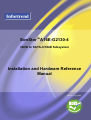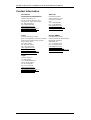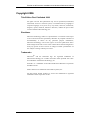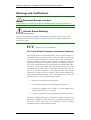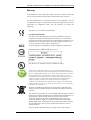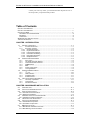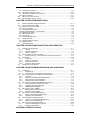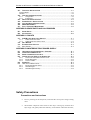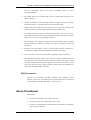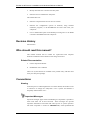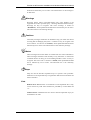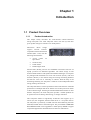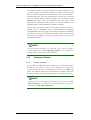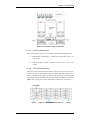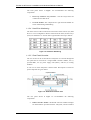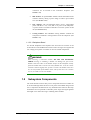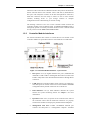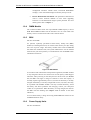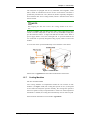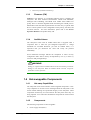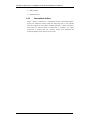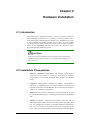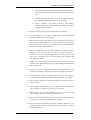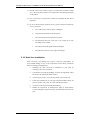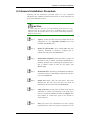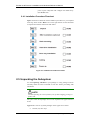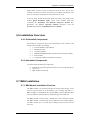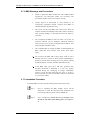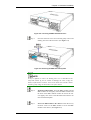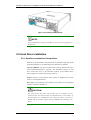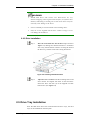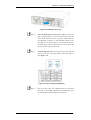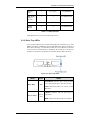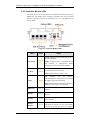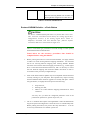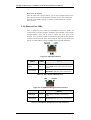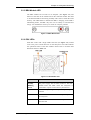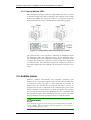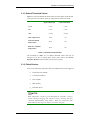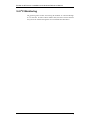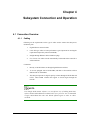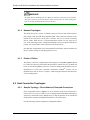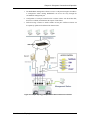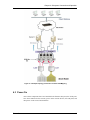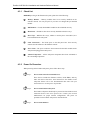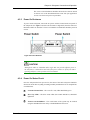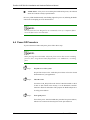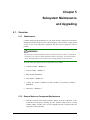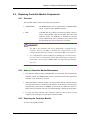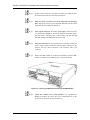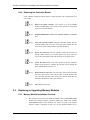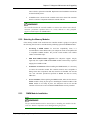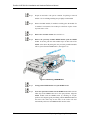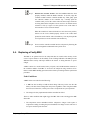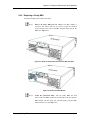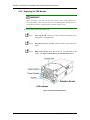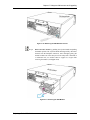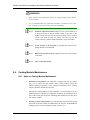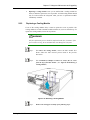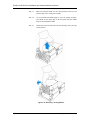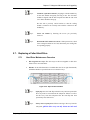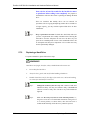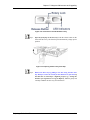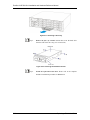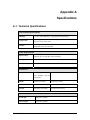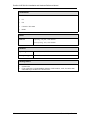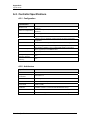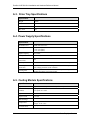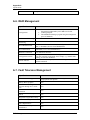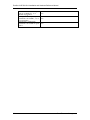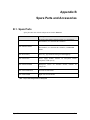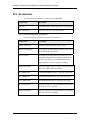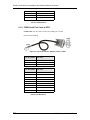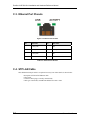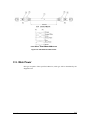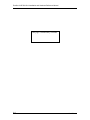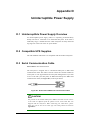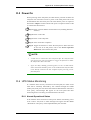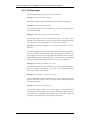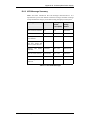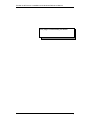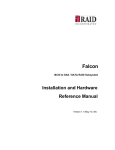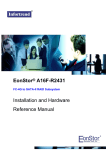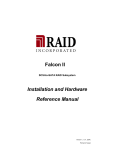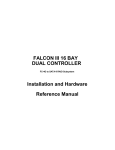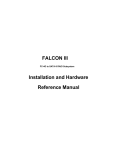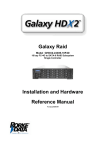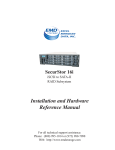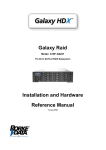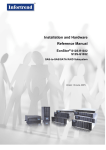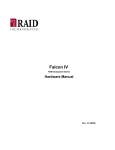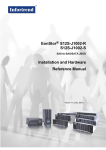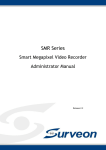Download Infortrend EONSTOR A16E-G2130-4 User's Manual
Transcript
TM EonStor A16E-G2130-4 iSCSI to SATA-II RAID Subsystem Installation and Hardware Reference Manual Version 1.0 (8, 2006) EonStor A16E-G2130-4 Installation and Hardware Reference Manual Contact Information Asia Pacific (International Headquarters) Infortrend Technology, Inc. 8F, No. 102 Chung-Shan Rd., Sec. 3 Chung-Ho City, Taipei Hsien, Taiwan Tel: +886-2-2226-0126 Fax: +886-2-2226-0020 [email protected] [email protected] http://esupport.infortrend.com.tw http://www.infortrend.com.tw Infortrend Corporation 3150 Coronado Dr., Unit C Santa Clara, CA 95054 USA Tel: +1-408-988-5088 Fax: +1-408-988-6288 [email protected] http://esupport.infortrend.com http://www.infortrend.com China Europe (EMEA) Infortrend Technology, Limited Room 1210, West Wing, Tower One, Junefield Plaza, No. 6 Xuanwumen Street, Xuanwu District, Beijing, China Post code: 100052 Tel: +86-10-6310-6168 Fax: +86-10-6310-6188 [email protected] [email protected] http://esupport.infortrend.com.tw http://www.infortrend.com.cn Infortrend Europe Limited 5 Elmwood Chineham Business Park Basingstoke, Hampshire RG24 8WG, UK Tel: +44-1256-70-77-00 Fax: +44-1256-70-78-89 [email protected] [email protected] http://esupport.infortrend-europe.com/ http://www.infortrend.com Japan Infortrend Japan, Inc. 6F, Okayasu Bldg., 1-7-14 Shibaura Minato-ku, Tokyo, 105-0023 Japan Tel: +81-3-5730-6551 Fax: +81-3-5730-6552 [email protected] [email protected] http://esupport.infortrend.com.tw http://www.infortrend.co.jp ii Americas EonStor A16E-G2130-4 Installation and Hardware Reference Manual Copyright 2006 This Edition First Published 2006 All rights reserved. This publication may not be reproduced, transmitted, transcribed, stored in a retrieval system, or translated into any language or computer language, in any form or by any means, electronic, mechanical, magnetic, optical, chemical, manual or otherwise, without the prior written consent of Infortrend Technology, Inc. Disclaimer Infortrend Technology makes no representations or warranties with respect to the contents hereof and specifically disclaims any implied warranties of merchantability or fitness for any particular purpose. Furthermore, Infortrend Technology reserves the right to revise this publication and to make changes from time to time in the content hereof without obligation to notify any person of such revisions or changes. Product specifications are also subject to change without prior notice. Trademarks Infortrend® and the Infortrend logo are registered trademarks of Infortrend Technology, Inc. EonStor and other names prefixed with “IFT” are trademarks of Infortrend Technology, Inc. PowerPC® is a trademark of International Business Machines Corporation and Motorola Inc. Solaris and Java are trademarks of Sun Microsystems, Inc. All other names, brands, products or services are trademarks or registered trademarks of their respective owners. iii EonStor A16E-G2130-4 Installation and Hardware Reference Manual Warnings and Certifications Restricted Access Location: This equipment is intended to be installed in a RESTRICTED ACCESS LOCATION only. Electric Shock Warning! To Prevent Electric Shock: Access to this equipment is granted to trained operators and service personnel only. Only modules housed in hot-swap canisters are field-serviceable. Accessing the backplane can cause electric shock. FCC (applies in the U.S. and Canada) FCC Class B Radio Frequency Interference Statement This equipment has been tested and found to comply with the limits for a Class B digital device, pursuant to Part 15 of the FCC Rules (47 CFR, Part 2, Part 15 and CISPR PUB. 22 Class B). These limits are designed to provide reasonable protection against harmful interference when the equipment is operated in a residential installation. This equipment generates, uses, and can radiate radio frequency energy and, if not installed and used in accordance with this user’s guide, may cause harmful interference to radio communications. However, there is no guarantee that interference will not occur in a particular installation. If this equipment does cause harmful interference to radio or television reception, which can be determined by turning the equipment off and on, you are encouraged to try to correct the interference by one or more of the following measures: • Reorient or relocate the receiving antenna. • Increase the separation between the equipment and receiver. • Connect the equipment into an outlet on a circuit different from that to which the receiver is connected. • Consult the dealer or an experienced radio/TV technician for help. This device complies with Part 15 of FCC Rules. Operation is subject to the following two conditions: 1) this device may not cause harmful interference, and 2) this device must accept any interference received, including interference that may cause undesired operation. iv EonStor A16E-G2130-4 Installation and Hardware Reference Manual Warning: A shielded power cord is required in order to meet FCC emission limits and also to prevent interference with nearby radio and television reception. Use only shielded cables to connect I/O devices to this equipment. You are cautioned that changes or modifications not expressly approved by the party responsible for compliance could void your authority to operate the equipment. This device is in conformity with the EMC. CB CCC (Certified Worldwide) This device meets the requirements of the CB standard for electrical equipment with regard to establishing a satisfactory level of safety for persons using the device and for the area surrounding the apparatus. This standard covers only safety aspects of the above apparatus; it does not cover other matters, such as style or performance. for Power Supplies’ compatibility to China Compulsory Certification. ITE BSMI Class A, CNS 13438 (for Taiwan) This device is in conformity with UL standards for safety. Infortrend is committed to being properly prepared and taking all the necessary steps that will result in our compliance with the new European directive, RoHS (2002/95/EC), on or before the specific dates set forth in those applicable laws and regulations. Infortrend is applying its own internal efforts and expertise and is working closely with customers and suppliers to achieve compliance while maintaining an uninterrupted supply of quality products. Infortrend is currently investigating, evaluating, and qualifying our materials and components to ensure that products sold on or after 1 July 2006, in such territory, are in compliance with the above regulations. Disposal of Old Electrical & Electronic Equipment (Applicable in the European Union and other European countries with separate collection systems) This symbol on the product or on its packaging indicates that this product shall not be treated as household waste. Instead it shall be handed over to the applicable collection point for the recycling of electrical and electronic equipment. By proper waste handling of this product you ensure that it has no negative consequences for the environment and human health, which could otherwise be caused if this product is thrown into the garbage bin. The recycling of materials will help to conserve natural resources. For more details information about recycling of this product, please v EonStor A16E-G2130-4 Installation and Hardware Reference Manual contact your local city office, your household waste disposal service or the shop where you purchased the product. Table of Contents CONTACT INFORMATION ................................................................................................ I CONTACT INFORMATION ............................................................................................... II COPYRIGHT 2006 ........................................................................................................III This Edition First Published 2006....................................................................................... iii Disclaimer .......................................................................................................................... iii Trademarks........................................................................................................................ iii WARNINGS AND CERTIFICATIONS ................................................................................. IV TABLE OF CONTENTS .................................................................................................. VI CHAPTER 1 INTRODUCTION 1.1 PRODUCT OVERVIEW .....................................................................................1-1 1.1.1 Product Introduction .........................................................................................1-1 1.1.2 Enclosure Chassis ...........................................................................................1-2 1.1.2.1 Chassis Overview ........................................................................................1-2 1.1.2.2 Physical Dimensions ....................................................................................1-3 1.1.2.3 Front Panel Overview...................................................................................1-3 1.1.2.4 Hard Drive Numbering .................................................................................1-4 1.1.2.5 Rear Panel Overview ...................................................................................1-4 1.1.2.6 Backplane Board..........................................................................................1-5 1.2 1.2.1 1.2.2 1.2.3 1.2.4 1.2.5 1.2.6 1.2.7 1.3 1.3.1 1.3.2 1.3.3 1.3.4 1.4 1.4.1 1.4.2 1.4.3 SUBSYSTEM COMPONENTS ............................................................................1-5 Drive Trays.......................................................................................................1-6 The RAID Controller Module ............................................................................1-6 Controller Module Interfaces ............................................................................1-7 DIMM Module...................................................................................................1-8 BBU..................................................................................................................1-8 Power Supply Units..........................................................................................1-8 Cooling Modules ..............................................................................................1-9 SUBSYSTEM MONITORING ............................................................................1-10 I2C bus...........................................................................................................1-10 LED Indicators ...............................................................................................1-10 Firmware (FW) ...............................................................................................1-11 Audible Alarms...............................................................................................1-11 HOT-SWAPPABLE COMPONENTS ...................................................................1-11 Hot-swap Capabilities ....................................................................................1-11 Components...................................................................................................1-11 Normalized Airflow .........................................................................................1-12 CHAPTER 2 HARDWARE INSTALLATION 2.1 2.2 2.3 INTRODUCTION ..............................................................................................2-1 INSTALLATION PREREQUISITES .......................................................................2-1 SAFETY PRECAUTIONS ...................................................................................2-2 2.3.1 Precautions and Instructions...................................................................................2-2 2.3.2 Static-free Installation .............................................................................................2-4 2.4 GENERAL INSTALLATION PROCEDURE .............................................................2-4 2.4.1 Installation Procedure Flowchart.............................................................................2-6 2.5 2.6 UNPACKING THE SUBSYSTEM .........................................................................2-6 INSTALLATION OVERVIEW ...............................................................................2-7 2.6.1 Preinstalled Components ........................................................................................2-7 2.6.2 Uninstalled Components .........................................................................................2-7 2.7 BBU INSTALLATION ........................................................................................2-7 2.7.1 BBU Module Installation Overview..........................................................................2-7 2.7.2 BBU Warnings and Precautions..............................................................................2-8 vi EonStor A16E-G2130-4 Installation and Hardware Reference Manual 2.7.3 Installation Procedure .............................................................................................2-8 2.8 HARD DRIVE INSTALLATION ..........................................................................2-10 2.8.1 Hard Drive Installation Prerequisites.....................................................................2-10 2.8.2 Drive Installation ...................................................................................................2-11 2.9 2.10 DRIVE TRAY INSTALLATION ...........................................................................2-12 RACK/CABINET INSTALLATION.......................................................................2-14 CHAPTER 3 SUBSYSTEM MONITORING 3.1 3.2 SUBSYSTEM MONITORING OVERVIEW .............................................................3-1 STATUS-INDICATING LEDS .............................................................................3-2 3.2.1 Brief Overview of the LEDs .....................................................................................3-2 3.2.2 Drive Tray LEDs......................................................................................................3-3 3.2.3 Controller Module LEDs ..........................................................................................3-4 Restore NVRAM Defaults – a Push Button......................................................................3-5 3.2.4 Ethernet Port LEDs .................................................................................................3-6 3.2.5 BBU Module LED....................................................................................................3-7 3.2.6 PSU LEDs...............................................................................................................3-7 3.2.7 Cooling Module LEDs .............................................................................................3-8 3.3 AUDIBLE ALARM .............................................................................................3-8 3.3.1 Default Threshold Values........................................................................................3-9 3.3.2 Failed Devices ........................................................................................................3-9 3.4 I2C MONITORING .........................................................................................3-10 CHAPTER 4 SUBSYSTEM CONNECTION AND OPERATION 4.1 4.1.1 4.1.2 4.1.3 4.2 4.2.1 4.3 4.3.1 4.3.2 4.3.3 4.3.4 4.4 CONNECTION OVERVIEW ................................................................................4-1 Cabling.............................................................................................................4-1 Network Topologies .........................................................................................4-2 Points of Failure ...............................................................................................4-2 HOST CONNECTION TOPOLOGIES ...................................................................4-2 Sample Topology – Direct-Attached, Dual-path Connection ............................4-2 POWER ON ....................................................................................................4-5 Check List ........................................................................................................4-5 Power On Procedure .......................................................................................4-6 Power On Enclosure ........................................................................................4-7 Power On Status Check...................................................................................4-7 POWER OFF PROCEDURE ..............................................................................4-8 CHAPTER 5 SUBSYSTEM MAINTENANCE AND UPGRADING 5.1. 5.1.1 5.1.2 5.2. 5.2.1 5.2.2 5.2.3 5.2.4 5.3. 5.3.1 5.3.2 5.3.3 5.4. 5.4.1 5.4.2 5.5. 5.5.1 5.5.2 5.6. 5.6.1 5.6.2 5.7. 5.7.1 5.7.2 OVERVIEW .....................................................................................................5-1 Maintenance ....................................................................................................5-1 General Notes on Component Replacement ...................................................5-1 REPLACING CONTROLLER MODULE COMPONENTS...........................................5-3 Overview ..........................................................................................................5-3 Notes on Controller Module Maintenance ........................................................5-3 Removing the Controller Module......................................................................5-3 Replacing the Controller Module......................................................................5-6 REPLACING OR UPGRADING MEMORY MODULES .............................................5-6 Memory Module Installation Overview .............................................................5-6 Selecting the Memory Modules........................................................................5-7 DIMM Module Installation.................................................................................5-7 REPLACING A FAULTY BBU ............................................................................5-9 BBU Warnings and Precautions.....................................................................5-10 Replacing a Faulty BBU .................................................................................5-11 REPLACING A FAILED PSU MODULE .............................................................5-13 Notes on PSU Module Maintenance ..............................................................5-13 Replacing the PSU Module ............................................................................5-14 COOLING MODULE MAINTENANCE .................................................................5-16 Notes on Cooling Module Maintenance .........................................................5-16 Replacing a Cooling Module ..........................................................................5-17 REPLACING A FAILED HARD DRIVE ................................................................5-19 Hard Drive Maintenance Overview ................................................................5-19 Replacing a Hard Drive ..................................................................................5-20 APPENDIX A SPECIFICATIONS vii EonStor A16E-G2130-4 Installation and Hardware Reference Manual A.1. TECHNICAL SPECIFICATIONS ......................................................................... A-1 System Weight................................................................................................................ A-1 Vibration.......................................................................................................................... A-2 A.2. CONTROLLER SPECIFICATIONS ...................................................................... A-3 A.2.1 A.2.2 A.3. A.4. A.5. A.6. A.7. Configuration................................................................................................... A-3 Architecture..................................................................................................... A-3 DRIVE TRAY SPECIFICATIONS ........................................................................ A-4 POWER SUPPLY SPECIFICATIONS .................................................................. A-4 COOLING MODULE SPECIFICATIONS .............................................................. A-4 RAID MANAGEMENT .................................................................................... A-5 FAULT TOLERANCE MANAGEMENT ................................................................ A-5 APPENDIX B SPARE PARTS AND ACCESSORIES B.1. B.2. SPARE PARTS .............................................................................................. B-1 ACCESSORIES .............................................................................................. B-2 APPENDIX C PINOUTS C.1. D-SUB 9 AND AUDIO JACK PINOUTS ............................................................ C-1 C.1.1 C.1.2 C.2. C.3. C.4. COM1 Serial Port Cable.................................................................................. C-1 COM2 Serial Port Cable to UPS ..................................................................... C-2 NULL MODEM ............................................................................................... C-3 ETHERNET PORT PINOUTS ............................................................................ C-4 MAIN POWER ................................................................................................ C-4 APPENDIX D UNINTERRUPTIBLE POWER SUPPLY D.1 D.2 D.3 D.4 UNINTERRUPTIBLE POWER SUPPLY OVERVIEW .............................................. D-1 COMPATIBLE UPS SUPPLIES ........................................................................ D-1 SERIAL COMMUNICATION CABLE ................................................................... D-1 CONNECTING THE UPS TO THE SUBSYSTEM .................................................. D-2 D.4.1 D.4.2 D.4.3 D.5 D.6 Connect the PSU Module Power Cords .......................................................... D-2 Set the Baud Rate........................................................................................... D-2 Connect COM2 ............................................................................................... D-2 POWER ON ................................................................................................... D-3 UPS STATUS MONITORING ........................................................................... D-3 D.6.1 D.6.2 D.6.3 Normal Operational Status.............................................................................. D-3 UPS Messages ............................................................................................... D-4 UPS Message Summary................................................................................. D-5 Safety Precautions Precautions and Instructions viii • Prior to powering on the subsystem, ensure that the correct power range is being used. • The EonStor subsystem comes with 16 drive bays. Leaving any of these drive bays empty will greatly affect the efficiency of the airflow within the enclosure, EonStor A16E-G2130-4 Installation and Hardware Reference Manual and will consequently lead to the system overheating, which can cause irreparable damage. • If a module fails, leave it in place until you have a replacement unit and you are ready to replace it. • Airflow Consideration: The subsystem requires an airflow clearance, especially at the front and rear. The airflow direction is from front to back. • Handle subsystem modules using the retention screws, eject levers, and the metal frames/face plates. Avoid touching PCB boards and connector pins. • To comply with safety, emission, or thermal requirements, none of the covers or replaceable modules should be removed. Make sure that all enclosure modules and covers are securely in place during operation. • Be sure that the rack cabinet into which the subsystem chassis will be installed provides sufficient ventilation channels and airflow circulation around the subsystem. • Provide a soft, clean surface to place your subsystem on before working on it. Servicing on a rough surface may damage the exterior of the chassis. • If it is necessary to transport the subsystem, repackage all drives separately. • Dual-redundant controller models come with two controller modules that must be installed into the subsystem. Single controller modules come with a single controller module and a metal sheet is placed over the lower controller bay at the rear of the subsystem. Since single-controller modules cannot be upgraded, this metal sheet should NEVER be removed. ESD Precautions Observe all conventional anti-ESD methods while handling system modules. The use of a grounded wrist strap and an anti-static work pad are recommended. Avoid dust and debris in your work area. About This Manual This manual: Introduces the EonStor A16E Subsystem series. Describes all the active components in the system. Provides recommendations and details about the hardware installation process of the subsystem. ix EonStor A16E-G2130-4 Installation and Hardware Reference Manual Briefly describes how to monitor the subsystem. Describes how to maintain the subsystem. This manual does not: Describe components that are not user-serviceable. Describe the configuration options of firmware, using terminal emulation programs, or the RAIDWatch GUI that came with your subsystem. Give a detailed description of the RAID processing units or the RAID controllers embedded within the subsystem. Revision History Initial release Who should read this manual? This manual assumes that its readers are experienced with computer hardware installation and are familiar with storage enclosures. Related Documentation • Generic Operation Manual • RAIDWatch User’s Manual These two (2) documents are included in the product utility CD that came with your subsystem package. Conventions Naming From this point on and throughout the rest of this manual, the EonStor series is referred to as simply the “subsystem” or the “system” and EonStor is frequently abbreviated as “ES.” Important Messages Important messages appear where mishandling of components is possible or when work order can be mis-conceived. These messages also provide important information associated with other aspects of system operation. The word “important” is written as “IMPORTANT,” both capitalized and x EonStor A16E-G2130-4 Installation and Hardware Reference Manual bold and is followed by text in italics. The italicized text is the message to be delivered. Warnings Warnings appear where overlooked details may cause damage to the equipment or result in personal injury. Warnings should be taken seriously. Warnings are easy to recognize. The word “warning” is written as “WARNING,” both capitalized and bold and is followed by text in italics. The italicized text is the warning message. Cautions Cautionary messages should also be heeded to help you reduce the chance of losing data or damaging the system. Cautions are easy to recognize. The word “caution” is written as “CAUTION,” both capitalized and bold and is followed by text in italics. The italicized text is the cautionary message. Notes These messages inform the reader of essential but non-critical information. These messages should be read carefully as any directions or instructions contained therein can help you avoid making mistakes. Notes are easy to recognize. The word “note” is written as “NOTE,” both capitalized and bold and is followed by text in italics. The italicized text is the cautionary message. Steps Steps are used to describe sequential steps of a specific work procedure. Adherence to the sequential steps can guarantee effectiveness and lower the chance of failure. Lists Bulleted Lists: Bulleted lists are statements of non-sequential facts. They can be read in any order. Each statement is preceded by a round black dot “•.” Numbered Lists: Numbered lists are used to describe sequential steps you should follow in order. xi EonStor A16E-G2130-4 Installation and Hardware Reference Manual Software and Firmware Updates Please contact your system vendor or visit Infortrend’s FTP site (ftp.infortrend.com.tw) for the latest software or firmware updates. NOTE that the firmware version installed on your system should provide the complete functionality listed in the specification sheet/user’s manual. We provide special revisions for various application purposes. Therefore, DO NOT upgrade your firmware unless you fully understand what a firmware revision will do. Problems that occur during the updating process may cause unrecoverable errors and system down time. Always consult technical personnel before proceeding with any firmware upgrade. xii Chapter 1 Introduction 1.1 Product Overview 1.1.1 Product Introduction This chapter briefly introduces the A16E-G2130-4 iSCSI-to-SATA-II storage subsystem. The A16E subsystem comes with four (4) GbE host ports capable of large I/O transfers over iSCSI packets. Infortrend’s iSCSI storage supports network initiators compatible with the IETF iSCSI standard (RFC 3720) with the following functionalities: Access control IQN and IP Figure 1-1: A16E-G2130-4 Subsystem via CHAP security Jumbo frames Header Digest mode Internet SCSI (iSCSI) protocols are embedded in firmware and I/Os are rapidly processed via dedicated algorithms. The iSCSI storage is built around reliable hardware and sophisticated RAID technologies. I/O requests are packaged and transmitted over local area networks (LANs), wide area networks (WANs), or the Internet using the existing networking hardware and thus the total cost of ownership is reduced. With the help of the networking flexibility, the subsystem is ideal for location-independent data storage, backup, and retrieval. The subsystem delivers extreme performance that results from the combined performance of multiple disk drives and the level of data protection unseen in other iSCSI storages. Featuring all standard RAID functionalities as other EonStor subsystems, the A16E subsystem provides a reliable platform for IT operations such as backup, data-mining, or strategic allocation. This subsystem features a high-density architecture that supports up to sixteen (16) hot swappable, SATA-II hard drives in a 3U-profile chassis. The subsystem is powered by a RAID controller board featuring the latest ASIC400, RAID6 ASIC as the XOR engine. The pre-installed 512MB DDR RAM DIMM module can be upgraded to a 2GB capacity DIMM to support complicated applications that hold numerous ID/LUN combinations. Product Overview 1-1 EonStor A16E-G2130-4 Installation and Hardware Reference Manual The controller board is housed in a metal canister and is referred to as the “controller module.” The controller module is comprised of a main circuit board, an interface faceplate, and a metal canister. The controller module is accessed through the rear of the A16E-G2130-4 with the help of ejection levers. An optional battery backup unit (BBU) is now equipped with an EEPROM that helps record the installation date and notify system administrators if the battery’s life expectancy is reached. The BBU is hot swappable and is accessed through the controller’s faceplate. Four (4) RJ-45 connectors connect the subsystem to network switches or Ethernet ports of independent devices. Dual-redundant, hot-swappable cooling modules and power supplies protect the subsystem from overheating and the down time by power outage. The modular nature of the subsystem and the easy accessibility to all major components ensure the ease of the subsystem maintenance. NOTE: On receiving and unpacking your subsystem, please check the package contents against the included Unpacking Checklist. If any modules are missing, please contact your vendor immediately. 1.1.2 1.1.2.1 Enclosure Chassis Chassis Overview The A16E-G2130-4 RAID storage is housed in a 3U metal chassis that is divided into front and rear sections. Key components are respectively accessed through the front (see Figure 1-3) and rear (see Figure 1-4) panels. The enclosure chassis can be mounted into a standard 19-inch rack or enclosure cabinet using support brackets that are separately-purchased. NOTE: Components accessed through the front panel are referred to as “Front Panel Components” and components accessed through the rear panel are referred to as “Rear Panel Components.” 1-2 Product Overview Chapter 1: Introduction Figure 1-2: Locations of Key Components 1.1.2.2 Physical Dimensions The A16E-G2130-4 comes in a 3U chassis with the following dimensions: With handles: 483mm (W) x 131mm (H) x 504.3mm (L) (19 x 5.2 x 21 inches) Without handles: 445mm x 130mm x 487mm (17.5 x 5.1 x 19.2 inches) 1.1.2.3 Front Panel Overview The front section of the subsystem features a 4x3 layout for twelve (12) 3.5inch drives. The two (2) handles on the front of the subsystem enable you to easily insert/extract the chassis into/from a rack or cabinet. The front panel of the A16E-G2130-4 RAID subsystem described in this manual is shown in Figure 1-3. A description of each front panel component is given below: Figure 1-3: A16E-G2130-4 Front View Product Overview 1-3 EonStor A16E-G2130-4 Installation and Hardware Reference Manual The front panel shown in Figure 1-3 accommodates the following components: • Drive bays with drive tray canisters: The drive bays house the A16E-G2130-4 hard drives. • Forearm handles: The subsystem has right and left handles for easier rackmounting and handling. 1.1.2.4 Hard Drive Numbering The front section of the A16E-G2130-4 enclosure houses sixteen (16) hard drives in a 4x4 configuration. When viewed from the front, the drive bays (slots) are numbered 1 to 16 from left to right and then from top to bottom. Figure 1-4: Hard Drive Numbering 1.1.2.5 Rear Panel Overview The rear section of the A16E-G2130-4 subsystem is accessed through the rear panel and is reserved for a single RAID controller module, one (1) optional BBU, two (2) power supply units (PSUs), and two (2) cooling modules. A rear view is of the subsystem is shown below. Descriptions of each rear panel component are given below: Figure 1-5: A16E-G2130-4-2 Rear View The rear panel shown in Figure 1-5 accommodates the following components: • 1-4 RAID controller module: The RAID controller module manages all functionalities provided with the subsystem, and all interface Product Overview Chapter 1: Introduction connectors are on located on the controller’s faceplate. (See Section 1.2.2) • BBU module: An optional BBU module sustains unfinished writes cached in memory during a power outage in order to prevent data loss. (See Section 1.2.5) • PSU modules: The hot-swappable PSUs receive single-phase power and deliver +5V, +12V, and +3.3V power to the subsystem. A power switch is located on each PSU to turn the system on and off. (See Section 1.2.6) • Cooling modules: The redundant cooling modules ventilate the subsystem to maintain a cooling airflow across the subsystem. (See Section 1.2.7) 1.1.2.6 Backplane Board An internal backplane board separates the front and rear sections of the A16E-G2130-4. The PCB board consists of traces for logic level signals and low voltage power paths. It contains no user-serviceable components. WARNING! When inserting a removable module, DO NOT USE EXCESSIVE FORCE! Forcing or slamming a module can damage the pins on the module connectors either on the module itself or on the backplane. Gently push the module until it reaches the end of module slot. Feel the contact resistance and use slightly more pressure to ensure the module connectors are correctly mated. If the module comes with ejection levers or retention screws, use them to secure the module. 1.2 Subsystem Components The A16E-G2130-4 houses many active components and most of them can be accessed through either the front or rear panel. The modular design of the active components facilitates their easy installation and removal. Hot-swap mechanisms are incorporated to eliminate power surges and signal glitches that might occur while removing or installing these modules. Subsystem Components 1-5 EonStor A16E-G2130-4 Installation and Hardware Reference Manual 1.2.1 Drive Trays Figure 1-6: Drive Tray Front View PN: IFT-9273CDTray The A16E-G2130-4 subsystem comes with sixteen (16) drive trays (see Figure 1-6) designed to accommodate separately purchased, standard 1-inch pitch, 3.5-inch SATA-II disk drives. The drive bays are accessible from the enclosure front panel. Two (2) LEDs on the front bezel indicate the operating statuses. A key-lock on each drive tray secures the hard drive in place, while a release button enables fast retrieval of a hard drive. WARNING! Be careful not to warp, twist, or contort the drive tray in any way (e.g., by dropping it or resting heavy objects on it). The drive tray has been customized to fit into the drive bays of the subsystem. If the drive bay superstructure is deformed or altered, the drive trays may not fit into the drive bays. 1.2.2 PN: The RAID Controller Module IFT-83AE21GE164 (without DDR RAM) IFT-83AE21GE1645 (with 512MB DDR RAM) The default size for the DDR RAID controller module is 512MB. RAID controller module contains a main circuit board, a preinstalled 512MB capacity or above DDR RAM DIMM module, and the controller module interfaces. The controller module contains no user-serviceable components. Except when installing/upgrading the cache memory inside, the controller module should never be removed or opened. WARNING! Although the RAID controller can be removed, the only time you should touch the controller itself is to install the memory modules. The RAID controller is built of sensitive components and unnecessary tampering can damage the controller. 1-6 Subsystem Components Chapter 1: Introduction The heart of the A16E-G2130-4 RAID controller subsystem is the iSCSI-toSATA controller board. The controller comes with four (4) GbE Ethernet host ports. The subsystem connects to the host through RJ-45 connectors, while the connectors are also ready to connect to one or more network switches, enabling access to your storage volumes in complex configurations such as data-sharing or network zoning. The docking connector at the rear of the controller board connects the controller module to the backplane board. A DDR RAM DIMM socket is strategically placed in an easily accessible location on the controller board for easy insertion of the DDR RAM DIMM module. 1.2.3 Controller Module Interfaces All external interfaces that connect to external devices are located on the controller module rear panel shown below. The interfaces are listed below. Figure 1-7: Controller Module Interfaces – 2-port version Host ports: Four (4) Gigabit Ethernet host ports (simulated and indicated as CH0 to CH3 in the diagram shown above) connect the EonStor subsystem to the networked iSCSI initiators through RJ-45 connectors. COM port: The controller module comes with two (2) COM ports. The serial ports are used for local access to the firmware embedded configuration utility and the connection to a UPS device. LED indicators: Six (6) LED indicators illustrate the system statuses for system monitoring. Please see Chapter 3 for more information. Ejection Levers: Two (2) ejection levers located on the sides of the controller ensure that the back-end connectors are properly seated in the module slot and properly mated with the backplane. Management LAN Port: Another 10/100BaseT Ethernet port connects the subsystem to a management computer. Available Subsystem Components 1-7 EonStor A16E-G2130-4 Installation and Hardware Reference Manual management interfaces include: telnet, Java-based RAIDWatch manager, or the web-based manager invoked by an http console. Restore Default LED and button: The push button and LED are used to restore firmware defaults in cases when upgrading firmware or if an administrator forgets system password. For more details, please refer to Chapter 3. 1.2.4 DIMM Module The controller module comes with a preinstalled 512MB capacity or above DDR RAM DIMM module and the allocable size can reach 2GB. The memory socket is located on the side of the controller board. 1.2.5 BBU PN: IFT-9273CBTE An optional, separately purchased Li-ION battery backup unit (BBU) module (see the diagram below) can sustain cache memory for days during the event of power outage. The battery module comes with an EEPROM that marks the installation date, and system administrators will be notified when the one-year left expectancy is reached. Please refer to Section 2.6 for installation instructions. Figure 1-8: BBU Module In accordance with international transportation regulations, the BBU module is only charged to between 35% and 45% of its total capacity when shipped. Therefore, when powering on the subsystem for the first time (see Section 4.4) the BBU will begin to charge its batteries to their full capacity. It normally requires approximately twelve (12) hours for the battery to be fully charged. If the battery is not fully charged after twelve (12) hours, there may be a problem with the BBU module. You may re-install the battery; and if the battery still shows problems with charging, contact your subsystem vendor for a replacement. While the battery is being charged, the LED on the BBU will start flashing. (See Chapter 3.2.6 for details on the LED indicators.) You can check battery’s charge level using the RAIDWatch software or the embedded firmware utility. 1.2.6 Power Supply Units PN: IFT-9273ECPSU 1-8 Subsystem Components Chapter 1: Introduction The subsystem is equipped with two (2) redundant, hot-swappable, 530W PSUs, which are installed into the rear section of the chassis. The PSU is permanently mounted into a 2U (dual-level) bracket especially designed to house both the PSU and a cooling module, which is mounted at the end of the 2U bracket. NOTE: Hot-swapping the PSU also removes the cooling module at the lower slot. As shown in Figure 1-9, each PSU comes with a power socket and a power switch to turn the subsystem on and off. Two (2) embedded cooling fans provide sufficient airflow. A single LED indicates the PSU status. When a power supply failure occurs, the LED lights red. A rejection handle at the rear of the PSU is especially designed to help properly install or remove the module. A screw hole on the ejection handle helps secure the PSU to the chassis. Figure 1-9: PSU Module Please refer to Appendix B for the technical information of the PSUs. 1.2.7 Cooling Modules PN: IFT-9273ECFanMod Two cooling modules are implemented within the rear sections of PSU modules. (see Figure 1-10.) The cooling fans operate at two (2) fan speed levels. When the subsystem operates normally, the cooling fans operate at the lower speed. If a major component fails or when one of the temperature thresholds is violated, the cooling fans automatically raise its rotation speed. More technical information can be found in Appendix B. Subsystem Components 1-9 EonStor A16E-G2130-4 Installation and Hardware Reference Manual Figure 1-10: Cooling Module 1.3 Subsystem Monitoring The iSCSI RAID subsystem comes with a number of different monitoring methods that provide you with continual updates on the operating statuses of the subsystem and individual components. The following monitoring features are included: 1.3.1 I2C bus The following subsystem elements are interfaced to the RAID controller over a non-user-serviceable I2C bus: • Cooling modules • Module presence detection circuits • Temperature sensors (for detecting the temperature of the backplane board and controller board) 1.3.2 LED Indicators The following components come with LEDs to indicate the operating statuses of individual components: 1-10 • RAID controller • BBU module • Cooling modules (on PSU faceplates) • PSU modules (1 LED on each module) Subsystem Monitoring Chapter 1: Introduction • 1.3.3 Drive trays (2 LEDs on each tray) Firmware (FW) Firmware: The firmware is pre-installed software used to configure the subsystem. The latest firmware functionalities include Task Scheduler, Intelligent Drive Handling, and Media Scan. Media Scan handles low quality drives in both the degraded mode and during the rebuild process. Maintenance tasks will then be performed on an entire array or specific hard drives. Various options are user-configurable such as priority, start time, and execution intervals. For more information, please refer to the Generic Operation Manual in the product utility CD. 1.3.4 Audible Alarms The subsystem comes with an audible alarm that is triggered when a component fails or when the pre-configured temperature or voltage thresholds are exceeded. Whenever you hear an audible alarm, it is imperative that you determine the cause and rectify the problem immediately. Event notification messages indicate the completion or status of array configuration tasks and are always accompanied by two (2) or three (3) successive and prolonged beeps. WARNING! Failing to respond when an audible alarm is heard can lead to permanent damage to the subsystem. When an audible alarm is heard, rectify the problem as soon as possible. 1.4 Hot-swappable Components 1.4.1 Hot-swap Capabilities The subsystem comes with a number of hot-swappable components. A hotswap component is one that can be exchanged while the subsystem is still online without affecting the operational integrity of the subsystem. These components should only be removed from the subsystem when they are being replaced. At no other time should these components be removed from the subsystem. 1.4.2 Components The following components are hot-swappable: • Power supply units (PSUs) Hot-swappable Components 1-11 EonStor A16E-G2130-4 Installation and Hardware Reference Manual • BBU module • Hard disk drives 1.4.3 Normalized Airflow Proper cooling is referred to as “normalized” airflow. Normalized airflow ensures the sufficient cooling within the subsystem and is only attained when all components are properly installed. Therefore, a failed component should only be removed when a replacement is available. If a failed component is removed but not replaced, airflow will disrupted and permanent damage to the subsystem can result. 1-12 Hot-swappable Components Chapter 2 Hardware Installation 2.1 Introduction This chapter gives detailed instructions on how to install the subsystem. When installing the subsystem, it is necessary to mount the chassis into a rack cabinet and to install hard drives and drive trays. Installation into a rack or cabinet should occur before the hard drives or drive trays are installed into the subsystem. Please confirm that you received all of the components listed on the Unpacking List that came with the subsystem before proceeding with the installation process. CAUTION! Please note that the installation instructions described in this manual should be carefully followed to prevent any difficulties and damages to your subsystem. 2.2 Installation Prerequisites Introduction 1. Static-free installation environment: The EonStor A16E-G2130-4 subsystem must be installed in a static-free environment to minimize the possibility of electrostatic discharge (ESD) damage. (See Section 2.3.2) 2. Component check: Before installing the EonStor A16E-G2130-4 subsystem, you should first check to see that you have received all the required components. (See Section 2.5) If any items appear damaged, contact your vendor for a replacement. 3. Hard drives: Up to sixteen (16) SATA-I or SATA-II hard drives must be purchased separately prior to installing the subsystem. (See Section 2.8) 4. Cabling: The EonStor A16E-G2130-4 models all come with one (1) audio-jack-to-DB9 cable to facilitate the connection of the COM1 serial port of a management computer for terminal emulation management. Two (2) power cords are provided for the power connections to the power sources. For the compliance with listed emission standard, RJ-45 2-1 EonStor A16E-G2130-4 Installation and Hardware Reference Manual STP cables should be applied. Infortrend provides certified cables as an optional accessory. One 3-meter STP Ethernet cable is available as an accessory option. Please see Chapter 4 for sample topologies and configuration options. 5. Memory module: If you wish to change the pre-installed memory module, a separately purchased module can be installed. (See Section 5.3) 6. BBU module: If you wish to use a BBU module, the module can be purchased separately. For installation instructions, please see Section 2.7. 7. Rack installation: The enclosure chassis can be installed into a rack cabinet using separately purchased mounting rails, or Infortrend’s IFT9273CSlide32 or IFT-9273Cslide36 slide rails. (See Section 2.10) 2.3 Safety Precautions 2.3.1 Precautions and Instructions 1. Disconnect the power cords if the need should arise for cleaning the chassis. Do not use liquid or sprayed detergent for cleaning. Use a lightly moistened clothe for cleaning. 2. Be sure the correct power range (100-120 or 220-240VAC) is supplied by your rack cabinet or power outlet. It is highly recommended to connect two different power supplies to separate power sources; e.g., one to a power outlet, and the other to a UPS system. 3. Thermal notice: All drive trays (even if they do not contain a hard drive) must be installed into the enclosure. Leaving a drive bay or module slot open will severely affect the airflow efficiency within the enclosure, and will consequently lead to system overheating. Keep a faulty module in place until you have a replacement unit and you are ready to replace it. 4. Rack-mounting: The subsystem is intended to be rack-mounted. Following concerns should be heeded when mounting the enclosure into a rack cabinet: a. 2-2 An enclosure without disk drives can weigh over 30 kilograms. Two (2) people are required to install or relocate the subsystem. Drives should be removed from the enclosure before moving the subsystem. Safety Precautions Chapter 2: Hardware Installation b. The subsystem is designed to operate in an environment where the ambient temperature around the chassis must not exceed 40°C. c. The openings on the enclosure are for air circulation and hence the ventilation openings should never be obstructed. d. Proper grounding, over-current protection, and stability features should be provided with the rack cabinet into which the subsystem is mounted. 5. Operate the subsystem in an environment with least humidity. 6. Lay the subsystem on a reliable surface when servicing individual modules. A drop or fall can cause injury. 7. Make sure the voltage of the power source is within the rated values as indicated by the label attached to the power supplies before connecting the subsystem to the power source. You may also refer to the Appendix A of this manual for technical details. 8. Airflow considerations: The subsystem requires an airflow clearance especially on the front and the rear sides. For proper ventilation, a minimum of 2.5cm is required between the front of the enclosure and rack cover; a minimum of 5cm is required between the enclosure and end of the rack cabinet. 9. Handle the system modules by the retention screws, eject levers, or the modules’ metal frames/faceplates only. Avoid touching the PCB boards and connector pins. 10. None of the covers or replaceable modules should be removed in order to maintain compliance with safety, emission, or thermal requirements. 11. If the subsystem is going to be left unused for a long time, disconnect the subsystem from mains to avoid damages by transient over-voltage. 12. Never pour any liquid into ventilation openings; this could cause fire or electrical shock. 13. Never open the subsystem top cover. For safety reasons, only qualified service personnel could access the interior of the chassis. 14. Always secure every enclosure module by its retaining screws or make sure it is held in place by its latches or hand screws. 15. Always make sure the subsystem has a safe electrical earth connection via power cords or chassis ground by the rack cabinet. 16. Be sure that the rack cabinet in which the subsystem chassis is to be installed provides sufficient ventilation channels and airflow circulation around the subsystem. Safety Precautions 2-3 EonStor A16E-G2130-4 Installation and Hardware Reference Manual 17. Provide a soft, clean surface to place your enclosure on before working on it. Servicing the enclosure on a rough surface may damage the finish of the chassis. 18. If it is necessary to transport the subsystem, repackage all disk drives separately. 19. If one of the following situations arises, get the enclosure checked by service personnel: a. Any of the power cords or plugs is damaged. b. Liquid has penetrated into the subsystem. c. The enclosure has been exposed to moisture. d. The subsystem does not work well or you cannot get it work according to this manual. e. The subsystem has dropped and been damaged. f. The subsystem shows obvious signs of breakage. 2.3.2 Static-free Installation Static electricity can damage the system’s electronic components. To prevent ESD damage to any of the components, follow these precautions before touching or handling them: Discharge the static electricity accumulated in your body by wearing an anti-static wristband. Use antistatic strap during handling. Connect the equipment end of the strap to an unfinished chassis surface. Avoid carpets, plastic, vinyl, and styrofoam in your work area. If the need should arise for carrying subsystem modules from one place to another, carry them in a static shielding container. Avoid the contact between PCBs and clothing. Handle all components by holding their edges or metal frames. Avoid touching the exposed circuitry on PCB boards and connector pins. 2-4 Safety Precautions Chapter 2: Hardware Installation 2.4 General Installation Procedure Following all the instructions provided below can save subsystem installation time. Detailed, illustrated instructions for each component are given in the following sections. CAUTION! To ensure that your system is correctly installed, please follow the steps outlined below. If you follow these steps, installation will be fast and efficient. If you do not follow these steps, you may accidentally install the hardware incorrectly. Step 1. Unpack: Unpack the subsystem and confirm that all the components on the Unpacking Checklist have been included. (See Section 2.5) Step 2. Install an optional BBU: If an optional BBU has been separately purchased, it should be installed prior to operating the subsystem. (See Section 2.7) Step 3. Rack/Cabinet installation: If the subsystem is going to be installed in a rack or cabinet, it should be installed prior to installing the hard drives. Installing the subsystem into a rack or cabinet requires at least two (2) people. (See Section 2.10) Step 5. Install hard drives: Separately purchased SATA-II/SATAI hard drives must be individually installed into the drive trays. (See Section 2.8) Step 6. Install drive trays: After the hard drives have been installed into the drive trays, the drive trays must be installed into the enclosure itself. (See Section 2.9) Step 7. Cable connection: Use the power cords that came with the subsystem to connect the subsystem to the main power source. Use self-purchased RJ-45 cables (see Chapter 4 for more details) to connect host ports to the network or external devices. Step 8. Power up: Once the components have been properly installed and all cables are properly connected, you can General Installation Procedure 2-5 EonStor A16E-G2130-4 Installation and Hardware Reference Manual power up the subsystem and configure the RAID array. (See Section 4.4) 2.4.1 Installation Procedure Flowchart Figure 2-1 shows a flowchart of the installation procedure. As you complete each step, check off the “Done” box on the right. Please use this flowchart in conjunction with the instructions that follow. Figure 2-1: Installation Procedure Flowchart 2.5 Unpacking the Subsystem Use the Unpacking Checklist in your package to verify package contents. Carefully check the items contained in each box before proceeding with installation. NOTE: A detailed packing list can be found in your product shipping package or product CD. The space within each package carton can be separated into upper and lower levels. Upper level: The two (2) foam packages on the upper level contain: • 2-6 Sixteen (16) drive trays Unpacking the Subsystem Chapter 2: Hardware Installation Lower level: Three (3) boxes are placed in the lower level. One (1) box contains the enclosure chassis with all the pre-installed components. The other two (2) boxes contain power cords and accessory items. Accessory items include an RS-232C audio jack cable, power cords, a null modem, Quick Installation Guide, screws, and a product utility CD containing the Installation and Hardware Reference Manual (this document), the Generic Operation Manual (firmware), and the RAIDWatch programs and RAIDWatch User’s Manual. 2.6 Installation Overview 2.6.1 Preinstalled Components The following components have been preinstalled in the enclosure and therefore do not need to be installed: 2 - Forearm handles (right and left) 1 - Backplane board 1 - Controller module 1 - DDR RAM DIMM module (installed in the controller module) 2 - PSU modules 2 - Cooling fan modules (within PSU canisters) 2.6.2 Uninstalled Components You must install the following components: Hard drives (separately purchased SATA-I or SATA-II disk drives) Drive trays BBU module (if ordered) 2.7 BBU Installation 2.7.1 BBU Module Installation Overview The BBU module is an optional item that can sustain cache memory in the event of a power failure or in the unlikely event of failing both PSUs. A BBU is highly recommended. The optional BBU provides additional data security and helps minimize the loss of data during power shutdowns. The BBU module is inserted into a module slot on the controller module. The BBU module is secured with two (2) retention screws. When shipped, the BBU module slot is covered with a dummy plate that must first be removed. Installation Overview 2-7 EonStor A16E-G2130-4 Installation and Hardware Reference Manual 2.7.2 BBU Warnings and Precautions Install or replace the BBU module only with a BBU module supplied by your subsystem vendor. Use of battery cells provided by another source will void our warranty. Always dispose of discharged or used batteries in an ecologically responsible manner. Dispose used BBUs at authorized battery disposal sites only. Do not use nor leave the BBU near a heat source. Heat can melt the insulation and damage other safety features of battery cells, possibly leading it to acid leak and result in flames or explosion. Do not immerse the BBU in water nor allow it to get wet. Its protective features can be damaged. Abnormal chemical reactions may occur, possibly causing functional defects, acid leak, and other hazardous results. Do not disassemble or modify the BBU. If disassembled, the BBU could leak acid, overheat, emit smoke, burst and/or ignite. Do not pierce the BBU with a sharp object, strike it with a hammer, step on it, or throw it. These actions could damage or deform it, internal short-circuiting can occur, possibly causing functional defects, acid leak, and other hazardous results. If the BBU leaks, gives off a bad odor, generates heat, becomes discolored or deformed, or in any way appears abnormal during use, recharging or storage, immediately remove it from the subsystem and stop using it. If this is discovered when you first use the BBU, return it to Infortrend or your system vendor. 2.7.3 Installation Procedure To install a BBU into the controller module, please follow these steps: 2-8 Step 1. Prior to installing the BBU module, power off the subsystem or restart the subsystem after installation. For power off procedures, please refer to Section 4.4. Step 2. Use a screwdriver to loosen the two (2) retention screws located on both sides of the dummy plate. (See Figure 22) BBU Installation Chapter 2: Hardware Installation Figure 2-2: Loosening the BBU Retention Screws Step 3. Once the retention screws are loosened, gently retrieve the dummy plate out of the enclosure. (See Figure 2-3) Figure 2-3: Removing the BBU Slot Dummy Plate NOTE: It may be difficult to remove the dummy plate as it is embedded in the subsystem chassis. If you are unable to dislodge the sheet, wedge the head of a flat-head screwdriver between the metal sheet and the chassis and then gently nudge the metal sheet out of the chassis. BBU Installation Step 4. Install the BBU module. Align the BBU module with the BBU module slot and gently insert the BBU module until the back of the BBU module reaches the end of the slot. Use slightly more force so that the back-end connector can mate with the backplane. Step 5. Secure the BBU module to the chassis. Fasten the two (2) retention screws on the BBU module to secure the BBU module to the chassis. (See Figure 2-4) 2-9 EonStor A16E-G2130-4 Installation and Hardware Reference Manual Figure 2-4: Installing the BBU Module NOTE: It is recommended to charge your BBU for at least twelve (12) hours on the first use. 2.8 Hard Drive Installation 2.8.1 Hard Drive Installation Prerequisites Hard drives for the EonStor subsystem must be purchased separately. When purchasing hard drives, the following factors should be considered: Capacity (MB/GB): Use drives with the same capacity. RAID arrays use a “least-common-denominator” approach. The maximum capacity of each drive used in the array is the maximum capacity of the smallest drive. Choose big drives with the same storage capacity. Profile: The drive trays and bays of the system are designed for 3.5-inchwide x 1-inch-high hard drives. Drive type: The A16E-G2130-4 described in this manual can accommodate SATA-I or SATA-II hard drives. CAUTION! The hard drives and drive trays should only be installed into the subsystem after the subsystem has been mounted into a rack cabinet. If the hard drives are installed first, the subsystem will be too heavy to handle and the possible impact during installation may damage your drives. 2-10 Hard Drive Installation Chapter 2: Hardware Installation WARNING! 1. Handle hard drives with extreme care. Hard drives are very delicate. Dropping a drive against a hard surface (even from a short distance) and hitting or touching the circuits on the drives with your tools may cause damage to the drives. 2. Observe all ESD prevention methods when installing drives. 3. Only use screws supplied with the drive canisters. Longer screws can damage the hard drives. 2.8.2 Drive Installation Step 1. Place the SATA hard drive into the drive tray as shown in Figure 2-5, making sure that the hard drive is oriented in such a way that the SATA connector is facing the back of the drive tray, and the circuit side is facing downward. Figure 2-5: Installing a SATA Hard Drive Step 2. Adjust the drive’s location until the mounting holes in the drive canister are aligned with those on the hard drive. Secure the drive with four (4) of the supplied 6/32 flathead screws. (See Figure 2-5) 2.9 Drive Tray Installation Once the hard drives have been secured within the drive trays, the drive trays can be installed into the subsystem. Drive Tray Installation 2-11 EonStor A16E-G2130-4 Installation and Hardware Reference Manual WARNING! All drive trays must be installed into the enclosure even if they do not contain a hard drive. If the trays are not installed into the enclosure, the ventilation airflow will not be normalized and the subsystem will overheat. Step 1. Make sure the rotary bezel lock is in the unlocked position, i.e., the groove on its face is in a horizontal orientation. If the groove is in a vertical position, as shown in Figure 2-6, then the bezel lock is locked and the front flap on the drive tray cannot be opened. Figure 2-6: Front View of an Individual Drive Tray Step 2. Open the front flap on the drive tray. (See Figure 2-7) Push the release button on the drive tray. The front flap will spring open. Figure 2-7: Drive Tray Release Button Step 3. 2-12 Align the drive tray with the slot in which you wish to insert it making sure that it is properly aligned within the drive bay. Gently slide it in until the drive tray reach the end of drive bay. This should be done smoothly and gently. (See Figure 2-8) Drive Tray Installation Chapter 2: Hardware Installation Figure 2-8: Installing a Drive Tray Step 4. Close the front flap on the drive tray. Make sure the front flap is closed properly to ensure that the SATA connector at the back of the drive tray is properly mated with the corresponding connector on the backplane board. If the front flap is not closed properly, the connection between the hard drive and the subsystem may come loose and mysterious drive signals may result. Step 5. Lock the flap into place by turning the key-lock until the groove on its face is pointing down (vertical orientation). (See Figure 2-9) Figure 2-9: Drive Tray Key-lock Rotation Step 6. Drive Tray Installation Once the drive bays are populated and the subsystem powered on, the RAID controller will automatically spin up the hard drives and recognize their presence. 2-13 EonStor A16E-G2130-4 Installation and Hardware Reference Manual 2.10 Rack/Cabinet Installation PN: IFT-9273CSlide32 PN: IFT-9273CSlide36 The subsystem is designed to fit into a variety of 19-inch rack cabinets or racks. Make sure you have an appropriate site location and cables prepared with adequate lengths to connect to mains and other devices. The subsystem should be installed in the rack or cabinet before the hard drives and the drive trays are installed. If the drive trays with the associated hard drives are installed, the subsystem will be too heavy to mount into a rack or cabinet. When installing the subsystem into a rack or cabinet it is advisable that two (2) people assist in the mounting process. For details on the use of the rackmount rails, please refer to the installation instructions that came with them. 2-14 Rack/Cabinet Installation Chapter 3 Subsystem Monitoring 3.1 Subsystem Monitoring Overview The A16E-G2130-4 subsystem is equipped with a variety of self-monitoring features that help to keep subsystem managers informed of the subsystem operational statuses. These monitoring features provide vital feedback to help you maintain the operational integrity of the subsystem. Prompt response to warnings and subsystem component failure notifications will ensure data integrity and help ensure the longevity of the subsystem. Self-monitoring features include: Firmware (FW): The RAID controller in the subsystem is managed by preinstalled FW, which can be accessed using a PC hyper-terminal connected through the COM1 serial port. Device status information can be obtained from the FW-embedded configuration utility. The FW is fully described in the Generic Operation Manual that came with your system. Please refer to this manual for further information. RAIDWatch: RAIDWatch is a fully integrated, Java-based, Graphical User Interface (GUI) that came with the subsystem and can be used to monitor and maintain the subsystem locally or remotely over TCP/IP network. Connection to RAIDWatch is made using the 10/100BaseT management port. The RAIDWatch Panel View can be customized to display a graphical representation of the subsystem components in the content panel of the RAIDWatch screen. Panel View allows you to quickly determine the operational status of critical components. Please refer to the RAIDWatch User’s Manual for further details. NOTE: Detailed installation instructions for RAIDWatch Manager are given in the RAIDWatch User’s Manual contained in the CD that came with your subsystem. Configuration Client: The Configuration Client is a powerful module that runs as an independent program from RAIDWatch and can be installed redundantly on different hosts. It is used for Subsystem Monitoring Overview 3-1 EonStor A16E-G2130-4 Installation and Hardware Reference Manual event notification via email, fax, LAN broadcast, SNMP traps, MSN Messenger, SMS (Short Message Service), and the configuration utility screen. The Configuration Client helps prevent blind time and keeps you constantly informed of the status of the subsystem. Instructions on how to activate the Configuration Client functionality are given in the RAIDWatch User’s Manual. LEDs: Device-status-indicating LEDs are located on all important modules. These LEDs inform you of the integrity of a given component or a host/management link. You should become familiar with the various LEDs and be aware of their functions. (See Section 3.2) Audible alarm: An audible alarm is present on the subsystem controller board and will be triggered if any of a number of threatening events occurred. These events usually jeopardize the functional and operational integrity of the controller board and must be heeded at all times. Events such as a breaching of the temperature threshold will trigger the alarm. If a subsystem manager is present, the manager should use the RS-232 terminal console to determine the cause of the alarm and take appropriate corrective measures. (See Section 3.3) Inter-Integrated Circuit (I2C): The I2C serial bus is used to connect various temperature sensors and presence detection circuits within the chassis. Subsystem monitoring is a necessary part of subsystem management. If failure events or other disruptive events are detected and reported, the subsystem managers must take appropriate actions to rectify the problem. Failure to act in a properly specified manner to a system event (like overheating) can cause severe and permanent damage to the subsystem. 3.2 Status-indicating LEDs 3.2.1 Brief Overview of the LEDs The following devices all come with LEDs that inform subsystem managers about the operational status of the component. 3-2 Component LEDs per Unit Total LEDs Definition Drive Trays 2 32 See Section 3.2.2 Controller Module 7 7 See Section 3.2.3 Status-indicating LEDs Chapter 3: Subsystem Monitoring Ethernet Ports 2 10 (5 ports) See Section 0 BBU Module (if BBU is installed) 1 1 See Section 3.2.5 PSU Module 1 2 See Section 3.2.6 Cooling Module 2 4 See Section 3.2.7 Table 3-1: LED Distribution LED definitions are given in the following sections. 3.2.2 Drive Tray LEDs Two (2) LED indicators are located on the right side of each drive tray. (See Figure 3-1) Refer to Table 3-2 for the LED definitions. When notified by a drive failure message, you should check the drive tray indicators to find the correct location of the failed drive. Replacing the wrong drive can fail two members of a logical array (RAID 3/5) and thus destroy data in the array. Figure 3-1: Drive Tray LEDs Name Color Status FLASHING indicates data is being written to or read from the drive. The drive is busy. Drive Busy Blue OFF indicates that there is no activity on the disk drive. Power Status Green/ Red GREEN indicates that the drive bay is populated. RED indicates that the disk drive has failed. Table 3-2: Drive Tray LED Definitions Status-indicating LEDs 3-3 EonStor A16E-G2130-4 Installation and Hardware Reference Manual 3.2.3 Controller Module LEDs The LEDs on the rear-facing faceplate of the RAID controller are shown in Figure 3-2. The LEDs on the controller’s faceplate that can be accessed from the rear of the enclosure are numbered from 1 to 6. The definitions are shown below. Figure 3-2: Controller Module LEDs Name Color Status Green indicates that the RAID subsystem is operating healthily. Ctlr Status C_Dirty Green/ Amber Amber Amber indicates that a component failure has occurred, or inappropriate RAID configurations have caused system faults. ON indicates that there are certain amounts of cached data held in memory. OFF indicates that the cache is clean. Temp. Amber ON indicates that the detected CPU/board/chassis temperature has exceeded the higher temperature threshold. OFF indicates that the detected temperature reading is within the preset safe range. 3-4 BBU Link Green ON indicates the presence of a BBU backup module. Hst Bsy Green Rapidly Blinking to indicate traffic on the host bus. Drv Bsy Green Rapidly Blinking to indicate traffic on the drive channels. Restore Default Green Lit Green to indicate the RAID configuration default has been successfully restored. The LED state will be invalidated Status-indicating LEDs Chapter 3: Subsystem Monitoring after a few seconds. Note that restoring default will not affect the existing RAID configurations of disk drives. Table 3-3: Controller LED Definitions Restore NVRAM Defaults – a Push Button CAUTION! The Restore NVRAM Default push button is a function that carries some risks. Firmware restoration will not destroy the existing logical drive configurations; however, if the existing logical drives cannot be adequately associated with host ID/LUNs after firmware default restoration, data loss or inconsistencies might occur. There is a non-latch type push button accessed through a round opening underneath the Restore Default LED. Listed below are the necessary procedures that should be completed before using this button: 1. Before pressing this button to restore firmware defaults, it is highly advised to make a list of the existing ID/LUN mapping information. You will need the list for restoring ID/LUN mapping after restoring defaults. Default restoration will erase the ID/LUN mapping associations (e.g., which logical drive is associated with which host ID/LUN), and it is necessary to restore the host ID/LUN mapping after firmware default restoration in order to access data on the previously configured arrays. 2. Some of the latest firmware updates may be incompatible with the firmware currently running on your subsystem. These updates may require restoring firmware defaults before firmware upgrade can actually take place. Before using the button, it is highly advised to practice the following: Stop host I/Os, Backup your data, Make a list of host ID/LUN mapping information for future references. You may also jot down the configured parameters such as the performance preferences, specific stripe sizes, etc. 3. The no. 3 condition that requires restoring defaults is when an administrator forgets the password configured to control the access to a RAID subsystem. Before pushing this button, also practice the steps listed above. You can access array information even without a password. Status-indicating LEDs 3-5 EonStor A16E-G2130-4 Installation and Hardware Reference Manual How to use the button? After the subsystem is powered down, you can use a straighten paper-clip to press the button. Press and hold down the button, power on the subsystem, and wait for the LED to light up to indicate system defaults have already been restored. 3.2.4 Ethernet Port LEDs Four (4) GbE host ports, which provide different connection speeds, are located on the controller faceplate. Shielded or non-shielded, Cat5e straightthrough Ethernet cables can be used to connect the RJ-45 ports to the network. Two (2) LEDs located on each Ethernet port indicate the Ethernet connection speed and link status. See the diagram below for the locations of the two (2) LED indicators. Refer to Table 3-5 for the LED definitions. Figure 3-3: GbE LAN Indicators Name Color Speed Green LAN Activity Green Status ON indicates currently connected with GbE speed, OFF means connected with 10/100 speed. ON for linked. BLINKING indicates active transmission. Table 3-4: GbE LAN Port LED Definitions Figure 3-4: 10/100BaseT Management Port Indicators Name Color Status Link Status Green ON indicates currently connected to a LAN. LAN Activity Green BLINKING indicates active transmission. Table 3-5: 10/100BaseT Management Port LED Definitions 3-6 Status-indicating LEDs Chapter 3: Subsystem Monitoring 3.2.5 BBU Module LED The BBU module has an LED on its faceplate. (See Figure 3-5) The function is the same as the similar LED on the controller module. The LED is off when the BBU is functioning normally and is able to sustain the cache memory. The LED flashes to indicate the BBU is charging. If the LED is illuminating amber, the BBU may have lost its ability to hold electrical charge. You should then contact your vendor to verify the problem. Figure 3-5: BBU Module LED 3.2.6 PSU LEDs Each PSU comes with a single LED at the back (see Figure 3-6), located close to the power switch that turns on the subsystem. This LED indicates the operational status of the PSU module. Please refer to the PSU LED definitions shown in Table 3-6. Figure 3-6: PSU Module LED Color Status Steadily Blinking Green The power supply has not been turned on. The PSU module LED will blink when the subsystem is connected to a power source but not yet turned on. Static Green The PSU is operating normally and experiencing no problem. Static Red The PSU has failed and is unable to provide power to the subsystem. OFF The PSU is not turned on and the power cord is disconnected. Table 3-6: PSU Module LED Definitions Status-indicating LEDs 3-7 EonStor A16E-G2130-4 Installation and Hardware Reference Manual 3.2.7 Cooling Module LEDs Each individual cooling fan within the cooling module has one (1) red LED on the PSU module. The LED corresponds to the single fan in the cooling module. (See Figure 3-7) When the LED is on, it indicates the fan has failed. When the LED is off, it indicates the fan is functioning properly. Figure 3-7: Cooling Module LEDs and Cooling Fan Locations The subsystem has a novel approach to stabilizing the temperature within the subsystem: When the intelligent sensors on the backplane detect elevated temperature, such as high ambient temperature or the failure of any cooling or PSU module, the system will turn the cooling fans to high speed to extract more heat. Once the ambient temperature cools down to normal or the failed modules have been replaced, the cooling fans will return to low speed. 3.3 Audible Alarm Different controller environmental and operational parameters (like temperature, etc.) have been assigned a range of values between which they can fluctuate. If either the upper or lower thresholds are exceeded, an audible alarm will automatically be triggered. The alarm will also be triggered when an active component on the subsystem fails. If the A16EG2130-4 manager is onsite and hears an alarm, the manager must read the error message on the PC terminal or RAIDWatch screen to determine what has triggered the alarm. After determining what has occurred, the A16EG2130-4 manager must take appropriate actions to rectify the problem. WARNING! If an alarm is triggered it is necessary for you to determine the problem. If the audible alarm is ignored and the problem is not rectified, unexpected damages may occur. 3-8 Audible Alarm Chapter 3: Subsystem Monitoring 3.3.1 Default Threshold Values Table 3-7 shows the default threshold values for the EonStor A16E-G21304 subsystem. If any of these values are surpassed, the alarm will sound: Upper Threshold Lower Threshold +3.3V +3.6V +2.9V +5V +5.5V +4.5V +12V +13.2V +10.8V CPU Temperature 90ºC 5ºC Controller Board Temperature 80ºC 5ºC Enclosure Ambient Temperature 40ºC 0ºC Table 3-7: Default Threshold Values The thresholds in Table 3-7 are default threshold values and may be changed. To see how to change these values, please refer to the Generic Operation Manual on the CD that came with your system. 3.3.2 Failed Devices If any of the following components fails, the audible alarm will be triggered: • RAID controller module • Cooling fan modules • PSU modules • BBU module • Hard disk drives NOTE: When temperature exceeds a preset threshold, the controller’s charger circuits will stop charging. You will then receive a message that says “Thermal Shutdown/Enter Sleep Mode.” When the temperature falls back within normal range, the battery will resume charging. Audible Alarm 3-9 EonStor A16E-G2130-4 Installation and Hardware Reference Manual 3.4 I2C Monitoring The operating status of PSU and cooling fan modules are collected through an I2C serial bus. If either of these modules fails, the failure will be detected and you will be notified through the various methods described above. 3-10 IP2PC Monitoring Chapter 4 Subsystem Connection and Operation 4.1 Connection Overview 4.1.1 Cabling Following are the requirements on the type of cables used to connect the subsystem’s iSCSI host ports: 1. Gigabit Ethernet network cables. 2. Cat5e STP type cables or better performance types (important for meeting the requirements imposed by emission standards). 3. Straight-through Ethernet cables with RJ-45 plugs. 4. Use of cross-over cables can also automatically be detected and re-routed for a valid connection. Connection: 1. Directly to iSCSI initiators or through Gigabit Ethernet switches. 2. To servers equipped with an iSCSI HBA, and then to client stations with an Ethernet NIC or iSCSI HBA. 3. The subsystem presents its logical capacity volumes through SCSI-like IDs and LUN’s. These RAID volumes then appear as iSCSI targets through the network. NOTE: Even though iSCSI initiator software is a cost-effective way of building iSCSI SAN, software initiator adds additional workload to the server processor. It is recommended to apply iSCSI HBAs that come with TCP/IP offload engines in order to reduce overhead. 4-1 EonStor A16E-G2130-4 Installation and Hardware Reference Manual WARNING! All cables must be handled with care. Make sure Ethernet cables do not run parallel with power cords. To prevent interference within a rack system, the cable routing path must be carefully planned and they must not be bent. 4.1.2 Network Topologies The iSCSI host ports connect to Ethernet network devices and iSCSI initiators that comply with the IETF iSCSI standard (RFC 3720). Network connection of the EonStor A16E subsystem’s iSCSI ports is flexible. The use of network connecting devices, subnet, Name Servers, or iSCSI management software can vary from case to case. In the following sections, configuration diagrams will be provided to illustrate the possible uses of the EonStor A16E subsystem in an iSCSI network. Note that these configurations only recommend but do not intend to impose limitations on the use of subnet settings or networking paths to servers. 4.1.3 Points of Failure The primary concern for configuring host-side topologies is that points of failure should be avoided. It is therefore preferred that the host side be connected to two (2) HBAs and better not the onboard Ethernet. Data flow and access management should therefore be implemented to avoid access contention. Infortrend’s EonPath™ software can be implemented in order to discover a capacity volume through an alternate data link in the event of cabling failure. 4.2 Host Connection Topologies 4.2.1 Sample Topology – Direct-Attached, Dual-path Connection In the configuration shown in Figure 4-1, one (1) EonStor A16E G2130-4 subsystem is connected to two (2) servers. These servers are equipped with iSCSI HBAs and using the subsystem as the shared storage. Multiple arrays or logical partitions can be created and made available separately through different ID/LUN’s on the host ports. Note the following with the configuration as diagrammed below: 4-2 Host Connection Topologies Chapter 4: Subsystem Connection and Operation 1. The RAIDWatch management software accesses a subsystem through its IP address. A management station running RAIDWatch can access the array through the 10/100BaseT management port. 2. Configuration of each port connection into a subnet isolates each iSCSI host link, decreases overheads, and eliminates the impact of link failure. 3. Different storage volumes are made available on host ports. Different volumes can be separately optimized for different I/O characteristics. Figure 4-1: Sample Topology: Multiple Servers Each with Dual Connections Host Connection Topologies 4-3 EonStor A16E-G2130-4 Installation and Hardware Reference Manual iSCSI Topology and Host LUN Mapping: Configuration Details: 4-4 1. A logical drive can be associated with several SCSI IDs on separate channels making it a RAID volume accessed through different data paths. The default ID on every host channel is ID#0. More can be created if the need arises. 2. You can manually include or exclude specific iSCSI initiators from the access list to you iSCSI arrays. A number of access conditioning factors can be included: IQN, NetMask value, CHAP, and IP addresses can be associated with a RAID array (a logical drive). In this way, only the authorized host adapters can access your arrays. 3. In the sample below, 2 logical drives are created each out of 8 member drives. Depending on your demands for logical capacity volumes, specific array parameters such as optimization modes, spare drives, RAID level, and stripe size/width, can be specified when creating logical drives. 4. Subnet can be created to reduce overheads and provide access security. LAN configuration is beyond the scope of this hardware manual. 5. Multiple arrays or multiple partitions can be created and made available separately through different ID/LUN’s on the host ports. The RAID volumes appear as shared storage over the Ethernet network. 6. To ensure the optimal performance, make sure you connect the iSCSI RAID to a high speed Gigabit Ethernet network. Host Connection Topologies Chapter 4: Subsystem Connection and Operation Figure 4 - 2: Sample Topology: Connection and Host LUN Mapping 4.3 Power On Once all the components have been installed in the EonStor subsystem, the iSCSI ports have been connected to the network, power on the network devices, the subsystem, and then power on the servers/iSCSI initiators. Power On 4-5 EonStor A16E-G2130-4 Installation and Hardware Reference Manual 4.3.1 Check List BEFORE powering on the EonStor subsystem, please check the following: Memory Modules – Memory modules have been correctly installed on the controller boards. You may skip this if you have not changed the pre-installed module. BBU Modules – If used, that the BBU module has been installed correctly. Hard Drives – Hard drives have been correctly installed on the drive trays. Drive Trays – ALL the drive trays, whether or not they have a hard drive, have been installed into the subsystem. Cable Connections – The iSCSI ports on the subsystem have been correctly connected to the initiators or the Ethernet network. Power Cords – The power cords have been connected to the PSU modules on the subsystem and plugged into main power. Ambient Temperature – All the subsystem components have been acclimated to the surrounding temperature. 4.3.2 Power On Procedure When powering on the EonStor subsystem, please follow these steps. Step 1. Power on the network connection devices. These devices include the Ethernet switches, iSCSI HBAs, and any other such devices that have been connected to the EonStor A16E subsystem. Please refer to the documentation that came with your network device to see the power on procedure. Step 2. Power on the EonStor subsystem. The EonStor subsystem should only be powered on after all the network connection devices have been powered on. Consult your network administrators for proper network configurations. The power on procedure for the EonStor subsystem is described below. Step 3. 4-6 Power on the initiators. Power On Chapter 4: Subsystem Connection and Operation The servers or iSCSI initiators should be the last devices that are turned on. Please refer to the documentation that came with your application servers to see their own power on procedures. 4.3.3 Power On Enclosure To power on the subsystem, turn on the two power switches located on the rear panel of the subsystem. (See Figure 4-3) Each switch controls a single PSU, therefore make sure that both switches are turned on. There is no limitation on which PSU should be powered on first. Figure 4-3: Power Switches CAUTION! Although the PSUs are redundant and a single PSU can provide sufficient power to the subsystem, it is advisable to turn both of the power switches on. If only one PSU is operating and fails, system operation will be terminated. 4.3.4 Power On Status Check Once the subsystem has been powered on, the status of the entire subsystem should be checked to ensure that everything is running smoothly and that there are no complications or malfunctions. Controller Module LEDs – The controller ready LED should flash green. Drive Tray LEDs – The drive status LEDs (that contain hard drives) should all lights blue. Firmware and RAIDWatch – The overall status of the system may be checked using the embedded firmware utility or the RAIDWatch GUI screen. Power On 4-7 EonStor A16E-G2130-4 Installation and Hardware Reference Manual Audible Alarm - If any errors occur during the initialization process, the onboard alarm will sound in a hastily repeated manner. Drive tray LEDs should normally start flashing right after power-on, indicating the RAID control unit is attempting to access the hard drives. NOTE: The subsystem has been designed to run continuously. Even if a component failure occurs the fault can be corrected online. 4.4 Power Off Procedure To power down the EonStor subsystem, please follow these steps: NOTE: When powering down the EonStor subsystem, please ensure that no time-consuming processes, like a “Logical Drive Parity Regeneration” or a “Media Scan,” are taking place. Step 1. Stop I/O access to the system. Stop all I/O accesses to the A16E subsystem. Please refer to the related documentation of your applications. Step 2. Flush the cache. Locate the Cache_Dirty LED on the back of controller module to check if there is data cached in the memory. Use the Shutdown Controller function to flush all cached data. This prepares the RAID subsystem to be safely powered down. Step 3. Turn off the power. Turn off the power. Once the RAID subsystem has been powered down, other devices connected to the subsystem can be powered down. 4-8 Power Off Procedure Chapter 5 Subsystem Maintenance and Upgrading 5.1. Overview 5.1.1 Maintenance Constant monitoring and maintenance of your A16E-G2130-4 subsystem will minimize subsystem downtime and preserve the working integrity of the system for a longer period of time. If any of the subsystem components fail, they must be replaced as soon as possible. WARNING! Do not remove a failed component from the subsystem until you have a replacement on hand. If you remove a failed component without replacing it, the internal airflow will be disrupted and the system will overheat causing damage to the subsystem. All of the following components can be replaced in case of failure: 1. Controller module – Section 5.2 2. Memory module – Section 5.3 3. BBU module - Section 5.4 4. PSU modules – Section 5.5 5. Cooling fan modules (bundled with PSU modules, not separately available) – Section 5.6 6. Hard drives – Section 5.7 5.1.2 General Notes on Component Replacement With the exception of the RAID controller module, all of the components on the A16E-G2130-4 subsystem, including the PSU modules (along with the cooling modules within), and drive trays, are hot-swappable and can be replaced while the subsystem is still in operation. Overview 5-1 EonStor A16E-G2130-4 Installation and Hardware Reference Manual Qualified engineers who are familiar with the A16E-G2130-4 subsystem should be the only ones who make component replacements. If you are not familiar with the subsystem and/or with RAID subsystem maintenance in general, it is strongly advised that you refer subsystem maintenance to a suitably qualified maintenance engineer. Normalized airflow is directly dependent on the presence of all subsystem components. Even if a subsystem component fails, it should not be removed from the subsystem until a replacement is readily at hand and can be quickly installed. Removing a subsystem component without replacing it can lead to permanent subsystem damage. When replacing any hot-swappable component, caution should be taken to ensure that the components are handled in an appropriate manner. Rough or improper handling of components can lead to irreparable damage. When removing a RAID controller module from the subsystem, ensure that your applications running on servers have been properly closed, users notified of the down time, all cached writes conducted, et. Ensure that power has been turned off and that all precautionary measures, without exception, are adhered to. The controller board is very sensitive and can be easily damaged. WARNING! When inserting a removable module, take heed that DO NOT USE EXCESSIVE FORCE! Forcing or slamming a module can damage the connector pins either on the module itself or on the backplane. Gently push the module until it reaches the end of module slot. Feel the contact resistance and use slightly more force to ensure the module connectors are correctly mated. If the module comes with rejection levers or retention screws, use them to secure the module. 5-2 Overview Chapter 5: Subsystem Maintenance and Upgrading 5.2. Replacing Controller Module Components 5.2.1 Overview The controller module consists of the following components: DIMM Module The DIMM module can be replaced when a DIMM module fails or if a larger capacity DIMM is required. BBU If the BBU has lost its ability to hold electric charge, replace it with a certified module. With the new BBU that comes with ASIC400 models, an EEPROM is implemented and that system administrators will be notified by system events when the approximate one-year life expectancy is reached. WARNING! 1. The BBU is hot-swappable and can be independently swapped from the controller. However, the BBU is installed into a metal bracket on the controller module. When the controller is removed, the BBU is also removed. 2. It is recommended to remove the BBU before handling the controller because once a controller is removed from chassis, BBU will discharge to support the cache memory. If you replace a DIMM module with supplied voltage, damage may occur. 5.2.2 Notes on Controller Module Maintenance The controller module contains a DIMM module for cache buffer. When replacing the controller module, the DIMM module can be removed and used on the replacement controller if they are known to be good. When replacing the controller module, you must remember that the controller board is one of the most sensitive components in the EonStor A16E subsystem. All previously stipulated safety precautions (see Chapter 2) must be strictly adhered to. Failure to adhere to these precautions can result in permanent damage, resulting in timely delays. For your own safety and that of the subsystem, make sure that no power is being supplied to the system prior to replacing the controller module. 5.2.3 Removing the Controller Module To remove the controller module: Replacing Controller Module Components 5-3 EonStor A16E-G2130-4 Installation and Hardware Reference Manual Step 1. Prepare a clean, static-free work pad or container into which to place the controller that will be removed from the chassis. Step 2. Make sure there is no data access to the subsystem to avoid losing data. Stop all I/O accesses to the subsystem and make sure all cached writes have been distributed to disk drives. Step 3. Power off the subsystem. If possible, power off the subsystem in the way described in Chapter 4. Be sure to flush all cached data before powering off the subsystem. If it is not possible to do this turn off both PSU modules and disconnect the power cords. Step 4. Disconnect all cables that are connected to the controller module you wish to replace. These include the Ethernet cables connected to the network, and any cable connected to the RS-232C audio jack connector. Step 5. Remove the BBU module if one has been installed. Loosen the BBU module’s retention screws and then retrieve it from the chassis. Figure 5 -1: Loosening the Retention Screws from the BBU Module 5 Step 6. 5-4 Loosen the retention screws from controller. Use a medium-size Phillips screwdriver to remove the screws underneath each of the ejection levers. Keep the screws for future use. Replacing Controller Module Components Chapter 5: Subsystem Maintenance and Upgrading Figure 5 -2: Loosening the Retention Screws from the Controller Module 5 Step 7. Disconnect all cables from the controller module. These include the cables connecting to host or cascaded subsystems, and any cables connecting the COM ports. Step 8. Remove the controller module by pressing down the two ejection levers. The controller will automatically be eased out of the module bay. Gently pull the controller module out of the subsystem with one hand underneath to support the weight of the module. Figure 5-3: Removing the Controller Module from Chassis Replacing Controller Module Components 5-5 EonStor A16E-G2130-4 Installation and Hardware Reference Manual 5.2.4 Replacing the Controller Module If the controller module has failed, replace a failed controller with a replacement from your vendor: Step 1. Remove the failed controller. (See Section 5.2.3) If the DIMM module is undamaged it can be removed (See Section 5.3) and reused on the new controller module. Step 2. Install a DIMM module on the new controller module. (See Section 5.3) Step 3. Insert the controller module. Align the controller module with the controller module bay at the rear of the subsystem, making sure that the levers are down. Gently slide the controller module in. Step 4. Secure the connection. Once the controller reaches the end and you feel the contact resistance, you can life up the levers on the sides. The levers will ensure that the back-end connectors are properly mated. Step 5. Fasten the hand screws. Once fully inserted secure the controller module to the chassis by fastening the retention screws through the holes underneath the ejection lever. Step 6. Re-attach all the cables that your previously removed. These include the cables that connect to the local network or iSCSI initiators that were previously attached to the iSCSI ports, and any cable that was attached to the RS-232C audio jack connector. Step 7. Power up the subsystem. 5.3. Replacing or Upgrading Memory Modules 5.3.1 Memory Module Installation Overview The subsystem comes with a pre-installed 512MB (or above) DDR RAM DIMM module. The controller supports a memory module up to 2GB in size. If DDR RAM DIMM modules with a different size need to be used or the original memory module is damaged in some way, the pre-installed module can be 5-6 Replacing or Upgrading Memory Modules Chapter 5: Subsystem Maintenance and Upgrading removed and a replacement installed. Replacement and installation instructions are described fully below. A DIMM socket is located on the controller main circuit board. The controller board is a sensitive component and must be treated with care. WARNING! The controller board in the controller module is a sensitive item. Please ensure that all anti-static precautions stipulated above are strictly adhered to. Only qualified engineers should replace the DIMM module. 5.3.2 Selecting the Memory Modules If the memory module on the A16E-G2130-4 controller module is going to be replaced, the following factors must be considered when purchasing replacement DIMM modules: Purchasing a DIMM module: To avoid the compatibility issues, it is recommended to contact Infortrend or your subsystem vendor for an updated list of compatible DIMM modules. We provide tested modules from reliable vendors with reliable chips. DDR RAM DIMM modules supported: The subsystem supports 184-pin, registered, ECC-capable DDR RAM DIMM modules with memory capacities ranging from 512MB to 2GB. Installation considerations: When installing the DIMM module, it is necessary to remove the controller module. The controller board is more susceptible to damage than other components and must therefore be handled with extreme care. ALL anti-static precautions specified in Section 2.3 must be strictly adhered to. Secure installation: When replacing the DIMM module, make sure that the new DIMM module is firmly in place prior to installing the controller module. If the DIMM module is not firmly in place, the subsystem will not run and the controller will need to be removed and the DIMM module correctly installed. 5.3.3 DIMM Module Installation WARNING! The pre-installed modules must be removed prior to installing new modules. Do this with care. Sensitive components can be damaged during the process. Replacing or Upgrading Memory Modules 5-7 EonStor A16E-G2130-4 Installation and Hardware Reference Manual Step 1. Prepare an anti-static work pad or container for placing a removed module. Use of an ESD grounding strap is highly recommended. Step 2. Remove the BBU module, if installed. Carefully place the module for it contains Li-ion batteries. Do not drop it to the floor or place it near any heat source or fire. Step 3. Remove the controller module. See Section 5.2.3. Step 4. Remove the previously installed DIMM module from the DIMM socket. To do this, push the white module clips on either side of the DIMM socket down. By doing this, the previously installed modules will be ejected from the DIMM socket. (See Figure 5-4) Figure 5-4: Removing a DIMM Module 5-8 Step 5. Gently pull the DIMM module out of the DIMM socket. Step 6. Insert the replacement module into the DIMM socket. Make sure the white clips of the DIMM socket are in the open positions. Align the DIMM module with the DIMM socket by checking its “keyed” position. Once aligned, gently and firmly push the DIMM module into the socket. The white clips on the sides of the socket will close automatically and secure the DIMM module into the socket. Replacing or Upgrading Memory Modules Chapter 5: Subsystem Maintenance and Upgrading Step 7. Reinstall the controller module. After the DIMM module has been properly installed, install the RAID controller. To do this, align the controller module with the controller module bay. Then gently push the controller module in the controller bay. Carefully push the controller until you feel the contact when the board edge connectors are being mated to the backplane. Do not use force. If unusual contact resistance is felt, try it again. Use the ejection levers on the sides of the controller to secure it into the chassis. When the controller is inserted with the lever at its the lowest position, notches on the levers should properly clinch to the round metal protrusions on the interior walls of module bay. You may then pull the lever upward to secure the controller into module bay. Step 8. Next secure the controller module into the subsystem by fastening the screws through holes underneath each ejection lever. 5.4. Replacing a Faulty BBU The BBU is an optional item for the subsystem that can sustain cache memory in the event of a power failure or in the unlikely event of failing both PSUs. The BBU provides additional data security and helps minimize the chance of losing data due to power outages. A BBU consists of a metal bracket, battery cell pack, and a PCB board that connects to the controller module. Each BBU is secured to the subsystem using retention screws. Please read the BBU handling precautions below before proceeding with the replacement procedure. Fault Conditions: A BBU failure can result from the following: 1. A BBU has lost its ability to hold electrical charge. This may be the case after the battery cells have been recharged for many times regardless of how long the module has been used. Therefore, a stable power source is important for system operation. 2. The charger circuitry implemented with the controller has failed. There are other conditions that might trigger the BBU fault events and trigger the BBU fault LED: 1. The temperature sensor embedded with the subsystem’s charger circuit reports a temperature reading exceeding the preset threshold. The charger circuits will enter a low-power and self-protection state. Replacing a Faulty BBU 5-9 EonStor A16E-G2130-4 Installation and Hardware Reference Manual 2. A BBU module has been charged for over twelve (12) hours. A timer is embedded with the charger. When this occurs, the charger will enter a timer fault state. The fault condition usually occurs with a brand new BBU or with a totally discharged BBU. Charging will resume automatically if you remove and re-install the BBU module. 5.4.1 BBU Warnings and Precautions Install or replace the BBU with BBUs supplied by your EonStor vendors only. Use of battery cells provided otherwise will void our warranty. Always dispose of a replaced battery in an ecologically responsible manner. Dispose of used BBUs at authorized battery disposal sites only. Do not use nor leave the BBU near a heat source. Heat can melt the insulation and damage other safety features of battery cells, possibly will cause acid leak and result in flames or explosion. Do not immerse the BBU in water nor allow it to get wet. Its protective features can be damaged. Abnormal chemical reactions may occur, possibly cause functional defects, acid leak, and other hazardous results. Do not disassemble or modify the BBU. If disassembled, the BBU could leak acid, overheat, emit smoke, burst and/or ignite. Do not pierce the BBU with a sharp object, strike it with a hammer, step on it, or throw it. These actions could damage or deform it and internal short-circuiting can occur, possibly cause functional defects, acid leak, and other hazardous results. If a BBU leaks, gives off a bad odor, generates heat, becomes discolored or deformed, or in any way appears abnormal during use, recharging or storage, immediately remove it from the subsystem and stop using it. If this is discovered when you first use the BBU, return it to Infortrend or your subsystem vendor. 5-10 Replacing a Faulty BBU Chapter 5: Subsystem Maintenance and Upgrading 5.4.2 Replacing a Faulty BBU To replace the BBU, please follow these steps: Step 1. Remove the faulty BBU from the chassis. The BBU module is secured to the chassis with two (2) screws. Loosen the retention screws located at the sides of the BBU faceplate, then pull out the BBU. (See Figure 5-5) Figure 5-5: Remove the Retention Screws from BBU Faceplate Figure 5-6 Remove the BBU Module Step 2. Replacing a Faulty BBU Install the replacement BBU. After the faulty BBU has been removed, the new BBU module can be installed. To do this, align the BBU module with the empty slot, and then gently push the BBU module into the slot. (See Figure 5-7) 5-11 EonStor A16E-G2130-4 Installation and Hardware Reference Manual Figure 5-7: Install the BBU Module Step 3. Secure the BBU module to the enclosure. Tighten the two (2) retention screws as shown above using a Phillips screwdriver. Step 4. Reset the subsystem. Find appropriate time to reset the subsystem for the subsystem firmware to recognize the replacement module. After reset, the BBU LED will start flashing to indicate that the BBU is being charged. When the BBU is fully charged, the LED will be off. NOTE: 5-12 1. A new or replacement BBU takes approximately seven (7) hours to charge to its full capacity. Reset the subsystem whenever a BBU is replaced or added in order for the replacement module to take effect. 2. The life expectancy of a BBU is more than one year. However, it is considered a safe procedure to replace the BBU every year. Follow the procedures above to replace a used BBU with a replacement in order to maintain the fault tolerance feature. 3. The chance of BBU charger failure is comparatively low. If the cause of a failure cannot be determined even after a BBU module is replaced, contact your system vendor for a replacement controller and return the controller module through Infortrend’s standard RMA procedure. Replacing a Faulty BBU Chapter 5: Subsystem Maintenance and Upgrading 5.5. Replacing a Failed PSU Module 5.5.1 Notes on PSU Module Maintenance Two (1+1) redundant PSU modules: The subsystem comes with two fully redundant, hot-swappable PSU modules. These modules are located at the rear section of the subsystem. PSU canister: Each PSU module is housed in a robust steel canister, with the power supply converter unit in the front and two serial-aligned cooling fans in the rear section. When the PSU is removed from the chassis, the cooling module is also removed. Printed text on PSU handle: Before you insert a new PSU, make sure that the printed text on the PSU handle matches the printed text on a partner PSU. Double-check to avoid using a PSU of a different EonStor series. Figure 5-8: Printed Text on PSU Handle Immediate replacement: When a PSU fails, it should ideally be replaced immediately. Do not remove the PSU module unless a replacement is readily available. Removing a PSU without a replacement will cause severe disruptions to the internal airflow and the subsystem will overheat, possibly causing irreparable damage to some of the subsystem components. WARNING! Although the subsystem can operate using a single PSU module, it is not advisable to run the EonStor subsystem with a single PSU module for an extended period of time. Replacing a Failed PSU Module 5-13 EonStor A16E-G2130-4 Installation and Hardware Reference Manual 5.5.2 Replacing the PSU Module WARNING! Before you insert a new PSU, be sure that it has the same warning label on its extraction handle as that shown on the lever of a remaining PSU. Double-check to avoid mixing a similar yet different PSU of another EonStor series. To replace a PSU, please follow these steps: Step 1. Power off the PSU. The power switch is located on each PSU’s rearfacing panel. (See Figure 5-9) Step 2. Disconnect the power cord that connects the PSU to the main power source. Step 3. Remove the retention screw that secures the rejection handle to the chassis. (See Figure 5-10: Removing the PSU Retention Screw.) Figure 5-9: PSU Parts Identification 5-14 Replacing a Failed PSU Module Chapter 5: Subsystem Maintenance and Upgrading Figure 5-10: Removing the PSU Retention Screw Step 4. Remove the PSU module by grabbing the rejection handle and pulling the handle upwards. The rejection handle should gracefully disconnect the PSU from the backplane connectors. Once dislodged, gently pull the PSU module out of the subsystem. If the subsystem is mounted in a rackmount rack, use another hand to support its weight while removing the module. (See Figure 5-11) Figure 5-11: Removing the PSU Module Replacing a Failed PSU Module 5-15 EonStor A16E-G2130-4 Installation and Hardware Reference Manual WARNING! 1. When a PSU is removed form the chassis, the cooling module is also removed from the chassis. 2. It is recommended that the replacement procedure is completed in less than five (5) minutes to prevent the subsystem from overheating. Step 5. Install the replacement module. Make sure the ejection handle is at its up-most position so that the saddle notches on the sides of the handle can snap onto the metal protrusions along the interior walls of the PSU slot. Push the PSU into chassis, and when you feel the contact resistance, push the handle downward to secure the module. Step 6. Secure the PSU to the subsystem by fastening the retention screw through the PSU ejection handle. Step 7. Replace and Connect the power cord that connects the PSU module to the mains. Step 8. Power on the PSU module. 5.6. Cooling Module Maintenance 5.6.1 Notes on Cooling Module Maintenance Redundant cooling modules: The subsystem is equipped with four (4) cooling fans, two (2) within each PSU module. These cooling modules control the internal operating temperature of the subsystem and therefore their working integrity should be maintained at all times. Although the cooling modules are fully redundant, it is not advisable to run the EonStor subsystem with fans in a single PSU module for an extended period of time. If the cooling fans in the only remaining PSU module fail, the subsystem will quickly overheat. Detecting a failed cooling module: If a cooling module fails, the LEDs located at the back of the PSU module, an audible alarm, the firmware, the RAIDWatch manager software, or the Configuration Client can notify you. 5-16 Cooling Module Maintenance Chapter 5: Subsystem Maintenance and Upgrading Replacing a cooling module: Once you are notified that a cooling module has failed, it should be replaced as soon as possible. A failed cooling module should only be removed from the subsystem when you have a replacement module immediately available. 5.6.2 Replacing a Cooling Module If one of the cooling modules fails, it must be replaced as soon as possible. The cooling module is secured to the PSU module with the six (6) screws from the top. To replace the cooling module, follow the steps below: WARNING! The fan replacement process should be completed within five (5) minutes. If the process takes too long, the accumulated heat can damage the subsystem. Step 1. To remove the cooling module, remove the PSU module first. Please follow the PSU removal process listed in the previous discussion. Step 2. Use a medium-size Phillips screwdriver to remove the six screws from the top of the PSU module. (See Figure 5-12: Removing a Cooling Module) Figure 5-12: Removing a Cooling Module Step 3. Cooling Module Maintenance Remove the cooling fan assembly by the following steps: 5-17 EonStor A16E-G2130-4 Installation and Hardware Reference Manual Step 3-1. Make sure the PSU handle is in the down position so that you can grab the edge of the cooling fan assembly. Step 3-2. Use your thumb and middle fingers to seize the cooling assembly, your thumb by the upper edge of the fan guard and your middle finger at the hemispheric indent. Step 3-3 Tilt the fan a little bit and remove the fan assembly with a precisely vertical motion. Figure 5-13: Removing a Cooling Module 5-18 Cooling Module Maintenance Chapter 5: Subsystem Maintenance and Upgrading Step 4. Install the replacement module by aligning it with the module bay on the PSU module and gently lowering it into. The fan outlet should be aligned with the PSU faceplate and that the side with screw holes should be facing up. Do this with a precisely vertical motion so that the cooling module’s connector can correctly mate with the connector in the module bay. Step 5. Secure the module by fastening the screws you previously removed. Step 6. Reinstall the PSU module into chassis. When powered on, check if the cooling fan LEDs are lit. If not, that means your cooling fans are operating properly. 5.7. Replacing a Failed Hard Drive 5.7.1 Hard Drive Maintenance Overview • Hot-swappable drive trays: The drive trays are all hot-swappable. A disk drive failure can be corrected online. • Handles: If the failed hard drive is behind either the left or right front handle, unfold the handles to open the front access to the drive trays. Figure 5--14: Open the Front Handles Step 1. Open flap: Once the front flap on the drive tray has been opened, the drive tray must be removed from the subsystem. Failure to remove the drive tray from the subsystem after the front flap has been opened may cause data errors. Step 2. Slowly remove a faulty drive: When removing a drive tray from the subsystem, pull the drive tray out only about one inch and Replacing a Failed Hard Drive 5-19 EonStor A16E-G2130-4 Installation and Hardware Reference Manual then wait for at least 30 seconds for the hard drive motor to spin down before taking it out completely. Any impact to the hard drive while the drive motor is spinning can damage the hard drive. There are situations that healthy drives can be removed. In operations such as Copying & Replacing member drives with drives of larger capacity, you may need the replaced disk drives in other installations. Step 3. 5.7.2 Keep a replacement on hand: If a hard drive has failed, make sure you have a replacement drive readily available before removing the failed drive from the subsystem. Do not leave the drive tray slot open for an extended period of time or the normalized airflow will be disrupted and subsystem components will overheat and may become permanently damaged. Replacing a Hard Drive To replace a hard drive, please follow these steps: WARNING! Hard drives are fragile; therefore, always handle them with extreme care. Do not drop the hard drive. Always be slow, gentle, and careful when handling a hard drive. Handle a hard drive only by the edges of its metal cover, and avoid touching its circuits part and interface connectors. 5-20 Step 1. Identify the location of the drive tray that contains a hard drive indicated as faulty. You may use firmware utility or RAIDWatch software to locate a faulty drive. The drive tray LED should also light red. Step 2. Make sure the rotary bezel lock is in the unlocked position, i.e., the groove on its face is in a horizontal orientation. If the groove is in a vertical position, as shown below, then the bezel lock is locked and the front flap on the drive tray cannot be opened. Replacing a Failed Hard Drive Chapter 5: Subsystem Maintenance and Upgrading Figure 5-15: Front View of an Individual Drive Tray Step 3. Open the front flap on the drive tray. Push the release button on the front of the drive tray. The front flap will automatically swings up into position. Figure 5-16: Opening the Drive Tray Front Flap Step 4. Replacing a Failed Hard Drive Remove the drive tray by pulling it one inch away from the drive bay. Wait for at least 30 seconds for the disk drive to spin down (if the disk drive is removed for a different purpose, e.g., cloning the members of a logical drive or Copy & Replace), and then gently and carefully withdraw the drive tray from the chassis. 5-21 EonStor A16E-G2130-4 Installation and Hardware Reference Manual Figure 5-17: Removing a Drive Tray Step 5. Remove the four (4) retention screws that secure the hard drive from the sides of the drive tray (two on each side.) Figure 5-18: Loosening the Hard Drive Screws Step 6. 5-22 Install the replacement hard drive. Please refer to the complete hard drive installation procedures in Section 2.6. Replacing a Failed Hard Drive Appendix A Specifications A.1. Technical Specifications Environmental Specifications Humidity 5 to 95% (non condensing – operating and non-operating) Temperature Operating: 0º to 40ºC (35ºC if BBU is applied) Non-operating: -40º to 60ºC Altitude Operating: Sea level to 12,000ft Packaged: Sea level to 40,000ft Power Requirements Input Voltage 100VAC @ 9A 240VAC @ 4.5A with PFC (auto-switching) Frequency 47 to 63Hz Power Consumption 530W Dimensions With Forearm Handles Without Forearm Handles (Not including rear-end protrusions) Height 131mm (5.2 inches) 130mm (5.1 inches) Width 482.6mm (19 inches) 445mm (17.5 inches) Length 504.3mm (19.8 inches) 488.2mm (19.2 inches) System Weight Net Weight 28kg (61.7 pounds) Gross Weight 31kg (68.3 pounds) Technical Specifications A-1 EonStor A16E-G2130-4 Installation and Hardware Reference Manual Certifications • FCC Class-B • CE • CB • UL60959 / IEC 60950 • BSMI Shock Half-sine Operating: 5G peak, 11ms duration Non-operating: 15G, 11ms duration Vibration Operating 5 to 500Hz, 0.2G, X/Y/Z Non-operating 5 to 500Hz, 1.0G, X/Y/Z Warning Alarms • • • A-2 Audible alarms System LEDs Event notification via the RAIDWatch Manager (LAN broadcast, email, fax, MSN, SMS, and SNMP traps) and RS-232C terminal screen Technical Specifications Appendix A Specifications A.2. Controller Specifications A.2.1 Configuration Specification RAID Levels Host O/S Compatibility Host Interface Host Channels Drive Interface Drive Channels Cache Mode Cache Memory Number of LUN’s Multiple Target IDs/Host Channel Firmware on Flash Memory 0, 1(0 + 1), 3, 5, 6, 10, 30, 50, 60, JBOD, and non-RAID disk spanning Host O/S independent; also dependent on iSCSI offload utilities and hardware RJ-45 Gigabit Ethernet 4 pre-configured host channels Supports up to 16 channels of 3Gbps SATA-II; SATA-I backward compatible All drive channels are pre-configured and cannot be changed Write-through, write-back, and adaptive write policy Pre-installed 512MB (or above) DDR RAM DIMM with/without ECC, registered; in one DIMM socket Up to 32 per host ID Yes Yes A.2.2 Architecture Specification CPU Gigabit Ethernet Chip Controllers DIMM Slot 933MHz PowerPC 750GL ASIC Infortrend 64-bit chipset (ASIC400) Flash ROM 64Mbit (8MB) NVRAM 128Mbit with RTC (with Embedded RAIDWatch utility) Hardware XOR Yes Real-time Clock For event messages with time record and task scheduling Controller Specifications Intel 82546 x 2 One 184-pin DDR DIMM module A-3 EonStor A16E-G2130-4 Installation and Hardware Reference Manual A.3. Drive Tray Specifications Specification Height 28mm Width 110mm Depth 218.92mm Key Lock Yes A.4. Power Supply Specifications Specification Nominal Power DC Output Input Frequency 530W with active PFC 12.0V: 32A (Max.) 5.0V: 32A (Max.) 3.3V: 30A (Max.) 47 to 63Hz AC Input Power Factor Correction Hold-up Time 100VAC @ 9A or 240VAC @ 4.5A with PFC Over-temperature Protection Auto shutdown when lost cooling or exceeded ambient temperature; over-voltage protection is also available. No fans specific for PSU; heated air is drawn by the cooling fan module fixed in the rear section of PSU. Cooling Fans Yes At least 20ms at 115/230VAC full load after a loss of AC input A.5. Cooling Module Specifications Specification A-4 Speed Max. Air Flow (each module) High or low rotation speed controlled by firmware proactive mechanisms Input Power 13.2W max. Input Current 1.1A max. Rated Voltage DC 12V Temperature Operating: -10 to +70ºC Storage: -30 to +70ºC Acoustic Noise High speed: 51dB Max. High speed: 90 CFM Low speed: 70.7 CFM Drive Tray Specifications Appendix A Specifications Low speed: 46dB Max. A.6. RAID Management Specification • • • Configuration Performance Monitoring Remote Control and Monitoring Event Broadcast/Alert Event Notification Hardware Connection Configuration on Disk Failure Indicator Text-based firmware-embedded utility over RS-232C through the included audio jack-to-DB-9 serial cable LCD keypad panel The RAIDWatch Manager program using the management port (10/100BaseT) Yes Yes Yes (via RAIDWatch sub-modules, the Configuration Client utility, NPC, or Embedded, browser-based RAIDWatch) Yes (via RAIDWatch sub-modules, Configuration Client, NPC, or Embedded, browser-based RAIDWatch) over Ethernet or RS-232C Configuration data stored on disks for logical drive assemblies to exist after controller replacement; basic settings, e.g., channel mode settings, are stored on NVRAM Via audible alarm, LCD panel, RAIDWatch Manager session, or terminal emulation A.7. Fault Tolerance Management Specification Drive S.M.A.R.T. support Battery Back-up Option Sensors and Module Presence detection through an I2C serial bus. Automatic Drive Failure Detection Automatic Rebuild on Spare Drives Regenerate Logical Drive Parity Bad Block Reassignment Automatic Rebuild upon Failed Drive Replacement Manual Clone of Suspected Failed Drive RAID Management Yes, with user-configurable detect-only, clone-and-replace, and perpetual-clone options. Yes Yes Yes Yes Yes Yes Yes Yes A-5 EonStor A16E-G2130-4 Installation and Hardware Reference Manual Concurrent Rebuild on Multiple Drives in a RAID (0 + 1) or RAID6 Logical Drive Salvage the 2nd Temporarily Failed Drive in a RAID 1, 3 5, or 6 Logical Drive Salvage the 1st Temporarily Failed Drive in a RAID 0 Logical Drive A-6 Yes Yes Yes Fault Tolerance Management Appendix B Spare Parts and Accessories B.1. Spare Parts Spare parts that come with the subsystem are listed in Table B-1. Model Name Description IFT-83AE21GE164 iSCSI-to-SATA RAID controller module, 4 x 1Gb Ethernet Host channels, 16 x SATA-II drive channels. IFT-83AE21GE1645 iSCSI-to-SATA RAID controller module, 4 x 1Gb Ethernet Host channels, 16 x SATA-II drive channels, 512MB DDR RAM. IFT-9273CDTray Drive tray, Type-III bezel and Type-II LED lightpipe IFT-9273ECPSU Power supply module, EonStor 3U subsystems, RoHScompliant, 530W capacity IFT-9273ECFanMod Dual-speed version for ASIC400 models; EonStor 3U subsystems IFT-9273CHandLLCD Left-side forearm handle IFT-9270CHandR Right-side forearm handles Table -1: Spare Parts Shipped with the Subsystem Spare Parts B-1 EonStor A16E-G2130-4 Installation and Hardware Reference Manual B.2. Accessories Accessories that came with the subsystem are listed in Table B-2. Model Name Description IFT-9011 Null modem, DB-9 female to DB-9 male, wires swapped IFT-9270ASCab RS-232C serial cable, audio-jack-to-DB-9 Table -2: Accessories Shipped with the Subsystem Accessories that must be purchased separately are listed below. Model Name Description IFT-9273CSTPCab Shielded twisted-pair Ethernet cable, 3 meters. IFT-9273CDTrayDmy Drive dummy tray (for regulating airflow if a drive bay is not intended to be populated) IFT-9273CBTE Li-Ion battery cell pack with four (4) battery cells. An EEPROM is implemented to record the installation date. Firmware will notify a system administrator when the approximate one-year life expectancy is reached. IFT-9270CUPSCab Serial port adapter cable for signal connection to UPS device via COM2. Audio-jack to DB-9 IFT-DDRESCM5 512MB DDR DIMM module for all EonStor subsystems IFT-DDRESCMA 1GB DDR DIMM module for all EonStor subsystems IFT-DDRESCMB 2GB DDR DIMM module for all EonStor subsystems IFT-9273CSlider36 Side rail assembly for mounting EonStor 3U enclosures into rack, 32" to 36" rack depth IFT-9273CSlider32 Side rail assembly for mounting EonStor 3U enclosures into rack, 28" to 32" rack depth Table -3: Separately Purchased Accessories B-2 Accessories Appendix C Pinouts C.1. D-SUB 9 and Audio Jack Pinouts C.1.1 COM1 Serial Port Cable COM1 Cable: This cable connects between COM1 serial port on the controller module to the serial port of a management computer. The serial port’s defaults and requirements are: 1. Set at 38400 baud, 8 bit, 1 stop bit, and no parity. 2. In most cases, connecting RD, TD, and SG is enough to establish communications with a terminal. PN: IFT-9270ASCab Figure C-1: Adapter Cable for COM1 - Connector Pinouts CN1 Pin Number 1 2 3 CN2 Pin Number 1 2 3 4 5 Pin Name Ground TXD RXD Pin Name NC RXD TXD DTR (Shorted) GND C-1 EonStor A16E-G2130-4 Installation and Hardware Reference Manual 6 7 8 9 DSR (Shorted) RTS (Shorted) CTS (Shorted) NC Table C-1: COM1 Adapter Cable CN1 and CN2 Pin Out Definitions C.1.2 COM2 Serial Port Cable to UPS COM2 Cable: Use this cable to connect the COM2 port to a UPS. PN: IFT-9270CUPSCab Figure C-2: Connector Pinouts - Adapter Cable for COM2 CN1 Pin Number 1 2 3 CN2 Pin Number 1 2 3 4 5 6 7 8 9 Pin Name Ground TXD RXD Pin Name TXD RXD NA NA NA NA NA NA Ground Table C-2: COM2 Adapter Cable CN1 and CN2 Pin Out Definitions C-2 D-SUB 9 and Audio Jack Pinouts C.2. Null Modem A null modem has its wires swapped and is necessary for connecting COM1 CN2 to the serial port of a management computer. PN: IFT-9011 Figure C-3: Null Modem Pinouts Swap pin 2 and pin 3 Swap pin 4 and pin 6 Swap pin 7 and pin 8 Table C-3: Null Modem Pinouts Null Modem C-3 EonStor A16E-G2130-4 Installation and Hardware Reference Manual C.3. Ethernet Port Pinouts Figure C-4: Ethernet Port Pinouts Pin Pin Name Pin Pin Name 1 LAN_TXP 5 N2 2 LAN_TXN 6 LAN_RXN 3 LAN_RXP 7 N1 4 N2 8 N1 Table C-4: Ethernet Port Pinouts C.4. STP LAN Cable This shielded twisted pair cable is an optional accessory item. More details is shown below: Description: SFTP CAT5E Ethernet cable. Color: black. Connector: 8P8C plug (covered by metal shield) Cable type: round cable, #24AWG*4P braided wire OD: 6.2mm C-4 Ethernet Port Pinouts metal shield – braided wire – metal shield Figure C-5: STP Ethernet Cable Pinouts C.5. Main Power IEC-type receptacle. Unless specified otherwise, cable type will be determined by the shipped-to area. Main Power C-5 EonStor A16E-G2130-4 Installation and Hardware Reference Manual This page is intentionally left blank. C-6 Main Power Appendix D Uninterruptible Power Supply D.1 Uninterruptible Power Supply Overview An uninterruptible power supply (UPS) is a separately purchased battery backup unit that is connected to an Infortrend subsystem. If the UPS is sufficiently large, it should allow the whole subsystem to safely finish the ongoing I/Os in the event of an AC power failure. D.2 Compatible UPS Supplies The APC SMART-UPS 700VA is compatible with the EonStor subsystem. D.3 Serial Communication Cable Part Number: IFT-9270CUPSCab The subsystem is shipped with a customized audio-jack to DB9 serial communication cable. The cable is used to connect the controller module on a subsystem to a PC hyperterminal for subsystem management. If you wish to use a UPS with your subsystem, an additional audio-jack to DB9 serial communication cable (see Figure D-1) must be purchased. Figure D-1: Audio-Jack to DB9 Serial Communication Cable CAUTION! The pinouts on the COM2 audio-jack to DB9 serial cable used to connect to the UPS are different from the pinouts on the serial cable that was shipped with the subsystem. When connecting the UPS device, please make sure you use the correct cable type. The cable pinouts are listed in Appendix C. D-1 EonStor A16E-G2130-4 Installation and Hardware Reference Manual D.4 Connecting the UPS to the Subsystem D.4.1 Connect the PSU Module Power Cords The two (2) power cables shipped with the subsystem must be plugged into the power cord sockets in the rear of the PSU modules. The plug at the other end of the power cable must be inserted into a socket on the UPS. (See Figure D-2) Please refer to the UPS manual to determine the location of these sockets. The UPS must then be connected to main power. D.4.2 Set the Baud Rate The default baud rate for the COM 2 serial port is 38400 and must be changed to 2400. For instructions on changing the baud rate, please refer to the SCSI to SATA RAID Subsystem’s Operation Manual that came with the subsystem. D.4.3 Connect COM2 The separately purchased audio-jack to DB9 serial cable connects the COM2 port on the controller module to the UPS directly. (See Figure D-2) The cable transmits UPS status updates to the controller module and will in turn determine the write policy of the controller module. To connect the serial communication cable to the subsystem controller, insert the audio jack connector on one end of the cable into the COM2 port on the controller module. To see how to connect the DB9 connector to the UPS, please refer to the documentation that came with your UPS. Figure D-2: Connecting the UPS to the Subsystem D-2 Connecting the UPS to the Subsystem Appendix D: Uninterruptible Power Supply D.5 Power On When powering on the subsystem, the UPS must be powered on before the subsystem. For instruction on how to power on the UPS, please refer to the documentation that came with your UPS. Note that the power on sequence described in Chapter 4 will be altered. The power on sequence when a UPS is connected is shown below: Step 1. Power on SCSI channel connection devices (including hubs and switches). Step 2. Power on the UPS. Step 3. Power on the subsystem. Step 4. Power on the host computers. Step 5. Trigger the firmware to allow the subsystem to detect the UPS. To see how to do this please, refer to the Generic Operation Manual that came with the subsystem. NOTE: • A UPS can be connected to the subsystem after the subsystem has been powered on, but you will have to trigger the firmware to allow the subsystem to detect the UPS. • If you are daisy chaining systems together, be sure to make all the cable connections and then power on the A24F-G2224 subsystem that is not directly connected to host computer before powering on the first subsystem. D.6 UPS Status Monitoring If a UPS has been correctly connected to the subsystem, the status of the UPS will be constantly monitored by the controller through the COM2 (audio jack) serial port. The status of the UPS will determine the controller’s write policy, and messages that appear on the LCD panel and other monitoring devices will keep you informed of the UPS status. D.6.1 Normal Operational Status If the UPS has been connected to main power and the UPS battery power level is above 50%, then no status messages will appear and the default “Write Back” write policy will be implemented by the controller. Power On D-3 EonStor A16E-G2130-4 Installation and Hardware Reference Manual D.6.2 UPS Messages The following messages may appear on the LCD screen: Message 1: “UPS connection is absent” This message appears when COM2 has not been connected to the UPS. Message 2: “UPS connection detected” This message appears when the COM2 ports on the subsystem have been connected to the UPS. Message 3: “Warning: UPS AC Power-Loss detected” This message appears when the UPS battery power level remains above 50% but its connection to the AC power supply has been disrupted in some way. The write policy changes from write back to write through. Message 4: “Warning: UPS Battery Low 50%. Please shut down to protect data loss” This message appears when the UPS battery power level has dipped below 50% of its capacity and the UPS has either been disconnected from the AC power supply or the AC power supply has been disrupted. The write policy will be changed from the default write back to write through. If this message appears, the subsystem should be properly shut down to avoid data loss. Message 5: “Warning: UPS Battery Low 50%” This message appears when the UPS battery power level has dipped below 50% of its capacity. The default write policy will be changed from the default write back to write through. Message 6: “UPS Battery restored to safe level” This message appears when the UPS battery power level has been restored to above 50% of its capacity. The write policy will be changed from write through to write back. Message 7: “UPS AC Power Restored” This message appears when the AC power supply to the UPS has been reconnected. If the UPS battery power level is below 50%, the write policy will remain as write through. If the battery power level is above 50%, the write policy will change from write through to write back. D-4 UPS Status Monitoring Appendix D: Uninterruptible Power Supply D.6.3 UPS Message Summary Table A-1 below summarizes the UPS messages described above. It is important that you become familiar with these messages and their meanings to help maintain the integrity of the data running through your subsystem. Message AC Power Battery Power Level (BPL) Write Policy Status UPS connection is absent N/A N/A Write back UPS connection detected N/A N/A Write back Warning: UPS AC PowerLoss detected Disconnected BPL > 50% Write through Warning: UPS Battery Low 50%. Please shut down to protect data loss Disconnected BPL < 50% Write through Warning: UPS Low 50%. Connected BPL < 50% Write through UPS AC Power Restored Reconnected BPL > 50% Write back UPS AC Power Restored Reconnected BPL < 50% Write through UPS Battery restored to safe level Reconnected BPL > 50% Write back Battery Table D-1: UPS Status Messages UPS Status Monitoring D-5 EonStor A16E-G2130-4 Installation and Hardware Reference Manual This page is intentionally left blank. D-6 UPS Status Monitoring