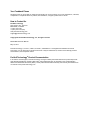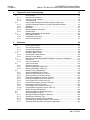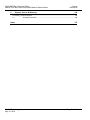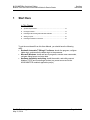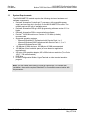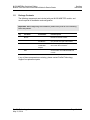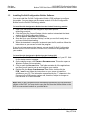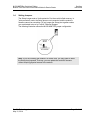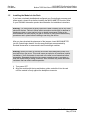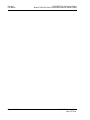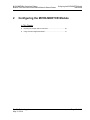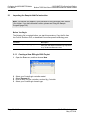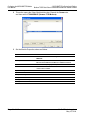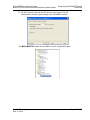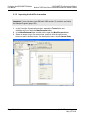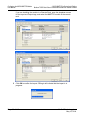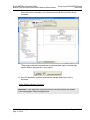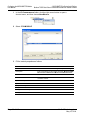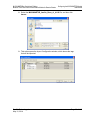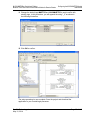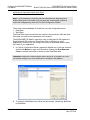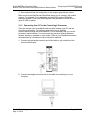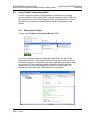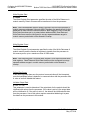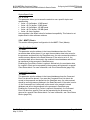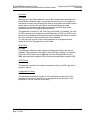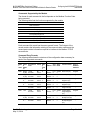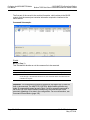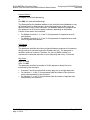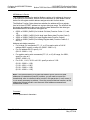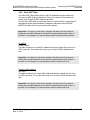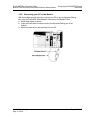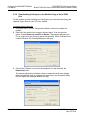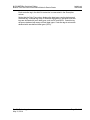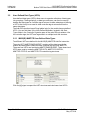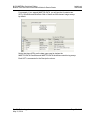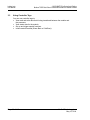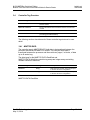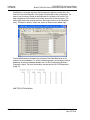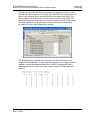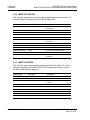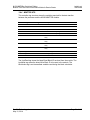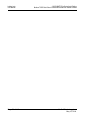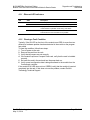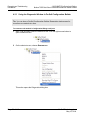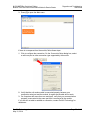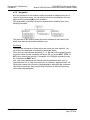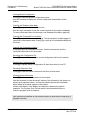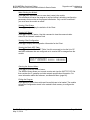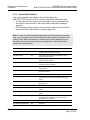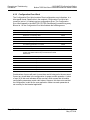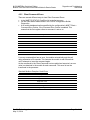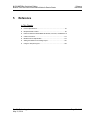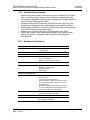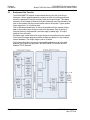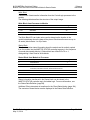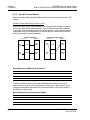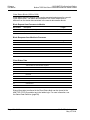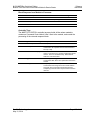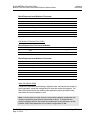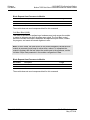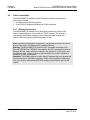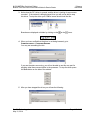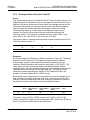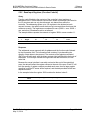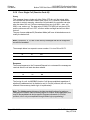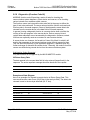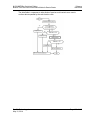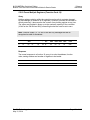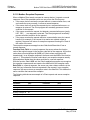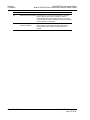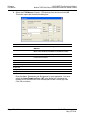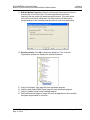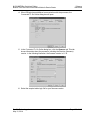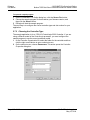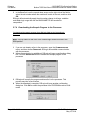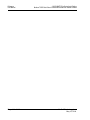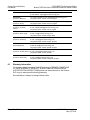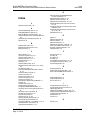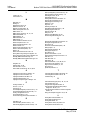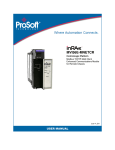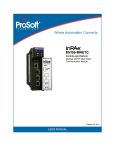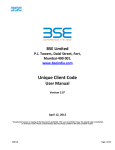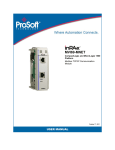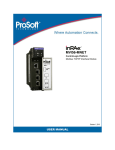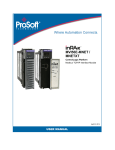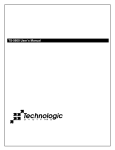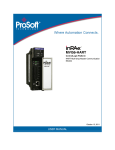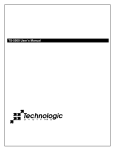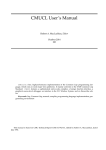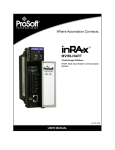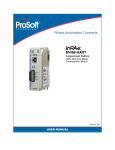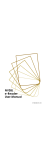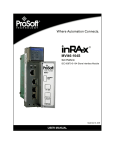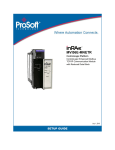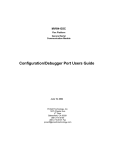Download Guide to the MVI56-MNETCR User Manual
Transcript
MVI56-MNETCR ControlLogix Platform Modbus TCP/IP Multi Client Communication Module for Remote Chassis May 12, 2014 USER MANUAL Your Feedback Please We always want you to feel that you made the right decision to use our products. If you have suggestions, comments, compliments or complaints about our products, documentation, or support, please write or call us. How to Contact Us ProSoft Technology 5201 Truxtun Ave., 3rd Floor Bakersfield, CA 93309 +1 (661) 716-5100 +1 (661) 716-5101 (Fax) www.prosoft-technology.com [email protected] Copyright © 2014 ProSoft Technology, Inc., All rights reserved. MVI56-MNETCR User Manual May 12, 2014 ® ® ® ® ® ProSoft Technology , ProLinx , inRAx , ProTalk , and RadioLinx are Registered Trademarks of ProSoft Technology, Inc. All other brand or product names are or may be trademarks of, and are used to identify products and services of, their respective owners. ProSoft Technology® Product Documentation In an effort to conserve paper, ProSoft Technology no longer includes printed manuals with our product shipments. User Manuals, Datasheets, Sample Ladder Files, and Configuration Files are provided on the enclosed DVD in ® Adobe Acrobat Reader file format (.PDFs). These product documentation files may also be freely downloaded from our web site: www.prosoft-technology.com Warnings North America Warnings Power, Input, and Output (I/O) wiring must be in accordance with Class I, Division 2 wiring methods, Article 501-4 (b) of the National Electrical Code, NFPA 70 for installation in the U.S., or as specified in Section 18-1J2 of the Canadian Electrical Code for installations in Canada, and in accordance with the authority having jurisdiction. The following warnings must be heeded: A Warning - Explosion Hazard - Substitution of components may impair suitability for Class I, Division 2. B Warning - Explosion Hazard - When in hazardous locations, turn off power before replacing or rewiring modules. C Warning - Explosion Hazard - Do not disconnect equipment unless power has been switched off or the area is known to be non-hazardous. Avertissement - Risque d'explosion - Avant de déconnecter l'équipement, couper le courant ou s'assurer que l'emplacement est désigné non dangereux. D Suitable for use in Class I, Division 2 Groups A, B, C and D Hazardous Locations or Non-Hazardous Locations. ATEX Warnings and Conditions of Safe Usage Power, Input, and Output (I/O) wiring must be in accordance with the authority having jurisdiction. A Warning - Explosion Hazard - When in hazardous locations, turn off power before replacing or wiring modules. B Warning - Explosion Hazard - Do not disconnect equipment unless power has been switched off or the area is known to be non-hazardous. C These products are intended to be mounted in an IP54 enclosure. The devices shall provide external means to prevent the rated voltage being exceeded by transient disturbances of more than 40%. This device must be used only with ATEX certified backplanes. D DO NOT OPEN WHEN ENERGIZED. Markings Hardware Ratings Backplane Current Load: 800 mA @ 5 Vdc; 3 mA @ 24 Vdc Operating Temperature: 0°C to 60°C (32°F to 140°F) Storage Temperature: -40°C to 85°C (-40°F to 185°F) Shock: 30 g operational; 50 g non-operational; Vibration: 5 g from 10 Hz to 150 Hz Relative Humidity: 5% to 95% (without condensation) All phase conductor sizes must be at least 1.3 mm (squared) and all earth ground conductors must be at least 4mm (squared). Label Markings <cULus> E183151 CL I Div 2 GP A, B, C, D Temp Code T6 -30°C <= Ta <= 60°C <Ex> II 3 G EEx nA IIC T6 0°C <= Ta <= 60°C II – Equipment intended for above ground use (not for use in mines). 3 – Category 3 equipment, investigated for normal operation only. G – Equipment protected against explosive gasses. Agency Approvals and Certifications Agency RoHS ATEX CSA CE CSA CB Safety cULus GOST-R Battery Life Advisory The MVI46, MVI56, MVI56E, MVI69, and MVI71 modules use a rechargeable Lithium Vanadium Pentoxide battery to backup the real-time clock and CMOS. The battery should last for the life of the module. The module must be powered for approximately twenty hours before the battery becomes fully charged. After it is fully charged, the battery provides backup power for the CMOS setup and the real-time clock for approximately 21 days. When the battery is fully discharged, the module will revert to the default BIOS and clock settings. Note: The battery is not user replaceable. MVI56-MNETCR ♦ ControlLogix Platform Modbus TCP/IP Multi Client Communication Module for Remote Chassis Contents User Manual Contents Your Feedback Please ........................................................................................................................ 2 How to Contact Us .............................................................................................................................. 2 ® ProSoft Technology Product Documentation .................................................................................... 2 Warnings ............................................................................................................................................. 3 Markings .............................................................................................................................................. 3 Battery Life Advisory ........................................................................................................................... 4 Guide to the MVI56-MNETCR User Manual 1 Start Here 1.1 1.2 1.3 1.4 1.5 2 11 System Requirements ............................................................................................. 12 Package Contents ................................................................................................... 13 Installing ProSoft Configuration Builder Software ................................................... 14 Setting Jumpers ...................................................................................................... 15 Installing the Module in the Rack ............................................................................ 16 Configuring the MVI56-MNETCR Module 2.1 2.1.1 2.1.2 2.1.3 2.1.4 2.2 2.2.1 2.2.2 2.2.3 2.2.4 2.2.5 2.2.6 2.2.7 2.2.8 2.2.9 3 9 Importing the Sample Add-On Instruction ............................................................... 20 Creating a New RSLogix 5000 Project .................................................................... 20 Importing the Add-On Instruction ............................................................................ 28 Connecting Your PC to the ControlLogix Processor ............................................... 39 Downloading the Sample Program to the Processor .............................................. 40 Using ProSoft Configuration Builder ....................................................................... 41 Setting Up the Project ............................................................................................. 41 Setting Module Parameters ..................................................................................... 43 Module ..................................................................................................................... 44 MNET Client x ......................................................................................................... 47 MNET Client x Commands ...................................................................................... 50 Static ARP Table ..................................................................................................... 57 Ethernet Configuration ............................................................................................ 58 Connecting your PC to the Module ......................................................................... 59 Downloading the Project to the Module Using a Serial COM Port .......................... 60 Ladder Logic 3.1 3.1.1 3.2 3.2.1 3.3 3.4 3.4.1 3.4.2 3.4.3 3.4.4 ProSoft Technology, Inc. May 12, 2014 19 61 Controller Tags ........................................................................................................ 62 MVI56(E)-MNETCR Controller Tags ....................................................................... 62 User-Defined Data Types (UDTs) ........................................................................... 64 MVI56(E)-MNETCR User-Defined Data Types ....................................................... 64 Using Controller Tags.............................................................................................. 66 Controller Tag Overview.......................................................................................... 67 MNETCR.DATA ...................................................................................................... 67 MNETCR.CONTROL .............................................................................................. 70 MNETCR.STATUS .................................................................................................. 70 MNETCR.UTIL ........................................................................................................ 71 Page 5 of 149 Contents User Manual 4 MVI56-MNETCR ♦ ControlLogix Platform Modbus TCP/IP Multi Client Communication Module for Remote Chassis Diagnostics and Troubleshooting 4.1 4.1.1 4.1.2 4.1.3 4.2 4.2.1 4.2.2 4.2.3 4.2.4 4.2.5 4.3 4.3.1 4.3.2 4.3.3 5 Reference 5.1 5.1.1 5.1.2 5.1.3 5.2 5.2.1 5.2.2 5.3 5.3.1 5.3.2 5.4 5.4.1 5.4.2 5.4.3 5.5 5.5.1 5.5.2 5.5.3 5.5.4 5.5.5 5.5.6 5.5.7 5.5.8 5.5.9 5.5.10 5.5.11 5.6 5.7 5.7.1 5.7.2 5.7.3 5.7.4 5.7.5 Page 6 of 149 73 LED Indicators ........................................................................................................ 74 Ethernet LED Indicators .......................................................................................... 75 Clearing a Fault Condition ...................................................................................... 75 Troubleshooting ...................................................................................................... 76 Using ProSoft Configuration Builder (PCB) for Diagnostics ................................... 77 Using the Diagnostic Window in ProSoft Configuration Builder ............................. 78 Navigation ............................................................................................................... 80 Main Menu .............................................................................................................. 81 Modbus Database View Menu ................................................................................ 84 Network Menu ......................................................................................................... 86 Reading Status Data from the Module ................................................................... 87 Status Data Definition ............................................................................................. 88 Configuration Error Word ........................................................................................ 90 Client Command Errors .......................................................................................... 91 93 Product Specifications ............................................................................................ 94 General Specifications ............................................................................................ 94 Functional Specifications ........................................................................................ 95 Hardware Specifications ......................................................................................... 95 Backplane Data Transfer ........................................................................................ 96 Normal Data Transfer Blocks .................................................................................. 98 Special Function Blocks ........................................................................................ 100 Data Flow between MVI56-MNETCR Module, Processor, and Network ............. 111 Client Driver .......................................................................................................... 112 Client Command List ............................................................................................ 113 Cable Connections ............................................................................................... 114 Ethernet Connection ............................................................................................. 114 RS-232 Configuration/Debug Port ........................................................................ 116 DB9 to RJ45 Adaptor (Cable 14) .......................................................................... 118 Modbus Protocol Specification ............................................................................. 119 About the MODBUS/TCP Protocol ....................................................................... 119 Read Coil Status (Function Code 01) ................................................................... 120 Read Input Status (Function Code 02) ................................................................. 122 Read Holding Registers (Function Code 03) ........................................................ 124 Read Input Registers (Function Code 04) ............................................................ 125 Force Single Coil (Function Code 05) .................................................................. 126 Preset Single Register (Function Code 06) .......................................................... 127 Diagnostics (Function Code 08) ........................................................................... 128 Force Multiple Coils (Function Code 15) .............................................................. 130 Preset Multiple Registers (Function Code 16) ...................................................... 131 Modbus Exception Responses ............................................................................. 132 Adding the Module to an Existing Project ............................................................. 135 Using the Sample Program ................................................................................... 138 Opening the Sample Program in RSLogix ............................................................ 138 Choosing the Controller Type ............................................................................... 140 Selecting the Slot Number for the Module ............................................................ 141 Downloading the Sample Program to the Processor............................................ 142 Adding the Sample Ladder to an Existing Application .......................................... 143 ProSoft Technology, Inc. May 12, 2014 MVI56-MNETCR ♦ ControlLogix Platform Modbus TCP/IP Multi Client Communication Module for Remote Chassis 6 Support, Service & Warranty Contents User Manual 145 Contacting Technical Support ......................................................................................................... 145 6.1 Warranty Information ............................................................................................. 146 Index ProSoft Technology, Inc. May 12, 2014 147 Page 7 of 149 Contents User Manual Page 8 of 149 MVI56-MNETCR ♦ ControlLogix Platform Modbus TCP/IP Multi Client Communication Module for Remote Chassis ProSoft Technology, Inc. May 12, 2014 MVI56-MNETCR ♦ ControlLogix Platform Modbus TCP/IP Multi Client Communication Module for Remote Chassis Start Here User Manual Guide to the MVI56-MNETCR User Manual Function Section to Read Introduction (Must Do) Start Here (page 11) This section introduces the customer to the module. Included are: package contents, system requirements, hardware installation, and basic configuration. Diagnostic and Troubleshooting Diagnostics and Troubleshooting (page 73) Reference Reference (page 93) These sections contain general references associated with this product and its Specifications.. Product Specifications (page 94) Product Specifications Support, Service, and Warranty Support, Service and Warranty (page 145) Index Details This section describes Diagnostic and Troubleshooting procedures. This section contains Support, Service and Warranty information. Index of chapters. Index ProSoft Technology, Inc. May 12, 2014 Page 9 of 149 Start Here User Manual Page 10 of 149 MVI56-MNETCR ♦ ControlLogix Platform Modbus TCP/IP Multi Client Communication Module for Remote Chassis ProSoft Technology, Inc. May 12, 2014 MVI56-MNETCR ♦ ControlLogix Platform Modbus TCP/IP Multi Client Communication Module for Remote Chassis 1 Start Here User Manual Start Here In This Chapter System Requirements ........................................................................... 12 Package Contents ................................................................................. 13 Installing ProSoft Configuration Builder Software .................................. 14 Setting Jumpers .................................................................................... 15 Installing the Module in the Rack ........................................................... 16 To get the most benefit from this User Manual, you should have the following skills: Rockwell Automation® RSLogix™ software: launch the program, configure ladder logic, and transfer the ladder logic to the processor Microsoft Windows: install and launch programs, execute menu commands, navigate dialog boxes, and enter data Hardware installation and wiring: install the module, and safely connect Modbus TCP/IP and ControlLogix devices to a power source and to the MVI56-MNETCR module’s application port(s) ProSoft Technology, Inc. May 12, 2014 Page 11 of 149 Start Here User Manual 1.1 MVI56-MNETCR ♦ ControlLogix Platform Modbus TCP/IP Multi Client Communication Module for Remote Chassis System Requirements The MVI56-MNETCR module requires the following minimum hardware and software components: Rockwell Automation ControlLogix™ processor, with compatible power supply and one free slot in the rack, for the MVI56-MNETCR module. The module requires 800 mA of available power. Rockwell Automation RSLogix 5000 programming software version 2.51 or higher Rockwell Automation RSLinx communication software Pentium® II 450 MHz minimum. Pentium III 733 MHz (or better) recommended Supported operating systems: o Microsoft Windows XP Professional with Service Pack 1 or 2 o Microsoft Windows 2000 Professional with Service Pack 1, 2, or 3 o Microsoft Windows Server 2003 128 Mbytes of RAM minimum, 256 Mbytes of RAM recommended 100 Mbytes of free hard disk space (or more based on application requirements) 256-color VGA graphics adapter, 800 x 600 minimum resolution (True Color 1024 768 recommended) DVD drive ProSoft Configuration Builder, HyperTerminal or other terminal emulator program. Note: You can install the module in a local or remote rack. For remote rack installation, the module requires EtherNet/IP or ControlNet communication with the processor. Page 12 of 149 ProSoft Technology, Inc. May 12, 2014 MVI56-MNETCR ♦ ControlLogix Platform Modbus TCP/IP Multi Client Communication Module for Remote Chassis 1.2 Start Here User Manual Package Contents The following components are included with your MVI56-MNETCR module, and are all required for installation and configuration. Important: Before beginning the installation, please verify that all of the following items are present. Qty. Part Name Part Number Part Description 1 MVI56-MNETCR Module MVI56-MNETCR Modbus TCP/IP Multi Client Communication Module for Remote Chassis 1 Cable Cable #15 - RS232 For RS232 between a Personal Computer Null Modem (PC) and the CFG port of the module 1 Cable Cable #14 - RJ45 to DB9 Male Adapter For connecting the module’s port to Cable #15 for RS-232 connections 1 ProSoft Solutions DVD DVD-001 Contains sample programs, utilities and documentation for the MVI56-MNETCR module. If any of these components are missing, please contact ProSoft Technology Support for replacement parts. ProSoft Technology, Inc. May 12, 2014 Page 13 of 149 Start Here User Manual 1.3 MVI56-MNETCR ♦ ControlLogix Platform Modbus TCP/IP Multi Client Communication Module for Remote Chassis Installing ProSoft Configuration Builder Software You must install the ProSoft Configuration Builder (PCB) software to configure the module. You can always get the newest version of ProSoft Configuration Builder from the ProSoft Technology website. To install ProSoft Configuration Builder from the ProSoft Technology website 1 Open your web browser and navigate to http://www.prosofttechnology.com/pcb 2 Click the link at the Current Release Version section to download the latest version of ProSoft Configuration Builder. 3 Choose SAVE or SAVE FILE when prompted. 4 Save the file to your Windows Desktop, so that you can find it easily when you have finished downloading. 5 When the download is complete, locate and open the file, and then follow the instructions on your screen to install the program. If you do not have access to the Internet, you can install ProSoft Configuration Builder from the ProSoft Solutions Product DVD, included in the package with your module. To install ProSoft Configuration Builder from the Product DVD 1 2 3 4 Insert the ProSoft Solutions Product DVD into the DVD drive of your PC. Wait for the startup screen to appear. On the startup screen, click PRODUCT DOCUMENTATION. This action opens a Windows Explorer file tree window. Click to open the UTILITIES folder. This folder contains all of the applications and files you will need to set up and configure your module. Double-click the SETUP CONFIGURATION TOOL folder, double-click the PCB_*.EXE file and follow the instructions on your screen to install the software on your PC. The information represented by the "*" character in the file name is the PCB version number and, therefore, subject to change as new versions of PCB are released. Note: Many of the configuration and maintenance procedures use files and other utilities on the DVD. You may wish to copy the files from the Utilities folder on the DVD to a convenient location on your hard drive. Page 14 of 149 ProSoft Technology, Inc. May 12, 2014 MVI56-MNETCR ♦ ControlLogix Platform Modbus TCP/IP Multi Client Communication Module for Remote Chassis 1.4 Start Here User Manual Setting Jumpers The Setup Jumper acts as "write protection" for the module’s flash memory. In "write protected" mode, the Setup pins are not connected, and the module’s firmware cannot be overwritten. Do not jumper the Setup pins together unless you are directed to do so by ProSoft Technical Support. The following illustration shows the MVI56-MNETCR jumper configuration. Note: If you are installing the module in a remote rack, you may prefer to leave the Setup pins jumpered. That way, you can update the module’s firmware without requiring physical access to the module. ProSoft Technology, Inc. May 12, 2014 Page 15 of 149 Start Here User Manual 1.5 MVI56-MNETCR ♦ ControlLogix Platform Modbus TCP/IP Multi Client Communication Module for Remote Chassis Installing the Module in the Rack If you have not already installed and configured your ControlLogix processor and power supply, please do so before installing the MVI56-MNETCR module. Refer to your Rockwell Automation product documentation for installation instructions. Warning: You must follow all safety instructions when installing this or any other electronic devices. Failure to follow safety procedures could result in damage to hardware or data, or even serious injury or death to personnel. Refer to the documentation for each device you plan to connect to verify that suitable safety procedures are in place before installing or servicing the device. After you have checked the placement of the jumpers, insert MVI56-MNETCR into the ControlLogix chassis. Use the same technique recommended by Rockwell Automation to remove and install ControlLogix modules. Warning: When you insert or remove the module while backplane power is on, an electrical arc can occur. This could cause an explosion in hazardous location installations. Verify that power is removed or the area is non-hazardous before proceeding. Repeated electrical arcing causes excessive wear to contacts on both the module and its mating connector. Worn contacts may create electrical resistance that can affect module operation. 1 2 Turn power OFF. Align the module with the top and bottom guides, and slide it into the rack until the module is firmly against the backplane connector. Page 16 of 149 ProSoft Technology, Inc. May 12, 2014 MVI56-MNETCR ♦ ControlLogix Platform Modbus TCP/IP Multi Client Communication Module for Remote Chassis 3 4 5 6 Start Here User Manual With a firm but steady push, snap the module into place. Check that the holding clips on the top and bottom of the module are securely in the locking holes of the rack. Make a note of the slot location. You must identify the slot in which the module is installed in order for the sample program to work correctly. Slot numbers are identified on the green circuit board (backplane) of the ControlLogix rack. Turn power ON. Note: If you insert the module improperly, the system may stop working, or may behave unpredictably. ProSoft Technology, Inc. May 12, 2014 Page 17 of 149 Start Here User Manual Page 18 of 149 MVI56-MNETCR ♦ ControlLogix Platform Modbus TCP/IP Multi Client Communication Module for Remote Chassis ProSoft Technology, Inc. May 12, 2014 MVI56-MNETCR ♦ ControlLogix Platform Modbus TCP/IP Multi Client Communication Module for Remote Chassis 2 Configuring the MVI56-MNETCR Module User Manual Configuring the MVI56-MNETCR Module In This Chapter Importing the Sample Add-On Instruction.............................................. 20 Using ProSoft Configuration Builder ...................................................... 41 ProSoft Technology, Inc. May 12, 2014 Page 19 of 149 Configuring the MVI56-MNETCR Module User Manual 2.1 MVI56-MNETCR ♦ ControlLogix Platform Modbus TCP/IP Multi Client Communication Module for Remote Chassis Importing the Sample Add-On Instruction Note: This section only applies if your processor is using RSLogix 5000 version 16 or higher. If you have an earlier version, please see Using the Sample Program (page 138). Before You Begin The following file is required before you start this procedure. Copy the file from the ProSoft Solutions DVD, or download it from www.prosoft-technology.com. File Name Description MVI56MNETCR_AddOn_Rung_v1_4.L5X L5X file containing Add-On instruction, user defined data types, data objects and ladder logic required to set up the MVI56-MNETCR module 2.1.1 Creating a New RSLogix 5000 Project 1 Open the FILE menu, and then choose NEW. 2 3 4 5 Select your ControlLogix controller model. Select REVISION 16. Enter a name for your controller, such as My_Controller. Select your ControlLogix chassis type. Page 20 of 149 ProSoft Technology, Inc. May 12, 2014 MVI56-MNETCR ♦ ControlLogix Platform Modbus TCP/IP Multi Client Communication Module for Remote Chassis 6 Configuring the MVI56-MNETCR Module User Manual Select SLOT 0 for the controller. Creating the Remote Network Note: If you are installing the MVI56-MNETCR module in a remote rack, follow these steps. If you are installing the module in a local rack, follow the steps in Creating the Module - Local Rack (page 25). 1 Right-click I/O CONFIGURATION and choose NEW MODULE. ProSoft Technology, Inc. May 12, 2014 Page 21 of 149 Configuring the MVI56-MNETCR Module User Manual 2 MVI56-MNETCR ♦ ControlLogix Platform Modbus TCP/IP Multi Client Communication Module for Remote Chassis Expand the Communications module selections and then select the Ethernet Bridge module that matches your hardware. This example uses a 1756ENBT/A module. Note: If you are prompted to Select Major Revision, choose the lower of the available revision numbers. 3 Name the ENBT/A module, then set the IP Address and slot location in the local rack with the ControlLogix processor. 4 Click OK. Page 22 of 149 ProSoft Technology, Inc. May 12, 2014 MVI56-MNETCR ♦ ControlLogix Platform Modbus TCP/IP Multi Client Communication Module for Remote Chassis Configuring the MVI56-MNETCR Module User Manual 5 Next, select the 1756-ENBT module that you just created in the Controller Organization pane and click the right mouse button to open a shortcut menu. On the shortcut menu, choose NEW MODULE. 6 Repeat steps 2 and 3 to add the second EtherNet/IP module to the remote rack. Creating the Module - Remote Rack Note: To continue installing the MVI56-MNETCR module in a remote rack, follow the next steps. If you are installing the module in a local rack, follow the steps in Creating the Module - Local Rack (page 25). 1 In the Controller Organization window, select the remote 1756 BACKPLANE node, and then click the right mouse button to open a shortcut menu. On the shortcut menu, choose NEW MODULE. ProSoft Technology, Inc. May 12, 2014 Page 23 of 149 Configuring the MVI56-MNETCR Module User Manual MVI56-MNETCR ♦ ControlLogix Platform Modbus TCP/IP Multi Client Communication Module for Remote Chassis 2 This action opens the Select Module dialog box. Expand the OTHER node, and then select 1756-MODULE (GENERIC 1756 MODULE). 3 Set the Module Properties values as follows: Parameter Value Name Enter a module identification string. The recommended value is MNETCR. Description Enter a description for the module. Example: MODBUS TCP/IP MULTI CLIENT COMMUNICATION MODULE FOR REMOTE CHASSIS. Comm Format Select DATA-INT (Very Important) Slot Enter the slot number in the rack where the MVI56-MNETCR module will be installed. Input Assembly Instance 1 Input Size 42 Output Assembly Instance 2 Output Size 42 Configuration Assembly Instance 4 Configuration Size 0 Page 24 of 149 ProSoft Technology, Inc. May 12, 2014 MVI56-MNETCR ♦ ControlLogix Platform Modbus TCP/IP Multi Client Communication Module for Remote Chassis 4 Configuring the MVI56-MNETCR Module User Manual On the Connection tab, set the RPI value for your project. Fifty (50) milliseconds is usually a good starting value. The MVI56-MNETCR module is now visible in the I/O Configuration pane. Creating the Module - Local Rack Note: If you are installing the MVI56-MNETCR module in a local rack, follow these steps. If you are installing the module in a remote rack, follow the steps in Creating the Module - Remote Rack (page 21). 1 In the Controller Organization window, expand the I/O CONFIGURATION node. ProSoft Technology, Inc. May 12, 2014 Page 25 of 149 Configuring the MVI56-MNETCR Module User Manual MVI56-MNETCR ♦ ControlLogix Platform Modbus TCP/IP Multi Client Communication Module for Remote Chassis 2 Select the 1756 BACKPLANE node, and then click the right mouse button to open a shortcut menu. On the shortcut menu, choose NEW MODULE. 3 This action opens the Select Module dialog box. 4 5 Select the 1756-MODULE (GENERIC 1756 MODULE) from the list and click OK. Set the Module Properties values as follows: Parameter Value Name Enter a module identification string. The recommended value is MNETCR. Description Enter a description for the module. Example: MODBUS TCP/IP MULTI CLIENT COMMUNICATION MODULE FOR REMOTE CHASSIS. Comm Format Select DATA-INT (Very Important) Slot Enter the slot number in the rack where the MVI56-MNETCR module is to be installed. Input Assembly Instance 1 Input Size 42 Output Assembly Instance 2 Output Size 42 Configuration Assembly Instance 4 Configuration Size 0 Page 26 of 149 ProSoft Technology, Inc. May 12, 2014 MVI56-MNETCR ♦ ControlLogix Platform Modbus TCP/IP Multi Client Communication Module for Remote Chassis 6 Configuring the MVI56-MNETCR Module User Manual On the Connection tab, set the RPI value for your project. Five (5) milliseconds is usually a good starting value. Click OK to confirm. The MVI56-MNETCR module is now visible in the I/O Configuration pane. ProSoft Technology, Inc. May 12, 2014 Page 27 of 149 Configuring the MVI56-MNETCR Module User Manual MVI56-MNETCR ♦ ControlLogix Platform Modbus TCP/IP Multi Client Communication Module for Remote Chassis 2.1.2 Importing the Add-On Instruction Important: If your processor uses RSLogix 5000 version 15 or earlier, see Using the Sample Program (page 138). 1 2 3 In the Controller Organization window, expand the TASKS folder and subfolder until you reach the MAINPROGRAM folder. In the MAINPROGRAM folder, double-click to open the MAINROUTINE ladder. Select an empty rung in the new routine, and then click the right mouse button to open a shortcut menu. On the shortcut menu, choose IMPORT RUNG. Page 28 of 149 ProSoft Technology, Inc. May 12, 2014 MVI56-MNETCR ♦ ControlLogix Platform Modbus TCP/IP Multi Client Communication Module for Remote Chassis 4 Configuring the MVI56-MNETCR Module User Manual Navigate to the location on your PC where you saved the Add-On Instruction (for example, My Documents or Desktop). Select the MVI56MNETCR_ADDON_RUNG_V1_4.L5X file. This action opens the Import Configuration dialog box, showing the controller tags that will be created. ProSoft Technology, Inc. May 12, 2014 Page 29 of 149 Configuring the MVI56-MNETCR Module User Manual MVI56-MNETCR ♦ ControlLogix Platform Modbus TCP/IP Multi Client Communication Module for Remote Chassis If you are installing the module in a Remote Rack, open the dropdown menus for the Input and Output tags, and select the MNETCR module in the remote rack. 5 Click OK to confirm the import. RSLogix will indicate that the import is in progress: Page 30 of 149 ProSoft Technology, Inc. May 12, 2014 MVI56-MNETCR ♦ ControlLogix Platform Modbus TCP/IP Multi Client Communication Module for Remote Chassis Configuring the MVI56-MNETCR Module User Manual When the import is complete, you will see the new Add-On Instruction rung in the ladder. The procedure has also imported new user-defined data types, controller tags and the Add-On instructions for your project. 6 Save the application and then download the sample ladder logic into the processor. Adding Multiple Modules (Optional) Important: If your application requires more than one MVI56-MNETCR module in the same project, follow the steps below. ProSoft Technology, Inc. May 12, 2014 Page 31 of 149 Configuring the MVI56-MNETCR Module User Manual MVI56-MNETCR ♦ ControlLogix Platform Modbus TCP/IP Multi Client Communication Module for Remote Chassis 1 In the I/O CONFIGURATION folder, click the right mouse button to open a shortcut menu, and then choose NEW MODULE. 2 Select 1756-MODULE. 3 Fill the module properties as follows: Parameter Value Name Enter a module identification string. Example: MNETCR_2 Description Enter a description for the module. Example: MODBUS TCP/IP MULTI CLIENT COMMUNICATION MODULE FOR REMOTE CHASSIS Comm Format Select DATA-INT. Slot Enter the slot number in the rack where the MVI56-MNETCR module is located. Input Assembly Instance 1 Input Size 42 Output Assembly Instance 2 Output Size 42 Configuration Assembly Instance 4 Configuration Size 0 Page 32 of 149 ProSoft Technology, Inc. May 12, 2014 MVI56-MNETCR ♦ ControlLogix Platform Modbus TCP/IP Multi Client Communication Module for Remote Chassis Configuring the MVI56-MNETCR Module User Manual 4 Click OK to confirm. The new module is now visible: 5 6 Expand the TASKS folder, and then expand the MAINTASK folder. In the MAINPROGRAM folder, double-click to open the MAINROUTINE ladder. ProSoft Technology, Inc. May 12, 2014 Page 33 of 149 Configuring the MVI56-MNETCR Module User Manual 7 MVI56-MNETCR ♦ ControlLogix Platform Modbus TCP/IP Multi Client Communication Module for Remote Chassis Select an empty rung in the routine, and then click the right mouse button to open a shortcut menu. On the shortcut menu, choose IMPORT RUNG. Page 34 of 149 ProSoft Technology, Inc. May 12, 2014 MVI56-MNETCR ♦ ControlLogix Platform Modbus TCP/IP Multi Client Communication Module for Remote Chassis Configuring the MVI56-MNETCR Module User Manual 8 Select the MVI56MNETCR_ADDON_RUNG_V1_4.L5X file, and then click IMPORT. 9 This action opens the Import Configuration window, which shows the tags that will be imported. ProSoft Technology, Inc. May 12, 2014 Page 35 of 149 Configuring the MVI56-MNETCR Module User Manual MVI56-MNETCR ♦ ControlLogix Platform Modbus TCP/IP Multi Client Communication Module for Remote Chassis 10 Associate the I/O connection variables to the correct module. The default values are RemoteENBT_Slot6:1:I and RemoteENBT_Slot6:1:O, so these require change. Page 36 of 149 ProSoft Technology, Inc. May 12, 2014 MVI56-MNETCR ♦ ControlLogix Platform Modbus TCP/IP Multi Client Communication Module for Remote Chassis Configuring the MVI56-MNETCR Module User Manual 11 Change the default tags MNETCR and AOI56MNETCR to avoid conflict with existing tags. In this procedure, you will append the string "_2" as shown in the following illustration. 12 Click OK to confirm. The setup procedure is now complete. Save the project and download the application to your ControlLogix processor. ProSoft Technology, Inc. May 12, 2014 Page 37 of 149 Configuring the MVI56-MNETCR Module User Manual MVI56-MNETCR ♦ ControlLogix Platform Modbus TCP/IP Multi Client Communication Module for Remote Chassis Adjusting the Input and Output Array Sizes Note: It is unnecessary to manually edit the ReadData and WriteData userdefined data types in the ladder logic, as these are automatically updated to match the changed array sizes from ProSoft Configuration Builder. The module internal database is divided into two user-configurable areas: Read Data Write Data The Read Data area is moved from the module to the processor, while the Write Data area is moved from the processor to the module. The MVI56-MNETCR Add-On Instruction rung is configured for 600 registers of Read Data and 600 registers of Write Data, which is sufficient for most applications. However, you can configure the sizes of these data areas to meet the needs of your application. 1 In ProSoft Configuration Builder, expand the Module icon in the tree view and double-click MODULE to open an Edit window. Change the READ REGISTER COUNT to contain the number of words for your Read Data area. Important: Because the module pages data in blocks of 40 registers at a time, you should configure your user data areas in multiples of 40 registers. 2 To modify the WriteData array, follow the above steps, substituting WriteData for ReadData. Page 38 of 149 ProSoft Technology, Inc. May 12, 2014 MVI56-MNETCR ♦ ControlLogix Platform Modbus TCP/IP Multi Client Communication Module for Remote Chassis Configuring the MVI56-MNETCR Module User Manual 3 Save and download the configuration to the module (page 60) and reboot. Make sure that the ReadData and WriteData arrays do not overlap in the module memory. For example, if your application requires 2000 words of WriteData starting at register 0, then your Read Register Start parameter must be set to a value of 2000 or greater. 2.1.3 Connecting Your PC to the ControlLogix Processor There are several ways to establish communication between your PC and the ControlLogix processor. The following steps show how to establish communication through the serial interface. It is not mandatory that you use the processor's serial interface. You may access the processor through whatever network interface is available on your system. Refer to your Rockwell Automation documentation for information on other connection methods. 1 Connect the right-angle connector end of the cable to your controller at the communications port. 2 Connect the straight connector end of the cable to the serial port on your computer. ProSoft Technology, Inc. May 12, 2014 Page 39 of 149 Configuring the MVI56-MNETCR Module User Manual MVI56-MNETCR ♦ ControlLogix Platform Modbus TCP/IP Multi Client Communication Module for Remote Chassis 2.1.4 Downloading the Sample Program to the Processor Note: The key switch on the front of the ControlLogix processor must be in the REM or PROG position. 1 2 3 4 If you are not already online with the processor, open the Communications menu, and then choose DOWNLOAD. RSLogix 5000 will establish communication with the processor. You do not have to download through the processor's serial port, as shown here. You may download through any available network connection. When communication is established, RSLogix 5000 will open a confirmation dialog box. Click the DOWNLOAD button to transfer the sample program to the processor. RSLogix 5000 will compile the program and transfer it to the processor. This process may take a few minutes. When the download is complete, RSLogix 5000 will open another confirmation dialog box. If the key switch is in the REM position, click OK to switch the processor from PROGRAM mode to RUN mode. Note: If you receive an error message during these steps, refer to your RSLogix documentation to interpret and correct the error. Page 40 of 149 ProSoft Technology, Inc. May 12, 2014 MVI56-MNETCR ♦ ControlLogix Platform Modbus TCP/IP Multi Client Communication Module for Remote Chassis 2.2 Configuring the MVI56-MNETCR Module User Manual Using ProSoft Configuration Builder ProSoft Configuration Builder (PCB) provides a convenient way to manage module configuration files customized to meet your application needs. PCB is not only a powerful solution for new configuration files, but also allows you to import information from previously installed (known working) configurations to new projects. 2.2.1 Setting Up the Project To begin, start PROSOFT CONFIGURATION BUILDER (PCB). If you have used other Windows configuration tools before, you will find the screen layout familiar. PCB’s window consists of a tree view on the left, and an information pane and a configuration pane on the right side of the window. When you first start PCB, the tree view consists of folders for Default Project and Default Location, with a Default Module in the Default Location folder. The following illustration shows the PCB window with a new project. ProSoft Technology, Inc. May 12, 2014 Page 41 of 149 Configuring the MVI56-MNETCR Module User Manual MVI56-MNETCR ♦ ControlLogix Platform Modbus TCP/IP Multi Client Communication Module for Remote Chassis Adding the MVI56-MNETCR module to the project 1 Use the mouse to select DEFAULT MODULE in the tree view, and then click the right mouse button to open a shortcut menu. 2 On the shortcut menu, choose CHOOSE MODULE TYPE. This action opens the Choose Module Type dialog box. 3 In the Product Line Filter area of the dialog box, select MVI56. In the Select Module Type dropdown list, select MVI56-MNETCR, and then click OK to save your settings and return to the ProSoft Configuration Builder window. Page 42 of 149 ProSoft Technology, Inc. May 12, 2014 MVI56-MNETCR ♦ ControlLogix Platform Modbus TCP/IP Multi Client Communication Module for Remote Chassis Configuring the MVI56-MNETCR Module User Manual 2.2.2 Setting Module Parameters Notice that the contents of the information pane and the configuration pane changed when you added the MVI56-MNETCR module to the project. At this time, you may wish to rename the Default Project and Default Location folders in the tree view. Renaming an Object 1 Select the object, and then click the right mouse button to open a shortcut menu. From the shortcut menu, choose RENAME. 2 Type the name to assign to the object. 3 Click away from the object to save the new name. Configuring Module Parameters 1 Click the [+] sign next to the module icon to expand module information. 2 Click the [+] sign next to any configuration options. 3 4 Double-click any icon to open an Edit dialog box. To edit a parameter, select the parameter in the left pane and make your changes in the right pane. Click OK to save your changes. 5 Creating Optional Comment Entries 1 Click the [+] to the left of the comments. ProSoft Technology, Inc. May 12, 2014 icon to view module information and icon to expand the module Page 43 of 149 Configuring the MVI56-MNETCR Module User Manual MVI56-MNETCR ♦ ControlLogix Platform Modbus TCP/IP Multi Client Communication Module for Remote Chassis 2 Double-click the appears. icon. The Edit - Module Comment dialog box 3 Enter your comment and click OK to save your changes. Printing a Configuration File 1 Select the module icon, and then click the right mouse button to open a shortcut menu. 2 On the shortcut menu, choose VIEW CONFIGURATION. This action opens the View Configuration window. 3 In the View Configuration window, open the FILE menu, and choose PRINT. This action opens the Print dialog box. 4 In the Print dialog box, choose the printer to use from the drop-down list, select printing options, and then click OK. 2.2.3 Module This section of the configuration describes the database setup and module-level parameters. Backplane Error/Status Pointer 1 to 4955 This parameter sets the address in the internal database where the backplane error/status data will be placed. If you want the error/status data to be moved to the processor and placed into the ReadData array, the value entered should be a module memory address in the Read Data area. If the value is set to -1, the error/status data will not be stored in the module's internal database and will not be transferred to the processor's ReadData array. Page 44 of 149 ProSoft Technology, Inc. May 12, 2014 MVI56-MNETCR ♦ ControlLogix Platform Modbus TCP/IP Multi Client Communication Module for Remote Chassis Configuring the MVI56-MNETCR Module User Manual Enabling the Error/Status Pointer is optional. The error/status data is routinely returned as part of the input image, which is continually being transferred from the module to the processor. For more information, see Normal Data Transfer Blocks (page 98). Read Register Start 0 to 4999 The Read Register Start parameter specifies the start of the Read Data area in module memory. Data in this area will be transferred from the module to the processor. Note: Total user database memory space is limited to the first 5000 registers of module memory, addresses 0 through 4999. Therefore, the practical limit for this parameter is 4999 minus the value entered for Read Register Count, so that the Read Data Area does not try to extend above address 4999. Read Data and Write Data Areas must be configured to occupy separate address ranges in module memory and should not be allowed to overlap. Read Register Count 0 to 5000 The Read Register Count parameter specifies the size of the Read Data area of module memory and the number of registers to transfer from this area to the processor, up to a maximum of 5000 words. Note: Total Read Register Count and Write Register Count cannot exceed 5000 total registers. Read Data and Write Data Areas must be configured to occupy separate address ranges in module memory and should not be allowed to overlap. ProSoft Technology, Inc. May 12, 2014 Page 45 of 149 Configuring the MVI56-MNETCR Module User Manual MVI56-MNETCR ♦ ControlLogix Platform Modbus TCP/IP Multi Client Communication Module for Remote Chassis Write Register Start 0 to 4999 The Write Register Start parameter specifies the start of the Write Data area in module memory. Data in this area will be transferred in from the processor. Note: Total user database memory space is limited to the first 5000 registers of module memory, addresses 0 through 4999. Therefore, the practical limit for this parameter is 4999 minus the value entered for Write Register Count, so that the Write Data Area does not try to extend above address 4999. Read Data and Write Data Areas must be configured to occupy separate address ranges in module memory and should not be allowed to overlap. Write Register Count 0 to 5000 The Write Register Count parameter specifies the size of the Write Data area of module memory and the number of registers to transfer from the processor to this memory area, up to a maximum value of 5000 words. Note: Total Read Register Count and Write Register Count cannot exceed 5000 total registers. Read Data and Write Data Areas must be configured to occupy separate address ranges in module memory and should not be allowed to overlap. Failure Flag Count If this value is greater than zero the protocol communication will be interrupted once the backplane failure is detected, or communication with the processor fails. A value of zero will disable this feature. Initialize Output Data 0 = No, 1 = Yes This parameter is used to determine if the output data for the module should be initialized with values from the processor. If the value is set to 0, the output data will be initialized to 0. If the value is set to 1, the data will be initialized with data from the processor. Use of this option requires associated ladder logic to pass the data from the processor to the module. Page 46 of 149 ProSoft Technology, Inc. May 12, 2014 MVI56-MNETCR ♦ ControlLogix Platform Modbus TCP/IP Multi Client Communication Module for Remote Chassis Configuring the MVI56-MNETCR Module User Manual Duplex/Speed Code 0, 1, 2, 3 or 4 This parameter allows you to cause the module to use a specific duplex and speed setting. Value = 1: Half duplex, 10 MB speed Value = 2: Full duplex, 10 MB speed Value = 3: Half duplex, 100 MB speed Value = 4: Full duplex, 100 MB speed Value = 0: Auto-negotiate Auto-negotiate is the default value for backward compatibility. This feature is not implemented in older software revisions. 2.2.4 MNET Client x This section defines general configuration for the MNET Client (Master). Client Error/Status Pointer -1 to 4990 This parameter sets the address in the internal database where the Client error/status data will be placed. If you want the error/status data to be moved to the processor and placed into the ReadData array, the value entered should be a module memory address in the Read Data area. If the value is set to -1, the error/status data will not be stored in the module's internal database and will not be transferred to the processor's ReadData array. Enabling the Error/Status Pointer is optional. Alternatively, the error/status data for a specific Client can be requested by the processor and returned in a special Client Status block. For more information, see Client Status Blocks (page 104). Command Error Pointer -1 to 4999 This parameter sets the address in the internal database where the Command Error List data will be placed. If you want the Command Error List data to be moved to the processor and placed into the ReadData array, the value entered should be a module memory address in the Read Data area. If the value is set to -1, the Command Error List data will not be stored in the module's internal database and will not be transferred to the processor's ReadData array. Enabling the Command Error Pointer is optional. Alternatively, the Command Error List data for a specific Client can be requested by the processor and returned in a special Client Status block. For more information, see Client Status Blocks (page 104). ProSoft Technology, Inc. May 12, 2014 Page 47 of 149 Configuring the MVI56-MNETCR Module User Manual MVI56-MNETCR ♦ ControlLogix Platform Modbus TCP/IP Multi Client Communication Module for Remote Chassis Minimum Command Delay 0 to 65535 milliseconds This parameter specifies the number of milliseconds to wait between the initial issuances of a command. This parameter can be used to delay all commands sent to servers to avoid "flooding" commands on the network. This parameter does not affect retries of a command as they will be issued when failure is recognized. Response Timeout 0 to 65535 milliseconds This is the time in milliseconds that a Client will wait before re-transmitting a command if no response is received from the addressed server. The value to use depends on the type of communication network used, and the expected response time of the slowest device on the network. Retry Count 0 to 10 This parameter specifies the number of times a command will be retried if it fails. Float Flag YES or NO This flag specifies how the Client driver will issue Function Code 3, 6, and 16 commands (read and write Holding Registers) to a remote server when it is moving 32-bit floating-point data. If the remote server expects to receive or will send one complete 32-bit floatingpoint value for each count of one (1), then set this parameter to YES. When set to YES, the Client driver will send values from two consecutive 16-bit internal memory registers (32 total bits) for each count in a write command, or receive 32 bits per count from the server for read commands. Example: Count = 10, Client driver will send 20 16-bit registers for 10 total 32-bit floating-point values. If, however, the remote server expects to use a count of two (2) for each 32-bit floating-point value it sends or receives, or if you do not plan to use floating-point data in your application, then set this parameter to NO, which is the default setting. You will also need to set the Float Start and Float Offset parameters to appropriate values whenever the Float Flag parameter is set to YES. Page 48 of 149 ProSoft Technology, Inc. May 12, 2014 MVI56-MNETCR ♦ ControlLogix Platform Modbus TCP/IP Multi Client Communication Module for Remote Chassis Configuring the MVI56-MNETCR Module User Manual Float Start 0 to 65535 Whenever the Float Flag parameter is set to YES, this parameter determines the lowest Modbus Address, used in commands to a remote server, to consider as commands to read or write floating-point data. All commands with address values greater than or equal to this value will be considered floating-point data commands. All commands with address values less than this value will be considered normal 16-bit register data commands. This parameter is used only if the Float Flag is set to YES. For example, if a value of 7000 is entered, all commands sent with addresses of 47001 (or 407001) and above will be considered as floating-point data commands and 32 bits of data will be sent or received for each count of one in the command. You will also need to set the Float Offset parameter to an appropriate value whenever the Float Flag parameter is set to YES. Float Offset 0 to 9999 This parameter defines the start register for floating-point data in the internal database. This parameter is used only if the Float Flag is enabled. For example, if the Float Offset value is set to 3000 and the Float Start parameter is set to 7000, data requests for register 7000 will use the internal Modbus register 3000. ARP Timeout 1 to 60 This parameter specifies the number of seconds to wait for an ARP reply after a request is issued. Command Error Delay 0 to 300 This parameter specifies the number of 100 millisecond intervals to turn off a command in the error list after an error is recognized for the command. If this parameter is set to 0, there will be no delay. ProSoft Technology, Inc. May 12, 2014 Page 49 of 149 Configuring the MVI56-MNETCR Module User Manual MVI56-MNETCR ♦ ControlLogix Platform Modbus TCP/IP Multi Client Communication Module for Remote Chassis MBAP Port Override YES or NO If this parameter is set to YES, all messages generated by the Client driver will be MBAP format messages to all Service Port values. If this parameter is set to NO (default value), or is omitted from the configuration file, all messages sent to Service Port 502 will be MBAP format messages, and all other Service Ports values will use the encapsulated Modbus message format (MNET). Each Client is configured independently in the configuration file. This parameter applies to firmware version 1.05 and above. For downward compatibility, you may omit this parameter from the Client's configuration. 2.2.5 MNET Client x Commands The MNET Client x Commands section of the configuration sets the Modbus TCP/IP Client command list. This command list polls Modbus TCP/IP server devices attached to the Modbus TCP/IP Client port. The module supports numerous commands. This permits the module to interface with a wide variety of Modbus TCP/IP protocol devices. The function codes used for each command are those specified in the Modbus protocol. Each command list record has the same format. The first part of the record contains the information relating to the MVI56-MNETCR communication module, and the second part contains information required to interface to the Modbus TCP/IP server device. Command List Overview In order to interface the module with Modbus TCP/IP server devices, you must construct a command list. The commands in the list specify the server device to be addressed, the function to be performed (read or write), the data area in the device to interface with, and the registers in the internal database to be associated with the device data. The Client command list supports up to 16 commands. The command list is processed from top (command #1) to bottom. A poll interval parameter is associated with each command to specify a minimum delay time in tenths of a second between the issuances of a command. If the user specifies a value of 10 for the parameter, the command will be executed no more frequently than every 1 second. Page 50 of 149 ProSoft Technology, Inc. May 12, 2014 MVI56-MNETCR ♦ ControlLogix Platform Modbus TCP/IP Multi Client Communication Module for Remote Chassis Configuring the MVI56-MNETCR Module User Manual Commands Supported by the Module The format of each command in the list depends on the Modbus Function Code being executed. The following table lists the functions supported by the module. Function Code Definition 1 Read Coil Status 2 Read Input Status 3 Read Holding Registers 4 Read Input Registers 5 Force (Write) Single Coil 6 Preset (Write) Single Register 15 Force (Write) Multiple Coils 16 Preset (Write) Multiple Registers Each command list record has the same general format. The first part of the record contains the information relating to the communication module and the second part contains information required to interface to the Modbus TCP/IP server device. Command Entry Formats The following table shows the structure of the configuration data necessary for each of the supported commands. 1 2 3 4 5 6 7 8 9 10 Function Code Device Modbus Address Enabl Intern e al Code Addre ss Poll Interval Count Time Swa IP Address p Cod e Serv Slave Port Node Code Regist er (bit) 1/10th Seconds Bit Count 0 IP Address Port # Addres Read Coil (0x) s Register Code Regist er (bit) 1/10th Seconds Bit Count 0 IP Address Port # Addres Read Input (1x) s Register Code Regist er 1/10th Seconds Word Count Cod e IP Address Port # Addres Read Holding s Registers (4x) Register Code Regist er 1/10th Seconds Word Count 0 IP Address Port # Addres Read Input s Registers (3x) Register Code 1 bit 1/10th Seconds Bit Count 0 IP Address Port # Addres Force (Write) s Single Coil (0x) Register Code 1 bit 1/10th Seconds Word Count 0 IP Address Port # Addres Preset (Write) s Single Register (4x) Register Code Regist er (bit) 1/10th Seconds Bit Count 0 IP Address Port # Addres Force (Write) s Multiple Coil (0x) Register Code Regist er 1/10th Seconds Word Count 0 IP Address Port # Addres Preset (Write) s Multiple Register (4x) Register ProSoft Technology, Inc. May 12, 2014 Page 51 of 149 Configuring the MVI56-MNETCR Module User Manual MVI56-MNETCR ♦ ControlLogix Platform Modbus TCP/IP Multi Client Communication Module for Remote Chassis The first part of the record is the module information, which relates to the MVI56 module, and the second part contains information required to interface to the server device. Command list example: Enable NO (0) or YES (1) This field defines whether or not the command is to be executed. Value Description NO (0) The command is disabled and will not be executed in the normal polling sequence. YES (1) The command is executed each scan of the command list if the Poll Interval Time is set to zero (0). If the Poll Interval time is set, the command will be executed when the interval timer expires. Important: The commands must also be enabled in the ladder logic in order for them to be executed. The MNETCR.CONTROL.WriteCmdBits controller tag holds 16-command bit arrays for each Client. If a bit for a specific command is set to zero (0) in the WriteCmdBits controller tag, the command will not be executed, regardless of its state in the configuration. For more information, see Command Control Blocks (page 105). Page 52 of 149 ProSoft Technology, Inc. May 12, 2014 MVI56-MNETCR ♦ ControlLogix Platform Modbus TCP/IP Multi Client Communication Module for Remote Chassis Configuring the MVI56-MNETCR Module User Manual Internal Address 0 to 65535 (for bit-level addressing) or 0 to 4999 (for word-level addressing) This field specifies the database address in the module's internal database to use as the destination for data brought in by a read command or as the source for data to be sent out by a write command. The database address is interpreted as a bit address or a 16-bit word (register) address, depending on the Modbus Function Code used in the command. For Modbus functions 1, 2, 5, and 15, this parameter is interpreted as a bitlevel address. For Modbus functions 3, 4, 6, and 16, this parameter is interpreted as a wordlevel or register-level address. Poll Interval 0 to 65535 This parameter specifies the minimum interval between issuances of a command during continuous command execution (Enable code of 1). The parameter is entered in tenths of a second. Therefore, if a value of 100 is entered for a command, the command executes no more frequently than every 10 seconds. Reg Count Regs: 1 to 125 Coils: 1 to 800 This parameter specifies the number of 16-bit registers or binary bits to be transferred by the command. Functions 5 and 6 ignore this field as they apply only to a single data point. For functions 1, 2, and 15, this parameter sets the number of bits (inputs or coils) to be transferred by the command. For functions 3, 4, and 16, this parameter sets the number of registers to be transferred by the command. ProSoft Technology, Inc. May 12, 2014 Page 53 of 149 Configuring the MVI56-MNETCR Module User Manual MVI56-MNETCR ♦ ControlLogix Platform Modbus TCP/IP Multi Client Communication Module for Remote Chassis Swap Code NONE SWAP WORDS SWAP WORDS & BYTES SWAP BYTES This parameter defines if and how the order of bytes in data received or sent is to be rearranged. This option exists to allow for the fact that different manufacturers store and transmit multi-byte data in different combinations. This parameter is helpful when dealing with floating-point or other multi-byte values, as there is no one standard method of storing these data types. The parameter can be set to rearrange the byte order of data received or sent into an order more useful or convenient for other applications. The following table defines the valid Swap Code values and the effect they have on the byte-order of the data. Swap Code Description NONE No change is made in the byte ordering (1234 = 1234) SWAP WORDS The words are swapped (1234=3412) SWAP WORDS & BYTES The words are swapped, then the bytes in each word are swapped (1234=4321) SWAP BYTES The bytes in each word are swapped (1234=2143) These swap operations affect 4-byte (or 2-word) groups of data. Therefore, data swapping using these Swap Codes should be done only when using an even number of words, such as when 32-bit integer or floating-point data is involved. Node IP Address xxx.xxx.xxx.xxx The IP address of the device being addressed by the command. Service Port 502 or other port numbers supported on a server Use a value of 502 when addressing Modbus TCP/IP servers that are compatible with the Schneider Electric MBAP specifications (this will be most devices). If a server implementation supports another service port, enter the value here. Page 54 of 149 ProSoft Technology, Inc. May 12, 2014 MVI56-MNETCR ♦ ControlLogix Platform Modbus TCP/IP Multi Client Communication Module for Remote Chassis Configuring the MVI56-MNETCR Module User Manual Slave Address 0 - Broadcast to all nodes 1 to 255 Use this parameter to specify the slave address of a remote Modbus Serial device through a Modbus Ethernet to Serial converter. Note: Use the Node IP Address parameter (page 54) to address commands to a remote Modbus TCP/IP device. Note: Most Modbus devices accept an address in the range of only 1 to 247, so check with the slave device manufacturer to see if a particular slave can use addresses 248 to 255. If the value is set to zero, the command will be a broadcast message on the network. The Modbus protocol permits broadcast commands for write operations. Do not use node address 0 for read operations. Modbus Function 1, 2, 3, 4, 5, 6, 15, or 16 This parameter specifies the Modbus Function Code to be executed by the command. These function codes are defined in the Modbus protocol. The following table lists the purpose of each function supported by the module. More information on the protocol is available from www.modbus.org. Modbus Function Code Description 1 Read Coil Status 2 Read Input Status 3 Read Holding Registers 4 Read Input Registers 5 Force (Write) Single Coil 6 Preset (Write) Single Register 15 Force Multiple Coils 16 Preset Multiple Registers ProSoft Technology, Inc. May 12, 2014 Page 55 of 149 Configuring the MVI56-MNETCR Module User Manual MVI56-MNETCR ♦ ControlLogix Platform Modbus TCP/IP Multi Client Communication Module for Remote Chassis MB Address in Device This parameter specifies the starting Modbus register or bit address in the server to be used by the command. Refer to the documentation of each Modbus server device for the register and bit address assignments valid for that device. The Modbus Function Code determines whether the address will be a registerlevel or bit-level OFFSET address into a given data type range. The offset will be the target data address in the server minus the base address for that data type. Base addresses for the different data types are: 00001 or 000001 (0x0001) for bit-level Coil data (Function Codes 1, 5, and 15). 10001 or 100001 (1x0001) for bit-level Input Status data (Function Code 2) 30001 or 300001 (3x0001) for Input Register data (Function Code 4) 40001 or 400001 (4x0001) for Holding Register data (Function Codes 3, 6, and 16). Address calculation examples: For bit-level Coil commands (FC 1, 5, or 15) to read or write a Coil 0X address 00001, specify a value of 0 (00001 - 00001 = 0). For Coil address 00115, specify 114 (00115 - 00001 = 114) For register read or write commands (FC 3, 6, or 16) 4X range, for 40001, specify a value of 0 (40001 - 40001 = 0). For 01101, 11101, 31101 or 41101, specify a value of 1100. (01101 - 00001 = 1100) (11101 -10001 = 1100) (31101 - 30001 = 1100) (41101 - 40001 = 1100) Note: If the documentation for a particular Modbus server device lists data addresses in hexadecimal (base16) notation, you will need to convert the hexadecimal value to a decimal value to enter in this parameter. In such cases, it is not usually necessary to subtract 1 from the converted decimal number, as this addressing scheme typically uses the exact offset address expressed as a hexadecimal number. Comment 0 to 35 alphanumeric characters Page 56 of 149 ProSoft Technology, Inc. May 12, 2014 MVI56-MNETCR ♦ ControlLogix Platform Modbus TCP/IP Multi Client Communication Module for Remote Chassis Configuring the MVI56-MNETCR Module User Manual 2.2.6 Static ARP Table The Static ARP Table defines a list of static IP addresses that the module will use when an ARP (Address Resolution Protocol) is required. The module will accept up to 40 static IP/MAC address data sets. Use the Static ARP table to reduce the amount of network traffic by specifying IP addresses and their associated MAC (hardware) addresses that the MVI56MNETCR module will be communicating with regularly. Important: If the device in the field is changed, this table must be updated to contain the new MAC address for the device and downloaded to the module. If the MAC is not changed, no communications with the module will be provided. IP Address Dotted notation This table contains a list of static IP addresses that the module will use when an ARP is required. The module will accept up to 40 static IP/MAC address data sets. Important: If the device in the field is changed, this table must be updated to contain the new MAC address for the device and downloaded to the module. If the MAC is not changed, no communications with the module will occur. Hardware MAC Address Hex value This table contains a list of static MAC addresses that the module will use when an ARP is required. The module will accept up to 40 static IP/MAC address data sets. Important: If the device in the field is changed, this table must be updated to contain the new MAC address for the device and downloaded to the module. If the MAC is not changed, no communications with the module will occur. ProSoft Technology, Inc. May 12, 2014 Page 57 of 149 Configuring the MVI56-MNETCR Module User Manual MVI56-MNETCR ♦ ControlLogix Platform Modbus TCP/IP Multi Client Communication Module for Remote Chassis 2.2.7 Ethernet Configuration Use this procedure to configure the Ethernet settings for your module. You must assign an IP address, subnet mask and gateway address. After you complete this step, you can connect to the module with an Ethernet cable. 1 Determine the network settings for your module, with the help of your network administrator if necessary. You will need the following information: o IP address (fixed IP required) _____ . _____ . _____ . _____ o Subnet mask _____ . _____ . _____ . _____ o Gateway address _____ . _____ . _____ . _____ Note: The gateway address is optional, and is not required for networks that do not use a default gateway. 2 Double-click the ETHERNET CONFIGURATION icon. This action opens the Edit dialog box. 3 Edit the values for my_ip, netmask (subnet mask) and gateway (default gateway). When you are finished editing, click OK to save your changes and return to the ProSoft Configuration Builder window. 4 Page 58 of 149 ProSoft Technology, Inc. May 12, 2014 MVI56-MNETCR ♦ ControlLogix Platform Modbus TCP/IP Multi Client Communication Module for Remote Chassis Configuring the MVI56-MNETCR Module User Manual 2.2.8 Connecting your PC to the Module With the module securely mounted, connect your PC to the Configuration/Debug port using an RJ45-DB-9 Serial Adapter Cable and a Null Modem Cable. 1 Attach both cables as shown. 2 Insert the RJ45 cable connector into the Configuration/Debug port of the module. 3 Attach the other end to the serial port on your PC. ProSoft Technology, Inc. May 12, 2014 Page 59 of 149 Configuring the MVI56-MNETCR Module User Manual MVI56-MNETCR ♦ ControlLogix Platform Modbus TCP/IP Multi Client Communication Module for Remote Chassis 2.2.9 Downloading the Project to the Module Using a Serial COM Port For the module to use the settings you configured, you must download (copy) the updated Project file from your PC to the module. To download the project file 1 2 3 In the tree view in ProSoft Configuration Builder, click once to select the module. Right-click the module icon to open a shortcut menu. From the shortcut menu, choose DOWNLOAD FROM PC TO DEVICE. The program will scan your PC for a valid com port (this may take a few seconds). When PCB has found a valid COM port, the Download dialog box will open. Choose the COM port to use from the dropdown list, and then click the DOWNLOAD button. The module will perform a platform check to read and load its new settings. When the platform check is complete, the status bar in the Download dialog box will display the message Module Running. Page 60 of 149 ProSoft Technology, Inc. May 12, 2014 MVI56-MNETCR ♦ ControlLogix Platform Modbus TCP/IP Multi Client Communication Module for Remote Chassis 3 Ladder Logic User Manual Ladder Logic In This Chapter Controller Tags ...................................................................................... 62 User-Defined Data Types (UDTs) ......................................................... 64 Using Controller Tags ............................................................................ 66 Controller Tag Overview ........................................................................ 67 Ladder logic is required for managing communication between the MVI56MNETCR module and the processor. The ladder logic handles tasks such as: Module backplane data transfer Special block handling Status data receipt Additionally, a power-up handler may be needed to initialize the module’s database and may clear some processor fault conditions. The sample Import Rung with Add-On Instruction is extensively commented to provide information on the purpose and function of each user-defined data type and controller tag. For most applications, the Import Rung with Add-On Instruction will work without modification. ProSoft Technology, Inc. May 12, 2014 Page 61 of 149 Ladder Logic User Manual 3.1 MVI56-MNETCR ♦ ControlLogix Platform Modbus TCP/IP Multi Client Communication Module for Remote Chassis Controller Tags Data related to the MVI56-MNETCR is stored in the ladder logic in variables called controller tags. Individual controller tags can be grouped into collections of controller tags called controller tag structures. A controller tag structure can contain any combination of: Individual controller tags Controller tag arrays Lower-level controller tag structures The controller tags for the module are pre-programmed into the Add-On Instruction Import Rung ladder logic. You can find them in the Controller Tags subfolder, located in the Controller folder in the Controller Organizer pane of the main RSLogix 5000 window. This controller tag structure is arranged as a tree structure. Individual controller tags are found at the lowest level of the tree structure. Each individual controller tag is defined to hold data of a specific type, such as integer or floating-point data. Controller tag structures are declared with user-defined data types, which are collections of data types. 3.1.1 MVI56(E)-MNETCR Controller Tags The main controller tag structure, MNETCR, is broken down into four lower-level controller tag structures. The four lower-level controller tag structures contain other controller tags and controller tag structures. Click the [+] sign next to any controller tag structure to expand it and view the next level in the structure. For example, if you expand the MNETCR.DATA controller tag structure, you will see that it contains two controller tag arrays, MNETCR.DATA.ReadData and MNETCR.DATA.WriteData, which are 600-element integer arrays by default. Page 62 of 149 ProSoft Technology, Inc. May 12, 2014 MVI56-MNETCR ♦ ControlLogix Platform Modbus TCP/IP Multi Client Communication Module for Remote Chassis Ladder Logic User Manual Each controller tag in the Add-On Instruction is commented in the Description column. Notice that the Data Type column displays the data types used to declare each controller tag, controller tag array or controller tag structure. Individual controller tags are declared with basic data types, such as INT and BOOL. Controller tag arrays are declared with arrays of basic data types. Controller tag structures are declared with user-defined data types (UDTs). ProSoft Technology, Inc. May 12, 2014 Page 63 of 149 Ladder Logic User Manual 3.2 MVI56-MNETCR ♦ ControlLogix Platform Modbus TCP/IP Multi Client Communication Module for Remote Chassis User-Defined Data Types (UDTs) User-defined data types (UDTs) allow users to organize collections of data types into groupings. These groupings, or data type structures, can then be used to declare the data types for controller tag structures. Another advantage of defining a UDT is that it may be re-used in other controller tag structures that use the same data types. The Add-On Instruction Import Rung ladder logic for the module has pre-defined UDTs. You can find them in the User-Defined subfolder, located in the Data Types folder in the Controller Organizer pane of the main RSLogix window. Like the controller tags, the UDTs are organized in a multiple-level tree structure. 3.2.1 MVI56(E)-MNETCR User-Defined Data Types Ten different UDTs are defined for the MVI56(E)-MNETCR Add-On Instruction. The main UDT, MNETCRMODULEDEF, contains all the data types for the module and was used to create the main controller tag structure, MNETCR. There are four UDTs one level below MNETCRMODULEDEF. These lower-level UDTs were used to create the MNETCR.DATA, MNETCR.CONTROL, MNETCR.STATUS, and MNETCR.UTIL controller tag structures. Click the [+] signs to expand the UDT structures and view lower-level UDTs. Page 64 of 149 ProSoft Technology, Inc. May 12, 2014 MVI56-MNETCR ♦ ControlLogix Platform Modbus TCP/IP Multi Client Communication Module for Remote Chassis Ladder Logic User Manual For example, if you expand MNETCR.DATA, you will see that it contains two UDTs, ReadData and WriteData. Both of these are 600-element integer arrays by default. Notice that these UDTs are the data types used to declare the MNETCR.DATA.ReadData and MNETCR.DATA.WriteData controller tag arrays. Each UDT is commented in the Description column. ProSoft Technology, Inc. May 12, 2014 Page 65 of 149 Ladder Logic User Manual 3.3 MVI56-MNETCR ♦ ControlLogix Platform Modbus TCP/IP Multi Client Communication Module for Remote Chassis Using Controller Tags You can use controller tags to: View read and write data that is being transferred between the module and the processor. View status data for the module. Set up and trigger special functions. Initiate module restarts (Warm Boot or Cold Boot). Page 66 of 149 ProSoft Technology, Inc. May 12, 2014 MVI56-MNETCR ♦ ControlLogix Platform Modbus TCP/IP Multi Client Communication Module for Remote Chassis 3.4 Ladder Logic User Manual Controller Tag Overview Controller Tag Description MNETCR.DATA MNET input and output data transferred between the processor and the module MNETCR.CONTROL Governs the data movement between the PLC rack and the module MNETCR.STATUS Status information MNETCR.UTIL Block statistics and generic tags used for internal ladder processing (DO NOT MODIFY) The following sections describe each of these controller tag structures in more detail. 3.4.1 MNETCR.DATA The controller tags in MNETCR.DATA hold data to be transferred between the processor and the MVI56-MNETCR module. This read and write data is transferred between the processor and the module as "pages," or blocks, of data up to 40 words long. The data types for the MNETCR.DATA.ReadData and MNETCR.DATA.WriteData controller tag arrays are integer arrays containing variable numbers of elements. Controller Tag Data Type Description ReadData INT[x] Data read from module. Array size is equal to the size set in the configuration. WriteData INT[x] Data to write to module. Array size is equal to the size set in the configuration. MNETCR.DATA.ReadData ProSoft Technology, Inc. May 12, 2014 Page 67 of 149 Ladder Logic User Manual MVI56-MNETCR ♦ ControlLogix Platform Modbus TCP/IP Multi Client Communication Module for Remote Chassis ReadData is a controller tag array that automatically adjusts to match the value entered in the Read Register Count (page 45) parameter of the configuration. For ease of use, this array should be dimensioned as a multiple of 40 words. This data is paged up to 40 words at a time from the module to the processor. The ladder logic places the received data into the proper position in the ReadData array. This data is used for status and control in the processor ladder logic. The ReadData array is related to the contents of the Read Data area of the module's internal database. To view the actual registers in the module's internal database, access the database display from ProSoft Configuration Builder's Diagnostics menu. For more information, see the section on PCB Diagnostics (page 77). MNETCR.DATA.WriteData Page 68 of 149 ProSoft Technology, Inc. May 12, 2014 MVI56-MNETCR ♦ ControlLogix Platform Modbus TCP/IP Multi Client Communication Module for Remote Chassis Ladder Logic User Manual WriteData is a controller tag array that automatically adjusts to match the value entered in the Write Register Count (page 46) parameter of the configuration. For ease of use, this array should be dimensioned as a multiple of 40 words. This data is paged up to 40 words at a time from the processor to the module. The ladder logic places the write data into the output image for transfer to the module. This data is passed from the processor to the module for status and control information for use in other nodes on the network. The WriteData array is related to the contents of the Write Data area of the module's internal database. To view the actual registers in the module's internal database, access the database display from ProSoft Configuration Builder's Diagnostics menu. For more information, see the section on PCB Diagnostics (page 77). ProSoft Technology, Inc. May 12, 2014 Page 69 of 149 Ladder Logic User Manual MVI56-MNETCR ♦ ControlLogix Platform Modbus TCP/IP Multi Client Communication Module for Remote Chassis 3.4.2 MNETCR.CONTROL This controller tag structure is used to request special tasks from the module. For more information, see Special Function Blocks (page 100). Controller Tag Data Type Description BootTimer TIMER Timer used to clear both cold and warm boot requests WarmBoot BOOL Configuration data reset in the module ColdBoot BOOL Hardware reset of the module EventCmdTrigger BOOL Initiates Event Command EventCmdPending BOOL Allows Event Command ClientID INT Client ID to poll a server with the Event Command. EventCmd MNETCREVENTCMD Holds Event Command configuration CmdControl MNETCRCMDCONTROL Holds Command Control status CmdControlTrigger BOOL Initiates Command Control CmdControlPending BOOL Halts rung until module is ready IPAddress MNETCRIPADDRESS IP address statistics including triggers WriteCmdBits INT[30] Selects individual Clients to activate its commands. 3.4.3 MNETCR.STATUS This controller tag structure contains module and Client status data. For a more complete description of the MNETCR.STATUS controller tag structure, refer to the Status Data Definition (page 88). Controller Tag Data Type Description PassCnt INT Program cycle counter BlockStats MNETCRBLOCKSTATS Block Statistics CmdBits INT[30] Commands bits array to be used for 30 Clients ClientStatsTrigger BOOL Get Client Status ClientIDReq INT Client ID requested ClientStatus MNETCRCLIENTSTATS[30] Client status requests ClientIDRec INT Client ID received. CmdErrorList INT[16] Command Error List ClientStatsPending BOOL Allows Get Client Status Page 70 of 149 ProSoft Technology, Inc. May 12, 2014 MVI56-MNETCR ♦ ControlLogix Platform Modbus TCP/IP Multi Client Communication Module for Remote Chassis Ladder Logic User Manual 3.4.4 MNETCR.UTIL This controller tag structure stores the variables required for the data transfer between the processor and the MVI56-MNETCR module. Controller Tag Data Type Description LastRead INT Index of last read block LastWrite INT Index of last write block BlockIndex INT Computed block offset for data table ReadDataSizeGet INT Gets ReadData array length WriteDataSizeGet INT Gets WriteData array length ReadDataBlkCount INT Holds the value of the block counts of the ReadData array WriteDataBlkCount INT Holds the value of the block counts of the WriteData array RBTSremainder INT Holds remainder calculation value from the ReadData array WBTSremainder INT Holds remainder calculation value from the WriteData array IPgetPending BOOL Allows setting module IP address IPsetPending BOOL Allows getting module IP address InitOutBlkIDLim INT Block Index Limit for ReadData size of the array The LastRead tag stores the latest Read Block ID received from the module. The LastWrite tag stores the latest Write Block ID to be sent to the module. The BlockIndex tag is an intermediate variable used during the block calculation. ProSoft Technology, Inc. May 12, 2014 Page 71 of 149 Ladder Logic User Manual Page 72 of 149 MVI56-MNETCR ♦ ControlLogix Platform Modbus TCP/IP Multi Client Communication Module for Remote Chassis ProSoft Technology, Inc. May 12, 2014 MVI56-MNETCR ♦ ControlLogix Platform Modbus TCP/IP Multi Client Communication Module for Remote Chassis 4 Diagnostics and Troubleshooting User Manual Diagnostics and Troubleshooting In This Chapter LED Indicators ....................................................................................... 74 Using ProSoft Configuration Builder (PCB) for Diagnostics................... 77 Reading Status Data from the Module .................................................. 87 The module provides information on diagnostics and troubleshooting in the following forms: LED status indicators on the front of the module provide general information on the module's status. Status data contained in the module can be viewed through the Configuration/Debug port, using the troubleshooting and diagnostic capabilities of ProSoft Configuration Builder (PCB). Status data values can be transferred from the module to processor memory and can be monitored there manually or by customer-created logic. ProSoft Technology, Inc. May 12, 2014 Page 73 of 149 Diagnostics and Troubleshooting User Manual 4.1 MVI56-MNETCR ♦ ControlLogix Platform Modbus TCP/IP Multi Client Communication Module for Remote Chassis LED Indicators The LEDs indicate the module’s operating status as follows: LED Color Status Indication CFG Green ON Data is being transferred between the module and a remote terminal using the Configuration/Debug port. OFF No data is being transferred on the Configuration/Debug port. P1 Green ON Port not used OFF Port not used ON Port not used OFF Port not used OFF The MVI56-MNETCR is working normally. ON The MVI56-MNETCR module program has recognized a communication error. ON The LED is ON when the module is performing a write operation on the backplane. OFF The LED is OFF when the module is performing a read operation on the backplane. Under normal operation, the LED should blink rapidly ON and OFF. OFF The card is not receiving any power and is not securely plugged into the rack. GREEN The module is operating normally. RED The program has detected an error or is being configured. If the LED remains RED for more than 10 seconds, the program has probably halted. Remove the card from the rack and re-insert the card to restart the module’s program. OFF The battery voltage is OK and functioning. ON The battery voltage is low or battery is not present. Allow battery to charge by keeping module plugged into rack for 24 hours. If BAT LED still does not go OFF, contact ProSoft Technology, as this is not a user serviceable item. P2 Green APP Amber BP ACT OK BAT Amber Red / Green Red If the APP, BP ACT and OK LEDs blink at a rate of every one-second, this indicates a serious problem with the module. Call ProSoft Technology support to arrange for repairs. Page 74 of 149 ProSoft Technology, Inc. May 12, 2014 MVI56-MNETCR ♦ ControlLogix Platform Modbus TCP/IP Multi Client Communication Module for Remote Chassis Diagnostics and Troubleshooting User Manual 4.1.1 Ethernet LED Indicators LED State Description Data OFF No activity on the Ethernet port. GREEN Flash The Ethernet port is actively transmitting or receiving data. OFF No physical network connection is detected. No Ethernet communication is possible. Check wiring and cables. GREEN Solid Physical network connection detected. This LED must be ON solid for Ethernet communication to be possible. Link 4.1.2 Clearing a Fault Condition Typically, if the OK LED on the front of the module turns RED for more than ten seconds, a hardware problem has been detected in the module or the program has exited. To clear the condition, follow these steps: 1 Turn off power to the rack. 2 Remove the card from the rack. 3 Verify that all jumpers are set correctly. 4 If the module requires a Compact Flash card, verify that the card is installed correctly. 5 Re-insert the card in the rack and turn the power back on. 6 Verify correct configuration data is being transferred to the module from the ControlLogix controller. If the module's OK LED does not turn GREEN, verify that the module is inserted completely into the rack. If this does not cure the problem, contact ProSoft Technology Technical Support. ProSoft Technology, Inc. May 12, 2014 Page 75 of 149 Diagnostics and Troubleshooting User Manual MVI56-MNETCR ♦ ControlLogix Platform Modbus TCP/IP Multi Client Communication Module for Remote Chassis 4.1.3 Troubleshooting Use the following troubleshooting steps if you encounter problems when the module is powered up. If these steps do not resolve your problem, please contact ProSoft Technology Technical Support. Processor Errors Problem description Steps to take Processor fault Verify that the module is plugged into the slot that has been configured for the module in the I/O Configuration of RSLogix. Verify that the slot location in the rack has been configured correctly in the ladder logic. Processor I/O LED flashes This indicates a problem with backplane communications. A problem could exist between the processor and any installed I/O module, not just the MVI56-MNETCR. Verify that all modules in the rack are correctly configured in the ladder logic. Module Errors Problem description Steps to take BP ACT LED (not present on MVI56E modules) remains OFF or blinks slowly MVI56E modules with scrolling LED display: <Backplane Status> condition reads ERR This indicates that backplane transfer operations are failing. Connect to the module’s Configuration/Debug port to check this. To establish backplane communications, verify the following items: The processor is in RUN or REM RUN mode. The backplane driver is loaded in the module. The module is configured for read and write data block transfer. The ladder logic handles all read and write block situations. The module is properly configured in the processor I/O configuration and ladder logic. OK LED remains RED The program has halted or a critical error has occurred. Connect to the Configuration/Debug port to see if the module is running. If the program has halted, turn off power to the rack, remove the card from the rack and re-insert it, and then restore power to the rack. Page 76 of 149 ProSoft Technology, Inc. May 12, 2014 MVI56-MNETCR ♦ ControlLogix Platform Modbus TCP/IP Multi Client Communication Module for Remote Chassis 4.2 Diagnostics and Troubleshooting User Manual Using ProSoft Configuration Builder (PCB) for Diagnostics The Configuration and Debug menu for this module is arranged as a tree structure, with the Main menu at the top of the tree, and one or more sub-menus for each menu command. The first menu you see when you connect to the module is the Main menu. Because this is a text-based menu system, you enter commands by typing the [command letter] from your computer keyboard in the Diagnostic window in ProSoft Configuration Builder (PCB). The module does not respond to mouse movements or clicks. The command executes as soon as you press the [COMMAND LETTER] — you do not need to press [ENTER]. When you type a [COMMAND LETTER], a new screen will be displayed in your terminal application. ProSoft Technology, Inc. May 12, 2014 Page 77 of 149 Diagnostics and Troubleshooting User Manual MVI56-MNETCR ♦ ControlLogix Platform Modbus TCP/IP Multi Client Communication Module for Remote Chassis 4.2.1 Using the Diagnostic Window in ProSoft Configuration Builder Tip: You can have a ProSoft Configuration Builder Diagnostics window open for more than one module at a time. To connect to the module’s Configuration/Debug serial port 1 Start PCB, and then select the module to test. Click the right mouse button to open a shortcut menu. 2 On the shortcut menu, choose DIAGNOSTICS. This action opens the Diagnostics dialog box. Page 78 of 149 ProSoft Technology, Inc. May 12, 2014 MVI56-MNETCR ♦ ControlLogix Platform Modbus TCP/IP Multi Client Communication Module for Remote Chassis 3 Diagnostics and Troubleshooting User Manual Press [?] to open the Main menu. If there is no response from the module, follow these steps: 1 Click to configure the connection. On the Connection Setup dialog box, select a valid com port or other connection type supported by the module. 2 Verify that the null modem cable is connected properly between your computer’s serial port and the module. A regular serial cable will not work. 3 On computers with more than one serial port, verify that your communication program is connected to the same port that is connected to the module. If you are still not able to establish a connection, contact ProSoft Technology for assistance. ProSoft Technology, Inc. May 12, 2014 Page 79 of 149 Diagnostics and Troubleshooting User Manual MVI56-MNETCR ♦ ControlLogix Platform Modbus TCP/IP Multi Client Communication Module for Remote Chassis 4.2.2 Navigation All of the submenus for this module contain commands to redisplay the menu or return to the previous menu. You can always return from a submenu to the next higher menu by pressing [M] on your keyboard. The organization of the menu structure is represented in simplified form in the following illustration: The remainder of this section shows the menus available for this module, and briefly discusses the commands available to you. Keystrokes The keyboard commands on these menus are usually not case sensitive. You can enter most commands in lowercase or uppercase letters. The menus use a few special characters (?, -, +, @) that must be entered exactly as shown. Some of these characters will require you to use the SHIFT, CTRL, or ALT keys to enter them correctly. For example, on US English keyboards, enter the ? command as SHIFT and /. Also, take care to distinguish the different uses for uppercase letter "eye" (I), lowercase letter "el" (L), and the number one (1). Likewise, uppercase letter "oh" (O) and the number zero (0) are not interchangeable. Although these characters look alike on the screen, they perform different actions on the module and may not be used interchangeably. Page 80 of 149 ProSoft Technology, Inc. May 12, 2014 MVI56-MNETCR ♦ ControlLogix Platform Modbus TCP/IP Multi Client Communication Module for Remote Chassis Diagnostics and Troubleshooting User Manual 4.2.3 Main Menu When you first connect to the module from your computer, your terminal screen will be blank. To activate the main menu, press the [?] key on your computer’s keyboard. If the module is connected properly, the following menu will appear. Caution: Some of the commands available to you from this menu are designed for advanced debugging and system testing only, and can cause the module to stop communicating with the processor or with other devices, resulting in potential data loss or other communication failures. Use these commands only if you fully understand their potential effects, or if you are specifically directed to do so by ProSoft Technology Technical Support Engineers. There may be some special command keys that are not listed on the menu but that may activate additional diagnostic or debugging features. If you need these functions, you will be advised how to use them by Technical Support. Please be careful when pressing keys so that you do not accidentally execute an unwanted command. Viewing Block Transfer Statistics Press [B] from the Main menu to view the Block Transfer Statistics screen. Use this command to display the configuration and statistics of the backplane data transfer operations between the module and the processor. The information on this screen can help determine if there are communication problems between the processor and the module. Tip: To determine the number of blocks transferred each second, mark the numbers displayed at a specific time. Then some seconds later activate the command again. Subtract the previous numbers from the current numbers and divide by the quantity of seconds passed between the two readings. ProSoft Technology, Inc. May 12, 2014 Page 81 of 149 Diagnostics and Troubleshooting User Manual MVI56-MNETCR ♦ ControlLogix Platform Modbus TCP/IP Multi Client Communication Module for Remote Chassis Viewing Module Configuration Press [C] to view the Module Configuration screen. Use this command to display the current configuration and statistics for the module. Opening the Database View Menu Press [D] to open the Database View menu. Use this menu command to view the current contents of the module’s database. For more information about this submenu, see Database View Menu (page 84). Opening the Command Error List Menu Press [E] to open the Command Error List. This list consists of multiple pages of command list error/status data. Press [?] to view a list of commands available on this menu. Opening the Command List Menu Press [I] to open the Command List menu. Use this command to view the configured command list for the module. Receiving the Configuration File Press [R] to download (receive) the current configuration file from the module. Sending the Configuration File Press [S] to upload (send) a configuration file from the module to your PC. Resetting Diagnostic Data Press [U] to reset the status counters for the Client in the module. Viewing Version Information Press [V] to view version information for the module. Use this command to view the current version of the software for the module, as well as other important values. You may be asked to provide this information when calling for technical support on the product. Values at the bottom of the display are important in determining module operation. The Program Scan Counter value is incremented each time a module’s program cycle is complete. Tip: Repeat this command at one-second intervals to determine the frequency of program execution. Page 82 of 149 ProSoft Technology, Inc. May 12, 2014 MVI56-MNETCR ♦ ControlLogix Platform Modbus TCP/IP Multi Client Communication Module for Remote Chassis Diagnostics and Troubleshooting User Manual Warm Booting the Module Press [W] from the Main menu to warm boot (restart) the module. This command will cause the program to exit and reload, refreshing configuration parameters that must be set on program initialization. Only use this command if you must force the module to reboot. Viewing Client Status Press [0] (zero) to display the statistics of the Client. Viewing NIC Status Press [4] to view NIC status. Use this command to view the communication status for the Network Interface Card. Viewing Client Configuration Press [5] to display the configuration information for the Client. Viewing the Static ARP Table Press [7] to view the Static ARP Table. Use this command to view the list of IP and MAC addresses that are configured not to receive ARP messages from the module. Opening the Network Menu Press [@] to open the Network menu. The Network menu allows you to send, receive and view the WATTCP.CFG file that contains the IP, gateway and other network specification information. For more information about this submenu, see Network Menu (page 86). Exiting the Program Press [ESC] to restart the module and force all drivers to be loaded. The module will use the configuration stored in the module's flash memory to configure the module. ProSoft Technology, Inc. May 12, 2014 Page 83 of 149 Diagnostics and Troubleshooting User Manual MVI56-MNETCR ♦ ControlLogix Platform Modbus TCP/IP Multi Client Communication Module for Remote Chassis 4.2.4 Modbus Database View Menu Press [D] to open the Modbus Database View menu. Use this command to view the module’s internal database values. Press [?] to view a list of commands on this menu. All data contained in the module’s database is available for viewing using the commands. Refer to the Modbus Protocol Specification (page 119) for information on the structure of Modbus messages. Each option available on the menu is discussed in the following topics. Viewing Register Pages To view sets of register pages, use the keys described below: Command Description [0] Display registers 0 to 99 [1] Display registers 1000 to 1099 [2] Display registers 2000 to 2099 And so on. The total number of register pages available to view depends on your module’s configuration. Redisplaying the Current Page Press [S] to display the current page of data. Moving Back Through 5 Pages of Registers Press [-] from the Database View menu to skip five pages back in the database to see the 100 registers of data starting 500 registers before the currently displayed page. Viewing the Previous Page of Registers Press [P] from the Database View menu to display the previous page of data. Page 84 of 149 ProSoft Technology, Inc. May 12, 2014 MVI56-MNETCR ♦ ControlLogix Platform Modbus TCP/IP Multi Client Communication Module for Remote Chassis Diagnostics and Troubleshooting User Manual Moving Forward Through 5 Pages of Registers Press [+] from the Database View menu to skip five pages ahead in the database to see 100 registers of data 500 registers ahead of the currently displayed page. Viewing the Next Page of Registers Press [N] from the Database View menu to display the next page of data. Viewing Data in Decimal Format Press [D] from the Database View menu to display the data on the current page in decimal format. Viewing Data in Hexadecimal Format Press [H] from the Database View menu to display the data on the current page in hexadecimal format. Viewing Data in Floating-Point Format Press [F] from the Database View menu to display the data on the current page in floating-point format. The program assumes that the values are aligned on even register boundaries. If floating-point values are not aligned as such, they are not displayed properly. Viewing Data in ASCII (Text) Format Press [A] from the Database View menu to display the data on the current page in ASCII format. This is useful for regions of the database that contain ASCII data. Returning to the Main Menu Press [M] to return to the Main menu. ProSoft Technology, Inc. May 12, 2014 Page 85 of 149 Diagnostics and Troubleshooting User Manual MVI56-MNETCR ♦ ControlLogix Platform Modbus TCP/IP Multi Client Communication Module for Remote Chassis 4.2.5 Network Menu From the Main menu press [@] to display the Network menu. The Network menu allows you to send, receive, and view the WATTCP.CFG file that contains the IP and module addresses, and other network information. Transferring WATTCP.CFG to the Module Press [R] to transfer a new WATTCP.CFG file from the PC to the module. Use this command to change the network configuration for the module (for example, the module’s IP address). Press [Y] to confirm the file transfer, and then follow the instructions on the terminal screen to complete the file transfer process. Transferring WATTCP.CFG to the PC Press [S] to transfer the WATTCP.CFG file from the module to your PC. Press [Y] to confirm the file transfer, and then follow the instructions on the terminal screen to complete the file transfer process. After the file has been successfully transferred, you can open and edit the file to change the module’s network configuration. Viewing the WATTCP.CFG File on the module Press [V] to view the module’s WATTCP.CFG file. Use this command to confirm the module’s current network settings. Returning to the Main Menu Press [M] to return to the Main menu. Page 86 of 149 ProSoft Technology, Inc. May 12, 2014 MVI56-MNETCR ♦ ControlLogix Platform Modbus TCP/IP Multi Client Communication Module for Remote Chassis 4.3 Diagnostics and Troubleshooting User Manual Reading Status Data from the Module Module status information is useful for troubleshooting and can be accessed in several different ways. In the ladder logic's MNETCR.STATUS controller tag structure. The MVI56-MNETCR module returns status data in the input image that can be used to determine the module’s operating status. This data is transferred from the module to the processor continuously as part of the normal data transfer block sequence (page 98). You can view this data in the MNETCR.STATUS controller tag structure in the ladder logic. Client status data can also be requested and returned in a special Client Status block (page 104), outside of the normal data transfer block sequence. The status data contained in the Client Status block is different from the status data in the normal data transfer blocks. It can also be viewed in the MNETCR.STATUS controller tag structure. For more information about status data contained in MNETCR.STATUS, see the Status Data Definition (page 88). In ProSoft Configuration Builder's Diagnostics screens. For more information, see the section on PCB Diagnostics (page 77). In database locations specified by Error/Status Pointers (optional). If optional Error/Status Pointers are enabled, the status data can also be found in the Read Data area of the module’s database at the locations specified by the pointer configuration parameters. For more information, see Backplane Error/Status Pointer (page 44), Client Error/Status Pointer (page 47) and Command Error Pointer (page 47). Via the Configuration/Debug port. Use a terminal program such as HyperTerminal. The Configuration/Debug port provides the following functionality: Full view of the module’s configuration data View of the module’s status data Complete display of the module’s internal database (registers 0 to 4999) Version information Control over the module (warm boot, cold boot, transfer configuration) Facility to upload and download the module’s configuration file ProSoft Technology, Inc. May 12, 2014 Page 87 of 149 Diagnostics and Troubleshooting User Manual MVI56-MNETCR ♦ ControlLogix Platform Modbus TCP/IP Multi Client Communication Module for Remote Chassis 4.3.1 Status Data Definition This section contains a description of the controller tags in the MNETCR.STATUS structure, which contains module and Client status data. The first eight controller tags contain status data routinely transferred from the module to the processor in the normal data transfer block sequence (page 98). The remaining controller tags are used to request and receive Client status data via the Client Status block functionality (page 104). Note: In order to access up-to-date status data from these remaining controller tags, you must ensure that a Client Status block was recently received from the module. Client Status blocks are not routinely sent from the module; they are returned on a once-per-request basis as a response to a Client Status block request from the processor. Controller Tag Data Type Description PassCnt INT This value is incremented each time a complete program cycle occurs in the module. BlockStats.Read INT Total number of read blocks transferred from the module to the processor BlockStats.Write INT Total number of write blocks transferred from the processor to the module BlockStats.Parse INT Total number of blocks successfully parsed that were received from the processor BlockStats.Event INT Total number of Event Command blocks received from the processor BlockStats.Cmd INT Total number of Command Control blocks received from the processor BlockStats.Err INT Total number of block errors recognized by the module CmdBits[x] INT Displays enabled or disabled status of all 16 commands in the Client x Command List for each Client ClientStatsTrigger BOOL Initiates request for Client Status block from module when set to 1 ClientIDReq INT Specifies Client (0-29) to request status data from ClientStatus[x].CmdReq INT Total number of command list requests sent from Client ClientStatus[x].CmdResp INT Total number of command list responses received by Client ClientStatus[x].CmdErr INT This value is incremented each time an error message is received from a remote unit or a local error is generated for a command. ClientStatus[x].Requests INT Not used ClientStatus[x].Responses INT Not used Page 88 of 149 ProSoft Technology, Inc. May 12, 2014 MVI56-MNETCR ♦ ControlLogix Platform Modbus TCP/IP Multi Client Communication Module for Remote Chassis Diagnostics and Troubleshooting User Manual Controller Tag Data Type Description ClientStatus[x].ErrSent INT Not used ClientStatus[x].ErrRec INT Not used ClientStatus[x].CfgErrWord INT Configuration Error Word - This word contains a bitmap that indicates general module configuration errors. ClientStatus[x].CurErr INT Most recent error code recorded for the Client ClientStatus[x].LastErr INT Previous most recent error code recorded for the Client ClientIDRec INT Specifies Client (0-29) for which status data was received in the most recently processed Client Status block CmdErrorList[x] INT Command error code for each command (0-15) on the specified Client's command list ClientStatsPending BOOL Temporary variable used to prevent a new Client Status block request from being sent to the module until the previously sent Client Status block request has been completely processed and a response block has been returned. ProSoft Technology, Inc. May 12, 2014 Page 89 of 149 Diagnostics and Troubleshooting User Manual MVI56-MNETCR ♦ ControlLogix Platform Modbus TCP/IP Multi Client Communication Module for Remote Chassis 4.3.2 Configuration Error Word The Configuration Error Word contains Client configuration error indications, in a bit-mapped format. Specific bits in the module's Configuration Error Word are turned on (set to 1) to indicate various configuration errors. The Configuration Error Word appears in the MNETCR.STATUS.ClientStatus[x] controller tag array. Bits set to 1 in the Configuration Error Word indicate the following errors. Bit Description Hex Value 0 Reserved - not currently used 0001h 1 Reserved - not currently used 0002h 2 Reserved - not currently used 0004h 3 Reserved - not currently used 0008h 4 Invalid retry count parameter 0010h 5 The float flag parameter is not valid. 0020h 6 The float start parameter is not valid. 0040h 7 The float offset parameter is not valid. 0080h 8 The ARP Timeout is not in range (ARP Timeout parameter 0 or greater than 60000 milliseconds) and will default to 5000 milliseconds. 0100h 9 The Command Error Delay is > 300 and will default to 300. 0200h 10 Reserved - not currently used 0400h 11 Reserved - not currently used 0800h 12 Reserved - not currently used 1000h 13 Reserved - not currently used 2000h 14 Reserved - not currently used 4000h 15 Reserved - not currently used 8000h Combinations of errors will result in more than one bit being set in the error word. Correct any invalid data in the configuration for proper module operation. A value of zero (0) in this word indicates all bits are clear, which means that all module configuration parameters contain valid values. However, this does not mean that the configuration is valid for the user application. Make sure each parameter is set correctly for the intended application. Page 90 of 149 ProSoft Technology, Inc. May 12, 2014 MVI56-MNETCR ♦ ControlLogix Platform Modbus TCP/IP Multi Client Communication Module for Remote Chassis Diagnostics and Troubleshooting User Manual 4.3.3 Client Command Errors There are several different ways to view Client Command Errors. In the MNETCR.STATUS.CmdErrorList controller tag array On the Client status data screens in the ProSoft Configuration Builder Diagnostics At a module database location specified by the configuration's MNET Client x Command Error Pointer, if the Command Error Pointer is enabled. This means that the first register refers to command 1 and so on. Word Offset Description 0 Command 0 Error 1 Command 1 Error 2 Command 2 Error 3 Command 3 Error … …. … … 15 Command 15 Error 16 Command 16 Error For every command that has an error, the module automatically sets the poll delay parameter to 30 seconds. This instructs the module to wait 30 seconds until it attempts to issue the command again. As the commands in the Client Command Last are polled and executed, an error value is maintained in the module for each command. This error list can be transferred to the processor. Standard Modbus Exception Code Errors Code Description 1 Illegal function 2 Illegal data address 3 Illegal data value 4 Failure in associated device 5 Acknowledge 6 Busy; message was rejected ProSoft Technology, Inc. May 12, 2014 Page 91 of 149 Diagnostics and Troubleshooting User Manual MVI56-MNETCR ♦ ControlLogix Platform Modbus TCP/IP Multi Client Communication Module for Remote Chassis Module Communication Error Codes Code Description -2 Timeout while transmitting message -11 Timeout waiting for response after request (same as -36) 253 Incorrect slave/server address in response 254 Incorrect function code in response 255 Invalid CRC/LRC value in response MNET Client Specific Errors Code Description -33 Failed to connect to server specified in command -35 Invalid length of response message -36 MNET command response timeout (same as -11) -37 TCP/IP connection ended before session finished Command List Entry Errors Code Description -40 Too few parameters -41 Invalid enable code -42 Internal address > maximum address -43 Invalid node address (<0 or >255) -44 Count parameter set to 0 -45 Invalid function code -46 Invalid swap code -47 ARP could not resolve MAC from IP (bad IP address, not part of a network, invalid parameter to ARP routine). -48 Error during ARP operation: the response to the ARP request did not arrive to the module after a user-adjustable ARP Timeout. Note: When the Client gets error -47 or -48, it uses the adjustable ARP Timeout parameter in the configuration file to set an amount of time to wait before trying again to connect to this non-existent server. This feature allows the Client to continue sending commands and polling other existing servers, while waiting for the non-existent server to appear on the network. Page 92 of 149 ProSoft Technology, Inc. May 12, 2014 MVI56-MNETCR ♦ ControlLogix Platform Modbus TCP/IP Multi Client Communication Module for Remote Chassis 5 Reference User Manual Reference In This Chapter Product Specifications ........................................................................... 94 Backplane Data Transfer ....................................................................... 96 Data Flow between MVI56-MNETCR Module, Processor, and Network111 Cable Connections .............................................................................. 114 Modbus Protocol Specification ............................................................ 119 Adding the Module to an Existing Project ............................................ 135 Using the Sample Program ................................................................. 138 ProSoft Technology, Inc. May 12, 2014 Page 93 of 149 Reference User Manual 5.1 MVI56-MNETCR ♦ ControlLogix Platform Modbus TCP/IP Multi Client Communication Module for Remote Chassis Product Specifications The MVI56 Modbus TCP/IP Multi Client Communication Module for Remote Chassis allows Rockwell Automation® ControlLogix® Programmable Automation Controllers (PACs) to interface easily with multiple Modbus TCP/IP servercompatible instruments and devices. The multi-Client module improves performance when controlling multiple servers on a Modbus TCP/IP network, by supporting up to 30 Clients. Compatible devices include Modicon PAC’s as well as a wide variety of instruments and devices. This module uses a small I/O data area for data transfer between the module and the ControlLogix processor, making it ideal for ControlNet™ or Ethernet applications with the module in a remote rack. The module exchanges up to 5000 words of data between the processor and the Modbus TCP/IP network. 5.1.1 General Specifications Single Slot - 1756 backplane compatible 10/100 MB Ethernet port Module I/O data memory mapping supports up to 5000 registers and is user definable ProSoft Configuration Builder (PCB) software supported, a Windows-based graphical user interface providing simple product and network configuration Sample Ladder Logic and Add-On Instructions (AOI) are used for data transfer between module and processor and module configuration Personality Module (non-volatile CF card) used to store configuration allowing for quick in-the-field product replacement. This module uses a small I/O data area for 40 words data block transfer between the module and the ControlLogix processor, for applications with the module in a remote rack. Modbus TCP/IP Client (Master) The MVI56-MNETCR is a Client-only module that will operate on a local or remote rack. This module was created to improve performance when controlling multiple servers on a Modbus TCP/IP network. Offers 30 Client connections with up to 16 commands each to talk to multiple servers Actively reads data from and writes data to Modbus TCP/IP devices, using MBAP or Encapsulated Modbus message formats Transmits Modbus Function Codes 1, 2, 3, 4, 5, 6, 7, 15, and 16 ControlLogix processor can be programmed to use special functions to control the activity on the Client by actively selecting commands to execute from the command list (Command Control) or by issuing commands directly from the ladder logic (Event Commands) Page 94 of 149 ProSoft Technology, Inc. May 12, 2014 MVI56-MNETCR ♦ ControlLogix Platform Modbus TCP/IP Multi Client Communication Module for Remote Chassis Reference User Manual 5.1.2 Functional Specifications Modbus data types overlap in the module's memory database, so the same data can be conveniently read or written as bit-level or register-level data. Configurable floating-point data movement is supported, including support for Enron or Daniel® floating-point formats Special functions (Event Commands, Command Control, status, etc.) are supported by message transfer (unscheduled) using the MSG instruction Configurable parameters for the Client including a minimum response delay of 0 to 65535 ms and floating-point support Supports up to 30 Clients with up to 16 commands for each Client Error codes, counters, and module status available from module memory through the Clients, or through the ladder logic and controller tags in RSLogix 5000 5.1.3 Hardware Specifications Specification Description Backplane Current Load 800 mA @ 5 Vdc 3 mA @ 24 Vdc Operating Temperature 32°F to 140°F (0° C to 60°C) Storage Temperature -40°F to 185°F (-40° C to 85°C) Shock 30 g operational 50 g non-operational Vibration: 5 g from 10 Hz to 150 Hz Relative Humidity 5% to 95% (with no condensation) LED Indicators Module Status Backplane Transfer Status Application Status Serial Activity Application port (Ethernet) Ethernet Port (Ethernet modules) 10/100 Base-T RJ45 Connector Link and activity LED indicators Electrical Isolation 1500 V rms at 50 Hz to 60 Hz for 60 s, applied as specified in section 5.3.2 of IEC 60950: 1991 Ethernet Broadcast Storm Resiliency = less than or equal to 5000 [ARP] frames-per-second and less than or equal to 5 minutes duration Shipped with Unit RJ45 to DB-9M cables for each port 6-foot RS-232 configuration cable Debug/Configuration port (CFG) CFG Port (CFG) ProSoft Technology, Inc. May 12, 2014 RJ45 (DB-9M with supplied cable) No hardware handshaking Page 95 of 149 Reference User Manual 5.2 MVI56-MNETCR ♦ ControlLogix Platform Modbus TCP/IP Multi Client Communication Module for Remote Chassis Backplane Data Transfer The MVI56-MNETCR module communicates directly over the ControlLogix backplane. Data is paged between the module and the ControlLogix processor across the backplane using the module's input and output images. The update frequency of the images is determined by the scheduled scan rate defined by the user for the module and the communication load on the module. Typical update times range from 1 to 10 milliseconds. This bi-directional transference of data is accomplished by the module putting data in the module's input image to send to the processor. Data in the input image is placed in the processor's controller tags by ladder logic. The input image is set to 42 words. Processor logic inserts data to the output image to be transferred to the module. The module's firmware program extracts the data and places it in the module's internal database. The output image is set to 42 words. The following illustration shows the data transfer method used to move data between the ControlLogix processor, the MVI56-MNETCR module and the Modbus TCP/IP Network. Page 96 of 149 ProSoft Technology, Inc. May 12, 2014 MVI56-MNETCR ♦ ControlLogix Platform Modbus TCP/IP Multi Client Communication Module for Remote Chassis Reference User Manual All data transferred between the module and the processor over the backplane is through the input and output images. Ladder logic must be written in the ControlLogix processor to interface the input and output image data with data defined in the controller tags. All data used by the module is stored in its internal database. This database is defined as a virtual Modbus data table with addresses from 0 (40001 Modbus) to 4999 (45000 Modbus). Module’s Internal Database Structure 5000 registers for user data 0 Register Data 4999 Data contained in this database is transferred in blocks, or pages, using the input and output images. ControlLogix ladder logic and the MVI56-MNETCR module's program work together to coordinate these block transfers. Up to 40 words of data can be transferred from the module to the processor (read block - input image) or from the processor to the module (write block - output image) in each block transfer. The block structure of each block type depends on the data content and the data transfer function to be performed by the block. The module uses the following block identification numbers. Block Range Descriptions -1 Null block 0 Null block 1 to 125 Read or Write blocks 1000 to 1124 Initialize Output Data blocks 2000 to 2029 Event Command blocks 3000 to 3029 Client Status blocks 5001 to 5016 Command Control blocks 9990 Set Module IP Address block 9991 Get Module IP Address block 9998 Warm-boot block 9999 Cold-boot block These block identification codes can be broken down into two groups: Normal data transfer blocks Status, Read and Write blocks (-1 to 125) Special function blocks Initialize Output Data blocks (1000 to 1124) Event Command blocks (2000 to 2029) Client Status blocks (3000 to 3029) Command Control blocks (5001 to 5016) Module IP Address blocks (9990 and 9991) Warm-boot and Cold-boot blocks (9998 and 9999) ProSoft Technology, Inc. May 12, 2014 Page 97 of 149 Reference User Manual MVI56-MNETCR ♦ ControlLogix Platform Modbus TCP/IP Multi Client Communication Module for Remote Chassis 5.2.1 Normal Data Transfer Blocks Normal data transfer includes the paging of user data between the processor's data areas and the module’s internal database (registers 0 to 4999), as well as the paging of status data. These data are transferred through Read (input image), Write (output image) and Status blocks. The data is paged 40 words at a time. During normal program operation, the module sequentially sends Read and Status Data blocks and receives Write blocks. The Status block is first in the sequence, followed by alternating Write and Read blocks. As an example, assume that an application's Read Data area consists of 120 words and its Write Data area consists of 80 words. Since the Read and Write data is paged 40 words at a time, the module will use 3 Read blocks and 2 Write blocks to transfer the data. The Read, Write and Status blocks will be sequenced as follows. This sequence will continue until interrupted by other special function blocks sent by the processor, by a command request from a node on the Modbus network, or by operator control through the module’s Configuration/Debug port. The following topics describe the function and structure of each block. Read Block These blocks of data transfer information from the module to the ControlLogix processor. The following table describes the structure of the input image. Read Block from Module to Processor Word Offset Description Length 0 Write Block ID 1 1 to 40 Read Data 40 41 Read Block ID 1 The Read Block ID is an index value used to determine where the 40 words of data from module memory will be placed in the ReadData[x] controller tag array of the ControlLogix. Each transfer can move up to 40 words (block offsets 1 to 40) of data. Page 98 of 149 ProSoft Technology, Inc. May 12, 2014 MVI56-MNETCR ♦ ControlLogix Platform Modbus TCP/IP Multi Client Communication Module for Remote Chassis Reference User Manual Write Block These blocks of data transfer information from the ControlLogix processor to the module. The following table describes the structure of the output image. Write Block from Processor to Module Word Offset Description Length 0 Write Block ID 1 1 to 40 Write Data 40 41 Spare 1 The Write Block ID is an index value used to determine the location in the module’s database where the data will be placed. Each transfer can move up to 40 words (block offsets 1 to 40) of data. Status Block This block contains status information about the module and is routinely copied from the module into the MNETCR.STATUS controller tag array in the sequence of normal data transfer blocks. A Status block has a Block ID of 0 or -1, distinguishing it from Read or Write blocks. Status Block from Module to Processor Word Offset Description Length 0 Write Block ID 1 1 Program Scan Counter 1 2 to 7 Block Transfer Status: Read, Write, Parse, Event Command, Command Control, and Error Block Counts 6 8 to 37 Client 0 to Client 29 Command Execution Control Bits 2 38 to 40 Reserved 17 41 Read Block ID (-1 or 0) 1 Status information transferred in the Status block can be viewed in the MNETCR.STATUS controller tag in the ladder logic. For more information, see the Status Data Definition (page 88). Additional Client status data is transferred in the Client Status blocks (page 104). The contents of these blocks are also displayed in the Status Data Definition. ProSoft Technology, Inc. May 12, 2014 Page 99 of 149 Reference User Manual MVI56-MNETCR ♦ ControlLogix Platform Modbus TCP/IP Multi Client Communication Module for Remote Chassis 5.2.2 Special Function Blocks Special function blocks are optional blocks used to request special tasks from the module. Initialize Output Data Blocks (1000 to 1124) Use the Initialize Output Data parameter in the configuration to bring the module to a known state after a restart operation. If the Initialize Output Data parameter is enabled, when the module performs a restart operation, it will request blocks of output data from the ReadData array in the processor to initialize the Read Data area of the module’s internal database. Normal Data transfer CLX Processor Read Tags Write Tags Local:X:I Local:X:O Initialize Output Data transfer CLX Processor MNET Module Modbus Output Modbus Input Read Tags Write Tags MNET Module Local:X:I Modbus Output Local:X:O Modbus Input Block Request from Module to Processor Word Offset Description Length 0 1000 to 1124 1 1 to 40 Spare 40 41 1000 to 1124 1 The block number in word 0 of the block determines the data set of up to 40 output words to transfer from the processor. Ladder logic in the processor must recognize these blocks and place the correct information in the output image to be returned to the module. Block Response from Processor to Module Word Offset Description Length 0 1000 to 1124 1 1 to 40 Output Data to preset in module. 40 41 Spare 1 Page 100 of 149 ProSoft Technology, Inc. May 12, 2014 MVI56-MNETCR ♦ ControlLogix Platform Modbus TCP/IP Multi Client Communication Module for Remote Chassis Reference User Manual Event Command Blocks (2000 to 2029) Note: Event Commands are not needed for normal Modbus command list polling operations and are needed only occasionally for special circumstances. During routine operation, the module continuously cycles through the userdefined MNET Client x Command List (page 50) for each Client, examining commands in the order they are listed, and sending enabled commands on the network. However, the module also has a special command priority queue, which is an internal buffer that holds commands from special function blocks until they can be sent on the network. When one or more commands appear in the command priority queue: 1 The routine polling process is temporarily interrupted. 2 The commands in the command priority queue are executed until the queue is empty. 3 Then the module goes back to where it left off on the MNET Client x Command List and continues routine polling. Event Command blocks send Modbus TCP/IP commands directly from controller tags by ladder logic to the Client command priority queue on the module. Event Commands are not placed in the module's internal database and are not part of the MNET Client x Command List. Block Request from Processor to Module Word Offset Description 0 Block ID - This word contains the block 2000 to 2029 identification code to indicate that this block contains a command to execute by the Client driver. 1 to 4 IP Address -These words contain the IP address for the server the message is intended. Each digit (0 to 255) of the IP address is placed in one of the four registers. For example, to reach IP address 192.168.0.100, enter the following values in words 1 to 4 192, 168, 0 and 100. The module will construct the normal dotted IP address from the values entered. The values entered will be anded with the mask 0x00ff to insure the values are in the range of 0 to 255. 5 Service Port - This word contains the TCP service port the message will be interfaced. For example, to interface with a MBAP device, the word should contain a value of 502. To interface with a MNET device, a value of 2000 should be utilized. Any value from 0 to 65535 is permitted. A value of 502 will cause a MBAP formatted message to be generated. All other values will generate an encapsulated Modbus message. 6 Slave Address - This word contains the Modbus node address for the message. This field should have a value from 0 to 41. 7 Internal DB Address - This word contains the internal Modbus address in the module to use with the command. This word can contain a value from 0 to 4999. 8 Point Count - This word contains the count parameter that determines the number of digital points or registers to associate with the command. ProSoft Technology, Inc. May 12, 2014 Page 101 of 149 Reference User Manual MVI56-MNETCR ♦ ControlLogix Platform Modbus TCP/IP Multi Client Communication Module for Remote Chassis Word Offset Description 9 Swap Code - The parameter specifies the swap type for the data. This function is only valid for function codes 3 and 4. 10 Modbus Function Code - This word contains the Modbus function code for the command. 11 Device Database Address - This word contains the Modbus address in the slave device to be associated with the command. 12 to 41 Spare The module will use the parameters passed in this block to construct the command. The module then places the command in the command priority queue (if the queue is not already full; maximum capacity is 16 commands), and returns a response block to tell the ladder logic whether or not the command has been successfully added to the queue. Block Response from Module to Processor Word Offset Description Length 0 Write Block ID 1 1 0=Fail, 1=Success 1 2 to 40 Spare 39 41 2000 to 2029 1 Word 2 of the block can be used by the ladder logic to determine if the command was successfully added to the command priority queue. The command will fail if the queue for the Client is already full at the time when the Event Command block is received by the module. Page 102 of 149 ProSoft Technology, Inc. May 12, 2014 MVI56-MNETCR ♦ ControlLogix Platform Modbus TCP/IP Multi Client Communication Module for Remote Chassis Reference User Manual Controller Tags The elements of the MNETCR.CONTROL controller tag array contain all the values needed to build one Modbus TCP/IP command, have it sent to a specific Client on the module, and control the processing of the returned response block. Controller Tag Data Type Description EventCmdTrigger BOOL When all other values have been entered, set this bit to one (1) to trigger the execution of the Event Command. EventCmdPending BOOL Temporary variable used to prevent a new Event Command block from being sent to the module until the previously sent Event Command block has been completely processed and a response block has been returned. ClientID INT Enter the Client to issue the command to (0 to 29) EventCmd.IP0 INT Enter the first digit of the destination server's IP address EventCmd.IP1 INT Enter the second digit of the destination server's IP address EventCmd.IP2 INT Enter the third digit of the destination server's IP address EventCmd.IP3 INT Enter the fourth digit of the destination server's IP address EventCmd.ServPort INT Enter the TCP Service Port number (0-65535). Enter 502 for a MBAP message or 2000 for a MNET message. EventCmd.SlvAddrNode INT Enter the Modbus slave node address (1 to 247). Enter 0 if not needed. EventCmd.DBAddress INT Enter the module internal database address to associate with the command. EventCmd.Count INT Enter the number of words or bits to be transferred by the Client. EventCmd.Swap INT Enter the swap code for the data. This function is only valid for function codes 3 and 4. EventCmd.MBFunction INT Enter the Modbus function code for the command EventCmd.Address INT Enter the database address for the server. ProSoft Technology, Inc. May 12, 2014 Page 103 of 149 Reference User Manual MVI56-MNETCR ♦ ControlLogix Platform Modbus TCP/IP Multi Client Communication Module for Remote Chassis Client Status Blocks (3000 to 3029) Client status data for a specific Client can be requested and returned in a special Client Status block. The status data contained in the Client Status block is different from the status data contained in the normal data transfer blocks. Block Request from Processor to Module Word Offset Description Length 0 3000 to 3029 (last digits indicate which Client to consider) 1 1 to 41 Spare 40 Block Response from Module to Processor Word Offset Description Length 0 Write Block ID 1 1 3000 to 3029 number requested 1 2 to 11 Client status data 10 12 to 27 Command error list data for Client 16 28 to 40 Reserved 13 41 3000 to 3029 1 Client Status Data Word Offset Client Status 2 Total number of command list requests 3 Total number of command list responses 4 Total number of command list errors 5 Not used 6 Not used 7 Not used 8 Not used 9 Configuration Error Word 10 Current Error 11 Last Error Status information transferred in the Client Status block can be viewed in the MNETCR.STATUS controller tag in the ladder logic. For more information, see the Status Data Definition (page 88). Page 104 of 149 ProSoft Technology, Inc. May 12, 2014 MVI56-MNETCR ♦ ControlLogix Platform Modbus TCP/IP Multi Client Communication Module for Remote Chassis Reference User Manual Controller Tags To issue a Client Status block request, enter the appropriate values in the following members of the MNETCR.STATUS controller tag in the ladder logic. Controller Tag Data Type Description ClientIDReq INT Enter the Client (0-29) to request status data for. ClientStatsTrigger BOOL Set the value of this tag to 1 to trigger the Client Status block request. Command Control Blocks (5001 to 5016) Note: Command Control is not needed for normal Modbus command list polling operations and is needed only occasionally for special circumstances. During routine operation, the module continuously cycles through the userdefined MNET Client x Command List (page 50) for each Client, examining commands in the order they are listed, and sending enabled commands on the network. However, the module also has a special command priority queue, which is an internal buffer that holds commands from special function blocks until they can be sent on the network. When one or more commands appear in the command priority queue: 1 The routine polling process is temporarily interrupted. 2 The commands in the command priority queue are executed until the queue is empty. 3 Then the module goes back to where it left off on the MNET Client x Command List and continues routine polling. Like Event Command blocks, Command Control blocks place commands into the module’s command priority queue. Unlike Event Command blocks, which contain all the values needed for one command, Command Control is used with commands already defined in the MNET Client x Command List. Commands in the MNET Client x Command List may be either enabled for routine polling or disabled and excluded from routine polling. A disabled command has its bit in the MNETCR.CONTROL.WriteCmdBits controller tag set to zero (0) and is skipped during routine polling. An enabled command has its bit in the WriteCmdBits controller tag set to one (1) and is sent during routine polling. However, Command Control allows any command in the predefined MNET Client x Command List to be added to the command priority queue, whether it is enabled for routine polling or not. ProSoft Technology, Inc. May 12, 2014 Page 105 of 149 Reference User Manual MVI56-MNETCR ♦ ControlLogix Platform Modbus TCP/IP Multi Client Communication Module for Remote Chassis Command Control also gives you the option to use ladder logic to have commands from the MNET Client x Command List executed at a higher priority and out of routine order, if such an option might be required in special circumstances. A single Command Control block request can place up to 16 commands from the MNET Client x Command List into the command priority queue. Block Request from Processor to Module Word Offset Description Length 0 Command Control block identification code of 5001 to 5016. 1 The rightmost digit indicates the number of commands (1 to 16) to add to the command priority queue. 1 Client index (0 to 29) 1 2 This word contains the Command Index for the first command to be entered into the queue. 1 3 Command Index 2 1 4 Command Index 3 1 5 Command Index 4 1 6 Command Index 5 1 7 Command Index 6 1 8 Command Index 7 1 9 Command Index 8 1 10 Command Index 9 1 11 Command Index 10 1 12 Command Index 11 1 13 Command Index 12 1 14 Command Index 13 1 15 Command Index 14 1 16 Command Index 15 1 17 Command Index 16 1 18 to 41 Spare 24 The last digit in the block identification code indicates the number of commands to process. For example, a block identification code of 5003 indicates that three commands are to be placed in the queue. In this case, the first three of the 16 available Command Indexes will be used to determine exactly which three commands will be added to the queue, and to set their order of execution. Values to enter for the 16 Command Indexes range from 0 to 15 and correspond to the MNET Client x Command List entries, which are numbered from 1 to 16. To determine the Command Index value, subtract one (1) from the row number of the command in the MNET Client x Command List, as seen in the Command Editor window of ProSoft Configuration Builder (PCB). The module responds to a Command Control block request with a response block, indicating the number of commands added to the command priority queue. Page 106 of 149 ProSoft Technology, Inc. May 12, 2014 MVI56-MNETCR ♦ ControlLogix Platform Modbus TCP/IP Multi Client Communication Module for Remote Chassis Reference User Manual Block Response from Module to Processor Word Offset Description Length 0 Write Block ID 1 1 Number of commands added to command priority queue 1 2 to 40 Spare 39 41 5001 to 5016 1 Controller Tags The MNETCR.CONTROL controller tag array holds all the values needed to create one Command Control block, have it sent to the module, and control the processing of the returned response block. Controller Tag Data Type Description CmdControl.ClientIDreq INT Client (0-29) to execute command CmdControl.CmdQty INT Enter a decimal value representing the quantity of commands to be requested in the Command Control block (1 to 16). CmdControl.CmdIndex INT[16] Enter the ROW NUMBER of the command in the MNET Client x Command List in Prosoft Configuration Builder minus 1. This is a 16-element array. Each element holds one Command Index. CmdControlTrigger BOOL Set this tag to 1 to trigger the execution of a Command Control block after all the other parameters have been entered. CmdControlPending BOOL Temporary variable used to prevent a new Command Control block from being sent to the module until the previously sent Command Control block has been completely processed and a response block has been returned. ProSoft Technology, Inc. May 12, 2014 Page 107 of 149 Reference User Manual MVI56-MNETCR ♦ ControlLogix Platform Modbus TCP/IP Multi Client Communication Module for Remote Chassis Reset Module Status Block (9971) This block allows the processor to reset all status values available from the module to the processor or through the PCB diagnostics menu. This block is triggered through the following data type and controller tag elements: Set Module IP Address Block (9990) Block Request from Processor to Module Word Offset Description Length 0 9990 1 1 First digit of dotted IP address 1 2 Second digit of dotted IP address 1 3 Third digit of dotted IP address 1 4 Last digit of dotted IP address 1 5 to 41 Reserved 36 Page 108 of 149 ProSoft Technology, Inc. May 12, 2014 MVI56-MNETCR ♦ ControlLogix Platform Modbus TCP/IP Multi Client Communication Module for Remote Chassis Reference User Manual Block Response from Module to Processor Word Offset Description Length 0 0 1 1 Write Block ID 1 2 First digit of dotted IP address 1 3 Second digit of dotted IP address 1 4 Third digit of dotted IP address 1 5 Last digit of dotted IP address 1 6 to 41 Spare data area 35 Get Module IP Address Block (9991) Block Request from Processor to Module Word Offset Description Length 0 9991 1 1 to 41 Spare data area 40 Block Response from Module to Processor Word Offset Description Length 0 0 1 1 Write Block ID 1 2 First digit of dotted IP address 1 3 Second digit of dotted IP address 1 4 Third digit of dotted IP address 1 5 Last digit of dotted IP address 1 6 to 41 Spare data area 35 Warm Boot Block (9998) This block is equivalent to performing a software reset, and causes the module to exit the program, reload the configuration file, and then restart the program. The Warm Boot control block also initializes the application port(s) and status data, and resets all internal registers to zero. Note: In some cases, the read section of the module database (transferred from module to processor) must keep its values after a reboot. To repopulate the module's registers with the last values the module sent to the processor, set the Initialize Output Data parameter in the module configuration to YES. ProSoft Technology, Inc. May 12, 2014 Page 109 of 149 Reference User Manual MVI56-MNETCR ♦ ControlLogix Platform Modbus TCP/IP Multi Client Communication Module for Remote Chassis Block Request from Processor to Module Word Offset Description Length 0 9998 1 1 to 41 Spare 41 The module does not send a response block for this command. Cold Boot Block (9999) This block is equivalent to performing a hardware reset, and causes the module to restart in the same way as if the power was cycled. The Cold Boot control block also reloads the module's backplane and application port drivers, restarts the program, and resets all internal registers to zero. Note: In some cases, the read section of the module database (transferred from module to processor) must keep its values after a reboot. To repopulate the module's registers with the last values the module sent to the processor, set the Initialize Output Data parameter in the module configuration to YES. Block Request from Processor to Module Word Offset Description Length 0 9999 1 1 to 41 Spare 41 The module does not send a response block for this command. Page 110 of 149 ProSoft Technology, Inc. May 12, 2014 MVI56-MNETCR ♦ ControlLogix Platform Modbus TCP/IP Multi Client Communication Module for Remote Chassis 5.3 Reference User Manual Data Flow between MVI56-MNETCR Module, Processor, and Network The following topics describe the flow of data between the two pieces of hardware (processor and MVI56-MNETCR module) and other nodes on the Modbus TCP/IP network. The module contains up to 30 Clients, which can generate either MBAP (Modbus API for network communications) or MNET requests dependent on the service port selected in the command. Output from Module To Processor Processor DATABASE To Module MNETCR Module MODBUS/TCP Network Input from Network The following topics discuss the operation of the Client drivers. ProSoft Technology, Inc. May 12, 2014 Page 111 of 149 Reference User Manual MVI56-MNETCR ♦ ControlLogix Platform Modbus TCP/IP Multi Client Communication Module for Remote Chassis 5.3.1 Client Driver In the Client driver, the MVI56-MNETCR module issues read or write commands to servers on the Modbus TCP/IP network using up to 30 simulated Clients. The commands originate either from the module's user-configured Client x Command List for each Client, or directly from the processor as Event Commands. The commands from the Client x Command List are executed either via routine polling or as a result of special Command Control block requests from the processor. Client status data is returned to the processor in special Client Status blocks. The following flowchart describes the flow of data into and out of the module. 1 The Client driver obtains configuration data when the module restarts. This includes the timeout parameters and the Command List. These values are used by the driver to determine the types of commands to be issued to servers on the Modbus TCP/IP network. Page 112 of 149 ProSoft Technology, Inc. May 12, 2014 MVI56-MNETCR ♦ ControlLogix Platform Modbus TCP/IP Multi Client Communication Module for Remote Chassis 2 3 4 5 6 Reference User Manual When configured, the Client driver begins transmitting read and/or write commands to servers on the network. The data for write commands is obtained from the module's internal database. Assuming successful processing by the server specified in the command, a response message is received into the Client driver for processing. Data received from the server is passed into the module's internal database, if the command was a read command. General module status information is routinely returned to the processor in the input images. Status data for a specific Client can be requested by the processor and returned in a special Client Status block. Special functions, such as Event Commands and Command Control options, can be generated by the processor and sent to the Client driver for action. 5.3.2 Client Command List In order for the Client to function, the module's Client Command List must be defined in the MNET Client x Commands section of the configuration. This list contains up to 16 individual entries, with each entry containing the information required to construct a valid command. This includes the following: Command enable mode: (0) disabled or (1) continuous IP address and service port to connect to on the remote server Slave Node Address Command Type - Read or Write up to 100 words per command Database Source and Destination Register Address - Determines where data will be placed and/or obtained Count - Select the number of words to be transferred - 1 to 100 Poll Delay - 1/10th seconds For information on troubleshooting commands, see Client Command Errors (page 91). ProSoft Technology, Inc. May 12, 2014 Page 113 of 149 Reference User Manual 5.4 MVI56-MNETCR ♦ ControlLogix Platform Modbus TCP/IP Multi Client Communication Module for Remote Chassis Cable Connections The MVI56-MNETCR module has the following functional communication connections installed: One Ethernet port (RJ45 connector) One RS-232 Configuration/Debug port (RJ45 connector) 5.4.1 Ethernet Connection The MVI56-MNETCR module has an RJ45 port located on the front of the module, labeled Ethernet, for use with the TCP/IP network. The module is connected to the Ethernet network using an Ethernet cable between the module’s Ethernet port and an Ethernet switch or hub. Note: Depending on hardware configuration, you may see more than one RJ45 port on the module. The Ethernet port is labeled Ethernet. Warning: The MVI56-MNETCR module is NOT compatible with Power Over Ethernet (IEEE802.3af / IEEE802.3at) networks. Do NOT connect the module to Ethernet devices, hubs, switches or networks that supply AC or DC power over the Ethernet cable. Failure to observe this precaution may result in damage to hardware, or injury to personnel. Important: The module requires a static (fixed) IP address that is not shared with any other device on the Ethernet network. Obtain a list of suitable IP addresses from your network administrator BEFORE configuring the Ethernet port on this module. Page 114 of 149 ProSoft Technology, Inc. May 12, 2014 MVI56-MNETCR ♦ ControlLogix Platform Modbus TCP/IP Multi Client Communication Module for Remote Chassis Reference User Manual Ethernet Port Configuration - wattcp.cfg The wattcp.cfg file must be set up properly in order to use a TCP/IP network connection. You can view the current network configuration in ProSoft Configuration Builder (PCB), as shown: You may also view the network configuration using a PC serial port connection and an ASCII terminal program (like Windows HyperTerminal) by selecting [@] (Network Menu) and [V] (View) options when connected to the Debug port. For more information on serial port access, see the chapter on Diagnostics and Troubleshooting (page 73). ProSoft Technology, Inc. May 12, 2014 Page 115 of 149 Reference User Manual MVI56-MNETCR ♦ ControlLogix Platform Modbus TCP/IP Multi Client Communication Module for Remote Chassis 5.4.2 RS-232 Configuration/Debug Port This port is physically an RJ45 connection. An RJ45 to DB-9 adapter cable is included with the module. This port permits a PC-based terminal emulation program to view configuration and status data in the module and to control the module. The cable pinout for communications on this port is shown in the following diagram. Disabling the RSLinx Driver for the Com Port on the PC The communication port driver in RSLinx can occasionally prevent other applications from using the PC’s COM port. If you are not able to connect to the module’s configuration/debug port using ProSoft Configuration Builder (PCB), HyperTerminal or another terminal emulator, follow these steps to disable the RSLinx driver. 1 Open RSLinx and go to COMMUNICATIONS > RSWHO. 2 Make sure that you are not actively browsing using the driver that you wish to stop. The following shows an actively browsed network. Page 116 of 149 ProSoft Technology, Inc. May 12, 2014 MVI56-MNETCR ♦ ControlLogix Platform Modbus TCP/IP Multi Client Communication Module for Remote Chassis 3 Notice how the DF1 driver is opened, and the driver is looking for a processor on node 1. If the network is being browsed, then you will not be able to stop this driver. To stop the driver your RSWho screen should look like this: Branches are displayed or hidden by clicking on the 4 Reference User Manual or the icons. When you have verified that the driver is not being browsed, go to COMMUNICATIONS > CONFIGURE DRIVERS. You may see something like this: If you see the status as running, you will not be able to use this com port for anything other than communication to the processor. To stop the driver press the STOP button on the side of the window: 5 After you have stopped the driver you will see the following. ProSoft Technology, Inc. May 12, 2014 Page 117 of 149 Reference User Manual 6 MVI56-MNETCR ♦ ControlLogix Platform Modbus TCP/IP Multi Client Communication Module for Remote Chassis You may now use the com port to connect to the debug port of the module. Note: You may need to shut down and restart your PC before it will allow you to stop the driver (usually only on Windows NT machines). If you have followed all of the above steps, and it will not stop the driver, then make sure you do not have RSLogix open. If RSLogix is not open, and you still cannot stop the driver, then reboot your PC. 5.4.3 DB9 to RJ45 Adaptor (Cable 14) Page 118 of 149 ProSoft Technology, Inc. May 12, 2014 MVI56-MNETCR ♦ ControlLogix Platform Modbus TCP/IP Multi Client Communication Module for Remote Chassis 5.5 Reference User Manual Modbus Protocol Specification The following pages give additional reference information regarding the Modbus protocol commands supported by the MVI56-MNETCR. 5.5.1 About the MODBUS/TCP Protocol MODBUS is a widely-used protocol originally developed by Modicon in 1978. Since that time, the protocol has been adopted as a standard throughout the automation industry. The original MODBUS specification uses a serial connection to communicate commands and data between Client and server devices on a network. Later enhancements to the protocol allow communication over Ethernet networks using TCP/IP as a "wrapper" for the MODBUS protocol. This protocol is known as MODBUS/TCP. MODBUS/TCP is a Client/server protocol. The Client establishes a connection to the remote server. When the connection is established, the Client sends the MODBUS/TCP commands to the server. The MVI56-MNETCR module simulates up to 30 Clients. Aside from the benefits of Ethernet versus serial communications (including performance, distance, and flexibility) for industrial networks, the MODBUS/TCP protocol allows for remote administration and control of devices over an Internet connection. It is important to note that not all Internet protocols are implemented in the module; for example, HTTP and SMTP protocols are not available. Nevertheless, the efficiency, scalability, and low cost of a MODBUS/TCP network make this an ideal solution for industrial applications. The MVI56-MNETCR module acts as an input/output module between devices on a MODBUS/TCP network and the Rockwell Automation backplane. The module uses an internal database to pass data and commands between the processor and the server devices on the MODBUS/TCP network. ProSoft Technology, Inc. May 12, 2014 Page 119 of 149 Reference User Manual MVI56-MNETCR ♦ ControlLogix Platform Modbus TCP/IP Multi Client Communication Module for Remote Chassis 5.5.2 Read Coil Status (Function Code 01) Query This function allows the user to obtain the ON/OFF status of logic coils used to control discrete outputs from the addressed server only. Broadcast mode is not supported with this function code. In addition to the server address and function fields, the message requires that the information field contain the initial coil address to be read (Starting Address) and the number of locations that will be interrogated to obtain status data. The addressing allows up to 2000 coils to be obtained at each request; however, the specific server device may have restrictions that lower the maximum quantity. The coils are numbered from zero; (coil number 1 = zero, coil number 2 = one, coil number 3 = two, and so on). The following table is a sample read output status request to read coils 0020 to 0056 from server device number 11. Adr Func Data Start Pt Hi Data Start Pt Lo Data # Of Pts Ho Data # Of Pts Lo Error Check Field 11 01 00 13 00 25 CRC Response An example response to Read Coil Status is as shown in Figure C2. The data is packed one bit for each coil. The response includes the server address, function code, quantity of data characters, the data characters, and error checking. Data will be packed with one bit for each coil (1 = ON, 0 = OFF). The low order bit of the first character contains the addressed coil, and the remainder follow. For coil quantities that are not even multiples of eight, the last characters will be filled in with zeros at high order end. The quantity of data characters is always specified as quantity of RTU characters, that is, the number is the same whether RTU or ASCII is used. Because the server interface device is serviced at the end of a controller's scan, data will reflect coil status at the end of the scan. Some servers will limit the quantity of coils provided each scan; thus, for large coil quantities, multiple PC transactions must be made using coil status from sequential scans. Ad r Func Byte Data Coil Coun Status 20 t to 27 Data Coil Status 28 to 35 Data Coil Status 36 to 43 Data Coil Status 44 to 51 Data Coil Status 52 to 56 Error Check Field 11 01 05 6B B2 OE 1B CRC Page 120 of 149 CD ProSoft Technology, Inc. May 12, 2014 MVI56-MNETCR ♦ ControlLogix Platform Modbus TCP/IP Multi Client Communication Module for Remote Chassis Reference User Manual The status of coils 20 to 27 is shown as CD(HEX) = 1100 1101 (Binary). Reading left to right, this shows that coils 27, 26, 23, 22, and 20 are all on. The other coil data bytes are decoded similarly. Due to the quantity of coil statuses requested, the last data field, which is shown 1B (HEX) = 0001 1011 (Binary), contains the status of only 5 coils (52 to 56) instead of 8 coils. The 3 left most bits are provided as zeros to fill the 8-bit format. ProSoft Technology, Inc. May 12, 2014 Page 121 of 149 Reference User Manual MVI56-MNETCR ♦ ControlLogix Platform Modbus TCP/IP Multi Client Communication Module for Remote Chassis 5.5.3 Read Input Status (Function Code 02) Query This function allows the user to obtain the ON/OFF status of discrete inputs in the addressed server PC Broadcast mode is not supported with this function code. In addition to the server address and function fields, the message requires that the information field contain the initial input address to be read (Starting Address) and the number of locations that will be interrogated to obtain status data. The addressing allows up to 2000 inputs to be obtained at each request; however, the specific server device may have restrictions that lower the maximum quantity. The inputs are numbered form zero; (input 10001 = zero, input 10002 = one, input 10003 = two, and so on, for a 584). The following table is a sample read input status request to read inputs 10197 to 10218 from server number 11. Adr Func Data Start Pt Hi Data Start Pt Lo Data #of Pts Hi Data #of Pts Lo Error Check Field 11 02 00 C4 00 16 CRC Response An example response to Read Input Status is as shown in Figure C4. The data is packed one bit for each input. The response includes the server address, function code, quantity of data characters, the data characters, and error checking. Data will be packed with one bit for each input (1=ON, 0=OFF). The lower order bit of the first character contains the addressed input, and the remainder follow. For input quantities that are not even multiples of eight, the last characters will be filled in with zeros at high order end. The quantity of data characters is always specified as a quantity of RTU characters, that is, the number is the same whether RTU or ASCII is used. Because the server interface device is serviced at the end of a controller's scan, data will reflect input status at the end of the scan. Some servers will limit the quantity of inputs provided each scan; thus, for large coil quantities, multiple PC transactions must be made using coil status for sequential scans. Adr Func Byte Count Data Discrete Input 10197 to 10204 Data Discrete Input 10205 to 10212 Data Discrete Input 10213 to 10218 Error Check Field 11 02 03 AC DB 35 CRC The status of inputs 10197 to 10204 is shown as AC (HEX) = 10101 1100 (binary). Reading left to right, this show that inputs 10204, 10202, and 10199 are all on. The other input data bytes are decoded similar. Page 122 of 149 ProSoft Technology, Inc. May 12, 2014 MVI56-MNETCR ♦ ControlLogix Platform Modbus TCP/IP Multi Client Communication Module for Remote Chassis Reference User Manual Due to the quantity of input statuses requested, the last data field which is shown as 35 HEX = 0011 0101 (binary) contains the status of only 6 inputs (10213 to 102180) instead of 8 inputs. The two left-most bits are provided as zeros to fill the 8-bit format. ProSoft Technology, Inc. May 12, 2014 Page 123 of 149 Reference User Manual MVI56-MNETCR ♦ ControlLogix Platform Modbus TCP/IP Multi Client Communication Module for Remote Chassis 5.5.4 Read Holding Registers (Function Code 03) Query Read Holding Registers (03) allows the user to obtain the binary contents of holding registers 4xxxx in the addressed server. The registers can store the numerical values of associated timers and counters which can be driven to external devices. The addressing allows up to 125 registers to obtained at each request; however, the specific server device may have restriction that lower this maximum quantity. The registers are numbered form zero (40001 = zero, 40002 = one, and so on). The broadcast mode is not allowed. The example below reads registers 40108 through 40110 from server 584 number 11. Ad Fun r c Data Start Reg Hi Data Start Reg Lo Data #of Regs Hi Data #of Regs Lo Error Check Field 11 00 6B 00 03 CRC 03 Response The addressed server responds with its address and the function code, followed by the information field. The information field contains 1 byte describing the quantity of data bytes to be returned. The contents of the registers requested (DATA) are two bytes each, with the binary content right justified within each pair of characters. The first byte includes the high order bits and the second, the low order bits. Because the server interface device is normally serviced at the end of the controller's scan, the data will reflect the register content at the end of the scan. Some servers will limit the quantity of register content provided each scan; thus for large register quantities, multiple transmissions will be made using register content from sequential scans. In the example below, the registers 40108 to 40110 have the decimal contents 555, 0, and 100 respectively. Adr Func ByteCn Hi Data Lo t Data Hi Data Lo Data Hi Data Lo Data Error Check Field 11 00 00 CRC 03 Page 124 of 149 06 02 2B 00 64 ProSoft Technology, Inc. May 12, 2014 MVI56-MNETCR ♦ ControlLogix Platform Modbus TCP/IP Multi Client Communication Module for Remote Chassis Reference User Manual 5.5.5 Read Input Registers (Function Code 04) Query Function code 04 obtains the contents of the controller's input registers at addresses 3xxxx. These locations receive their values from devices connected to the I/O structure and can only be referenced, not altered from within the controller, The addressing allows up to 125 registers to be obtained at each request; however, the specific server device may have restrictions that lower this maximum quantity. The registers are numbered for zero (30001 = zero, 30002 = one, and so on). Broadcast mode is not allowed. The example below requests the contents of register 3009 in server number 11. Ad Fun Data Start r c Reg Hi Data Start Reg Lo Data #of Regs Hi Data #of Regs Lo Error Check Field 11 08 00 01 CRC 04 00 Response The addressed server responds with its address and the function code followed by the information field. The information field contains 1 byte describing the quantity of data bytes to be returned. The contents of the registers requested (DATA) are 2 bytes each, with the binary content right justified within each pair of characters. The first byte includes the high order bits and the second, the low order bits. Because the server interface is normally serviced at the end of the controller's scan, the data will reflect the register content at the end of the scan. Each PC will limit the quantity of register contents provided each scan; thus for large register quantities, multiple PC scans will be required, and the data provided will be form sequential scans. In the example below the register 3009 contains the decimal value 0. Adr Func Byte Count Data Input Reg Hi Data Input Reg Lo Error Check Field 11 04 02 00 00 E9 ProSoft Technology, Inc. May 12, 2014 Page 125 of 149 Reference User Manual MVI56-MNETCR ♦ ControlLogix Platform Modbus TCP/IP Multi Client Communication Module for Remote Chassis 5.5.6 Force Single Coil (Function Code 05) Query This message forces a single coil either ON or OFF. Any coil that exists within the controller can be forced to either state (ON or OFF). However, because the controller is actively scanning, unless the coil is disabled, the controller can also alter the state of the coil. Coils are numbered from zero (coil 0001 = zero, coil 0002 = one, and so on). The data value 65,280 (FF00 HEX) will set the coil ON and the value zero will turn it OFF; all other values are illegal and will not affect that coil. The use of server address 00 (Broadcast Mode) will force all attached servers to modify the desired coil. Note: Functions 5, 6, 15, and 16 are the only messages that will be recognized as valid for broadcast. The example below is a request to server number 11 to turn ON coil 0173. Adr Func Data Coil # Hi Data Coil # Lo Data On/off Ind Data Error Check Field 11 05 00 AC FF 00 CRC Response The normal response to the Command Request is to re-transmit the message as received after the coil state has been altered. Adr Func Data Coil # Hi Data Coil # Lo Data On/ Off Data Error Check Field 11 05 00 AC FF 00 CRC The forcing of a coil via MODBUS function 5 will be accomplished regardless of whether the addressed coil is disabled or not (In ProSoft products, the coil is only affected if the necessary ladder logic is implemented). Note: The Modbus protocol does not include standard functions for testing or changing the DISABLE state of discrete inputs or outputs. Where applicable, this may be accomplished via device specific Program commands (In ProSoft products, this is only accomplished through ladder logic programming). Page 126 of 149 ProSoft Technology, Inc. May 12, 2014 MVI56-MNETCR ♦ ControlLogix Platform Modbus TCP/IP Multi Client Communication Module for Remote Chassis Reference User Manual Coils that are reprogrammed in the controller logic program are not automatically cleared upon power up. Thus, if such a coil is set ON by function Code 5 and (even months later), an output is connected to that coil, the output will be "hot". 5.5.7 Preset Single Register (Function Code 06) Query Function (06) allows the user to modify the contents of a holding register. Any holding register that exists within the controller can have its contents changed by this message. However, because the controller is actively scanning, it also can alter the content of any holding register at any time. The values are provided in binary up to the maximum capacity of the controller unused high order bits must be set to zero. When used with server address zero (Broadcast mode) all server controllers will load the specified register with the contents specified. Note Functions 5, 6, 15, and 16 are the only messages that will be recognized as valid for broadcast. Adr Func Data Start Reg Hi Data Start Reg Lo Data #of Regs Data #of Regs Hi Lo Error Check Field 11 06 00 01 00 CRC 03 Response The response to a preset single register request is to re-transmit the query message after the register has been altered. Adr Func Data Reg Hi Data Reg Lo Data Input Reg Hi Data Input Reg Lo Error Check Field 11 06 00 01 00 03 CRC ProSoft Technology, Inc. May 12, 2014 Page 127 of 149 Reference User Manual MVI56-MNETCR ♦ ControlLogix Platform Modbus TCP/IP Multi Client Communication Module for Remote Chassis 5.5.8 Diagnostics (Function Code 08) MODBUS function code 08 provides a series of tests for checking the communication system between a Client device and a server, or for checking various internal error conditions within a server. The function uses a two-byte sub-function code field in the query to define the type of test to be performed. The server echoes both the function code and subfunction code in a normal response. Some of the diagnostics cause data to be returned from the remote device in the data field of a normal response. In general, issuing a diagnostic function to a remote device does not affect the running of the user program in the remote device. Device memory bit and register data addresses are not accessed by the diagnostics. However, certain functions can optionally reset error counters in some remote devices. A server device can, however, be forced into 'Listen Only Mode' in which it will monitor the messages on the communications system but not respond to them. This can affect the outcome of your application program if it depends upon any further exchange of data with the remote device. Generally, the mode is forced to remove a malfunctioning remote device from the communications system. Sub-function Codes Supported Only Sub-function 00 is supported by the MVI56-MNETCR module. 00 Return Query Data The data passed in the request data field is to be returned (looped back) in the response. The entire response message should be identical to the request. Sub-function Data Field (Request) Data Field (Response) 00 00 Any Echo Request Data Example and State Diagram Here is an example of a request to remote device to Return Query Data. This uses a sub-function code of zero (00 00 hex in the two-byte field). The data to be returned is sent in the two-byte data field (A5 37 hex). Request Response Field Name (Hex) Field Name (Hex) Function 08 Function 08 Sub-function Hi 00 Sub-function Hi 00 Sub-function Lo 00 Sub-function Lo 00 Data Hi A5 Data Hi A5 Data Lo 37 Data Lo 27 Page 128 of 149 ProSoft Technology, Inc. May 12, 2014 MVI56-MNETCR ♦ ControlLogix Platform Modbus TCP/IP Multi Client Communication Module for Remote Chassis Reference User Manual The data fields in responses to other kinds of queries could contain error counts or other data requested by the sub-function code. ProSoft Technology, Inc. May 12, 2014 Page 129 of 149 Reference User Manual MVI56-MNETCR ♦ ControlLogix Platform Modbus TCP/IP Multi Client Communication Module for Remote Chassis 5.5.9 Force Multiple Coils (Function Code 15) Query This message forces each coil in a consecutive block of coils to a desired ON or OFF state. Any coil that exists within the controller can be forced to either state (ON or OFF). However, because the controller is actively scanning, unless the coils are disabled, the controller can also alter the state of the coil. Coils are numbered from zero (coil 00001 = zero, coil 00002 = one, and so on). The desired status of each coil is packed in the data field, one bit for each coil (1= ON, 0= OFF). The use of server address 0 (Broadcast Mode) will force all attached servers to modify the desired coils. Note: Functions 5, 6, 15, and 16 are the only messages (other than Loopback Diagnostic Test) that will be recognized as valid for broadcast. The following example forces 10 coils starting at address 20 (13 HEX). The two data fields, CD =1100 and 00 = 0000 000, indicate that coils 27, 26, 23, 22, and 20 are to be forced on. Adr Func Hi Add Lo Add Quantity Byte Cnt Data Coil Status 20 to 27 Data Coil Status 28 to 29 Error Check Field 11 0F 00 00 0A 02 CD 00 13 CRC Response The normal response will be an echo of the server address, function code, starting address, and quantity of coils forced. Adr Func Hi Addr Lo Addr Quantity Error Check Field 11 0F 00 13 00 0A CRC The writing of coils via Modbus function 15 will be accomplished regardless of whether the addressed coils are disabled or not. Coils that are unprogrammed in the controller logic program are not automatically cleared upon power up. Thus, if such a coil is set ON by function code 15 and (even months later) an output is connected to that coil, the output will be hot. Page 130 of 149 ProSoft Technology, Inc. May 12, 2014 MVI56-MNETCR ♦ ControlLogix Platform Modbus TCP/IP Multi Client Communication Module for Remote Chassis Reference User Manual 5.5.10 Preset Multiple Registers (Function Code 16) Query Holding registers existing within the controller can have their contents changed by this message (a maximum of 60 registers). However, because the controller is actively scanning, it also can alter the content of any holding register at any time. The values are provided in binary up to the maximum capacity of the controller (16-bit for the 184/384 and 584); unused high order bits must be set to zero. Note: Function codes 5, 6, 15, and 16 are the only messages that will be recognized as valid for broadcast. Adr Func Hi Add Lo Add Quantity 11 10 00 87 00 Byte Cnt 02 04 Hi Data Lo Hi Data Data Lo Data Error Check Field 00 0A 02 CRC 01 Response The normal response to a function 16 query is to echo the address, function code, starting address and number of registers to be loaded. Adr Func Hi Addr Lo Addr Quantity 11 10 00 87 00 ProSoft Technology, Inc. May 12, 2014 Error Check Field 02 56 Page 131 of 149 Reference User Manual MVI56-MNETCR ♦ ControlLogix Platform Modbus TCP/IP Multi Client Communication Module for Remote Chassis 5.5.11 Modbus Exception Responses When a Modbus Client sends a request to a server device, it expects a normal response. One of four possible events can occur from the Client's query: If the server device receives the request without a communication error, and can handle the query normally, it returns a normal response. If the server does not receive the request due to a communication error, no response is returned. The Client program will eventually process a timeout condition for the request. If the server receives the request, but detects a communication error (parity, LRC, CRC, ...), no response is returned. The Client program will eventually process a timeout condition for the request. If the server receives the request without a communication error, but cannot handle it (for example, if the request is to read a non-existent output or register), the server will return an exception response informing the Client of the nature of the error. The exception response message has two fields that differentiate it from a normal response: Function Code Field: In a normal response, the server echoes the function code of the original request in the function code field of the response. All function codes have a most-significant bit (MSB) of 0 (their values are all below 80 hexadecimal). In an exception response, the server sets the MSB of the function code to 1. This makes the function code value in an exception response exactly 80 hexadecimal higher than the value would be for a normal response. With the function code's MSB set, the Client's application program can recognize the exception response and can examine the data field for the exception code. Data Field: In a normal response, the server may return data or statistics in the data field (any information that was requested in the request). In an exception response, the server returns an exception code in the data field. This defines the server condition that caused the exception. The following table shows an example of a Client request and server exception response. Request Response Field Name (Hex) Field Name (Hex) Function 01 Function 81 Starting Address Hi 04 Exception Code 02 Starting Address Lo A1 Quantity of Outputs Hi 00 Quantity of Outputs Lo 01 Page 132 of 149 ProSoft Technology, Inc. May 12, 2014 MVI56-MNETCR ♦ ControlLogix Platform Modbus TCP/IP Multi Client Communication Module for Remote Chassis Reference User Manual In this example, the Client addresses a request to server device. The function code (01) is for a Read Output Status operation. It requests the status of the output at address 1245 (04A1 hex). Note that only that one output is to be read, as specified by the number of outputs field (0001). If the output address is non-existent in the server device, the server will return the exception response with the exception code shown (02). This specifies an illegal data address for the server. Modbus Exception Codes Code Name Meaning 01 Illegal Function The function code received in the query is not an allowable action for the server. This may be because the function code is only applicable to newer devices, and was not implemented in the unit selected. It could also indicate that the server is in the wrong state to process a request of this type, for example because it is unconfigured and is being asked to return register values. 02 Illegal Data Address The data address received in the query is not an allowable address for the server. More specifically, the combination of reference number and transfer length is invalid. For a controller with 100 registers, a request with offset 96 and length 4 would succeed; a request with offset 96 and length 5 will generate exception 02. 03 Illegal Data Value A value contained in the query data field is not an allowable value for server. This indicates a fault in the structure of the remainder of a complex request, such as that the implied length is incorrect. It specifically does not mean that a data item submitted for storage in a register has a value outside the expectation of the application program, because the Modbus protocol is unaware of the significance of any particular value of any particular register. 04 Slave Device Failure An unrecoverable error occurred while the server was attempting to perform the requested action. 05 Acknowledge Specialized use in conjunction with programming commands. The server has accepted the request and is processing it, but a long duration of time will be required to do so. This response is returned to prevent a timeout error from occurring in the Client. The Client can next issue a poll program complete message to determine if processing is completed. 06 Slave Device Busy Specialized use in conjunction with programming commands. The server is engaged in processing a longduration program command. The Client should retransmit the message later when the server is free. 08 Memory Parity Error Specialized use in conjunction with function codes 20 and 21 and reference type 6, to indicate that the extended file area failed to pass a consistency check. The server attempted to read record file, but detected a parity error in the memory. The Client can retry the request, but service may be required on the server device. ProSoft Technology, Inc. May 12, 2014 Page 133 of 149 Reference User Manual MVI56-MNETCR ♦ ControlLogix Platform Modbus TCP/IP Multi Client Communication Module for Remote Chassis Code Name 0a Gateway Path Unavailable Specialized use in conjunction with gateways, indicates that the gateway was unable to allocate an internal communication path from the input port to the output port for processing the request. Usually means that the gateway is misconfigured or overloaded. 0b Gateway Target Device Failed To Respond Page 134 of 149 Meaning Specialized use in conjunction with gateways, indicates that no response was obtained from the target device. Usually means that the device is not present on the network. ProSoft Technology, Inc. May 12, 2014 MVI56-MNETCR ♦ ControlLogix Platform Modbus TCP/IP Multi Client Communication Module for Remote Chassis 5.6 Reference User Manual Adding the Module to an Existing Project 1 Add the MVI56-MNETCR module to the project. Select the I/O CONFIGURATION folder in the Controller Organization window, and then click the right mouse button to open a shortcut menu. On the shortcut menu, choose NEW MODULE. This action opens the Select Module dialog box: ProSoft Technology, Inc. May 12, 2014 Page 135 of 149 Reference User Manual 2 MVI56-MNETCR ♦ ControlLogix Platform Modbus TCP/IP Multi Client Communication Module for Remote Chassis Select the 1756-MODULE (Generic 1756 Module) from the list and click OK. This action opens the New Module dialog box. Parameter Value Name Enter a module identification string. The recommended value is MNETCR. Description Enter a description for the module. Example: MODBUS TCP/IP MULTI CLIENT COMMUNICATION MODULE FOR REMOTE CHASSIS. Comm Format Select DATA-INT (Very Important) Slot Enter the slot number in the rack where the MVI56-MNETCR module will be installed. Input Assembly Instance 1 Input Size 42 Output Assembly Instance 2 Output Size 42 Configuration Assembly Instance 4 Configuration Size 0 Enter the Name, Description and Slot options for your application. You must select the COMM FORMAT AS DATA - INT in the dialog box, otherwise the module will not communicate over the backplane of the ControlLogix rack. Click OK to continue. Page 136 of 149 ProSoft Technology, Inc. May 12, 2014 MVI56-MNETCR ♦ ControlLogix Platform Modbus TCP/IP Multi Client Communication Module for Remote Chassis Reference User Manual 3 Edit the Module Properties. Select the Requested Packet Interval value for scanning the I/O on the module. This value represents the minimum frequency that the module will handle scheduled events. This value should not be set to less than 1 millisecond. The default value is 5 milliseconds. Values between 1 and 10 milliseconds should work with most applications. 4 Save the module. Click OK to dismiss the dialog box. The Controller Organization window now displays the module's presence. 5 6 7 8 Copy the Controller Tags (page 62) from the sample program. Copy the User Defined Data Types (page 64) from the sample program. Copy the Ladder Rungs from the sample program. Save and Download (page 40, page 142) the new application to the controller and place the processor in run mode. ProSoft Technology, Inc. May 12, 2014 Page 137 of 149 Reference User Manual 5.7 MVI56-MNETCR ♦ ControlLogix Platform Modbus TCP/IP Multi Client Communication Module for Remote Chassis Using the Sample Program If your processor uses RSLogix 5000 version 15 or earlier, you will not be able to use the Add-On Instruction for your module. Follow the steps below to obtain and use a sample program for your application. 5.7.1 Opening the Sample Program in RSLogix The sample program for your MVI56-MNETCR module includes custom tags, data types and ladder logic for data I/O, status and command control. For most applications, you can run the sample program without modification, or, for advanced applications, you can incorporate the sample program into your existing application. Download the manuals and sample program from the ProSoft Technology web site You can always download the latest version of the sample ladder logic and user manuals for the MVI56-MNETCR module from the ProSoft Technology website, at www.prosoft-technology.com/support/downloads (http://www.prosofttechnology.com/support/downloads) From that link, navigate to the download page for your module and choose the sample program to download for your version of RSLogix 5000 and your processor. To determine the firmware version of your processor Important: The RSLinx service must be installed and running on your computer in order for RSLogix to communicate with the processor. Refer to your RSLinx and RSLogix documentation for help configuring and troubleshooting these applications. 1 2 3 Connect an RS-232 serial cable from the COM (serial) port on your PC to the communication port on the front of the processor. Start RSLogix 5000 and close any existing project that may be loaded. Open the COMMUNICATIONS menu and choose GO ONLINE. RSLogix will establish communication with the processor. This may take a few moments. Page 138 of 149 ProSoft Technology, Inc. May 12, 2014 MVI56-MNETCR ♦ ControlLogix Platform Modbus TCP/IP Multi Client Communication Module for Remote Chassis Reference User Manual 4 When RSLogix has established communication with the processor, the Connected To Go Online dialog box will open. 5 In the Connected To Go Online dialog box, click the GENERAL tab. This tab shows information about the processor, including the Revision (firmware) version. In the following illustration, the firmware version is 11.32 6 Select the sample ladder logic file for your firmware version. ProSoft Technology, Inc. May 12, 2014 Page 139 of 149 Reference User Manual MVI56-MNETCR ♦ ControlLogix Platform Modbus TCP/IP Multi Client Communication Module for Remote Chassis To open the sample program 1 2 On the Connected to Go Online dialog box, click the SELECT FILE button. Choose the sample program file that matches your firmware version, and then click the SELECT button. 3 RSLogix will load the sample program. The next step is to configure the correct controller type and slot number for your application. 5.7.2 Choosing the Controller Type The sample application is for a 1756-L63 ControlLogix 5563 Controller. If you are using a different model of the ControlLogix processor, you must configure the sample program to use the correct processor model. 1 In the Controller Organization list, select the folder for the controller and then click the right mouse button to open a shortcut menu. 2 On the shortcut menu, choose PROPERTIES. This action opens the Controller Properties dialog box. Page 140 of 149 ProSoft Technology, Inc. May 12, 2014 MVI56-MNETCR ♦ ControlLogix Platform Modbus TCP/IP Multi Client Communication Module for Remote Chassis Reference User Manual 3 Click the CHANGE TYPE or CHANGE CONTROLLER button. This action opens the Change Controller dialog box. 4 5 6 Open the TYPE dropdown list, and then select your ControlLogix controller. Select the correct firmware revision for your controller, if necessary. Click OK to save your changes and return to the previous window. 5.7.3 Selecting the Slot Number for the Module The sample application is for a module installed in Slot 1 in a ControlLogix rack. The ladder logic uses the slot number to identify the module. If you are installing the module in a different slot, you must update the ladder logic so that program tags and variables are correct, and do not conflict with other modules in the rack. To change the slot number 1 2 In the Controller Organization list, select the module, and then click the right mouse button to open a shortcut menu. On the shortcut menu, choose PROPERTIES. This action opens the Module Properties dialog box. ProSoft Technology, Inc. May 12, 2014 Page 141 of 149 Reference User Manual MVI56-MNETCR ♦ ControlLogix Platform Modbus TCP/IP Multi Client Communication Module for Remote Chassis 3 In the SLOT field, use the up and down arrows on the right side of the field to select the slot number where the module will reside in the rack, and then click OK. RSLogix will automatically apply the slot number change to all tags, variables and ladder logic rungs that use the MVI56-MNETCR slot number for computation. 5.7.4 Downloading the Sample Program to the Processor To download the sample program from RSLogix 5000 to the ControlLogix processor Note: The key switch on the front of the ControlLogix module must be in the REM position. 1 2 3 4 If you are not already online to the processor, open the COMMUNICATIONS menu, and then choose DOWNLOAD. RSLogix will establish communication with the processor. When communication is established, RSLogix will open a confirmation dialog box. Click the DOWNLOAD button to transfer the sample program to the processor. RSLogix will compile the program and transfer it to the processor. This process may take a few minutes. When the download is complete, RSLogix will open another confirmation dialog box. Click OK to switch the processor from PROGRAM mode to RUN mode. Page 142 of 149 ProSoft Technology, Inc. May 12, 2014 MVI56-MNETCR ♦ ControlLogix Platform Modbus TCP/IP Multi Client Communication Module for Remote Chassis Reference User Manual Note: If you receive an error message during these steps, refer to your RSLogix documentation to interpret and correct the error. 5.7.5 Adding the Sample Ladder to an Existing Application 1 2 3 4 Copy the Controller Tags (page 62) from the sample program. Copy the User-Defined Data Types (page 64) from the sample program. Copy the Ladder Rungs from the sample program. Save and Download (page 40, page 142) the new application to the controller and place the processor in RUN mode. ProSoft Technology, Inc. May 12, 2014 Page 143 of 149 Reference User Manual Page 144 of 149 MVI56-MNETCR ♦ ControlLogix Platform Modbus TCP/IP Multi Client Communication Module for Remote Chassis ProSoft Technology, Inc. May 12, 2014 MVI56-MNETCR ♦ ControlLogix Platform Modbus TCP/IP Multi Client Communication Module for Remote Chassis 6 Support, Service & Warranty User Manual Support, Service & Warranty In This Chapter Contacting Technical Support ............................................................. 145 Warranty Information ........................................................................... 146 Contacting Technical Support ProSoft Technology, Inc. (ProSoft) is committed to providing the most efficient and effective support possible. Before calling, please gather the following information to assist in expediting this process: 1 Product Version Number 2 System architecture 3 Network details If the issue is hardware related, we will also need information regarding: 1 Module configuration and associated ladder files, if any 2 Module operation and any unusual behavior 3 Configuration/Debug status information 4 LED patterns 5 Details about the serial, Ethernet or fieldbus devices interfaced to the module, if any. Note: For technical support calls within the United States, an after-hours answering system allows 24-hour/7-days-a-week pager access to one of our qualified Technical and/or Application Support Engineers. Detailed contact information for all our worldwide locations is available on the following page. ProSoft Technology, Inc. May 12, 2014 Page 145 of 149 Support, Service & Warranty User Manual MVI56-MNETCR ♦ ControlLogix Platform Modbus TCP/IP Multi Client Communication Module for Remote Chassis Internet Web Site: www.prosoft-technology.com/support E-mail address: [email protected] Asia Pacific (location in Malaysia) Tel: +603.7724.2080, E-mail: [email protected] Languages spoken include: Chinese, English Asia Pacific (location in China) Tel: +86.21.5187.7337 x888, E-mail: [email protected] Languages spoken include: Chinese, English Europe (location in Toulouse, France) Tel: +33 (0) 5.34.36.87.20, E-mail: [email protected] Languages spoken include: French, English Europe (location in Dubai, UAE) Tel: +971-4-214-6911, E-mail: [email protected] Languages spoken include: English, Hindi North America (location in California) Tel: +1.661.716.5100, E-mail: [email protected] Languages spoken include: English, Spanish Latin America (Oficina Regional) Tel: +1-281-2989109, E-Mail: [email protected] Languages spoken include: Spanish, English Latin America Tel: +52-222-3-99-6565, (location in Puebla, Mexico) E-mail: [email protected] Languages spoken include: Spanish Brasil (location in Sao Paulo) 6.1 Tel: +55-11-5083-3776, E-mail: [email protected] Languages spoken include: Portuguese, English Warranty Information For complete details regarding ProSoft Technology’s TERMS & CONDITIONS OF SALE, WARRANTY, SUPPORT, SERVICE AND RETURN MATERIAL AUTHORIZATION INSTRUCTIONS please see the documents on the Product DVD or go to www.prosoft-technology/warranty Documentation is subject to change without notice Page 146 of 149 ProSoft Technology, Inc. May 12, 2014 MVI56-MNETCR ♦ ControlLogix Platform Modbus TCP/IP Multi Client Communication Module for Remote Chassis Index User Manual D Index 0 00 Return Query Data • 128 A About the MODBUS/TCP Protocol • 119 Adding Multiple Modules (Optional) • 31 Adding the Module to an Existing Project • 135 Adding the Sample Ladder to an Existing Application • 143 Adjusting the Input and Output Array Sizes • 38 ARP Timeout • 49 B Backplane Data Transfer • 96 Backplane Error/Status Pointer • 44, 87 Battery Life Advisory • 4 Data Flow between MVI56-MNETCR Module, Processor, and Network • 111 DB9 to RJ45 Adaptor (Cable 14) • 118 Diagnostics (Function Code 08) • 128 Diagnostics and Troubleshooting • 9, 73, 115 Disabling the RSLinx Driver for the Com Port on the PC • 116 Downloading the Project to the Module Using a Serial COM Port • 39, 60 Downloading the Sample Program to the Processor • 40, 137, 142, 143 Duplex/Speed Code • 47 E Enable • 52 Ethernet Configuration • 58 Ethernet Connection • 114 Ethernet LED Indicators • 75 Ethernet Port Configuration - wattcp.cfg • 115 Event Command Blocks (2000 to 2029) • 101 Example and State Diagram • 128 Exiting the Program • 83 F C Cable Connections • 114 Choosing the Controller Type • 140 Clearing a Fault Condition • 75 Client Command Errors • 91, 113 Client Command List • 113 Client Driver • 112 Client Error/Status Pointer • 47, 87 Client Status Blocks (3000 to 3029) • 47, 87, 88, 99, 104 Cold Boot Block (9999) • 110 Command Control Blocks (5001 to 5016) • 52, 105 Command Entry Formats • 51 Command Error Delay • 49 Command Error Pointer • 47, 87 Command List Entry Errors • 92 Command List Overview • 50 Commands Supported by the Module • 51 Comment • 56 Configuration Error Word • 90 Configuring Module Parameters • 43 Configuring the MVI56-MNETCR Module • 19 Connecting Your PC to the ControlLogix Processor • 39 Connecting your PC to the Module • 59 Contacting Technical Support • 145 Controller Tag Overview • 67 Controller Tags • 62, 137, 143 Creating a New RSLogix 5000 Project • 20 Creating Optional Comment Entries • 43 Creating the Module - Local Rack • 21, 23, 25 Creating the Module - Remote Rack • 23 Creating the Remote Network • 21, 25 ProSoft Technology, Inc. May 12, 2014 Failure Flag Count • 46 Float Flag • 48 Float Offset • 49 Float Start • 49 Force Multiple Coils (Function Code 15) • 130 Force Single Coil (Function Code 05) • 126 Functional Specifications • 95 G General Specifications • 94 Get Module IP Address Block (9991) • 109 Guide to the MVI56-MNETCR User Manual • 9 H Hardware MAC Address • 57 Hardware Specifications • 95 How to Contact Us • 2 I Importing the Add-On Instruction • 28 Importing the Sample Add-On Instruction • 20 Initialize Output Data • 46 Initialize Output Data Blocks (1000 to 1124) • 100 Installing ProSoft Configuration Builder Software • 14 Installing the Module in the Rack • 16 Internal Address • 53 IP Address • 57 K Keystrokes • 80 Page 147 of 149 Index User Manual MVI56-MNETCR ♦ ControlLogix Platform Modbus TCP/IP Multi Client Communication Module for Remote Chassis L Ladder Logic • 61 LED Indicators • 74 M Main Menu • 81 Markings • 3 MB Address in Device • 56 MBAP Port Override • 50 Minimum Command Delay • 48 MNET Client Specific Errors • 92 MNET Client x • 47 MNET Client x Commands • 50, 101, 105 MNETCR.CONTROL • 70 MNETCR.DATA • 67 MNETCR.STATUS • 70 MNETCR.UTIL • 71 Modbus Database View Menu • 82, 84 Modbus Exception Codes • 133 Modbus Exception Responses • 132 Modbus Function • 55 Modbus Protocol Specification • 84, 119 Modbus TCP/IP Client (Master) • 94 Module • 44 Module Communication Error Codes • 92 Moving Back Through 5 Pages of Registers • 84 Moving Forward Through 5 Pages of Registers • 85 MVI56(E)-MNETCR Controller Tags • 62 MVI56(E)-MNETCR User-Defined Data Types • 64 N Navigation • 80 Network Menu • 83, 86 Node IP Address • 54, 55 Normal Data Transfer Blocks • 45, 87, 88, 98 O Opening the Command Error List Menu • 82 Opening the Command List Menu • 82 Opening the Database View Menu • 82 Opening the Network Menu • 83 Opening the Sample Program in RSLogix • 138 P Package Contents • 13 Pinouts • 3, 114, 118 Poll Interval • 53 Preset Multiple Registers (Function Code 16) • 131 Preset Single Register (Function Code 06) • 127 Printing a Configuration File • 44 Product Specifications • 9, 94 ProSoft Technology® Product Documentation • 2 R Read Block • 98 Read Coil Status (Function Code 01) • 120 Read Holding Registers (Function Code 03) • 124 Page 148 of 149 Read Input Registers (Function Code 04) • 125 Read Input Status (Function Code 02) • 122 Read Register Count • 45, 68 Read Register Start • 45 Reading Status Data from the Module • 87 Receiving the Configuration File • 82 Redisplaying the Current Page • 84 Reference • 9, 93 Reg Count • 53 Renaming an Object • 43 Reset Module Status Block (9971) • 108 Resetting Diagnostic Data • 82 Response Timeout • 48 Retry Count • 48 Returning to the Main Menu • 85, 86 RS-232 Configuration/Debug Port • 116 S Selecting the Slot Number for the Module • 141 Sending the Configuration File • 82 Service Port • 54 Set Module IP Address Block (9990) • 108 Setting Jumpers • 15 Setting Module Parameters • 43 Setting Up the Project • 41 Slave Address • 55 Special Function Blocks • 70, 100 Standard Modbus Exception Code Errors • 91 Start Here • 9, 11 Static ARP Table • 57 Status Block • 99 Status Data Definition • 70, 87, 88, 99, 104 Sub-function Codes Supported • 128 Support, Service & Warranty • 9, 145 Swap Code • 54 System Requirements • 12 T Transferring WATTCP.CFG to the Module • 86 Transferring WATTCP.CFG to the PC • 86 Troubleshooting • 76 U User-Defined Data Types (UDTs) • 64, 137, 143 Using Controller Tags • 66 Using ProSoft Configuration Builder • 41 Using ProSoft Configuration Builder (PCB) for Diagnostics • 68, 69, 77, 87 Using the Diagnostic Window in ProSoft Configuration Builder • 78 Using the Sample Program • 20, 28, 138 V Viewing Block Transfer Statistics • 81 Viewing Client Configuration • 83 Viewing Client Status • 83 Viewing Data in ASCII (Text) Format • 85 Viewing Data in Decimal Format • 85 ProSoft Technology, Inc. May 12, 2014 MVI56-MNETCR ♦ ControlLogix Platform Modbus TCP/IP Multi Client Communication Module for Remote Chassis Index User Manual Viewing Data in Floating-Point Format • 85 Viewing Data in Hexadecimal Format • 85 Viewing Module Configuration • 82 Viewing NIC Status • 83 Viewing Register Pages • 84 Viewing the Next Page of Registers • 85 Viewing the Previous Page of Registers • 84 Viewing the Static ARP Table • 83 Viewing the WATTCP.CFG File on the module • 86 Viewing Version Information • 82 W Warm Boot Block (9998) • 109 Warm Booting the Module • 83 Warnings • 3 Warranty Information • 146 Write Block • 99 Write Register Count • 46, 69 Write Register Start • 46 Y Your Feedback Please • 2 ProSoft Technology, Inc. May 12, 2014 Page 149 of 149