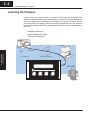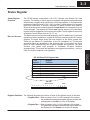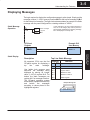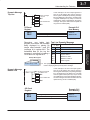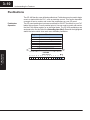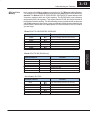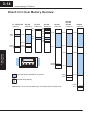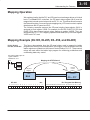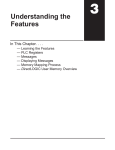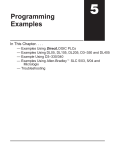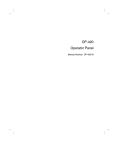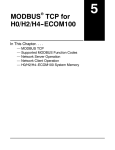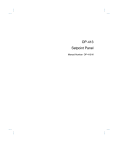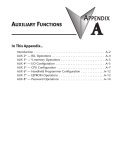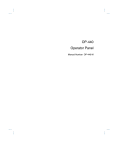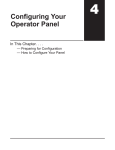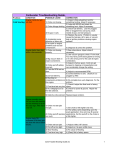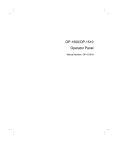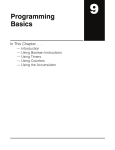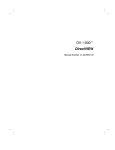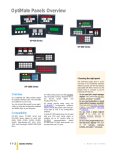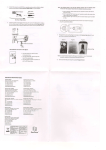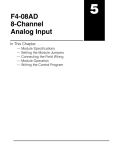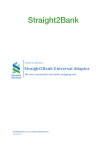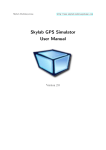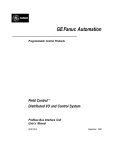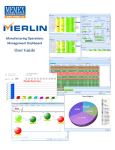Download Understanding the Features
Transcript
Understanding the Features 13 In This Chapter. . . . — Learning the Features — Status Register — Messages — Displaying Messages — Pushbuttons — Memory Mapping Process — DirectLOGIC User Memory Overview — Mapping Operation — Mapping Example (DL105/DL205/D3–350/DL405) — Mapping Example (D3–340) 3–2 Understanding the Features Learning the Features In this section, the subject of how to use the OP–420 features is described. The details for using pushbuttons and messages are covered. We recommend that you study this chapter before attempting to configure and use the OP-panel. As you proceed through this chapter, relate the topics discussed with how your operator panel may be implemented. The concepts discussed in this chapter are applicable to all PLCs. SMessage Operations SMemory Mapping Process SUsing the Pushbuttons OP–WINEDIT Understanding the Features PLC Pushbuttons... Process Data..... Memory Requirements... MACHINE 3–3 Understanding the Features Status Register The OP400 panels communicate to the PLC through user defined PLC data registers. The starting or “Base” register is assigned during panel configuration and automatically occupies seven consecutive 16-bit data registers. In this manual the registers are identified as M+0, M+1, M+2, thru M+6. Status register M+6 contains bit-of-word information to monitor individual OP-panel functions and features. Shown in the figure below, base register M+6 must have bit level access by the user control program. That means the Status word register memory (OP-panel Base register) must be mapped to a user memory bit register. This bit register is referred to as Internal Control Relays such as C0, C1, etc. Bit Level Access The Status bits are monitored and manipulated by the PLC ladder logic. For discrete operations such as pushbuttons, register M+6 bits are accessed by the PLC control program. The figure below shows the fixed definition of the Status register bits. These bits are labeled F1 (pushbutton 1) thru F4 (pushbutton 4). The bits and associated labels are described on the following page. First examine the figure below to begin understanding the OP-panel registers and functions. You must structure your ladder logic program to coordinate OP-panel functions asynchronously. This means the operations are triggered successively – not by a clock, but by the completion of an operation. PLC Register M+0 M+1 M+2 M+3 M+4 M+5 M+6 Register Function Top line message selection Bottom line message selection Top line data Top line data 2 (for long BCD and floating point numbers) Bottom line data Bottom line data 2 (for long BCD and floating point numbers) Status register OP–420 Status Register M+6 Register Definition The following describes the function of each of the registers shown in the table. S Register M+0 – When a number from 1 to 160 is placed in this register, the predifined message associated with that number will be displayed on the top line of the LCD display. S Register M+1 – When a number from 1 to 160 is placed in this register, the predifined message associated with that number will be displayed on the bottom line of the LCD display. Understanding the Features OP–420 Panel PLC Register Map Entering Programs Status Register Overview 3–4 Understanding the Features S Register M+2 – This contains numeric data associated with the top line display (this is described in more detail later). S Register M+3 – This is used for long BCD and floating point data only. S Register M+4 – This contains numeric data associated with the bottom line display (this is described in more detail later). S Register M+5 – This is used for long BCD and floating point data only. S Register M+6 – This is the status register. Bits 0 thru 3 monitor the status of pushbuttons F1 thru F4. These bits are set to 1 when the pushbuttons are active. Messages Understanding the Features Displaying Messages on the LCD Screen Through the OP–WINEDIT software, up to 160 predefined messages can be entered and stored in the OP–420. These messages are 20 characters long and can include a field for the display of numeric data. Any predefined message can be displayed on either the top or bottom line. The messages entered during configuration are numbered 1 thru 160. To display a particular predefined message on the display, simply place that message’s number in the message selection register. For example, let’s assume that we have defined message #16 as “Mary had a little” and message #22 as “white fleeced lamb”. If we wanted to put these two lines on the top and bottom lines respectively, we would simply need to put the number 16 in register M+0 and 22 in register M+1. If any number other than 1 thru 160 is placed in a message selection register, the associated line will not change. Example Message: Mary had a little white fleeced lamb To display message #16 here, place 16 in register M+0. To display message #22 here, place 22 in register M+1. There are two types of messages which may be displayed on this panel, Static and Dynamic messages. Static Messages Static messages are text displays which have no embedded data. The static messages may be displayed when an event or condition becomes true. You enter the messages during configuration. Dynamic Messages Dynamic messages are text messages which include embedded data. These messages are used to present the operator with important PLC data. This data is information which helps the operator closely monitor and control the machine or process. Example Static Message: SYSTEM RUNNING Example Dynamic Message: Zone1 Temp.: ^^^^ Data Value update from PLC register 3–5 Understanding the Features Displaying Messages The logic required to display the configured message is quite simple. Simply put the message number (1–160) in memory location M+0 for the top line message or M+1 for the bottom line message. The figure below demonstrates an example of a Static message with the panel configured for a starting address of V2000. Static Message Operation X3 ON Selects message# for Top line OUT V2000 M+0 In this example, if the PLC’s input signal X3 is ON, the 16 bit integer (K3) value is placed in Word register V2000 (M+0), selecting message #3 to be displayed on the top line. OP-Panel Register M+0 Example PLC User Memory V2000 = 3 Message # request ËËËËË ËËËËË ËËËËË Top Line Static Message Function All supported CPUs use the first Register Value Description OP-panel register for displaying a top line static message. Your ladder logic program must sequence the message being displayed by placing an integer value (1–160) in register M+0. For bottom line static messages use register M+1 for message selection. The OP-panel operating system automatically updates the latest top and bottom line messages according to values placed in the highlighted registers. M+0 M+1 M+2 M+3 M+4 M+5 M+6 3 Top line message selection Bottom line message selection Top line data Top line data 2 Bottom line data Bottom line data 2 Status register Example Message #3 System Running Understanding the Features Static Display Entering Programs LD K3 3–6 Understanding the Features Dynamic Message Operation You may program message numbers 1–160 to be used as dynamic messages. One numeric field per line is allowed. Dynamic messages may be displayed on either the top or bottom display lines. The maximum number of digits which may be displayed is five if binary data format is used, four if BCD is used, and eight if BCD double is used. The figure below demonstrates the OP–WINEDIT screens for programming a dynamic message. Enter the message text and place the caret (^) symbol(s) depending on the number of digits you would like to display. The value range which may be displayed is 0–65,535 integer, 0–9999 BCD or 0–99999999 BCDD. Choose binary, BCD, or BCD double format and fixed point decimal placement. For dynamic messages which require fixed decimal point placement within the value, you must use the OP–WINEDIT to perform parameter placement type. For fixed position decimal points you must enter the decimal directly into the message text, such as Zone1 Temp = ^^.^^. Understanding the Features For example, let’s say message #36 is “# widgets sold: ^^^^”. Let’s also say that 465 widgets have been sold today. To display the current number of widgets sold on the bottom line of the display, you would place 36 in register M+1 and 465 in register M+4. The bottom line would then display: “# widgets sold: 465”. Examples of dynamic messages. Notice the caret (^) symbols, which is where data will be when the message is displayed. Example Message #36: # widgets sold: 465 Place 36 in register M+1; message is “# widgets sold: ^^^^”. To display this, 465 must be in register M+4. 3–7 Understanding the Features Dynamic Message Top Line In this example, if the PLC’s input signal X4 is ON, the 16 bit integer (K5) value is placed in Word register V2000 (M+0) selecting message #5 to be displayed on the top line. The data value in register V3000 (let’s say 1100) is moved into V2002 (M+2), which is embedded in the top line message. The top line data value will update as long as X4 is enabled (ON). X4 ON LD K5 Selects message# for Top line OUT V2000 M+0 LD V3000 Loads variable data OUT V2002 M+2 OP-Panel Register Example PLC User Memory V2000 =5 Message # requested Top line message data V2002 =1100 ËËËËË ËËËËË M+4 M+5 M+6 Example Message #5 Zone1 Temp. +1100 Dynamic Message Bottom Line LD K7 Selects message# for Bottom line OUT V2001 M+1 LD V3001 Loads variable data OUT V2004 M+4 OP-Panel Register M+1 M+4 Status register The highlighted registers M+0 and M+2 in this figure result in displaying this top-line dynamic message. X5 ON Bottom line data Bottom line data 2 In this example, if the PLC’s X5 input signal is ON, the 16 bit integer (K7) value is placed in Word register V2001 (M+1) requesting message #7 to be displayed on the bottom line. The data value in register V3001 (let’s say 1101) is moved into V2004 (M+2), which is embedded in the bottom line message. The bottom line data value will update as long as X5 is enabled (ON). Example PLC User Memory Message # requested Bottom line data message V2001 =7 V2004 =1101 Understanding the Features Remember, your ladder logic Top Line Dynamic Message program must select the message Function being displayed by placing an Register Value integer value between 1 and 160 M+0 Top line message selection 5 (message #) in register M+0. The M+1 Bottom line message selection embedded data for the top line M+2 1100 Top line data message is controlled by loading a M+3 Top line data 2 16 bit value into register M+2. Entering Programs M+0 M+2 3–8 Understanding the Features ËËËËË ËËËËË ËËËËË Bottom Line Dynamic Message Function logic Register Value Remember, your ladder program must select the bottom line message being displayed by placing an integer value between 1 and 160 (message #) in register M+1. Example Message #7 Zone2 Temp. =1101 Understanding the Features Displaying Data With a Decimal Point M+0 M+1 M+2 M+3 M+4 M+5 M+6 Displaying BCD Double Numbers Bottom line message selection Top line data Top line data 2 1101 Bottom line data Bottom line data 2 Status register The highlighted registers shown in this figure results in displaying this bottom-line dynamic message. The OP–420 panel allows you to display fixed point numbers, which are numeric values that have a known decimal point placement and are simply handled as integer values within the PLC program. The only time you see an actual decimal point is on the LCD display. An example of a fixed point number is a program that uses temperature as a control variable, and within the program all temperatures are scaled in tenths of a degree. The values are integer, so a temperature of 73.5 degrees would be 735 in a data register. For the convenience of the operator, you would want the LCD display to include the decimal. Fixed point numbers are handled by simply placing a decimal point or period in the message field during configuration. For example, let’s say you want to display the message “Temperature: 73.5” on the top line, and the message is #47. Enter message #47 as “Temperature:^^^.^” during configuration. Displaying BCD and Binary Numbers Top line message selection 7 Example Message #47: Temperature: 73.5 Place 47 in register M+0; message is “Temperature: ^^^.^” To display this, 735 must be in register M+2. Normally, numeric values to be displayed are values contained in one 16-bit register. One 16-bit register will handle values between 0 and 65535 in binary form, or between 0 and 9999 in BCD form. For these type numbers, register M+2 is used for the numeric value for the top line and M+4 is used for the bottom line. The OP–420 will handle large numeric numbers. If you select the option BCD Double when the display message is being defined, your display can handle numbers between 0 and 99,999,999. The panel will use data in the register pair M+2 and M+3 for the top line, and use M+4 and M+5 for the bottom line. The data must be in BCD. LDD V Notice that double registers are used. OUTD V M+2 & M+3 3–9 Understanding the Features Example: BCD Double 92345678 9234 must be in register M+3 5678 must be in register M+2. Displaying Floating The OP–420 has the capability to display Floating Point (or Real) numbers if you select the option Float when the display message is being defined in the Point Numbers OP–WINEDIT software. An IEEE 32-bit floating point number has a range of –3.402823E+38 to +3.402823E+38. The OP–420 will be able to display any number within that range. The panel always uses the format X.XXEXX to display the numbers. The panel does not have the ability to display all the significant digits of a floating point number, it only displays the first three significant digits. The OP–420 truncates the remaining digits so you always see the true number. The two examples below show the data contained in the PLC registers and the corresponding value displayed on the panel in its format. Notice how the data is truncated. The configuration of a floating point number message is similar to any other message. First, you select the message number, then you type in the text using nine caret symbols (^) as a place holder for each of the nine floating point number symbols. Next, select the Float option for the data format. Example: Floating Point Numbers PLC Registers OP–420 Display 12301.789 +1.23E+04 123.96783 +1.23E+02 Let’s say you wanted to configure message #58 to display a floating point number. In the OP–WINEDIT software, select OP–420 as the module type, and then select message #58 with the mouse. Type in the following message: “Float Pt ^^^^^^^^^” and select floating point as the message format. To display a number simply move it into either the top or bottom line data registers and load the appropriate message number into the corresponding top or bottom line message selection register. For example, if you display the number 632.15 in message #58, it will be displayed as “Float Pt # +6.32E+02”. Understanding the Features Floating point numbers can only be used with the D2–250, D3–350, and D4–450 CPUs since they are the only compatible CPUs that support the IEEE 32-bit floating point number format, which is where the floating point numbers are stored. They always occupy two 16-bit register locations regardless of the size of the number. See the PLC User Manual for more information on the IEEE 32-bit floating point number format. Entering Programs When placing a BCD double number in the display registers, the first register numerically in the sequence of two registers (M+2 or M+4) will contain the four least significant digits of the number. The second register in the sequence (M+3 or M+5) contains the data for the four most significant digits of the BCD double number. For example, to display the number 92345678 on the top line of the display, the top line data registers, M+2 and M+3, must contain 5678 and 9234 respectively. 3–10 Understanding the Features Pushbuttons Pushbutton Operation The OP–420 has four user-defined pushbuttons. Pushbuttons may be used to begin events or tasks within the PLC, such as start/stop control. This section describes concepts of how to monitor and control the pushbuttons on your OP-panel. The OP-panel pushbutton inputs are monitored for ON/OFF conditions in your PLC ladder logic program. From a practical point of view we need to control and monitor the bits in the status register on an individual basis. The OP–420 pushbuttons are assigned to the first four bits of the Status Register (M+6). Examine the highlighted status bits below which show each user definable pushbutton. Register M+0 M+1 M+2 M+3 M+4 M+5 M+6 Function Top line message selection Bottom line message selection Top line data Top line data 2 Bottom line data Bottom line data 2 Status register Understanding the Features OP–420 Status Register M+6 3–11 Understanding the Features Pushbutton Example The pushbutton example shown here is using DirectLOGIC PLC address references. The equivalent instructions for other PLC products supported are shown in Chapter 5 of this manual. NOTE: In the following example we assume that the OP-panel is configured with a base register of DirectLOGIC address V2000. In this case, status register M+6 is V2006 which we will assume has been mapped to V40600, the DirectLogic internal control relay memory. Mapping details are discussed later in this chapter. C0 OUT ON (D2–250/D3–350/D4–450 Only) Direct bit register access C50 V2006.0 OUT ON PLC Program User Memory Status Register Bit 0: (F1) V40600 = Status Register M+6 C0 – C17 OP–420 Status Register M+6 Pushbutton LEDs The DirectLogic D2–250/D3–350/D4–450 CPUs and the Allen-Bradley SLC 5/03 and 5/04 support instructions which provide individual status bits access. This is called Bit-of-Word capability. For example, in the figure above, the ladder logic for the D2–250/D3–350/D4–450 monitors the first bit of the status word directly. Once again, our example assumes that we configured the OP-panel with a starting base address of V2000. There are LEDs located on each of the user defined pushbuttons. These LEDs indicate whether the pushbutton status condition is ON or OFF. You may choose the pushbutton type while configuring your OP-panel. There are two different operator controls, alternate or momentary, which will determine the LED response when the pushbuttons are pressed. In the case of an alternating configured pushbutton, the LED will change state each time the pushbutton is pressed. With momentary configured pushbuttons the LED is ON only as long as the pushbutton is being pressed. Understanding the Features M+6 Pushbuttons Using Direct Access to Status Register Bits Entering Programs In this example, C0 represents the pushbutton No.1 (F1) via the mapping process. When pushbutton No.1 is pressed C0 is true and Coil C50 is energized. Status Register (M+6) = V40600: C0 – C17 C50 3–12 Understanding the Features Memory Mapping Process OP Base Register Memory Definition Each OP–420 is assigned 112 bits of PLC user memory which will be used as the OP-panel database. The ladder logic program must access this assigned OP-panel memory. Let’s take a closer look at this user memory and how it relates to the OP-panel features. As discussed earlier, regardless of which PLC product you are using the base registers address M+0 through M+6 are formatted the same. In this manual, when the terms M+0 through M+6 are used, this identifies which base register(s) are affected for the topic being covered. Base Address Manual Reference Understanding the Features M+0 M+1 M+2 M+3 M+4 M+5 M+6 Operator Panel Base Memory = = = = = = = Function Description Top line message selection Bottom line message selection Top line data Top line data 2 Bottom line data Bottom line data 2 Status register PLC user memory is assigned to each panel with the OP–WINEDIT configuration software. For new OP-panels and add-on applications the programmer must define seven 16 bit registers for PLC interface. Below is a figure showing memory layout for DirectLOGIC DL105, DL205, DL405 PLC’s and uses V2000–V2006 for the OP–420 panel. See the next page for other PLC product memory usage examples. You must reserve 112 bits (seven 16-bit registers or fourteen 8-bit registers) which are used to process data between the panel and your PLC. You must configure the Base register for the OP-panel. This base register address is stored in the OP-panel memory. CPU User’s memory V2000 V2001 V2002 V2003 V2004 V2005 V2006 OP–420 Panel Data Base 16 bits M+0 M+1 16 bits M+2 16 bits M+3 16 bits M+4 Panel No.1 16 bits M+5 16 bits M+6 16 bits Total:. 112 bits 3–13 Understanding the Features OP-Panel User Memory Let’s examine the different address conventions for PLCDirect and Allen-Bradley. For example, the PLCDirect address references are octal, and the Allen-Bradley is decimal. The DirectLOGIC DL105/DL205/D3–350/DL405 OP-panel address uses V-memory registers which are 16-bit registers. The DL305 family uses reference assignments with 8-bit registers. This means that the DL305 will require fourteen 8 bit registers for data handling. The Allen-Bradley memory is defined with a reference which (Nx) represents the memory area, and (:n) which defines the word within the memory area. Please refer to the appropriate CPU User manual for the PLC product you are using. DirectLOGIC DL105/DL205/D3–350/DL405 V2000 V2001 V2002 V2003 V2004 V2005 V2006 Function M+0 M+1 M+2 M+3 M+4 M+5 M+6 Top line message selection (#1 to #160) Bottom line message selection (#1 to #160) Top line data Top line data 2 Bottom line data Bottom line data 2 Status register Example Address R400/R401 R402/R403 R404/R405 R406/R407 R410/R411 R412/R413 R414/R415 Function M+0 M+1 M+2 M+3 M+4 M+5 M+6 Top line message selection (#1 to #160) Bottom line message selection (#1 to #160) Top line data Top line data 2 Bottom line data Bottom line data 2 Status register Allen-Bradley SLC 500 Example Address N7:0 N7:1 N7:2 N7:3 N7:4 N7:5 N7:6 Function M+0 M+1 M+2 M+3 M+4 M+5 M+6 Top line message selection (#1 to #160) Bottom line message selection (#1 to #160) Top line data Top line data 2 Bottom line data Bottom line data 2 Status register Understanding the Features DirectLOGIC DL305 (DL340 only) Entering Programs Example Address 3–14 Understanding the Features DirectLOGIC User Memory Overview F1–130/D2–230 V-Memory D2–240 V-Memory V2000 R400 R400 R563 R563 R700 R767 ÉÉÉ ÉÉÉÉ ÉÉÉ ÉÉÉÉ V4377 Understanding the Features V40600 V40617 V1400 V1400 V1400 V7377 V7377 V7377 V10000 V10000 ÉÉÉ V40600 V40635 ÉÉ ÉÉ ÉÉ D4–450 V-Memory R16 R37 R100 R106 V2000 V2377 D4–430 V-Memory ÉÉÉÉÉÉÉÉ ÉÉÉÉ ÉÉÉÉ R16 R37 V40600 V40617 D3–340 R-Memory D3–330 R-Memory D2–250 D3–350 D4–440 V-Memory User Data Space available for OP-panels V17777 ÉÉÉ V40600 V40677 V37777 Internal Relay Memory DirectLOGIC PLCs use octal addressing, as indicated by the shaded areas. V40600 V40777 ÉÉÉ ÉÉÉ 3–15 Understanding the Features Mapping Operation Mapping Example (DL105, DL205, D3–350, and DL405) DL105, DL205, D3–350, and DL405 This figure demonstrates how the OP-panel status word is mapped to ladder program user memory for bit manipulation. In this figure, notice the sixteen bits in the status register are loaded into the Internal Control Relays C0–C17. These control relays are used within the ladder logic program for monitoring pushbuttons and coordinating data entry control. Understanding the Features SP1 (always ON) maps OP register V2006 to V40600:C0 –C17. Mapping the STATUS word SP1 ON LD V2006 OUT V40600 Internal Control Relays OP-panel Register V2006 V40600 = M+6 C0 – C17 OP–420 15 14 13 12 11 10 Status register M+6 M+6 9 8 7 6 5 4 3 2 1 0 F4 F3 F2 F1 Entering Programs We explained earlier that the PLC and OP-panel must exchange data on a bit-level basis. For DirectLOGIC controllers, the OP-panel status register (M+6) must be mapped into internal control relays such as C0, C1, etc. This allows direct access to the Status bit register. You must execute mapping every CPU scan in order to update data between the OP-panel and PLC. The following examples assume the OP-panel starting base-register (M+0) is assigned to word register V2000. For example, the DL105, DL205, D3–350, and DL405 CPUs have internal control relays starting at register V40600. They are designated as C0, C1, etc. Mapping updates status data (M+6) into base register V2006 each PLC scan. PLC Program User Memory C17C16C15C14C13 C12 C11 C10 C7 C6 C5 C4 C3 C2 C1 C0 F4 F3 F2 F1 3–16 Understanding the Features Mapping Example (D3–340) DL305 Family Let’s look at mapping the D3–340 CPU belonging to the DL305 family. Unlike the DL105, DL205, D3–350, and DL405 mapping examples, the DL305 uses 8-bit words. It therefore takes two 8-bit words for each mapped memory location because each mapped memory location needs sixteen consecutive bits. We will assume that R400 was used as the base register address and we want the mapping to start at R16 for the status register. This figure demonstrates how the OP-panel status word is mapped to ladder program user memory for bit manipulation. In this figure, notice that the two 8-bit status registers (M+6) are loaded into the Internal Control Relays R16 – R17. These control relays are used within the ladder logic program for monitoring pushbuttons and coordinating data entry control. Not C374 (always ON after first scan) maps OP register R414/R415 to R16/R17. Note that DSTR and DOUT are 16-bit instructions. Mapping the STATUS word Understanding the Features C374 ON DSTR R414 DOUT R16 Internal Control Relays OP-panel Register R414/R415 M+6 M+6 OP–420 15 14 13 12 11 10 Status register R16/R17 PLC Program User Memory M+6 9 8 7 6 5 4 3 2 1 0 F4 F3 F2 F1 C176 C177 C174 C175 C172 C173 C170 C166 C171 C167 C162 C160 F4 F3 F2 F1 C163 C161 C164 C165