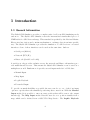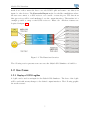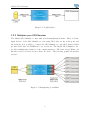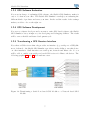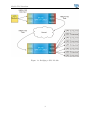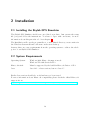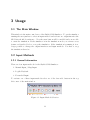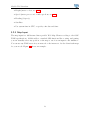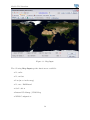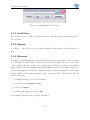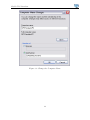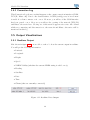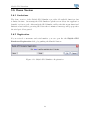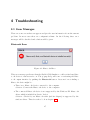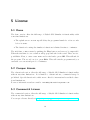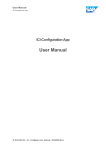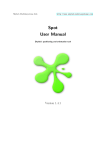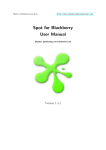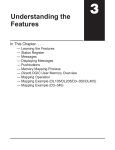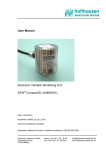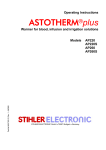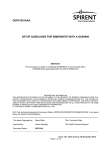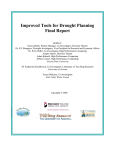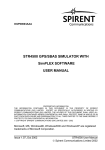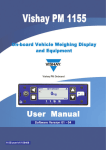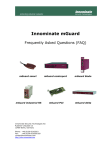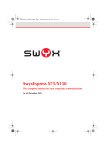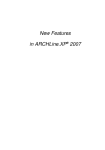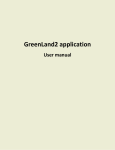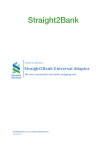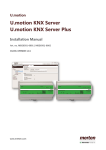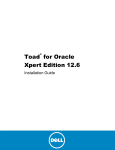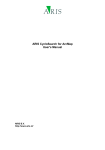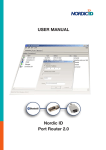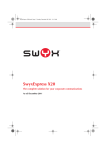Download Skylab GPS Simulator User Manual
Transcript
Skylab Mobilesystems http://www.skylab-mobilesystems.com Skylab GPS Simulator User Manual Version 2.0 Contents 1 Introduction 1.1 General Information . . . . . . . . . . . . . . 1.2 Use Cases . . . . . . . . . . . . . . . . . . . . 1.2.1 Replay of GPS Logfiles . . . . . . . . . 1.2.2 Multiplex your GPS Receiver . . . . . 1.2.3 GPS Software Evaluation . . . . . . . 1.2.4 GPS Software Development . . . . . . 1.2.5 Transforming a GPS Receiver Interface 1.2.6 Bridging a Remote GPS Receiver . . . . . . . . . . . . . . . . . . . . . . . . . . . . . . . . . . . . . . . . . . . . . . . . . . . . . . . . . . . . . . . . . . . . . . . . . . . . . . . . . . . . . . . . . . . . . . . . . . . . . . . . . . . . . . . . . . . . . . . . . . . 4 4 5 5 6 7 7 7 8 2 Installation 10 2.1 Installing the Skylab GPS Simulator . . . . . . . . . . . . . . . . . . . . 10 2.2 System Requirements . . . . . . . . . . . . . . . . . . . . . . . . . . . . . 10 3 Usage 3.1 The Main Window . . . . . 3.2 Input Methods . . . . . . . 3.2.1 General Information 3.2.2 Manual Input . . . . 3.2.3 Map Input . . . . . . 3.2.4 Logfile Playback . . 3.2.5 Forwarded Input . . 3.3 Output Settings . . . . . . . 3.3.1 General Instructions 3.3.2 Serial Ports . . . . . 3.3.3 Network . . . . . . . . . . . . . . . . . . . . . . . . . . . . . . . . . . . . . . . . . . . . . . . . . . . 2 . . . . . . . . . . . . . . . . . . . . . . . . . . . . . . . . . . . . . . . . . . . . . . . . . . . . . . . . . . . . . . . . . . . . . . . . . . . . . . . . . . . . . . . . . . . . . . . . . . . . . . . . . . . . . . . . . . . . . . . . . . . . . . . . . . . . . . . . . . . . . . . . . . . . . . . . . . . . . . . . . . . . . . . . . . . . . . . . . . . . . . . . . . . . . . . . . . . . . . . . . . . . . . . . . . . . . . . . . . . . . . . . . . . . . . . 11 11 11 11 12 13 17 18 20 20 21 21 Skylab GPS Simulator 3.4 3.5 3.6 3.3.4 Bluetooth . . . . . . . . . . . Program Tab . . . . . . . . . . . . . 3.4.1 Program Information . . . . . 3.4.2 Program Settings . . . . . . . 3.4.3 Connection Log . . . . . . . . Output Visualizations . . . . . . . . 3.5.1 Realtime Output . . . . . . . 3.5.2 Realtime NMEA-0183 Output Demo Version . . . . . . . . . . . . . 3.6.1 Limitations . . . . . . . . . . 3.6.2 Registration . . . . . . . . . . . . . . . . . . . . . . . . . . . . . . . . . . . . . . . . . . . . . . . . . . . . . . . . . . . . . . . . . . . . . . . . . . . . . . . . . . . . . . . . . . . . . . . . . . . . . . . . . . . . . . . . . . . . . . . . . . . . . . . . . . . . . . . . . . . . . . . . . . . . . . . . . . . . . . . . . . . . . . . . . . . . . . . . . . . . . . . . . . . . . . . . . . . . . . . . . . . . . . . . . . . . . . . . . . . . . . . . . . . . . . 21 23 23 23 24 24 24 25 26 26 26 4 Troubleshooting 27 4.1 Error Messages . . . . . . . . . . . . . . . . . . . . . . . . . . . . . . . . 27 4.2 FAQ . . . . . . . . . . . . . . . . . . . . . . . . . . . . . . . . . . . . . . 29 5 License 30 5.1 Demo . . . . . . . . . . . . . . . . . . . . . . . . . . . . . . . . . . . . . 30 5.2 Campus License . . . . . . . . . . . . . . . . . . . . . . . . . . . . . . . . 30 5.3 Commercial License . . . . . . . . . . . . . . . . . . . . . . . . . . . . . . 30 3 1 Introduction 1.1 General Information The Skylab GPS Simulator provides a complete suite for all your GPS simulating needs and more. The Skylab GPS Simulator uses the international standardized protocol NMEA-0183 for GPS data exchange. This standard is specified by the National Marine Electronics Association and contains mechanisms to exchange data in an interoperable way. The Skylab GPS Simulator provides the simulation of a GPS reciever on several interfaces. Some of these interfaces can be used at the same time. Such as: • Serial port (RS232) • Network (TCP/IP) • Bluetooth (Serial Port Profile) A serial port only provides exclusive access, the network and Bluetooth interfaces provide multi threaded access. That means the Skylab GPS Simulator can be used as a multiplexer as well. Furthermore it provides several input methods for GPS data: • Manual Input • Map Input • Logfile Playback • Forwarded Input To provide as much flexibility as possible the user can choose one of the four input options to specify where the simulated positioning data comes from. With the Manual Input method it is possible to enter an exact position that will be sent to the output interface(s). The Map Input method lets the user choose a position visually from a map, which can be fetched from a OGC Web Map Service. The Logfile Playback 4 Skylab GPS Simulator method is for those users who have a recorded GPS logfile and want to use this as an input for other devices. The Forwarded Input method works like a multiplexer where the user can connect to a GPS reciever over a serial- or network port. The data from this gps reciever will be send unchanged over the output interfaces. That makes it for example possible to map a serial GPS reciever to Bluetooth. All these features are depicted in figure 1.1. Figure 1.1: The Functions Overview The following section presents some use cases the Skylab GPS Simulator is build for. 1.2 Use Cases 1.2.1 Replay of GPS Logfiles A logfile can be used as an input for the Skylab GPS Simulator. The data of the logfile will be send without any changes to the defined output interfaces. The following graphic shows the scenario: 5 Skylab GPS Simulator Figure 1.2: Logfile Replay 1.2.2 Multiplex your GPS Receiver The Skylab GPS Simulator comes with several multiplexing features. First of all the input devices of the GPS Simulator for incoming GPS data are the serial ports and the network. It is possible to connect the GPS Simulator to any GPS deamon which provides GPS data via NMEA-0183 over a network. The Skylab GPS Simulator also provides multiplexing features for the output interfaces. The network and Bluetooth interfaces can be accessed by more than one device. The following graphic shows that scenario: Figure 1.3: Multiplexing Possibilities 6 Skylab GPS Simulator 1.2.3 GPS Software Evaluation If you are in charge of evaluating GPS software, the Skylab GPS Simulator makes it easy to do that in your office. The Skylab GPS Simulator can help you evaluating the different kinds of products and saves your time. In the end the result of the testings makes you able to choose the right one. 1.2.4 GPS Software Development If you are a software developer and you want to write GPS based software, the Skylab GPS Simulator lets you improve your developing and debugging abilities. The result will be a more flexible and faster development cycle. 1.2.5 Transforming a GPS Receiver Interface If you have a GPS reciever that only provides one interface (e.g. serial port or USB) like most of them do, the Skylab GPS Simulator provides you the ability to use this device on other interfaces. Such interfaces are serial ports, network and Bluetooth. So you will be able to enable your serial port based GPS reciever for Bluetooth devices. The following graphics 1.4 and 1.5 show such use cases. Figure 1.4: Transforming a Serial Port based GPS Module to a Network based GPS Module 7 Skylab GPS Simulator Figure 1.5: Transforming a Serial Port based GPS Module to a Bluetooth based GPS Module 1.2.6 Bridging a Remote GPS Receiver It is possible to use any remote GPS receiver which might be thousands of kilometers away from your local desk. This can be accomplished by using the forwarding feature of the Skylab GPS Simulator. You can use one installation of the GPS Simulator to make your GPS receiver available in your network (or the internet) and another local installation to connect to it and forward the GPS data to any of the output interfaces. 8 Skylab GPS Simulator Figure 1.6: Bridging a GPS Module 9 2 Installation 2.1 Installing the Skylab GPS Simulator The Skylab GPS Simulator itself is an out-of-the-box product. Just execute the setup file (.exe) and follow the instructions. You have to agree with our license, for more information about this part take a look at chapter 5. The Installation will copy the program files to a user defined directory, create entries in the Windows Start menu and a shortcut on the users desktop. Anyway there are some requirements from the operating system to achieve the whole power of our Skylab GPS Simulator. 2.2 System Requirements Operating System: Bluetooth stick: Java: Windows 2000, Bluetooth support needs Windows XP with ServicePack 2 Must be supported by the build-in Microsoft Driver of SP2 Java 1.4.1 or later versions, but not Java 1.5 Earlier Java versions should also work but have not been tested. For more information about Bluetooth compatiblity please check the official Microsoft support site at: http://support.microsoft.com/default.aspx?scid=kb;en-us;841803&Product=winxp 10 3 Usage 3.1 The Main Window This window is the main control area of the Skylab GPS Simulator. To get the simulator running the user just has to select an input method and at least one output interface the GPS data should be written to. Now the start button will be enabled and you are able to start the simulation. If the simulator is in the simulation mode you can use every feature as described below or stop the simulation. If the simulation is running it is no longer possible to change the output interfaces and input methods. You have to stop the simulation therefore. 3.2 Input Methods 3.2.1 General Information There are four input methods for the Skylab GPS Simulator: 1. Manual Input / Map Input 2. Logfile Playback 3. Forwarded Input To activate one of these input methods select one of the four radio buttons in the top left corner of the main window. Figure 3.1: Input Method Selection 11 Skylab GPS Simulator 3.2.2 Manual Input The manual input option provides a very flexible way to serve GPS data. Every possible position may be entered here. In opposite to the logfile and forward input it is possible to change the data while running a simulation. The following screenshot shows the manual input area of the GPS Simulator. This is the default input method and also the default tab that will be shown on start up. Figure 3.2: Manual Input The screenshot in figure 3.2 shows the changable settings for the manual input of a fix GPS position. It is possible to change these values during runtime. The data will be send immediatly to the output interface(s). You can enter the following data: • Latitude (Formats: DD°MM.MM’, DD°MM’MM”,DD.DDDD°) • Longitude (Formats: DD°MM.MM’, DD°MM’MM”,DD.DDDD°) 12 Skylab GPS Simulator • Height (meter or feet; see 3.4.2) • Speed (meter per second or miles per hour; see 3.4.2) • Heading (degrees) • Satellites • Use system time in UTC or specify a fix date and time 3.2.3 Map Input The map input is a full featured interoperable Web Map Client according to the OGC WMS specifications. Additionally to standard GIS functions like zooming and paning you can visusally select any position on the map to use it as an input for the simulator. You can use any WMS server in your network or the internet to let the client fetch maps for your needs. Figure 3.3 shows an example: 13 Skylab GPS Simulator Figure 3.3: Map Input The following Map Input-specific functions are available: • Zoom In • Zoom Out • Pan (move in the map) • Zoom to Full Extend • Set Position • Internal Worldmap / WMS Map • WMS Configuration 14 Skylab GPS Simulator Zoom In Activate this mode by pushing the Zoom In button. To zoomin draw a rectangle by holding the left mouse button pressed which the map will be zoomed to. By releasing the mouse button a new request will be send to the WMS server and a new map image will be requested. Zoom Out Activate this mode by pushing the Zoom Out button. The zoomout is consistent to the zoom in. Draw a rectangle with the mouse and a new map image will be requested. The zoom factor for zooming out is fixed and not bound to the layout of the drawn rectangle. Pan Activate this mode by pushing the Pan button. To pan the map hold the left mouse button pressed inside the map, move it and release the left button. Zoom to Full Extend Activate this function by pushing the Zoom to Full Extend button. After pressing the button a map image with the maximum possible Boundingbox of the selected WMS layers will be requested. Set Position Activate this mode by pushing the Set Position button. Click on the map to select any position as input for the simulator. The position will be marked with a red dot. After the position has been set in the map, the according position will be used in the manual input tab described in section 3.2.2. Internal Worldmap / WMS Map Selecting Internal Worldmap (default) will activate an map image which is contained in the Skylab GPS Simulator. This makes sense if you want to use the Map Input without beeing connected to the internet. By selecting the WMS Map you activate 15 Skylab GPS Simulator the Web Map Service and every action within the map will request a new map from the configured WMS server. WMS Configuration Activate this mode by pushing the WMS Config button. In the WMS Configuration Dialog it is possible to select the WMS and the desired layers. You change the default WMS service to a custom one, you can eather select a service from the predifined URL’s or enter your own URL. The URL have to point at the OGC WMS Capabilities document. Example: http://onearth.jpl.nasa.gov/wms.cgi?REQUEST=GetCapabilities A list of public OGC WMS servers is provided by Skylab Mobilesystems: http://www.skylab-mobilesystems.com/en/wms serverlist.html To use the selected WMS service you have to request a Capabilities-document which contains information of the supported layers by clicking on the getCapabilities button. When the download has finished a list of available WMS layers is displayed. Now you can select any required layers by holding the CTRL-key and clicking on every layer. To use the settings and finally request the inital map image click the Apply button. Some OGC services require from a client a request of a specific version of the OGC WMS specifications, so it is possible to select the vesion manually. If you do not know which version your WMS service supports, keep the default setting. 16 Skylab GPS Simulator Figure 3.4: WMS Config Dialog 3.2.4 Logfile Playback The logfile configuration can only be set when the simulator is not running. To select a logfile click the Select logfile button and choose a file in the dialog. By entering the simulation mode, the logfile will be opened and forwarded to the specified output interface(s). You can choose one of the following playback options: 1. Loop: When the end of the logfile is reached the simulator will start over from the beginning. 2. No Loop (default): When the end of the logfile is reached the simulator will stop 17 Skylab GPS Simulator running. A GPS logfile has to contain valid NMEA-0183 GPS strings. At least one of the first three lines in a potential logfile must contain a NMEA-0183 String. Those strings usually starts with $GP. Figure 3.5: Logfile Input 3.2.5 Forwarded Input The Forwarded Input has two options: 1. Serial Port 2. Network One of these input options can be choosen by the user. 18 Skylab GPS Simulator Serial Port This option will be activated by selecting COM. Furthermore the serial port (e.g. COM1 or COM2), baudrate, databits, parity and stopbits can be choosen. Network To configure the network TCP/IP input select TCP/IP, enter the IP address (or server name) and the port a GPS daemon or a another Skylab GPS Simulator is running on. Figure 3.6: Forwarded Input 19 Skylab GPS Simulator 3.3 Output Settings 3.3.1 General Instructions To be able to start a simulation at least one output interface must have been activated. Just push the COM or/and TCP/IP or/and Bluetooth button to activate the specific interface. The Output Settings area is for the configuration of these three devices. Figure 3.7: Output Settings To select one or more of the output interfaces push the according button. If the button is pressed the interface is activated with the configuration from the output settings tab. 20 Skylab GPS Simulator Figure 3.8: Output Interface Selection 3.3.2 Serial Ports The serial port (e.g. COM1 or COM2), baudrate, databits, parity and stopbits can be choosen here. 3.3.3 Network You have to enter the tcp port, the GPS simulator should run as a GPS daemon on, here. 3.3.4 Bluetooth The Bluetooth Output interface for serving the GPS data needs a Bluetooth servicename to be identified by other devices. This service is provided as Bluetooth Serial Port Profile (SPP) which works like a serial port to transfer data over Bluetooth. Every client which supports SPP will work with the Skylab GPS Simulator. Some mobile Bluetooth devices expect the string GPS in the device name the Bluetooth server is running on. The name can be changed in the system settings of the operation system. For Windows XP use the following way: 1. START-Settings-Control Panel-System 2. Open the tab Computer name 3. Click on Change 4. Change the name and click on OK An example is shown in the following screenshot: 21 Skylab GPS Simulator Figure 3.9: Change the Computer Name 22 Skylab GPS Simulator 3.4 Program Tab Figure 3.10: Program Tab 3.4.1 Program Information This section is important for support inquiries. If you are contacting our customer support please do always regards to the productversion and the build number. 3.4.2 Program Settings Select your system wide units you want to use in the Skylab GPS Simulator. The Metric (e.g. Meter, Kilometer per Hour) and Imperial (e.g. Feet, Miles per Hour) system are available to choose. 23 Skylab GPS Simulator 3.4.3 Connection Log This Connection Log shows you what happens on the ouput connection interfaces (COM, TCP/IP, Bluetooth). Due to the characteristics of COM (serial) ports, it is not mentionable if a client connects on it or not. However, you will see if the COM interface has been opened or not. Moreover you will see the opening of the network (TCP/IP) and Bluetooth service here. Closing one of this services appears vice versa. Also clients which are connecting and disconnection to the network and Bluetooth service will be mentioned in this log. 3.5 Output Visualizations 3.5.1 Realtime Output Like shown in figure 3.11 you are able to take a look at the current output in realtime. You will get the following information: • Latitude • Longitude • Height • Speed • NMEA Validity (whether the current NMEA string is valid or not) • Heading • Satellites • Date • Time • Clients (that are currently connected) Figure 3.11: Realtime Data Output 24 Skylab GPS Simulator 3.5.2 Realtime NMEA-0183 Output This feature is for software developers who write NMEA-0183 based GPS programs and use the Skylab GPS Simulator for their testing input. To improve their debugging possibilities they can watch the raw NMEA-0183 output in realtime. Figure 3.12: NMEA Realtime Output 25 Skylab GPS Simulator 3.6 Demo Version 3.6.1 Limitations The demo version of the Skylab GPS Simulator provides all available functions but is limited in time. On startup the GPS Simulator splash screen delays the application launch for a few seconds. Afterwards the GPS Simulator will work without any functional limitation but it will stop serving GPS data after 3 minutes.A message will pop up after the trial period has passed. 3.6.2 Registration If you recieved a username and serial number you can open the the Skylab GPS Simulator Registration dialog by pushing the Get it! button. Figure 3.13: Skylab GPS Simulator Registration 26 4 Troubleshooting 4.1 Error Messages There are some errors that can appear and give the user information about the current problem. In most cases these are configuration hints. In the following these error messages will be described and solutions will be given. Bluetooth Error Figure 4.1: Bluetooth Error This error message predicates that the Skylab GPS Simulator could not find any Bluetooth device to run its service on. The popup dialog will come on activating the Bluetooth output interface by pushing the Bluetooth button. Reasons for not finding a Bluetooth device might be: • There is no Bluetooth device connected to the computer Solution: Connect the Bluetooth device to the computer. • The connected Bluetooth device is not supported by the Windows XP Bluetooth driver which is included in Service Pack 2 Solution: Check if your Bluetooth stick (and its chipset) is supported by the windows driver. Therefore take a look at chapter 2.2. 27 Skylab GPS Simulator • The wrong driver (like Widcomm) is installed for the Bluetooth device Solution: First of all check if your Bluetooth stick is supported by Windows XP. Then uninstall the old driver and get it running with the Windows XP Bluetooth driver. COM Error Figure 4.2: COM Error This error message predicates that the requested COM port is in use by the GPS Simulator itself (e.g. if the same COM port is used for input and output at the same time) or another program. Solution: Close the other instance or program to be able to open the requested COM port. WMS Error: WMSError A ”WMSError” is an error generated by the WMS Server. It can differ from server to server but is usually explained in plain text. WMS Error: File Not Found The specified URL was a file URL (no HTTP), and the capabilities document was not found. WMS Error: Not a valid OGC Capabilities document The capabilities document is invalid or the given URL does not point to a capabilities document. Please check the server URL. 28 Skylab GPS Simulator WMS Error: Unknown Host The server could not be connected. Check the URL and your network configuration. 4.2 FAQ Q: Is my Bluetooth device supported by the Windows XP SP2 Bluetooth driver? A: Just take a look at: http://support.microsoft.com/default.aspx?scid=kb;en-us;841803&Product=winxp Q: How do I change the installed Widcomm driver to the Windows XP SP2 once? A: Microsoft provides an HowTo for installing and configuring Bluetooth devices in Windows XP Service Pack 2 on: http://support.microsoft.com/default.aspx?scid= kb;en-us;883259 Another, possible shorter way to do this which is provided without any warranties: 1. Deinstall the 3rd party driver and software. 1.1 (optional) Find the *.inf file which contains the 3rd party driver and delete it. 2. Now (if the bluetooth dongle is supported by SP2) the generic driver schould be loaded but there will be no ”My Bluetooth Places” available in ”My Computer” because this is a Widcomm customization and not from Microsoft. 3.1 If Windows XP SP2 was properly installed and the driver will not be loaded by plugging the Bluetooth dongle in, deinstall and reinstall SP2 again! 3.2 If Windows XP SP2 was not installed, install it! 4. Now everything should work. Q: I cannot install the Skylab GPS Simulator in the default dir. What should I do? A: You may not have administrative rights for accessing the default program directory (C:\Program Files\). Ask your administrator to install the Skylab GPS Simulator there or specify a directory you have permissions on (C:\Documents and Settings\<USER NAME>\Desktop\Skylab GPS Simulator\). 29 5 License 5.1 Demo The demo version offers the full range of Skylab GPS Simulator’s functionality with some time limitations: • The splash screen on start up will delay the programm launch for a few seconds before it starts. • The duration for using the simulator’s functions is limited in time to 3 minutes. The trial time counter starts by pushing the Play button and can not be suspended. When the trial time is over a window will pop up and ask for the serial. There are two possibilities: First, to enter a user name and a serial and to press OK. This will unlock the program. The second one is to press Exit. This will exit the programm and you can start over a new trial period of 3 minutes. 5.2 Campus License The educational version offers the full range of Skylab GPS Simulator’s functionality without any time limitations. It is limited to educational use, commercial usage is prohibited. Special educational conditions are offered to international accredited educational institutions. For more information send an e-mail to [email protected]. 5.3 Commercial License The commercial version offers the full range of Skylab GPS Simulator’s functionality without any time limitations. You can get a license directly at http://quickbuy-gpssim.skylab-mobilesystems.com/. 30