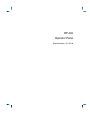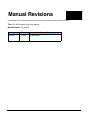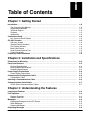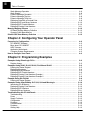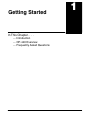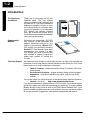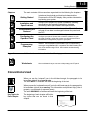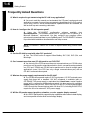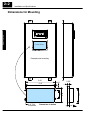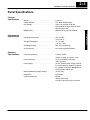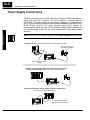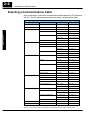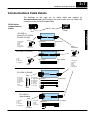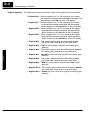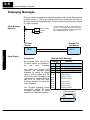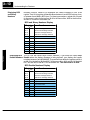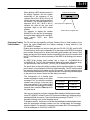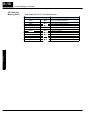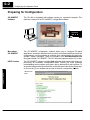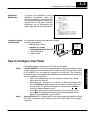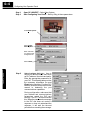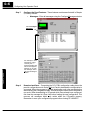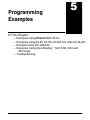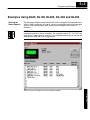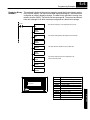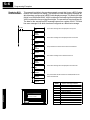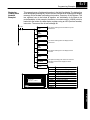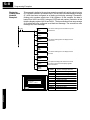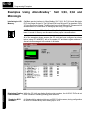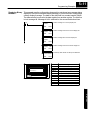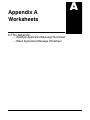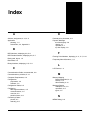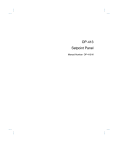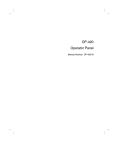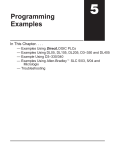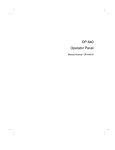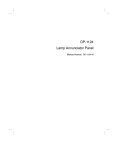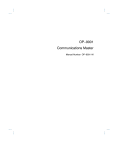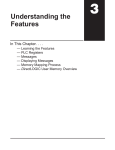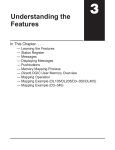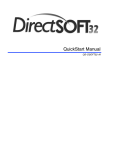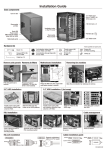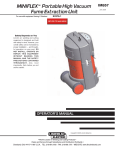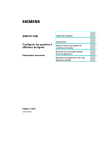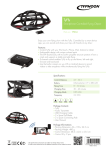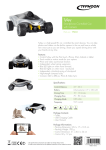Download View / the Complete Manual
Transcript
OP-440 Operator Panel Manual Number OP-440-M WARNING Thank you for purchasing automation equipment from Automationdirect.comä. We want your new DirectLOGICä automation equipment to operate safely. Anyone who installs or uses this equipment should read this publication (and any other relevant publications) before installing or operating the equipment. To minimize the risk of potential safety problems, you should follow all applicable local and national codes that regulate the installation and operation of your equipment. These codes vary from area to area and usually change with time. It is your responsibility to determine which codes should be followed, and to verify that the equipment, installation, and operation is in compliance with the latest revision of these codes. At a minimum, you should follow all applicable sections of the National Fire Code, National Electrical Code, and the codes of the National Electrical Manufacturer’s Association (NEMA). There may be local regulatory or government offices that can also help determine which codes and standards are necessary for safe installation and operation. Equipment damage or serious injury to personnel can result from the failure to follow all applicable codes and standards. We do not guarantee the products described in this publication are suitable for your particular application, nor do we assume any responsibility for your product design, installation, or operation. If you have any questions concerning the installation or operation of this equipment, or if you need additional information, please call us at 1--800--633--0405. This publication is based on information that was available at the time it was printed. At Automationdirect.comä we constantly strive to improve our products and services, so we reserve the right to make changes to the products and/or publications at any time without notice and without any obligation. This publication may also discuss features that may not be available in certain revisions of the product. Trademarks This publication may contain references to products produced and/or offered by other companies. The product and company names may be trademarked and are the sole property of their respective owners. Automationdirect.comä disclaims any proprietary interest in the marks and names of others. Copyright 1999, Automationdirect.comä Incorporated All Rights Reserved No part of this manual shall be copied, reproduced, or transmitted in any way without the prior, written consent of Automationdirect.comä Incorporated. Automationdirect.comä retains the exclusive rights to all information included in this document. 1 Manual Revisions If you contact us in reference to this manual, be sure and include the revision number. Title: OP--440 Operator Panel User Manual Manual Number: OP--440--M Issue Original Date 8/99 Description of Changes Original Issue 1 Table of Contents i Chapter 1: Getting Started Introduction . . . . . . . . . . . . . . . . . . . . . . . . . . . . . . . . . . . . . . . . . . . . . . . . . . . . . . . . . . . . . . . . . . . . . . . . . The Purpose of this Manual . . . . . . . . . . . . . . . . . . . . . . . . . . . . . . . . . . . . . . . . . . . . . . . . . . . . . . . . . Supplemental Manuals . . . . . . . . . . . . . . . . . . . . . . . . . . . . . . . . . . . . . . . . . . . . . . . . . . . . . . . . . . . . . Technical Support . . . . . . . . . . . . . . . . . . . . . . . . . . . . . . . . . . . . . . . . . . . . . . . . . . . . . . . . . . . . . . . . . Chapters . . . . . . . . . . . . . . . . . . . . . . . . . . . . . . . . . . . . . . . . . . . . . . . . . . . . . . . . . . . . . . . . . . . . . . . . . Appendices . . . . . . . . . . . . . . . . . . . . . . . . . . . . . . . . . . . . . . . . . . . . . . . . . . . . . . . . . . . . . . . . . . . . . . . Conventions Used . . . . . . . . . . . . . . . . . . . . . . . . . . . . . . . . . . . . . . . . . . . . . . . . . . . . . . . . . . . . . . . . . . . Key Topics for Each Chapter . . . . . . . . . . . . . . . . . . . . . . . . . . . . . . . . . . . . . . . . . . . . . . . . . . . . . . . . OP--440 Overview . . . . . . . . . . . . . . . . . . . . . . . . . . . . . . . . . . . . . . . . . . . . . . . . . . . . . . . . . . . . . . . . . . . Plan your System . . . . . . . . . . . . . . . . . . . . . . . . . . . . . . . . . . . . . . . . . . . . . . . . . . . . . . . . . . . . . . . . . General Panel Information . . . . . . . . . . . . . . . . . . . . . . . . . . . . . . . . . . . . . . . . . . . . . . . . . . . . . . . . . . LCD Display Window . . . . . . . . . . . . . . . . . . . . . . . . . . . . . . . . . . . . . . . . . . . . . . . . . . . . . . . . . . . . . . Back-Panel Layout . . . . . . . . . . . . . . . . . . . . . . . . . . . . . . . . . . . . . . . . . . . . . . . . . . . . . . . . . . . . . . . . Serial Communications Port . . . . . . . . . . . . . . . . . . . . . . . . . . . . . . . . . . . . . . . . . . . . . . . . . . . . . . . . Power Receptacle . . . . . . . . . . . . . . . . . . . . . . . . . . . . . . . . . . . . . . . . . . . . . . . . . . . . . . . . . . . . . . . . . Frequently Asked Questions . . . . . . . . . . . . . . . . . . . . . . . . . . . . . . . . . . . . . . . . . . . . . . . . . . . . . . . . . 1--2 1--2 1--2 1--2 1--3 1--3 1--3 1--3 1--4 1--4 1--4 1--4 1--5 1--5 1--5 1--6 Chapter 2: Installation and Specifications Dimensions for Mounting . . . . . . . . . . . . . . . . . . . . . . . . . . . . . . . . . . . . . . . . . . . . . . . . . . . . . . . . . . . . Panel Specifications . . . . . . . . . . . . . . . . . . . . . . . . . . . . . . . . . . . . . . . . . . . . . . . . . . . . . . . . . . . . . . . . . Physical Specifications . . . . . . . . . . . . . . . . . . . . . . . . . . . . . . . . . . . . . . . . . . . . . . . . . . . . . . . . . . . . . Environmental Specifications . . . . . . . . . . . . . . . . . . . . . . . . . . . . . . . . . . . . . . . . . . . . . . . . . . . . . . . Operating Specifications . . . . . . . . . . . . . . . . . . . . . . . . . . . . . . . . . . . . . . . . . . . . . . . . . . . . . . . . . . . Power Supply Connections . . . . . . . . . . . . . . . . . . . . . . . . . . . . . . . . . . . . . . . . . . . . . . . . . . . . . . . . . . Power Supply Connections . . . . . . . . . . . . . . . . . . . . . . . . . . . . . . . . . . . . . . . . . . . . . . . . . . . . . . . . . Connecting the Configuration Cable . . . . . . . . . . . . . . . . . . . . . . . . . . . . . . . . . . . . . . . . . . . . . . . . . . Configuration Cable . . . . . . . . . . . . . . . . . . . . . . . . . . . . . . . . . . . . . . . . . . . . . . . . . . . . . . . . . . . . . . . Selecting a Communications Cable . . . . . . . . . . . . . . . . . . . . . . . . . . . . . . . . . . . . . . . . . . . . . . . . . . . Communications Cable Details . . . . . . . . . . . . . . . . . . . . . . . . . . . . . . . . . . . . . . . . . . . . . . . . . . . . . . . OP400 Series Communications Cables . . . . . . . . . . . . . . . . . . . . . . . . . . . . . . . . . . . . . . . . . . . . . . 2--2 2--3 2--3 2--3 2--3 2--4 2--5 2--5 2--5 2--6 2--7 2--7 Chapter 3: Understanding the Features Learning the Features . . . . . . . . . . . . . . . . . . . . . . . . . . . . . . . . . . . . . . . . . . . . . . . . . . . . . . . . . . . . . . . PLC Registers . . . . . . . . . . . . . . . . . . . . . . . . . . . . . . . . . . . . . . . . . . . . . . . . . . . . . . . . . . . . . . . . . . . . . . . Register Overview . . . . . . . . . . . . . . . . . . . . . . . . . . . . . . . . . . . . . . . . . . . . . . . . . . . . . . . . . . . . . . . . . Register Definition . . . . . . . . . . . . . . . . . . . . . . . . . . . . . . . . . . . . . . . . . . . . . . . . . . . . . . . . . . . . . . . . . Messages . . . . . . . . . . . . . . . . . . . . . . . . . . . . . . . . . . . . . . . . . . . . . . . . . . . . . . . . . . . . . . . . . . . . . . . . . . . Displaying Messages on the LCD Screen . . . . . . . . . . . . . . . . . . . . . . . . . . . . . . . . . . . . . . . . . . . . . Static Messages . . . . . . . . . . . . . . . . . . . . . . . . . . . . . . . . . . . . . . . . . . . . . . . . . . . . . . . . . . . . . . . . . . Dynamic Messages . . . . . . . . . . . . . . . . . . . . . . . . . . . . . . . . . . . . . . . . . . . . . . . . . . . . . . . . . . . . . . . . Displaying Messages . . . . . . . . . . . . . . . . . . . . . . . . . . . . . . . . . . . . . . . . . . . . . . . . . . . . . . . . . . . . . . . . 3--2 3--3 3--3 3--4 3--5 3--5 3--5 3--5 3--6 ii Table of Contents Static Message Operation . . . . . . . . . . . . . . . . . . . . . . . . . . . . . . . . . . . . . . . . . . . . . . . . . . . . . . . . . . Static Display . . . . . . . . . . . . . . . . . . . . . . . . . . . . . . . . . . . . . . . . . . . . . . . . . . . . . . . . . . . . . . . . . . . . . Dynamic Message Operation . . . . . . . . . . . . . . . . . . . . . . . . . . . . . . . . . . . . . . . . . . . . . . . . . . . . . . . Dynamic Message Top Line . . . . . . . . . . . . . . . . . . . . . . . . . . . . . . . . . . . . . . . . . . . . . . . . . . . . . . . . Dynamic Message Third Line . . . . . . . . . . . . . . . . . . . . . . . . . . . . . . . . . . . . . . . . . . . . . . . . . . . . . . . Displaying Data With a Decimal Point . . . . . . . . . . . . . . . . . . . . . . . . . . . . . . . . . . . . . . . . . . . . . . . . Displaying BCD and Binary Numbers . . . . . . . . . . . . . . . . . . . . . . . . . . . . . . . . . . . . . . . . . . . . . . . . Displaying BCD Double Numbers . . . . . . . . . . . . . . . . . . . . . . . . . . . . . . . . . . . . . . . . . . . . . . . . . . . Displaying Floating Point Numbers . . . . . . . . . . . . . . . . . . . . . . . . . . . . . . . . . . . . . . . . . . . . . . . . . . Memory Mapping Process . . . . . . . . . . . . . . . . . . . . . . . . . . . . . . . . . . . . . . . . . . . . . . . . . . . . . . . . . . . OP Base Register Memory Definition . . . . . . . . . . . . . . . . . . . . . . . . . . . . . . . . . . . . . . . . . . . . . . . . Operator Panel Base Memory . . . . . . . . . . . . . . . . . . . . . . . . . . . . . . . . . . . . . . . . . . . . . . . . . . . . . . DirectLOGIC User Memory Overview . . . . . . . . . . . . . . . . . . . . . . . . . . . . . . . . . . . . . . . . . . . . . . . . . 3--6 3--6 3--7 3--8 3--8 3--9 3--10 3--10 3--11 3--12 3--12 3--12 3--15 Chapter 4: Configuring Your Operator Panel Preparing for Configuration . . . . . . . . . . . . . . . . . . . . . . . . . . . . . . . . . . . . . . . . . . . . . . . . . . . . . . . . . . OP--WINEDIT Software . . . . . . . . . . . . . . . . . . . . . . . . . . . . . . . . . . . . . . . . . . . . . . . . . . . . . . . . . . . . More about OP--WINEDIT . . . . . . . . . . . . . . . . . . . . . . . . . . . . . . . . . . . . . . . . . . . . . . . . . . . . . . . . . . HELP Screens . . . . . . . . . . . . . . . . . . . . . . . . . . . . . . . . . . . . . . . . . . . . . . . . . . . . . . . . . . . . . . . . . . . . Application Worksheets . . . . . . . . . . . . . . . . . . . . . . . . . . . . . . . . . . . . . . . . . . . . . . . . . . . . . . . . . . . . Computer System Requirements . . . . . . . . . . . . . . . . . . . . . . . . . . . . . . . . . . . . . . . . . . . . . . . . . . . . How to Configure Your Panel . . . . . . . . . . . . . . . . . . . . . . . . . . . . . . . . . . . . . . . . . . . . . . . . . . . . . . . . . 4--2 4--2 4--2 4--2 4--3 4--3 4--3 Chapter 5: Programming Examples Examples Using DirectLogic PLCs . . . . . . . . . . . . . . . . . . . . . . . . . . . . . . . . . . . . . . . . . . . . . . . . . . . . Register Usage . . . . . . . . . . . . . . . . . . . . . . . . . . . . . . . . . . . . . . . . . . . . . . . . . . . . . . . . . . . . . . . . . . . Examples Using DL05, DL105, DL205, D3--350 and DL405 . . . . . . . . . . . . . . . . . . . . . . . . . . . . . . Defining the Status Register . . . . . . . . . . . . . . . . . . . . . . . . . . . . . . . . . . . . . . . . . . . . . . . . . . . . . . . . Displaying Messages . . . . . . . . . . . . . . . . . . . . . . . . . . . . . . . . . . . . . . . . . . . . . . . . . . . . . . . . . . . . . . Displaying Binary Numbers . . . . . . . . . . . . . . . . . . . . . . . . . . . . . . . . . . . . . . . . . . . . . . . . . . . . . . . . . Displaying BCD Double Numbers . . . . . . . . . . . . . . . . . . . . . . . . . . . . . . . . . . . . . . . . . . . . . . . . . . . Displaying Floating Point Numbers Example 1 . . . . . . . . . . . . . . . . . . . . . . . . . . . . . . . . . . . . . . . . Displaying Floating Point Numbers Example 2 . . . . . . . . . . . . . . . . . . . . . . . . . . . . . . . . . . . . . . . . Example Using D3--330/340 . . . . . . . . . . . . . . . . . . . . . . . . . . . . . . . . . . . . . . . . . . . . . . . . . . . . . . . . . . Defining the Status Register . . . . . . . . . . . . . . . . . . . . . . . . . . . . . . . . . . . . . . . . . . . . . . . . . . . . . . . . Examples Using Allen-Bradley SLC 5/03, 5/04 and Micrologix . . . . . . . . . . . . . . . . . . . . . . . . . . . Interfacing to A-B Memory . . . . . . . . . . . . . . . . . . . . . . . . . . . . . . . . . . . . . . . . . . . . . . . . . . . . . . . . . . Displaying Floating Point Numbers . . . . . . . . . . . . . . . . . . . . . . . . . . . . . . . . . . . . . . . . . . . . . . . . . . Displaying BCD Numbers . . . . . . . . . . . . . . . . . . . . . . . . . . . . . . . . . . . . . . . . . . . . . . . . . . . . . . . . . . Displaying Binary Numbers . . . . . . . . . . . . . . . . . . . . . . . . . . . . . . . . . . . . . . . . . . . . . . . . . . . . . . . . . Troubleshooting the OP--440 Panels . . . . . . . . . . . . . . . . . . . . . . . . . . . . . . . . . . . . . . . . . . . . . . . . . . Troubleshooting . . . . . . . . . . . . . . . . . . . . . . . . . . . . . . . . . . . . . . . . . . . . . . . . . . . . . . . . . . . . . . . . . . . Power . . . . . . . . . . . . . . . . . . . . . . . . . . . . . . . . . . . . . . . . . . . . . . . . . . . . . . . . . . . . . . . . . . . . . . . . . . . Supply Problems . . . . . . . . . . . . . . . . . . . . . . . . . . . . . . . . . . . . . . . . . . . . . . . . . . . . . . . . . . . . . . . . . . Configuration . . . . . . . . . . . . . . . . . . . . . . . . . . . . . . . . . . . . . . . . . . . . . . . . . . . . . . . . . . . . . . . . . . . . . Problems . . . . . . . . . . . . . . . . . . . . . . . . . . . . . . . . . . . . . . . . . . . . . . . . . . . . . . . . . . . . . . . . . . . . . . . . . Communication . . . . . . . . . . . . . . . . . . . . . . . . . . . . . . . . . . . . . . . . . . . . . . . . . . . . . . . . . . . . . . . . . . . Problems . . . . . . . . . . . . . . . . . . . . . . . . . . . . . . . . . . . . . . . . . . . . . . . . . . . . . . . . . . . . . . . . . . . . . . . . . Getting Help . . . . . . . . . . . . . . . . . . . . . . . . . . . . . . . . . . . . . . . . . . . . . . . . . . . . . . . . . . . . . . . . . . . . . . 5--2 5--2 5--3 5--3 5--4 5--5 5--6 5--7 5--8 5--9 5--9 5--10 5--10 5--10 5--10 5--11 5--12 5--12 5--12 5--12 5--12 5--12 5--12 5--12 5--12 Table of Contents Appendix A: Worksheets Index iii Getting Started In This Chapter. . . . — Introduction — OP-440 Overview — Frequently Asked Questions 1 1 1--2 Getting Started Getting Started Introduction The Purpose of this Manual Thank you for purchasing an OP--440 OptiMate panel. This User Manual shows you how to install, configure, and program the OP--440. Also included are application examples. Be sure to keep this manual handy for reference when you run into questions. If you understand PLC systems and operator interface units, this manual will provide all the information that you need to get and keep your panel up and running. How to Use the OP-440 The OP-1500 and OP-1510 Operator panels may be reconfigured to exchange data with your programmable controller. The OP-1500 and OP-1510 Operator panels may be reconfigured to exchange data with your programmable controller. The OP-1500 and OP-1510 Operator panels may be reconfigured to exchange data with your programmable controller. The OP-1500 and OP-1510 Operator panels may be reconfigured to exchange data with your programmable controller. Supplemental Manuals Reference the appropriate PLC/CPU user manuals for the commands and address references required for your system. If you are using a DirectLOGIC PLC product, you will want to keep the DirectSOFT User Manual handy while programming your system. For other PLC brands you must reference their user manuals to properly program the ladder logic required to operate the OP-440. Technical Support We realize that even though we strive to be the best, we may have arranged our information in such a way that you cannot find what you are looking for. First, check these resources for help in locating the information: Table of Contents -- chapter and section listing of contents, in the front of this manual S Quick Guide to Contents -- chapter summary listing on the next page S Appendices -- reference material for key topics, near the end of this manual You can also check our online resources for the latest product support information: S Internet -- find us at http://www.automationdirect.com If you still need assistance, please call us at 770--844--4200. Our technical support group will be glad to work with you in answering your questions. They are available Monday through Friday from 9:00 A.M. to 6:00 P.M. Eastern Standard Time. If you have a comment or question about any of our products, services, or manuals, please fill out and return the ‘Suggestions’ card that was shipped with this manual. S Getting Started Chapters 4 5 Appendices A The main contents of this manual are organized into the following five chapters: Getting Started Introduces the physical and functional characteristics. Discusses the 4 line LED display. Also provides introduction to planning your system. Installation and Specifications Shows how to prepare for system installation, including specifications and mounting instructions. Includes connecting cables part numbers and specifications. Understanding the Features Configuring the Operator Panel Programming Examples Explains the features and functions of the OP--440. Teaches concept of how data is exchanged between the panel and the PLC. Shows how to use the OP--WINEDIT configuration software to configure your panel. Shows how to load the software on your personal computer, call up the screens you will need and how to download the configuration program to your panel. Provides example programs for using the standard functions and features. These examples include ladder logic for implementing messages using DirectLOGIC compatibles and Allen-Bradley SLC 5/03, 5/04 and Micrologix CPUs. Also includes troubleshooting information. Additional reference information is in the following appendices: Worksheets Has worksheets that you can use to help setup your OP-panel. Conventions Used When you see the “notepad” icon in the left-hand margin, the paragraph to its immediate right will be a special note. The word NOTE: in boldface will mark the beginning of the text. When you see the “exclamation mark” icon in the left-hand margin, the paragraph to its immediate right will be a warning. This information could prevent injury, loss of property, or even death (in extreme cases). The word WARNING: in boldface will mark the beginning of the text. Key Topics for Each Chapter The beginning of each chapter will list the key topics that can be found in that chapter. 1 Getting Started 1 2 3 1--3 1--4 Getting Started Getting Started OP--440 Overview Plan your System Let’s look at the OP--440 operator panel and its individually supported features. As you continue through this manual, try to relate the examples to your Operator Panel application. The application worksheets located in Appendix A will be helpful during the design and configuration of your system. It is important to read and understand all topics discussed before installing, configuring and programming your application. You should plan your system with all operator interface requirements in mind. OP--WINEDIT PLC Process Data..... Memory Requirements... MACHINE General Panel Information LCD Display Window The OP--440 operator panel provides a man-machine interface to your PLC automation system. This panel is not designed for applications which demand operator data entry. The panel communicates with your PLC using RS-232 serial communication. Details on configuration software and programming your operator panel are covered in later chapters. All OP400 series panels can only be used in a stand alone fashion (one panel can be used with each CPU RS232 port). They cannot be used in multi-panel applications. The OP--440 features an LCD display window to display user-defined messages. Up to 160 messages may be configured and stored in the operator panel using OP--WINEDIT configuration software. The PLC logic program controls which messages are displayed. Details on how to enter and use messages are covered in later chapters. Backlit LCD Display with 4 lines, 20 characters each. Getting Started 1--5 Power Receptacle Location RX LED (Green) TX LED (Red) RJ12 Connection Serial Communications Port The serial communications port is a 6-pin RJ12 connector, which supports RS-232 interface wiring. This port is used for communications between the OP-panel and PLC, as well as for programming your panel configurations. The OP--440 can also draw +5VDC input power through this port through the communications cable when using a DL05, DL105, DL205 or DL405 PLC. In this case, the OP--PS400 power supply is only needed for configuration. Power Receptacle The center-negative connector is located on the side of the panel, and is used to connect the OP--PS400 power supply. Getting Started Back-Panel Layout The back side of the OP--440 contains a serial communications port with transmit (TX) and receive (RX) LEDs and a power receptacle. 1--6 Getting Started Getting Started Frequently Asked Questions Q. What is required to get started using the OP--440 in my application? A. You must read this manual and understand the OP-panel requirements and application concepts. You must have programming knowledge for the PLC product you’re using, the PLC serial communications capabilities which are available, as well as hook-up and connecting cable data. Q. How do I configure the OP--440 operator panel? A. Using the OP-WINEDIT configuration software available from Automationdirect. This software allows you to configure the OP-panels in a Microsoft Windowst environment. You may configure your programs offline, upload, and/or download them to your OptiMate panel. The OP-WINEDIT software is provided with installation documentation and Help screens. NOTE: OP--WINEDIT version 2.3 or later is required when using OP400 series panels. Q. Can the OP--440 be used with other PLC products? A. Yes. The OP400 units do support Allen-Bradley SLC 5/03, SLC 5/04, and Micrologix. Q. Can I connect more than one OP--440 panel to one PLC/CPU? A. Yes, but only if the CPU has more than one communications port. OP400 series panels can only be used in a stand alone fashion; that is, one panel can be used with one CPU port. OP600 and OP1000 series panels can be used in multiple panel applications (even if the CPU has only a single communications port) with an OP--9001 communications panel. Q. What are the power supply requirements for the OP--440? A. The OP400 series panels require 5 VDC input power. A 5 VDC external power supply that plugs into a standard 120 VAC receptacle is available (part no. OP--PS400). This power supply (or equivalent, but it must have a center negative power jack) is required for configuring your panel. It is also required for operation unless you are using a DL05, DL105, DL205 or DL405 PLC; these products supply 5 VDC through the communications cable. All other PLCs, including DL305 CPUs, require the use of an external 5 VDC power supply. Q. Will the OP-panels support graphics, animation, or color operator display screens? A. No, the OP-panels which support display capabilities allow numeric data display, and some panels will also allow text message display. Installation and Specifications In This Chapter. . . . — Dimensions for Mounting — Panel Specifications — Power Supply Connections — Connecting the Configuration Cable — Selecting a Communications Cable — Communications Cable Details 2 2--2 Installation and Specifications Cutout Area Example panel mounting 5.40” 5.10” 0.50” 0.20” 0.16” DIA, four places Dimensions in Inches 3.20” 3.10” 0.60” 2.00” Installation and Specifications Dimensions for Mounting 1.00” Installation and Specifications 2--3 Panel Specifications Physical Specifications Weight . . . . . . . . . . . . . . . . . . . . . . . . . . . . . . . . . . 8 ounces Panel Fasteners . . . . . . . . . . . . . . . . . . . . . . . . . . Four 6x32 threaded studs LED Display . . . . . . . . . . . . . . . . . . . . . . . . . . . . . . 4 line x 20 character STN with LED backlight; 4.75mm high x 2.95mm wide character size NEMA Rating . . . . . . . . . . . . . . . . . . . . . . . . . . . . . NEMA 4 (when properly installed) Operating Temperature . . . . . . . . . . . . . . . . . . . . . 32°F to 122°F (0°C to 50°C) Storage Temperature . . . . . . . . . . . . . . . . . . . . . . --4°F to 158°F (--20°C to 70°C) Operating Humidity . . . . . . . . . . . . . . . . . . . . . . . . 95% (non-condensing) Air Composition . . . . . . . . . . . . . . . . . . . . . . . . . . . No corrosive gases permitted Operating Specifications Power Consumption . . . . . . . . . . . . . . . . . . . . . . . 0.75W @ 5 VDC (Power On surge of 0.44A for 1 ms) Power Connector . . . . . . . . . . . . . . . . . . . . . . . . . . Three terminal DC power plug, center negative Power Supply . . . . . . . . . . . . . . . . . . . . . . . . . . . . . +5 VDC external power supply required for configuration on all panels; required for operation on all PLCs except DL05, DL105, DL205, and DL405 Minimum/Maximum Supply Voltage . . . . . . . . . . +5 VDC only Diagnostics . . . . . . . . . . . . . . . . . . . . . . . . . . . . . . . LED Status Communication Link . . . . . . . . . . . . . . . . . . . . . . . RS-232 4800 to19200 baud 6-pin RJ12 phone jack type connector Installation and Specifications Environmental Specifications 2--4 Installation and Specifications Power Supply Connections Installation and Specifications OP400 series panels require +5 VDC input power. An optional 5 VDC external power supply that plugs into a standard 120 VAC receptacle is available (part no. OP--PS400). This power supply (or equivalent) is required for configuring your panel. The power supply is also required for operation unless you are using a DL05, DL105, DL205 or DL405 PLC (these products supply 5VDC through the communications cable). All other PLCs, including DL305 and Allen-Bradley 5/03, 5/04 and Micrologix, require the use of an external 5VDC power supply during operation. NOTE: Only use a 5 VDC power supply that has a center negative DC power jack. Configuration: 5 VDC Power Supply Required For All 400 series panels 5 VDC Power Supply (Part No. OP--PS400) OP--CCBL Configuration Cable Operation Using a D3--330 w/DCU, D3--340, D3--350, bottom port of DL405, or Allen-Bradley CPU: 5 VDC Power Supply Required Operation Using a DL05, DL105, DL205, or top port of DL405 CPU: 5 VDC Power Supply Not Required Communications Cable Supplies 5 VDC Input Power Installation and Specifications Power Supply Connections 2--5 OP-PS400 Power Supply (+) 0 VDC (--) Installation and Specifications 5 VDC Insert power supply connector into receptacle Serial Port Receptacle Connecting the Configuration Cable You will need two cables to use your OP-panel: A configuration cable (part number OP--CCBL) and a communications cable. Connect the configuration cable between the serial port on the rear of the OP-panel and the serial port of the personal computer. The panel may then be configured using the OP--WINEDIT configuration software. The figure below shows configuration cable connectors and wiring specifications. The wiring diagram refers to the cable connectors, not the communication ports. This cable is disconnected after configuration. Configuration Cable OP--CCBL Configuration Cable Computer 1 1= not used 2= RX 3= TX 4= not used 5= Sig ground DB9 6= not used 7= not used 8= not used 9= not used 9 (Sockets) DB9 RJ12 2 3 6 5 4 3 2 1 5 5 VDC Power Supply Panel RJ12 1= Sig ground 2= Sig ground 3= RX 4= TX 5= not used 6= Sig ground 12 3456 2--6 Installation and Specifications Selecting a Communications Cable After configuration, connect the communications cable between the OP-panel and the PLC. Use the following table to select the proper communications cable. Cables for OP400 Series OptiMate Panel-to-PLC Connections Installation and Specifications Family CPU (or other device) Port Cable DirectLOGICt DL05 D0--05xx Ports 1 and 2 OP--2CBL--2 DirectLOGICt DL105 F1--130 Only one OP--2CBL--2 DirectLOGICt DL205 D2--230 Only one OP--2CBL--2 D2--240 Top port OP--2CBL--2 Bottom port OP--2CBL--2 Top port OP--2CBL--2 D2--250 Bottom port * (see note below) D2--DCM (module) Only port * (see note below) D3--330 Requires DCU * (see note below) D3--330P Requires DCU * (see note below) D3--340 Top port OP--3CBL--1 Bottom port OP--3CBL--1 Top port OP--2CBL--2 Bottom port * (see note below) Top port (15-pin) OP--4CBL--3 Bottom port (25-pin) * (see note below) Top port OP--4CBL--3 Bottom port * (see note below) Phone Jack OP--2CBL--2 Top port (15-pin) OP--4CBL--3 Bottom port (25-pin) * (see note below) D4--DCM (module) Only port * (see note below) Slice I/O panels Only one OP--4CBL--3 325--07, PPX:325--07 Requires DCU * (see note below) 330--37, PPX:330--37 Requires DCU * (see note below) 325S--07 (or 325 w/ Stage Kt) Requires DCU * (see note below) 330S--37, PPX:330S--37 Requires DCU * (see note below) 335--37, PPX:335--37 Phone Jacks OP--3CBL--1 If DCU is used * (see note below) 425--CPU, PPX:425--CPU Only one OP--4CBL--3 PPX:430--CPU Top port (15-pin) OP--4CBL--3 Bottom port (25-pin) * (see note below) Top port (15-pin) OP--4CBL--3 Bottom port (25-pin) * (see note below) Smart Slicet I/O panels Only one OP--4CBL--3 Allen-Bradleyt SLC 500 5/03, 5/04 Bottom port OP--ACBL--3 Allen-Bradley MicroLogix Only one OP--ACBL--4 DirectLOGICt DL305 D3--350 DirectLOGICt DL405 D4--430 D4--440 D4--450 TI305t / SIMATICâ TI305t TI405t / SIMATICâ TI405t 435--CPU, PPX:435--CPU * Note: Pre-assembled cables for connecting to these ports are not supplied by Automationdirect.com; however, you can use the cable pinout diagrams in the following section to make your own cables. Installation and Specifications 2--7 Communications Cable Details The drawings on this page are for cables which are supplied by Automationdirect.com. Use this page if you need to make your own cables. We recommend using 22 AWG shielded cable. OP400 Series Communications Cables Panel PLC RJ12 1= Sig ground 2= 5 VDC 3= RX 4= TX 5= not used 6= Sig ground RJ12 (PLC) 1 2 3 4 RJ12 (Panel) 6 5 4 3 Panel Connection 1 2 3 45 6 OP--3CBL--1 (D3--340) RJ11 RJ12 RJ12 1 2 3 45 6 RJ11 1= RX 2= TX 3= not used 4= Sig ground RJ11 (PLC) 1 2 4 RJ12 (Panel) 4 3 1 1= Sig ground 2= not used 3= RX 4= TX 5= 5 VDC 6= Sig ground 1 234 OP--4CBL--3 (DL405) DB15 8= not used 7= not used 6= not used 5= not used 4= Sig ground 3= RX 2= TX 1= not used 15=Sig ground 14= Sig ground DB15 13=Sig ground 2 3 12= not used 11 11= 5 VDC 4 10= not used 9= not used 13 14 15 15 1 (Pins) (PLC) RJ12 (Panel) 3 4 5 1 6 OP--ACBL--3 (Allen--Bradley) 1= not used 2= RX 3= TX 4= not used 5= Sig ground 1 Installation and Specifications OP--2CBL--2 (DL05, DL105, DL205, D3--350, D4--450) DB9 6= not used 7= RTS 8= CTS 9= not used 9 (Sockets) DB9 (PLC) 2 3 5 7 8 RJ12 (Panel) 4 3 1 6 2--8 Installation and Specifications The drawings on this page are for cables which are not supplied by Automationdirect.com. Use the drawings to make your own cable. We recommend using a 22 AWG or larger shielded cable. OP400 Series Communications Cables (continued) Panel Installation and Specifications PLC Make this cable for use with D2--250 15-pin bottom port. Panel Connection DB15 8= not used 7= Sig ground 6= not used 5=CTS 4=RTS 3= RX 2=TX 1=+5 VDC 15 1 6 15=not used 14= not used 13=not used 12= not used 11= not used 10= not used 9= not used DB15 (PLC) 2 3 7 1 4 5 RJ12 (Panel) 3 4 1 5 RJ12 1 2 3 45 6 1= Sig ground 2= not used 3= RX 4= TX 5= 5 VDC 6= Sig ground Make this cable for use with D3--330 w/DCU, D3--350, DL405 bottom ports, and all DCM modules (25-pin ports). DB25 13= not used 12= not used 11= not used 10= not used 9= not used 8= not used 7= Sig ground 6= not used 5= CTS 4= RTS 3= RX 2= TX 1= not used 1 25 25= not used 24= not used 23= not used 22= not used 21= not used 20= not used 19= not used 18= not used 17= not used 16= not used 15= not used 14= not used DB9 (PLC) 2 3 7 4 5 RJ12 (Panel) 3 4 1 Understanding the Features In This Chapter. . . . — Learning the Features — PLC Registers — Messages — Displaying Messages — Memory Mapping Process — DirectLOGIC User Memory Overview 13 3--2 Understanding the Features Learning the Features In this section, the subject of how to use the OP--440 features is described. The details for using messages are covered. We recommend that you study this chapter before attempting to configure and use the OP-panel. As you proceed through this chapter, relate the topics discussed with how your operator panel may be implemented. The concepts discussed in this chapter are applicable to all PLCs. SPLC Registers SMessage Operations SUser Memory Overview OP--WINEDIT PLC Features Process Data..... Memory Requirements... MACHINE Understanding the Features 3--3 PLC Registers Register Overview The OP400 panels communicate to the PLC through user defined PLC data registers. The starting or “Base” register is assigned during panel configuration and automatically occupies 12 consecutive 16-bit data registers. In this manual the registers are identified as M+0, M+1, M+2, thru M+11. OP--440 Panel PLC Register Map Top line message selection Second line message selection Third line message selection Bottom line message selection Top line data Top line data 2 (for long BCD and floating point numbers) Second line data Second line data 2 (for long BCD and floating point numbers) Third line data Third line data 2 (for long BCD and floating point numbers) Bottom line data Bottom line data 2 (for long BCD and floating point numbers) Understanding the Features M+0 M+1 M+2 M+3 M+4 M+5 M+6 M+7 M+8 M+9 M+10 M+11 Register Function Entering Programs PLC Register 3--4 Understanding the Features Register Definition The following describes the function of each of the registers shown in the table. Features S Register M+0 -- When a number from 1 to 160 is placed in this register, the predefined message associated with that number will be displayed on the top line of the LCD display. S Register M+1 -- When a number from 1 to 160 is placed in this register, the predefined message associated with that number will be displayed on the second line of the LCD display. S Register M+2 -- When a number from 1 to 160 is placed in this register, the predefined message associated with that number will be displayed on the third line of the LCD display. S Register M+3 -- When a number from 1 to 160 is placed in this register, the predefined message associated with that number will be displayed on the bottom line of the LCD display. S Register M+4 -- This contains numeric data associated with the top line display (this is described in more detail later). S Register M+5 -- Top line, this is used for long BCD and floating point data only. S Register M+6 -- This contains numeric data associated with the second line display (this is described in more detail later). S Register M+7 -- Second line, this is used for long BCD and floating point data only. S Register M+8 -- This contains numeric data associated with the third line display (this is described in more detail later). S Register M+9 -- Third line, this is used for long BCD and floating point data only. S Register M+10 -- This contains numeric data associated with the bottom line display (this is described in more detail later). S Register M+11 -- Bottom line, this is used for long BCD and floating point data only. Understanding the Features 3--5 Messages Displaying Messages on the LCD Screen Through the OP--WINEDIT software, up to 160 predefined messages can be entered and stored in the OP--440. These messages can be 20 characters long and can include a field for the display of numeric data. Any predefined message can be displayed on any of the four message lines. The messages entered during configuration are numbered 1 thru 160. To display a particular predefined message on the display, simply place that message’s number in the message selection register. Example Message: Mary had a little white fleeced lamb To display message #16 here, place 16 in register M+0. To display message #22 here, place 22 in register M+1. Static Messages Static messages are text displays which have no embedded data. The static messages may be displayed when an event or condition becomes true. You enter the messages during configuration. Dynamic Messages Dynamic messages are text messages which include embedded data. These messages are used to present the operator with important PLC data. This data is information which helps the operator closely monitor and control the machine or process. Example Static Message: SYSTEM RUNNING Example Dynamic Message: Zone1 Temp. = ^^^^ Data Value update from PLC register Understanding the Features There are two types of messages which may be displayed on this panel, Static and Dynamic messages. Entering Programs For example, let’s assume that we have defined message #16 as “Mary had a little” and message #22 as “white fleeced lamb”. If we wanted to put these two lines on the top and second lines respectively, we would simply need to put the number 16 in register M+0 and 22 in register M+1. If any number other than 1 thru 160 is placed in a message selection register, the associated line will not change. 3--6 Understanding the Features Displaying Messages The logic required to display the configured message is quite simple. Simply put the message number (1--160) in the memory location that corresponds to the line on which you want the message displayed. The figure below demonstrates an example of a Static message. Static Message Operation X3 ON LD K3 OUT V2000 Selects message# for Top line M+0 In this example, if the PLC’s input signal X3 is ON, the 16 bit integer (K3) value is placed in Word register V2000 (M+0), selecting message #3 to be displayed on the top line. OP-Panel Register Features M+0 Static Display Example PLC User Memory V2000 = 3 Message # request Top Line Static Message Function All supported CPUs use the first Register Value Description OP-panel register for displaying a M+0 top line static message. M+1 Your ladder logic program must sequence the message being displayed by placing an integer value (1--160) in register M+0. For second line static messages use register M+1 for message selection. Use M+2 for third line static messages and M+3 for bottom line static messages. The OP-panel operating system automatically updates the latest messages according to values placed in the highlighted registers. M+2 M+3 M+4 M+5 M+6 M+7 M+8 M+9 M+10 M+11 3 Top line message selection Second line message selection Third line message selection Bottom line message selection Top line data Top line data 2 Second line data Second line data 2 Third line data Third line data 2 Bottom line data Bottom line data 2 Example Message #3 System Running Understanding the Features Dynamic Message Operation 3--7 Example Message #36: # widgets sold: 465 Place 36 in register M+3; message is “# widgets sold: ^^^^”. To display this, 465 must be in register M+10. Examples of dynamic messages. Notice the caret (^) symbols, which is where data will be when the message is displayed. Understanding the Features For example, let’s say message #36 is “# widgets sold: ^^^”. Let’s also say that 465 widgets have been sold today. To display the current number of widgets sold on the bottom line of the display, you would place 36 in register M+3 and 465 in register M+10. The bottom line would then display: “# widgets sold: 465”. Entering Programs You may program message numbers 1--160 to be used as dynamic messages. One numeric field per line is allowed. Dynamic messages may be displayed on any of the display lines. The maximum number of digits which may be displayed is five if binary data format is used or eight if BCD is used when using a single 16--bit register. The largest number that can be displayed is 99,999,999 when using 32--bit format, and this must be done using BCD. The figure below shows an OP--WINEDIT screen for programming dynamic messages. Enter the message text and place the caret (^) symbol(s) depending on the number of digits you would like to display. The value range which may be displayed is 0--65,535 integer or 0--99999999 BCD. Choose binary, BCD, or BCD double format and fixed point decimal placement. When choosing the data format for DirectLogic PLCs use BCD format, and with Allen-Bradley PLCs use binary. For dynamic messages which require fixed decimal point placement within the value, you must use the OP--WINEDIT to perform parameter placement type. For fixed position decimal points you must enter the decimal directly into the message text, such as Zone1 Temp = ^^.^^. 3--8 Understanding the Features Dynamic Message Top Line X4 LD K5 ON In this example, if the PLC’s input signal X4 is ON, the 16 bit integer (K5) value is placed in Word register V2000 (M+0) selecting message #5 to be displayed on the top line. The data value in register V3000 (let’s say 1100) is moved into V2004 (M+4), which is embedded in the top line message. The top line data value will update as long as X4 is enabled (ON). Selects message# for Top line OUT V2000 M+0 LD V3000 Loads variable data OUT V2004 M+4 OP-Panel Register Example PLC User Memory M+0 M+4 V2000 =5 Message # requested Top line message data V2005 =1100 Features Remember, your ladder logic Top Line Dynamic Message program must select the message Function being displayed by placing an Register Value integer value between 1 and 160 M+0 Top line message selection 5 (message #) in register M+0. The M+1 Second line message selection embedded data for the top line Third line message selection message is controlled by loading a M+2 Bottom line message selection M+3 16 bit value into register M+4. Example Message #5 Zone1 Temp. Sp=1100 The highlighted registers M+0 and M+4 in this figure result in displaying this top-line dynamic message. Dynamic Message Third Line X5 ON LD K7 OUT V2002 M+4 1100 M+5 M+6 M+7 M+8 M+9 M+10 M+11 Selects message# for third line M+2 LD V3001 Loads variable data OUT V2010 M+8 OP-Panel Register M+2 M+8 Top line data Top line data 2 Second line data Second line data 2 Third line data Third line data 2 Bottom line data Bottom line data 2 In this example, if the PLC’s X5 input signal is ON, the 16 bit integer (K7) value is placed in Word register V2002 (M+2) requesting message #7 to be displayed on the third line. The data value in register V3001 (let’s say 1101) is moved into V2010 (M+8), which is embedded in the third line message. The third line data value will update as long as X5 is enabled (ON). Example PLC User Memory Message # requested Third line message data V2002 =7 V2010 =1101 Understanding the Features Remember, your ladder logic program must select the third line message being displayed by placing an integer value between 1 and 160 (message #) in register M+2. Example Message #7 The highlighted registers shown in this figure results in displaying this third-line dynamic message. Displaying Data With a Decimal Point Third Line Dynamic Message Function Register Value M+0 M+1 M+2 7 M+3 M+4 M+5 M+6 M+7 M+8 1101 M+9 M+10 M+11 Top line message selection Second line message selection Third line message selection Bottom line message selection Top line data Top line data 2 Second line data Second line data 2 Third line data Third line data 2 Bottom line data Bottom line data 2 Fixed point numbers are handled by simply placing a decimal point or period in the message field during configuration. For example, let’s say you want to display the message “Temperature: 73.5” on the top line, and the message is #47. Enter message #47 as “Temperature:^^^.^” during configuration. Example Message #47: Temperature: 73.5 Place 47 in register M+0; message is “Temperature: ^^^.^” To display this, 735 must be in register M+4. Understanding the Features The OP--440 panel allows you to display fixed point numbers, which are numeric values that have a known decimal point placement and are simply handled as integer values within the PLC program. The only time you see an actual decimal point is on the LCD display. An example of a fixed point number is a program that uses temperature as a control variable, and within the program all temperatures are scaled in tenths of a degree. The values are integer, so a temperature of 73.5 degrees would be 735 in a data register. For the convenience of the operator, you would want the LCD display to include the decimal. Entering Programs Zone2 Temp. SP=1101 3--9 3--10 Understanding the Features Displaying BCD and Binary Numbers Normally, numeric values to be displayed are values contained in one 16-bit register. One 16-bit register will handle values between 0 and 65535 in binary form, or between 0 and 9999 in BCD form. For these type numbers, register M+4 is used for the numeric value for the top line, M+6 for the second line, M+8 for the third line, and M+10 is used for the bottom line. BCD and Binary Numbers Display Register Function Value Features M+0 M+1 M+2 M+3 M+4 M+5 M+6 M+7 M+8 M+9 M+10 M+11 Top line message selection Second line message selection Third line message selection Bottom line message selection Top line data Top line data 2 Second line data Second line data 2 Third line data Third line data 2 Bottom line data Bottom line data 2 Displaying BCD The OP--440 will handle large numeric numbers. If you select the option BCD Double Numbers Double when the display message is being defined, your display can handle numbers between 0 and 99,999,999. The panel will use data in the register pair M+4 and M+5 for the top line, M+6 and M+7 for the second line, M+8 and M+9 for the third line, and use M+10 and M+11 for the bottom line. The data must be in BCD. BCD Double Numbers Display Register Function Value M+0 M+1 M+2 M+3 M+4 M+5 M+6 M+7 M+8 M+9 M+10 M+11 Top line message selection Second line message selection Third line message selection Bottom line message selection Top line data Top line data 2 Second line data Second line data 2 Third line data Third line data 2 Bottom line data Bottom line data 2 Understanding the Features Example: BCD Double 92345678 9234 must be in register M+5 5678 must be in register M+4. The configuration of a floating point number message is similar to any other message. First, you select the message number, then you type in the text using nine caret symbols (^) as a place holder for each of the nine floating point number symbols. Next, select the Float option for the data format. Example: Floating Point Numbers PLC Registers OP--440 Display 12301.789 +123E+04 123.96783 +123E+02 Let’s say you wanted to configure message #58 to display a floating point number. In the OP--WINEDIT software, select OP--440 as the module type, and then select message #58 with the mouse. Type in the following message: “Float Pt ^^^^^^^^^” and select floating point as the message format. To display a number , simply move it into the desired display line data registers and load the appropriate message number into the corresponding line message selection register. For example, if you display the number 632.15 in message #58, it will be displayed as “Float Pt # +632E+02”. Understanding the Features Displaying Floating The OP--440 has the capability to display Floating Point (or Real) numbers if you Point Numbers select the option Float when the display message is being defined in the OP--WINEDIT software. Floating point numbers can only be used with the D2--250, D3--350, and D4--450 CPUs since they are the only compatible CPUs that support the IEEE 32-bit floating point number format, which is where the floating point numbers are stored. They always occupy two 16-bit register locations regardless of the size of the number. See the PLC User Manual for more information on the IEEE 32-bit floating point number format. An IEEE 32-bit floating point number has a range of --3.402823E+38 to +3.402823E+38. The OP--440 will be able to display any number within that range. The panel always uses the format ¦X.XXE¦XX to display the numbers. The panel does not have the ability to display all the significant digits of a floating point number, it only displays the first three significant digits. The OP--440 truncates the remaining digits so you always see the true number. The two examples below show the data contained in the PLC registers and the corresponding value displayed on the panel in its format. Notice how the data is truncated. Entering Programs When placing a BCD double number in the display registers, the first register numerically in the sequence of two registers (M+4, M+6, M+8 or M+10) will contain the four least significant digits of the number. The second register in the sequence (M+5, M+7, M+9 or M+11) contains the data for the four most significant digits of the BCD double number. For example, to display the number 92345678 on the top line of the display, the top line data registers, M+4 and M+5, must contain 5678 and 9234 respectively. 3--11 3--12 Understanding the Features Memory Mapping Process OP Base Register Memory Definition Each OP--440 is assigned 192 bits of PLC user memory which will be used as the OP-panel database. The ladder logic program must access this assigned OP-panel memory. Let’s take a closer look at this user memory and how it relates to the OP-panel features. As discussed earlier, regardless of which PLC product you are using the base registers address M+0 through M+11 are formatted the same. In this manual, when the terms M+0 through M+11 are used, this identifies which base register(s) are affected for the topic being covered. Base Address Manual Reference Features M+0 M+1 M+2 M+3 M+4 M+5 M+6 M+7 M+8 M+9 M+10 M+11 Operator Panel Base Memory = = = = = = = = = = = = Function Description Top line message selection Second line message selection Third line message selection Bottom line message selection Top line data Top line data 2 Second line data Second line data 2 Third line data Third line data 2 Bottom line data Bottom line data 2 PLC user memory is assigned to each panel with the OP--WINEDIT configuration software. For new OP-panels and add-on applications, the programmer must define twelve 16 bit registers for PLC interface. Below is a figure showing memory layout for DL05, DL105, DL205, D3--350, and DL405 PLC’s and uses V2000--V2013 for the OP--440 panel. See the next page for other PLC product memory usage examples. You must reserve 192 bits (twelve 16-bit registers or twenty-four 8-bit registers) which are used to process data between the panel and your PLC. You must configure the Base register for the OP-panel. This base register address is stored in the OP-panel program. CPU User’s memory V2000 V2001 V2002 V2003 V2004 V2005 V2006 V2007 V2010 V2011 V2012 V2013 OP--440 Panel Data Base 16 bits M+0 M+1 16 bits M+2 16 bits M+3 16 bits M+4 Panel No.1 16 bits M+5 16 bits M+6 16 bits M+7 16 bits M+10 16 bits M+11 . 16 bits Total:Panel 192 bits M+12 No.1 16 bits M+13 16 bits Total: 192 bits Understanding the Features OP-Panel User Memory 3--13 Let’s examine the different address conventions for DirectLOGIC and Allen-Bradley. For example, the DirectLOGIC address references are octal, and the Allen-Bradley is decimal. The DirectLOGIC DL05/DL105/ DL205/D3--350/DL405 OP-panel address uses V-memory registers which are 16-bit registers. The DL305 family uses reference assignments with 8-bit registers. This means that the DL305 will require twenty-four 8 bit registers for data handling. The Allen-Bradley memory is defined with a reference (Nx) which represents the memory area and (:n) which defines the word within the memory area. Please refer to the appropriate CPU User manual for the PLC product you are using. DirectLOGIC DL05/DL105/DL205/D3--350/DL405 M+0 M+1 M+2 M+3 M+4 M+5 M+6 M+7 M+8 M+9 M+10 M+11 Top line message selection Second line message selection Third line message selection Bottom line message selection Top line data Top line data 2 Second line data Second line data 2 Third line data Third line data 2 Bottom line data Bottom line data 2 DirectLOGIC DL305 (DL330 and DL340) Example Address R400/R401 R402/R403 R404/R405 R406/R407 R410/R411 R412/R413 R414/R415 R416/R417 R420/R421 R422/R423 R424/R425 R426/R427 Function M+0 M+1 M+2 M+3 M+4 M+5 M+6 M+7 M+8 M+9 M+10 M+11 Top line message selection Second line message selection Third line message selection Bottom line message selection Top line data Top line data 2 Second line data Second line data 2 Third line data Third line data 2 Bottom line data Bottom line data 2 Understanding the Features V2000 V2001 V2002 V2003 V2004 V2005 V2006 V2007 V2010 V2011 V2012 V2013 Function Entering Programs Example Address 3--14 Understanding the Features OP Panel User Memory (Cont.) Allen-Bradley SLC 5/03, 5/04 and Micrologix Example Address Features N7:0 N7:1 N7:2 N7:3 N7:4 N7:5 N7:6 N7:7 N7:8 N7:9 N7:10 N7:11 Function M+0 M+1 M+2 M+3 M+4 M+5 M+6 M+7 M+8 M+9 M+10 M+11 Top line message selection Second line message selection Third line message selection Bottom line message selection Top line data Top line data 2 Second line data Second line data 2 Third line data Third line data 2 Bottom line data Bottom line data 2 Understanding the Features 3--15 DirectLOGIC User Memory Overview D0--05 V-Memory D1--130/D2--230 V-Memory D2--240 V-Memory D2--250 D3--350 D4--440 V-Memory D4--430 V-Memory V1200 V2000 V2377 V1400 V1400 V1400 V7377 V7377 V7377 V10000 V10000 V2000 V40600 V40637 V40600 V40617 V40600 V40617 Understanding the Features D3--340 R-Memory D3--330 R-Memory R016 R037 R100 R106 R400 R400 R563 R563 R700 R767 V40600 V40635 V17777 V40600 V40677 V37777 V40600 V40777 User Data Space available for OP-panels Internal Relay Memory DirectLOGIC PLCs use octal addressing, as indicated by the shaded areas. Entering Programs V3777 V7377 R016 R037 D4--450 V-Memory Configuring Your Operator Panel In This Chapter. . . . — Preparing for Configuration — How to Configure Your Panel 4 4--2 Configuring Your Operator Panel Preparing for Configuration The OP--440 is configured with software running on a personal computer. This software is referred to as OP--WINEDIT configuration software. More about OP--WINEDIT The OP--WINEDIT configuration software allows you to configure OP--panel applications, as well as download (write to panel) and upload (read from panel) the configurations. Use this software to configure your communication link and enter operator display messages. Order the software from Automationdirect.com using part number OP--WINEDIT. The OP--440 panel requires version 2.3 or later. The OP--WINEDIT software provides Help windows which supply instructions for performing all necessary configuration tasks. Should you have problems understanding how to program your panel, refer to these built-in Help windows. To access the Help windows, point and click on the Help menu and choose Using help, or click on the [?] icon located near the top of the main configuration window. Configuring Your Operator Panel Configuring Your Panel System Setup OP--WINEDIT Software HELP Screens HELP Screen Menu Configuring Your Operator Panel To prepare your application, use the Application Worksheets which are provided in Appendix A of this manual. The example worksheets will help you configure the OP--440 panel. The blank worksheets can be photocopied and used in planning your own applications. Computer System Requirements Your personal computer must meet the following minimum requirements: 3 IBM type 386 or above 3 Windows 3.1 or later, including Windows 95, 98 or NT 3 1 meg of hard drive 3 1 meg of RAM OptiMate Operator Panel Application Worksheets 4--3 OP- WINEDIT How to Configure Your Panel Step 1 Operator Panel Step 2 Follow these steps to configure your OP--440 operator panel. Load OP--WINEDIT -- If you are not already using the configuration software or have an older version, you must install version 2.3 or later (if you are using an older version of OP--WINEDIT you can obtain an upgrade at our web site). The software is provided on one 3-1/2 inch high-density diskette and comes with its own manual. Here are brief installation instructions. S Place the installation disk into your computer’s floppy drive (usually either drive A or drive B). S Open Microsoftt Windows (3.1 or above). For Microsoft Windows 95 or NT the Start/Run program task bar is located at the bottom left portion of your screen. For Microsoft Windows 3.x versions select File/Run from the Program Manager screen. S Select Run, and a pop-up window appears. Type in the path for the drive in which you have placed the setup disk and designate the file setup. Click on OK when you are finished. Connect Panel to PC -- Connect the OP--440 to your personal computer using the OP--CCBL configuration cable. Make sure the OP--PS400 5VDC power supply is connected. 4--4 Configuring Your Operator Panel Step 3 Step 4 Open OP--WINEDIT -- Select New System. Start Configuring Your Panel -- Start by filling in these parameters: System Setup Select New System Select Single Panel System Configuring Your Operator Panel Configuring Your Panel Enter a title that you will save this configuration as. Select OP440 Step 5 Select Configure PLC Link -- Here is where you define protocol items such as PLC address, baud rate and parity. Enter the appropriate parameters for your PLC. The following table provides the necessary information for most DirectLogic controllers. For other PLC families, reference that product’s user manual to determine the port communications capabilities. During configuration, make sure that your address and communications parameters match the PLC port settings. The PLC Timeout works like this: When the panel sends a message to the PLC and does not receive a response or does not understand the response, it will wait the time-out period before resending the message. 3 1 Configuring Your Operator Panel 4--5 You also have several ports which can be used to connect your communications cable. Some of these ports have fixed PLC address assignments, and some do not. The ports which allow configuring the PLC addresses can be set to a unique address, ranging from 1 through 90. Refer to your User Manual for specific information on the ports of your PLC. PLC Model DL05 Port/Baud Rates Port 1 9600 Port 2 9600/19.2K DL105/D2--230/ Top 9600 D2--240 * Bottom 9600/19.2k (DL240 only) Top 9600 D2--250 Bottom 9600/19.2K Parity Odd Odd/None Stop Bit 1 Odd 1 Odd/None Odd/None Odd/None 1 D3--330 * DCU Only 4800/9600/19.2k Odd/None 1 D3--340 * Bottom &Top 4800/9600/19.2k Odd/None 1 D3--350 * Top 9600 * Bottom 4800/9600/19.2K D4--430/440 Top 9600 DB15 9600 D4--450 Odd/None Odd 1 Odd Odd/None 1 Odd * DB25 9600/19.2k Odd/None RJ12 9600/19.2k Odd/None 1 * These ports do not supply +5VDC. You must use the OP--PS400 external power supply. Step 6 Select the Base Register Address -- This step is very important because it establishes the link in your PLC memory to the panel. Chapter 3, Understanding the Features, describes the mapping process. Once you are familiar with the mapping process and you know which memory block in your PLC to use (refer to the user manual for your PLC), enter your selection. If you choose Allen-Bradley as your PLC Type, you must enter the PLC File Number in addition to a Base Register Address. You must expand the memory map in the Allen-Bradley PLC to include all registers being used by the OP-panel. The panel will only recognize integer file types N7 and user-defined file types N9 through N255. Enter the number only and not the prefix N. The Base Register Address is any number between 0 and 255. Operator Panel * Bottom 9600/19.2k Operator Panel NOTE: For Allen-Bradley, you will need to connect to Channel 0 (bottom serial port), using DF1 full duplex. Additionally, the Allen-Bradley software allows you to set the bottom port to a unique PLC address. The software default is PLC Address 1. You must select CRC error detection and make sure the address on the configuration screen matches the address you have assigned. This port must also be configured for either 4800 or 9600 baud. No other baud rates are supported for communicating between the OP--panels and an Allen-Bradley PLC. Since the Allen-Bradley software uses a default baud rate of 1200, you must change the settings. 4--6 Configuring Your Operator Panel Step 7 Configure the Panel Features -- These features are discussed in detail in Chapter 3, but they include: S Messages -- Enter all messages using the Configure Messages window. Configuring Your Operator Panel Configuring Your Panel System Setup Select Configure Messages For example, to enter message #1, place curser by the “1.” area and double-click. This screen appears, allowing you to enter the message. Select OK when message is written. Step 8 Download and Save -- Connecting the OP--CCBL configuration cable places the panel in configuration mode. Select Write to Panel to download the configuration to your panel. When the program is finished downloading, wait a few seconds before disconnecting the configuration cable. Disconnecting the cable returns the panel to run mode. When downloading to OP-panels which have already been configured, first clear the message list (Clear List) before loading the new configuration. This removes old messages which may reside within the OP-panel’s memory. Remember to save your configuration program before closing OP--WINEDIT. Programming Examples 5 In This Chapter. . . . — Examples Using DirectLOGIC PLCs — Examples Using DL05, DL105, DL205, D3--350 and DL405 — Example Using D3--330/340 — Examples Using Allen-Bradleyt SLC 5/03, 5/04 and Micrologix — Troubleshooting 5--2 Programming Examples Examples Using DirectLogic PLCs Register Usage The OP--WINEDIT configuration software allows you to configure a panel to use a block of registers at a starting value that you define. For a DL05, DL105, DL205, D3--350 or DL405 CPU the recommended memory to use is the general purpose data words starting at V2000. For the 305 family (except the D3--350) the recommended memory is the registers beginning at R400. Any block of registers within the data word range can be used. The following table lists the data word registers for DirectLOGIC CPUs. System Setup Data Word Registers for DirectLOGICt PLCs Family Configuring Your Panel Control Relay Registers D0--05 V1200--V7377 DirectLOGICt DL105 F1--130 V2000--V2377 DirectLOGICt DL205 D2--230 V2000--V2377 D2--240 V2000--V3777 D2--250 V1400--V7377 and V10000--V17777 D3--330/D3--330P R400--R563 D3--340 R400--R563 and R700--R767 D3--350 V1400--V7377 and V10000--V17777 D4--430 V1400--V7377 D4--440 V1400--V7377 and V10000--V17777 D4--450 V1400--V7377 and V10000--V37777 DirectLOGICt DL305 Programming Examples CPU DirectLOGICt DL05 DirectLOGICt DL405 Programming Examples 5--3 Examples Using DL05, DL105, DL205, D3--350 and DL405 Defining the Status Register The following examples assume that the OP--440 is configured for a base address of V2000. When configuring the panel, use the configuration data and messages shown in the following figure. Also, assume that message #140 consists of all blanks. Operator Panel NOTE: The Example Worksheet in Appendix A also has the configuration data and messages needed for these examples. The example uses an F1--130 CPU, but enter the PLC parameters for your PLC. The example shows how you can use the worksheets to help plan your configurations. Enter the above messages to run the example programs. Examples 5--4 Programming Examples The following example shows two messages being displayed. The second line is displaying message #4 and the bottom line is displaying message #8. The top and third lines use data display message #140, which has been configured as a blank text message. Displaying Messages C100 LD K4 OUT V2001 This selects message #4 to be displayed in the second line. System Setup LD K8 OUT V2003 This selects message #8 to be displayed in the bottom line. Configuring Your Panel LD V3000 OUT V2006 This puts data from V3000 into the second line data field. LD K140 Select message #140 to blank the top and third lines. OUT V2000 OUT V2002 Good Parts: 235 Programming Examples Process Step 1 V2000 V2001 V2002 V2003 V2004 V2005 V2006 V2007 V2010 V2011 V2012 V2013 Top line message selection Second line message selection Third line message selection Bottom line message selection Top line data Top line data 2 Second line data Second line data 2 Third line data Third line data 2 Bottom line data Bottom line data 2 Programming Examples 5--5 Displaying Binary This example is similar to the previous example, except that it uses a binary number in the top line display. The top line uses data display message #1, which has been Numbers configured as a binary display message. The data for the data field is coming from memory location V2200. The third line is text message #8. The second and bottom lines use message #140 which has been configured as a blank text message. C101 LD K1 This selects message #1 to be displayed in the top line. OUT V2000 This selects message #8 to be displayed in the third line. OUT V2002 LD V2200 Operator Panel LD K8 This puts data from V2200 into top line data field. OUT V2004 LD K140 This selects message #140 to be displayed in the second and bottom lines. OUT V2001 OUT V2003 Parts Left: 12340 Process Step 1 Top line message selection Second line message selection Third line message selection Bottom line message selection Top line data Top line data 2 Second line data Second line data 2 Third line data Third line data 2 Bottom line data Bottom line data 2 Examples V2000 V2001 V2002 V2003 V2004 V2005 V2006 V2007 V2010 V2011 V2012 V2013 5--6 Programming Examples Displaying BCD Double Numbers This example is similar to the previous example, except that it uses a BCD Double number in the bottom line display. The bottom line uses data display message #6, which has been configured as a BCD Double display message. The data for the data field is from V3002 and V3003. V3002 contains the four least significant digits while V3003 contains the four most significant digits. The second line is text message #3. The data for the second line BCD message comes from register V2100. The third line uses message #140 which has been configured as a blank text message. C102 LD K8 This selects message #8 to be displayed in the top line. System Setup OUT V2000 LD K3 This selects message #3 to be displayed in the second line. OUT V2001 LD V2100 This puts data from V2100 into the second line data field. Configuring Your Panel OUT V2006 LD K140 This selects message #140 to blank the third line. OUT V2002 LD K6 This selects message #6 to be displayed in the bottom line. OUT V2003 LDD V3002 This puts the BCD Double number from V3002/V3003 into the bottom line data field. Programming Examples OUTD V2012 Process Step 1 Tank Level: 1935 Count Val: 64197324 V2000 V2001 V2002 V2003 V2004 V2005 V2006 V2007 V2010 V2011 V2012 V2013 Top line message selection Second line message selection Third line message selection Bottom line message selection Top line data Top line data 2 Second line data Second line data 2 Third line data Third line data 2 Bottom line data Bottom line data 2 Programming Examples 5--7 This example uses a floating point number in the third line display. The bottom line uses data display message #7, which has been configured as a floating point display message. Since the data is a floating point number, it uses two 16-bit registers. The two registers have to be looked at together, not individually, for the data to be understandable. In this example, the data is a constant number (168932) which is loaded into the bottom line data display registers using an LDR (load real number) instruction. The second line is text message #8. Displaying Floating Point Numbers Example 1 C102 LD K140 This selects message #140 to blank the top and bottom lines. OUT V2003 LD K8 This selects message #8 to be displayed in the second line. Operator Panel OUT V2000 OUT V2001 LD K7 This selects message #7 to be displayed in the third line. OUT V2002 LDR R168932 OUTD V2010 Process Step 1 Avg Part/Hr +1.68E+05 This puts the floating point number into third line data field. Notice that the displayed value is truncated. V2000 V2001 V2002 V2003 V2004 V2005 V2006 V2007 V2010 V2011 V2012 V2013 Top line message selection Second line message selection Third line message selection Bottom line message selection Top line data Top line data 2 Second line data Second line data 2 Third line data Third line data 2 Bottom line data Bottom line data 2 Examples 5--8 Programming Examples Displaying Floating Point Numbers Example 2 System Setup C102 This example is similar to the previous example, except that it gets its value from two PLC registers instead of a constant value. The third line uses data display message #7, which has been configured as a floating point display message. Remember, floating point numbers require two 16-bit registers. In this example, the data is loaded from V3010 and V3011 using an LDR (load real number) instruction to the third line display registers V2010 and V2011. The top and bottom lines use message #140 which has been configured as a blank text message. The second line uses message #8, a text message. LD K140 This selects message #140 to blank the top and bottom lines. OUT V2000 OUT V2003 This selects message #8 to be displayed in the second line. LD K8 OUT V2001 Configuring Your Panel LD K7 OUT V2002 LDR V3010 OUTD V2010 Process Step 1 Avg Part/Hr +1.68E+05 Programming Examples This selects message #7 to be displayed in the third line. This puts the floating point number from V3010 and V3011 into the third line display registers V2010 and V2011. V2000 V2001 V2002 V2003 V2004 V2005 V2006 V2007 V2010 V2011 V2012 V2013 Top line message selection Second line message selection Third line message selection Bottom line message selection Top line data Top line data 2 Second line data Second line data 2 Third line data Third line data 2 Bottom line data Bottom line data 2 Programming Examples 5--9 Example Using D3--330/340 Defining the Status Register The following example assumes that the OP--440 is configured for a base address of R400/R401. When configuring the panel, enter the messages shown in the previous section for the DL05, DL105, DL205, D3--350 and DL405 examples. DirectSOFT Displaying Messages IO0 DSTR F50 K1 This rung displays message #1 on the top line and displays the top line data as a BCD Double number. DSTR F50 R500 DOUT F60 R410 Top line data. Operator Panel DOUT F60 R400 DSTR F50 R502 DOUT F60 R412 First Scan C374 DSTR F50 K2376 Top line data BCD Double. This rung loads an arbitrary value (2376) at memory locations to be displayed as data values. DOUT F60 R500 DSTR F50 K6759 DOUT F60 R502 Examples 5--10 Programming Examples Examples Using Allen-Bradleyt SLC 5/03, 5/04 and Micrologix Interfacing to A-B Memory OptiMate panels interface to Allen-Bradley SLC 5/03, SLC 5/04 and Micrologix PLCs via integer file type N. The 5/03 and 5/04 have file type N7 as standard. Other “N” type files can be created. The Micrologix has a fixed file type N7. Please see A-B documentation for information on setting up and using “N” type files. System Setup NOTE: When using an OP--440 with an Allen-Bradley PLC, always be sure that at least 12 words of memory are allocated to allow proper communications. Configuring Your Panel All of the examples shown assume the OP--440 has been configured as shown below (using OP--WINEDIT) with a file number N7 and base register address 0. Assume that message #140 consists of all blanks. BIN BIN BIN BIN BIN Programming Examples BIN BIN Displaying Floating While the OP--440 can display floating point numbers, the A--B SLC PLCs do not have a means of handling floating point numbers. Point Numbers Displaying BCD Numbers A--B deals with its registers in binary, not BCD. For this reason, during configuration be sure to indicate Binary when setting up for A--B. Programming Examples 5--11 Displaying Binary This example uses the configuration shown earlier, and shows two messages being displayed. The top line uses data display message #1, which has been configured as Numbers a binary display message. The data for the data field is a constant number 56432. The data can also be moved to the data register from another register. The third line is text message #8. Message #140 is selected for the second and bottom lines. I:2 MOVE Source 12 Dest MOVE Source MOVE Source Dest MOVE Source Dest N7:0 140 8 56432 Process Step 1 Selects message #8 for the third display line. N7:2 140 Selects message #140 for the bottom display line. N7:3 Source 56432 Parts Left: Selects message #140 for the second display line. N7:1 MOVE Dest Selects message #1 for the top display line. Operator Panel Dest 1 Puts binary data “56432” into the top line data field. N7:4 N7:0 N7:1 N7:2 N7:3 N7:4 N7:5 N7:6 N7:7 N7:8 N7:9 N7:10 N7:11 Top line message selection Second line message selection Third line message selection Bottom line message selection Top line data Top line data 2 (not used) Second line data Second line data 2 (not used) Third line data Third line data 2 (not used) Bottom line data Bottom line data 2 (not used) Examples 5--12 Programming Examples Troubleshooting In this section, we explain how to isolate potential problems which may occur while using the OP--440. Because these panels have only a power supply connection and a communications connection, no DIP switches or controls to set, and cannot be used in multiple panel arrangements, troubleshooting is a very straightforward operation. Power Supply Problems If the panel LED display and the RX and TX LEDs on the back of the panel do not illuminate, the panel is most likely not receiving input power. Carefully check your connections to make sure they are tight. If this does not help, see Chapter 2 and review the input power requirements. Remember, all PLC’s require that you use the OP--PS400 5V plug-in power supply (or equivalent) for configuration. Some PLC’s also require that you use this power supply for operation. Make sure that the 120 VAC receptacle you plug the power supply into has power. Also, if you are using another 5V power supply, make sure that it has a center negative connector. If using a PLC that supplies 5V for operation through the communications cable, check to make sure sure that pin 5 on the lead going into the panel has a 5V signal. Configuration Problems Make sure that you are using the proper configuration cable (OP--CCBL) and that it is securely connected. Check your configuration program and make sure the proper communications port is selected, such as COM1 or COM2. Review your configuration settings to make sure they are correct. Remember, the OP--WINEDIT Help screens provide a lot of valuable information. Communication Problems Observe the RX and TX LEDs on the rear panel. They should be steady flashing or glow (depending on the baud rate). If not, make sure that you are using the proper communications cable and that it is securely connected. Review your configuratiion settings and make sure that the communications information for your PLC, address number, baud rate, protocol type, etc. is correct. Check the user manual for your PLC for the proper settings. Getting Help See “Technical Support” in Chapter 1 for additional information. Programming Examples Configuring Your Panel System Setup Troubleshooting Appendix A Worksheets In This Appendix. . . . — Example Application/Message Worksheet — Blank Application/Message Worksheet 1A A--2 Application Worksheet PAGE: Appendix A EXAMPLE WORKSHEET DESCRIPTION : System Type Panel Type PLC Base Register Addr OP--440 Demo Single Panel OP--440 V2000 PLC CONFIGURATION : PLC Family CPU Model Protocol PLC Address PLC Timout Baud Rate Parity DirectLogic DL130 K Sequence 1 3 9600 ODD Data/Stop Bits MESSAGE: No. 1 Text No. 5 P a r t s Action: Display Text Message P r o d u Action: Display Text Message T a n k Action: Display Text Message G o o d Action: Display Text Message R e j e c No. 6 Action: Display Text Message C o u n t No. 2 No. 3 No. 4 No. 7 No. 8 No. 9 No. 10 L e f t : Data Format: Binary c t R a ^ ^ ^ ^ ^ Range: N/A ^ ^ ^ . ^ Range: N/A ^ ^ ^ ^ Range: N/A ^ ^ ^ ^ Range: N/A e t Data Format: BCD L e v e l : Data Format: BCD P a r t s : Data Format: BCD t P a r t s : ^ ^ ^ ^ ^ ^ Range: N/A Data Format: BCD V a l : ^ Action: Display Data Format: BCD Text Message ^ ^ A v g P a r t / H r : Action: Display Data Format: BCD Double Text Message P r o c e s s S t e p 1 ^ ^ ^ ^ Range: N/A ^ ^ ^ ^ Range: N/A Action: Display Text Message Data Floating Point Range: N/A Action: Text Message Data Format: Range: Action: Data Format: Range: ^ ^ Application Worksheet DESCRIPTION : System Type Panel Type PLC Base Register Addr PLC CONFIGURATION : PLC Family CPU Model Protocol PLC Address PLC Timout Baud Rate Parity Data/Stop Bits MESSAGE: No. Text Message Action: Data Format: Range: Action: Data Format: Range: Action: Data Format: Range: Action: Data Format: Range: Action: Data Format: Range: Action: Data Format: Range: Action: Data Format: Range: Action: Data Format: Range: Action: Data Format: Range: Action: Data Format: Range: No. No. No. No. No. No. No. No. No. Appendix A DL205 Memory Map PAGE: OP-440 APPLICATION WORKSHEET A--3 A--4 Application Worksheet PAGE: Appendix A OP-440 MESSAGE WORKSHEET MESSAGE: No. Text Message Action: Data Format: Range: Action: Data Format: Range: Action: Data Format: Range: Action: Data Format: Range: Action: Data Format: Range: Action: Data Format: Range: Action: Data Format: Range: Action: Data Format: Range: Action: Data Format: Range: Action: Data Format: Range: Action: Data Format: Range: Action: Data Format: Range: Action: Data Format: Range: Action: Data Format: Range: Action: Data Format: Range: Action: Data Format: Range: Action: Data Format: Range: No. No. No. No. No. No. No. No. No. No. No. No. No. No. No. No. 1 Index A D Address, assignment, 3--12, 4--5 Decimal point, placement, 3--9 Application planning, 1--4 worksheets, 4--3, Appendix A Dynamic Message third line display, 3--8 display, 3--7 operation, 3--7 top line display, 3--8 B BCD Numbers, displaying 3--8, 5--6 BCD Double Numbers, displaying 3--8, 5--7 Back-panel, layout, 1--5 Baud Rate, 4--5 Binary Numbers, displaying, 5--5, 5--11 C Communications Cable, recommended, 2--6 Communications, problems, 5--12 Computer Requirements, 4--3 Configuration preparation, 4--2 software, 4--2 Configuration Cable, 2--5 Configuring base register address, 4--5 communications, 4--4 overview, 4--3 panel functions, 4--6 Connecting Cables pinouts, 2--7 selecting, 2--6 F Floating Point Numbers, displaying, 3--11, 5--7, 5--10 Frequently Asked Questions, 1--6 L LCD Screen, 1--4 M Memory Mapping DL05/105/205/405, 3--12 DL305, 3--13 Allen--Bradley, 3--14 Message Display examples, 5--3, 5--9 operations, 3--2 types, 3--5 N NEMA Rating, 2--6 Index--2 O OP--WINEDIT configuration cable, 2--5 configuration software, 4--2 documentation, 4--2 installation, 4--3 overview, 1--6 system requirements, 4--3 user steps, 4--3 P PLC Timeout, 4--4 Panel cutout dimensions, 2--2 mounting dimensions, 2--2 Panel Configuration, problems, 5--12 Power Receptacle, 1--5 Power Supply connections, 2--4 requirements, 1--6, 2--3 S Serial Port, 1--5 Specifications, 2--3 communication link, 2--3 environmental, 2--3 NEMA rating, 2--3 power connector, 2--3 temperatures, 2--3 Static Message display, 3--6 operation, 3--6 T Troubleshooting, 5--12 U User Memory, overview, 3--15 W Web site, 1--2