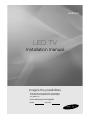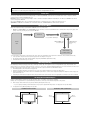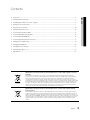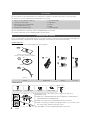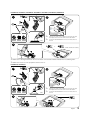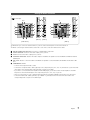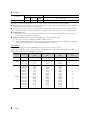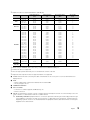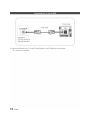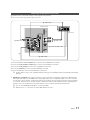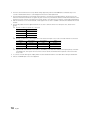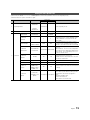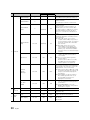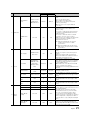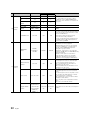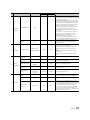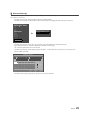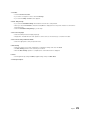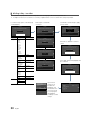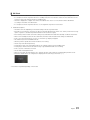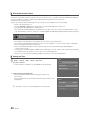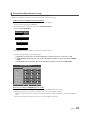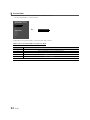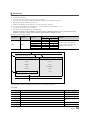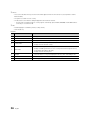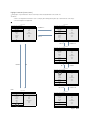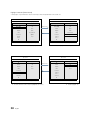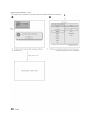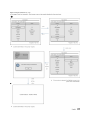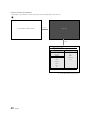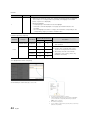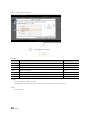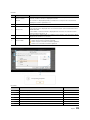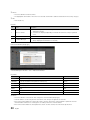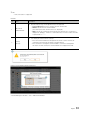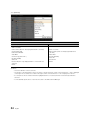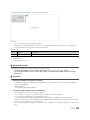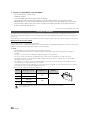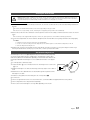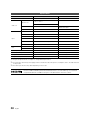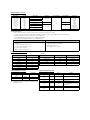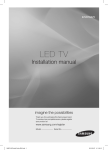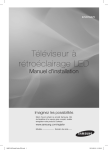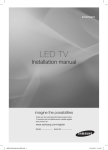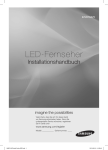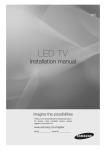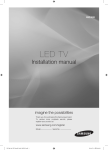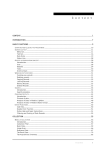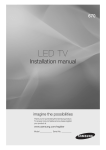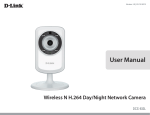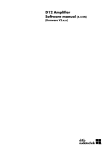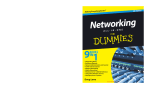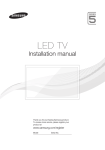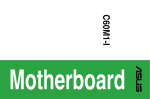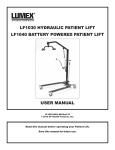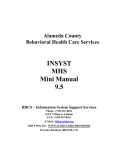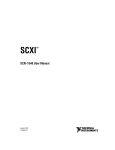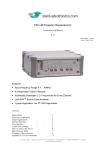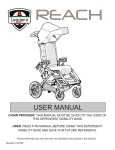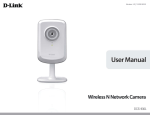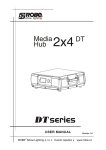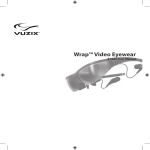Download LED TV - NetShop AS
Transcript
670/673/675
LED TV
Installation manual
imagine the possibilities
Thank you for purchasing this Samsung product.
To receive more complete service, please register
your product at
www.samsung.com/register
Model
Serial No.
2013-03-27 11:24:12
Figures and illustrations in this User Manual are provided for reference only and may differ from the actual product
appearance. Product design and speciications may be changed without notice.
Instruction
This TV is provided with interactive functionality through a set-back box (SBB/STB) connected to the TV, and with other TVs in a computer controlled
system for hotels and other hospitality businesses.
Interactive : When the TV is powered-up initially, it sends a command to identify the SBB/STB. If identiied, the TV switches to ONLINE mode and full
control is through the SBB/STB.
If the TV is in ONLINE mode, it stops receiving IR (Samsung remote) commands and acts according to the interface protocol.
Stand-Alone: If SBB/STB is not identiied, the TV should be switched to STAND-ALONE mode with restricted operations.
Operational Modes
When this TV (in Hotel mode) is operated with a SBB/STB, it is in one of two states:
ONLINE or STAND-ALONE. In the STAND-ALONE state, the TV will act as a Hotel TV, but without active communication. This prevents guests from
trying to cheat the system by disconnecting the SBB/STB.
Hotel TV
Hotel Mode On
SBB/STB Online if one
success within 10 attempts
Stand-alone
Mode
SBB/STB Online-10
consecutive fails
Power
ON
SBB/STB StatusAttempt every
2secs
Online Mode
Poll Rate 20/sec
To set the details for Stand-alone or interactive mode, refer to pages 19-24(Setting the hotel option data : Stand-alone mode and Interactive mode)
Some operations may be restricted to prevents guests from "cheating" the TV system.
No main menu (Interactive mode) or Channel Menu, Plug & Play in Main Menu (Stand-Alone mode)
Limited Volume and Panel key lock or unlock
Still image warning
Avoid displaying still images (like jpeg picture iles) or still image elements (like TV Programme such as TV Programmeme logos, the panorama or 4:3
image format, stock or news bars at the bottom of the screen etc.) on the screen. Constantly displaying still pictures can cause uneven wear of the screen
phosphor, which will affect the image quality. To reduce risk of this effect, please follow the recommendations below:
Avoid displaying the same TV channel for long periods.
Always try do display any image over the full screen, use the TV set picture format menu for the best possible match.
Reduce the brightness and contrast values to the minimum require values to achieve the desired picture quality. Exceeding these values may speed
up the burnout process.
Frequently use all TV features designed to reduce image retention and screen burnout, refer to the appropriate user manual section for more details.
Securing the Installation Space
Keep the required distances between the product and other objects (e.g. walls) to ensure proper ventilation.
Failing to do so may result in ire or a problem with the product due to an increase in the internal temperature of the product.
✎
When using a stand or wall-mount, use parts provided by Samsung Electronics only.
x If you use parts provided by other manufacturers, it may result in a problem with the product or an injury due to the product falling.
✎
The appearance may differ depending on the product.
Installation with a stand.
Installation with a wall-mount.
10 cm
10 cm
10 cm
10 cm
10 cm
10 cm
10 cm
2013-03-27 11:24:13
Contents
ENGLISH
y Accessories .............................................................................................................................................................. 4
y Installing the LED TV Stand ....................................................................................................................................... 4
y Assembling the swivel (32 inch TVs or larger) ............................................................................................................ 6
y Viewing the Connection Panel ................................................................................................................................... 7
y Using the TV's Controller ........................................................................................................................................ 10
y Viewing the Remote Control.................................................................................................................................... 11
y Connecting the TV with an SBB .............................................................................................................................. 12
y Connecting the Bathroom Speakers ....................................................................................................................... 14
y Connecting the MediaHub HD ................................................................................................................................ 16
y Connecting the RJP (Remote Jack Pack) ................................................................................................................ 17
y Setting the Hotel Option Data ................................................................................................................................. 19
y Installing the Wall Mount ......................................................................................................................................... 56
y Securing the TV to the Wall ..................................................................................................................................... 57
y Anti-theft Kensington Lock ...................................................................................................................................... 57
y Speciications ......................................................................................................................................................... 58
Correct Disposal of This Product (Waste Electrical & Electronic Equipment)
(Applicable in the European Union and other European countries with separate collection
systems)
This marking on the product, accessories or literature indicates that the product and its electronic
accessories (e.g. charger, headset, USB cable) should not be disposed of with other household waste
at the end of their working life. To prevent possible harm to the environment or human health from
uncontrolled waste disposal, please separate these items from other types of waste and recycle them
responsibly to promote the sustainable reuse of material resources. Household users should contact either
the retailer where they purchased this product, or their local government ofice, for details of where and
how they can take these items for environmentally safe recycling. Business users should contact their
supplier and check the terms and conditions of the purchase contract. This product and its electronic
accessories should not be mixed with other commercial wastes for disposal.
Correct disposal of batteries in this product
(Applicable in the European Union and other European countries with separate battery
return systems)
This marking on the battery, manual or packaging indicates that the batteries in this product should not
be disposed of with other household waste at the end of their working life. Where marked, the chemical
symbols Hg, Cd or Pb indicate that the battery contains mercury, cadmium or lead above the reference
levels in EC Directive 2006/66. If batteries are not properly disposed of, these substances can cause harm
to human health or the environment. To protect natural resources and to promote material reuse, please
separate batteries from other types of waste and recycle them through your local, free battery return
system.
English
3
2013-03-27 11:24:14
Accessories
✎ Please make sure the following items are included with your LED TV. If any items are missing, contact your dealer.
✎ The items’ colours and shapes may vary depending on the model.
y Remote Control & Batteries (AAA x 2)
y Power Cord / Data Cable
y Owner's Instructions / Safety Guide
(Not available in all locations)
y RF Signal Gender (DIN,F Type)
y
y
y
y
y
Quick Setup Guide
Guide Stand
Screws
Stand
Holder-Ring (2EA)
✎ The stand and stand screws may not be included depending on the model.
✎ The Data Cable may not be included depending on the SI Vendor.
Installing the LED TV Stand
The 32” and larger LED TVs have swivel stands. You can set these stands so that the TV swivels 20 degrees left and right, 60
degrees left and right, or 90 degrees left and right. See page 6. The 28” LED TVs do not have swivel stands.
Stand Components
When installing the stand, use the provided components and parts.
1 EA
A-1
HG32EB670, HG39EB670, HG46EB670
HG32EB675, HG39EB675, HG42EB675, HG46EB675
B
1 EA
A-2
C
1 EA
E
X7 (M4 X L12)
D
HG28EB670, HG28EB675
A-3
1 EA
X8 (M4 X L12)
HG32EB670
HG32EB675
Screws
Bolt + Nut
HG32EB673
Stand
Guide Stand
❑ Hotel Mount Kit
Bolt + Nut
Short Bolt (2EA)
Long Bolt (2EA)
Top
Nut (2EA)
Washer (2EA)
Mounting the stand to a lat surface such as a dresser top, desk top, or
entertainment center.
✎ Make sure to distinguish between the front and back of the Stand and
Stand Guide when assembling them.
Bottom
✎ Make sure that at least two people lift and move the LED TV.
✎ When connecting the stand, lay the product down on a soft surface, with
the screen facing, and then fasten the screws.
4
✎ The number of screws may differ depending on the model.
English
[HB670-XC]Install Guide-ENG.indd 4
2013-03-27 11:24:17
HG32EB670, HG32EB675, HG39EB670, HG39EB675, HG42EB675, HG46EB670, HG46EB675
1
C
x4
(M4 X L12)
2
B
A-1
Front
ATTENTION
✎
DO NOT USE DO NOT USE DO NOT USE
CHEMICALS
GREASE
OIL
Side
✎
3
Place a soft cloth over a table to protect the TV, and
then place the TV on the cloth screen side down.
Insert the Stand Guide into the slot on the bottom of
the TV.
x3
C
(M4 X L12)
or
D
x4
(M4 X L12, for 40” and above models)
✎ Make sure to distinguish between the front and back of the Stand and Stand Guide when assembling them.
✎ Make sure that at least two people lift and move the TV.
HG28EB670, HG28EB675
1
C
x4
(M4 X L12)
2
B
A-2
ATTENTION
✎
DO NOT USE DO NOT USE DO NOT USE
CHEMICALS
GREASE
OIL
3
Side
✎
Place a soft cloth over a table to protect the TV, and
then place the TV on the cloth screen side down.
Insert the Stand Guide into the slot on the bottom of
the TV.
C
x3
(M4 X L12)
English
5
2013-03-27 11:24:22
HG28EB670, HG28EB675
✎
1
✎
Place a soft cloth over
a table to protect the
TV, and then place
the TV on the cloth
screen side down.
Insert the Stand
Guide into the slot on
the bottom of the TV.
2
C
x3
(M4 X L12)
A-3
✎ When installing the stand, you should add a rotary valve (round metal) which have a swivel function and fix it using two
screws on the stand bracket. When you want to use the swivel function, you should fix the stand as the instruction.
WARNING: To prevent injury, this apparatus must be securely attached to the loor/table in accordance with the
installation instructions.
Assembling the swivel (32 inch TVs or larger)
The TV stand more than 32inch supports the swivel function. The swivel angle support all of 20°, 60° and 90° and you can
change the swivel angle by using BRACKET HOLDER SWIVEL.
¦ 20° ~ 60° swivel
If you assemble the wedge on the bottom of the stand to the hole of BRACKET HOLDER SWIVEL where 20° or 60° is marked,
the swivel angle becomes each 20° ~ 60° in the left and right side.
20°
60°
20°
60°
¦ 90° swivel
If you assemble only screws after you remove BRACKET HOLDER SWIVEL, the swivel angle becomes each 90° in the left and
right side.
6
English
2013-03-27 11:24:24
Viewing the Connection Panel
Power Input
$
@
#
COMPONENT
/ AV IN
!
2
3
COMPONENT
/ AV IN
!
HDMI IN 1
!
DATA
HDMI IN 2
(DVI)
HDMI IN 3
(ARC)
HDMI IN 1
0
USB
(5V 0.5A)
/ CLONING
%
PC IN
PC IN
0
HOSPITALITY TV
HDMI IN 2
(DVI)
VIDEO
VIDEO
CLOCK
1
USB
(5V 0.5A)
/ CLONING
9
DIGITAL
AUDIO OUT
PC / DVI
(OPTICAL) AUDIO
IN
DATA
HDMI IN 3
(ARC)
DIGITAL
AUDIO OUT
PC / DVI
(OPTICAL) AUDIO
IN
HOSPITALITY TV
!
$
#
1
HDMI IN 2
(DVI)
!
HDMI IN 1
!
USB
(5V 0.5A)
/ CLONING
%
ANT IN
AIR/CABLE
^
2
3
9
6
SATELLITE
8
RJP
5
ANT IN
AIR/CABLE
^
[HB670]
AIR/CABLE
[HB675]
[HB670/675]
7
VARIABLE
AUDIO OUT VOL-CTRL
7
4
AUDIO
RJP
VARIABLE
AUDIO OUT VOL-CTRL
AUDIO
8
HP-ID
ANT IN
EXT (RGB)
HP-ID
4
5
6
[HB673]
✎ Whenever you connect an external device to your TV, make sure that power on the unit is turned off.
✎ When connecting an external device, match the colour of the connection terminal to the cable.
1 DIGITAL AUDIO OUT (OPTICAL): Connects to a Digital Audio component.
2 PC/DVI AUDIO IN: Connect to the audio output jack on your PC.
3 PC IN: Connect to the video output jack on your PC.
4 VARIABLE AUDIO OUT: Used for the audio output to the Bathroom speaker. Connect the Bathroom Wall Box and the
Variable port.
5 VOL-CTRL: Used to control the volume of the Bathroom speaker. Connect the Bathroom Wall Box and the VOL-CTRL
port.
6 COMPONENT / AV IN
– Connects the Component video / audio.
– Connect the component video cables (optional) to the component jacks ("PR", "PB", "Y") at the back of your TV and the
other ends to the corresponding component video out jacks on the DVD.
– If you wish to connect both the Set-Top Box and the DVD player, you should connect the Set-Top Box to the DVD
Player and connect the DVD Player to the component jacks ("PR", "PB", "Y") on your TV.
– The PR, PB and Y jacks on your component devices (DVD) are sometimes labeled Y, B-Y and R-Y or Y, Cb and Cr.
– Connect the RCA audio cables (optional) to [R - AUDIO - L] at the back of the TV set and the other ends to the
corresponding audio out jacks on the DVD Player.
English
7
2013-03-27 11:24:26
7 EXT (RGB)
Input
Connector
Output
Video
Audio (L/R)
RGB
Video + Audio (L/R)
0
0
0
Only TV or DTV output is available
EXT
✎ Inputs or outputs for external devices, such as a video game device or VCR, DVD or video disc player.
8 RJP: This port is an RJP (Remote Jack Pack) communication port that enables connecting different devices to additional
modules to improve the convenience of using devices.
9 HP-ID: Connect the cable to the HP-ID and Headphone Jack simultaneously and connect it to a separate Headphone
Box. See page 15. When connecting headphones to a Headphone Box, it works the same as the Headphone function.
0 HEADPHONE JACK
– The headphones can be connected to the headphone jack on your TV. While the headphones are connected, the
sound from the built-in speakers is disabled.
! HDMI IN 1, 2 (DVI), 3 (ARC): Connects to the HDMI jack of a device with HDMI output.
✎
✎
No sound connection is needed for an HDMI to HDMI connection.
Use the HDMI IN 2 (DVI) jack for a DVI connection to an external device. Use a DVI to HDMI cable or DVI-HDMI
adapter (DVI to HDMI) for video and the PC/DVI AUDIO IN jacks for audio.
Display Modes
Both screen position and size will vary depending on the type of PC monitor and its resolution.
The resolutions in the table are recommended settings. The supported resolutions may differ depending on the model.
✎ Optimal resolution is 1366 X 768 @ 60Hz. (HD Model)
8
Mode
Resolution
Horizontal Frequency
(KHz)
Vertical Frequency
(Hz)
Pixel Clock Frequency
(MHz)
Sync Polarity
(H / V)
IBM
720 x 400
31,469
70,087
28,322
-/+
MAC
640 x 480
832 x 624
1152 x 870
35,000
49,726
68.681
66,667
74,551
75.062
30,240
57,284
100.000
-/-/-/-
VESA DMT
640 x 480
640 x 480
640 x 480
800 x 600
800 x 600
800 x 600
1024 x 768
1024 x 768
1024 x 768
1152 x 864
1280 x 720
1280 x 800
1280 x 1024
1280 x 1024
1366 x 768
31,469
37.861
37.500
37,879
48,077
46.875
48,363
56,476
60,023
67.500
45,000
49.702
63.981
79.976
47,712
59,940
72,809
75.000
60,317
72,188
75.000
60,004
70,069
75,029
75.000
60,000
59.810
60.020
75.025
59.790
25,175
31,500
31,500
40,000
50,000
49.500
65,000
75,000
78,750
108.000
74,250
83.500
108.000
135.000
85.500
-/-/-/+/+
+/+
+/+
-/-/+/+
+/+
+/+
-/+
+/+
+/+
+/+
English
2013-03-27 11:24:28
✎ Optimal resolution is 1920 X 1080 @ 60 Hz. (FHD Model)
Horizontal Frequency
(KHz)
Vertical Frequency
(Hz)
Pixel Clock Frequency
(MHz)
Sync Polarity
(H / V)
720 x 400
31,469
70,087
28,322
-/+
MAC
640 x 480
832 x 624
1152 x 870
35,000
49,726
68,681
66,667
74,551
75,062
30,240
57,284
100,000
-/-/-/-
VESA CVT
720 x 576
1152 x 864
1280 x 720
1280 x 960
35,910
53,783
56,456
75,231
59,950
59,959
74,777
74,857
32,750
81,750
95,750
130,000
-/+
-/+
-/+
-/+
VESA DMT
640 x 480
640 x 480
640 x 480
800 x 600
800 x 600
800 x 600
1024 x 768
1024 x 768
1024 x 768
1152 x 864
1280 x 1024
1280 x 1024
1280 x 720
1280 x 800
1280 x 800
1280 x 960
1360 x 768
1440 x 900
1440 x 900
1680 x 1050
31,469
37,861
37,500
37,879
48,077
46,875
48,363
56,476
60,023
67,500
63,981
79,976
45,000
49,702
62,795
60,000
47,712
55,935
70,635
65,290
59,940
72,809
75,000
60,317
72,188
75,000
60,004
70,069
75,029
75,000
60,020
75,025
60,000
59,810
74,934
60,000
60,015
59,887
74,984
59,954
25,175
31,500
31,500
40,000
50,000
49,500
65,000
75,000
78,750
108,000
108,000
135,000
74,250
83,500
106,500
108,000
85,500
106,500
136,750
146,250
-/-/-/+/+
+/+
+/+
-/-/+/+
+/+
+/+
+/+
+/+
-/+
-/+
+/+
+/+
-/+
-/+
-/+
VESA GTF
1280 x 720
1280 x 1024
52,500
74,620
70,000
70,000
89,040
128,943
-/+
-/-
VESA DMT /
DTV CEA
1920 x 1080p
67,500
60,000
148,500
+/+
Mode
Resolution
IBM
✎ When using an HDMI/DVI cable connection, you must use the HDMI IN 2 (DVI) jack.
✎ Interlace mode is not supported.
✎ The set might operate abnormally if a non-standard video format is selected.
✎ Separate and Composite modes are supported. SOG is not supported.
@ CLOCK: Set the time after connecting the cable of the External Clock to Clock jack. You can use the External Clock
Display function.
# DATA
– Used to support data communication between the TV and the SBB.
– The TV jack type is RJ-12.
$ COMMON INTERFACE
% USB / CLONING
– Connector for software upgrades and Media Play, etc.
– Service connection.
^ ANT IN: To view television channels correctly, a signal must be received by the set from one of the following sources. An
outdoor antenna / a cable television network / a satellite network.
✎
For Norway & Sweden: Equipment which is connected to protective earth through a network plug and/or through
other equipment connected to the earth, and connected to a cable network, may result in ire. To prevent this from
happening, a galvanic isolator is also installed between the equipment and the cable network when connecting the
equipment to the cable network.
English
9
2013-03-27 11:24:30
Using the TV's Controller
The TV Controller, which is a small joystick like button at the right back of the TV, lets you control the TV without the remote
control.
Selecting Media Play
Selecting the Menu
Selecting a Source
Function menu
Return
Remote control sensor
TV Controller
The image is drawn by
facing the front side of
the TV.
Power off
✎ The product colour and shape may vary depending on the model.
✎ Exits the menu when pressing the controller for longer than 1 second.
✎ When selecting the function by moving the controller in the up/down/left/ right directions, be sure not to press the controller. If you
press it first, you cannot move it in the up/down/left/right directions.
Standby mode
Your TV enters Standby mode when you turn it off and continues to consume a small amount of electric power. To be safe
and to decrease power consumption, do not leave your TV in standby mode for long periods of time (when you are away on
vacation, for example). It is best to unplug the power cord.
10
English
2013-03-27 11:24:31
Viewing the Remote Control
✎ This is a special remote control for visually impaired persons and has Braille points on the Power, Channel and
Volume buttons.
Display and select available video sources.
Turns the TV on and off.
Directly select channels
Alternately selects Teletext, Double or Mix.
GUIDE
Display the Electronic Programmeme Guide (EPG)
Cut off the sound temporarily.
Adjust the volume.
Change channels.
Display the channel list on the screen.
Switch to the HOME screen.
Display the main on-screen menu.
HOME
CONTENT
View Contents Home.
CLOCK
Press to display information on the TV
screen.
CLOCK: When you press the INFO key in
standby mode, the TV screen will display
the time.
Quickly select frequently used functions.
Select on-screen menu items and change
menu values.
Exit the menu.
Return to the previous menu.
Buttons in the Channel list, Contents
Home menu, etc.
Enter the hour you want the TV to turn on.
A
ALARM
B
C
SUBT.
Use these buttons in Contents Home.
D
ALARM: Enter the hour you want the TV
to turn on.
: Turns 3D image on or off.
(Not available)
SUBT.: Displays digital subtitles.
Installing the batteries (Battery size: AAA)
✎ NOTE
x Use the remote control within 23 feet of the TV.
x Bright light may affect the performance of the remote
control. Avoid using nearby special fluorescent light or neon
signs.
x The colour and shape may vary depending on the model.
x The 'HOME' and '3D' remote control buttons are not
supported. When you press these button, the TV will not
respond.
English
11
2013-03-27 11:24:32
¦ List of Vendors and Compatible Data Cables Supplied with the TV
y Conirm you are using the correct data cable for your vendor. Refer to the code label on the data cables.
English
13
2013-03-27 11:24:33
Connecting the Bathroom Speakers
You can connect the Bathroom Speakers in the following way.
¦ Connecting through the Variable Output (available without an external amplifier)
TV Rear Panel
1
AUDIO
VARIABLE
AUDIO OUT VOL-CTRL
Speaker
2
VOL+
Volume Control Box
VOL-
1. Connect the VARIABLE AUDIO OUT port of the TV to the Bathroom Wall Speakers of the hotel.
Speaker +
Speaker -
N/C
2. Connect the VOL-CTRL jack of the TV to the Volume Control Box Switch port on the Bathroom Wall of the hotel.
✎
The maximum speaker output is 4W, 8Ω.
y Installing the Volume Control
– If you conigure the Volume Control Box as shown in the igure, you can control the volume of the bathroom speakers.
– The jack that is connected from the Volume Control Box to the TV is a 3.5mm normal Phone jack.
– The Volume Control Box switch consists of a Tact switch.
Setting the Sub AMP Mode
✎
– 0: Turns the Sub AMP function off (PWM off).
– 1: Determines the Sub volume according to the main volume control. That is, the sub volume is determined according
to the Power On Volume, the Min Volume, and the Max Volume values of Hotel Mode.
– 2: Determines the volume according to the bathroom control panel setting.
y Variable Output Port Speciications
– Speaker Wire: Use a speaker cable no longer than 82 feet (25m).
Volume Control Box
VOL +
1
3
2
VOL -
GND
VOL - UP
VOL - DOWN
( White 1 ) ( Black /Red 2 ) ( Shield Wire 3 )
14
English
[HB670-XC]Install Guide-ENG.indd 14
2013-03-27 11:24:34
¦ HP-ID
An additionally created Headphone Box can be installed on a bed or business desk so that users can use it conveniently. The
installation procedures are described below.
y Detailed Drawing of the Headphone Box.
TV Rear Panel
HEADPHON BOX
HP-ID
EXT
Headphone Box
Shield wire
Red Wire (Audio-R)
Red wire + White wire
TV Headphones jack
White wire (Audio-L)
Shield Wire
TV HP-ID jack
English
15
2013-03-27 11:24:34
Connecting the MediaHub HD
Any external source connected to the MediaHub HD can be output to the hotel desk.
✎ The colour and shape may vary depending on the model.
TV Rear Panel
MediaHub HD Rear
HDMI
DATA
COMPONENT
/ AV IN
HDMI IN 3
(ARC)
VIDEO
CLOCK
DIGITAL
AUDIO OUT
PC / DVI
(OPTICAL) AUDIO
IN
HOSPITALITY TV
USB
RS/232
HDMI IN 2
(DVI)
HDMI IN 1
PC IN
2 HDMI cable
USB
(5V 0.5A)
/ CLONING
HP-ID
VARIABLE
AUDIO OUT VOL-CTRL
AUDIO
RJP
ANT IN
AIR/CABLE
1 RS-232 Data Cable
1. Connect the RJP port of the TV and the RS/232 port of the MediaHub HD.
2. Connect the HDMI IN port of the TV and the HDMI port of the MediaHub HD.
y MediaHub HD
– The MediaHub HD is a hardware module that has different Audio Video inputs (A/V, Audio, PC, HDMI and USB) and
corresponding outputs. The corresponding output sources are connected from the MediaHub to TV. The MediaHub
communicates with the TV via RS232. The Hot Plug & Play is a function allows hotel guests to connect an external
source to the MediaHub. The MediaHub communicates with the TV by sending messages about Active/Inactive
sources. The TV will switch to the Active external source.
– You have to connect the HDMI of the MediaHub to the HDMI IN port of the TV.
– When the TV is on, connect the TV and the RJP within 10 seconds.
y Special features
– PIP
– Auto Detection
16
English
2013-03-27 11:24:35
Connecting the RJP (Remote Jack Pack)
Any external source connected to the RJP can be output to the hotel desk.
✎ The colour and shape may vary depending on the model.
3 Video Cable
TV Rear Panel
USB
HDMI
VIDEO AUDIO AUDIO/PC
RS/232
RJP Rear
DATA
COMPONENT
/ AV IN
HDMI IN 3
(ARC)
VIDEO
CLOCK
4 HDMI cable
DIGITAL
AUDIO OUT
PC / DVI
(OPTICAL) AUDIO
IN
HOSPITALITY TV
HDMI IN 2
(DVI)
4 HDMI cable
HDMI IN 1
PC IN
USB
(5V 0.5A)
/ CLONING
HP-ID
VARIABLE
AUDIO OUT VOL-CTRL
AUDIO
RJP
1 D-sub / PC Audio cable
ANT IN
AIR/CABLE
5
2 Audio Cable
1. Connect the PC IN / PC/DVI AUDIO IN port of the TV to the PC/AUDIO port of the RJP.
2. Connect the AV IN [VIDEO]/[L-AUDIO-R] port of the TV to the VIDEO port of the RJP.
3. Connect the AV IN [VIDEO] port of the TV to the VIDEO port of the RJP.
4. Connect the HDMI IN port of the TV and the HDMI port of the RJP.
5. Connect the RJP port of the TV and the RS/232 port of the RJP.
✎
The RJP (Remote Jack Pack) compatible with this Samsung TV is TeleAdapt TA-7610, TA-7650 (HD) and TA-7660
(HD Plus).
y RJP (Remote Jack Pack): RJP stands for Remote Jack Pack. The RJP is a hardware module that has different Audio
Video inputs (A/V, Audio, PC and HDMI) and corresponding outputs. The corresponding output sources are connected
from the RJP to the TV. The RJP communicates with the TV via RS232. The Hot Plug & Play function allows hotel guests
to connect an external source to the RJP. The RJP communicates with the TV by sending messages regarding Active/
Inactive sources. The TV will switch to the Active external source according to the priority set by the User.
You can select HDMI IN and AV IN for connecting the RJP.
✎
✎
When the TV is on, connect the TV and the RJP within 10 seconds.
English
17
2013-03-27 11:24:36
y The RJP can be returned to the factory default settings by pressing the A/V and HDMI buttons simultaneously for 10
seconds. All LEDs blink 5 times to acknowledge that the reset has been performed.
y The RJP will automatically turn off any LEDs after 5 minutes to avoid unnecessary light pollution in the hotel room. The
LEDs that were turned off will turn on again if the guest touches any of the buttons and the 5 minute timer will restart. If the
guest then touches another source button, the TV will change to the selected source and the corresponding LED will be lit.
y After an RJP Reset or a TV Power OFF/ON, it takes approx. 10 seconds to establish communications between the TV and
the RJP.
y The following table shows the approximate time in seconds to switch from the TV to the input source, based on the
priority.
Scenario 1: When no inputs are connected.
✎
✎
✎
Source
To Connect
AV
PC
HDMI
2 Sec
0.7 Sec
3.9 Sec
Scenario 2: When two or more inputs are connected and an Input source is disconnected and then reconnected.
Source
Disconnect
To Connect
Total
AV
PC
HDMI
4.5 Sec
0.7 Sec
3.9 Sec
2 Sec
0.7 Sec
3.9 Sec
6.5 Sec
1.4 Sec
7.8 Sec
E.g. If the RJP has all its live sources (AV, PC and HDMI) connected, AV is viewed as the highest priority. If the RJP
is in HDMI mode, and a guest removes and reconnects the AV, the minimum time required to switch to the AV is
6.5 seconds.
y To connect an audio device (Ipod or Mp3), Music mode should be ON and the Jack Ident detect setting should be OFF.
y A/V, PC and HDMI input sources are supported.
18
English
2013-03-27 11:24:37
Setting the Hotel Option Data
To Enter: Press the MUTE
1
1
9
ENTERE buttons in this order. (Standalone mode is set in Hospitality mode.)
To Exit from this menu : power off and turn on again.
No Item
Sub item
Initial Value
Standalone
Interactive
Description
Standalone /
Interactive
Standalone
1 Hospitality Mode
2 SI Vendor
Power On
Channel EN
Power On
Channel
3 Power On
Default :
Standalone
***
User Deined /
Last Saved
OFF
Last Saved
Select Hospitality mode.
Samsung
User
Deined
Select the SI Vendor
The TV will turn on at a particular channel.
When the TV is turned on, it switches
automatically to this channel. (Available when
the 'User Deined' is selected in Power On
Channel EN)
This feature determines the type of Power
on Channel Type. (Available when the 'User
ATV
Deined' is selected in Power On Channel EN)
This feature conigures the Power On Volume
of the TV
UserDe ned:-TheTVcanbecon guredto
Last Saved Power ON at a user deined/speciied Volume.
LastSaved:-TheTVwillalwaysturnonat
the last set Volume Level.
When the TV is turned on, it switches
automatically to this volume level.
10
Available when the 'User Deined' is selected
in Power On Volume EN
***
1
Channel Type
ATV / DTV
/ CDTV / SDTV
ATV
Power On
Volume EN
User Deined /
Last Saved
Last Saved
Power On
Volume
0~100
10
Min Volume
0~100
0
0
Set the minimum Volume Levels
Max Volume
0~100
100
100
Set the maximum Volume Levels
TV / HDMI1 /
HDMI2 DVI /
HDMI3 / AV1 /
COMP / PC
TV
TV
Select the Input source when the TV is turned
on initially.
Power on
source
Power On
Option
Power On /
Standby / Last
Option
1
Determines the TV's state when power
returns after a power failure or after you have
unplugged the TV and then plugged it in
Last Option Last Option again.
Standby:StandbyState
PowerON:PowerOn
LastOption:LastPowerState
English
19
2013-03-27 11:24:38
No Item
Sub item
Initial Value
Standalone
Interactive
Channel Setup
***
Channel Editor
***
Channel Bank
Editor
***
(Remark)
n/a
Mixed Channel
Map
On / Off
(Remark)
n/a
Dynamic SI
On / Off
ON
n/a
Channel
Rescan
Message
On / Off
OFF
OFF
Pan Euro
MHEG
On / Off
ON
ON
My channel En
On / Off
OFF
n/a
Genre Editor
***
-
n/a
Users can set channel options such as Auto
Tuning, Manual Tuning, Antenna setting, etc.
Provided option for editing Channel Name and
Number and video.
Mute settings for channels in channel List.
Assign the channels that will be included in
the channel bank.
Youcanassignachannelnumbertoan
external input source in the channel editor.
The channel number is added to the channel
bank editor. Available for Hotel TVs when
"Smoovie" is selected in the Standalone SI
Vendor
This Feature enables showing/browsing all
antenna type (Air/Cable or Satellite) channels
at the same time.
On:WhenON,guestscanaccessthe
complete Channel Map irrespective of
the selected antenna type. The Channel
list will also populate Air as well Cable
type channels.
Off:WhenOFF,guestcanaccessthe
Channel Map corresponding to the
selected antenna type [AIR/CABLE or
Satellite] only. The Channel list/Editor
will only show the selected antenna type
channels.
On:ChecktheDTVProgrammechannel
number. (the DTV channel editor is
inaccessible)
Off:DonotchecktheDTVProgramme
channel number.
(the DTV channel editor is accessible,
but additional channel Programme
number update is not supported)
When there is a mismatch between the data
in the channel map and the transmitted data ,
the TV autotunes the channels to restore the
data/parameters in the channel map.
On:WhenChannelRescanMessageisON,
The OSD showing that the channels are
being rescanned will be displayed to
Hotel Guests.
Off:AHotelAdmincanturntheChannel
Rescan Message OFF, if the rescan
message OSD should not to be
displayed to Hotel Guests.
On:IfPanEUROMHEGissettoOff,MHEG
runs according to the existing product
speciications.
Off:IfPanEUROMHEGissettoOn,
MHEG is ON regardless of the product
speciications or region.
Enable or disable the Mychannel feature.
Edit the genre for channels. (Available when
Mychannel is On)
Picture Menu
Lock
On / Off
OFF
OFF
Enable or disable the Picture Menu.
Menu display
On / Off
ON
OFF
Enable or disable the Menu.
On:Enable
Off:Disable
4 Channel
5
My
Channel
Menu
6
OSD
20
Description
English
2013-03-27 11:24:40
No Item
Sub item
Initial Value
Standalone
Interactive
Panel Button
Lock
Unlock / Lock /
OnlyPower /
Menu/Source
Unlock
Unlock
Subtitle Auto
On
On / Off
Off
Off
Clock Type
Off/SW Clock/
Ext. Clock
Off
Off
Local time
Standalone :
Manual / TTX
Interactive :
Manual / TTX /
Auto
Manual
Auto
12 Hour / 24
Hour
24 Hour
24 Hour
Failure / Success
Failure
Failure
Clock Normal
Dim.
0~4
4
4
Clock Standby
Dim.
0~4
1
1
Music Mode AV
Music Mode PC
On / Off
On / Off
OFF
OFF
OFF
OFF
Music Mode
Comp.
On / Off
OFF
OFF
Music Mode
Backlight
On / Off
OFF
OFF
7 Operation
8 Clock
Time Format
Clock Test
9
Music
Mode
Description
Turns the front panel (Local key) operation
on/off.
Lock:Locksallpanelkeys
Unlock:Unlocksallpanelkeys
OnlyPower:Locksallkeysexceptthe
power key (Panel Key).
Menu-Source:LocksonlytheMenu&
Source keys
This function turns the function On/Off that
automatically turns on the subtitles in a
speciic country.
This function is supported for Hotel TVs that
are ready to receive DVB broadcasts that is
heading to Europe.
This function is related to France’s subtitle
speciication. The rest of the countries’
subtitles function according to the appropriate
country speciications regardless of the
Subtitle Auto On function.
On:WhentheSubtitleAutoOnfunction
is ON, it follows France’s subtitle
speciications.
Off:WhentheSubtitleAutoOnfunctionis
OFF, it does not follow France’s subtitle
speciications.
Select the clock type (Off/SW Clock/Ext.
Clock)
Off:NoclockoptionsoftheHoteloptions
will work.
SWClock:OnlytheSWclockwillwork.
Ext.Clock:LEDClockrelateditemworkas
Dimming/Clock test/Time Format.
Selecting how to update the clock data.
Auto:WhilesettoAuto,theTVclockwillbe
updated by the time information provided in
the Tuned digital stream.
Manual:UsetheclockdatafromtheDVB
channel or manual clock setting.
TTX:Manualclocksetting(updatedfromthe
TTX data).
Select the Time Format (Enabled when the
Clock Type is "Ext. Clock")
Tests the brightness and pixels for the EXT.
Clock. (Enabled when the Clock Type is "Ext.
Clock").
Set the Ext.Clock brightness in the Power on
state. (Enabled when the Clock Type is "Ext.
Clock")
Set the Ext.Clock brightness in the standby
state. (Enabled when the Clock Type is "Ext.
Clock")
Music Mode as the name suggests enables
the hotel admin to audio from external sources
such as AV/Comp/PC.
While ON, guests can listen to the audio
from the external sources, even if the video
jack is not connected. If the video signal
is connected, the TV will display the video
content, else will o/p only audio. The TV Panel
can be conigured to completely turn OFF or
show a speaker icon, by setting the backlight
option.
This feature when turned ON , enables the
Audio Icon to be visible by turning the TV
panel backlight ON when Music mode for AV/
PC/ Component is turned ON.
English
21
2013-03-27 11:24:43
No Item
10
External
Device
Sub item
Interactive
1
USB Media
Mode
External Source
Banner
On / Off
Off
Off
Default /
Automatic /
Disable
Default
Default
On / Off
ON
ON
On / PC / Off
OFF
OFF
Power On Src
/ Last Source
/ Each model
source list (AV1,
COMP, PC,
HDMI1…)
Power On
Src
Power On
Src
External
Source
Auto source
Anynet+Return
Source
22
Description
7610 Priority AV
1~3
This option deines the priorities in which
7610 Priority
1~3
2
2
the External sources (AV/PC/HDMI) will be
PC
switched to on the TV when connected to the
7610 Priority
RJP Device.
1~3
3
3
HDMI
Select the RJP AV Source.
7610 AV option
AV
AV
AV
RJP HDMI
"HDMI1/DVI /
Select the RJP HDMI Source (HDMI1/HDMI2/
HDMI1/DVI HDMI1/DVI HDMI3).
Option
HDMI2 / HDMI3"
Sound Bar Out
11
Initial Value
Standalone
1
An external device such as a Samsung Sound
Bar can be connected to the TV via an Anynet
Connection and the TV Sound can be routed
to the Sound Bar Device.
If the feature is OFF in the Hotel Factory
Menu, this functionality is disabled
The main TV Speaker will be muted while the
Sound Bar option is ON and the Speaker is
connected through HDMI.
This feature is used to change the behaviour
of USB devices when plugged in.
Default:Whenthisoptionisselectedand
we plug in a USB device, a popup window
appears and the USB Media Play starts
playing when you press Enter.
Automatic:Ifthisoptionisselected,after
plugging in a USB device, the USB Media Play
starts automatically.
Disable:Ifthisoptionisselectedthen
popup windows as well as the automatic
media play is disabled. You will receive no
notiications when plugging in a USB device.
Displays the External Source information when
you change the TV source to external input.
Press the info key and the TV turns on.
On:TheExternalSourceinformationis
displayed on the TV screen.
Off:TheExternalSourceinformationisnot
displayed on the TV screen.
Auto Source is a function which allows the TV
to automatically switch to a Connected Live
source,
once a Hotel guest connects any video source
such as a Note PC, DVD player etc. without
pressing any remote or panel key.
On:AllexternalsourcesexceptPCswillbe
applicable for Auto Switch
PC:onlyPCssourceisapplicableforAuto
switch
Off:NosourceswillAutoSwitch
Select Return Source when disconnecting from
AnyNet+
English
2013-03-27 11:24:45
No Item
Sub item
Initial Value
Standalone
Interactive
Eco
Solution
0~2
2
2
SubAmp
Volume
0~32
6
6
Off / Low /
Medium / High
OFF
OFF
On / Off
OFF
OFF
***
-
-
Off / BMP / AVI /
BOTH
OFF
OFF
***
-
-
3 second / 5
second / 7
second
5 second
5 second
***
-
-
Copies all settings of the TV to a USB device.
***
-
-
Copies all settings of the USB device to the
TV.
Energy saving
Welcome
Message
Edit Welcome
Message
14
Logo/
Message
The Bathroom speaker can be operated in
three different ways by setting Sub Amp Mode
in the standalone menu.
0:Mode0disablesthebathroomspeaker.
1:Inmode1,theBathroomspeakerfollows
the TV Main speaker. The Bathroom speaker
sound is controlled from the Samsung RCU
and the volume keys on the TV panel.
Speaker volume = (Main speaker volume)/3
If a user presses the mute key from the
Samsung RCU then the bathroom speaker is
also muted.
2:Inthiscaseaseparatepanel(withup/
down keys) is connected to the TV. The
Bathroom speaker volume (0~32) can be
controlled from these panel keys.
In this ccase, the main TV speaker audio is
not at all effected. Sub AMP Volume : 0~32
Set the Sub AMP Volume. (The Sub Amp
Volume option sets the default Bathroom
speaker volume.)
This feature adjusts the brightness of the TV
to reduce power consumption.
Off:Turnsofftheenergysavingfunction.
Low:SetstheTVtolowenergysaving
mode.
Medium:SetstheTVtomediumenergy
saving mode.
High:SetstheTVtohighenergysaving
mode.
SubAmp Mode
Bathroom
12
Speaker
13
Description
Hospitality Logo
Hospitality
Logo DL
Logo Display
Time
Clone TV to
USB
Clone USB
to TV
15 Cloning
Setting Auto
Intialize
On / Off
OFF
OFF
Display the Welcome Message
Edit the Welcome Message
Select the hospitality Logo type.
Download the hospitality logo ile from a USB
device to the TV.
Set the logo display time.
When this option is kept ON, it restores the
Picture Setting, Sound Setting and other user
menu settings which were there in the clone
iles at every time the power is turned on.
Therefore, if any guest changes the backlight
or colour or any other user menu item , the
default setting of the clone ile is applied every
time the power is turned on.
English
23
2013-03-27 11:24:46
No Item
16
REACH
Server
Sub item
Initial Value
Standalone
Interactive
Description
Select the SIRCH update Time.
In the SIRCH update time , you have the
option to perform an automatic upgrade at
12:00 AM/PM or at 2:00 AM/PM. You can
perform hourly upgrades at an interval of
either 1 hr or 2 hrs.
On:WhenevertheTVentersStandby
mode, always performs the SIRCH Update
Off:OnlyperformstheSIRCHUpdateatthe
selected SIRCH Update Time
REACH Server
update Time
OFF / 1hour /
2hour / 12:00
am / 2:00 am /
12:00 pm / 2:00
pm
1hour
n/a
REACH Update
Immediate
On/Off
Off
n/a
***
87
n/a
Select SIRCH Update Channel
***
0000
n/a
Display the version of the SIRCH Clone ile
currently updated on the TV.
All, 1 - 511
ALL
n/a
Select the SIRCH Group ID
On/Off
Off
n/a
Enable or Disable the REACH Display
REACH Server
Channel
REACH Server
Version
REACH Server
Group ID
S-LYNK
REACH
On:TheTVsoundinthecurrentTVsource
is output continuously even though the
S-LYNK REACH menu is displayed.
Off:TheTVsoundinthecurrentTVsource
is stopped when the S-LYNK REACH
menu is displayed.
On:TheTICKERcontentsisdisplayed.
Off:TheTICKERcontentsisnotdisplayed.
Enter the Self Diagnosis Menu.
PictureTest:Usethistocheckforpicture
problems. If the problem appears in the test
picture, select Yes and follow the directions on
the screen.
SoundTest:Usethebuilt-inmelodysound
to check for sound problems. If the problem
occurs during the test, select Yes and follow
the directions on the screen.
This lets you check the state of the Variable
audio out and the communication with
the SI STB or SBB. If you encounter any
problems in the variable audio out feature
or communication with the SI STB or SBB,
please check this items.
S-LYNK
REACH Volume
On/Off
On
n/a
TICKER
On/Off
Off
n/a
Self Diagnosis
for TV
***
-
-
Self Diagnosis
for HTV
***
-
-
Upgrade Now
***
Service Pattern
***
-
-
Display the Service pattern.
TV Reset
***
-
-
Reset the TV.
17 Service
Upgrade the TV software.
✎ REACH (Remote Enhanced Active Control for Hospitality) is a professional and interactive remote controller that lets you
deliver TV firmware updates, cloning data, channel mapping changes, S-LYNK REACH contents, and TICKER contents
through RF DTV to several hundred hospitality TVs simultaneously. The REACH functions are only available in standalone mode. The REACH Server is sold separately. Refer to the REACH server manual enclosed in the REACH server
product for more information on operating it.
24
English
[HB670-XC]Install Guide-ENG.indd 24
2013-03-27 11:24:48
¦ Welcome Message
The Welcome message is a feature that allows you to display ccustomized message on the TV every time the TV is turned on
by a guest in a hotel room.
– The Welcome message settings are placed in the Hotel Option Menu.
– The Welcome message should be ON in order for the message to be displayed when the power is turned on.
Hospitality Mode
Standalone
SI Vendor
OFF
REACH Server
Service
Power On
Channel
My Channel
Menu OSD
Welcome Message
Operation
Edit Welcome Message
r
Clock
Music Mode
Hospitality Logo
External Device
ON
ON
Hospitality Logo DL
...
Logo Display Time
...
External Source
Bathroom Speaker
Eco Solution
Logo/Message
Cloning
– The Welcome message can be up to 25 characters and can be edited in the Hotel Service menu.
– The following is the list of characters supported for the Welcome message.
Only the capital letters A to Z are allowed.
✎
– The Welcome message can be edited using the navigation, colour & enter keys of the remote control in the “Edit
Welcome Message” OSD.
Edit Welcome Message
W
E
L
C
O
M
E
_
A
B
C
D
E
F
H
I
J
K
L
M
N
O
P
Q
R
S
T
U
VW
X
Y
Z
Move
G
A
Move to Left
B
Move to Right
C
Level Black
D
Done
Enter
Return
– The Welcome message and hotel logo cannot be active at the same time.
English
25
2013-03-27 11:24:49
¦ Hospitality Logo
The Hospitality Logo function displays the Hotel's logo when the TV is powered on.
– The Hospitality Logo settings are in the Hospitality mode menus.
– The Logo Download and Logo Display Menu items are enabled when you turn the Hospitality Logo option on.
– If there is a logo image stored in the memory and the Hospitality Logo option is on, the Hospitality logo is displayed
when the TV is turned on.
– The Hospitality logo is not displayed when the Hospitality Logo option is off, even if the logo image has been loaded
onto the TV.
Hospitality Mode
SI Vendor
Standalone
OFF
REACH Server
Service
Power On
Channel
My Channel
Menu OSD
Welcome Message
Operation
Edit Welcome Message
Clock
Music Mode
External Device
r
OFF
Hospitality Logo
BMP
Hospitality Logo DL
Logo Display Time
5 Second
External Source
Bathroom Speaker
Eco Solution
Logo/Message
Cloning
y Hospitality Logo
– This option lets you choose whether the Hospitality Logo image is displayed or not.
– The Initial value is OFF.
– Can be set to OFF or ON.
– When set to ON, the Logo Download and Logo Time Display menu items become accessible.
y Hospitality Logo DL
– This option lets you download the logo image to the TV’s memory from a USB device.
– The Wait message appears while the image is being copied to the TV.
– The Completed message appears when the copy operation has inished successfully.
– The Failed message appears when the copy operation was unsuccessful.
– The No USB device message appears if no USB device is connected.
– The No File message appears if there is no ile to copy on the USB device or if the ile is in the wrong format (must be a
BMP ile). If the No File message appears and there is a logo ile on the USB device, check the ile format.
y Logo File Format
– The TV only supports the BMP and AVI formats.
– The ile name must be samsung.bmp or samsung.avi.
– The maximum resolution of the BMP format is 960 x 540.
– The maximum ile size of the AVI format is 30MB.
– The TV does not change the size or scale of the image.
26
English
2013-03-27 11:24:50
¦ Cloning
USB Cloning is a function to download user conigured settings (Picture, Sound, Input, Channel, Setup, and Hotel Setup)
from one TV set and upload the same settings to other TV sets.
All user-deined settings from the TV (Master Set) can be copied to the USB device.
y Clone TV to USB: This is an operation that copies the stored data from a speciic area of the
TV EEPROM to the USB device.
1. Insert a USB drive into the USB port on the back of the TV.
2. Enter the Hotel Options by pressing these buttons in the following order.
x MUTE
3. Press the
1
or
1
9
ENTER
button to select “Clone TV to USB”, then press the ENTER button.
4. The message “Clone TV to USB” is displayed, then press the ENTER button.
Logo/Message
5. You can check the status of the USB cloning operation.
Cloning
x In Progress: While copying data to the USB device.
d
x Completed: The copy operation was finished successfully.
x Failed: The copy operation was not finished successfully.
Clone TV to USB
x No USB: No USB device connected.
Setting Auto Initialize
Clone USB to TV
y Clone USB to TV: This is an operation that downloads the stored data to the USB
device to the TV set.
1. Insert a USB drive into the USB port at the back of the TV.
2. Enter the Hotel Options by pressing these buttons in the following order. MUTE
1 9 ENTER
3. Press the
button.
or
button to select “Clone USB to TV”, then press the ENTER
OFF
Logo/Message
Cloning
1
d
Clone TV to USB
Clone USB to TV
Setting Auto Initialize
OFF
4. The message “Clone USB to TV” is displayed, then press the ENTER button.
5. You can check the status of the USB cloning operation
x In Progress: While copying data to the USB device.
x Completed: The copy operation was finished successfully.
x Failed: The copy operation was not finished successfully.
x No USB: No USB device connected.
x No File: There is no file to copy on the USB device.
✎
The operation to copy from the USB device to the TV can be executed by pressing and holding the ENTER key for
5 seconds.
✎
The CLONE function only supports the same model series. (It does not work properly for different model series.)
For fast instant cloning during an installation!
Insert the USB key with the master settings from the irst TV and press and hold the Enter key for 5 seconds.
English
27
2013-03-27 11:24:52
1. LocalSet
– Check the Current Localset.
– If you want to change the localset, select the Change.
– If you select the Skip, the Start screen appears.
2. Start - Easy Set Up
– If you select the Standalone Only, the Standalone hotel mode is set by default.
– When you select the Interactive, Interactive Setup Menu is displayed. Press the power off button to exit from the
Interactive menu.
– Select the Standalone Plug & Play to go next step.
3. Select the Language
– Select the OSD (On Screen Display) language.
– Display time: The OSD timeouts and operations are the same as all of Samsung's consumer TV models.
4. Select the Country and Picture Mode
– Select the appropriate country and picture mode.
5. Auto Tuning
– Select the antenna source and channel type. Conigure the settings and select the Scan.
– The Auto Tuning operation starts searching for channels
– When the Auto Tuning operation is completed, the channel information is displayed.
6. Clock
– Set the right time by setting the DST (Daylight Savings Time) and Time Zone.
7. TV Setup Compete
English
29
2013-03-27 11:24:55
¦ HD Plug & Play – Local Set
y Local Set is very important software setting value such as Languages, Broadcast frequencies, etc.
y TV might not function, if Local Set is not correctly conigured. Select correct Local Set with country list provided.
Local Set change option on the irst page
of HD plug&play
Select right Local Set with
country list
TV will reboot automatically to apply
new Local Set
Local Set
Local Set
Local Set
Change Locat Set if Located in North America, Latin America and Europe.
In other regions, Please press SKIP button move to the next step.
Warning! TV might not function if local set is not correctly conigured.
When Local Set is Changed, TV will restart automatically to apply it.
Warning! TV might not function if local set is not correctly conigured.
When Local Set is Changed, TV will restart automatically to apply it.
Turn and reboot automatically
as Local Set is changed
EU
Current Localset : EU
Change
OK
Countries for
Bulgria, Croatia, Czech, Estonia, Greece, Hungary, Latvia, Lithuania
Romania, Serbia, Slovakia, Slovenia, EU-Others
Skip
Region
Country
Local Set
Europe
Bulgaria
Croatia
Czech
Estonia
Greece
Hungary
Latvia
Lithuania
Romania
Serbia
Slovakia
Slovenia
EU Others
EU
Italy
EU_ITALY
Austria
Germany
Switzerland
EU_GER
France
EU_FRANCE
Belgium
Luxembourg
Netherlands
EU_BELELUX
Portugal
Spain
EU_SPAIN
Countries for
Bulgria, Croatia, Czech, Estonia, Greece, Hungary, Latvia, Lithuania
Romania, Serbia, Slovakia, Slovenia, EU-Others
Local Set
Warning! TV might not function if local set is not correctly conigured.
When Local Set is Changed, TV will restart automatically to apply it.
After reboot, updated Local Set is
shown
EU_FRANCE
Countries for
France
Local Set
Change Locat Set if Located in North America, Latin America and Europe.
In other regions, Please press SKIP button move to the next step.
Local Set
Current Localset : EU_FRANCE
Warning! TV might not function if local set is not correctly conigured.
When Local Set is Changed, TV will restart automatically to apply it.
Change
Countries for
Austria, Germany, Switzerland
Local Set
Warning! TV might not function if local set is not correctly conigured.
When Local Set is Changed, TV will restart automatically to apply it.
Press Skip, general HD plug&play will
be continued
Local Set
NORDIC
Change Locat Set if Located in North America, Latin America and Europe.
In other regions, Please press SKIP button move to the next step.
Countries for
Denmark, Finland, Norway, Sweden
United Kingdom EU_UK
Ireland
CIS
Skip
EU_GER
Denmark
Rinland
Norway
Sweden
NORDIC
Turkey
EU_TURKEY
Poland
EU_POLAND
Kazakhstan
CIS_RUSSIA
Current Localset : EU_FRANCE
Change
Skip
Russia
Ukraine
Self Diagnosis for TV
Self Diagnosis for HTV
Upgrade now
Service Pattern
TV Reset
30
OFF
If you need to
change Local
Set after HD
plug&play, click
TV Reset function
on Factory mode,
you can progress
HD plug&play
including Local Set
change.
Start
Interactive
(Hotel Menu)
Set-Back Box will control TV
functions.
Standalone Plug & Play
(Continue Setup)
Standalone Only
(End Setup)
English
2013-03-27 11:24:55
¦ SW Clock
The SW Clock shows the current time on the screen when a user presses the Info remote control key in standby mode.
– If a user presses the Info key when the TV is in standby mode, the TV is turned on and shows the current time on the
screen for 10 seconds and then returns to standby mode.
– The time is displayed as a digital clock at the normal banner size. The 12 or 24 hour time format is determined
according to the format of the Information.
– If a user presses the Info key when the TV is on, the original Info key function is executed.
y Detailed Descriptions
– The SW clock works depending on the On/Off setting in the Factory install menu.
– If the SW clock is turned on, the Fast logo option is automatically turned off. (In this case, even if you turn the Fast logo
option on again, it is automatically turned off when the TV is turned on again.)
– If the master power is turned off, the time setting is only maintained in models with a backup condenser and an RTC.
– When a TV in standby mode shows the current time, the video mute and audio mute settings are maintained.
– In this case, even if the Hotel logo is set to on, the Hotel Logo display is skipped.
– This feature only works in StandAlone mode.
– Other key function speciications when the SW clock is running
– The Info key works like the power key.
– Pressing the Power or Info key while the SW clock is running, puts the TV into Standby mode.
– Pressing keys other than the Power and Info keys is ignored while the SW clock is running.
– In this case, the on timer does not work.
– The off timer and sleep timer work.
– When clock mode in the Time menu is set to manual, the time of the sub micom is maintained by the RTC circuit.
– Even if the current time is not conigured, it is displayed in the same way as the menu. (--:--)
* This function may differ depending on the model.
English
31
2013-03-27 11:24:56
¦ Multi Code Remote Control
Multi Code Remote Control is a special transmitter which is designed to control multiple TVs with one remote.
This function is useful when there is more than one TV in one location such as a hospital. The Set ID number will be displayed
in the source OSD. It is possible to support up to 9 different remote key transmission for multi code.
The initial ID code of each TV is “0”.
The ID code can be set and reset in Analog TV mode or PC mode. (not available in TTX or DTV channels)
– The ID code can be from 0 to 9.
– Press the RETURN + MUTE keys for longer than 7 seconds and the digit key you want to set.
– The Set ID OSD will be displayed in a central position.
– The following words will be displayed. “The Remote control code is set to x. If you want to change the Remote control
code. Enter the digit you want to change.” (x is the digit number) This OSD will be displayed until the exit key is pressed.
Remote control code is set to 0. If you want to
change Remote control code, enter the digit you
want to change.
– For example, the TV and Remote control will be set to ID code #1 if the user presses #1.
– The following words will be displayed.“Remote control code is changed to 1”. The TV can then only be controlled by a
remote control with the same ID code as the TV.
– If the ID code between the remote control and the TV does not match, the following words will be displayed.
“ TV ID x” (x is the TV’s ID)
– To reset the ID code, press the EXIT + MUTE keys for longer than 7 seconds. The ID codes of both the TV and Remote
control will be reset to “0”. “Remote control code is set to 0.” will be displayed.
– The way to set or reset the ID may differ depending on the remote control. See the table below.
¦ Setting the Time
O
MENU
System
Time
Clock
Clock Set
y The time is entered
– Press the remote control button to select Clock and set up the time.
Time
Clock
Sleep Timer
Off
Wake-up Timer
y Setting the Interactive Mode Time
– If the Hotel System transmits the time information, the time is set
automatically.
– If the Hotel System does not transmit the time information, the time cannot
be displayed.
Clock
Clock Mode
✎
Clock Set
If the time is set, the clock will be displayed on the front panel.
Time Zone
32
Manual
Auto
English
2013-03-27 11:24:57
¦ Channel Bank Editor (Smoovie TV Only)
Channel Bank Editor is a function to edit channels with 3 different Bank Options.
Depending on the Bank card, there are speciic channels hotel customers can enjoy.
Setting the Channel Bank Editor in Stand-alone Mode
1. Enter the Hotel Standalone menu by pressing “MUTE+1+1+9+Enter”
2. Please select the SI vendor : “Smoovie”
3. You will be able to see the new menu option “Channel Bank Editor”
4. Enter “Channel Bank Editor”
Hospitality Mode
Standalone
SI Vendor
OFF
REACH Server
Service
d
SI Vendor
Smoovie
d
Channel
d
Channel Bank Editor
<Depending on the model and region, some menu items may not exist>
5. Edit the channel bank like in the example below.
a. Bank1 (Free channel): Select the channel that will be used when the remote control has no card.
b. Bank2 (Family Card - Green): Select the channel that will be used when a remote control has a GREEN
CARD.
c. Bank3 (Adult Card - Red): Select the channel that will be used when a remote has a RED CARD.
Channel Bank Editor
Bank1 (4)
Bank2 (6)
Bank3 (36)
All
1 1futech
1
BBC 1
2
24ore.tv
2
C3
3
BBC World
3
C5
4
Coming Soon
4
S2
Move
Select/Deselect
Return
References for using the SMOOVIE Remote Controller
1.If you select SMOOVIE as the SI vendor, you should use a SMOOVIE Remote Controller.
2.Using the numeric keys of the remote controller, users can only select Bank1 channels.
With this in mind, if you want to change the channel using a Green or Red Card, please use the channel up/down
keys.
3.In the Channel guide or Channel list, users can only see the Bank1 channel list.
English
33
2013-03-27 11:24:58
¦ Channel Editor
The Channel Editor function allows you to edit the channel number and name.
– Use the Channel Editor to sort the channels.
Hospitality Mode
Standalone
SI Vendor
OFF
REACH Server
Service
Power On
Channel
My Channel
Menu OSD
Operation
r
Clock
Music Mode
Channel Editor
External Device
External Source
Bathroom Speaker
Eco Solution
Logo/Message
Cloning
<Depending on the model and region, some menu items may not exist>
Simple Steps for the Channel Editor in Stand-alone Mode
Step
1
2
3
4
5
34
Broad Outline
Operate ‘Channel Auto Store’ in the Hotel Option Menu
Enter ‘Channel Editor’ in the Hotel Option Menu
Compile a table related to the inal channel lists you want
Rearrange channels with TOOLS button based on the table you compiled
Press the EXIT or RETURN button to exit.
<For better comprehension, please refer to the following details>
English
[HB670-XC]Install Guide-ENG.indd 34
2013-03-27 11:24:58
¦ My Channel
Determines the country and genre for the channels provided by the hotel, and if the user selects a country and genre, shows
the corresponding channels.
y You must select the country irst, or you cannot set a genre.
y If you select the genre that not added any channels, the Channel list displays all channels.
y My Channel works in Standalone mode only.
y SI Vendor in Standalone mode: This does not work if Smoovie is selected.
y This is in the Hotel Options in the Hotel Menu > Service Mode and can be turned on or off.
y This option only works when it is set to On.
y This function is only available in the countries below;
AUSTRIA, BELGIUM, CHINA, DENMARK, FINLAND, FRANCE, GERMANY, GREECE, ITALY, JAPAN, NETHERLANDS,
NORWAY, PORTUGAL, RUSSIA, SOUTH KOREA, SPAIN, SWEDEN, TURKEY, UK, USA.
Channel Composition [Genre Mode]
Standard
Hotel
Category
Ch. Mode
Genre
All (Default)
News
Radio
Entertainment
Sport
Hotel
1
2
3
Current status : All Country / All
Antenna Mode Activation
Air/Cable
Satellite
O
O
O
O
O
O
O
O
O
O
O
O
Provides a genre channel mode
for each country that master has
managed in factory mode.
My Channel
4
5
Country
6
Description
Genre
All Country
All
Austria
News
Belgium
Radio
China
Entertainment
Denmark
Sports
Finland
Hotel
8
(}) Keep Previous (n)Move (E)Enter
7
* For the number of items to be displayed in the list, refer to the design document.
Key Guide
Button
Action
Nav. Help
}
Returns to the screen. (Genre setup: Last Country & Genre)
Keep Previous
ENTER
Selects an item.
Enter
< CH >
Move the highlight by page.
(No Guide)
/
Navigates each country, genre list (in a circular manner).
Selects the highlighted item and then moves the highlight to the Genre section.
Move
RETURN
Returns to the screen. (Genre setup: Last Country & Genre)
(No Guide)
EXIT
Returns to the screen. (Genre setup: Last Country & Genre)
(No Guide)
English
35
2013-03-27 11:25:00
✎ Notes
x This section describes the layout of the Front UI that appears when the TV is turned on. (Factory Mode > Genre
Mode: Enable).
x The genre is a sub-list of each country.
x The broadcast screen that was being displayed the last memorial channel.
– If a user wants to keep the previous country & genre channel map, press ‘BLUE’, RETURN, and the EXIT remotecontrol key to close the Front UI.
✎ Etc.
x Default Highlight : Last Memory items (Country, Genre)
x Timeout (60 sec)
Elements
No
Name
1
Background Screen
y Displays the last memorized channel when the TV is turned on.
2
Function Title
y This is name of the function.
3
Current Status
y Displays the current Country/Genre settings.
4
Country Items
y The items for the country list are displayed.
y Displays the last selected country.
5
Genre Items
y The items for the genre list are displayed.
y Displays available genre items for each country that master managed in factory
mode (always provide the ‘All’ item).
y Displays the last selected genre.
6
Highlight
y If the item title is too long to be displayed in the area, Auto Text Sliding works.
7
Indicator
y This is displayed when there is a previous or next page.
8
Nav. Help
y The key guide is aligned to the right.
36
Description
English
2013-03-27 11:25:00
Highlight Interaction [Country Items]
Thispageisonlyforinteraction.Eachscreenmaynotbeexactlyidenticaltotheactualone.
✎ Notes
x Users can navigate the list items in each country & genre list by pressing the up or down remote control keys.
x Circular navigation is supported.
1
My Channel
My Channel
Current status : All Country/Sports
Current status : All Country/Sports
Country
Genre
DOWN x 4
Country
Genre
All Country
All
All Country
All
Austria
News
Austria
News
Belgium
Radio
Belgium
Radio
China
Entertainment
China
Entertainment
Denmark
Sports
Denmark
Sports
Finland
Hotel
Finland
Hotel
France
UP x 4
France
UP x 4
DOWN x 4
My Channel
Current status : All Country/Sports
Country
Genre
All Country
All
Austria
News
Belgium
Radio
China
Entertainment
Denmark
Sports
Finland
Hotel
France
UP
DOWN
UP
DOWN
My Channel
Current status : All Country/Sports
Country
Genre
Austria
All
Belgium
News
China
Radio
Denmark
Entertainment
Finland
Sports
France
Hotel
Germany
UP x N
END
My Channel
DOWN x N
My Channel
Current status : All Country/Sports
Current status : All Country/Sports
Country
Genre
South Korea
All
Spain
News
Sweden
Radio
Turkey
Entertainment
UK
Sports
USA
Hotel
Country
Genre
South Korea
All
Spain
News
Sweden
Radio
Turkey
Entertainment
UK
Sports
USA
Hotel
English
37
2013-03-27 11:25:02
Highlight Interaction [Default Genre]
Thispageisonlyforinteraction.Eachscreenmaynotbeexactlyidenticaltotheactualone.
My Channel
Current status : All Country/Sports
My Channel
highlighted
Current status : All Country/Sports
Country
Genre
Country
Genre
All Country
All
All Country
All
Austria
News
Austria
News
Belgium
Radio
Belgium
Radio
China
Entertainment
China
Entertainment
Denmark
Sports
Denmark
Sports
Finland
Hotel
Finland
Hotel
ENTER / RIGHT
LEFT
France
France
Navigation Help Area
Navigation Help Area
y Default Highlight: The current genre selection.
y The current selection of the country is highlighted.
My Channel
My Channel
Current status : All Country/Sports
Current status : All Country/Sports
Country
Genre
Country
Genre
Austria
All
Austria
All
Belgium
News
Belgium
News
China
Hotel
China
Hotel
ENTER / RIGHT
Denmark
Denmark
LEFT
Finland
France
Germany
Germany
Navigation Help Area
y The next other item of the county is highlighted. (ex. France)
38
Finland
France
Navigation Help Area
y Default Highlight : All
English
2013-03-27 11:25:03
Mode Change Interaction 1 (1/2)
Thispageisonlyforinteraction.Eachscreenmaynotbeexactlyidenticaltotheactualone.
1
My Channel
My Channel
Current status : All Country/Sports
Current status : All Country/Sports
Country
Genre
Country
Genre
All Country
All
All Country
All
Austria
News
Austria
News
Belgium
Radio
Belgium
Entertainment
China
Entertainment
China
Hotel
Denmark
Sports
Finland
Hotel
DOWN
LEFT
Denmark
Finland
France
France
Navigation Help Area
Navigation Help Area
y Current Genre Mode : All Country / Sports
ENTER / RIGHT
My Channel
My Channel
Current status : All Country/Sports
Current status : All Country/Sports
Country
Genre
Country
Genre
All Country
All
All Country
All
Austria
News
Austria
News
Belgium
Entertainment
Belgium
Entertainment
China
Hotel
China
Hotel
UP
ENTER
DOWN
Denmark
Denmark
Finland
Finland
France
France
Navigation Help Area
Navigation Help Area
y If the country is selected, the highlight moves to the
genre menu automatically.
ENTER / RIGHT
6
English
39
2013-03-27 11:25:03
Power On Scenario [Last Memory]
Thispageisonlyforinteraction.Eachscreenmaynotbeexactlyidenticaltotheactualone.
1
POWER
Current Status : Austria / News
Power Off
y Current Genre Mode : Austria / News
POWER
My Channel
Current status : All Country/Sports
Country
Genre
All Country
All
Austria
News
Belgium
Entertainment
China
Hotel
Denmark
Finland
France
Navigation Help Area
y Current Genre Mode : Austria / News
42
English
[HB670-XC]Install Guide-ENG.indd 42
2013-03-27 11:25:05
Genre Editor (This conigures the genres of each of the hotel TV channels.)
y This can be used through the Hotel Menu (Factory).
y Supported genres include News, Radio, Entertainment, Sports and Hotel.
y More than one genre can be selected for each channel at the same time.
y Country Editor (Channel Editor): This is the editor that conigures the country for each of the hotel TV channels.
y Supported countries (20 countries): Austria, Belgium, China, Denmark, Finland, France, Germany, Greece, Italy, Japan,
Netherlands, Norway, Portugal, Russia, Korea, Spain, Sweden, Turkey, USA
y If more than one channel is set for a country, the country is registered as a category and users can view the channels by
country.
y More than one country can be set to a channel. If the user selects a category, only the channels corresponding to the
country are displayed in the channel list.
y If any channel for which the country is set is selected from the channel list, the Edit Countries item is added to the Tools
menu. Otherwise, the Add to Countries item is added to the Tools.
y * If the corresponding function is executed, a country for the selected channel can be set or canceled.
y Front UI
y Provides the screen where the user can select a country or genre when the user turns the power on.
Left Frame Layout
Key Guide
Button
Action
Nav. Help
ENTER
Selects or enters the corresponding Channel Browser area.
(No Guide)
RETURN
Selects or enters the corresponding Channel Browser area.
Return
Moves the highlight up or down.
(No Guide)
/
Moves the highlight to the Channel Browser area.
(No Guide)
INFO
Shows the Category Info.
(No Guide)
TOOLS
Shows the utility function menus.
Tools
EXIT
Cancels and returns to the previous step (Factory Mode).
(No Guide)
✎ Notes
x
This is a component of the Left Frame (Country Categories).
✎ Etc.
x Default Highlight: ‘The currently selected country’
English
[HB670-XC]Install Guide-ENG.indd 43
43
2013-03-27 11:25:06
Elements
No
Name
Description
y
y
When the user enters this screen, the currently selected default item is highlighted.
The Country Icon + Category Name are provided. (If the highlight is in the Main
Frame, only the icon is displayed.)
y Moving the highlight
– Pressing the up or down button moves the highlight.
– If the items cannot be displayed on one page, up and down indicators are
provided.
– Once the highlight is moved to a category, the channel list corresponding to the
corresponding category is loaded to the Main Frame.
1
Left Frame [Country Categories]
Standard
Category
Ch. Mode
Original Tuned
Country
Hotel
Antenna Mode Activation
Air/Cable
Satellite
Registered
O
O
All Country
O
O
Country 1
O
O
Country 2
O
O
.
O
O
Description
y Lists all the channels registered by the Auto
Tune operation.
y Provides a list of channels and sources
speciied in the Registered Channels list.
y All Country is the sum of all channels
registered to each country. (This is only
provided to end users.)
Tools [Registered/Countries Categories]
ChannelManager>ChannelCategory>Tools>Info
y
y
y
y
44
The items are displayed without ‘Channel’.
If the Registered/Country item in the Left Frame is highlighted,
you can enable the corresponding window by pressing the
‘INFO’ remote control key.
All countries are displayed.
You can navigate country items by pressing the up or down key.
(Indicators are provided.)
English
[HB670-XC]Install Guide-ENG.indd 44
2013-03-27 11:25:07
✎ Notes
x This is a definition of the Tools menu in the Left Frame Category.
x Only the Info item for each Register/Country is provided.
Elements
Category
Tools menu
Descriptions
Registered, Country
Information
Registered Channels. The number of channels of each country.
Theitemsaredisplayedwithout Channel .
Error Cases
✎ Notes
x This is the message when there are no saved channels in the Registered Channels list.
Elements
No
1
Name
Message
Description
y When entering the browser, if the Registered channels item is empty, a popup message is
displayed which enables users to switch to the Auto Store (Programme) menu.
y When both the time and the channel are not conigured and a user enters the Channel
Manager, a message that allows the user to switch to the Auto Tuning (Auto Programme)
operation is displayed in the same way as above.
x This is the message when the time is not configured.
– If the time is not conigured, the message is displayed in Factory Mode before entering the Channel Manager.
English
[HB670-XC]Install Guide-ENG.indd 45
45
2013-03-27 11:25:07
✎ Notes
x This is the component for when there are no channels registered to the country category.
Elements
No
Description
Description
y The message is displayed when the currently selected country does not contain any
items.
Main Frame [Channel Browser]
46
English
[HB670-XC]Install Guide-ENG.indd 46
2013-03-27 11:25:07
Key Guide
Button
Action
Nav. Help
< CH >
Moves the page.
Page
ENTER
Selects or enters the corresponding Channel Browser area.
Select
RETURN
Returns to the previous step (Factory Mode).
Return
Moves the highlight up or down.
(No Guide)
Moves the highlight to the Channel Browser area.
(No Guide)
INFO
Shows the Category Info.
(No Guide)
TOOLS
Shows the utility function menus.
Tools
EXIT
Cancels and returns to the previous step (Factory Mode).
(No Guide)
/
✎ Notes
x This is a component of the Main Frame (Channel Browser).
x The initial highlight is on the channel before entering Factory Mode or the external input.
Elements
No
Name
Description
1
Main Frame
y Shows the channel or the source list of the currently selected category.
2
Scroll Bar
y Shows the position of the current page amongst the total amount of pages.
3
Navigation Help Area
y This is displayed whenever a user enters the Channel Manager. (If a user exits and then
reenters the Channel Manager, it is displayed again.)
y This disappears when the timeout (5 sec.) is reached or a user presses a key.
4
Navigation Help Area
y The currently conigured country information and the RED buttons are left-aligned.
(They are displayed and navigated by group graphically.) The key guide is right-aligned.
English
[HB670-XC]Install Guide-ENG.indd 47
47
2013-03-27 11:25:08
Add to Countries / Edit Countries (1/2)
Key Guide
Button
Action
Nav. Help
ENTER
Selects the highlighted item.
Enter
RETURN
Cancels and returns to the previous screen (Tools).
Return
/
Moves the highlight over country items.
Move
/
Moves the highlight.
Move
INFO
N/R
N/R
TOOLS
Closes the current window and displays the ‘Tools’ menu.
(No Guide)
EXIT
Cancels and returns to the previous step (Factory Mode).
(No Guide)
✎ Note.
x This is the definition of Add to Countries.
x The highlighted channel or more than one selected channel is added to the Country category.
✎ Etc.
x Timeout (60 sec)
48
English
[HB670-XC]Install Guide-ENG.indd 48
2013-03-27 11:25:09
Elements
No
Name
Description
1
Add to Countries
Window
Iftherearenochannelsthathavebeenregisteredtothecountrylistintheselected
channels, “Add to Countries” is displayed as the title.
Acheckboxisdisplayeddependingonwhetherthecountrythatwasselectedwhen
entering the screen is registered or not.
2
Guide
3
Selection Info
4
Complete Message
5
Selection Mark
Thenumberoftheselectedchannelorthechannelname.
- The channel name is displayed when one channel has been selected: Selected channel:
NNNN-NNN ABC
- The number of selected channels is displayed when more than one channel has been
selected: Selected Channels : N
Themessageisdisplayedafterthecompletionoftheoperation.(Thismessageisalways
displayed if the OK button is selected.)
Howtoidentifythemeaningofmultiplechannelselectionmarks
Whenalloftheitemshavebeenregistered.
Whenonlypartoftheitemshavebeenregistered.
Whennoneoftheitemshavebeenregistered.
Add to Countries / Edit Countries (2/2)
Key Guide
Button
Action
Nav. Help
ENTER
Selects the highlighted item.
Enter
RETURN
Cancels and returns to the previous screen (Tools).
Return
/
Moves the highlight over country items.
Move
/
Moves the highlight.
Move
INFO
N/R
N/R
TOOLS
Closes the current window and displays the ‘Tools’ menu.
(No Guide)
EXIT
Cancels and returns to the previous step (Factory Mode).
(No Guide)
English
[HB670-XC]Install Guide-ENG.indd 49
49
2013-03-27 11:25:10
✎ Notes
x This is the definition for Edit Countries.
x The highlighted channel item or more than one selected channel item is added or deleted from the Country category.
✎ Etc.
x Timeout (60 sec)
Elements
No
Name
Description
1
Add to Countries
2
Guide
3
Complete Message
y If there is a registered channel among the selected channels, Edit Countries is
displayed as the title.
y A check box is displayed depending on whether the selected country is registered
or not.
y The message is displayed after the completion of the operation. (This message is
always displayed if the OK button is selected.)
Edit Channel Number [Swap Type]
ChannelManager>Browser>Tools>EditChannelNumber
Key Guide
Button
Action
Nav. Help
ENTER
Applies the changes and closes the window.
Enter
RETURN
Cancels and returns to the previous screen (Tools).
Return
Changes the channel number of the selected channel.
Adjust
0~9
Enters a digit.
Number
INFO
N/R
N/R
TOOLS
Closes the current window and displays the ‘Tools’ menu.
(No Guide)
EXIT
Cancels and returns to the previous step (Factory Mode).
(No Guide)
/
✎ Notes
x This is the definition of the function that changes the channel number (Swap Type).
x Channel numbers can be changed in all channel lists and changes are applied to all channels.
x If the new channel number has not been allocated to another channel, the channel number is updated to the new
channel number and the list is sorted again in ascending order of the channel number.
x If the new channel number has already been allocated to another channel, follow the Hotel specifications.
50
English
2013-03-27 11:25:10
✎ Etc.
x Vertical circulation is supported.
Elements
No
1
2
Name
Description
Edit Channel
Number Window
y Both the numeric keys and the Up/Down keys are supported.
– Selected Channel: Shows the currently selected channel name.
– Number: Shows the new channel number.
(The currently allocated channel name is also displayed.)
– Name: Shows the currently allocated channel name. (If there are no channels, it is
displayed as “(Empty)”.) : If there is a channel but it does not have a name, the name
is represented as “-----”.
Warning
Message
y If an already allocated channel is selected
– If the new channel number has already been allocated to another channel, the
conirmation message pops up. (Refer to the igure below.)
– If the user wants to change the channel number to one that has already been
allocated to another channel, the channel numbers are swapped and saved.
Edit the Channel Number [External Input] (3/3)
ChannelManager>Browser>Tools>EditChannelNumber
English
51
2013-03-27 11:25:11
Key Guide
Button
Action
Nav. Help
RED
If a user presses the button, the channel number is initialized.
Reset
ENTER
Applies the changes and closes the window.
Enter
RETURN
Cancels or returns to the previous screen (Tools).
Return
/
Changes the channel number of the selected channel.
Adjust
0~9
Enters a digit.
Number
INFO
N/R
N/R
TOOLS
Closes the current window and displays the ‘Tools’ menu.
(No Guide)
EXIT
Cancels and returns to the previous step (Factory Mode).
(No Guide)
✎ Notes
x This function allocates an external input source to a channel number. (The changes are applied to all channels.)
x If the new channel number has already been allocated to another channel, follow the Hotel specifications.
✎ Etc.
x Default Highlight: The channel number area.
x Vertical circulation is supported.
x Timeout (60 sec)
Elements
No
Name
Description
y The channel number area.
– Both the numeric keys and the Up/Down keys are supported.
– If no value is allocated, as many ‘-’ are displayed as the number of digits.
1
Channel Number Area
--
1
15
2
Source Name
y External input name
– Items that cannot be conigured are disabled.
3
Nav. Help Area
y If a user presses the red button, the channel number is initialized.
52
English
2013-03-27 11:25:11
Edit Channel Name
ChannelManager>Browser>Tools>EditChannelName
Key Guide
Button
Action
Nav. Help
GREEN
Saves the changes and returns to the Channel Manager.
Done
ENTER
Saves the channel name and moves the cursor to the next ield.
Enter
RETURN
Cancels and returns to the previous screen (Tools).
Return
Navigates via the keyboard.
Move
0~9
Enters a digit.
(No Guide)
INFO
N/R
N/R
TOOLS
Closes the current window and displays the ‘Tools’ menu.
(No Guide)
EXIT
Cancels and returns to the previous step (Factory Mode).
(No Guide)
/ / /
✎ Notes
x This is the definition of the keypad that is used for the Edit Channel Name function.
✎ Etc.
x Timeout (60 sec)
Elements
No
Name
1
Channel Name Edit Window
Description
2
Channel Name
y The cursor and the character currently being entered are in the colour of the
highlight.
y When the maximum number of characters is reached, the cursor is not
displayed.
3
Keyboard
y For a detailed scenario, refer to the keypad design document.
English
53
2013-03-27 11:25:13
Tools [Edit Mode]
Edit Mode
Content Highlight (when the number of the checked item is 0 or 1)
Add to Countries
Edit Countries (when an already-registered item is checked.)
Channel Name Edit
Edit Channel Number
Video Mute
Channel Copy (Astra HD +)
Reorder (Satellite)
Select All
Deselect All (this is only displayed when 1 or more items are
selected)
Delete
When there is more than one checked item.
Add to Countries
Edit Countries (when an already-registered item is
checked.)
Video Mute
Reorder (Satellite)
Select All
Deselect All
Delete
✎ Notes
x This is the definition of the Tools menu.
x The position of the popup menu: The Tools menu for an item in the left column of the Channel List
on the right. The Tools menu for an item in the right column of the Channel List
This is displayed
This is displayed on the left.
x If a user presses the Tools button when the highlighted item is not selected, the item is automatically marked as
selected.
x For the detailed specifications of each function, refer to the NEO Channel Manager.
54
English
[HB670-XC]Install Guide-ENG.indd 54
2013-03-27 11:25:13
CH Banner [when a channel number is allocated to an external input]
✎ Notes
x The TV channel banner specifications are applied.
x When there is an unsupported item or there is no corresponding information, the item values are not displayed.
x The channel name is represented as the ‘external input name’.
Elements
No
Name
1
External Input Name
Description
The Channel List provides some functions of the GenreTV.
y Country Mode
y Changes the genre mode.
¦ Mixed Channel Map
The Mixed Channel Map function mixes Air, Cable and Satellite channels
– The Mixed Channel Map function should be ON in order to mix Air, Cable and Satellite channels.
– Use the Channel Editor to sort the channels after turning on the 'Mixed Channel Map' function in the Hotel
Option Menu
¦ Sound Bar
y Samsung Sound-Bar & Hospitality TV in 2013
– A Samsung Sound-Bar & Hospitality TV supports HDMI 1.4, so you can listen to the TV sound on the Sound-Bar by
using a single HDMI cable.
– Supporting models:
y Sound-Bar : HW-E350/E450/E550
y The “Hotel mode” operation from the Sound Bar
– The following TV hotel options should be set in advance.
y Hotel option Power On Power ON Volume = "Enable" / Power ON Vol / Max Vol
y Hotel option External Device Sound Bar Out = "On"
– Connect an HDMI cable from the HDMI OUT port of the Sound-BAR to the HDMI3 port of the hospitality TV.
– After being connected to the 2013 hospitality TV via an HDMI Cable, the Sound-Bar automatically detects the TV while
it turns on, and is converted to “hotel mode” by itself.
– The change of the power-on volume & max volume on the TV is applied to the connected sound-bar since the TV boots
twice .
English
55
2013-03-27 11:25:14
y Features of "Hotel MODE" in the Sound-BAR
–
–
–
–
–
Synchronized power on/off with the TV.
HDMI_CEC enabled.
Accessible “HDMI OUT” port only. (Other inputs are disabled)
Synchronized “power-on”&“max” volume with the TV. (The Sound-Bar’s volume is set to half that of the TV)
Adjustable “power-on”&“max” volume acquired from the TV’s hotel option menu. (Sound-Bar volume=TV volume/2)
Ex.) If the volume settings on the TV are “power-on volume=20 and max volume=90”, the Sound bar will work as
power-on volume=10, max volume=45.
*This function may differ depending on the model.
Installing the Wall Mount
The wall mount kit (sold separately) allows you to mount the TV onto the wall. For detailed information on installing the wall mount, see the
instructions provided with the wall mount. Contact a technician for assistance when installing the wall mount bracket. We do not advise you to
do it yourself.
Samsung Electronics is not responsible for any damage to the product or injury to yourself or others if you decide to install the TV on your own.
Wall Mount Kit Specifications (VESA)
✎ The Wall mount kit is not supplied but sold separately.
Install your wall mount on a solid wall perpendicular to the loor. When attaching to other building materials, please contact your nearest dealer. If
installed on a ceiling or slanted wall, it may fall and result in severe personal injury.
✎ NOTE
x Standard dimensions for wall mount kits are shown in the table below.
x When purchasing our wall mount kit, a detailed installation manual and all all the parts required for the assembly are
provided.
x Do not use screws that do not comply with the VESA standard screw specifications.
x Do not use screws longer than the standard dimension, as they may cause damage to the inside of the TV set.
x For wall mounts that do not comply with the VESA standard screw specifications, the length of the screws may differ
depending on their specifications.
x Do not fasten the screws too strongly, as this may damage the product or cause the product to fall, leading to personal
injury. Samsung is not liable for these kinds of accidents.
x Samsung is not liable for product damage or personal injury when a non-VESA or non-specified wall mount is used or the
consumer fails to follow the product installation instructions.
x Do not exceed 15 degrees tilt when mounting this TV.
inches
VESA Spec. (A * B)
19~22
75 X 75
26~28
100 X 100
32~42
200 X 200
46~60
400 X 400
Standard Screw
Quantity
M4
4
M8
Do not install your Wall Mount Kit while your TV is turned on. This may result in personal injury
due to electric shock.
56
English
2013-03-27 11:25:14
Securing the TV to the Wall
Caution: Pulling, pushing, or climbing onto the TV may cause the TV to fall. In particular, ensure that your children do not hang over or
destabilize the TV; doing so may cause the TV to tip over, resulting in serious injuries or death. Follow all safety precautions provided on
the included Safety Flyer. For added stability, install the anti-fall device for safety purposes, as follows.
To avoid the TV from falling
1. Put the screws into the clamps and irmly fasten them onto the wall. Conirm that the screws have been irmly installed onto
the wall.
✎ You may need additional materials such as anchors depending on the type of wall.
✎ Since the necessary clamps, screws, and string are not supplied, please purchase these additionally.
2. Remove the screws from the centre back of the TV, put the screws into the clamps, and then fasten the screws onto the TV
again.
✎ Screws may not be supplied with the product. In this case, please purchase screws with the following specifications.
3. Connect the clamps ixed onto the TV and the clamps ixed onto the wall with a strong string and then tie the string tightly.
✎ NOTE
Install the TV near to the wall so that it does not fall backwards.
It is safe to connect the string so that the clamps ixed on the wall are equal to or lower than the clamps ixed on the TV.
Untie the string before moving the TV.
4. Verify that all connections are properly secured. Periodically check the connections or any sign of fatigue for failure. If you
have any doubt about the security of your connections, contact a professional installer.
Anti-theft Kensington Lock
The Kensington Lock is not supplied by Samsung. It is a device used to physically
secure the system when using it in a public place. The appearance and locking
method may differ from the illustration depending on the manufacturer. Refer to the
manual provided with the Kensington Lock for additional information on its proper
use.
To lock the product, follow these steps:
1
✎ Please find the “K” icon at the back of the TV. A kensington slot is next to the
“K” icon.
1. Wrap the Kensington lock cable around a large, stationary object such as desk or
chair.
2. Slide the end of the cable with the lock attached through the looped end of the
Kensington lock cable.
<Optional>
3. Insert the locking device into the Kensington slot on the product (1).
4. Lock the lock.
✎ These are general instructions. For exact instructions, see the User Manual supplied with the locking device.
✎ The locking device has to be purchased separately.
✎ The location of the Kensington Lock may differ depending on its model.
English
57
2013-03-27 11:25:15
Specifications
Items
TV System
Speaker out
Data
Comment
28inch : 5W x 2
32inch / 39inch / 42inch / 46inch : 10W x 2
Audio out
Input
Speciications
PAL, SECAM, DVB-TC, DVB-T2CS2
Variable Audio
4W mono 8 ohm SPK'
Digital audio out
Optical
Component
Y, Pb, Pr, Audio-L/R
PC
D-sub, Audio-L/R
A/V
Audio Video Jack
EXT
Scart Jack
HDMI
Compatible with the HDMI Speciications
Antenna
75 ohm Unbalanced, Din Jack , F Jack
DATA
RJ-12
RJP
RS232
Operating temperature
10°C ~ 40°C (50°F ~ 104°F)
Operating Humidity
10% ~ 80%
Storage Temperature
-20°C ~ 45°C (-4°F ~ 113°F)
Storage Humidity
5% ~ 95%
Phone Jack output
BTL Sound output
Jack Pack Only, TeleAdapt RJP Only
non-condensing
non-condensing
✎ Design and specifications are subject to change without prior notice.
✎ For information about the power supply, and more information about the power consumption, refer to the label attached
to the product.
✎ The above specifications may differ depending on the model.
The terms HDMI and HDMI High-Deinition Multimedia Interface, and the HDMI Logo are trademarks
or registered trademarks of HDMI Licensing LLC in the United States and other countries.
58
English
2013-03-27 11:25:15
Supported Video Formats
File Extention
Container
Video Codec
DivX 3.11/4.x/5.x/6.x
*.avi / *.mkv
*.asf / *.wmv
*.mp4 / *.3gp
*.vro / *.mpg
*.mpeg / *.ts
*.tp / *.trp
*.mov / *.lv
*.vob / *.svi
*.divx
AVI
MKV
ASF
MP4
3GP
MOV
FLV
VRO
VOB
PS
TS
*.webm
Resolution
Frame rate (fps)
Bit rate (Mbps)
1920 x 1080
MPEG4 SP/ASP
Audio Codec
AC3
LPCM
ADPCM
(IMA, MS)
AAC
HE-AAC
WMA
DD+
MPEG (MP3)
DTS (Core)
G.711(A-Law, μ-Law)
30
H.264 BP/MP/HP
Motion JPEG
640 x 480
8
6~30
Window Media Video v9
MPEG2
30
1920 x 1080
MPEG1
WebM
VP8
20
Vorbis
✎ Other Restrictions
Video content will not play, or not play correctly, if there is an error in the content or the container.
Sound or video may not work if the contents have a standard bit rate/frame rate above the compatible Frame/sec listed in the table.
If the Index Table is in error, the Seek (Jump) function is not supported.
Some USB/digital camera devices may not be compatible with the player.
The menu can be displayed late if the video is over 10Mbps(bit rate).
Video decoder
Audio decoder
Supports up to H.264, Level 4.1 (FMO/ASO/RS are not supported.)
frame rate :
- Below 1280 x 720: 60 frame max
- Above 1280 x 720: 30 frame max
VC1 AP L4 is not supported.
GMC 2 or higher is not supported.
WMA 10 Pro supports up to 5.1 channel and M2 proile.
WMA lossless audio is not supported.
Vorbis supports up to 2ch.
DD+ supports up to 5.1 channel.
Supported Subtitle Formats
External
Internal
Name
File extension
Name
Container
Format
MPEG-4 timed text
.ttxt
Xsub
AVI
Picture Format
SAMI
.smi
SubStation Alpha
MKV
Text Format
SubRip
.srt
Advanced SubStation Alpha
MKV
Text Format
SubViewer
.sub
SubRip
MKV
Text Format
Micro DVD
.sub or .txt
MPEG-4 Timed text
MP4
Text Format
SubStation Alpha
.ssa
Advanced SubStation Alpha
.ass
Powerdivx
.psb
Supported Music Formats
Supported Photo Formats
File Extension
Type
Resolution
*.jpg
*.jpeg
JPEG
15360 X 8640
*.bmp
BMP
4096 X 4096
*.mpo
MPO
15360 X 8640
✎ The MPO type ile does not support Zoom, Rotate and Slide
File Extension
Type
Codec
*.mp3
MPEG
MPEG1 Audio Layer 3
*.m4a
*.mpa
*.aac
MPEG4
AAC
Remark
*.lac
FLAC
FLAC
Supports up to 2ch.
*.ogg
OGG
Vorbis
Supports up to 2ch.
*.wma
WMA
WMA
WMA 10 Pro supports up to 5.1 channel
and M2 proile. (WMA lossless audio is
not supported.)
Show Effect functions.
*.wav
wav
wav
*.mid
*.midi
midi
midi
type 0 and type 1
2013-03-27 11:25:17
Contact SAMSUNG WORLDWIDE
If you have any questions or comments relating to Samsung products, please contact the SAMSUNG customer care centre.
Country
Customer Care Centre Web Site
ALBANIA
42 27 5755
www.samsung.com
www.samsung.com
www.samsung.com/be (Dutch)
AUSTRIA
0810 - SAMSUNG (7267864, € 0.07/min)
BELGIUM
02-201-24-18
BOSNIA
05 133 1999
www.samsung.com/be_fr (French)
www.samsung.com
BULGARIA
07001 33 11
www.samsung.com
CROATIA
www.samsung.com
www.samsung.com
DENMARK
062 SAMSUNG (062 726 7864)
800 - SAMSUNG (800-726786)
Samsung Electronics Czech and Slovak, s.r.o., Oasis Florenc, Sokolovská 394/17, 180 00, Praha 8
70 70 19 70
FINLAND
030 - 6227 515
www.samsung.com
CZECH
www.samsung.com
FRANCE
01 48 63 00 00
www.samsung.com
GERMANY
01805 - SAMSUNG (726-7864 € 0,14/Min)
www.samsung.com
CYPRUS
From landline : 8009 4000
From landline : 80111-SAMSUNG (7267864)
GREECE
www.samsung.com
www.samsung.com
HUNGARY
From landline & mobile : (+30) 210 6897691
06-80-SAMSUNG(726-7864)
ITALIA
800-SAMSUNG(726-7864)
www.samsung.com
KOSOVO
+381 0113216899
www.samsung.com
www.samsung.com
LUXEMBURG
261 03 710
www.samsung.com
MACEDONIA
023 207 777
www.samsung.com
MONTENEGRO
020 405 888
www.samsung.com
NETHERLANDS
0900-SAMSUNG (0900-7267864) (€ 0,10/Min)
www.samsung.com
NORWAY
815-56 480
0 801-1SAMSUNG(172-678)
POLAND
PORTUGAL
RUMANIA
+48 22 607-93-33
808 20-SAMSUNG (808 20 7267)
From landline : 08010-SAMSUNG (7267864)
www.samsung.com
www.samsung.com
www.samsung.com
www.samsung.com
SERBIA
From landline & mobile : (+40) 21 206 01 10
0700 Samsung (0700 726 7864)
www.samsung.com
SLOVAKIA
0800 - SAMSUNG (0800-726 786)
www.samsung.com/sk
SPAIN
902 - 1 - SAMSUNG (902 172 678)
www.samsung.com
SWEDEN
0771 726 7864 (SAMSUNG)
www.samsung.com
www.samsung.com/ch
SWITZERLAND
0848 - SAMSUNG(7267864, CHF 0.08/min)
U.K
0330 SAMSUNG (7267864)
www.samsung.com/ch_fr (French)
www.samsung.com
EIRE
0818 717100
www.samsung.com
LITHUANIA
8-800-77777
www.samsung.com
LATVIA
8000-7267
www.samsung.com
ESTONIA
800-7267
www.samsung.com
TURKEY
444 77 11
www.samsung.com
AUSTRALIA
1300 362 603
www.samsung.com
NEW ZEALAND
0800 SAMSUNG (0800 726 786)
www.samsung.com
CHINA
400-810-5858
www.samsung.com
HONG KONG
(852) 3698-4698
www.samsung.com/hk
www.samsung.com/hk_en/
INDIA
INDONESIA
1800 1100 11
3030 8282
1800 3000 8282
1800 266 8282
0800-112-8888
021-5699-7777
www.samsung.com
www.samsung.com
JAPAN
0120-327-527
www.samsung.com
MALAYSIA
1800-88-9999
www.samsung.com
PHILIPPINES
1-800-10-SAMSUNG(726-7864) for PLDT
1-800-3-SAMSUNG(726-7864) for Digitel
1-800-8-SAMSUNG(726-7864) for Globe
02-5805777
www.samsung.com
SINGAPORE
THAILAND
TAIWAN
VIETNAM
1800-SAMSUNG(726-7864)
1800-29-3232
02-689-3232
0800-329-999
0266-026-066
1 800 588 889
www.samsung.com
www.samsung.com
www.samsung.com
www.samsung.com
© 2013 Samsung Electronics Co., Ltd. All rights reserved.
2013-03-27 11:25:20