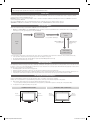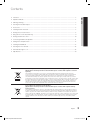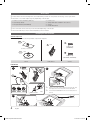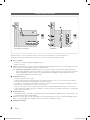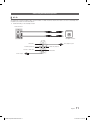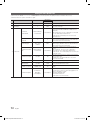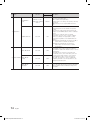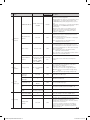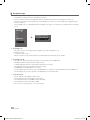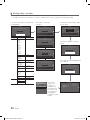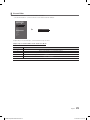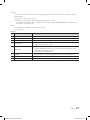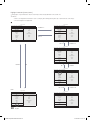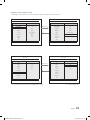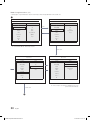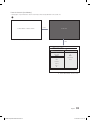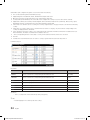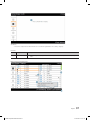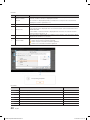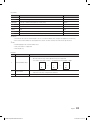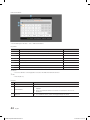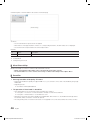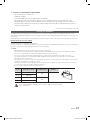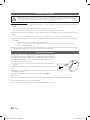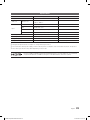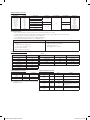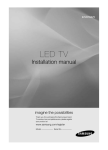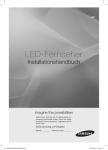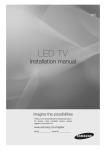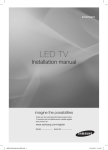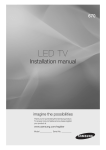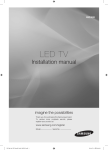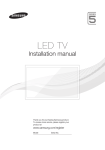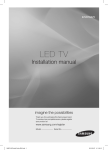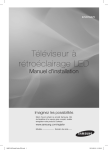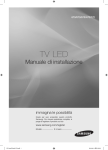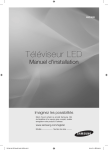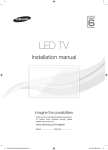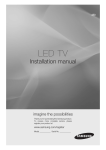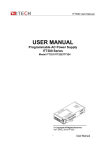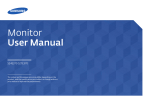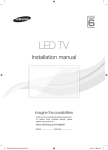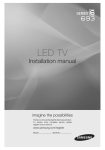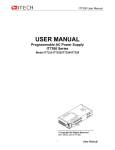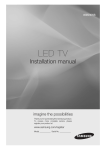Download LED TV
Transcript
460
LED TV
Installation manual
imagine the possibilities
Thank you for purchasing this Samsung product.
To receive more complete service, please register
your product at
www.samsung.com/register
Model
[HB460-XC]Install Guide-ENG.indd 1
Serial No.
2013-04-03 �� 3:26:46
Figures and illustrations in this User Manual are provided for reference only and may differ from actual product appearance.
Product design and specifications may be changed without notice.
Instruction
This TV is provided with interactive functionality through a set-back box (SBB/STB) connected to the TV, and with other TVs in a computer controlled
system for hotels and other hospitality businesses.
Interactive : When the TV is powered-up initially, it sends a command to identify the SBB/STB; if identified, theTV switches to ONLINE mode and full
control is through the SBB/STB.
If the TV is in ONLINE mode, it stops receiving IR(Samsung remote) commands and acts according to interface protocol.
Stand-Alone: If SBB/STB is not identified, the TV should be switched to STAND-ALONE mode with restricted operation.
Operational Modes
When this TV (in Hotel mode) is operated with a SBB/STB, it is in one of two states
• ONLINE or STAND-ALONE. In the STAND-ALONE state, the TV will act as a Hotel TV, but without active communication. This is to prevent guests
from trying to cheat the system by disconnecting the SBB/STB.
Hotel TV
Hotel Mode On
SBB/STB Online if one
success within 10 attempts
Stand-alone
Mode
SBB/STB Online-10
consecutive fails
Power
ON
SBB/STB StatusAttempt every
2secs
Online Mode
Poll Rate 20/sec
To set the details for Stand-alone or interactive mode, refer to pages 12-17(Setting the hotel option data : Stand-alone mode and Interactive mode)
• Some operations may be restricted to prevents guests from "cheating" the TV system.
• No main menu(Interactive mode) or Channel Menu, Plug & Play in Main Menu(Stand-Alone mode)
• Limited Volume and Panel key lock or unlock
Still image warning
Avoid displaying still images (like jpeg picture files) or still image element (like TV Program logo, panorama or 4:3 image format, stock or news bar at screen
bottom etc.) on the screen. Constant displaying of still picture can cause uneven wear of screen phosphor, which will affect image quality. To reduce risk of
this effect, please follow below recommendations:
• Avoid displaying the same TV channel for long periods.
• Always try do display any image on full screen, use TV set picture format menu for best possible match.
• Reduce brightness and contrast values to minimum required to achieve desired picture quality, exceeded values may speed up the burnout process.
• Frequently use all TV features designed to reduce image retention and screen burnout, refer to proper user manual section for details.
Securing the Installation Space
Keep the required distances between the product and other objects (e.g. walls) to ensure proper ventilation.
Failing to do so may result in fire or a problem with the product due to an increase in the internal temperature of the product.
✎✎ When using a stand or wall-mount, use parts provided by Samsung Electronics only.
xx If you use parts provided by another manufacturer, it may result in a problem with the product or an injury due to the product falling.
✎✎ The appearance may differ depending on the product.
Installation with a stand.
Installation with a wall-mount.
10 cm
10 cm
10 cm
10 cm
10 cm
10 cm
10 cm
[HB460-XC]Install Guide-ENG.indd 2
2013-04-03 �� 3:26:47
Contents
ENGLISH
yy Instruction.................................................................................................................................................................. 2
yy Operational Modes.................................................................................................................................................... 2
yy Still image warning..................................................................................................................................................... 2
yy Securing the Installation Space.................................................................................................................................. 2
yy Accessories............................................................................................................................................................... 4
yy Installing the LED TV Stand........................................................................................................................................ 4
yy Viewing the Connection Panel.................................................................................................................................... 6
yy Using the TV’s Controller (Panel Key).......................................................................................................................... 9
yy Viewing the Remote Control..................................................................................................................................... 10
yy Connecting the Bathroom Speakers........................................................................................................................ 11
yy Setting the Hotel Option Data.................................................................................................................................. 12
yy Installing the Wall Mount.......................................................................................................................................... 47
yy Securing the TV to the Wall...................................................................................................................................... 48
yy Anti-theft Kensington Lock....................................................................................................................................... 48
yy Specifications.......................................................................................................................................................... 49
Correct Disposal of This Product (Waste Electrical & Electronic Equipment)
(Applicable in the European Union and other European countries with separate collection
systems)
This marking on the product, accessories or literature indicates that the product and its electronic
accessories (e.g. charger, headset, USB cable) should not be disposed of with other household waste
at the end of their working life. To prevent possible harm to the environment or human health from
uncontrolled waste disposal, please separate these items from other types of waste and recycle them
responsibly to promote the sustainable reuse of material resources. Household users should contact either
the retailer where they purchased this product, or their local government office, for details of where and
how they can take these items for environmentally safe recycling. Business users should contact their
supplier and check the terms and conditions of the purchase contract. This product and its electronic
accessories should not be mixed with other commercial wastes for disposal.
Correct disposal of batteries in this product
(Applicable in the European Union and other European countries with separate battery
return systems)
This marking on the battery, manual or packaging indicates that the batteries in this product should not
be disposed of with other household waste at the end of their working life. Where marked, the chemical
symbols Hg, Cd or Pb indicate that the battery contains mercury, cadmium or lead above the reference
levels in EC Directive 2006/66. If batteries are not properly disposed of, these substances can cause harm
to human health or the environment. To protect natural resources and to promote material reuse, please
separate batteries from other types of waste and recycle them through your local, free battery return
system.
English
[HB460-XC]Install Guide-ENG.indd 3
3
2013-04-03 �� 3:26:47
Accessories
✎✎Please make sure the following items are included with your LED TV. If any items are missing, contact your dealer.
✎✎The items’ colour and shapes may vary depending on the models.
yy Remote Control & Batteries (AAA x 2)
yy Quick Set up Guide
yy RF Signal Gender (HG28EB460)
yy
yy
yy
yy
Power Cord
Safety Guide (Not available in all locations)
Screws
Holder-Wire Stand
✎✎The stand and stand screw may not be included depending on the model.
✎✎The Data Cable may not be included depending on the SI Vendor.
Installing the LED TV Stand
Stand Components
When installing the stand, use the provided components and parts.
1 EA
A-1
C
B
1 EA
X7 (M4 X L12)
(HG28EB460)
HG32EB460, HG39EB460
1 EA
A-2
D
X8 (M4 X L12)
(HG32EB460, HG39EB460)
HG28EB460
Stand
Guide Stand
Screws
HG28EB460
C
1
x4
(M4 X L12)
2
B
A-2
ATTENTION
✎✎
DO NOT USE DO NOT USE DO NOT USE
CHEMICALS
GREASE
OIL
3
Side
✎✎
Place a soft cloth over a table to protect the TV, and
then place the TV on the cloth screen side down.
Insert the Stand Guide into the slot on the bottom of
the TV.
C
x3
(M4 X L12)
4
English
[HB460-XC]Install Guide-ENG.indd 4
2013-04-03 �� 3:26:50
HG32EB460, HG39EB460
1
2
x4
C
Top View
(M4 X L12)
B
Front
A
ATTENTION
Rear
DO NOT USE
DO NOT USE
DO NOT USE
CHEMICALS
GREASE
OIL
✎✎
✎✎
3
Side View
4
39inch
Place a soft cloth over the table to protect the TV, and
then place the TV on the cloth screen side down.
Insert the Stand Guide into the slot of TV bottom side.
(Correct assembly)
(Incorrect assembly)
x4
D
(M4 X L12)
✎✎Make sure to distinguish between the front and back of the Stand and Stand Guide when assembling them.
✎✎Make sure that at least two people lift and move the TV.
English
[HB460-XC]Install Guide-ENG.indd 5
5
2013-04-03 �� 3:26:52
Viewing the Connection Panel
6
6
4
1
7
Power
Input
3
2
HG32EB460, HG39EB460
7
HDMI IN
(DVI)
Power
Input
1
3
2
HG28EB460
5
✎✎Whenever you connect an external device to your TV, make sure that power on the unit is turned off.
✎✎When connecting an external device, match the color of the connection terminal to the cable.
1 USB / CLONING
–– Connector for software upgrades and Media Play, etc.
–– Service connection.
2 ANT IN: To view television channels correctly, a signal must be received by the set from one of the following sources. An
outdoor antenna / A cable television network / A satellite network.
✎✎ For Norway & For Sweden: Equipment which is connected to protective earth through a network plug and/or
through other equipment connected to earth, and connected to a cable network, may cause risk of fire. To prevent
this from happening, a galvanic isolator is also installed between the equipment and the cable network when
connecting the equipment to the cable network.
3 COMPONENT / AV IN
–– Connects Component video / audio.
–– Connect component video cables (optional) to the component jacks ("PR", "PB", "Y") on the rear of your TV and the
other ends to corresponding component video out jacks on the DVD.
–– If you wish to connect both the Set-Top Box and DVD, you should connect the Set-Top Box to the DVD and connect
the DVD to the component jacks ("PR", "PB", "Y") on your TV.
–– The PR, PB and Y jacks on your component devices (DVD) are sometimes labeled Y, B-Y and R-Y or Y, Cb and Cr.
–– Connect RCA audio cables (optional) to [R - AUDIO - L] on the rear of the TV set and the other ends to corresponding
audio out jacks on the DVD.
4 HEADPHONE JACK
–– Headphones may be connected to the headphone jack on your TV. While the headphones are connected, the sound
from the built-in speakers will be disabled.
5 HP-ID: Connect the cable to HP-ID and Headphone Jack simultaneously and connect it to separated Headphone Box.
When connecting Headphone to Headphone Box, it works same as Headphone function.
6 COMMON INTERFACE
6
English
[HB460-XC]Install Guide-ENG.indd 6
2013-04-03 �� 3:26:53
7 HDMI IN (DVI): Connects to the HDMI jack of a device with an HDMI output.
✎✎ No sound connection is needed for an HDMI to HDMI connection.
✎✎ Use the HDMI IN (DVI) jack for DVI connection to an external device.
✎✎ PC/DVI AUDIO IN input is not supported.
✎✎ If an HDMI to DVI cable is connected to the HDMI IN (DVI) port, the audio does not work.
Display Modes
Both screen position and size will vary depending on the type of PC monitor and its resolution.
The resolutions in the table are recommended. The supported resolution may differ depending on the model.
✎✎Optimal resolution is 1366 X 768 @ 60 Hz. (HD Model)
Mode
Resolution
Horizontal Frequency
(KHz)
Vertical Frequency
(Hz)
Pixel Clock Frequency
(MHz)
Sync Polarity
(H / V)
IBM
720 x 400
31,469
70,087
28,322
-/+
MAC
640 x 480
832 x 624
1152 x 870
35,000
49,726
68,681
66,667
74,551
75,062
30,240
57,284
100,000
-/-/-/-
VESA DMT
640 x 480
640 x 480
640 x 480
800 x 600
800 x 600
800 x 600
1024 x 768
1024 x 768
1024 x 768
1152 x 864
1280 x 720
1280 x 800
1280 x 1024
1280 x 1024
1366 x 768
31,469
37,861
37,500
37,879
48,077
46,875
48,363
56,476
60,023
67,500
45,000
49,702
63,981
79,976
47,712
59,940
72,809
75,000
60,317
72,188
75,000
60,004
70,069
75,029
75,000
60,000
59,810
60,020
75,025
59,790
25,175
31,500
31,500
40,000
50,000
49,500
65,000
75,000
78,750
108,000
74,250
83,500
108,000
135,000
85,500
-/-/-/+/+
+/+
+/+
-/-/+/+
+/+
+/+
-/+
+/+
+/+
+/+
English
[HB460-XC]Install Guide-ENG.indd 7
7
2013-04-03 �� 3:26:54
✎✎Optimal resolution is 1920 X 1080 @ 60 Hz. (FHD Model)
Mode
Resolution
Horizontal Frequency
(KHz)
Vertical Frequency
(Hz)
Pixel Clock Frequency
(MHz)
Sync Polarity
(H / V)
IBM
720 x 400
31,469
70,087
28,322
-/+
MAC
640 x 480
832 x 624
1152 x 870
35,000
49,726
68,681
66,667
74,551
75,062
30,240
57,284
100,000
-/-/-/-
VESA CVT
720 x 576
1152 x 864
1280 x 720
1280 x 960
35,910
53,783
56,456
75,231
59,950
59,959
74,777
74,857
32,750
81,750
95,750
130,000
-/+
-/+
-/+
-/+
VESA DMT
640 x 480
640 x 480
640 x 480
800 x 600
800 x 600
800 x 600
1024 x 768
1024 x 768
1024 x 768
1152 x 864
1280 x 1024
1280 x 1024
1280 x 720
1280 x 800
1280 x 800
1280 x 960
1360 x 768
1440 x 900
1440 x 900
1680 x 1050
31,469
37,861
37,500
37,879
48,077
46,875
48,363
56,476
60,023
67,500
63,981
79,976
45,000
49,702
62,795
60,000
47,712
55,935
70,635
65,290
59,940
72,809
75,000
60,317
72,188
75,000
60,004
70,069
75,029
75,000
60,020
75,025
60,000
59,810
74,934
60,000
60,015
59,887
74,984
59,954
25,175
31,500
31,500
40,000
50,000
49,500
65,000
75,000
78,750
108,000
108,000
135,000
74,250
83,500
106,500
108,000
85,500
106,500
136,750
146,250
-/-/-/+/+
+/+
+/+
-/-/+/+
+/+
+/+
+/+
+/+
-/+
-/+
+/+
+/+
-/+
-/+
-/+
VESA GTF
1280 x 720
1280 x 1024
52,500
74,620
70,000
70,000
89,040
128,943
-/+
-/-
VESA DMT /
DTV CEA
1920 x 1080p
67,500
60,000
148,500
+/+
✎✎When using an HDMI/DVI cable connection, you must use the HDMI IN (DVI) jack.
✎✎The interlace mode is not supported.
✎✎The set might operate abnormally if a non-standard video format is selected.
✎✎Separate and Composite modes are supported. SOG is not supported.
8
English
[HB460-XC]Install Guide-ENG.indd 8
2013-04-03 �� 3:26:56
Using the TV's Controller
Function menu
Down (Front)
Right
Left
Return
Function menu
Up (Rear)
Remote control sensor
HG28EB460
TV Controller
The image is drawn
facing the front of
the TV.
Remote control sensor
TV Controller
HG32EB460, HG39EB460
TV Controller is a multi directional button that helps navigate without remote control.
✎✎The product color and shape may vary depending on the model.
✎✎Exits the menu when pressing the controller more than 1 second.
✎✎When selecting the function by moving the controller to the up/down/left/right directions, be sure not to press the
controller. If you press it first, you cannot operate it to move the up/down/left/right directions.
Power on
Turns the TV on by pressing the controller in standby mode.
Adjusting the volume
Adjusts the volume by moving the controller from side to side when the power is on.
Selecting a channel
Selects a channel by moving the controller up and down when the power is on.
Using the function menu
Press the controller when the power is on, then the function menu screen appears. If
you press it again, the function menu screen disappears.
Using the Menu
Selects the Menu(m) by moving the controller in the function menu screen. The
OSD(On Screen Display) of your TV’s feature appears.
Selecting the Source
Selects the Source( ) by moving the controller in the function menu screen. The
Source list screen appears.
Selecting the Contents
Home
Selects the Contents Home(
) by moving the controller in the function menu
screen. The Contents Home main screen appears.
Power Off
Selects the Power Off(P) to turn the TV off by moving the controller in the function
menu screen.
Standby mode
Your TV enters Standby mode when you turn it off and continues to consume a small amount of electric power. To be safe
and to decrease power consumption, do not leave your TV in standby mode for long periods of time (when you are away on
vacation, for example). It is best to unplug the power cord.
English
[HB460-XC]Install Guide-ENG.indd 9
9
2013-04-03 �� 3:26:57
Viewing the Remote Control
✎✎This is a special remote control for the visually impaired persons and has Braille points on the Power, Channel and
Volume buttons.
Display and select available video sources.
Turns the TV on and off.
Directly select channels
Alternately selects Teletext, Double or Mix.
GUIDE
Display the Electronic Programmeme Guide (EPG)
Cut off the sound temporarily.
Change channels.
Adjust the volume.
Display the channel list on the screen.
Switch to the HOME screen.
Display the main on-screen menu.
HOME
CONTENT
CLOCK
Quickly select frequently used functions.
Select on-screen menu items and change
menu values.
Press to display information on the TV
screen.
CLOCK: When you press the INFO key in
standby mode, the TV screen will display
the time.
Exit the menu.
Return to the previous menu.
Buttons in the Channel list, Contents
Home menu, etc.
Enter the hour you want the TV to turn on.
View Contents Home.
A
ALARM
B
C
SUBT.
Use these buttons in Contents Home.
D
ALARM: Enter the hour you want the TV
to turn on.
: Turns 3D image on or off.
(Not available)
SUBT.: Displays digital subtitles.
Installing batteries (Battery size: AAA)
✎✎NOTE
xx Use the remote control within 23 feet from the TV.
xx Bright light may affect the performance of the remote
control. Avoid using nearby special fluorescent light or neon
signs.
xx The colour and shape may vary depending on the model.
xx Remocon button 'HOME' & '3D' is not supported. When
press those button, TV unit do not give ANY respond.
10
English
[HB460-XC]Install Guide-ENG.indd 10
2013-04-03 �� 3:26:58
Connecting the Bathroom Speakers
¦¦ HP-ID
An additionally created Headphone Box can be installed on a bed or business desk so that users can use it conveniently. The
installation procedures are described below.
yy Detailed Drawing of the Headphone Box.
TV Rear Panel
HEADPHON BOX
EXT
HP-ID
Headphone Box
Shield wire
Red Wire (Audio-R)
Red wire + White wire
TV Headphones jack
White wire (Audio-L)
Shield Wire
TV HP-ID jack
English
[HB460-XC]Install Guide-ENG.indd 11
11
2013-04-03 �� 3:26:59
Setting the Hotel Option Data
To Enter: Press the MUTE → 1 → 1 → 9 → ENTERE buttons in order. (From the Hospitality mode, the Standalone mode is set.)
To Exit from this menu : power off and turn on again.
No Item
1
Hospitality Mode
2
SI Vendor
Power On
Channel EN
12
Description
Standalone
Standalone
Select the Hospitality mode.
***
OFF
Select the SI Vendor
This feature Configures the Power On Channel on
TV (In Interactive Mode ONLY User Defined to be
Displayed)
• User Defined: TV can be configured to Power ON
to a user defined/specified Channel.
• Last Saved: TV will always Turn On to the last
viewed Channel
Last Saved
***
1
ATV / DTV
/ CDTV
ATV
Power On Volume
EN
User Defined /
Last Saved
Last Saved
Power On Volume
0~100
10
Min Volume
0~100
0
Set the minimum Volume Levels
Max Volume
0~100
100
Set the maximum Volume Levels
Power on source
TV / HDMI / AV1 /
COMP / PC
TV
Select the Input source when the TV is turned on
initially.
Power On Option
Power On /
Standby /
Last Option
Channel Type
Power On
initial value
Standalone
User Defined /
Last Saved
Power On
Channel
3
Sub item
Last Option
When the TV is turned on, it switches automatically
to this channel. (Available when the 'User Defined' is
selected in Power On Channel EN)
This feature determines the type of Power on
Channel Type. (Available when the 'User Defined' is
selected in Power On Channel EN)
This feature configures the Power On Volume of
the TV
• User Defined: - The TV can be configured to
Power ON at a user defined/specified Volume.
• Last Saved: - The TV will always turn on at the last
set Volume Level.
When the TV is turned on, it switches automatically
to this volume level.
Available when the 'User Defined' is selected in
Power On Volume EN
Determines the TV's state when power returns after
a power failure or after you have unplugged the TV
and then plugged it in again.
• Standby: Standby State
• Power ON: Power On
• Last Option: Last Power State
English
[HB460-XC]Install Guide-ENG.indd 12
2013-04-03 �� 3:27:00
No Item
4
5
6
Sub item
initial value
Standalone
Users can set channel options such as Auto Tuning,
Manual Tuning, Antenna setting, etc.
Channel Setup
***
Channel Editor
***
Channel Bank
Editor
***
(Remark)
Mixed Channel
Map
On / Off
ON
Dynamic SI
On / Off
OFF
Channel Rescan
Message
On / Off
ON
Pan Euro MHEG
On / Off
OFF
My channel En
On / Off
OFF
Genre Editor
***
-
Picture Menu
Lock
On / Off
OFF
Enable or disable the Picture Menu.
Menu display
On / Off
ON
Enable or disable the Menu.
• On: Enable
• Off: Disable
Channel
My Channel
Menu OSD
Description
Provided option for editing Channel Name and
Number and video.
Mute settings for channels in channel List.
Assign the channels that will be included in the
channel bank.
• You can assign a channel number to an external
input source in the channel editor. The channel
number is added to the channel bank editor.
Available for Hotel TVs when "Smoovie" is selected
in the Standalone SI Vendor
This Feature enables showing/browsing all antenna
type (Air/Cable or Satellite) channels at the same
time.
• On: When ON, guests can access the complete
Channel Map irrespective of the selected
antenna type. The Channel list will also
populate Air as well Cable type channels.
• Off: When OFF, guest can access the Channel
Map corresponding to the selected antenna
type [AIR/CABLE or Satellite] only. The
Channel list/Editor will only show the selected
antenna type channels.
• On : Check the DTV Programme channel number.
(the DTV channel editor is inaccessible)
• Off: Do not check the DTV Programme channel
number.
(the DTV channel editor is accessible, but
additional channel Programme number
update is not supported)
When there is a mismatch between the data in
the channel map and the transmitted data , the
TV autotunes the channels to restore the data/
parameters in the channel map.
• On: When Channel Rescan Message is ON, The
OSD showing that the channels are being
rescanned will be displayed to Hotel Guests.
• Off: A Hotel Admin can turn the Channel Rescan
Message OFF, if the rescan message OSD
should not to be displayed to Hotel Guests.
• On: If Pan EURO MHEG is set to Off, MHEG
runs according to the existing product
specifications.
• Off: If Pan EURO MHEG is set to On, MHEG is
ON regardless of the product specifications
or region.
Enable or disable the Mychannel feature.
Edit the genre for channels. (Available when
Mychannel is On)
English
[HB460-XC]Install Guide-ENG.indd 13
13
2013-04-03 �� 3:27:00
No Item
Sub item
Unlock / Lock /
OnlyPower / Menu/
Source
Unlock
Subtitle Auto On
On / Off
Off
Music Mode AV
On / Off
OFF
Music Mode Music Mode
Comp.
On / Off
OFF
Music Mode
Backlight
On / Off
OFF
Panel Button
Lock
7
8
14
initial value
Standalone
Operation
Description
Turns the front panel (Local key) operation on/off.
• Lock: Locks all panel keys
• Unlock: Unlocks all panel keys
• Only Power: Locks all keys except the power key
(Panel Key).
• Menu-Source: Locks only the Menu & Source
keys
This function turns the function On/Off that
automatically turns on the subtitles in a specific
country.
This function is supported for Hotel TVs that are
ready to receive DVB broadcasts that is heading to
Europe.
This function is related to France’s subtitle
specification. The rest of the countries’ subtitles
function according to the appropriate country
specifications regardless of the Subtitle Auto On
function.
• On: When the Subtitle Auto On function is ON, it
follows France’s subtitle specifications.
• Off: When the Subtitle Auto On function is
OFF, it does not follow France’s subtitle
specifications.
Music Mode as the name suggests enables the
hotel admin to audio from external sources such as
AV/Comp/PC.
While ON, guests can listen to the audio from
the external sources, even if the video jack is not
connected. If the video signal is connected, the
TV will display the video content, else will o/p
only audio. The TV Panel can be configured to
completely turn OFF or show a speaker icon, by
setting the backlight option.
This feature when turned ON , enables the Audio
Icon to be visible by turning the TV panel backlight
ON when Music mode for AV/PC/ Component is
turned ON.
English
[HB460-XC]Install Guide-ENG.indd 14
2013-04-03 �� 3:27:01
No Item
Sub item
USB Media Mode
9
External
Source
External Source
Banner
Auto source
Anynet+Return
Source
10
Eco
Solution
Default
On / Off
ON
On / PC / Off
OFF
Power On Src /
Last Source / Each
model source
list(AV1, COMP,
PC, HDMI1…)
Power On
Src
This feature is used to change the behaviour of
USB devices when plugged in.
• Default : When this option is selected and we plug
in a USB device, a popup window appears and
the USB Media Play starts playing when you press
Enter.
• Automatic : If this option is selected, after plugging
in a USB device, the USB Media Play starts
automatically.
• Disable : If this option is selected then popup
windows as well as the automatic media play is
disabled. You will receive no notifications when
plugging in a USB device.
Displays the External Source information when you
change the TV source to external input. Press the
info key and the TV turns on.
• On : The External Source information is displayed
on the TV screen.
• Off : The External Source information is not
displayed on the TV screen.
Auto Source is a function which allows the TV to
automatically switch to a Connected Live source,
once a Hotel guest connects any video source such
as a Note PC, DVD player etc. without pressing any
remote or panel key.
• On : All external sources except PCs will be
applicable for Auto Switch
• PC : only PCs source is applicable for Auto switch
• Off : No sources will Auto Switch
Select Return Source when disconnecting from
AnyNet+
Off / Low / Medium
/ High
OFF
On / Off
OFF
Display Welcome Message
***
-
Hospitality Logo
Off / BMP / AVI /
BOTH
OFF
Hospitality Logo
DL
***
-
3 second / 5
second / 7 second
5 second
Clone TV to USB
***
-
Copies all settings of the TV to a USB device.
Clone USB to TV
***
-
Copies all settings of the USB device to the TV.
Energy saving
Edit Welcome
Message
Logo/
Message
Default / Automatic
/ Disable
Description
This feature adjusts the brightness of the TV to
reduce power consumption.
• Off: Turns off the energy saving function.
• Low: Sets the TV to low energy saving mode.
• Medium: Sets the TV to medium energy saving
mode.
• High: Sets the TV to high energy saving mode.
Welcome
Message
11
initial value
Standalone
Logo Display
Time
12 Cloning
Setting Auto
Intialize
On / Off
OFF
Edit Welcome Message
Select hospitality Logo type.
Download hospitality logo file from USB to TV.
Set the logo display time.
When this option is kept ON, it restores the Picture
Setting, Sound Setting and other user menu
settings which were there in the clone files at every
time the power is turned on.
Therefore, if any guest changes the backlight or
colour or any other user menu item , the default
setting of the clone file is applied every time the
power is turned on.
English
[HB460-XC]Install Guide-ENG.indd 15
15
2013-04-03 �� 3:27:02
No Item
REACH
Server
13
Sub item
initial value
Standalone
Description
Select the SIRCH update Time.
In the SIRCH update time , you have the option to
perform an automatic upgrade at 12:00 AM/PM or
at 2:00 AM/PM. You can perform hourly upgrades
at an interval of either 1 hr or 2 hrs.
• On : Whenever the TV enters Standby mode,
always performs the SIRCH Update
• Off : Only performs the SIRCH Update at the selected SIRCH Update Time
REACH Server
update Time
OFF / 1hour /
2hour / 12:00 am
/ 2:00 am / 12:00
pm / 2:00 pm
1hour
REACH Update
Immediate
On/Off
Off
REACH Server
Channel
***
87
REACH Server
Version
***
0000
Display the version of SIRCH Clone file currently
updated in TV.
REACH Server
Group ID
All, 1 - 511
ALL
Select SIRCH Group ID
S-LYNK REACH
On/Off
Off
Enable or Disable REACH Display
Select SIRCH Update Channel
S-LYNK REACH
Volume
On/Off
On
• On: The TV sound in the current TV source is
continouly outputted even though the S-LYNK
REACH menu is displayed.
• Off: The TV sound in the current TV source is
stopped when the S-LYNK REACH menu is
displayed.
TICKER
On/Off
Off
• On: The TICKER contents is displayed.
• Off: The TICKER contents is not displayed.
Enter Self Diagnosis Menu.
• Picture Test: Use to check for picture problems. If
the problem appears in the test picture, select Yes
and follow the directions on the screen.
• Sound Test: Use the built-in melody sound to
check for sound problems. If the problem occurs
during the test, select Yes and follow the directions
on the screen.
Self Diagnosis
for TV
***
Upgrade Now
***
Service Pattern
***
-
Display Service pattern.
TV Reset
***
-
Reset the TV
-
14 Service
Upgrade the TV software.
✎✎REACH(Remote Enhanced Active Control for Hospitality) is a professional and interactive remote controller that lets you
deliver TV firmware updates, cloning data, channel maping changes, S-LYNK REACH contents, and TICKER contents
through RF DTV to several hundred hospitality TVs simultaneously. The REACH functions are avalible only in standalone mode. The REACH Server is sold separately. Refer to the REACH server manual enclosed in the REACH server
product for the more information of operating.
16
English
[HB460-XC]Install Guide-ENG.indd 16
2013-04-03 �� 3:27:03
¦¦ Welcome Message
Welcome message is a feature to display custom message on TV, every time TV is turned on by Guest in Hotel room.
–– Welcome message settings are placed in Hotel Option Menu.
–– Welcome message should be ON in order to display the message on power on.
Hospitality Mode
Standalone
SI Vendor
OFF
Power On
Channel
My Channel
Menu OSD
Welcome Message
Operation
Edit Welcome Message
r
Music Mode
External Source
ON
Hospitality Logo
Eco Solution
ON
Hospitality Logo DL
...
Logo Display Time
...
Logo/Message
Cloning
REACH Server
Service
–– Welcome message can be of 25 characters and it can be edited by changing its text in Hotel Service menu.
–– Following is the list of characters supported for Welcome message:
In letters from A to Z only in capital letters is allowed.
✎✎
–– Welcome message can be edited by using navigation, color & enter key of a Remote in “Edit Welcome Message” OSD.
Edit Welcome Message
W
E
L
C
O
M
E
_
A BC D E FG
H I J K L MN
O PQ R S TU
VW
X
Y
Z
Move
A
Move to Left
B
Move to Right
C
Level Black
D
Done
Enter
Return
–– Welcome message and hotel logo cannot be active at the same time.
English
[HB460-XC]Install Guide-ENG.indd 17
17
2013-04-03 �� 3:27:04
¦¦ Hospitality Logo
The Hospitality Logo function displays the Hotel's picture image when the TV is powered on.
–– Hospitality Logo settings are in the Hospitality mode menus.
–– The Logo Download and Logo Display Menu items are enabled when you turn the Hospitality Logo option on.
–– If there is a logo image stored in the memory and Hospitality Logo option is on, the Hospitality logo is displayed when
the TV is turned on.
–– The Hospitality logo is not displayed when the Hospitality Logo option is off, even if the logo image has been loaded into
the TV.
Hospitality Mode
SI Vendor
Standalone
OFF
Power On
Channel
My Channel
Menu OSD
Welcome Message
Operation
Edit Welcome Message
Music Mode
External Source
Eco Solution
r
OFF
Hospitality Logo
BMP
Hospitality Logo DL
Logo Display Time
5 Second
Logo/Message
Cloning
REACH Server
Service
yy Hospitality Logo
–– This option lets you choose whether the Hospitality Logo image is displayed or not.
–– Initial value is OFF.
–– Can be set to OFF or ON.
–– When set to ON, the Logo Download and Logo Time Display menu items become accessible.
yy Hospitality Logo DL
–– This option lets you download the logo image to the TV’s memory from a USB device.
–– Wait appears while the image is being copied to the TV.
–– Completed appears when the copy operation has finished successfully.
–– Failed appears when the copy operation was unsuccessful.
–– No USB appears if no USB device is connected.
–– No File appears if there is no file to copy on the USB device or or the file is in the wrong format (must be a BMP file). If
No File appears and you have a logo file on the USB device, check the file format.
yy Logo File Format
–– The TV supports only the BMP and AVI format.
–– The file name must be samsung.bmp or samsung.avi.
–– The maximum resolution of the BMP format is 960 x 540.
–– The maximum fi le size of AVI format is 30MB.
–– The TV does not change the size or scale of the image.
18
English
[HB460-XC]Install Guide-ENG.indd 18
2013-04-03 �� 3:27:05
¦¦ Cloning
USB Cloning is a function to download user configured settings (Picture, Sound, Input, Channel, Setup, and Hotel Setup)
from one TV set and upload the same to other TV sets.
All the user-defined settings from the TV (Master Set) can be copied to the USB device.
yy Clone TV to USB: It is an operation to copy the stored data from the specific area on
the EEPROM from the TV set to the USB device.
1.Insert a USB drive into the USB port on the rear of the TV.
2.Enter the Hotel Options by pressing these buttons in the following order.
USB port
xx MUTE → 1 → 1 → 9 → ENTER
3.Press the ▲ or ▼ button to select “Clone TV to USB”, then press the ENTER button.
4.The message “Clone TV to USB” is displayed, then press the ENTER button.
5.You can Make sure USB cloning behavior.
Logo/Message
Cloning
xx In Progress: during copying data to USB.
d
xx Completed: copy operation was finished successfully.
xx Failed: copy operation was not finished successfully.
xx No USB: any USB is not connected.
yy Clone USB to TV: It is an operation to download the stored data in USB device to TV
set.
1.Insert a USB drive into the USB port on the rear of the TV.
Clone TV to USB
Clone USB to TV
Setting Auto Initialize
Logo/Message
Cloning
2.Enter the Hotel Options by pressing these buttons in the following order. MUTE → 1
→ 1 → 9 → ENTER
3.Press the ▲ or ▼ button to select “Clone USB to TV”, then press the ENTER
button.
OFF
d
Clone TV to USB
Clone USB to TV
Setting Auto Initialize
OFF
4.The message “Clone USB to TV” is displayed, then press the ENTER button.
5.You can Make sure USB cloning behavior.
xx In Progress: during copying data to TV.
xx Completed: copy operation was finished successfully.
xx Failed: copy operation was not finished successfully.
xx No USB: any USB is not connected.
xx No File: there is no file to copy in USB.
✎✎ The operation to copy from USB to TV can be executed by pressing ENTER key for 5 seconds.
✎✎ The CLONE function only supports the same model series. (It does not work properly for different model series.)
For fast instant cloning during installation!
Insert USB key with master settings from first TV and press Enter key for 5 seconds.
English
[HB460-XC]Install Guide-ENG.indd 19
19
2013-04-03 �� 3:27:06
¦¦ Plug & Play
Hotel Plug & Play is a function that automatically performs the Hotel mode selection, Country Setup, Clock Setup and Picture
mode Setup once.
–– Hotel Plug & Play is available only one time when power is first turned ON.
–– After setting up first TV and Clone TV to USB
–– Next TV only needs to exit Hotel Plug & Play, connect USB, then Clone USB to TV.
Local Set
Change Locat Set if Located in North America, Latin America and Europe.
In other regions, Please press SKIP button move to the next step.
Current Localset : EU
Change
Skip
Easy Set Up
If Standalone Only is selected
After the Plug & Play is
finished, TV will be set
to Standalone mode.
Standalone Plug & Play
(Continue Setup)
Standalone mode
is set.
Standalone Only
(End Setup)
TV will enter the RF mode.
If Standalone Plug & Play
is selected
Welcome to Samsung TV
English
Eesti
Select your information in the categories below.
CountryBulgaria
Picture Mode
Suomi
Auto Tuning
Configure your TV
E
Select your language to start the on screen setup.
To receive channels, configure the options below Select the connected aerial
that you wand to use to get
then select Scan.
Select the country that you're
in now.
AerialAir
Standard
Channel Type
Press the udLbuttons to
move the highlight
Press the enter button to select.
Francais
Deutsch
channels
Digital & Analogue
Scan
The Language Setting will be applied to Main Menu and not Plug and Play.
When pressing
OK button, the
hotel menu
appears as shown
on the right.
Complete the
hotel menu
settings, and then
reset the TV. You
can use your TV.
Hospitality Mode
SI Vendor
Power On
Channel
My Channel
Menu OSD
Operation
Music Mode
External Source
Eco Solution
Logo/Message
Cloning
Standalone
OFF
<Depending on Region, this step may not exist.>
- After selecting the country in the country
menu, some models may proceed with
an additional option to setup the pin
number.
- If you forget the PIN code, in the Hotel
menu, select the Service → TV Reset.
And set the pin code again in the Plug
& Play.
E
Auto Tuning
Auto Tuning is finding channels for you...
Channels 9
40%
Digital0
* TV
0
* Radio
0
* Data/Other
0
Analogue0
Stop
REACH Server
Service
E
After Searching the channels.
Clock
TV Setup Complete!
Your TV is now ready to use
You can adjust your time to set DST, Time Zone
and clock mode.
Clock Mode
20
Auto Tuning completed.
Digital2
Auto
* TV
2
Date--/--/----
* Radio
0
Time--:--
* Data/Other
0
Time Zone Analogue10
Auto
DSTOff
OK
Auto Tuning
Set current date and time
-- : --
Change Settings
Scan Again
English
[HB460-XC]Install Guide-ENG.indd 20
2013-04-03 �� 3:27:07
1.LocalSet
–– Check the Current Localset.
–– If you want to change the localset, select the Change.
–– If you select the Skip, the Start screen appears.
2. Start - Easy Set Up
–– If you select the Standalone Only, the Standalone hotel mode is set by default.
–– Select the Standalone Plug & Play to go next step.
3. Select the Language
–– Select the desired OSD(On Screen Display) language.
–– Display time: OSD timeout and operation are the same as Samsung's consumer TV models.
4.Select the Country and Picture Mode
–– Select the appropriate country and picture mode.
5. Auto Tuning
–– Select the desired antenna source and channel type. Configure the settings and select the Scan.
–– The Auto Tuning operation starts searching for channels
–– When the Auto Tuning operation is completed, the channel information is displayed.
6. Clock
–– Set the right time by setting the DST(Daylight Savings Time) and Time Zone.
7. TV Setup Compete
English
[HB460-XC]Install Guide-ENG.indd 21
21
2013-04-03 �� 3:27:07
¦¦ HD Plug & Play – Local Set
yy Local Set is very important software setting value such as Languages, Broadcast frequencies, etc.
yy TV might not function, if Local Set is not correctly configured. Select correct Local Set with country list provided.
Local Set change option on the first page
of HD plug&play
Select right Local Set with
country list
TV will reboot automatically to apply
new Local Set
Local Set
Local Set
Local Set
Change Locat Set if Located in North America, Latin America and Europe.
In other regions, Please press SKIP button move to the next step.
Warning! TV might not function if local set is not correctly configured.
When Local Set is Changed, TV will restart automatically to apply it.
Warning! TV might not function if local set is not correctly configured.
When Local Set is Changed, TV will restart automatically to apply it.
Turn and reboot automatically
as Local Set is changed
EU
Current Localset : EU
Change
OK
Countries for
Bulgria, Croatia, Czech, Estonia, Greece, Hungary, Latvia, Lithuania
Romania, Serbia, Slovakia, Slovenia, EU-Others
Skip
Region
Country
Local Set
Europe
Bulgaria
Croatia
Czech
Estonia
Greece
Hungary
Latvia
Lithuania
Romania
Serbia
Slovakia
Slovenia
EU Others
EU
Italy
EU_ITALY
Austria
Germany
Switzerland
EU_GER
France
EU_FRANCE
Belgium
Luxembourg
Netherlands
EU_BELELUX
Portugal
Spain
EU_SPAIN
Countries for
Bulgria, Croatia, Czech, Estonia, Greece, Hungary, Latvia, Lithuania
Romania, Serbia, Slovakia, Slovenia, EU-Others
Local Set
Warning! TV might not function if local set is not correctly configured.
When Local Set is Changed, TV will restart automatically to apply it.
After reboot, updated Local Set is
shown
EU_FRANCE
Countries for
France
Local Set
Change Locat Set if Located in North America, Latin America and Europe.
In other regions, Please press SKIP button move to the next step.
Local Set
Current Localset : EU_FRANCE
Warning! TV might not function if local set is not correctly configured.
When Local Set is Changed, TV will restart automatically to apply it.
Change
Countries for
Austria, Germany, Switzerland
Local Set
Warning! TV might not function if local set is not correctly configured.
When Local Set is Changed, TV will restart automatically to apply it.
Press Skip, general HD plug&play will
be continued
Local Set
NORDIC
Change Locat Set if Located in North America, Latin America and Europe.
In other regions, Please press SKIP button move to the next step.
Countries for
Denmark, Finland, Norway, Sweden
United Kingdom EU_UK
Ireland
CIS
Denmark
Rinland
Norway
Sweden
NORDIC
Turkey
EU_TURKEY
Poland
EU_POLAND
Kazakhstan
CIS_RUSSIA
Current Localset : EU_FRANCE
Change
Russia
Ukraine
Self Diagnosis for TV
Upgrade now
Service Pattern
TV Reset
22
Skip
EU_GER
OFF
If you need to
change Local
Set after HD
plug&play, click
TV Reset function
on Factory mode,
you can progress
HD plug&play
including Local Set
change.
Skip
Easy Set Up
Standalone Plug & Play
(Continue Setup)
After the Plug & Play is
finished, TV will be set
to Standalone mode.
Standalone Only
(End Setup)
English
[HB460-XC]Install Guide-ENG.indd 22
2013-04-03 �� 3:27:08
¦¦ Multi Code Remocon
Multi Code Remocon is a special transmitter which is designed to control each TVs with one remote.
This function is useful where there is more than one TV in one location like hospital Set ID number will be displayed in source
osd. It is possible to support up to 9 different remote key transmission for multi code.
Initial ID code which each TV has is “0”.
–– ID code could be set and reset in Analog TV mode or PC mode. (not available in TTX channel or DTV channel)
–– ID code could be from 0 to 9.
–– Press RETURN + MUTE Key for over 7 seconds and the digit key a user wants to set.
–– Set ID OSD will be displayed in central position.
–– The following words will be displayed. “Remote control code is set to x. If you want to change Remote control code.
Enter the digit you want to change.” (x is the digit number) This OSD will be kept displaying until exit key is input.
Remote control code is set to 0. If you want to
change Remote control code, enter the digit you
want to change.
–– For example, TV and Remote will be set ID code #1 if user presses #1.
–– The following words will be displayed.“Remote control code is changed to 1” Then TV can be controlled by only remote
which has same ID code with TV’s.
–– If ID code does not match between remote and TV, the following words will be displayed. “ TV ID x”(x is the TV’s ID)
–– To reset ID code, press EXIT + MUTE key for over 7 seconds. ID code of both TV and Remote will be reset to “0”.
“Remote control code is set to 0.” will be displayed.
–– The way to set or reset the ID may differ depending on remote control. See the table below.
¦¦ Setting the Time
OO MENU → System → Time → Clock → Clock Set
yy The time is entered
–– Press the remote control button to select Clock set and set up the time.
Time
Clock
Sleep Timer Off
Wake-up Timer
Clock
Clock Mode ● Clock
● Time
Manual
Set
Zone Auto
English
[HB460-XC]Install Guide-ENG.indd 23
23
2013-04-03 �� 3:27:08
¦¦ Channel Bank Editor (Smoovie TV Only)
Channel Bank Editor is a function to edit the channel with 3 different Bank Options.
Depending on the Bank card, there are specific channels Hotel customer can enjoy.
Setting the Channel Bank Editor under Stand-alone Mode
1.Enter the Hotel Standalone menu by “MUTE+1+1+9+Enter”
2.Please select SI vendor : “Smoovie”
3.You will be able to find new menu option “Channel Bank Editor”
4.Enter the “Channel Bank Editor”
Hospitality Mode
SI Vendor
Standalone
OFF
d
SI Vendor
Smoovie
d
Channel
d
Channel Bank Editor
<Depending on model and region, some menu items may not exist>
5.Edit the channel bank like below example.
a. Bank1 (Free channel): Select the channel that will be used when remote doesn’t have any card.
b. Bank2 (Family Card - Green): Select the channel that will be used when remote has the GREEN CARD.
c. Bank3 (Adult Card - Red): Select the channel that will be used when remote has the RED CARD.
Channel Bank Editor
Bank1 (4)
Bank2 (6)
Bank3 (36)
All
1 1futech
1
BBC 1
2
24ore.tv
2
C3
3
BBC World
3
C5
4
Coming Soon
4
S2
Move
Select/Deselect
Return
References of using SMOOVIE Remote Controller
1.If you select SMOOVIE as SI vendor, you should use SMOOVIE Remote Controller.
2.With Numeric key of remote controller, user can select only Bank1 channel.
In this reason, if you want to change the channel using Green or Red Card, please use channel up/down keys.
3.At the Channel guide or the Channel list, user can see only Bank1 channel list.
24
English
[HB460-XC]Install Guide-ENG.indd 24
2013-04-03 �� 3:27:09
¦¦ Channel Editor
Channel Editor is a function to edit channel number and name.
–– Use Channel Editor to sort the channels as user-desired channel numbers.
Hospitality Mode
SI Vendor
Standalone
OFF
Power On
Channel
My Channel
Menu OSD
Operation
Music Mode
External Source
r
Channel Editor
Eco Solution
Logo/Message
Cloning
REACH Server
Service
<Depending on model and region, some menu items may not exist>
Simple Steps for Channel Editor under Stand-alone Mode
Step
1
2
3
4
5
Broad Outline
Operate ‘Channel Auto Store’ in Hotel Option Menu
Enter ‘Channel Editor’ in Hotel Option Menu
Compile a table related to the final channel lists you want to have
Rearrange channels with TOOLS Button based on the table you compiled
Press EXIT or RETURN Button to exit.
<For better comprehension, please refer to the following details>
English
[HB460-XC]Install Guide-ENG.indd 25
25
2013-04-03 �� 3:27:09
¦¦ My Channel
Determines the country and genre for the channels provided by the hotel, and if the user selects a country and genre, shows
the corresponding channels.
yy You must select the country first, or you cannot set a genre.
yy If you select the genre that not added any channels, the Channel list displays all channels.
yy My Channel works in Standalone mode only.
yy SI Vendor in Standalone mode: This does not work if Smoovie is selected.
yy This is in the Hotel Options in the Hotel Menu > Service Mode and can be turned on or off.
yy This option only works when it is set to On.
yy This function is only available in the countries below;
AUSTRIA, BELGIUM, CHINA, DENMARK, FINLAND, FRANCE, GERMANY, GREECE, ITALY, JAPAN, NETHERLANDS,
NORWAY, PORTUGAL, RUSSIA, SOUTH KOREA, SPAIN, SWEDEN, TURKEY, UK, USA.
Channel Composition [Genre Mode]
Standard
Hotel
Category
Ch. Mode
Genre
All (Default)
News
Radio
Entertainment
Sport
Hotel
1
3
2
Current status : All Country / All
Antenna Mode Activation
Air/Cable
Satellite
O
O
O
O
O
O
O
O
O
O
O
O
Provides a genre channel mode
for each country that master has
managed in factory mode.
My Channel
4
5
Country
6
Description
Genre
All Country
All
Austria
News
Belgium
Radio
China
Entertainment
Denmark
Sports
Finland
Hotel
▼
8
(Blue) Keep Previous (U/D/L/R)Move (En)Enter
7
* For the number of items to be displayed in the list, refer to the design document.
Key Guide
Button
Action
Nav. Help
BLUE
Returns to the screen. (Genre setup: Last Country & Genre)
Keep Previous
ENTER
Selects an item.
Enter
< CH >
Move the highlight by page.
(No Guide)
▲/▼
Navigates each country, genre list (in a circular manner).
►
Selects the highlighted item and then moves the highlight to the Genre section.
RETURN
Returns to the screen. (Genre setup: Last Country & Genre)
(No Guide)
EXIT
Returns to the screen. (Genre setup: Last Country & Genre)
(No Guide)
26
Move
English
[HB460-XC]Install Guide-ENG.indd 26
2013-04-03 �� 3:27:10
✎✎Notes
xx This section describes the layout of the Front UI that appears when the TV is turned on. (Factory Mode > Genre
Mode: Enable).
xx The genre is a sub-list of each country.
xx The broadcast screen that was being displayed the last memorial channel.
–– If a user wants to keep the previous country & genre channel map, press ‘BLUE’, RETURN, and the EXIT remotecontrol key to close the Front UI.
✎✎Etc.
xx Default Highlight : Last Memory items (Country, Genre)
xx Timeout (60 sec)
Elements
No
Name
1
Background Screen
Description
yy Displays the last memorized channel when the TV is turned on.
2
Function Title
yy This is name of the function.
3
Current Status
yy Displays the current Country/Genre settings.
4
Country Items
yy The items for the country list are displayed.
yy Displays the last selected country.
5
Genre Items
yy The items for the genre list are displayed.
yy Displays available genre items for each country that master managed in factory
mode (always provide the ‘All’ item).
yy Displays the last selected genre.
6
Highlight
yy If the item title is too long to be displayed in the area, Auto Text Sliding works.
7
Indicator
yy This is displayed when there is a previous or next page.
8
Nav. Help
yy The key guide is aligned to the right.
English
[HB460-XC]Install Guide-ENG.indd 27
27
2013-04-03 �� 3:27:11
Highlight Interaction [Country Items]
• This page is only for interaction. Each screen may not be exactly identical to the actual one.
✎✎Notes
xx Users can navigate the list items in each country & genre list by pressing the up or down remote control keys.
xx Circular navigation is supported.
1
My Channel
My Channel
Current status : All Country/Sports
Current status : All Country/Sports
Country
Genre
▲
DOWN x 4
Country
Genre
▲
All Country
All
All Country
All
Austria
News
Austria
News
Belgium
Radio
Belgium
Radio
China
Entertainment
China
Entertainment
Denmark
Sports
Denmark
Sports
Finland
Hotel
Finland
Hotel
UP x 4
France
France
▼
▼
UP x 4
DOWN x 4
My Channel
Current status : All Country/Sports
Country
Genre
▲
All Country
All
Austria
News
Belgium
Radio
China
Entertainment
Denmark
Sports
Finland
Hotel
France
▼
DOWN
UP
UP
DOWN
My Channel
Current status : All Country/Sports
Country
Genre
▲
Austria
All
Belgium
News
China
Radio
Denmark
Entertainment
Finland
Sports
France
Hotel
Germany
▼
UP x N
END
My Channel
My Channel
Current status : All Country/Sports
Country
Genre
▲
South Korea
All
Spain
News
Sweden
Radio
Turkey
Entertainment
UK
Sports
USA
Hotel
▼
28
DOWN x N
Current status : All Country/Sports
Country
Genre
▲
South Korea
All
Spain
News
Sweden
Radio
Turkey
Entertainment
UK
Sports
USA
Hotel
▼
English
[HB460-XC]Install Guide-ENG.indd 28
2013-04-03 �� 3:27:12
Highlight Interaction [Default Genre]
• This page is only for interaction. Each screen may not be exactly identical to the actual one.
My Channel
Current status : All Country/Sports
Country
My Channel
highlighted
Current status : All Country/Sports
Genre
▲
Country
ENTER / RIGHT
Genre
▲
All Country
All
All Country
All
Austria
News
Austria
News
Belgium
Radio
Belgium
Radio
China
Entertainment
China
Entertainment
Denmark
Sports
Denmark
Sports
Finland
Hotel
Finland
Hotel
LEFT
France
France
▼
▼
Navigation Help Area
Navigation Help Area
yy The current selection of the country is highlighted.
yy Default Highlight: The current genre selection.
My Channel
My Channel
Current status : All Country/Sports
Country
Current status : All Country/Sports
Genre
▲
Country
ENTER / RIGHT
Genre
▲
Austria
All
Austria
All
Belgium
News
Belgium
News
China
Hotel
China
Hotel
Denmark
Denmark
LEFT
Finland
Finland
France
France
Germany
Germany
▼
▼
Navigation Help Area
yy The next other item of the county is highlighted (ex. France)
Navigation Help Area
yy Default Highlight : All
English
[HB460-XC]Install Guide-ENG.indd 29
29
2013-04-03 �� 3:27:13
Mode Change Interaction 1 (1/2)
• This page is only for interaction. Each screen may not be exactly identical to the actual one.
1
My Channel
My Channel
Current status : All Country/Sports
Current status : All Country/Sports
Country
Genre
Country
▲
Genre
▲
DOWN
All Country
All
All Country
All
Austria
News
Austria
News
Belgium
Radio
Belgium
Entertainment
China
Entertainment
China
Hotel
Denmark
Sports
Finland
Hotel
LEFT
Denmark
Finland
France
France
▼
▼
Navigation Help Area
Navigation Help Area
yy Current Genre Mode : All Country / Sports
ENTER / RIGHT
My Channel
My Channel
Current status : All Country/Sports
Country
Current status : All Country/Sports
Genre
▲
ENTER
Country
UP
Genre
▲
All Country
All
All Country
All
Austria
News
Austria
News
Belgium
Entertainment
Belgium
Entertainment
China
Hotel
China
Hotel
DOWN
Denmark
Denmark
Finland
Finland
France
France
▼
▼
Navigation Help Area
Navigation Help Area
yy If the country is selected, the highlight moves to the
ENTER / RIGHT
genre menu automatically.
6
30
English
[HB460-XC]Install Guide-ENG.indd 30
2013-04-03 �� 3:27:14
Mode Change Interaction 1 (2/2)
• This page is only for interaction. Each screen may not be exactly identical to the actual one.
5
1
6
My Channel
Current status : All Country/Sports
Country
1
Genre
▲
ENTER
Info
Genre Mode change to Austria/News.
OK
All Country
All
Austria
News
Belgium
Entertainment
China
Hotel
Denmark
Finland
France
▼
Navigation Help Area
yy The genre mode change complete message is displayed.
yy Timeout(5 sec.)
yy If the left key is pressed from the genre to the country menu,
an existing selected country item is highlighted.
ENTER / RETURN / Timeout
Current Status : Austria / News
English
[HB460-XC]Install Guide-ENG.indd 31
31
2013-04-03 �� 3:27:15
Mode Change Interaction 2 (1/2)
• This page is only for interaction. Each screen may not be exactly identical to the actual one.
1
My Channel
My Channel
Current status : All Country/Sports
Current status : All Country/Sports
Country
Genre
Country
▲
Genre
▲
DOWN
All Country
All
All Country
All
Austria
News
Austria
News
Belgium
Entertainment
Belgium
Entertainment
China
Sports
China
Sports
Denmark
Hotel
Denmark
Hotel
UP x 5
Finland
Finland
France
France
▼
▼
Navigation Help Area
Navigation Help Area
yy Current Genre Mode : All Country / Sports
ENTER / RIGHT
My Channel
Current status : All Country/Sports
Country
101
Info
Genre
▲
Genre Mode change to Austria/News.
OK
BLUE
/
RETURN
/
EXIT
All Country
All
Austria
News
Belgium
Entertainment
China
Sports
Denmark
Hotel
Finland
France
▼
Navigation Help Area
ENTER
/
RETURN
/
Timeout
5
yy If the country is selected, the highlight moves to the
genre menu automatically
Current Status : Austria / News
yy Current Genre Mode : All Country / Sports
32
English
[HB460-XC]Install Guide-ENG.indd 32
2013-04-03 �� 3:27:16
Power On Scenario [Last Memory]
• This page is only for interaction. Each screen may not be exactly identical to the actual one.
1
Current Status : Austria / News
POWER
Power Off
yy Current Genre Mode : Austria / News
POWER
My Channel
Current status : All Country/Sports
Country
Genre
▲
All Country
All
Austria
News
Belgium
Entertainment
China
Hotel
Denmark
Finland
France
▼
Navigation Help Area
yy Current Genre Mode : Austria / News
English
[HB460-XC]Install Guide-ENG.indd 33
33
2013-04-03 �� 3:27:16
Genre Editor (This configures the genres of each of the hotel TV channels.)
yy This can be used through the Hotel Menu (Factory).
yy Supported genres include News, Radio, Entertainment, Sports and Hotel.
yy More than one genre can be selected for each channel at the same time.
yy Country Editor (Channel Editor): This is the editor that configures the country for each of the hotel TV channels.
yy Supported countries (20 countries): Austria, Belgium, China, Denmark, Finland, France, Germany, Greece, Italy, Japan,
Netherlands, Norway, Portugal, Russia, Korea, Spain, Sweden, Turkey, USA
yy If more than one channel is set for a country, the country is registered as a category and users can view the channels by
country.
yy More than one country can be set to a channel. If the user selects a category, only the channels corresponding to the
country are displayed in the channel list.
yy If any channel for which the country is set is selected from the channel list, the Edit Countries item is added to the Tools
menu. Otherwise, the Add to Countries item is added to the Tools.
yy * If the corresponding function is executed, a country for the selected channel can be set or canceled.
yy Front UI
yy Provides the screen where the user can select a country or genre when the user turns the power on.
Left Frame Layout
Key Guide
Button
Action
Nav. Help
ENTER
Selects or enters the corresponding Channel Browser area.
(No Guide)
RETURN
Selects or enters the corresponding Channel Browser area.
Return
▲/▼
Moves the highlight up or down.
(No Guide)
►
Moves the highlight to the Channel Browser area.
(No Guide)
INFO
Shows the Category Info.
(No Guide)
TOOLS
Shows the utility function menus.
Tools
EXIT
Cancels and returns to the previous step (Factory Mode).
(No Guide)
✎✎Notes
xx This is a component of the Left Frame (Country Categories).
✎✎Etc.
xx Default Highlight: ‘The currently selected country’
34
English
[HB460-XC]Install Guide-ENG.indd 34
2013-04-03 �� 3:27:17
Elements
No
Name
Description
yy When the user enters this screen, the currently selected default item is highlighted.
yy The Country Icon + Category Name are provided. (If the highlight is in the Main
Frame, only the icon is displayed.)
yy Moving the highlight
–– Pressing the up or down button moves the highlight.
–– If the items cannot be displayed on one page, up and down indicators are
provided.
–– Once the highlight is moved to a category, the channel list corresponding to the
corresponding category is loaded to the Main Frame.
1
Left Frame [Country Categories]
Standard
Category
Ch. Mode
Original Tuned
Country
Hotel
Antenna Mode Activation
Air/Cable
Satellite
Registered
O
O
All Country
O
O
Country 1
O
O
Country 2
O
O
.
O
O
Description
yy Lists all the channels registered by the Auto
Tune operation.
yy Provides a list of channels and sources
specified in the Registered Channels list.
yy All Country is the sum of all channels
registered to each country. (This is only
provided to end users.)
Tools [Registered/Countries Categories]
• Channel Manager > Channel Category > Tools > Info
yy
yy
yy
yy
The items are displayed without ‘Channel’.
If the Registered/Country item in the Left Frame is highlighted,
you can enable the corresponding window by pressing the
‘INFO’ remote control key.
All countries are displayed.
You can navigate country items by pressing the up or down key.
(Indicators are provided.)
English
[HB460-XC]Install Guide-ENG.indd 35
35
2013-04-03 �� 3:27:17
✎✎Notes
xx This is a definition of the Tools menu in the Left Frame Category.
xx Only the Info item for each Register/Country is provided.
Elements
Category
Tools menu
Descriptions
Registered, Country
Information
Registered Channels. The number of channels of each country.
• The items are displayed without ‘Channel’.
Error Cases
✎✎Notes
xx This is the message when there are no saved channels in the Registered Channels list.
Elements
No
Name
1
Message
Description
yy When entering the browser, if the Registered channels item is empty, a popup message is
displayed which enables users to switch to the Auto Store (Programme) menu.
yy When both the time and the channel are not configured and a user enters the Channel
Manager, a message that allows the user to switch to the Auto Tuning (Auto Programme)
operation is displayed in the same way as above.
xx This is the message when the time is not configured.
–– If the time is not configured, the message is displayed in Factory Mode before entering the Channel Manager.
36
English
[HB460-XC]Install Guide-ENG.indd 36
2013-04-03 �� 3:27:18
✎✎Notes
xx This is the component for when there are no channels registered to the country category.
Elements
No
Description
Description
yy The message is displayed when the currently selected country does not contain any
items.
Main Frame [Channel Browser]
English
[HB460-XC]Install Guide-ENG.indd 37
37
2013-04-03 �� 3:27:18
Key Guide
Button
Action
Nav. Help
< CH >
Moves the page.
Page
ENTER
Selects or enters the corresponding Channel Browser area.
Select
RETURN
Returns to the previous step (Factory Mode).
Return
▲/▼
Moves the highlight up or down.
(No Guide)
►
Moves the highlight to the Channel Browser area.
(No Guide)
INFO
Shows the Category Info.
(No Guide)
TOOLS
Shows the utility function menus.
Tools
EXIT
Cancels and returns to the previous step (Factory Mode).
(No Guide)
✎✎Notes
xx This is a component of the Main Frame (Channel Browser).
xx The initial highlight is on the channel before entering Factory Mode or the external input.
Elements
No
Name
1
Main Frame
yy Shows the channel or the source list of the currently selected category.
2
Scroll Bar
yy Shows the position of the current page amongst the total amount of pages.
3
Navigation Help Area
yy This is displayed whenever a user enters the Channel Manager. (If a user exits and then
reenters the Channel Manager, it is displayed again.)
yy This disappears when the timeout (5 sec.) is reached or a user presses a key.
4
Navigation Help Area
yy The currently configured country information and the RED buttons are left-aligned.
(They are displayed and navigated by group graphically.) The key guide is right-aligned.
38
Description
English
[HB460-XC]Install Guide-ENG.indd 38
2013-04-03 �� 3:27:18
Add to Countries / Edit Countries (1/2)
• Channel Manager > Browser > Tools > Add to Countries
Key Guide
Button
Action
Nav. Help
ENTER
Selects the highlighted item.
Enter
RETURN
Cancels and returns to the previous screen (Tools).
Return
▲/▼
Moves the highlight over country items.
Move
◄/►
Moves the highlight.
Move
INFO
N/R
N/R
TOOLS
Closes the current window and displays the ‘Tools’ menu.
(No Guide)
EXIT
Cancels and returns to the previous step (Factory Mode).
(No Guide)
✎✎Note.
xx This is the definition of Add to Countries.
xx The highlighted channel or more than one selected channel is added to the Country category.
✎✎Etc.
xx Timeout (60 sec)
English
[HB460-XC]Install Guide-ENG.indd 39
39
2013-04-03 �� 3:27:19
Elements
No
Name
Description
1
Add to Countries
Window
• If there are no channels that have been registered to the country list in the selected
channels, “Add to Countries” is displayed as the title.
• A check box is displayed depending on whether the country that was selected when
entering the screen is registered or not.
2
Guide
3
Selection Info
4
Complete Message
5
Selection Mark
• The number of the selected channel or the channel name.
- The channel name is displayed when one channel has been selected: Selected channel:
NNNN-NNN ABC
- The number of selected channels is displayed when more than one channel has been
selected: Selected Channels : N
• The message is displayed after the completion of the operation. (This message is always
displayed if the OK button is selected.)
• How to identify the meaning of multiple channel selection marks
• When all of the items have been registered.
• When only part of the items have been registered.
• When none of the items have been registered.
Add to Countries / Edit Countries (2/2)
Key Guide
Button
Action
Nav. Help
ENTER
Selects the highlighted item.
Enter
RETURN
Cancels and returns to the previous screen (Tools).
Return
▲/▼
Moves the highlight over country items.
Move
◄/►
Moves the highlight.
Move
INFO
N/R
N/R
TOOLS
Closes the current window and displays the ‘Tools’ menu.
(No Guide)
EXIT
Cancels and returns to the previous step (Factory Mode).
(No Guide)
40
English
[HB460-XC]Install Guide-ENG.indd 40
2013-04-03 �� 3:27:19
✎✎Notes
xx This is the definition for Edit Countries.
xx The highlighted channel item or more than one selected channel item is added or deleted from the Country category.
✎✎Etc.
xx Timeout (60 sec)
Elements
No
Name
Description
1
Add to Countries
2
Guide
3
Complete Message
yy If there is a registered channel among the selected channels, Edit Countries is
displayed as the title.
yy A check box is displayed depending on whether the selected country is registered
or not.
yy The message is displayed after the completion of the operation. (This message is
always displayed if the OK button is selected.)
Edit Channel Number [Swap Type]
• Channel Manager > Browser > Tools > Add to Countries
• Channel Manager > Browser > Tools > Edit Channel Number
Key Guide
Button
Action
Nav. Help
ENTER
Applies the changes and closes the window.
Enter
RETURN
Cancels and returns to the previous screen (Tools).
Return
▲/▼
Changes the channel number of the selected channel.
Adjust
0~9
Enters a digit.
Number
INFO
N/R
N/R
TOOLS
Closes the current window and displays the ‘Tools’ menu.
(No Guide)
EXIT
Cancels and returns to the previous step (Factory Mode).
(No Guide)
✎✎Notes
xx This is the definition of the function that changes the channel number (Swap Type).
xx Channel numbers can be changed in all channel lists and changes are applied to all channels.
xx If the new channel number has not been allocated to another channel, the channel number is updated to the new
channel number and the list is sorted again in ascending order of the channel number.
xx If the new channel number has already been allocated to another channel, follow the Hotel specifications.
English
[HB460-XC]Install Guide-ENG.indd 41
41
2013-04-03 �� 3:27:20
✎✎Etc.
xx Vertical circulation is supported.
Elements
No
1
2
Name
Description
Edit Channel
Number Window
yy Both the numeric keys and the Up/Down keys are supported.
–– Selected Channel: Shows the currently selected channel name.
–– Number: Shows the new channel number.
(The currently allocated channel name is also displayed.)
–– Name: Shows the currently allocated channel name. (If there are no channels, it is
displayed as “(Empty)”.) : If there is a channel but it does not have a name, the name
is represented as “-----”.
Warning
Message
yy If an already allocated channel is selected
–– If the new channel number has already been allocated to another channel, the
confirmation message pops up. (Refer to the figure below.)
–– If the user wants to change the channel number to one that has already been
allocated to another channel, the channel numbers are swapped and saved.
Edit the Channel Number [External Input] (3/3)
• Channel Manager > Browser > Tools > Edit Channel Number
42
English
[HB460-XC]Install Guide-ENG.indd 42
2013-04-03 �� 3:27:21
Key Guide
Button
Action
Nav. Help
RED
If a user presses the button, the channel number is initialized.
Reset
ENTER
Applies the changes and closes the window.
Enter
RETURN
Cancels or returns to the previous screen (Tools).
Return
▲/▼
Changes the channel number of the selected channel.
Adjust
0~9
Enters a digit.
Number
INFO
N/R
N/R
TOOLS
Closes the current window and displays the ‘Tools’ menu.
(No Guide)
EXIT
Cancels and returns to the previous step (Factory Mode).
(No Guide)
✎✎Notes
xx This function allocates an external input source to a channel number. (The changes are applied to all channels.)
xx If the new channel number has already been allocated to another channel, follow the Hotel specifications.
✎✎Etc.
xx Default Highlight: The channel number area.
xx Vertical circulation is supported.
xx Timeout (60 sec)
Elements
No
Name
Description
yy The channel number area.
–– Both the numeric keys and the Up/Down keys are supported.
–– If no value is allocated, as many ‘-’ are displayed as the number of digits.
1
Channel Number Area
▲
-▼
▲
→
1
▼
▲
→
15
▼
2
Source Name
yy External input name
–– Items that cannot be configured are disabled.
3
Nav. Help Area
yy If a user presses the red button, the channel number is initialized.
English
[HB460-XC]Install Guide-ENG.indd 43
43
2013-04-03 �� 3:27:21
Edit Channel Name
• Channel Manager > Browser > Tools > Edit Channel Name
Key Guide
Button
Action
Nav. Help
GREEN
Saves the changes and returns to the Channel Manager.
Done
ENTER
Saves the channel name and moves the cursor to the next field.
Enter
RETURN
Cancels and returns to the previous screen (Tools).
Return
▲/▼/◄/►
Navigates via the keyboard.
Move
0~9
Enters a digit.
(No Guide)
INFO
N/R
N/R
TOOLS
Closes the current window and displays the ‘Tools’ menu.
(No Guide)
EXIT
Cancels and returns to the previous step (Factory Mode).
(No Guide)
✎✎Notes
xx This is the definition of the keypad that is used for the Edit Channel Name function.
✎✎Etc.
xx Timeout (60 sec)
Elements
No
Name
1
Channel Name Edit Window
Description
2
Channel Name
yy The cursor and the character currently being entered are in the colour of the
highlight.
yy When the maximum number of characters is reached, the cursor is not
displayed.
3
Keyboard
yy For a detailed scenario, refer to the keypad design document.
44
English
[HB460-XC]Install Guide-ENG.indd 44
2013-04-03 �� 3:27:22
Tools [Edit Mode]
Edit Mode
Content Highlight (when the number of the checked item is 0 or 1)
Add to Countries
Edit Countries (when an already-registered item is checked.)
Channel Name Edit
Edit Channel Number
Video Mute
Channel Copy (Astra HD +)
Reorder (Satellite)
Select All
Deselect All (this is only displayed when 1 or more items are
selected)
Delete
When there is more than one checked item.
Add to Countries
Edit Countries (when an already-registered item is
checked.)
Video Mute
Reorder (Satellite)
Select All
Deselect All
Delete
✎✎Notes
xx This is the definition of the Tools menu.
xx The position of the popup menu: The Tools menu for an item in the left column of the Channel List → This is displayed
on the right. The Tools menu for an item in the right column of the Channel List → This is displayed on the left.
xx If a user presses the Tools button when the highlighted item is not selected, the item is automatically marked as
selected.
xx For the detailed specifications of each function, refer to the NEO Channel Manager.
English
[HB460-XC]Install Guide-ENG.indd 45
45
2013-04-03 �� 3:27:22
CH Banner [when a channel number is allocated to an external input]
✎✎Notes
xx The TV channel banner specifications are applied.
xx When there is an unsupported item or there is no corresponding information, the item values are not displayed.
xx The channel name is represented as the ‘external input name’.
Elements
No
Name
1
External Input Name
Description
The Channel List provides some functions of the GenreTV.
yy Country Mode
yy Changes the genre mode.
¦¦ Mixed Channel Map
Mixed Channel Map is a function to mix Air, Cable and Setellite channels.
–– Mixed channel Map should be ON in order to mix Air, Cable and Setellite channels.
–– Use Channel Editor to sort the channels after turning on 'Mixed channel Map' in Hotel Option Menu.
¦¦ Sound Bar
yy Samsung Sound-Bar & Hospitality TV in 2013
–– Samsung Sound-Bar & hospitality TV support HDMI 1.4, so you can listen to TV’s sound on Sound-Bar by using single
HDMI cable.
–– Supporting model.
yy Sound-Bar : HW-E350/E450/E550
yy The operation of “Hotel mode” in Sound Bar
–– The following items of TV’s hotel option menus should be set in advance.
yy Hotel option → Power On → Power ON Volume = "Enable" / Power ON Vol / Max Vol
yy Hotel option → External Device → Sound Bar Out = "On"
–– After being connected to the 2013 hospitality TV via HDMI Cable, while TV turns on, Sound-Bar automatically detects
TV and then, will be converted to “hotel mode” by itself.
–– The change with power-on volume & max volume on TV is applied to the connected sound-bar since TV boots twice.
46
English
[HB460-XC]Install Guide-ENG.indd 46
2013-04-03 �� 3:27:23
yy Features of "Hotel MODE" in Sound-BAR
––
––
––
––
––
Synchronized power on/off with TV.
HDMI_CEC enabled.
Accessible “HDMI OUT” port only. (Other inputs are disabled)
Synchronized “power-on”&“max” volume with TV’s one. (Sound-Bar’s volume is set as the half of TV’s one)
Adjustable “power-on”&“max” volume acquired from TV’s hotel option menu. (Sound-Bar volume=TV volume/2)
Ex.) If the volume settings in TV are “power-on volume=20 and max volume=90”, Sound bar will work as power-on
volume=10, max volume=45.
*This function may differ depending on the model.
Installing the Wall Mount
The wall mount kit (sold separately) allows you to mount the TV on the wall. For detailed information on installing the wall mount, see the
instructions provided with the wall mount. Contact a technician for assistance when installing the wall mount bracket. We do not advice you to
do it yourself.
Samsung Electronics is not responsible for any damage to the product or injury to yourself or others if you select to install the TV on your own.
Wall Mount Kit Specifications (VESA)
✎✎Wall mount kit is not supplied but sold separately.
Install your wall mount on a solid wall perpendicular to the floor. When attaching to other building materials, please contact your nearest dealer. If
installed on a ceiling or slanted wall, it may fall and result in severe personal injury.
✎✎NOTE
Standard dimensions for wall mount kits are shown in the table below.
When purchasing our wall mount kit, a detailed installation manual and all parts necessary for assembly are provided.
Do not use screws that do not comply with the VESA standard screw specifications.
Do not use screws longer than the standard dimension, as they may cause damage to the inside of the TV set.
For wall mounts that do not comply with the VESA standard screw specifications, the length of the screws may differ
depending on their specifications.
xx Do not fasten the screws too strongly, this may damage the product or cause the product to fall, leading to personal injury.
Samsung is not liable for these kinds of accidents.
xx Samsung is not liable for product damage or personal injury when a non-VESA or non-specified wall mount is used or the
consumer fails to follow the product installation instructions.
xx Do not exceed 15 degrees tilt when mounting this TV.
xx
xx
xx
xx
xx
inches
VESA Spec. (A * B)
19~22
75 X 75
26~28
100 X 100
32~42
200 X 200
46~60
400 X 400
Standard Screw
Quantity
M4
4
M8
Do not install your Wall Mount Kit while your TV is turned on. It may result in personal injury
due to electric shock.
English
[HB460-XC]Install Guide-ENG.indd 47
47
2013-04-03 �� 3:27:23
Securing the TV to the Wall
Caution: Pulling, pushing, or climbing onto the TV may cause the TV to fall. In particular, ensure that your children do not hang over or
destabilize the TV; doing so may cause the TV to tip over, resulting in serious injuries or death. Follow all safety precautions provided on
the included Safety Flyer. For added stability, install the anti-fall device for safety purposes, as follows.
To avoid the TV from falling
1.Put the screws into the clamps and firmly fasten them onto the wall. Confirm that the screws have been firmly installed onto
the wall.
✎✎You may need additional material such as an anchor depending on the type of wall.
✎✎Since the necessary clamps, screws, and string are not supplied, please purchase these additionally.
2.Remove the screws from the centre back of the TV, put the screws into the clamps, and then fasten the screws onto the TV
again.
✎✎Screws may not be supplied with the product. In this case, please purchase the screws of the following specifications.
3.Connect the clamps fixed onto the TV and the clamps fixed onto the wall with a strong string and then tie the string tightly.
✎✎NOTE
• Install the TV near to the wall so that it does not fall backwards.
• It is safe to connect the string so that the clamps fixed on the wall are equal to or lower than the clamps fixed on the TV.
• Untie the string before moving the TV.
4.Verify all connections are properly secured. Periodically check connections for any sign of fatigue for failure. If you have any
doubt about the security of your connections, contact a professional installer.
Anti-theft Kensington Lock
The Kensington Lock is not supplied by Samsung. It is a device used to physically
fix the system when using it in a public place. The appearance and locking method
may differ from the illustration depending on the manufacturer. Refer to the manual
provided with the Kensington Lock for additional information on proper use.
To lock the product, follow these steps:
1
✎✎Please find a “K” icon on the rear of the TV. A kensington slot is beside the
“K” icon.
1.Wrap the Kensington lock cable around a large, stationary object such as desk or
chair.
2.Slide the end of the cable with the lock attached through the looped end of the
Kensington lock cable.
<Optional>
3.Insert the locking device into the Kensington slot on the product (1).
4.Lock the lock.
✎✎These are general instructions. For exact instructions, see the User manual supplied with the locking device.
✎✎The locking device has to be purchased separately.
✎✎The location of the Kensington Lock may be different depending on its model.
48
English
[HB460-XC]Install Guide-ENG.indd 48
2013-04-03 �� 3:27:24
Specifications
Items
TV System
Audio out
Input
Specification
Comment
PAL, SECAM DVB-TC
Speaker out
28inch /32inch : 5W X 2
39inch : 10W X 2
Component
Y, Pb, Pr, Audio-L/R
A/V
Audio Video Jack
HDMI
Compatible with the HDMI Specifications
Antenna
75 ohm Unbalanced, Din Jack
Operating temperature
10°C ~ 40°C (50°F ~ 104°F)
Operating Humidity
10% ~ 80%
Storage Temperature
-20°C ~ 45°C (-4°F ~ 113°F)
Storage Humidity
5% ~ 95%
non-condensing
non-condensing
✎✎Design and specifications are subject to change without prior notice.
✎✎For information about power supply, and more about power consumption, refer to the label attached to the product.
✎✎The above specifications may differ depending on the model.
The terms HDMI and HDMI High-Definition Multimedia Interface, and the HDMI Logo are trademarks
or registered trademarks of HDMI Licensing LLC in the United States and other countries.
English
[HB460-XC]Install Guide-ENG.indd 49
49
2013-04-03 �� 3:27:24
Supported Video Formats
File Extention
Container
Video Codec
DivX 3.11/4.x/5.x/6.x
*.avi / *.mkv
*.asf / *.wmv
*.mp4 / *.3gp
*.vro / *.mpg
*.mpeg / *.ts
*.tp / *.trp
*.mov / *.flv
*.vob / *.svi
*.divx
AVI
MKV
ASF
MP4
3GP
MOV
FLV
VRO
VOB
PS
TS
*.webm
Resolution
Frame rate (fps)
Bit rate (Mbps)
1920 x 1080
MPEG4 SP/ASP
Audio Codec
AC3
LPCM
ADPCM
(IMA, MS)
AAC
HE-AAC
WMA
DD+
MPEG (MP3)
DTS (Core)
G.711(A-Law, μ-Law)
30
H.264 BP/MP/HP
Motion JPEG
640 x 480
MPEG2
30
1920 x 1080
MPEG1
WebM
8
6~30
Window Media Video v9
VP8
20
Vorbis
✎✎Other Restrictions
•
•
•
•
•
Video content will not play, or not play correctly, if there is an error in the content or the container.
Sound or video may not work if the contents have a standard bit rate/frame rate above the compatible Frame/sec listed in the table.
If the Index Table is in error, the Seek (Jump) function is not supported.
Some USB/digital camera devices may not be compatible with the player.
The menu can be displayed late if the video is over 10Mbps(bit rate).
Video decoder
Audio decoder
• Supports up to H.264, Level 4.1 (FMO/ASO/RS are not supported.)
• frame rate :
- Below 1280 x 720: 60 frame max
- Above 1280 x 720: 30 frame max
• VC1 AP L4 is not supported.
• GMC 2 or higher is not supported.
•
•
•
•
WMA 10 Pro supports up to 5.1 channel and M2 profile.
WMA lossless audio is not supported.
Vorbis supports up to 2ch.
DD+ supports up to 5.1 channel.
Supported Subtitle Formats
• External
• Internal
Name
File extension
Name
Container
Format
MPEG-4 timed text
.ttxt
Xsub
AVI
Picture Format
SAMI
.smi
SubStation Alpha
MKV
Text Format
SubRip
.srt
Advanced SubStation Alpha
MKV
Text Format
SubViewer
.sub
SubRip
MKV
Text Format
Micro DVD
.sub or .txt
MPEG-4 Timed text
MP4
Text Format
SubStation Alpha
.ssa
Advanced SubStation Alpha
.ass
Powerdivx
.psb
Supported Music Formats
Supported Photo Formats
File Extension
Type
Resolution
*.jpg
*.jpeg
JPEG
15360 X 8640
*.bmp
BMP
4096 X 4096
*.mpo
MPO
15360 X 8640
✎✎The MPO type file does not support Zoom, Rotate and Slide
Show Effect functions.
[HB460-XC]Install Guide-ENG.indd 50
File Extension
Type
Codec
*.mp3
MPEG
MPEG1 Audio Layer 3
*.m4a
*.mpa
*.aac
MPEG4
AAC
Remark
*.flac
FLAC
FLAC
Supports up to 2ch.
*.ogg
OGG
Vorbis
Supports up to 2ch.
*.wma
WMA
WMA
WMA 10 Pro supports up to 5.1 channel
and M2 profile. (WMA lossless audio is
not supported.)
*.wav
wav
wav
*.mid
*.midi
midi
midi
type 0 and type 1
2013-04-03 �� 3:27:26
Contact SAMSUNG WORLDWIDE
If you have any questions or comments relating to Samsung products, please contact the SAMSUNG customer care center.
Country
Customer Care Centre
Web Site
AUSTRIA
0810 - SAMSUNG (7267864, € 0.07/min)
BELGIUM
02-201-24-18
BOSNIA
051 133 1999
www.samsung.com
www.samsung.com/be (Dutch)
www.samsung.com/be_fr (French)
www.samsung.com
BULGARIA
07001 33 11, normal tariff
www.samsung.com
CROATIA
062 SAMSUNG (062 726 786)
www.samsung.com
800 - SAMSUNG (800-726786)
Samsung Electronics Czech and Slovak, s.r.o., Oasis Florenc, Sokolovská 394/17, 180 00, Praha 8
70 70 19 70
030-6227 515
www.samsung.com
www.samsung.com/fr
HUNGARY
01 48 63 00 00
0180 5 SAMSUNG bzw.
0180 5 7267864* (*0,14 €/Min. aus dem dt. Festnetz, aus dem Mobilfunk max. 0,42 €/Min.)
From landline : 8009 4000
From landline & mobile : (+30) 210 6897691
From landline : 80111-SAMSUNG (7267864)
From landline & mobile : (+30) 210 6897691
06-80-SAMSUNG(726-7864)
ITALIA
800-SAMSUNG(726-7864)
www.samsung.com
LUXEMBURG
261 03 710
www.samsung.com
MONTENEGRO
020 405 888
www.samsung.com
NETHERLANDS
0900-SAMSUNG (0900-7267864) (€ 0,10/Min)
www.samsung.com
NORWAY
www.samsung.com
SLOVAKIA
815 56480
0 801-1SAMSUNG(172-678) *
lub +48 22 607-93-33 **
* (całkowity koszt połączenia jak za 1 impuls według taryfy operatora)
** (koszt połączenia według taryfy operatora)
808 20-SAMSUNG (808 20 7267)
08008 SAMSUNG (08008 726 7864)
TOLL FREE No.
+381 11 321 6899
(old number still active 0700 7267864)
0800 - SAMSUNG (0800-726 786)
SPAIN
902 - 1 - SAMSUNG (902 172 678)
www.samsung.com
SWEDEN
0771 726 7864 (SAMSUNG)
SWITZERLAND
0848 - SAMSUNG(7267864, CHF 0.08/min)
U.K
0330 SAMSUNG (7267864)
www.samsung.com
www.samsung.com/ch (German)
www.samsung.com/ch_fr (French)
www.samsung.com
EIRE
0818 717100
www.samsung.com
LITHUANIA
8-800-77777
www.samsung.com/lt
LATVIA
8000-7267
www.samsung.com/lv
ESTONIA
800-7267
www.samsung.com/ee
TURKEY
444 77 11
www.samsung.com
AUSTRALIA
1300 362 603
www.samsung.com
NEW ZEALAND
0800 SAMSUNG (0800 726 786)
www.samsung.com
CHINA
400-810-5858
www.samsung.com
HONG KONG
(852) 3698-4698
www.samsung.com/hk
www.samsung.com/hk_en/
CZECH
DENMARK
FINLAND
FRANCE
GERMANY
CYPRUS
GREECE
POLAND
PORTUGAL
ROMANIA
SERBIA
INDIA
INDONESIA
1800 3000 8282
1800 266 8282
0800-112-8888
021-5699-7777
www.samsung.com
www.samsung.com
www.samsung.com
www.samsung.com
www.samsung.com
www.samsung.com
www.samsung.com/pl
www.samsung.com
www.samsung.com
www.samsung.com
www.samsung.com/sk
www.samsung.com/in
www.samsung.com/id
JAPAN
0120-327-527
www.samsung.com
MALAYSIA
1800-88-9999
www.samsung.com/my
PHILIPPINES
1-800-10-SAMSUNG(726-7864) for PLDT
1-800-3-SAMSUNG(726-7864) for Digitel
1-800-8-SAMSUNG(726-7864) for Globe
02-5805777
www.samsung.com/ph
SINGAPORE
1800-SAMSUNG(726-7864)
www.samsung.com
THAILAND
TAIWAN
VIETNAM
1800-29-3232
02-689-3232
0800-329-999
0266-026-066
www.samsung.com/th
www.samsung.com
1 800 588 889
www.samsung.com
TAIWAN
0800-329-999
0266-026-066
www.samsung.com
VIETNAM
1 800 588 889
www.samsung.com
© 2013 Samsung Electronics Co., Ltd. All rights reserved.
[HB460-XC]Install Guide-ENG.indd 51
2013-04-03 �� 3:27:27