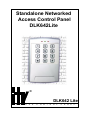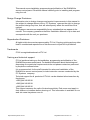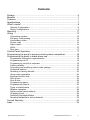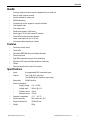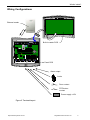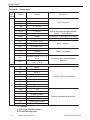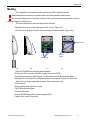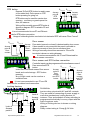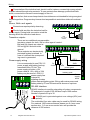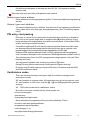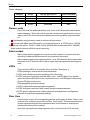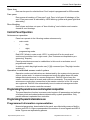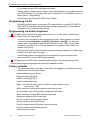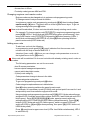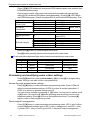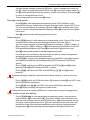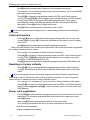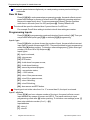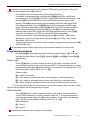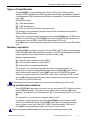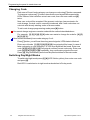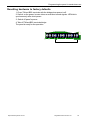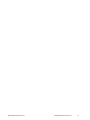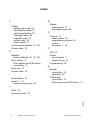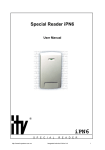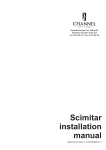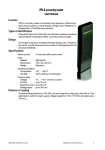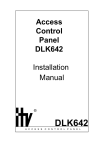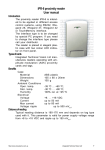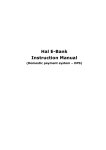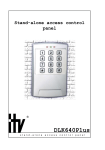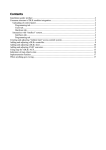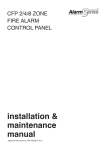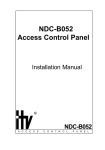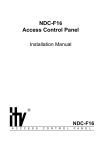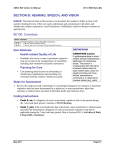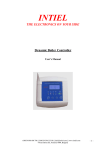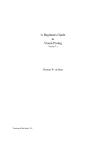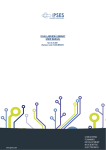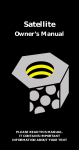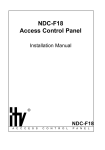Download DLK642 Lite
Transcript
Standalone Networked Access Control Panel DLK642Lite ® DLK642 Lite A C C E S S C O N T R O L P A N E L 2 Integrated Technical Vision Ltd http://www.itvsystems.com.ua This manual covers installation, programming and utilization of the DLK642Lite access control panel. Read this manual carefully prior to installing and programming the unit. Design Change Disclaimer Information due to design changes and product improvements in this manual is the subject to change without notice. ITV Systems reserves the right to change the product design any time, that will subsequently affect the contents of this manual. ITV Systems assumes no responsibility for any mistakes that can appear in the manual. The company guarantees that this Installation Manual is up to date and corresponds with the unit you purchase. Reproduction Disclaimer All rights to this document are preserved by ITV Ltd. Copying, printing and any other kind of unauthorised reproduction of this document or a part of it is prohibited. Trademarks ITV® is a registed trademark of ITV Ltd. Training and technical support ITV Ltd. performs training on the installation, programming and utilisation of the DLK642Lite access control panel. For detailed information about the training and discussing of our particular requirements to the unit please contact our personnel by the phone numbers below. It is recommended, for the staff intended for sales and installation of the DLK642Lite access control panel, to take instruction courses conducted by the ITV Systems company. Technical support for all products of ITV Ltd. can be obtained at business time by the phones: +380(0)44 248 65 88 +380(0)44 248 65 89 +380(0)44 248 65 90 This support assumes the calls of trained specialists. End users must apply to their dealers or installers before phoning us. This information is available on our web site www.itvsystems.com.ua http://www.itvsystems.com.ua Integrated Technical Vision Ltd 3 4 Integrated Technical Vision Ltd http://www.itvsystems.com.ua Contents Preface ........................................................................................................ 6 Benefits ....................................................................................................... 7 Features ...................................................................................................... 7 Specifications .............................................................................................. 7 What's inside? ............................................................................................. 8 General Configuration ......................................................................................... 8 Wiring Configurations .......................................................................................... 9 Mounting .................................................................................................... 11 Wiring ........................................................................................................ 12 Connecting readers ........................................................................................... 12 PIN entry, card passing ..................................................................................... 15 Cardholders codes ............................................................................................ 15 Duress code .................................................................................................... 16 Alarm output ...................................................................................................... 16 LEDs .................................................................................................................. 16 Door time ........................................................................................................... 17 Control Panel Operation ............................................................................ 17 Programming the panel in access control system composition .................. 18 Programming the panel in stand-alone use ............................................... 18 Programmed information representation .......................................................... 18 Programming via PC ......................................................................................... 18 Programming via built-in keyboard ................................................................... 18 Factory defaults ................................................................................................. 18 Previewing and modifying users codes settings ............................................... 21 Code/card deletion ............................................................................................ 22 Resetting to factory defaults .............................................................................. 23 Group card registration ..................................................................................... 23 Keyboard lockout time ....................................................................................... 24 Door A time ........................................................................................................ 24 Door B time ....................................................................................................... 24 Programming Inputs .......................................................................................... 25 Programming Outputs ....................................................................................... 26 Types of identificators ....................................................................................... 27 Readers operation ............................................................................................. 28 Setting control panel address ........................................................................... 28 Changing Code ................................................................................................. 28 Switching Day/Night Modes .............................................................................. 29 Resetting hardware to factory defaults .............................................................. 29 Limited Warranty ....................................................................................... 30 Index ......................................................................................................... 32 http://www.itvsystems.com.ua Integrated Technical Vision Ltd 5 Preface Preface DLK642Lite stand-alone networked access control panel is an advanced version of DLK641Plus stand-alone access control unit designed for use in multi-door system. It has external specialized reader and can control two doors. In addition to DLK641Plus functions DLK642Lite can be networked into the sophisticated access control system using NDC-BO52 access control panel as the master controller. It allows you expanding of simple access control system to high-end access and security system. DLK642Lite can be downloaded either from built-in keyboard or from PC. All valid card numbers, time zones and relay pulse times are loaded to controller memory. The panel can control access into two doors with no dependency on a central computer system. Primary goals of Access Control System are: identification of a person, confirmation or not confirmation of access, control of movements in a necessary zone. It can provide time and attendance logging, in addition to the usual task of restricting individuals’ access to certain areas. All users' access information is gathered by a server, where administrators can retrieve and analyze the information. This data provides recording of staff movement within an organization, whether it is a small company or a company that employs thousands. 6 Integrated Technical Vision Ltd http://www.itvsystems.com.ua Benefits Benefits • Proximity reader and control system integrated into one small unit • Easy to install, surface mounted • Can be attached for outdoor use • RS485 networking • Programming via own keypad or computer software • One engineer code • One master code • Stand-alone capacity of 998 users • Read range of 15 cm with internal RF antenna • Three LEDs provide visual annunciation • Power consumption 80 mA to 130 mA • Anti-tamper switch reporting to network Features • Two doors access control • Three LEDs • Nonvolatile EEPROM stores all settings and cards • Two access levels • Eight EOL supervised inputs for Door monitoring • Request to Exit button and Alarm detectors monitoring • Tamper • Two relay outputs allow control of two doors Specifications • Inputs 8 programmable EOL supervised inputs • Outputs Two 5 A @ 24 V relays and Two 500mA @ 24V transistors (open drain) • Networking • Power consumption: RS485 interface • Supply Voltage +10...15 VDC • Voltage ripple 500 mV @ 12 V • Standby current 80 mA • Maximal current 130 mA • Operation temperature 0 °C ... +55 °C; • Relative Humidity 80% relative at +35°C • Physical Dimensions 155x95x32 mm • Weight 250 g http://www.itvsystems.com.ua Integrated Technical Vision Ltd 7 What's inside? What's inside? General Configuration Layout of DLK642Lite is shown on Diagram 1 below. 1 2 3 4 a) 7 5 6 Z6 GND Z5 Z4 GND Z3 Z2 GND Z1 GND + ER BZ D1 D0 GN RD X2 X3 S5 S8 S9 X2 RST 8 BAT DLK 642 S6 VL1 S3 S4 X1 A + B- GND + EB Z7 GND Z8 -PW R+ TM NC1 C1 NO1 NC2 C2 NO2 SA BEL b) 1-3 - LEDs, 4 -built-in keyboard, 5 - back plate, 6 - panel PCB, 7 - PCB of the ID reader, 8 - front cover,. Figure 1. a) General view of DLK642Lite, b) DLK642Lite with front cover off. 8 Integrated Technical Vision Ltd http://www.itvsystems.com.ua What's inside? Wiring Configurations External reader Z6 GN D Z5 Z4 GN D Z3 Z2 GN D Z1 GN D + ER BZ Built-in reader PCB D1 D0 GN RD X2 X3 S5 X2 S8 S9 RST BAT DLK 64 2 S6 VL1 S3 S4 X1 A + B- GN D + EB Z7 GN D Z8 -PW R+ TM N C1 C1 N O1 N C2 C2 N O2 SA BEL Panel PCB Alarm output Locks Door contact RTE button contact Power supply +12V Figure 2. Terminals layout. http://www.itvsystems.com.ua Integrated Technical Vision Ltd 9 What's inside? Terminals Assignment Terminal block X1 Terminal A+ BGND +EB Z7 GND Z8 - PWR+ TM NC1 C1 NO1 NC2 C2 NO2 SA BEL X2 Function RS485- A RS485- B RS485 dropline RS- 485 Common +12 RS485 Zone7 Common EOL supervised programmable inputs 7, 8 connection Zone8 Terminals for connecting power supply Power Tamper Contact Tamper contact output (Normally closed) Normally closed Common Relay 1 contacts Normally open Normally closed Common Relay 2 contacts Normally open Transistor output +12 V @ 0,3A For connection of executional Transistor output (open devices drain) @ 0,3A Z6 GND Z5 Z4 GND Z3 Z2 GND Z1 GND +EB BZ D1 D0 GN RD Zone 6 GND Zone 5 Zone 4 GND Zone 3 Zone 2 Common Zone 1 -12V + 12 V Buzzer control DATA 1 DATA0 Green LED control Red LED control - RST - reset jumper - S3, S4, S6 - jumpers for RS485 load selection - S8, S9 - reader mode setting jumpers 10 Description Integrated Technical Vision Ltd 1-6 EOL inputs' connection Reader connection terminals http://www.itvsystems.com.ua Mounting Mounting The controller is intended for inside mounting at 80% relative humidity. When the panel is mounted on metal surface its reading distance decreases Do not mount the panel or lay wires closely to the main power wiring and other sources of electromagnetic interference To mount the panel on the wall proceed as follows: - Release the screw in the lower part of the cover (Figure 3a) - Lift front cover slightly in the bottom part and pull it downwards (Figure 3b) Fixing holes D1 D0 GN RD Z6 GND Z5 Z4 GND Z3 Z2 GND Z1 GND + ER BZ X2 S5 X3 X2 S8 S9 RST BAT DL K 64 2 S6 VL1 S3 S4 X1 A + B- GND + EB Z7 GND Z8 -PW R+ TM NC1 C1 NO1 NC2 C2 NO2 SA BEL 5...10mm Fixing tabs a) b) Wiring holes c) d) Figure 3. DLK642Lite mounting specifications. - Disconnect X3 connector of built-in reader from panel PCB; - Carefully release fixing tabs (Figure 3 c) then dismount PCB from panel base; - Mark places for fixing holes using back plate as a template (Figure 3 d), then drill with the 6 mm auger openings to depth of the concrete insert; - Pull the wires - Secure back plate with the screws - Fix PCB on the back plate - Connect the wires - Connect PCB of the built-in reader to panel PCB - Fasten front cover (Figure3a) http://www.itvsystems.com.ua Integrated Technical Vision Ltd 11 Wiring Wiring Connecting readers DLK642Lite can control two access points using two readers. They can be readers produced by ITV Ltd. or other readers with Wiegand interface. X2 terminal block is intended for access point A (entrance in case of double-sided door) reader connection. It can be iPN series reader or another one with Wiegand interface. X3 terminal is intended for access point B (exit in case of double-sided door) reader connection. Reader and controller are to be mounted on wall directly at a door at convenient height. The wiring is shown on Diagram below. Built-in reader connection cord Built-in reader connection cord Wiegand reader black red blue black red blue S8 S9 X2 GND + ER BZ X3 orange green yellow D1 D0 GN RD X3 white brown orange green white GND + ER BZ iPN series reader D1 D0 GN RD S8 S9 X2 Wires colors can differ in readers of other vendors. Please refer to your reader installation manual. External reader connecting cable length can be increased up to 50 meters by AWG 8x0.22 cable. During increasing of cable length mind the conductors. Do not mount the reader on metal surface. It decreases reading distance. Reader is to be mounted at sm. minimum distance from controller. Otherwise reading distance will be decreased. 12 Integrated Technical Vision Ltd http://www.itvsystems.com.ua Wiring RTE button Request To Exit (RTE) button is used in case of one-sided door. Door opens on RTE button pressing for going out. RTE button may be used for remote door opening - secretary or guard opens the door, for instance. Wiring of the normally opened RTE button is shown on diagram. RTE is wired to Z5 and Z6 terminals. Rнагрузки Rнагрузки Access point A RTE button Access point B RTE button Z6 GND Z5 Z4 GN Z3 Z2 X2 D S5 It is not recommended to use Z7 and Z8 terminals for RTE button connection. Usage of unblocking button on electric lock instead of RTE will cause "Door Forced" event. Rнагрузки Rнагрузки Access point B Door contact Door sensor Access point A Door contact Door state (opened or closed) is determined by door sensor. If door sensor is not connected, the panel is not able to determine events of door force or unclosed door. Wiring of normally closed door sensors to Z3 and Z4 terminals is shown on wiring diagram It is not recommended to use Z7 and Z8 terminals for door sensor connection. Z6 GND Z5 Z4 GND Z3 Z2 Door sensor and RTE button connection X2 S5 Controller inputs can be programmed for simultaneous use of Door sensor and RTE Rнагрузки Rнагрузки button. In this case cord break means Door sensor break and cord shortage - RTE button pressing. Any of eight cords can be used as a combined one. It is not recommended to use Z7 and Z8 terminals for combined cord connection. Locking devices -PWR+ TM NC1 C1 NO1 NC2 C2 NO2 SA BEL Lock of Access point B http://www.itvsystems.com.ua Access point A Door contact and RTE button Z6 GND Z5 Z4 GND Z3 Z2 X2 S5 X1 Lock of Access point A Access point B Door contact and RTE button DLK642Lite has two relay outputs with NC and NO contacts. They are used for connecting of power supply to executive mechanisms, locking devices for instance. Time and schedule of relay activating is programmed individually for every output with the help of engineer code. Wiring of locking devices is shown on wiring diagram. Relay contact rating is 5 Amp @ 24 Volts. Integrated Technical Vision Ltd 13 Wiring Commutation of the inductive load, electric lock for instance, causes high energy electric impulse induced through relay contacts. To save contacts from damage, protect them with diode, connected in reverse to current supply of the coil. Note the fact, that some cheap electric door strikes are not intended for being energized for prolonged time. Program relay time as short as possible to avoid door strike coil overheating. Sirens, Bells and agents X1 Some sirens require polarity observing. PW R+ TM NC1 C1 NO1 NC2 C2 NO2 SA BEL Electric bells are often the inductive load for power supply. During bells connection mind the warning about the inductive load above. Bell +12v up to 500mA Transistor outputs There are two additional programmable transistor outputs for siren, bell or other agents' control. Bell and SA outputs are rated at 500 mA @ 24V and sink to the ground. TM NC1 C1 NO1 NC2 C2 NO2 +12 V red GND + EB black blue yellow B- ACG A+ PWG It is recommended to use PSU 1,5 Rn GND Rn 2 кОм 2 кОм power supply with battery backup, manufactured by ITV Ltd. This power good power supply provides +12V power rated at 1,5 A. 4AH or 7AH battery good battery may be used in it. PSU 1,5 Power S4 power supply has supply outputs for block signaling of mains power state and battery state. Wiring with mains power and battery state by Z7 and Z8 terminals is shown on a picture. GND S3 -PW R+ +12 V Power supply wiring Z7 GND Z8 ~ AC ~ These outputs are electronically protected against overload. In case of overload the corresponding event is generated. Z RS-485 Interface RS-485 Interface is used for networking of system components PC and panels. Length of RS-485 bus is up to 1200 meters. Number of panels is up to 32. RS-485 port is protected against over voltage (60V) and cross polarity. The unshielded four-wire cable may be used for RS-485 wiring. For maximal 1200 meters distance please use 0.4 mm cross section wire. 0.2 mm cross section wire will provide the distance of 500 meters. 14 Integrated Technical Vision Ltd http://www.itvsystems.com.ua Wiring On the first and last panel in the drop line short S3, S4, S6 jumpers to add the resistive load. Take care of proper grounding of all panels in the network. Setting control panel address Panel address is set during programming (See "Control panel address programming" section) Outputs' types and attributes You can set definite function, attribute, time and one of four operating conditions for every output that is to fix their type, during programming. (See "Controller programming"). PIN entry, card passing PIN entry is carried out by consecutive keyboard buttons pushing. It should be from four to ten figures length and is complete after [#] button pushing. Every button pushing is accompanied by short built-in buzzer sound. If the entered PIN is invalid - one long sound will be heard. If invalid/not registered PIN or ID card is entered more than three times (this value can be programmed) the keyboard will be blocked for time set in engineer code programming mode. Keyboard blocking is signalled by red LED light. Number of PIN matching attempts (from 0 to 255) is programmed using engineer code. Number of attempts is not counted (see "Matching attempts number" section). Door blocking time (from 0 to 255) is programmed using engineer code (see "Door blocking time" part). You can cancel mistaken code entering my means of [*] button. During PIN entry 40 seconds interval cancels previous figures entering. Proximity card (ID card) passing is equal to PIN entry. Controllers work with ASK and FSK modulation cards. Cardholders codes There are several proximity card types used for controller management in autonomous mode. '00' card number is engineer code. All parameters are set using engineer code. '01' card number is chief code. It allows [0] - [4] and [10] programming section entering. '02' - '999' code numbers are cardholders' codes. By means of access codes/proximity cards people can: - receive access grant; - operate relay; - change day and night modes. Some information is programmed for every user individually. That is: - access to each door grant/prohibition; - programmed outputs operation; - code category (1-4); - day/night modes change permission. http://www.itvsystems.com.ua Integrated Technical Vision Ltd 15 Wiring Code category category 1 2 3 4 status not active active active active change permission prohibited permitted prohibited permitted access schedule --------twenty-four-hour day day Duress code Every PIN user has additional duress code. Such code introduction leads to alarm output engaging. When this code is entered, control panel grants access accordingly to user code access level and options and moreover alarm output switches on. Cardholders using proximity cards do not have duress codes. Duress code differs from PIN code to one in the last figure (e. g. If PIN code is '123456' then duress code will be '123457'. If PIN code is '203409' then duress code will be '203400'). Alarm output switches off after actual code entry. Alarm output Alarm output will be engaged at every door sensor violation, except for door time interval on conditions that door sensor is connected to the output. Alarm output engages on programmed time - up to 255 seconds. Alarm output does not switch on at '0' seconds value. Alarm output time is programmed with engineer code. LEDs There are three LEDs on front plate of the controller. (See figure 1) LEDs meanings in main mode are described below: 1. LED1 (red) indicates controller operating mode (day/night) 2. LED2 (red-green) indicates controller state: norm - red LED blinks, free access green and yellow LEDs blink in turn, keyboard lockout - red LED lights continuously. Green LED lights continuously. LEDs programming mode meanings: 1. LED1 (red) blinks the whole programming period 2. LED2 (red-green) indicates users' codes categories and parameters 3. LED3 (green) indicates users' codes categories and parameters and figurative volumes of controller programming settings. Door time If door sensor is open, the corresponding access point goes into alarm. Alarm is not invoked, if the contact is opened during Door Time interval. This interval starts when access is granted and lasts for programmed time or terminates on opening and subsequent closing of door sensor. Door time is programmed using engineer code; it can be from 0 to 255 seconds. 16 Integrated Technical Vision Ltd http://www.itvsystems.com.ua Control Panel Operation Open door Door can be open for unlimited time if 'lock' output is programmed for 255 seconds. Free pass Door opens at breaking of "free pass" cord. Door is left open till shortage of the cord. Free pass mode is indicated by LED2 blinking (yellow and green light blink alternately). Door blocking Door closes and does not open at "door blocking" cord violation and remains closed till cord shortage. Control Panel Operation Autonomous operation Panel can operate in the following modes autonomously: - main mode: - day, night; programming mode. Red LED 2 blinks in main mode. LED 1 is switched off in day mode and continuously switched on in night mode. (See "Autonomous exploitation programming" chapter). Panel grants/denies access to cardholders in this mode or activates one of programmed outputs. In order to switch day/night modes use [1] [#] command (see "Day/night modes switching"). Operation in networked access control system Operation modes and indications are determined by the system during access control system work. In external management mode the panel does not make independent decisions as for access assignment. DLK642 Lite informs the master controller about all events and receives commands. The panel turns into autonomous mode when connection to the master controller is lost. All events are registered. DLK642 Lite automatically turns to external management after connection to the master controller renewal. Programming the panel in access control system composition The panel has slave function in access control system. All parameters and settings of access points and codes/cards are determined by system possibilities. Only panel's address is uploaded from controller. Programming the panel in stand-alone use Programmed information representation Numerical parameters, downloaded to the panel, are reflected by means of built-in buzzer and LED 2. A figure corresponds to the number of sound signals and LED 2 blinks. Figures are separated by pauses. http://www.itvsystems.com.ua Integrated Technical Vision Ltd 17 Programming the panel in stand-alone use For example number 235 is displayed as follows: 2 blinks, pause, 3 blinks, pause, 5 blinks. Zero is signalled by one long Buzzer sound and LED2 flashing. For example 040 will be reflected by 1 long flashing, pause, 4 blinks, pause, 1 long flashing. Code settings are reflected by LEDs 2 and 3 blinks. Programming via PC DLK642 Lite panel can be connected to PC using interface converter NTC LNET or NTC LNET Lite that allows easy autonomous mode programming. For the detailed information turn to software user manual. Programming via built-in keyboard The panel cannot switch to programming mode if it is in main mode, resistor load should be connected to all used outputs. In order to turn the panel to the programming mode, enter engineer or master code on keyboard [engineer code] [#] OR [master code] [#]. You will hear several short sound signals and see all LEDs blink, then LEDs 1 and 2 blink alternately and LED 3 is off. Factory defaults are: engineer code [1234], and master code [5678]. Engineer and master code should be changed during programming. Code length should not be less than four digits. Invalid code or false command entry are indicated by long sound signal of the buzzer and LED 1 red and LED 3 green flashing. The panel ignores RTE button contact break/shortage in any programming mode. Control panel programming diagram is enclosed in Appendix section. Factory defaults The panel switches to main day mode when first engaging or resetting to factory defaults with the following settings: - Keyboard blocking time - 40sec. - Engineer code [1] [2] [3] [4]. - Master code [5] [6] [7] [8.]. - Internal reader works only. - Relay 1 runs door B locking device, works in impulse mode, locking device time is 1sec. - Relay 2 runs bell, works in the impulse mode, time is 5 sec. - First transistor output (SA contact) is programmed for alarm. - Second transistor output (BEL contact) is not used. - Single one-sided door (B) is used only. - Cord 1 is used as door B contact sensor. - Cord 2 is used as door B RTE button. - Cord 3 is used as door B fire alarm input (free pass). - Cord 4 is used as door B blocking input. - Cords 5-8 are not used 18 Integrated Technical Vision Ltd http://www.itvsystems.com.ua Programming the panel in stand-alone use - Access time is 20sec. - Proximity cards types are ASK and FSK. Changing engineer and master codes Engineer code may be changed only in engineer code programming mode. To change master code proceeds as follows: In engineer or master code programming mode push [0] [#], then introduce [new master code] +[#] twice. The panel will turn to the highest menu layer. To go out of programming mode press [#] button. New code will be admitted, if it does not coincide with already existing users' codes. For example: To change master code [7] [7] [7] [7] in engineer programming mode press [0] [#] (LEDs 1 and 2 blink red and LED3 blinks green synchronously), then twice enter master code [7] [7] [7] [7] followed by [#] button pressing (LEDs 1 and 2 blink red alternately and LED 3 is off). Next [#] button pressing switches panel to main mode (LED 2 blinks red). Adding user code To add user code do the following: In programming mode push [1] [#], panel indicates first free access code number with the help of buzzer and LED 3. Introduce [user code] + [#], then you can change code parameters or move to the highest menu level ([#] button). New code will be admitted if it does not coincide with already existing users' codes or duress codes. The following parameters are set for new code: - door B access permission, - has no outputs management permission, - cannot switch day/night modes, - 3 (third) code category. Code parameters change is shown in the table. Codes categories explanation. To go out of programming mode push [#] button. Code categories explanations are in table below: Next [#] button pressing switches the panel to main mode. For example: In is necessary to add [231964] code and set point A access for it and and proximity card for accees through points A and B. Using engineer code programming mode press [1] [#] (LED 1 blinks red and buzzer and green LED 3 indicate vacant code number, then LED 1 and 2 blink red and LED 3 blinks green). Enter [2] [3] [1] [9] [6] [4] [#] code, panel proceeds with code settings editing (LED 1 blink red and LED 2 blinks yellow alternately). Press [1] [#] buttons (LED 1 blinks red and LED 3 blinks green), switch on green LED2 and switch off LED3 by [4] and [6] buttons pressing, then press [#] (LED 1 blinks red, LED2 blinks yellow). Press [#] panel turns to upper menu level (LEDs 1and 2 blink red alternately, LED 3 is switched off). http://www.itvsystems.com.ua Integrated Technical Vision Ltd 19 Programming the panel in stand-alone use Press [1] [#] (LED1 blinks red, buzzer and LED3 indicate vacant code number, then LEDs blink synchronously). Pass a card to reader, after card code read panel proceeds with card settings editing (LED1 blinks red LED2 blinks yellow alternately). Press [1] [#] (LED1 blinks red LED3 blinks green). Switch on green LEDs 2 and 3 with buttons pressing. Then section [1] Premisses A &B access rights [2] Outputs management [3] Not used [4]Day/night switch right action [4] -for access A [6] - for access B [1] -relay 1 [2] -relay2 [3] - transistor output indication green LED2 green LED3 green LED2 red LED2 green LED3 [1] green LED 2 [1] – 1 category [2] – 2 category [5] Code category [3] – 3 category [4] – 4 category [#]Code parametres editing finish yellow LED 2 green LED 3 green LED 2 green LEDs 2 и 3 press twice [#] button to move to higher menu level. Next [#] button pressing switches control panel to the main mode. 40 seconds pause between digits entry causes panel switching to main mode. category 1 2 3 4 status not active active active active change permission prohibited permitted prohibited permitted access mode --------twenty-four-hour day day Previewing and modifying users codes settings Press [2] [#] and then enter [code number] + [#] or [code] [#] in programming mode. Now you can edit current code parameters. Access through access points settings Press [1] [#] being in code parameters programming mode. Green LEDs will reflect current parameters settings. If LED2 is on door A access is permitted, if LED3 is on access is granted through point B. You can change settings by pressing of [4] button - access point A switch on/off, or [6] button - access point B. [#] button pressing returns panel to current code parameters editing. Press [#] to move to the highest menu level. Then press [#] again in order to exit programming mode. Direct outputs' management Press [1] [#] being in code parameters programming mode. LED 2 and 3 reflect current parameters settings: green LED 2 - relay 1 management, red LED 2 - relay 2, yellow LED 2 - relays 1 and 2, green LED 3 - transistor outputs management. 20 Integrated Technical Vision Ltd http://www.itvsystems.com.ua Programming the panel in stand-alone use You can change settings by pressing [1] button - relay 1 management switch on/ off, [2] -relay 2 management switch on/off, and [3]- transistor outputs switch on / off. [#] button pressing returns the panel to current code editing. Then press [#] to move to the highest menu level. To exit programming mode press [#] button. Day/night mode switch Press [4] [#] in code parameters programming mode. LED 2 reflects current parameters settings. Code/card can switch day/night mode if green LED 2 is on. You can change settings by pressing [1] button. [#] button pushing returns the panel to current code/card parameters editing. Press [#] to move to the highest menu level. Next [#] pressing leads exiting programming mode. Code category Press [5] [#] being in code parameters programming mode. Green LEDs 2 and 3 reflect current code parameters settings in double code (see Table 1). You can change settings by pressing [1] button for category 1, [2] for category 2 , [3] for category 3, [4] for category 4. [#] button pressing returns panel to current code parameters programming. Press [#] to move to the highest menu level. Next [#] button pressing leads to exiting programming mode. For example: It is necessary to set access grant to door A, relay 2 management and permit cardholder switch day/night modes. Press [2] [#] in engineer code programming mode (red LEDs 1 and 2 blink) pass a card, panel proceeds with card settings editing (LED1 blinks red, LED2 blinks yellow). Press [1] [#], switch on red LED2 and switch off LED3 by [4] and [6] buttons pressing. Press [#] (LED1 blinks red, LED 2 -yellow) Press [2] [#], switch on red LED2 and off LED3 by [1], [2] and [3] buttons pressing. To switch day/night mode the code/card should have category 2 (twenty-four-hour access). Press [4] [#], switch on LED2 with button [1] pressing, press [#] (red LED1 and yellow LED2 blink alternately). Press [5] [#], then [2] [#] (red LED1 and yellow LED2 blink alternately). Next [#] button pressing turns panel to main mode. Code/card should have category different to 1 one for direct outputs management. Users' codes review and editing Press [3] [#] being in code parameters programming mode, then introduce code number+ [#] or code itself+ [#]. The panel reflects user code/card code with the help of buzzer sounds and LEDs blinking. [#] button pressing returns the panel to the highest menu level. [*] button pressing allows new user code introducing. After new code/card introduction panel turns to code parameters programming. [#] button pushing returns the panel to the highest menu level. http://www.itvsystems.com.ua Integrated Technical Vision Ltd 21 Programming the panel in stand-alone use Next [#] button pressing leads to going out of the programming mode. For example: It is necessary to replace lost card (code number 12) by code 232002 with code settings reservation. Press [3] [#] in engineer programming mode (red LEDs 1 and 2 blink synchronously). Press [1] [2] [#], panel indicates card code with buzzer and LED3 signals. Press [*] (red LEDs 1-2 and green LED3 blink synchronously). Enter , panel proceeds with current code settings' editing (red LED1 and yellow LED2 blink alternately). Press [#] to move to upper menu level. Next [#] button pressing switches the panel to main mode. 40 seconds pause between digits entry or cards passing causes panel switching to main mode. Code/card deletion Press [4] [#] being in code parameters programming mode, then enter [code number]+[#] or [code]+[#]. Code/card is deleted and the panel moves to upper menu level. Next [#] button pressing leads to exiting the programming mode. After code/card deletion code number becomes vacant. When new code/card is registered the smallest vacant number is chosen. For example: It is necessary to delete code with 34 number. Press [4] [#] in engineer code programming mode (red LEDs 1 and 2 blink synchronously). Press [3] [4] [#], code is deleted and panel moves to upper menu level (red LEDs 1 and 2 blink and LED3 is off). Next [#] button pressing leads to exiting the programming mode (LED2 blinks red). Resetting to factory defaults Press [5] [#] being in code parameters programming mode then enter [engineer code][#]. All settings are reset to factory defaults and the panel turns to the main mode. All previously programmed codes/cards, engineer and chief codes are programmed according to factory settings by reset to factory defaults operation. In case of engineer code loss turn to hardware reset to factory defaults section. For example: It is necessary to carry out reset to factory defaults of the panel. Press [5] [#] in engineer code programming mode (red LEDs 1 and 2 blink synchronously), enter [engineer code] [#], reset is executed, panel is in main mode (red LED2 blinking). Group card registration Press [10] [#] in code parameters programming mode then pass all cards in turn for registration. To exit group card registration mode and move to upper menu level press [#] button. After next [#] button pressing panel switches to the main mode. The following parameters are set to all cards registered in this mode: - point B access permission, - outputs management prohibition, 22 Integrated Technical Vision Ltd http://www.itvsystems.com.ua Programming the panel in stand-alone use - no day/night switch permission, - code category - 3. The panel will indicate mistake at already existing card registration attempt. Code matching attempts Press [1] [1] [#] when been in code parameters programming mode, the panel reflects current parameters settings by means of buzzer and LEDs. [#] button pressing moves the panel to upper menu level. To set new parameters press [*] button and introduce number of attempts (from 0 to 10) and [#]. Factory default is 3. For example: It is necessary to set code matching attempts number to 5. In engineer code programming mode press [1] [1] [#] (LED1 blinks red, buzzer and LED3 indicate current code matching setting, then LED1 blinks red.) If current setting differs from 5 press [*] (red LED1 and green LED2 blink synchronously). Press [5] [#], the panel moves to upper menu level (LEDs 1 and 2 blink red alternately, LED3 is off). To switch the panel to main mode press [#] button (LED2 blinks red). 40 seconds pause between digits entry or cards passing causes panel switching to main mode. Keyboard lockout time Press [1] [2] [#] when been in code parameters programming mode, the panel reflects current parameters settings by means of buzzer and LEDs. [#] button pressing moves the panel to upper menu level. To set new parameters press [*] button and introduce time (from 0 sec to 60 sec) and press [#]. Factory default is 40. For example: It is necessary to set keyboard lockout time to 10 seconds. When been in programming with engineer code mode press [1] [2] [#] (LED1 blinks red, buzzer and LED3 reflect current keyboard lockout time), then red LED1 blinks. If current setting differs from 10, press [*] (red LED1 and green LED2 blink synchronously). Press [1] [0] [#], the panel switches to upper menu level (LEDs 1 and 2 blink red alternately). Next pressing of [#] button switches the panel to main mode (LED2 blinks red). 40 seconds pause between digits entry or cards passing causes panel switching to main mode. Door A time Press [1] [3] [#] in code parameters programming mode, the panel reflects current settings by means of buzzer and LEDs. [#] button pressing switches the panel to upper menu level. To set new parameters press [*] button and enter time (from 0 sec to 255 sec) and press [#]. Factory default is 20. The door will be open for unlimited time if you set time to 0 or 255 sec. For example: It is necessary to set door A time to 30 seconds. In engineer code programming mode (LEDs 1 and 2 blink red, LED3 is off) press [1] [3] [#] (LED1 blinks red, buzzer and LED3 reflect current door A time, then LED1 blinks). If current setting differs from 30 press [*] (red LED1 and green LED2 blink synchronously). Press [3] [0] [#] the panel switches to upper menu level (LEDs 1 and 2 blink red alternately, LED3 is off). Next pressing of [#] button switches the panel to main mode (LED2 blinks red). http://www.itvsystems.com.ua Integrated Technical Vision Ltd 23 Programming the panel in stand-alone use 40 seconds pause between digits entry or cards passing causes panel switching to main mode. Door B time Press [1] [4] [#] in code parameters programming mode, the panel reflects current parameters settings by means of buzzer and LEDs. [#] button pressing switches the panel to upper menu level. To set new parameters press [*] button and then enter time in seconds (from 0 to 255) and press [#]. Factory default is 20. The door will be open for unlimited time if you set time to 0 or 255 sec. For example: Door B time setting is similar to door A time setting succession. Programming Inputs Press [1] [8] [#] in programming mode and introduce [input number] + [#]. Then you can proceed with inputs type [1] [#] or attribute [2] [#] programming. Inputs type Press [1] [#] after you have chosen the number of input, the panel reflects current input type by means of buzzer and LED 3. The panel switches to input programming mode after [#] button pushing. To introduce new settings press [*] then enter type number (0 or from 18 to 29) and press [#]. Inputs' types [0] - input is not used, [18] - door sensor, [19] - RTE button, [20] - both doors free pass access, [21] - both doors blocking, [22] - served by external program, [23] - accumulator status, [24] - ~220V status, [25] - door A free pass access, [26] - door B free pass access, [27] - door A blocking, [28] - door B blocking, [29] - door sensor and RTE button. If input type is set to the value from 1 to 17 or more than 19, the input is not used. Inputs' attribute Press [2] [#] you have chosen number of the input, the panel reflects current input attribute by means of buzzer and LED 3. The panel switches to input programming mode after [#] button pushing. To introduce new settings press [*] then enter attribute number (0 or 1) + [#]. Input attributes [0] - door A, [1] - door B. 24 Integrated Technical Vision Ltd http://www.itvsystems.com.ua Programming the panel in stand-alone use Attributes are important only for door sensor or RTE button type of inputs. The rest of inputs can be programmed as [0] attribute. For example: It is necessary to set input 2 as door B sensor. In engineer code programming mode press [1] [8] [#] (red LEDs 1 and 2 blink synchronously). Press [2] [#] (red LED1 and yellow LED2 blink alternately), now press [1] [#] (LED1 blinks red, buzzer and LED3 reflect current input 2 type setting). Press [#] to proceed with input type editing (red LED1 and green LED2 blink synchronously). Press [1] [8] [#], new value is accepted (red LED1 and yellow LED2 blink alternately). Press [2] [#] (red LED1 blinks, buzzer and green LED3 reflect current input 2 attribute setting). Press [#] to proceed with input attribute editing (red LED1 and green LED 2 blink synchronously). Press [1] [#], new value is accepted (red LED1 and yellow LED2 blink alternately). To proceed with other inputs programming press [#] (red LEDs 1 and 2) blink alternately). to move to upper menu level press [#] (red LEDs 1 and 2 blink alternately, LED3 is off). To exit programming mode and switch the panel to programming mode press [#] (LED2 blinks red). 40 seconds pause between digits entry causes panel switching to main mode. Programming Outputs Press [1] [9] [#] in programming mode and enter [output number] + [#]. Then you can proceed with outputs' type [1] [#], attribute [2][#], time [3] [#] or mode [4] [#] programming. Output type Press [1] [#] after you have chosen number of the output, the panel reflects current output type by means of buzzer and LED 3. The panel switches to output programming mode after [#] button pushing. To introduce new settings press [*] then enter [type number] (from 0 to 3) + [#]. Outputs' types [0] - output is not used [1] - lock, output is activated at valid code entering or valid card passing [2] - bell, output is activated when access point switches to blocked mode [3] - alarm, output is activated when access point switches to blocked mode If you set the same type for two outputs (e.g. two bell outputs), then only the output with the minor number will be assigned the set type. Output attribute Press [2] [#] after you have chosen number of the output, the panel reflects current output attribute by means of buzzer and LED 3. The panel switches to output programming mode after [#] button pushing. To introduce new settings press [*] then enter [attribute number] (from 0 to 1) + [#]. Outputs attribute [0] - door A, [1] - door B. Attributes are important only for type 1 (lock) output. http://www.itvsystems.com.ua Integrated Technical Vision Ltd 25 Programming the panel in stand-alone use Output time Press [3] [#] after you have chosen number of the output, the panel reflects current output time by means of buzzer and LED 3. The panel switches to output programming mode after [#] button pushing. To introduce new settings press [*] then enter time (from 0 sec to 255 sec) + [#]. 0 sec time setting corresponds to 0,2 sec. output engaging. Output operating mode Press [4] [#] after you have chosen number of the output, the panel reflects current output operating mode by means of buzzer and LED 3. The panel switches to output programming mode after [#] button pressing. To introduce new settings press [*] then enter operating mode (from 1 to 4) + [#]. Outputs operating modes are: [1] - start-stop. Output with lock type is switched off at opening of the door or at finishing of door time interval. Output of bell or alarm type is switched off at ending of door blocking time interval or at breaking and shorting of Blocking or Free pass input. [2] - impulse. Output is activated for a time set during programming. [3] - trigger. Output is activated at each odd command and switched off at each even command. [4] - continuous. Lock output is switched at door opened or at finishing of door time interval. Bell or alarm output is switched off at ending of door blocking time interval or at breaking and shorting of Blocking or Free pass input. For example: It is necessary to set the following parameters for output 1: door A lock, operating time - 3 seconds, impulse operating mode. In engineer code programming mode press [1] [9] [#] (red LEDs 1 and 2 blink synchronously). Press [1] [#] (red LED1 and yellow LED2 blink alternately). Press [1] [#] again (red LED1 blinks, buzzer and green LED3 reflect output 1 current type setting. Press [#] to proceed with output attribute setting (red LED1 and green LED2 blink synchronously). Press [1] [#], new value is accepted (red LED 2 and yellow LED2 blink alternately). Press [2] [#] (red LED1 blinks, buzzer and green LED3 reflect current output attribute setting). Press [#] to proceed with output attribute setting (red LED1 and green LED2 blink synchronously). Press [0] [#], new value is accepted (red LED1 and yellow LED2 blink alternately). Press [3] [#] (red LED1 blinks, buzzer and green LED3 reflect current time of output 1 engaging). Press [#] to proceed with output time setting (red LED1 and yellow LED2 blink synchronously). Press [3] [#], new value is accepted (red LED1 and yellow LED2 blink alternately). Press [#] to proceed with output operating mode setting (red LED1 and green LED2 blink synchronously). Press [2] [#], new value is accepted (red LED1 and yellow LED2 blink alternately). To proceed with other outputs' programing press [#] (red LEDs 1 and 2 blink synchronously). To move to upper menu level press [#] again (red LEDs 1 and 2 blink alternately, LED3 is off). To switch the panel to main mode press [#]. 40 seconds pause between digits entry causes panel switching to main mode. 26 Integrated Technical Vision Ltd http://www.itvsystems.com.ua Programming the panel in stand-alone use Types of identificators Press [2] [0] [#] in programming mode. Green LEDs 2 and 3 reflect current settings, LED 2 corresponds to ASK modulation identificators compatibility, and LED 3 corresponds to FSK modulation identificators compatibility. Then enter identificator type + [#] . Identificators' types [1] - ASK identificators, [2] - FSK identificators, [3] - FSK and ASK identificators simultaneously. For example: It is necessary to program the panel for simultaneous utilization of ASK and FSK identificators. When been in engineer code programing mode press [2] [0] [#] (green LEDs 2 and 3 reflect current settings). Press [3] [#], new value is accepted, the panel turns to upper menu level (red LEDs 1 and 2 blink alternately, LED3 is off). Press [#] button to exit the programming mode and turn to the main one (LED2 blinks red). Readers operation Press [2] [1] [#] in programming mode. Green LEDs 2 and 3 reflect current settings, LED 2 corresponds to external reader operation, and LED 3 corresponds to internal reader operation. Then enter [readers' operation mode] + [#] . Readers' operation modes: [1] - external reader operation solely (LED 2) [2] - internal reader operation solely (LED 3) [3] - both readers simultaneous operation For example: It is necessary to program the panel for external reader use. When been in engineer code programming mode press [2] [1] [#] (green LEDs 2 and 3 reflect current setting). Press [1] [#], new value is accepted, the panel switches to upper menu level (red LEDs 1 and 2 blink alternately, LED 3 is off). At next [#] button pressing the panel exits programming mode and switches to the main one (LED2 blinks red). 40 seconds pause between digits entry causes panel switching to main mode. Setting control panel address Press [2] [2] [#] in programming mode, buzzer and green LED 3 indicate current panel address settings. The panel turns to upper menu level after [#] button pressing. To introduce new settings press [*], enter [address] (from 0 to 31) and [#]. For example: It is necessary to set panel address for 8. In engineer code programming mode press [2] [2] [#], buzzer and green LED3 reflect current address setting. Press [8] [#], new value is accepted, the panel turns to upper menu level (red LEDs 1 and 2 blink alternately, LED3 is off. Press [#] to exit programming mode and move to the main mode. 40 seconds pause between digits entry causes panel switching to main mode. http://www.itvsystems.com.ua Integrated Technical Vision Ltd 27 Programming the panel in stand-alone use Changing Code Each user of 2 and 4 code category can change a code using [*] button command. To change a code press [*], buzzer utters three sound signals accompanied by LEDs' flashes. Now introduce actual user code, then new user code and [#] twice. New user code will be accepted if the present code type has permission for code change, if actual code is correctly introduced, and if new code does not coincide with already existing codes or duress codes. To exit code change programming mode press [#] button. You cannot change engineer or master code with the method described above. For example: [1] [2] [3] [4] [5] [6] code user wants to change the code for [6] [5] [4] [3] [2] [1]. User should necessarily have code category 2 or 4. Press [*] button, you will hear three long sound signals, LED2 starts to blink red. Enter user old code [1] [2] [3] [4] [5] [6] [#], long signal will be heard. In case of false code entry or code category 1 or 3 an error signal will be heard. Enter new code [6] [5] [4] [3] [2] [1] [#], long signal confirms correct code entry. Enter new code [6] [5] [4] [3] [2] [1] [#] repeatedly, long confirmatory signal will sound. Press [#], long confirmatory sound and the panel switches to the main mode. Switching Day/Night Modes To switch day/night mode press [1] [#] (LED 2 blinks yellow), then enter user code and press [#]. Red LED 1 is switched on in night mode and switched off in day mode. 28 Integrated Technical Vision Ltd http://www.itvsystems.com.ua Programming the panel in stand-alone use Resetting hardware to factory defaults 1. Close TM and BEL terminals with the bridge when power is off. 2. Switch on the power, buzzer utters several short sound signals. LEDs blink synchronously after short pause. 3. Switch off panel's power. 4. Take off TM and BEL terminals bridge. The panel is ready for the operation. X1 Z8 http://www.itvsystems.com.ua -PW R+ TM NC1 C1 NO1 NC2 C2 NO2 SA BEL Integrated Technical Vision Ltd 29 Limited Warranty Limited Warranty ITV Ltd. warrants that for a period of eighteen months from the date of purchase, the product shall be free of defect in materials and workmanship under normal use and that in fulfillment of any breach of such warranty, ITV Ltd. shall, at its option, repair or replace the defective equipment upon return of the equipment to its repair depot. This warranty applies only to defects in parts and workmanship and not damaged incurred in shipping or handing, or damaged due to causes beyond the control of ITV Ltd. such as lightning, excessive voltage, mechanical shock, water damage, or damage arising out of abuse, alteration or improper application of the equipment. The foregoing warranty shall apply only to the original buyer, and is and shall be lieu of any and all other warranties, whether expressed or implied and of all other obligations or liabilities on the part of ITV Ltd. This warranty contains the entire warranty. ITV Ltd. neither assumes, nor authorizes any other person purporting to act on its behalf to modify or to change this warranty, nor to assume for it any warranty or liability concerning this product. In no event shall ITV Ltd. be liable for any direct, indirect or consequential damages. Loss of anticipated profits, loss of time or any other losses incurred by the buyer in connection with the purchase, installation or operation or failure of this product. 30 Integrated Technical Vision Ltd http://www.itvsystems.com.ua http://www.itvsystems.com.ua Integrated Technical Vision Ltd 31 Index M C Codes Adding user code 19 cardholders codes 15 cards registeration 23 changing codes 28 engineer code 19 master code 19 users codes 21 Control panel address 15, 28 Duress code 16 Modes autonomous 17 day/night modes 29 O Outputs 10 alarm output 16 programming outputs 26 relays 7 transistor 7, 14 P D Defaults factory defaults 18, 23, 29 Door sensor 13 Door sensor and RTE button connection 13 Door time 17 Duress code 16 I Identificators 27 Inputs 7, 10 programming inputs 25 PIN 15 Power consumption 7 supply wiring 14 Programming 18 R Reader connection 12 operation 28 RTE button connection 13 Door sensor and RTE button 13 L 060504 LEDs 16 Locking devices 13 32 Integrated Technical Vision Ltd http://www.itvsystems.com.ua