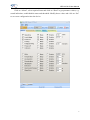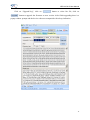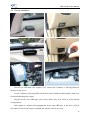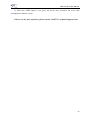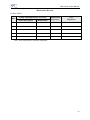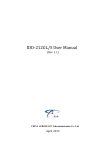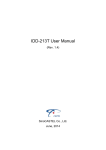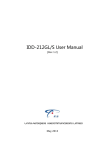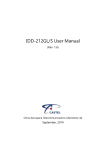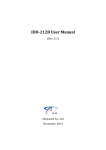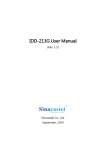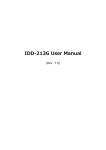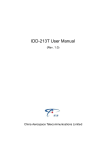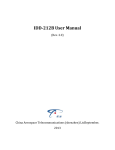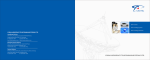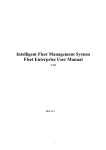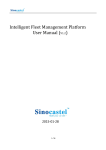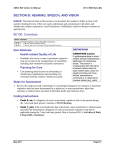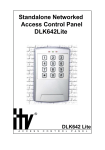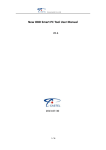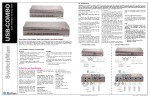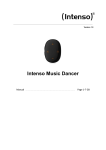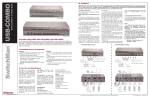Download GPS/GPRS车载终端 MPIP
Transcript
IDD-212GL/S User Manual (Rev. 1.0) Sinocastel Co., Ltd January, 2013 IDD-212GL/S User Manual Contents 1. Introduction ................................................................................................................................... 2 2. Specifications ............................................................................................................................... 3 2.1 External Interface.................................................................................................................................. 3 2.2 Status Indicator ..................................................................................................................................... 4 2.3 Technical Parameters ............................................................................................................................ 5 3. Device Configuration .................................................................................................................... 6 3.1 PC Tool ................................................................................................................................................. 6 3.2 SMS Instructions ................................................................................................................................ 12 4. Installation Instruction................................................................................................................. 13 4.1 SIM Card Installation.......................................................................................................................... 13 4.2 OBD Port ............................................................................................................................................ 14 4.3 Device Installation .............................................................................................................................. 15 5. Functions .................................................................................................................................... 16 5.1 OBD Protocols .................................................................................................................................... 16 5.2 Location Tracking ............................................................................................................................... 16 5.3 Diagnostic Data Reporting.................................................................................................................. 16 5.4 DTCs Reporting .................................................................................................................................. 16 5.5 Trip Mileage ....................................................................................................................................... 16 5.6 Trip Fuel Consumption ....................................................................................................................... 16 5.7 Alarms Reporting................................................................................................................................ 16 5.8 Driver Identification ........................................................................................................................... 17 5.9 Tracker Mode...................................................................................................................................... 17 5.10 Remote Configuration....................................................................................................................... 17 5.11 SMS Configuration ........................................................................................................................... 17 5.12 PC Tool Configuration...................................................................................................................... 17 6. FAQ ............................................................................................................................................ 19 7. Disclaimer ................................................................................................................................... 21 8. Warranty ..................................................................................................................................... 22 9. Statement ................................................................................................................................... 24 1 IDD-212GL/S User Manual 1. Introduction IDD-212GL/S is an on-board intelligent diagnostic equipment, it is compatible with OBD II and SAE J1939/J1708 (Heavy duty) standard, it features real-time tracking, remote diagnosing and alarm reporting. IDD-212GL/S is a plug and play device to the OBD II port, it captures position info, vehicle diagnostic data, diagnostic trouble codes, and reports them to the server, the server will analyze, store and display such info to users to have a general overview of their cars remotely. Packing List Parts name Quantity Note IDD-212GL/S OBD Dongle 1 ● User Manual 1 ● USB Configuration Cable 1 ○ G-Mouse (HT-166U) 1 ○ Driving Behavior Monitor (HT-196) 1 ○ OBD II extension cable 1 ○ OBD-16 wiring harness 1 ○ 9-Pin deutsch wiring harness 1 ○ 6-Pin deutsch wiring harness 1 ○ Note: ● Standard configuration ○ Optional configuration (Optional accessories will not be included if there is no indication in the order) 2 IDD-212GL/S User Manual 2. Specifications 2.1 External Interface Product appearance as follows: Standard OBD Connector It is used to connect to the 16 pin on-board Diagnostic Link Connector (DLC). The vehicle OBD system is able to communicate with an external device which has the same protocol via this connector. G-Mouse Interface This is a multifunctional interface which is used for parameters configuration, connecting the G-Mouse or Driving Behavior Monitor. SIM Card slot It is used for inserting the SIM card. 3 IDD-212GL/S User Manual 2.2 Status Indicator Indicator Color Status Solid on - Power on Fast blinking - Charging or no internal battery Power LED Red Slow blinking - Working with internal battery Solid off - In sleep Slow blinking (on:64ms, off:2s) - Registered network Fast blinking (on:64ms, off:800ms) - No SIM card or GSM LED Orange Network searching Solid off - GSM off Solid on - GSM abnormal Blinking - Trying to communicate with OBD system OBD LED Green Solid on - Successful OBD communication Solid off - No OBD communication Blinking - GPS signal is good G-Mouse LED Green Solid on - Searching for GPS signal Solid off - GPS off One beep - Power on Two beeps - Successful OBD communication Three beeps - Successful log in Buzzer Four beeps - Trip end and stop OBD communication Five beeps - Power off Six beeps - Fail to access OBD system Five beeps (short beep) - Alarm indication 4 IDD-212GL/S User Manual 2.3 Technical Parameters Working voltage 9~36V DC Average current <150 [email protected]/27.6V Positioning mode GPS/A-GPS Sleep current <10mA@12V/24V Position accuracy 5m CEP Max current <[email protected]/27.6V Velocity ≤0.1m/s Working temperature -30℃~+70℃ Data Transmission GPRS/SMS Storage temperature -40℃~+85℃ GSM band 850/900/ Relative humidity 5%~95% (no frost) Backup battery 100mAH lithium battery accuracy 1800/1900MHz Dimension 63*50*28mm (L*W*H) Weight 50g 5 IDD-212GL/S User Manual 3. Device Configuration 3.1 PC Tool Install the USB driver and PC Tool on your PC. Connect the device to PC through USB configuration cable, open the OBD PC Tool after hearing one beep, click on “Help->Product type” and select “IDD-212GL/S”. Select the correct serial port and baud rate (default is 115200), and then click on "Open" button in the tool bar to open the selected serial port. 6 IDD-212GL/S User Manual Click on “Alarm”, select required items and click on “Read” to get parameter values, e.g. sound indication, enable/disable status and threshold. Modify those values and click on “Set” to save new configuration into the device. 7 IDD-212GL/S User Manual Click on “Fixed Upload”, select required items and click on “Read” to get parameter values, e.g. enable/disable status and threshold. Modify those values and click on “Set” to save new configuration into the device. 8 IDD-212GL/S User Manual Click on “Network”, select required items and click on “Read” to get parameter values, modify those values and click on “Set” to save new configuration into the device. Default network setting: Items Values Items Values Dial Mode Domain Mode Domain obd.livetelematics.com IP 113.98.241.66 Port 11088 APN cmnet User, Password None 9 IDD-212GL/S User Manual Click on “Others”, select required items and click on “Read” to get parameter values, modify those values and click on “Set” to save new configuration into the device. 10 IDD-212GL/S User Manual Click on “Upgrade/Log”, click on “ “ ” button to select bin file, click on ” button to upgrade the firmware to new version. After finish upgrading there is a popup window prompt and the device reboots accompanied with a beep indication. 11 IDD-212GL/S User Manual 3.2 SMS Instructions SMS command is mainly for remote maintenance. The message content is text format. Default secret key is the last 6 digits of the device ID. The key can only be changed through PC Tool. SMS format is defined as follows: 3.2.1 Set IP parameters: *SecretKey#set gprs#APN,User,Password,IP,Port* e.g.: *123456#set gprs#cmnet,,,113.98.241.66,11088* 3.2.2 Set IP parameters response: *set gprs#ok*: success *set gprs#fail*: fail 3.2.3 Read IP parameters: *SecretKey#get gprs#* e.g.: *123456#get gprs#* 3.2.4 Read IP parameters response: *get gprs#APN,User,Password,IP,Port* 3.2.5 Set the domain parameters: *SecretKey#set domain #APN,User,Password,IP,Port* e.g.: *123456#set domain# cmnet,,,obd.livetelematics.com,11088* 3.2.6 Set the domain parameters response: *set domain#ok*: success *set domain#fail*: fail 3.2.7 Read domain parameters: *SecretKey#get domain#* e.g.: *123456#get domain#* 3.2.8 Read domain parameters response: *get domain#APN,User,Password,domain,Port* 12 IDD-212GL/S User Manual 4. Installation Instruction 4.1 SIM Card Installation Remove the SIM card cover, insert the SIM card into the device and press gently, then insert the SIM card cover back. 4.1.1 Remove the SIM card cover 4.1.2 Insert the SIM card into the device 4.1.3 Insert the SIM cover 13 IDD-212GL/S User Manual 4.2 OBD Port In general, the OBD port is located in the driver or passenger cabin, from the edge of dashboard on driver side to the border of 300mm. It is easy to touch by sitting in the driver's seat, the preferred location is within the area from steering post to the vehicle centerline. 14 IDD-212GL/S User Manual 4.3 Device Installation Park the car and make sure engine is off, connect the G-Mouse or Driving Behavior Monitor to the device. Fix the G-Mouse or Driving Behavior Monitor on the dashboard horizontally, make sure no mental shielding above them. Plug the device into OBD port, most heavy duties may need 9-Pin or 6-Pin deutsch wiring harness. Start engine in 3 minutes after plugging the device into OBD port, or the device will go into tracker mode and no longer communicate with the vehicle any more. 15 IDD-212GL/S User Manual 5. Functions 5.1 OBD Protocols The device supports all legislated OBD II protocols, it is also SAE J1939 and SAE J1708 compliant. SAE J1850-PWM SAE J1850-VPW ISO 9141-2 ISO 14230-4 (KWP2000) ISO 15765-4 (CAN) SAE J1939 (Heavy duty) SAE J1587/J1708 (Heavy duty) 5.2 Location Tracking Real-time location tracking with optional G-Mouse or Driving Behavior Monitor. 5.3 Diagnostic Data Reporting The device is able to read variety of vehicle diagnostic data, including vehicle speed, engine RPM, engine coolant temperature, mass flow air, etc, and reports at most 10 types of diagnostic data to the server. 5.4 DTCs Reporting The device is able to read vehicle pending and stored DTCs, and freeze frame data. The backend server analyzes and displays the DTCs for users on time to avoid high repairing cost. 5.5 Trip Mileage At the end of the trip, device reports driving mileage to the server. 5.6 Trip Fuel Consumption At the end of the trip, device reports fuel consumption to server. 5.7 Alarms Reporting Below events can trigger alarms reports and accompanied with beep indication. High RPM 16 IDD-212GL/S User Manual High Speed Low Battery Voltage High Engine Coolant Temperature Hard Acceleration Hard Brake Sharp Turn (with optional Driving Behavior Monitor) Sharp Lane Changing (with optional Driving Behavior Monitor) Crash (with optional Driving Behavior Monitor) Long Engine Idle Time Fatigue Driving Towed High Exhaust Emission Power On Power Off 5.8 Driver Identification With optional Driving Behavior Monitor the device is able to detect RFID cards and reports card IDs to the server. 5.9 Tracker Mode If the device fails to communicate with the vehicle or engine remains off for 3 minutes after device is plugged into OBD port, it will go into tracker mode. In tracker mode, device does not support diagnostic function, trip fuel consumption and some alarms reporting including high RPM, high engine coolant temperature, over engine idle time and high exhaust emission. 5.10 Remote Configuration Users can configure device or update firmware through website: http://www.livetelematics.com. 5.11 SMS Configuration Users can configure device via SMS commands. 5.12 PC Tool Configuration 17 IDD-212GL/S User Manual Users can configure device or update firmware through PC Tool. 18 IDD-212GL/S User Manual 6. FAQ Q: Why my phone is unable to receive the alarm message via SMS? A: 1) Make sure the SIM card has SMS function. 2) Before install the SIM card, please check if the card still has a balance, and the SIM card should be installed properly according to the guide in this manual. 3) Check whether the settings are correct and the alarm switch is on in the PC tool or in the platform. Q: Does the device can read the TPMS’s DTC information? (TPMS, Tire Pressure Monitoring System) A: No, this product is based on the OBD system, it only reads information of the engine system. Q: Does the device can upload the voltage value? A : No, but it will send an low voltage alarm if the voltage is lower than the preset value. Q: why there is no driving record after a trip? A: The device need synchronize it’s time with the server or GPS first, it can only start trip recording after synchronization is done. Q: Why the device utters a "beep " tone every 30 seconds after it is installed? A : This tone shows that the car has not been equipped with OBD system, or this product is not suitable for the car. Q : Why there is driving record , but no track data? A: Please confirm that you have bought a G-Mouse receiver; Please make sure you have connected the G-Mouse receiver and it has been correctly installed, GPS upload switch should be on via PC tool or server. Q:, Why dashboard lights are on after plugging in this device ? A:In this case, please remove the device and contact CASTEL. Q: Why there are three beeps occurred sometime during the driving? 19 IDD-212GL/S User Manual A: When the GPRS signal is not good, the device may reconnect the server and accompanied with three beeps. If there are any more questions, please contact CASTEL’s technical support team. 20 IDD-212GL/S User Manual 7. Disclaimer This user manual only applies to IDD-212GL/S device. The device is compatible with OBD II standard, it is also SAE J1939 and J1708 compliant. While some vehicles are not following those standards. Therefore CASTEL can not guarantee the OBD performance of the device with every vehicle. G-Mouse receives and tracks satellite signal continually. The poisoning function may be affected in electromagnetic shielding area or bunker place. The device has a built-in wireless communication module. It should be used as far as possible away from fuel depots, chemical plants and other areas could cause an explosion. Most sensitive to external RF sites (such as gas stations, hospitals and school, etc.) may be equipped with radio frequency jamming equipment, some functions may be affected in the interference area. As the device transmits data via GPRS, please use the SIM card which supports GPRS data service and make sure that the account balances is sufficient. Do not use any SIM card which is restricted by region. To make sure the products works well, please use the original accessories. This manual is based on the “as-is” situation. CASTEL will not guarantee the accuracy, reliability and content of the handbook. Also Castel reserves the right to amend or withdrawn this manual without any prior notification. 21 IDD-212GL/S User Manual 8. Warranty If product got quality problem within the warranty period, please bring the product together with a valid warranty card and purchase invoice to the dealer for checking. Please do not disassemble this product, this may result in damage, CASTEL will not be responsible for those problem. 1 year of warranty since purchase time and life-long maintenance. For Failure or damage due to incorrect operation or not following the instruction, CASTEL will provide paid maintenance within warranty period. User name: Contact number: Address: Post code: Purchasing date: Serial number: Remark: Please keep this card carefully in order to better serve you. Distributor (Company Chop): 22 IDD-212GL/S User Manual Maintenance Records Product Model: Faults and maintenance of records Date Fault Description Maintenance Maintenance (Signature) User (Signature) Note: This form must be carefully completed. 23 IDD-212GL/S User Manual 9. Statement Without written permission from CASTEL, it is prohibited reproduce, transmit, distribute or save part or all of the contents of this document in any form. Castel reserves the rights to modify or improve these products without any prior notification. CASTEL reserves the rights to change or cancel the content of this document without any prior notification. All rights reserved by Shenzhen CASTEL Wireless Telecommunications Co., Ltd Address: 5/F, 5th Building, Software Park, 2nd Keji,C.,3rd, Road, Hi Tech Park, Shenzhen, China Postcode: 518057 Tel: (86)755-86156349 Fax: (86)755-86169366 http://www.sinocastel.com 24