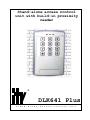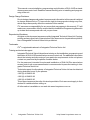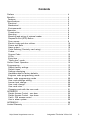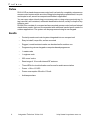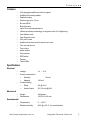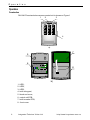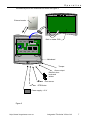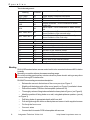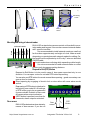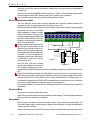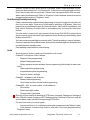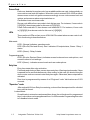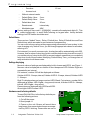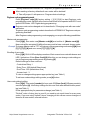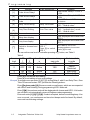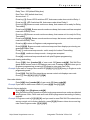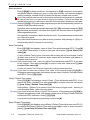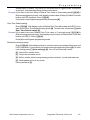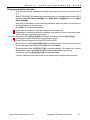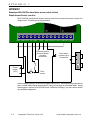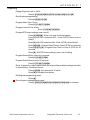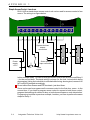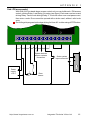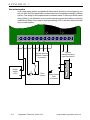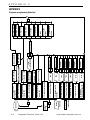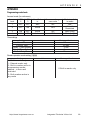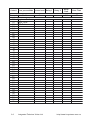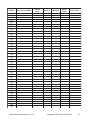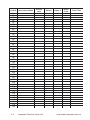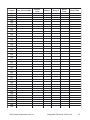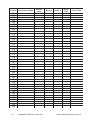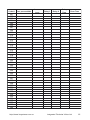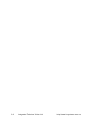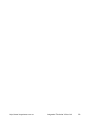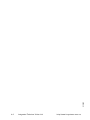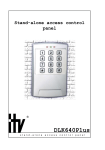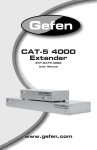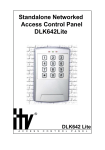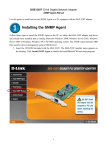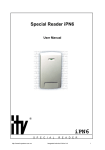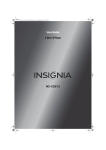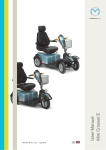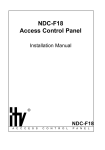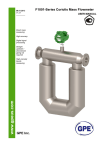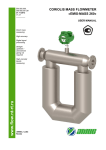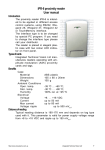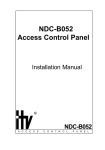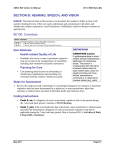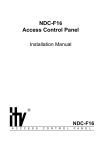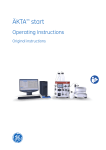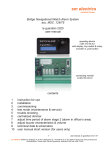Download DLK641 Plus
Transcript
Stand-alone access control unit with build-in proximity reader ® DLK641 Plus s t a n d - a l o n e a c c e s s c o n t r o l u n i t This manual covers installation, programming and utilization of DLK-641Plus standalone access control unit. Read this manual carefully prior to installing and programming of the unit. Design Change Disclaimer Due to design changes and product improvements information in this manual is subject to change without notice. ITV reserves the right to change product design any time, which may subsequently affect the contents of this manual. ITV assumes no responsibility for any errors that may appear in this manual. ITV will make every reasonable effort to ensure that this Installation/Programming Manual is up to date and corresponds with unit you purchase. Reproduction Disclaimer All rights on this document are preserved by Integrated Technical Vision Ltd. Copying, printing and any other kind of reproduction of the document or its part without permission of Integrated Technical Vision Ltd is prohibited. Trademarks ITV® is registered trademark of Integrated Technical Vision Ltd. Training and technical support Integrated Technical Vision Ltd performs training on the installation, programming and idolization of DLK-641Plus stand-alone access control unit. For additional information about the training and discussing of your particular requirements to the unit please contact our personnel by the phone numbers below. For the personnel intended for sales and installation of DLK-641Plus stand-alone access control unit on permanent basis is recommended to pass the training in Integrated Technical Vision Ltd. Technical support for all products of Integrated Technical Vision Ltd can be obtained during business hours by the phones: +380 (0) 44 248 65 88 +380 (0) 44 248 65 89 +380 (0) 44 248 65 90 This support assumes the calls of trained specialists. End users must apply to their dealers or installers before calling us. All information is available on our web site www.itvsystems.com.ua 2 Integrated Technical Vision Ltd http://www.itvsystems.com.ua Contents Preface .................................................................................................. Benefits .................................................................................................. Features ............................................................................................... Specifications ........................................................................................ Electrical .............................................................................................. Mechanical .......................................................................................... Environmental ..................................................................................... Operation ............................................................................................... Construction ........................................................................................ Mounting .............................................................................................. Mounting and wiring of external reader .............................................. Request to Exit (RTE) Button .............................................................. Door sensor ........................................................................................ Electric locks and door strikes ............................................................ Sirens and Bells .................................................................................. Alarm output ........................................................................................ Code Entering (Proximity card using) ................................................. Codes .................................................................................................. Duress Code ....................................................................................... LEDs .................................................................................................... Entry time ............................................................................................. "Open door" mode ............................................................................... Control Panel Operation ....................................................................... Programming ........................................................................................ Default factory settings ........................................................................ Default times ....................................................................................... Settings displaying .............................................................................. Hardware reset to factory defaults ...................................................... Engineer code programming mode ................................................... Master code programming mode ......................................................... User code settings editing .................................................................. Access level change ........................................................................... User code change ............................................................................... User code view .................................................................................... Changing code with the user code ..................................................... APPENDIX 1 .......................................................................................... Simple Access Control - one door ...................................................... Simple Access Control - two doors .................................................... Card + PIN access control .................................................................. Use in alarm system ........................................................................... APPENDIX 2 .......................................................................................... Limited Warranty ................................................................................... http://www.itvsystems.com.ua 4 4 5 5 5 5 5 6 6 8 9 9 9 10 10 10 11 11 12 12 12 12 12 13 13 14 14 14 15 20 20 20 20 20 21 22 22 24 25 26 28 37 Integrated Technical Vision Ltd 3 P r e f a c e Preface DLK-641Plus stand-alone access control unit is a basis for completely autonomous access control system within one door. Being technologically sophisticated, it is quick and simple to use, as well as compact and flexible in application. You can open a door introducing your access code or using unique proximity tag. A tag is a small, self-contained, automatic identification device, usually in shape of key trinket or card. DLK641Plus consists of a compact surface mounted access control unit and internal stand-alone reader, that can be expanded with additional vandal-proof reader for outdoor applications. The system can be programmed using its own keypad. Benefits - 4 Proximity reader and control system integrated into one compact unit Easy to install, low profile, surface mounted Rugged, vandal resistant reader can be attached for outdoor use Programming via own keypad or computer-based programmer 1 master code 1 engineer code 253 users' codes Read range of 10 cm with internal RF antenna Three LEDs for visual indication and buzzer for audio annunciation Power +10 to +15 VDC Power consumption 50 mA to 130 mA Anti-tamper alarm Integrated Technical Vision Ltd http://www.itvsystems.com.ua F e a t u r e s Features – Fully programmable from built-in keypad – Additional Proximity reader – Sealed housing – Read range up to 15 cm – Bi-color LEDs – Built-in buzzer – Up to 50 m mounting distance – Utilizes proximity technology or keypad codes 4-10 digits long – One Master code – One Engineer code – 253 user codes – Additional duress code for each user code – Two access levels – Two relays – Alarm output – Door sensor – RTE button – Tamper – Three LEDs Specifications Electrical – Voltage – Power consumption – – Standby – Maximal 10 … 15 V 50 mA 130 mA Contact Rating – Relay 5A @ 24 V – Alarm Output OC, 60 mA @ 24V Mechanical – Weight 250 grams – Dimensions 155 x 95 x 32 mm Environmental – Temperature 0… +55 C° – Relative humidity 80% @ +35 C° no condensation http://www.itvsystems.com.ua Integrated Technical Vision Ltd 5 O p e r a t i o n Operation Construction DLK-641Plus stand-alone access control unit is shown on Figure 1 1 2 3 4 a) 7 5 I/O BK RD BL WH YW GN OR X2 8 J1 FACTORY SETTING 6 +12V GND RTE DC GND SAB ALM CM1NC1NO1 CM2NC2 NO2 b) 1 - LED1, 2 - LED2, 3 - LED3, 4 - built-in keypad, 5 - blank end cover, 6 - control unit PCB, 7 - built-in reader PCB, 8 - front cover 6 Integrated Technical Vision Ltd http://www.itvsystems.com.ua O p e r a t i o n Terminals layout on the mainboard is shown on Figure 2 External reader Built-in reader PCB X2 FACTORY SETTING I/O BK RD BL WH YW GN OR +12V GND RTE DC GND SAB ALMCM1NC1 NO1CM2NC2NO2 Mainboard Tamper Alarm output Eelectric door locks and strikes Door sensor RTE Button Power supply +12 V Figure 2 http://www.itvsystems.com.ua Integrated Technical Vision Ltd 7 O p e r a t i o n Terminals assignment: Marking Description Position +12V, GND RTE, GND DC, GND X1 X1 X1 Power supply connection terminals RTE button connection terminal Door sensor connection terminal Tamper terminals - to be connected to alarm control unit Alarm output - to be connected to alarm control unit Normally opened, Common and Normally closed contacts of the second relay Normally opened, Common and Normally closed contacts of the first relay SAB X1 A LM X1 NO2, CM2, NC2 X1 NO1, CM1, NC1 X1 X2 X2 Built-in reader connector I/O BK RD BL WH YW GN OR X3 X3 X3 X3 X3 X3 X3 X3 Not connected - reserved Black wire of the external reader Red wire of the external reader Blue wire of the external reader White wire of the external reader Yellow wire of the external reader Green wire of the external reader Orange wire of the external reader Mounting DLK-641Plus stand-alone access control unit is to be mounted indoors at 85% relative humidity. Mounting on metal surfaces decreases reading range. Do not mount the panel and lay out wires close to power electric wiring or any other source of strong RFI interference. DLK641Plus mounting succession description: – Release the screw in the bottom of the cover pos a) on Figure 3 – Slightly pull the bottom side of the cover (pos b) on Figure 3) and take it down – Disconnect reader PCB from the baseplate (connector X3) – Thoroughly release fixing tabs and take the base plate off (pos c) on Figure3) – Mark the position of fixing holes on a wall, using back plate as a pattern (pos d) on Figure 3) 8 – Drill fixing holes of appropriate depth with 6 mm drill – Pull wiring through the holes on back plate and secure it with supplied screws – Fix firmly the front cover – Connect wires – Connect built-in reader PCB to baseplate with a screw. Integrated Technical Vision Ltd http://www.itvsystems.com.ua O p e r a t i o n a) b) c) d) Mounting holes Reader Connector X2 J1 FACTORY SETTING I/O BK RD BL W H YW GN OR +12V GND BUT DR GND SAB ALM CM 1NC1 NO1CM 2NC1 NO1 Wiring holes 5...10mm Fixing tabs Mounting and wiring of external reader orange white yellow green red blue black external reader I/O BK RD BLWHYW GN OR Figure 4 DLK-641Plus stand-alone access control unit has built-in proximity reader and keypad. You can also connect external reader with specific interface. It is recommended to install external reader on a wall not far from door approximately on height of a lock. Make a small deepening or opening beneath external reader for cabling. Cable length can be expanded up to 50 m by 7 wire non-shielded AWG24 cable. Avoid conductors confusing while expanding cable length. It is not recommended to install external reader on metal surface as it decreases reading distance. Request to Exit (RTE) Button Request to Exit Button is to be used in case of door pass supervised only in one direction. You can open a door for exit with RTE button depressing. You can also use RTE button for remote manual door opening - guard or secretary can open a door for instance. Direct opening by engaging of electric lock or door strike will cause alarm mode switch. Depressing of RTE button is identical to introducing user code #2. All settings of RTE button are to be programmed for user code #2. Deletion of user code #2 causes alarm output activation. If RTE button is pressed more than for 8 seconds, alarm output is activated . Door sensor DLK-641Plus determines door status by means of door sensor. If you do not GND RTE DC GND Door sensor SAB ALMCM1 RTE Button Figure 5 http://www.itvsystems.com.ua Integrated Technical Vision Ltd 9 O p e r a t i o n use door sensor, the unit cannot detect neither door forcing nor door left opened for a long time. Wiring of door sensor and RTE button is shown on Figure 5. Door sensor has normally closed contacts, while RTE button must have normally open contacts. It is advisable to equip the door with mechanical door closer. Electric locks and door strikes The unit has two relays with normally opened and normally closed contacts for energizing or de-energizing electric locks, door strikes etc. Relays are activated after valid code entry. Relays can work in trigger mode (program relay time for 0 sec) - in this case relay changes its state on each valid code entering. Relays can also be activated for programmed time from one to 254 sec. You can GND SAB ALM CM1 NC1 NO1 CM2 NC2 NO2 program relay activation time for each code individually. Relay contact commutation is 5 A +Uпит @ 24 Volts. Commutation of the inductive load, electric lock for inLock 2 stance, causes high energy electric impulse induced through relay contacts. To save contacts from damage, protect them with diode, connected in reverse to current Lock 1 supply of the coil. Note the fact, that some cheap Figure 6 electric door strikes are not intended for being energizing for prolonged time. Program relay time as short as possible to avoid door strike coil overheating. Read this installation manual carefully before connecting lock or door strike or programming its operation parameters. Make sure that your power supply is powerful enough to drive lock or door strike. If lock or door strike requires 12 volts power, you can power it in parallel with DLK-641Plus stand-alone access control unit, otherwise you have to install additional power supply for locking device. It is recommended to consult with the manufacturer of your locking device before its installation. Sirens and Bells Some sirens require polarity observing. Often Electric bells are the inductive load for power supply. Connecting bells observe warning about the inductive load above. Alarm output Alarm output is an open collector transistor output. It grounds during activating. You can utilize alarm output connecting it to alarm control panel or sounder with operation current less than 60 mA. If door contact is connected to DC terminal, alarm output will activate any time door is 10 Integrated Technical Vision Ltd http://www.itvsystems.com.ua O p e r a t i o n opened, except for time, when access is granted. Alarm output activates for programmed alarm time from 1 to 254 seconds. If alarm time is programmed for 0 seconds, alarm output will never activate. If alarm time is programmed for 255 seconds, alarm output is activated until "Chief" or "Engineer" code is entered. Alarm time can be programmed by means of "Engineer" code. Code Entering (Proximity card using) Code is introduced by sequential key depressing on keypad. Length of code can vary from four to ten digits. Code entry is followed by pressing of [#] button. Each key pressing is accompanied by sound of internal buzzer. Valid code is signalled by one long sound. Entering of invalid code is accompanied by one long and two short sounds. If invalid code is entered (or card passed) three times, DLK-641Plus stand-alone access control unit blocks itself for programmed time. Blocking is indicated by rapid blinking of red LED 2. You can cancel entered digits succession with [*] button pressing in case of mistake. If no key is pressed during 40 seconds, all previously entered digits are discarded and unit switches into standby mode. Card passing is equivalent to code entering. Codes Several types of codes (cards) are intended for unit control. Code #00 -is Engineer code. It allows: - Engineer Code programming, - Master Code programming, - Relay operation modes and door time programming (individually for each user code), - Alarm output time programming, - Keypad blocking time programming, - Return to factory settings. Code #01 - is Master code. It allows: - Master Code programming, - User codes and their access level programming, Codes #02 - 255 - are user codes. It is allowable to: - Drive relays - Switch day/night modes - Change code, if permitted Entering of user code #2 is identical to RTE button pressing. Changing of settings of user Code #2 causes changing of RTE button settings. Removal of the user code #2 causes alarm output activation at depressing RTE button. For each user code you can program: - Access level from 1 to 4, defines access rights (programmed by "Master" code) - Code options - choose relays to drive, relay time, door time (programmed by "Engineer" code) http://www.itvsystems.com.ua Integrated Technical Vision Ltd 11 O p e r a t i o n Duress Code Each user, besides his regular code, has an additional duress code, independently on user code access level and options. When this code is entered, DLK-641Plus standalone access control unit grants access accordingly to user code access level and options and moreover alarm output switches on. Cardholders have no duress code. Duress code differs from user code in last digit per one. For instance, if user code is [1][2][3][4], then duress code for this user is [1][2][3][5]. If user code ends with '9', then duress code ends with '0'. For instance, if user code is [1][0][0][9], then duress code for this user is [1][0][0][0]. LEDs There are three LEDs on front cover of DLK-641Plus stand-alone access control unit. Their functioning is described below. Main mode LED 1 (Orange) indicates operation mode LED 2 (Bi-color, Red and Green): Red - indicates I/O output status, Green - Relay 1 status LED 3 (Green) - Relay 2 status Programming mode LED 2 (Bi-color, Red and Green): indicates access levels and user code options, and numeric values of unit settings. LED 3 (Green) - indicates access levels and user code options. Entry time Entry time starts after relay activation. First break and closing of door sensor stops entry time. Warning signal sounds, if door is opened for five seconds before entry time ending. In this case you should close the door or enter code once more to start entry time again. Otherwise, alarm output will be activated. Door time is programmed by means of an "Engineer" code. Valid values are 0-253 seconds. "Open door" mode After code with 254 sec Entry time entering, a door will not be supervised for unlimited time until it is closed. Lockout Mode If invalid code is entered or card passed three times, the unit locks out for programmed time. Lockout time can be programmed from 1 to 255 seconds. Programming this value to 0 disables lockout mode. 12 Integrated Technical Vision Ltd http://www.itvsystems.com.ua C o n t r o l P a n e l O p e r a t i o n Control Panel Operation DLK-641Plus can operate in one of the modes: - Main mode - Restricted mode - User code programming - Programming with "Engineer" code - Programming with "Master" code - Lockout mode LED 1 lights (red) continuously in main mode . The unit performs actions, programmed for introduced code or card presented in this mode. These actions are: Relay 1 activation, Relay 2 activation, activation of both relays or opportunity to choose relay for activation. Restricted mode of the unit is indicated by "slow" blinks of LED 2. In this mode only cards with access level 2 are valid. To switch the unit into restricted mode enter code or present a card without control over any relay permission (see "Engineer programming mode"). This code or card should have access level 2, otherwise the code will be able to switch restricted mode on, but unable to switch the unit into main mode. If duress code is entered, DLK-641Plus performs actions according to user code access level and options and engages alarm output for programmed time. Alarm output switches on immediately after duress code introduction. If user code, programmed for choice between Relay 1 and Relay 2 activation is entered, LEDs 2 (green) and 3 will flash. To choose Relay 1 or Relay 2 press key [1] or key [2] accordingly. If there are no keystrokes for 40 seconds, the unit switches to main mode automatically. Program desired settings and codes before utilizing the unit. Programming During programming DLK-641Plus stand-alone access control unit ignores break/ opening of RTE button. Supervision of door sensor lasts as usual. Default factory settings After first switching on and after return to default factory settings DLK-641Plus works in main mode with the following settings: - Alarm output time 10 sec - Lockout time 40 sec - Engineer code 1234 - Master code 5678 - User code #2 [A][A][A][A] - Code drives Relay2 - Relay time 3 sec http://www.itvsystems.com.ua Integrated Technical Vision Ltd 13 P r o g r a m m i n g - Door time - Access level 15 sec 3 - Without external reader - Default Relay 1 time 3 sec - Default Relay 2 time 3 sec - Default door time 20 sec - Reader mode internal only - Modulation type ASK Factory setting of user code 2 - [A][A][A][A] - consists of hexadecimal digits 'A'. This is made intensionally to avoid code entering on keypad after factory defaults settings, but RTE button should be used. Default times There are tree "default" times - Relay 1 Default time, Relay 2 Default time and Door Default time, which are made for convenience of programming. You can refer to these values while programming parameters of user codes. In this case changing only "default" time, you will change appropriate values for all codes, referring to it. For instance if you enroll new user code - its relay time will be automatically set to 255. It means, that as value of relay time for this code the default relay time will be used. If you set the value of relay time to 255 for several codes it means that you use default relay time for all of these codes. Modifying Default Relay Time, you change time of relay activation for all these codes. Settings displaying Numeric values of settings are displayed by built-in buzzer and LED 2, see Figure 1. Nonzero value is displayed as number of short beeps and LED 2 blinks. Digits are separated by an interval. For instance, number 235 will be displayed as follows: 2 blinks of LED 2 - 2 beeps, interval, 3 blinks of LED 2 - 3 beeps, interval, 5 blinks of LED 2 - 5 beeps. Digit '0' is displayed as one long sound and LED 2 flash. For instance, number 040 is displayed as follows: LED 2 lights + long sound, interval, 4 blinks of LED 2 + 4 beeps, interval, LED 2 lights + long sound. Parameters are displayed with LED2 and LED3. Green light of LED 2 means 'YES'. Hardware reset to factory defaults 1. Cut off the power 2. Short jumper J1 Reader Connector X2 J1 FACTORY DEFAULT To reset DLK-641Plus to the factory defaults perform the following actions: 3. Power on the unit. Buzzer will sound three long beeps, then several short beeps accompanied by LED 1 blinking. Parameters are set to 14 Integrated Technical Vision Ltd http://www.itvsystems.com.ua P r o g r a m m i n g factory defaults and controller is in "Engineer" programming mode now. After resetting to factory defaults all user codes will be deleted! 4. Take off jumper J1 with power on. Program desired settings. Engineer code programming mode Enter [Engineer code] [#], factory setting - [1] [2] [3] [4] to start Engineer code programming mode. Beeper will sound several times accompanied with LED 3 and green LED 2 blinks. LED 1 lights during programming. Engineer code can be changed as it is described in "Changing code with user code" part below. Engineer code programming mode is described in APPENDIX 2 "Engineer code programming flowchart". After Engineer code programming mode engaging you acquire following possibilities: Master code programming. Enter [0][#], then enter new [Master code][#] and confirm it: [Master code][#]. New code will be accepted if it differs from any enrolled user code and duress codes. Example To change Master code to 7777 in Engineer code programming mode enter [0][#], then [7] [7] [7] [7] [#] and once more [7] [7] [7] [7] [#]. Enrolling of user code Enter [1][#]. DLK-641Plus displays number of first unused user code with buzzer and LED 2 indications. Enter [User Code][#]. After this you can change code settings or turn to Engineer programming mode by pressing [#]. Default settings for new code are: Code drives Relay 1 Relay Time - 255 (default Relay times) Door Time - 255 (default door time) Access level - 3 To view or change settings press appropriate key (see Table 1) To exit user code settings editing mode press [#] button. User code settings' editing Enter [2][#]. Then enter [number] of user code OR [User Code] OR pass proximity card and press [#]. View relay settings for this user code after definite button pressing (see Table 1). Press appropriate key for parameters change (see Table 1). "Default" value of relay time is used if you need to set equal times for many user codes. If you are using "default" times, changing of this values causes changes of times for all user codes, referred to them. http://www.itvsystems.com.ua Integrated Technical Vision Ltd 15 P r o g r a m m i n g K ey Function To be follow ed by… [1] C ode dri ves Relay1 [2] C ode dri ves Relay2 [3] C hoi ce of relay after C ode [4] Relay Ti me Edi ti ng Relay Ti me value Entry Ti me Edi ti ng D oor Ti me value [5] R emarks C ode dri ves Relay 1 i f LED 2 i s ON C ode dri ves Relay 2 i f LED 3 i s ON Both LED 2 and LED 3 bli nki ng for choi ce '0' - tri gger mode '255' - "default value" '0' - no entry ti me '254' - "opened door" mode '255' - "default value" [6],[9],[0] Reserved [7] Relay ti me di splay [8] Entry ti me di splay [*] Ti me di splayed wi th buzzer and LE D 2 Ti me di splayed wi th buzzer and LE D 2 Press [1] to swi tch See Table 2 for LED s LE D 2 correspondence to access Press [2] to swi tch levels, [#] for exi t LE D 3 You can edit access level of code after pressing of [*] button, see Table 2. Swi tch to Access level setti ng Table 2 A cce ss level 1 LE D 1 OFF LE D 2 OFF User Code is Inert User can change own code NO 2 OFF ON Active YES 3 4 ON ON OFF ON Active Active NO YES Code is valid in mode N/A Main & Restricted Main (only) Main (only) Press [#] to exit access level editing. Press [#] to exit editing of user code settings. Example To program new user code [1] [9] [7] [5], driving Relay 2, with 19 sec Relay Time , Door Time= 55 sec and lockout OFF, perform the following actions: Enter [Engineer code] [#]. Buzzer sounds several beeps, which are accompanied with LEDs 2 and 3 blinking. During programming LED 1 blinks red. Enter [1][#]. Unused user code will be displayed with buzzer and LED 2. If all codes are occupied, unit automatically returns to Engineer code programming. Enter user code: [1] [9] [7] [5] [#]. If code is accepted, buzzer sounds long beep. If an error occurred - one continuous and two short beeps would be heard. By default, new code has following settings: 16 Integrated Technical Vision Ltd http://www.itvsystems.com.ua P r o g r a m m i n g Code drives Relay 1 Relay Time - 255 (default Relay time) Door Time - 255 (default door time) Access level - 3 Press key [1]. Green LED 2 switches OFF, that means code does not drive Relay 1. Press key [2]. LED 3 switches ON, that means code drives Relay 2. Press key [4]. Buzzer sounds continuous beep, that means unit is ready for Relay Time editing. Press keys [1][9][#]. Buzzer sounds continuous beep, that means unit has accepted new value of Relay Time. Press key [5]. Buzzer sounds continuous beep, that means unit is ready for Entry Time editing. Press keys [5][5][#]. Buzzer sounds continuous beep, that means unit has accepted new value of Entry Time. Press key [#] to return to Engineer code programming mode. Enter [1][2][#], Buzzer sounds continuous beep and then displays previously programmed Lockout Time. Press [*], continuous beep sounds - unit is ready for Lockout Time editing. Press [0][#], continuous beep sounds - changes are accepted. Press [#], continuous beep sounds and unit quits Engineer programming. User code viewing and editing Press [3][#], then [number][#] of user code OR [user code][#]. DLK-641Plus stand-alone access control unit displays user code. Pressing of [#] will return you to Engineer programming, pressing of [*] allows to enter new user code. Example If you want to change user code #3 to [0] [6] [1] [1] [7] [5] being in Engineer code programming mode Press [3][#], DLK-641Plus stand-alone access control unit displays user code. Press [*], then [0] [6] [1] [1] [7] [5][#]. User code deletion Enter [4][#] then [number][#] of user code OR [user code][#]. Example If you want to delete user code #17 press [4][#] then [1][7][#]. Reset to factory defaults Enter [5][#], then [Engineer code][#]. After performing of this operation all previously programmed user codes are deleted and Engineer code, Chief code and code #2 are programmed according to factory defaults. Example If Engineer code is [1] [9] [8] [8], and you want to reset DLK-641Plus stand-alone access control unit to factory defaults, press [5] [#]. Buzzer utters nine sound signals. Enter Engineer code: [1] [9] [8] [8]. http://www.itvsystems.com.ua Integrated Technical Vision Ltd 17 P r o g r a m m i n g Batch enrollment Enter [1][0][#] for batch enrollment. On opposite to [1][#] command, during batch enrollment default settings are given to code after its entry; unit does not suggest editing of settings. Instead of that unit seeks for the next unused code number. If you use proximity card record fix its number and mark to what person it is passed. In case of card loss, you can delete it only by its number. If you do not know the number of lost card, you will have to reset the unit and repeat enrollment of all cads. Example Enter [1] [0] [#] in Engineer code programming mode and sequentially present all cards to enroll 50 proximity cards. If enrolled card is already present during single ([0][1] [#] command) and batch ([1] [0] [#] command) enrollment, unit utters error signal, but does not return to Engineer's code programming mode. It is especially convenient in batch enrollment mode - if you pass already enrolled card you hear error signal. Unit quits batch enrollment only after memory overflow, with pressing of [#] key or automatically after 40 seconds of non-activity. Alarm Time setting Enter [1] [1] [#]. Unit displays value of Alarm Time with buzzer and LED 2. Press [#] to exit Alarm Time setting. In order to enter new value press [*] [new Alarm Time value] [#]. If value of Alarm Time is set to 0 seconds, alarm output will not be activated. If value of alarm time is set to 255 seconds, alarm output will be activated until Master or Engineer code is enter ed. Example If you want to enter new value of Lockout Time with buzzer and LED 2. If you want to exit Lockout Time setting press [#]. In order to enter new value press [*] [new Lockout Time value] [#]. If value of Lockout Time is set to 0 seconds, Lockout will not be active. Example If you want to enter new Lockout Time value of 80 seconds press [1] [2] [#] in Engineer programming mode. Unit displays current value of Lockout Time with buzzer and LED 2. Press [*] [8] [0] [#]. Relay 1 Default Time setting Enter [1] [3] [#]. Unit displays value of Relay 1 Time with buzzer and LED 2. If you want to exit Relay 1 Default Time setting press [#]. In order to enter new value press [*] [new Relay 1 Default Time value] [#]. Setting Relay 1 Default Time value to 0 turns the relay to trigger mode - entering of code operating Relay 1 alters the relay status. Example If you want to set new Relay 1 Default Time value to 10 seconds press [1] [3] [#] in Engineer programming mode. Unit displays current value of Relay 1Default Time with buzzer and LED 2 indication. Press [*] [1] [0] [#]. If you want to exit Engineer programming mode press [#]. Relay 2 Default Time setting Enter [1] [4] [#]. Unit displays value of Relay 2 Default Time with buzzer and LED 2. If you want to exit Relay 2 Default Time setting press [#]. In order to enter new value press [*] [new Relay 2 Default Time value] [#]. 18 Integrated Technical Vision Ltd http://www.itvsystems.com.ua P r o g r a m m i n g Setting Relay 2 Default Time value to 0 turns the relay to trigger mode - sequential entering of code operating Relay 2 alters relay status. Example If you want to set new Relay 2 Default Time value to 9 seconds press [1] [3] [#] in Engineer programming mode. Unit displays current value of Relay 2 Default Time with buzzer and LED 3 signals. Press [*] [9] [#]. If you want to quit Engineer programming mode press [#]. Door Time Default setting Enter [1] [5] [#]. Unit displays value of Default Door Time with buzzer and LED 2. If you want to exit Door Time Default setting press [#]. To enter new value press [*] [new Door Time Default value] [#]. Example If you want to set new Default Door Time value to 5 seconds press [1] [5] [#] in Engineer programming mode. Unit displays current value of Default Door Time with buzzer and LED 2. Press [*] [5] [#]. Press [#] to exit Engineer programming mode. Readers functioning control Enter [1] [6] [#]. Unit displays status of reader functioning settings with buzzer and LED 2 indication. If you want to exit reader setting programming press [#]. To enter new setting press [*] [new settings] [#]. You can set following values: [0] - Only built-in reader active [1] - Only external reader active [2] - Built-in reader active in programming modes, external - in main and restricted [3] - Both readers active in any mode Factory default is [0]. http://www.itvsystems.com.ua Integrated Technical Vision Ltd 19 M a s t e r c o d e p r o g r a m m i n g m o d e Master code programming mode If you want to switch to Master code programming from main or restricted mode enter [Master Code][#]. Factory default for Master code is [5] [6] [7] [8][#]. If you want to change it refer to "Changing code with user code" below. DLK-641Plus stand-alone access control unit sounds several beeps accompanied by LED 2 and LED 3 blinks. User code settings editing Enter [User Code number][#] or [User code][#] or pass a card. Access level of the code is displayed by LED 2 and LED 3: A cce ss level 1 LE D 2 OFF LE D 3 OFF User Code is Inert User can change own code NO 2 OFF ON Active YES 3 4 ON ON OFF ON Active Active NO YES Code is valid in mode N/A Main & Restricted Main (only) Main (only) Access level change You can change access level of user code by pressing keys '1' and '2' which are indicated by Green LED 2 and LED 3 accordingly. New access level will correspond to LEDs' status as in Table above. User code change Press [0]. Unit beeps three times. Enter [New User code] [#] and confirm with [New User code] [#]. New code will be accepted if it does not coincide with any existing code or any existing duress code. User code view Press [9]. DLK-641Plus stand-alone access control unit displays User Code with buzzer and LED 2. If you want to return to Chief programming - press [#]. if you want to exit Master code programming, press [#] again. If there are no keystrokes during 40 seconds, unit automatically exits programming mode. Example You need to change code #4 to [1] [9] [7] [5], make it active, valid in restricted mode and allowing user to change it. Enter [MasterCode][#]. DLK-641Plus stand-alone access control unit gives several beeps accompanied with LED 2 and LED 3 blinks. Enter Code Number - [4][#], unit gives a long beep. If code #4 is not programmed, sounds error signal - one long and 2 short beeps. If you want to set access level 2 (code is active, valid in restricted mode and user can change it) make LED 2 OFF and LED 3 ON by pressing keys [1] and [2] accordingly. To change a code press [0] key, three short beeps will sound. Enter [1] [9] [7] [5] [#] - one long beep sounds. If similar user code or duress code exists already, error signal sounds. Press [#]. Long sound is given and unit returns to main or restricted mode. 20 Integrated Technical Vision Ltd http://www.itvsystems.com.ua M a s t e r c o d e p r o g r a m m i n g m o d e Changing code with the user code Any user can change his own code with [*] command, if a code has access level 2 or 4. Enter [*], DLK-641Plus stand-alone access control unit sounds together with LED 2 blinking. Enter [Old User Code][#], then [New User Code][#] and confirm [New User Code][#]. New code is accepted, if code changing is allowed, and new code is not identical to any enrolled user or duress code. Press [#] to exit code programming. Chief code and Engineer code are changed in the same way. If there was no keystrokes during 40 seconds, unit returns to main or restricted mode. In this case user code does not change. Example User has code [1] [2] [3] [4] [5] and wants to change code to [4] [3] [2] [1]. In this case access level of the code should be 2 or 4. Press [*], three beeps sound and LED 2 flashes RED. Enter old user code [1] [2] [3] [4] [5] [#], long beep sounds. If code has access level 2 or 3 error signal sounds (one long and two short beeps). Enter new user code - [4] [3] [2] [1] [#], long beep sounds. If the same user code or duress code exists, error signal sounds and unit quits code programming. Confirm by entering [4] [3] [2] [1] [#], long beep sounds. The unit switches to the main mode on successful code changing automatically. http://www.itvsystems.com.ua Integrated Technical Vision Ltd 21 A P P E N D I X 1 APPENDIX 1 Examples of DLK-641Plus stand-alone access control unit use Simple Access Control - one door DLK-641Plus stand-alone access control unit can be used for access control of a single room. The wiring is on figure below. +12V GND RTE DC GND SAB ALM CM1 NC1 NO1 CM2 NC2 NO2 Different system devicesTamper contacts connection Power supply +12 V RTE Outer alarm system input connection Door sensor In this example Relay 2 is used to energize electric lock. Terminals wiring is shown for lock, locked while being deenergized. Using a lock that is unlocked while being deenergized, connect it to NC2 terminal. Contacts of Relay 1 you can use to switch any auxiliary equipment. 22 Integrated Technical Vision Ltd http://www.itvsystems.com.ua A P P E N D I X 1 Programming Change Engineer code to 10011: Press [*][1][2][3][4][#][1][0][0][1][1][#][1][0][0][1][1][#] Enter Engineer programming: Press [1][0][0][1][1][#] Program Alarm Time: 10 sec Press [1] [1] [#][*][1][0][#] Program Lockout Time: 40 sec Press [1] [2] [#][*][4][0][#] Program RTE button settings (user code 2): Press [2] [#][2][#] - Enter user code 2 settings editing Press [1] until LED 1 switches OFF - Code 2 (RTE) does not drive Relay 1 Press [2] until LED 2 switches ON - Code 2 (RTE) drives Relay 2 Press [4] [5] [#] - Program Relay Time for Code 2 (RTE) for 5 seconds Press [5][2] [5] [#] - Program Door Time for Code 2 (RTE) for 25 seconds Press [#] - Exit RTE button settings (user code 2) editing Program Default Relay 2 time for 5 seconds: Press [1] [4] [#][*][5][#] Program Default Entry time for 25 seconds: Press [1] [5] [#][*][2][5][#] Enroll 10 proximity cards in batch mode (all cards will have default settings and refer to default Relay 1 and Alarm times): Press [1][0][#], then present all 10 cards Press [#] to exit batch enrollment Exit Engineer programming mode: Press [#] Do not forget to change Master code: Press [*][5][6][7][8][#][2][2][3][3][#][2][2][3][3][#] for instance. http://www.itvsystems.com.ua Integrated Technical Vision Ltd 23 A P P E N D I X 1 Simple Access Control - two doors DLK-641Plus stand-alone access control unit can be used for access control of two rooms. The wiring is on figure below. +12V GND RTE DC GND SAB ALM CM1 NC1 NO1 CM2 NC2 NO2 System devices tamper connection Power supply +12 V Outer system input connection RTE Door sensor In this example Relay 1 is used to energize electric lock for the first door and Relay 2 - for the second door. Terminals wiring is shown for the lock, locked while being deenergized. Using the lock which is unlocked while being deenergized, connect it to NC1 and NC2 terminals accordingly. Do not utilize Door Sensor and RTE terminals - just short them. Some codes can be programmed for access control to the first door, some - to the second door. If you want to program some codes for access to both doors control, program their settings for choice of relay, or both doors will open on code introduction. Programming is similar to previous example, besides, you have to perform the same steps for Relay 1. 24 Integrated Technical Vision Ltd http://www.itvsystems.com.ua A P P E N D I X 1 Card + PIN access control With DLK-641Plus stand-alone access control unit you can build card + PIN access control, utilizing Relay 1 and Relay 2 in series (see figure). Each user receives a card driving Relay 1 and a code driving Relay 2. To unlock a door user must pass a card, then enter a code. Door cannot be opened with a stolen card, without valid code entry. Do not forget to program both relays driving for User #2 to allow using of RTE button. +12V GND RTE DC GND SAB ALM CM1 NC1 NO1 CM2 NC2 NO2 System devices tamper contacts connection Power supply +12 V RTE http://www.itvsystems.com.ua Outer system input connection Door sensor Integrated Technical Vision Ltd 25 A P P E N D I X 1 Use in alarm system If you have alarm system equipped with alarm panel armed by zone triggering, you can use DLK-641Plus stand-alone access control unit for setting/unsetting your alarm system. The wiring for this implementation is shown below. Codes or proximity cards driving Relay 1 are utilized for access to the premises control and codes or proximity cards driving Relay 2 are used for setting/unsetting. LED 3, will show set/unset state of your alarm system. +12V GND RTE DC GND SAB ALM CM1 NC1 NO1 CM2 NC2 NO2 System setting/unsetting input connection System devices Tamper contacts connection Power supply +12 V RTE 26 Door sensor Integrated Technical Vision Ltd Outer system input connection http://www.itvsystems.com.ua A P P E N D I X 1 Programming tips Alarm Output Time: 3 sec Lockout time: 40 seconds User code #2 (RTE): AAAA, access level 4 (active, change by user prohibited, valid for main mode) driving Relay 1, Relay Time 10 sec, Door Time 30 sec. User code #3 (Access code): 3333, access level 4 (active, change by user allowed, valid for main mode) drives Relay 1, Relay Time 10 sec, Door Time 30 sec. User code #4 (for main/restricted mode switching): 4444, access level 2 (active, change by user allowed, valid for restricted mode) does not drive relays, Relay Time 0 sec, Door Time 0 sec. User code #5 (for arming/disarming): 5555, access level 2 (active, change by user allowed, valid for restricted mode) drives relay2, Relay Time 0 sec (trigger mode), Door Time 0 sec. In this example user should enter User Code #5 for system setting, then enter User Code #4 to switch unit into restricted mode in order to forbid entrance for user with User Code #3. Enter User Code #4 in order to switch unit into main mode and User Code #5 to unset the system. RTE button functions only in main mode. http://www.itvsystems.com.ua Integrated Technical Vision Ltd 27 28 Integrated Technical Vision Ltd introduction хххххххххх indication хххххх [#] [engineer code] [#] main mode 05 - reset to factory preset [#] time value value 16 external reader [#] 17 proximity identificator type [#] time 15 default entry time [#] 14 relay2 default time[#] time time 12 - keypad lockout time[#] 13 relay1 default time[#] time 11 - alarm signal time[#] [#] [*] [#] [*] http://www.itvsystems.com.ua [#] [*] [#] [*] [#] [*] [#] [*] [#] [*] [engineer code [#] 04 - code removal [#] 10 - batch enrollment [#] [code number] [#] or [code] [#] 03 - code editing [#] [code number][#] or [code] [#] [value] [#] [value] [#] code introduction [value] [#] [value] [#] [value] [#] [value] [#] [#] [*] [new code] [#] [new code] [#] [value] [#] vacant code number [new code] [#] [code number][#] or [code] [#] 02 - code parameters editing [#] 01 - add new code[#] 00 - master code change[#] [новыйкод] [#] * code options editing 08 entry time display 07 relay time display 06 future used 05 entry time 04 relay time 03 relay choice 02 relay 2 control 01 relay 1 control [#] A P P E N D I X 2 APPENDIX 2 Engineer programming flowchart A P P E N D I X 3 APPENDIX 3 Programming worksheets Access levels (for reference) A cce ss level 1 LE D 2 OFF LE D 3 OFF User Code is Inert User can change own code NO 2 OFF ON Active YES 3 4 ON ON OFF ON Active Active NO YES Code is valid in mode N/A Main & Restricted Main (only) Main (only) Time settings Setting Value Alarm Time Lockout Time Relay 1 Time Default Relay 2 Time Default Default Entry Time Factory defaults 1 0 se c 4 0 se c 3 se c 3 se c 2 0 se c Reader operation mode setting [1][6][#] Setting 0 - Built-in reader only 1 - External reader only 2 - Built-in readrer active in programming modes, external - in main and restricted 3 - Both readers active in any mode http://www.itvsystems.com.ua Value Factory defaults 0 Built-in reader only Integrated Technical Vision Ltd 29 C ode # User personalities Access level Relay 1 Exam ple John Smith 00 01 02 03 04 05 07 08 09 10 11 12 13 14 15 16 17 18 19 20 21 22 23 24 25 26 27 28 29 30 32 33 34 35 36 37 38 39 40 30 2 + Relay 2 Relay Time Door Time - 10 25 Engineer Code Chief Code RTE Button Integrated Technical Vision Ltd http://www.itvsystems.com.ua C ode # User personalities Access level Relay 1 Relay 2 Relay Time Door Time 41 42 43 44 45 46 47 48 49 50 51 52 53 54 55 56 57 58 59 60 61 62 63 64 65 66 67 68 69 70 71 72 73 74 75 76 77 78 79 80 http://www.itvsystems.com.ua Integrated Technical Vision Ltd 31 C ode # User personalities Access level Relay 1 Relay 2 Relay Time Door Time 81 82 83 84 85 86 87 88 89 90 91 92 93 94 95 96 97 98 99 100 101 102 103 104 105 106 107 108 109 110 111 112 113 114 115 116 117 118 119 120 32 Integrated Technical Vision Ltd http://www.itvsystems.com.ua C ode # User personalities Access level Relay 1 Relay 2 Relay Time Door Time 121 122 123 124 125 126 127 128 129 130 131 132 133 134 135 136 137 138 139 140 141 142 143 144 145 146 147 148 149 150 151 152 153 154 155 156 157 158 159 160 http://www.itvsystems.com.ua Integrated Technical Vision Ltd 33 C ode # User personalities Access level Relay 1 Relay 2 Relay Time Door Time 161 162 163 164 165 166 167 168 169 170 171 172 173 174 175 176 177 178 179 180 181 182 183 184 185 186 187 188 189 190 191 192 193 194 195 196 197 198 199 200 34 Integrated Technical Vision Ltd http://www.itvsystems.com.ua C ode # User personalities Access level Relay 1 Relay 2 Relay Time Door Time 201 202 203 204 205 206 207 208 209 210 211 212 213 214 215 216 217 218 219 220 221 222 223 224 225 226 227 228 229 230 231 232 233 234 235 236 237 238 239 240 http://www.itvsystems.com.ua Integrated Technical Vision Ltd 35 C ode # User personalities Access level Relay 1 Relay 2 Relay Time Door Time 241 242 243 244 245 246 247 248 249 250 251 252 253 254 255 36 Integrated Technical Vision Ltd http://www.itvsystems.com.ua L i m i t e d W a r r a n t y Limited Warranty Integrated Technical Vision Ltd. warrants that for a period of eighteen months from the date of purchase, the product shall be free of defect in materials and workmanship under normal use and that in fulfillment of any breach of such warranty, Integrated Technical Vision ltd. shall, at its option, repair or replace the defective equipment upon return of the equipment to its repair depot. This warranty applies only to defects in parts and workmanship and not damaged incurred in shipping or handing, or damaged due to causes beyond the control of Integrated Technical Vision Ltd. such as lightning, excessive voltage, mechanical shock, water damage, or damage arising out of abuse, alteration or improper application of the equipment. The foregoing warranty shall apply only to the original buyer, and is and shall be lieu of any and all other warranties, whether expressed or implied and of all other obligations or liabilities on the part of Integrated Technical Vision Ltd. This warranty contains the entire warranty. Integrated Technical Vision Ltd. neither assumes, nor authorizes any other person purporting to act on its behalf to modify or to change this warranty, nor to assume for it any warranty or liability concerning this product. In no event shall Integrated Technical Vision Ltd. be liable for any direct, indirect or consequential damages. Loss of anticipated profits, loss of time or any other losses incurred by the buyer in connection with the purchase, installation or operation or failure of this product. http://www.itvsystems.com.ua Integrated Technical Vision Ltd 37 38 Integrated Technical Vision Ltd http://www.itvsystems.com.ua http://www.itvsystems.com.ua Integrated Technical Vision Ltd 39 010403 40 Integrated Technical Vision Ltd http://www.itvsystems.com.ua