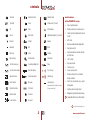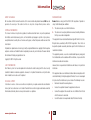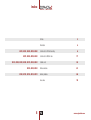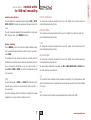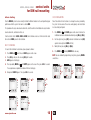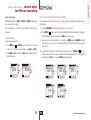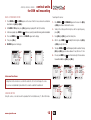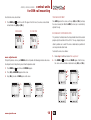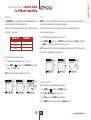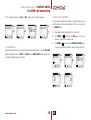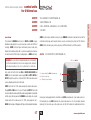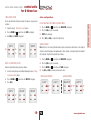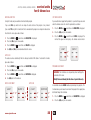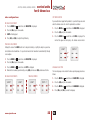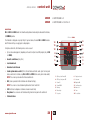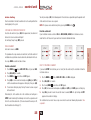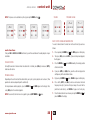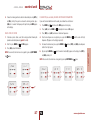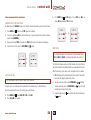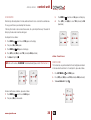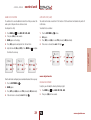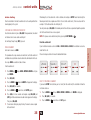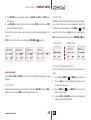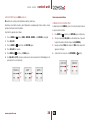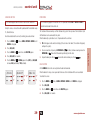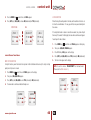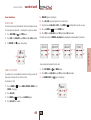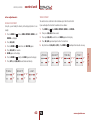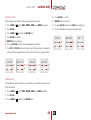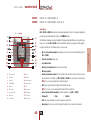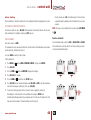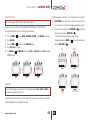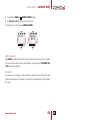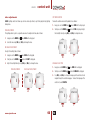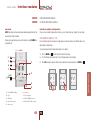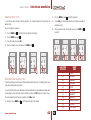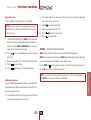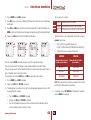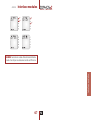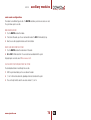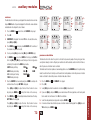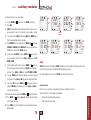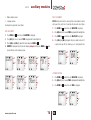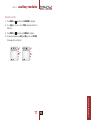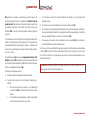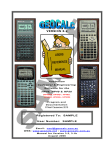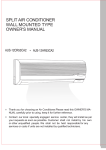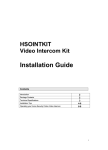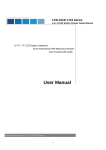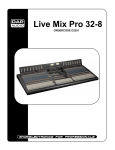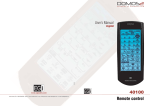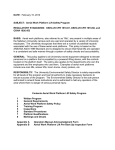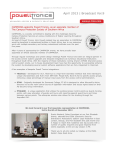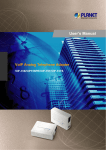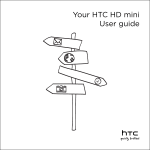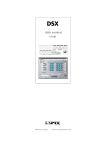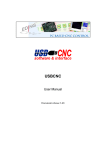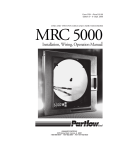Download english user`s manual - Scandinavian Technology AS
Transcript
english user's manual Dear customer, Thank you for choosing EGi Sound & Domotic System for your home. DOMOS2 System enables you to enjoy high quality audio in any room of your home, as well as intercom and domotic services that make your everyday life easier and safer. The latest technology has been applied to product design and manufacture. With a strong emphasis on high quality, the system offers a great number of services that you will discover through this manual. We hope you enjoy the services of your EGi installation, designed to give you years of exceptional and reliable service. YOUR INSTALLATION Domos2 Series is based on a modular structure. The main module of the installation is the CENTRAL UNIT for DIN rail mounting (or Ø 60 mm box). This module distributes audio and manages all additional services provided by the series. It is usually installed with the main audio equipment. Central units for Ø 60 mm box have the same function as central units for DIN rail mounting, but they must be combined in order to have similar features. You will find an EGi CONTROL UNIT installed in each room. This module allows you to listen to the audio programs of the system in the room, turn the volume up/down, change the audio program, intercom with other rooms, etc. There are other modules available that give additional services to the installation when connecting them to the Central Unit, for instance: door phone intercom, domotic services, lighting control, GSM communication, GPS clock, etc. This manual gives a detailed description of each module and describes how to configure them. simbols Turned on Intercom function Flooding alarm Turned off Clock Intruder alarm (1 and 2) OK Timer Miscellaneous Cancel Alarm clock Lighting atmospheres (1,2,3 and 4) Forward Carillon Awning main features of the DOMOS2 series • Up to 5 audio programs. • Remote control over the audio sources. • Control over the installation with a remote control. • GPS Clock. • Acoustic surveillance of rooms (baby sitter). Backward Talk Blind • Door phone control Menu key Listen Heating • General call and room-to-room intercom, up to 50 zones. Menu exit key Do not disturb Thermostat • SOS Function. Turn the volume up Surveillance/Baby sitter Relay • Message recorder. • Carillon service. Turn the volume down Open door phone Press the key • Access control system. General function Cancel door phone Hold the key • Remote control over the installation through a mobile. Local function Messages Long key press • Alarm status and intruder access report via telephone. Domotic functions SOS Alarm (it appears below the symbol for instance, the intercom function) • Lighting control and adjustment. Audio function Fire alarm • Management up to 8 local or general relays. Compatible with Konnex-EIB standards. Listen function Gas alarm Product in development process. 3 www.egiaudio.com information ABOUT THIS MANUAL We have taken all efforts to make the contents of this manual reliable and updated. However, EGi does not guarantee the accuracy of the contents which are subject to change without previous notice. COPYRIGHT INFORMATION This manual in whole or in part, and any product or software described herein, may not be reproduced, transmitted, saved in data recovery systems, or translated into any language in any form or by any means, except all documents saved by the user to make security copies; without the previous written consent of the manufacturer. All products or corporate names herein may (or not) be registered trademarks or copyright of their respective companies and are used for identification or explanatory reasons only, and in interest of the owner without the intention of infringing any regulation or rule. Copyright © 2007. All rights reserved. SAFETY INFORMATION Your Domos2 system has been designed and manufactured in order to comply with the latest security standards for domestic electronic equipments. However, it is important to follow the security instructions herein in order to ensure safe use of the product. TECHNICAL SUPPORT Si durante el uso de su sistema se encuentra con un problema, y no puede solucionarlo consultando el manual, por favor, contacte con su instalador. Puede también consultar la página web donde encontrará información actualizada y otros recursos para dar solución a su problema. www.egiaudio.com 4 INFORMACIÓN EMC Domos2 devices comply with the ER,EN 55022 regulations. Operation is subject to the following two conditions: 1. This device may not cause harmful interference. 2. This device must accept any interference received, including interference that may cause undesired operation. This equipment has been tested and found to comply with the limits for a Class B digital device, according to ER,EN 55022 regulations. These limits are designed to provide reasonable protection against harmful interference in residential installations. This equipment generates, uses, and can radiate radio-frequency energy and, if not installed and used in accordance with the instructions, may cause harmful interference to radio communications. However, there is no guarantee that interference will not occur in a particular installation. If this equipment does cause interference to radio or television reception, which can be determined by turning the equipment off and on, the user is encouraged to try to correct the interference by one or more of the following measures: • Reorient or relocate the receiving antenna. • Increase the separation between the equipment and receiver. • Connect the equipment into an outlet on a circuit different from that to which the receiver is connected. • Consult the dealer or an experienced radio/TV technician for help. index 40010, 40020, 40040, 40050, 40060 Simbols 3 Information 4 Central units for DIN rail mounting 6 Central units for Ø60 mm box 17 Controls units 24 40410, 40420, 40520 Interface modules 61 40140, 40150, 40160, 40610, 40510 Auxiliary modules 68 Accessories 78 40070, 40080, 40090, 40200 40230, 40240, 40250, 40260, 40270, 40280, 40620 5 www.egiaudio.com central units for DIN rail mounting 40010, 40050 40010 40050 1 RCA AUDIO INPUT (1 AUDIO PROGRAM) 3 RCA AUDIO INPUT (3 AUDIO PROGRAMS) overview Central units in a DOMOS2 installation, distribute audio and manage additional services provided by the series. Central Units can manage up to 50 zones and, depending on the model, distribute up to 3 general stereo audio programs. EGi ref. 40050 Central Units ref.40010/40050 have the following specifications: • 1/ 3 stereo audio programs (RCA audio input). • Acoustic surveillance (baby sitter). • Clock (manages the installation clock system. It must be adjusted from the control units). • Intercommunication (The Central Unit manages this service). • Message recorder (20 sec. maximum recording time) if the installation provides this service. • Sound system remote control ( IR Link, infrared remote control for sound system from any room where a control unit is installed, using EGi ref.40130 or 40100 or the sound system remote control). NOTE: This service may not work with all remote control units. • Bell (a tone is generated in all the installation when the door bell rings). NOTE: This service must be activated wiring the door bell to the Central Unit. 1 2 3 5 • SOS: Alerts about a dangerous situation or someone in need of help. • Door entry phone: You can answer a call to the door entry phone from any room with a control unit. www.egiaudio.com 4 6 6 1 Active module. 4 RCA audio input. 2 Audio signal present. 5 Power connector. 3 IR link for remote control. 6 Bell connector. working description The central module must be connected to a power supply unit (EGi ref. 40710, 40720 or 40730) that provides the needed power for proper function of the system. These units have been designed to distribute stereo audio from an audio source (MP3, CD player, radio…) to the DOMOS2 installation. before starting Once the DOMOS2 system has been correctly installed, the different modules must be configured for proper performance whitin the system. Each room is called a ZONE. This procedure will assign a zone to each control unit, so that the central unit will detect and assign functions to each control unit, and intercomm will be set. To reset or change the configuration on a system using the central unit module EGi ref. 40050 or 40010, the control unit configuration manual must be checked. AUDIO The central unit provides 1 (40010) or 3 (40050) RCA audio inputs (input A, input B, input C), where a music source (walkman®, sound system, MP3…) can be connected. The central unit provides audio to the installation. To correctly listen the audio provided by this unit, please refer to the control unit manual. 7 ACOUSTIC SURVEILLANCE This function does not need any interaction from the user in this module. Please refer to the control unit manual for detailed working instructions. DOOR ENTRY PHONE This function does not need any interaction from the user in this module. Please refer to the control unit manual for detailed working instructions. CLOCK This function does not need any interaction from the user in this module. Please refer to the control unit manual for detailed working instructions. MESSAGE RECORDER This function does not need any interaction from the user in this module. Please refer to the control unit manual for detailed working instructions. Message recording is allowed when using control units EGi ref. 40250, 40260, 40270 and 40280. Please refer to the control unit manual for details. SOS This function alerts about a dangerous situation or someone in need of help. The system generates an audio signal in the zone where the alarm is generated. If not cancelled, the alarm spreads to the rest of the installation for 2 minutes. BELL The unit manages the bell function by connecting the door entry bell to the central unit (6). www.egiaudio.com central units central units for DIN rail mounting 40010, 40050 central units for DIN rail mounting 40010, 40050 REMOTE CONTROL The RCA inputs in the central unit connect to the music source. This music source can be controlled through the infrared capsule EGi ref. 40110, using the sound system own remote or EGi 40100 or 40130 from the room where it is being listened, just pointing the remote control to the EGi in-wall control unit. www.egiaudio.com 8 central units central units for DIN rail mounting 40020, 40040, 40060 40020 40040 40060 12 5 EGi ref. 40060 11 13 6 7 OK/+ 8 NO/– 9 10 4 3 17 14 15 16 1 2 1 RCA AUDIO INPUT (1 PROGRAM + FM + IR) 1 RCA AUDIO INPUT (2 PROGRAMS + FM + IR) 1 RCA AUDIO INPUT (3 PROGRAMS + FM + IR) overview Central units in a DOMOS2 installation, distribute audio and manage additional services provided by the series. Central Units can manage up to 50 zones and, depending on the model, distribute up to 3 general stereo audio programs. The central module must be connected to a power supply unit (EGi ref. 40710, 40720 or 40730) that provides the needed power for proper function of the system. These units have been designed to distribute stereo audio from a sound source (MP3, CD player, radio…) to the DOMOS2 installation. Central Units ref.40010/40050 have the following specifications: • Up to 3 FM programs and 1 stereo audio channel. • Acoustic surveillance (baby sitter). • Clock. • Intercommunication. 1 Power connector 10 Audio. • Message recorder (20 sec. maximum recording time) if the installation provides this service. 2 Bell connector 11 General function. • 3 IR Link output 12 Listen function. 4 RCA audio input. 13 Carillon. Sound system remote control (IR Link, infrared remote control for sound system from any room where a control unit is installed, using EGi ref. 40130 and 40100 or the sound system remote control). 5 FM antenna. 14 Messages. • Door entry phone: You can answer a call to the door entry phone from any room with a control unit. 6 MENU key. 15 SOS. • Bell. 7 MENU exit key. 16 Clock. 8 OK/+. 17 Door phone. • SOS. 9 NO/–. • Carillon. 9 www.egiaudio.com central units for DIN rail mounting 40020, 40040, 40060 before starting Once the DOMOS2 system has been correctly installed, the different modules must be configured for proper performance whitin the system. Each room is called a ZONE. This procedure will assign a zone to each control unit, so that the central unit will detect and assign functions to each control unit, and intercom will be set. From the Central Unit ref. 40020, 40040 or 40060, the installation can be reset. It will also inform about the number of ZONES present in the installation. RESET SYSTEM ZONES If a reset of the installation has to be done, please proceed as follows: 1. Press MENU key CLOCK CONFIGURATION One of the central unit main functions is to manage the services provided by the system. To make some of the services work properly, clock installation must be correctly configured. 1. Press MENU key until CLOCK appears on the screen. From here, the installation clock can be activated or deactivated by using (OK/+) or (NO/–). 2. For time adjustment, press (OK) to activate installation clock and (OK) again for clock adjustment (HOUR will flash). 3. Modify the hour pressing (OK/+) or (NO/–). 4. Press MENU key several times until MISC appears on the screen. NOTE: You can abandon the programming at any time by pressing CANCEL several times. 2. Press (OK/+), and press the same key (OK/+) for 2 seconds. 3. GAIN appears on the display. 4. Press repeatedely MENU key until SETUP appears on the screen. Then, press OK for 2 seconds. The assigned zone assigned to the module will flash on the display. 5. Navigate until RESET appears. Then, press OK for 2 seconds. MISCELL S E T- U P GA I N AU TO 1 www.egiaudio.com 1st 2nd to modify MINUTES the same way. SETUP 1st 1 2nd RESET –––– 10 clock yes 1st 2nd HOur 1 1 : 15 MINUTeS 1st 2nd 1 1 : 15 1st 2nd audio functions Depending on the model, 1 (40020), 2 (40040) or 3 (40060) audio programs can be configured in the system. SELECT A RADIO STATION OR RCA AUDIO FOR A PROGRAM Once the program that is tuning a radio station is selected, if you want to change this radio station, please do as follows: These audio programs can be different radio stations or Central Unit RCA stereo input. 1. Select the PROGRAM following the steps described at “Change programs”. CHANGE PROGRAMS To select any of the programs: 1. Press MENU key until AUDIO appears on the screen. From this menu, audio can be activated or deactivated using (OK/+) or (NO/–). 2. With AUDIO in YES position, press (OK/+) again to go to program 1, 2 or 3 (if available). AU D I O YES 1st 2nd P RO G R A M aUD 2. Press MENU key . Now, using (+) and (–) check the different stored radio stations for the program. The RCA audio input can also be selected here (AUD appears on the screen). 3. If you want to listen a radio station that is not stored, press MENU again and SEARCH will appear on the display. Press (+) or (–) for 2 seconds to perform an automatic search, or short pressings for manual search. 4. If a non stored radio station is tuned, the frequency value flashes. Pressing MENU key again, you have the chance to store it. Press (+) or (–) shortly to select the memory position (1 to 9) where you want it stored and press (OK/+) for 2 seconds. SAVED appears on the display. P RO G R A M 9 2 . 02 1st 2nd SAV E 9 1. 36 11 2nd 1st 1st 2nd M E M O RY 3 9 2 . 82 1st 2nd S E A RC H 89.7 1st 2nd SAV E D 9 1. 3 www.egiaudio.com central units central units for DIN rail mounting 40020, 40040, 40060 central units for DIN rail mounting 40020, 40040, 40060 DELETE A STORED RADIO STATION To configure this service: 1. Press MENU key 1. Press MENU key until AUDIO appears on the screen. From this menu, audio can be activated or deactivated using (OK/+) or (NO/–). 2. With AUDIO in YES position, press (OK/+) again to go to program 1, 2 or 3 (if available). 3. In the chosen program, press MENU key 4. Press now MENU key and then use (+) and (–) to select the memory position to be deleted. until CARILLON appears on the screen. Use (OK/+) or (NO/–) to activate or deactivate the service . 2. To adjust the starting and finishing time, and the signal frequency, press (OK). 3. Using (OK/+) and (NO/–), select the starting time. a few times until DELETE appears on the display. 5. Then, press (OK/+). 4. After this, press MENU key To modify the finishing time. Use (OK/+) or (NO/–) to adjust the time. 6. DELETED appears on the display. 5. Then, press MENU key P RO G R A M 8 M9E.M51 2nd to select the frequency for the musical tune. Pressing (OK/+) and (NO/–) you can choose between 1 hour, 30 min. or 15 min. DELETE DELETED 6. Pressing now MENU key , you will be able to adjust the tune volume between 0 and 64, using (OK/+) and (NO/–). 1st carillon SI 1st 2nd st time 9:00 intercom functions Altough most of these functions are used from the control units, the Central unit manages the service. If a service is not authorized by the central unit, it can not be used from the control unit. MODe CARILLON FUNCTION Using this service, a musical tone will be produced for the installation every 15, 30 or 60 minutes. www.egiaudio.com 12 1:00 2nd 1st VO LU M E 49 2nd 1st end time 22:00 2nd 1st central units central units for DIN rail mounting 40020, 40040, 40060 ENTRY DOOR PHONE FUNCTION Using this service, you will be able to answer a call to the entry phone from anywhere in the installation. To activate the service, do as follows: Press MENU key several times until MESSAGE appears. From this menu, the service can be activated or deactivated using (OK/+) or (NO/–). To use this service, your installation must have the entry phone module EGi ref. 40410 (40420 for EDS systems) installed and a compatible door entry phone. DOORPHONE SERVICE MESSAGE FUNCTION D O O R- P H O M E S SAG E YES Please refer to the door entry phone module manual for detailed information. This service is used from the control units, altough it must be activated in the central unit. YES To activate the service, do as follows: 1. Press MENU key several times until DOOR-PHO appears. From this menu, the service can be activated or deactivated using (OK/+) or (NO/–). BELL FUNCTION The unit manages the bell function by connecting the door entry bell to the central unit (2). surveillance functions Your EGi DOMOS2 system can control and listen any zone of the installation. This service is used from the control units, altough it must be activated in the central unit. Please refer to the control unit manual for detailed information and configuration. To activate the service, do as follows: MESSAGE RECORDER Using this service, up to 20 seconds voice messages can be left to other user. This service is used from the control units, altough it must be activated in the central unit. To use this function, compatible control units must be installed. Please refer to your control unit manual for details. 1. Press MENU key several times until SURVEIL appears. From this menu, the service can be activated or deactivated using (OK/+) or (NO/–). SOS FUNCTION This function alerts about a dangerous situation or someone in need of help. The system generates an audio signal in the zone where tha alarm is generated. If not cancelled, the alarm spreads to the rest of the installation for 2 minutes. This service is used from the control units, altough it must be activated in the central unit. 13 www.egiaudio.com central units for DIN rail mounting 40020, 40040, 40060 To activate the service, do as follows: 1. Press MENU key several times until SOS appears. From this menu, the service can be activated or deactivated using (OK/+) or (NO/–). SURVEILLANCE TUNER GAIN ADJUSTMENT Once GAIN appears on the screen, use the keys (OK/+) or (NO/–) to change the values choosing from 0 to 3 or AUTO (the tuner gain is automatically adjusted this way). SOS FUNCTION S U RV E I L BLOCKING RADIO STATION MODIFICATION This parameter, if activated, allows the change of radio station for the selected program only to the control unit that set it first. This way, changing the preset station by another user is avoid. If the service is deactivated, any control unit can change the radio station tuned. SOS YES YES To activate the service, do as follows: more adjustments On top of the previous services, your DOMOS2 central unit provides the following parameters and services. To configure the rest of adjustments, please follow the procedure ahead: 1. Press MENU key 1. Follow steps 1 and 2 described on “More adjustments”. 2. Press MENU key several times until BLOCK appears. From this menu, the service can be activated or deactivated using (OK/+) or (NO/–). several times until MISCELL appears. 2. Press (OK/+). ADJUSTMS appears on the screen. miscell 3. Keep (OK/+) pressed until GAIN appears on the screen. miscell 1st 2nd a dj u st m s a dj u st m s 2nd ga i n AU TO ga i n AU TO www.egiaudio.com 1st 14 pr block yes 2nd 1st AUTOSCAN The AUTOSCAN service automatically scans the FM band and stores the radio stations with the highest signal level. OFFSET OFFSET is a function used to compensate the internal clock of the system and correct the fluctuations that might appear due to temperature or other evironmental conditions. The amount of radio stations stored depends on the memory positions that are available in the central unit. This adjustment is expressed in minutes per month. (A positive value indicates added minutes). CENTRAL UNIT 40020 40040 40060 To set this parameter, do as follows: 1. Follow steps 1 and 2 described on “More adjustments”. FM MEMORIES 9 18 27 2. Press MENU key several times until OFFSET appears on the display. Press (OK/+) to add minutes or (NO/–) to remove them until the central unit clock is accurate. NOTE: For proper adjustment, the clock must be working normally for one month. After this time, check the offset and correct it following the previous procedure. To perform an Autoscan, proceed as follows: 1. Follow steps 1 and 2 described on “More adjustments”. MISCELL 1st A DJ U ST M S offset 2nd 2. Press MENU key several times until AUTOSCAN appears on the display. Press (OK/+) to start. 1st 2 2nd NOTE: All stored stations will be overwritten by this process. MISCELL 1st 2nd A DJ U ST M S au to s c a n 8 7 . 51 1st 2nd LANGUAGE SELECTION The menu language can be changed following this procedure: 1. Press MENU key several times until MISCELL appears. 2. Press (OK/+). ADJUSTMS appears on the screen. 3. Keep (OK/+) pressed until GAIN appears on the screen. 4. Press MENU until the menu language appears (Spanish by default). 15 www.egiaudio.com central units central units for DIN rail mounting 40020, 40040, 40060 central units for DIN rail mounting 40020, 40040, 40060 5. To change the language, press (OK/+) or (NO/–) to choose from the available languages. MISCELL 1st 2nd A DJ U ST M S GA I N AU TO ENGLISH 2nd 1st TECHNICAL SERVICE INFORMATION If you need technical support on the product, it is possible that you are asked about the software version and other parameters. All this values can be found in the MISCELL menu. 1. Follow steps 1 and 2 described on “More adjustments”. 2. Press MENU key several times until VER appears on the screen, showing a number with the software version 3. Press MENU key SYSTEM INFORMATION To display information about system configuration and available audio programs, the option PR LOCAL indicates the program number (1 for 40020, 2 for 40040 and 3 for 40060). PR INS indicates other technical value that varies depending on your installation. some more times until IR NUM and IR CODE appears, in case you are experiencing problems whith the remote control unit. miscell 0 16 A DJ U ST M S 2nd VER www.egiaudio.com 1st -3 IR NUM 0 GA I N AU TO central units for Ø 60mm box 40070, 40080, 40090, 40200 overview The function of the DOMOS2 central units ref. 40070 and 40080 is to give additional audio programs to a system based on a central unit for DIN rail mounting. 40090 Central unit gives the following services: radio, clock, intercom and surveillance (baby sitter). A system can support up to a maximum of 4 central units for Ø 60 mm box (3 audio programs + 40090 central unit). 1 RCA AUDIO INPUT (1 AUDIO PROGRAM + IR) 1 AUDIO PROGRAM + FM CLOCK + INTERCOM + SURVEILLANCE + SOS + DOOR PHONE 1 USB INPUT 40090 Central unit gives additional services to your DOMOS2 installation. It provides the clock for the installation and manages room-to-room intercom, acoustic surveillance (baby sitter) and SOS function. 40200 Central unit allows your system to play music in MP3 format thanks to its USB connector. 40070 1 RCA AUDIO INPUT (1 AUDIO PROGRAM + IR) WARNING: The services that are activated/deactivated on the central unit will affect the whole installation. Therefore, the menus displayed on the control units will change depending on the services activated on the central units. Each central unit for Ø 60 mm box (EGi ref. 40070, 40080, 40090 and 40200) must be connected to a power supply (EGi ref. 40710, 40720 or 40730) through the system bus. Central units for Ø 60 mm box allow several services depending on the central unit model. 40070 Central unit has 1 RCA stereo audio input to connect audio sources through 0501 or 0502 wire. It has also 1 IR output for 40110 IR transmitter wire, which allows the remote control of the audio source (provided it is compatible with the system) from any room with a DOMOS2 in-wall control unit, using the remote control of the audio source (CD, DVD, audio equipment, etc.). EGi ref. 40070 3 1 Infrared output (IR) for 40110 IR transmitter wire. 2 RCA Stereo audio input. 3 LED Indicator for audio detection. 1 2 2 40080 Central unit gives a FM program with 9 presets that are stored on the module. Connect your audio equipment to the installation using 0502 connection wire, if your audio source has a RCA connection, or using 0501 connection wire, if your audio source has a 3.5 mm jack output connector. Gradually, turn the volume up on the audio source until the LED indicator for audio detection blinks. 17 www.egiaudio.com Ø60mm central units 40070 40080 40090 40200 40070, 40080, 40090, 40200 central units for Ø 60mm box WARNING: If you turn the volume quite high, the installation will deliver distorted sound, losing quality. If this situation happens, turn the volume down on the audio source until distortion disappears. Connect a 40110 wire to the IR connector of the 40070 central unit and put the capsule on the audio source sensor in order to control the audio source from any room with a DOMOS2 in-wall control unit, using the remote control of the audio source or 40100/40130 remote control. WARNING: This function may not be available for all remote control models. CHANGE A STORED RADIO STATION 1. Press the MENU key several times until AUDIO is displayed. 2. Press (OK/+) or (NO/–) to navigate through the stored radio stations (from MEM 1 to MEM 9). RADIO STATION SEARCH To search for a radio station by frequency, do as follows: 1. Press the MENU key several times until AUDIO is displayed. 2. Press (OK/+) or (NO/–). 3. Press again. SEARCH is displayed. 4. Use(OK/+) and (NO/–), to search up or down through the radio band. To start automatic search, hold the keys. To start manual search, press the keys shortly, and it will start searching up/down through the radio band every 50 KHz. 40080 1 AUDIO PROGRAM + FM EGi ref. 40080 1 Menu key. 2 Menu exit key. 5 3 OK/+ key. 4 3 4 NO/– key. 2 1 5 LCD display. MANUAL 2nd CHANGE STORED RADIO STATION RADIO STATION SEARCH MEM 4 MEM 4 10 3 . 2 6 2nd 2nd 1st 2nd 2nd 2nd 1st 1st 40080 Central unit has a FM program with 9 presets. AUTO 10 3 . 2 6 2nd 2nd 1st www.egiaudio.com 18 40070, 40080, 40090, 40200 central units for Ø 60mm box several times until SAVE is displayed. 2nd SAV E several times until ADJUSTMS is displayed. 2. Press the (OK/+) key for a few seconds. 3. LIGHT will be displayed. 3. Hold (OK/+) until SAVED is displayed. MEM 4 DISPLAY BACKLIGHT ADJUSTMENT IN STAND-BY MODE 1. Press the MENU key 1. Follow the steps of “Radio station search” process. 2. Press the MENU key other configurations 4. Press (OK/+) or (NO/–) to adjust the light intensity. SAV E D 2nd 1st GAIN ADJUSTMENT EGi control units are factory calibrated to deliver optimum performance. Nevertheless, there might be situations, where FM reception is not good enough. In those situations, manual gain adjustment could sort out the problem. To perform this operation, do as follows: 1. Press the MENU key several times until ADJUSTMS is displayed. DELETE A STORED RADIO STATION To delete a stored radio station, please do as follows: 2. Press the (OK/+) key for a few seconds. 1. Search the memory that you want to delete following the steps of “Change a stored radio station” process. 4. Use (OK/+) or (NO/–) to increase or decrease the value. 2. Press the MENU key 3. Press the MENU key several times until DELETE is displayed. MEM 4 2nd BACKLIGHT ADJUSTMENT LIGHT 3. Press (OK/+). delete deletd several times until GAIN is displayed. GAIN ADJUSTMENT LIGHT A DJ U ST M GA I N 3 2nd 2nd 2nd 2nd 1st 1st 1st 2nd 1st 19 www.egiaudio.com Ø60mm central units STORE A RADIO STATION To store the radio station that you have tuned in the previous step, please do as follows: central units 40070, 40080, 40090, 40200 for Ø 60mm box BLOCKING FUNCTION Using this funtion, only one control unit will control the program. If you select NO, any control unit can change the radio station of the program at any moment. SOFTWARE VERSION If you need technical support on the product, it is possible that you are asked about the software version. To check this parameter, do as follows: If you select YES, only the first control unit that is connected to the program can change the radio station. 1. Press the MENU key 2. Press the (OK/+) key for a few seconds. To activate this service, please do as follows: 1. Press the MENU key 3. Press the MENU key several times until VERS is displayed. The number that appears on the display is the software version number. several times until ADJUSTMS is displayed. 2. Press the (OK/+) key for a few seconds. 3. Press the MENU key several times until ADJUSTMS is displayed. several times until BLOCK is displayed. light 4. Use (OK/+) or (NO/–) to activate or deactivate this service. VERS 1 2nd AUTOSCAN The autoscan service automatically finds the strongest available 9 FM stations. To activate this function, please do as follows: 1. Press the MENU key several times until ADJUSTMS is displayed. PROGRAM ADJUSTMENT 2. Press the (OK/+) key for a few seconds. 3. Press the MENU key WARNING: The installation can stop working when modifying the parameters of this menu. Modify this menu following the indications of your installer only. several times until AUTOSCA is displayed. 4. Use (OK/+) to start the autoscan. BLOCK ADJUSTMENT 1st AUTOSCAN 2nd 2nd 2nd 2nd 2nd An installation based on 40080 module can provide up to 3 programs. This function allows you to choose the number of the program that is going to be distributed through the installation. 1st 1st 1st 1st 1. Press the MENU key light B L O ck y light AU TO S CA several times until ADJUSTMS is displayed 2. Press the (OK/+) key for a few seconds. www.egiaudio.com 20 40070, 40080, 40090, 40200 central units for Ø 60mm box several times until SET PR is displayed. 40090 CLOCK + INTERCOM + SURVEILLANCE + SOS + DOOR PHONE lIGHT SET PR PR 2 2nd 1st EGi ref. 40090 1 Menu key. 2 Menu exit key. 5 3 OK/+ key. 4 3 4 NO/–key. 5 LCD display. 2 1 LANGUAGE SELECTION The menu language can be selelected. To choose your language, please do as follows: 1. Press the MENU key several times until ADJUSTMS is displayed . 2. Press the (OK/+) key for a few seconds. 3. Press the MENU key several times until LANGUAGE is displayed. 4. Press (OK/+) and (NO/–) to select the language. 40090 Central unit for Ø 60 mm box gives additional services to your installation such as clock, room-toroom intercom, acoustic surveillance (baby sitter) and SOS function. Intercom services are automatically configured when the module is connected and they are managed from the control units. However, the colck service must be manually configured, please do as follows: 1. Press the MENU key several times until ADJUSTMS is displayed. 2. Press the (OK/+) key for a few seconds. light l a ng e ng l i s h 3. Press the MENU key several times. TIME ADJ is displayed. 2nd 4. Press (OK/+), and adjust the hour by pressing (OK/+) or (NO/–) again 1st 5. Once the hour has been adjusted, press the MENU key in order to adjust the minutes. 6. Press (OK/+), and adjust the minutes by pressing (OK/+) or (NO/–)again. NOTE: This central unit for Ø 60 mm box is not compatible with a central unit for DIN rail mounting. 21 www.egiaudio.com Ø60mm central units 3. Press the MENU key 4. Press (OK/+) and (NO/–) to select the number of the program between 1 and 3. central units 40070, 40080, 40090, 40200 for Ø 60mm box other configurations BACKLIGHT ADJUSTMENT 1. Press the MENU key SOFTWARE VERSION If you need technical support on the product, it is possible that you are asked about the software version. To check this parameter, do as follows: several times until ADJUSTMS is displayed. 1. Press the MENU key 2. Press the (OK/+) key for a few seconds. 3. LIGHT will be displayed. 3. Press the MENU key several times until VERS is displayed. The number that appears on the display is the software version number. 4. Press (OK/+) or (NO/–) to adjust the light intensity. TIME DELAY ADJUSTMENT Although the clock of the 40090 central unit is adjusted at factory, a slightly time delay may occur due to installation ambient conditions. It is possible to move the time forward or backward monthly through a menu option. 1. Press the MENU key several times until ADJUSTMS is displayed. 2. Press the (OK/+) key for a few seconds. LIGHT VERS 1 2nd 1st several times until ADJUSTMS is displayed. 2. Press the (OK/+) key for a few seconds. 3. Press the MENU key several times until OFFS is displayed. 4. Move the time backward (+) or forward (–) using (OK/+) to increase or (NO/–) to decrease the time. BACKLIGHT ADJUSTMENTS TIME ADJUSTMENTS LANGUAGE SELECTION The menu language can be selected. To choose your language, please do as follows: 1. Press the MENU key light light Light OFFS 1 2nd 2nd 1st 1st www.egiaudio.com 2nd several times until ADJUSTMS is displayed. 2. Press the (OK/+) key for a few seconds. 2nd 3. Press the MENU key 1st 4. Press (OK/+) and (NO/–) to select the language. 22 several times until LANGUAGE is displayed. 40070, 40080, 40090, 40200 central units for Ø 60mm box WARNING: If you change the language on the central unit, all control units configured in AUTO mode will also change the language. Light l a ng e ng l i s h 40200 1 USB INPUT EGi ref. 40200 1 Track –. 2 Folder fwd. 3 Track +. 4 USB connector. 4 3 1 2 2nd 1st This central unit allows your system to play music in MP3 format thanks to its USB connector. To use it, insert the pen-drive into the USB connector (4). The music will automatically start to play consecutively. Press TRACK + (3) to go to the next track or press TRACK – (1) to go to the previous track. If your music is organised in folders, press FWD FOLDER (2) to move forward through the folders. 23 www.egiaudio.com Ø60mm central units NOTE: You can abandon the programming at any time by pressing the Exit MENU key several times. 40230, 40240 control unit 40230 40240 3 AUDIO PROGRAMS + IR 3 AUDIO PROGRAMS + LOCAL FM + IR overview EGi ref. 40230 and 40240 control units allow the configuration of a wide variety of audio and other functions, that DOMOS2 provides. The information is displayed using a high bright 7 segments device, the model EGi ref. 40240 includes a local FM tuner and they can supply up to 3 audio programs. Using these control units, the following services can be accessed: • Up to 3 stereo audio programs (depending on the central unit)and a local FM program (only for EGi ref. 40240). • Acoustic surveillance (baby sitter). • Local alarm clock. • General or local intercom. • Sound system remote control (IR Link, infrared remote control for sound system from any room where a control unit is installed, using EGi ref.40130 and 40100 or the sound system remote control). NOTE: This service may not work with all remote control units. • Bell (a tone is generated in the installation when the door bell rings). NOTE: This service must be activated wiring the door bell to the Central Unit. • SOS: Alerts about a dangerous situation or someone in need of help. • Door phone: You can answer a call to the door entry phone from any room with a control unit. • 30 minutes timer. www.egiaudio.com 24 EGi ref. 40240 14 9 13 12 10 11 2 1 4 3 6 5 8 7 1 OK/+ key. Control Power ON. 8 Entry phonbe cancel. 2 OFF/- key. Control power OFF. 9 Intercomm. 3 Volume UP. 10 Baby sitter ON. 4 Volume DOWN. 11 Surveillance active. 5 Menu key. 12 Alarm clock. 6 Menu exit key. 13 Timer. 7 Door phone. 14 Do not disturb. control unit before starting Once the installation is finished, the control units must be configured for them to work properly in the system. You only have to press (OK) in the following one for it have that area assigned and repeat the operation until all the control units have an area assigned. SWITCHING THE CONTROL UNIT ON AND OFF To activate the control unit, press (ON). When powered on, the control unit retrieves the last values before switching off. For swithing off, keep the key (OFF) pressed. From the central unit: ZONE ASSIGNMENT Each room is known as a ZONE. NOTE: This process can be aborted at any time by pressing the MENU exit key . If your installation includes a central unit EGi ref. 40020, 40040 y 40060, the installation reset can be made from this unit. Please refer to your central unit manual for detailed information. –Adj This procedure will assign a zone to each control unit, so that the central unit will detect and assign functions to each control unit, and intercomm will be set. –SET 01 2nd 2nd 1st 1st 01 To assign a ZONE to a control unit, do as follows. From the control unit: 1. Press MENU key and pass AUD > INT >VIG > until you reach ADJ. 2. Press (OK/+/ON) for 2 seconds. 3. Press MENU key several times until SET appears. 4. Press (OK) for a few seconds and navigate using (OK/+) and (OFF/–) until the selected zone number appears on the display. Then, press (OK). 5. The number on the display stops flashing. The zone has been assigned to the control unit. When doing this, all the control units in the installation, will configure in SETUP mode. Automatically the following number to the assigned one will flash in the rest of the control units. (If the zone chosen for the example is 10, the other control units will display 11). 25 RESET SYSTEM ZONE ASSIGNMENT If you need to SETUP the installation, you must reset (from the control unit) the installation. Follow the instructions to do so. 1. Press the MENU key 3 times, AUD > INT > SUR > until ADJ is displayed. 2. Press (OK/+/ON) for 2 seconds. 3. Press the key MENU several times until SET appears. 4. Press (OK) for a few seconds and navigate using (OK/+) and (OFF/–) until RSET appears on the display. 5. Keep (OK/+) pressed for some time and after about 3 seconds, RSET will stop flashing and ST01 appears on the control units display. The installation has been reset. Now, assign a new number to each zone following the procedure “Zone assignation”. control unit 40230, 40240 40230, 40240 control unit NOTE: This process can be aborted at any time by pressing the MENU exit key VOLUME . PROGRAM CHANGE –AVD –Adj –SET RSET 2nd 2nd 1st 1st audio functions From your EGi ref. 40230 and 40240 control unit, you will have control over the audio programs in your installation. VOLUME CONTROL To modify the volume in the room where the control unit is installed, press (OK/+) to increase or (OFF/-) to decrease the volume. PROGRAM CHANGE Depending on the central unit and the control unit of your system, up to 3 programs can be chosen. (Three general and a local one, depending on the control unit). To change between available programs, press the MENU key until AUD appears on the display. Then, using (OK/+) check the available programs. NOTE: You can exit to the main menu at any point by pressing EXIT MENU key www.egiaudio.com PR.–1 ST01 RADIO STATION TUNING AND MEMORIZATION To select a radio station in the local tuner or the central unit, please do as follows: 1. Press repeatedly the MENU key until AUD appears on the display. 2. Then, press (OK/+) to visualize PR-1. (If you are tuning a local program, L will appear). 3. Press the MENU key again and M followed by the memory position of the tuned station. 4. If you press (OFF/–) or (OK/+) then, you will see the memory position and frequency for the stored radio stations. 5. By pressing the MENU key again, SCAN will appear on the display. 6. Press shortly (OFF/–) or (OK/+) to increase or decrease the tuned frequency manually. If you make that press longer, the search will be performed automatically, and SRCH will appear on the display. 7. Once the radio station has been chosen, pressing the MENU key twice. present SAVE on the display. 26 will control unit 8. Choose the memory position to store the radio station pressing (OFF/–) or (OK/+) shortly. Once you have chosen the memory position, press (OK/+) for 2 seconds. The frequency will stop flashing and AUD appears on the display. ECUALIZATION (bass and treble), BALANCE AND VOLUME CONFIGURATION If you want to make modifications to the audio, please follow these instructions: DELETE A PRESET STATION 1. To delete a preset station, select the memory position following the procedure described previously (points 3 and 4). 3. Press (OFF/–) or (+/OK) to enhance or soften low frequencies. 2. After this, press MENU key 5. To choose the balance level, press again the MENU key until DEL appears. a few times until AUD appears on the display. to navigate the menus until B appears. 4. Once the low frequencies are adjusted, press again the MENU key to do the same with high frequencies (T appears on the display) repeating 3. and use (OFF/–) and (ON/+) to send power to the left or right speaker. 3. Press (OK/+) to confirm deletion. NOTE: You can exit to the main menu at any point by pressing EXIT MENU key 1. Press MENU key 2. Press (+/OK) and use MENU key 6. By pressing the MENU key again, the volume function (V-) appears on the display. Use (OFF/–) and (ON/+) to adjust it. twice. NOTE: You can exit to the main menu at any point by pressing EXIT MENU key –AVD twice. n.–1 –AVD 1st b. 3 2nd 2nd 1st / 3rd ScAN 1st control unit 40230, 40240 1st T. 3 BA.R 3 1st 1st 1st 1st 1st 2nd 2nd 2nd SA v3 1st 2nd 2nd 2nd 3rd 1st 27 www.egiaudio.com 40230, 40240 control unit intercommunication functions 3. Press MENU key until CH appears. Press (OFF/–) or (OK/+) to choose NO (deactivated) or YES (activated). COMMUNICATE WITH DIFFERENT ZONES An added feature of the DOMOS2 system is the ability to intercommunicate to any zone of the installation. 1. Press MENU key –ADJ a few times until INT appears on the display. cA–5 2nd 2. Then, press repeatedly (+/OK) to see the available zones. If you want to speak to the whole installation, choose zone 0 (GENERAL). 2nd 1st 2nd 1st 3. Keep pressed the key TALK in the control unit. TALK and the zone number appears on the display. 4. To return the main menu, press the EXIT MENU key ––iNT shortly. DOOR PHONE This function only appears in the control unit, if the phone door module EGi ref. 40410 or 40420 is installed and activated in the central unit. tA04 2nd 1st The function will allow answering a call from the door entry system from any zone of the installation. Up to 3 different doors can be connected to the system. When the door entry system detects a call, the procedure will be as follows: 1. PO–1 will appear on the control unit display (if the call comes from door 1; the installer will properly configure the system). CARILLON FUNCTION This function appears when the service is active in the Central unit. 2. You can answer the call pressing the INTERCOM key and talking. To allow answering, release the INTERCOM key . There will be 90 seconds to get the reply from the street. 3. To open the door, press the key. To cancel the communication, press the key. Using this service, a musical tone will be produced for the installation every 15, 30 or 60 minutes. To activate or deactivate the service (if available), please do as follows: 1. Press MENU key 4 times AUD > INT > VIG > until ADJ. 2. Press (OK/+/ON) for 2 seconds. www.egiaudio.com 28 40230, 40240 control unit surveillance functions po–1 1st 2nd BABY SITTER FUNCTION Using this function, you will be able to listen any room in the installation and check easily if a baby is resting quietly or an ill person is in need. 3rd 1. Press MENU key several times until VIG appears on the display. BELL FUNCTION All the DOMOS2 Central units are ready to have the door bell connected. 2. Then, press (OK/+). VIGL appears. When the door bell is rang, a tune is generated in the areas of the installation with the service activated. 4. The zone under surveillance LED lights 3. Press (OFF/–)and (OK/+) to select YES (activated) or NO (deactivated). . 1. Press MENU key ViGL 4 times AUD > INT > VIG > ADJ. ViGL 2nd 2. Press (OK/+/ON) for 2 seconds. 3. Press the MENU key control unit To activate this service: : 1st several times until BE-Y appears. 4. Press (OFF/–) or (OK/+) to choose NO (deactivated) or YES (activated). –Adj be-y 2nd 1st 29 www.egiaudio.com 40230, 40240 control unit LISTEN FUNCTION When the baby sitter configuration is finished, another control unit must be set to listen the surveilled zones. This way, you will listen any sound coming from these zones. If the baby sitter function is active in more than one room, the system will poll them every 10 seconds. On the display, the zone under surveillance will appear. 3. 4. Press MENU key a few times until LS appears on the display. Press (OFF/–) and (OK/+) to select YES (activated) or NO (deactivated). –AJV ES–S To configure this do as follows: 2nd 1. Press MENU key 1st several times until VIG appears on the display. 2. Then, press (OK/+). VIGL appears. 3. Press MENU key . LSN appears on the display. 4. Press (OFF/–) and (OK/+) to select YES (activated) or NO (deactivated). 5. The listen LED lights oth e r f u n c t i o n s . NOTE. To use this services, “NO DISTURB” must be deactivated. (please, refer to “Other functions” ). lsn lsn DO NOT DISTURB This function mutes any communication from the bell, entry phone or intercom in the zone where the control unit is. To configure this, please do as follows. 1. Press EXIT MENU key 2. Press (OFF/–)and (OK/+) to select YES (activated) or NO (deactivated). 1st 3. The do not disturb LED lights To allow or not the zone surveillance, please do as follows: . priv 2nd 1. Press MENU key several times until ADJ appears. 2. Then, press (OK/+) for two seconds. www.egiaudio.com until PRIV appears. 2nd 2nd 1st 30 control unit ALARM CLOCK FUNCTION The control unit has an embedded alarm clock that will let you connect the audio system at the given time or switch on a buzzer. AUTO SWITCH OFF (SLEEP) The control unit includes an auto timer. If this function is ON, the control unit will automatically switch off in 30 minutes. To configure this utility: To activate this, do as follows: 1. Press MENU key 4 times AUD > INT > VIG >ADJ. 1. Press the EXIT MENU key 3 times. 2. Then, press (OK/+) for two seconds. 2. SLE appears. 3. ALRM appears on the display. 3. Press (OFF/–) and (OK/+) to select YES (activated) or NO (deactivated). 4. Press (OK/+) again to configure the time. The hour blinks. 5. Adjust the time with (OK/+) or (OFF/–). Press MENU key 4. If the service is activated, the clock LED lights the minutes the same way. alrm 2nd -Adj . to configure 0 9 : 31 alrm 1st 2nd 2nd 1st 2nd 1st 1st 3rd 2nd tnr 2nd 2nd 2nd 1st more adjustments Once the alarm clock is configured, you can connect or disconnect it in an easy way: 1. Press the EXIT MENU key BACKLIGHT ADJUSTMENT Using this, you will modify the intensity of the display light. . 2. ALRM appears. 3. Press (OFF/–)and (OK/+) to select YES (activated) or NO (deactivated). 1. Press MENU key 4. If the alarm clock is activated, the bell LED lights 2. Then, press (OK/+) for two seconds. . 31 4 times AUD > INT > VIG > ADJ. www.egiaudio.com control unit 40230, 40240 control unit 40230, 40240 3. Press (OFF/–)and (OK/+) to select YES (activated) or NO (deactivated). 4. If the service is activated, the clock LED lights. -Adj LANGUAGE SELECTION The menu language can be selected. To choose your language, please do as follows: 1. Press MENU key Lgt 2nd 2nd 1st 2. Then, press (OK/+) for two seconds. 1st 3. Press again (OK/+) several times until LENG appears on the display. Press (OFF/–) or (OK/+) to choose from Spanish, English, Potuguese or auto. In auto mode, th control units take the language from the Central Unit. Check the Central Unit user manual for details. TIME ADJUSTMENT The control unit can set the time for the installation or get it from the Central Unit. If you need to adjust the time from the control unit, do as follows: 1. Press MENU key 2nd 2. Then, press (OK/+) for two seconds. 1st 3. Press again (OK/+) several times until HOUR appears on the display. 4. Press (OK/+) again to configure the time. The hour blinks. 5. Adjust the time with (OK/+) or (OFF/–). Press MENU key 1st www.egiaudio.com to configure the minutes the same way. 0 9 : 21 2nd 2nd LanG -Adj 4 times AUD > INT > VIG > until ADJ. -Adj 4 times AUD > INT > VIG > until ADJ. 2nd 0 9 : 21 2nd 1st 2nd 2nd 1st 32 2nd 2nd 1st 40230, 40240 control unit SOFTWARE VERSION If you need technical support on the product, it is possible that you are asked about the software version. To check this parameter: 1. Press MENU key 4 times AUD > INT > VIG > until ADJ. 2. Then, press (OK/+) for two seconds. 3. Press again (OK/+) several times until V appears on the display. 4. The number that appears on the display is the software version. V 1 control unit -Adj 2nd 1st 33 www.egiaudio.com 40250, 40260 control units 40250 40260 LCD. 3 AUDIO PROGRAMS + IR LCD. 3 AUDIO PROGRAMS + LOCAL FM + IR overview EGi ref. 40250 y 40260 control units allow the configuration of a wide variety of audio and other functions, that DOMOS2 provides. The information is displayed using a LCD display, the model EGi ref. 40260 includes a local FM tuner and they can supply up to 3 audio programs. Using these control units, the following services can be accessed: EGi ref. 40260 13 14 12 11 10 9 • Up to 3 stereo audio programs (depending on the central unit) and a local FM program (only for EGi ref. 40260). 2 • Acoustic surveillance (baby sitter). 4 3 • Local alarm clock. 6 • General or local intercom with zone name visualization. 8 5 7 • Message recorder. • Sound system remote control (IR Link, infrared remote control for sound system from any room where a control unit is installed, using EGi ref. 40130 and 40100 or the sound system remote control). • Bell (a tone is generated in the installation when the door bell rings). NOTE: This service must be activated wiring the door bell to the Central Unit. • SOS: Alerts about a dangerous situation or someone in need of help. • Door phone: You can answer a call to the door entry phone from any room with a control unit. • • Timer Carillon www.egiaudio.com 34 1 1 OK/+. Power ON. 8 Cancel door phone. 2 OFF/–. Power OFF. 9 Communication. 3 Volume UP. 10 Baby sitter ON. 4 Volume DOWN. 11 Alarm clock. 5 Menu key. 12 Do not disturb. 6 Exit menu. 13 Timer. 7 Door phone. 14 Surveillance active. control units before starting Once the installation is finished, the control units must be configured for them to work properly in the system. SWITCHING THE CONTROL UNIT ON AND OFF To activate the control unit, press (OK/+/ON). When powered on, the control unit retrieves the last values before switching off. For swithing off, keep the key (OFF/-) pressed. When doing this, all the control units in the installation, will configure in SETUP mode. Automatically the following number to the assigned one will flash in the rest of the control units. (if the zone chosen for the example is 10, the other control units will display 11). You only have to press (OK/+/ON) in the following one for it have that area assigned and repeat the operation until all the control units have an area assigned. NOTE: This process can be aborted at any time by pressing the EXIT MENU key . From the central unit: ZONE ASSIGNMENT Each room is known as a ZONE. If your installation includes a central unit EGi ref. 40020, 40040 and 40060, the installation reset can be made from this unit. This procedure will assign a zone to each control unit, so that the central unit will detect and assign functions to each control unit, and intercomm will be set. Please refer to your central unit manual for detailed information. To assign a ZONE to a control unit, do as follows. –miscel From the control unit: 1. Press MENU key and pass AUDIO> INTCOM >SURVEIL > until you adjustm SETUP 03 2nd 2nd 2nd 1st 1st 1st 1st 1st 2nd reach MISCEL. 2. Press (OK/+/ON). 3. Press the MENU key twice and ADJUST will appear on the display. 4. Press (OK/+/ON) for 2 seconds. 5. Press the MENU key several times until SETUP appears. 6. Press (OK/+) for a few seconds and navigate using (OK/+/ON) and (OFF/–) until the selected zone name and number appears on the display. Then, press (OK/+/ON). 7. The number on the display stops flashing. The zone has been assigned to the control unit. 35 RESET SYSTEM ZONE ASSIGNMENT If you need to SETUP the installation, you must reset (from the control unit) the installation. Follow the instructions to do so. 1. Press the MENU key 3 times, AUDIO > INTERC > SURVEIL > until MISCEL is displayed. 2. Press (OK/+/ON) for 2 seconds. 3. Press the MENU key several times until SET appears. www.egiaudio.com control units 40250, 40260 40250, 40260 control units 4. Press (OK/+/ON) for a few seconds and navigate using (OK/+/ON) and (OFF/–) until RSET appears on the display. 5. Keep (OK/+/ON) pressed for some time and after about 3 seconds, RSET will stop flashing and ST01 appears on the control units display. The installation has been reset. Now, assign a new number to each zone following the procedure “Zone assignation”. NOTE: You can exit to the main menu at any time pressing EXIT MENU key PROGRAM CHANGE Depending on the central unit and the control unit of your system, up to 3 programs can be chosen. (3 general and a local one, depending on the control unit). To change between available programs, press the MENU key until AUD appears on the display. Then, using (OK/+) check the available programs. NOTE: To exit to the main menu at any time, just press EXIT MENU key VOLUME CONTROL –MISCEL ADJUSTM PROGRAM CHANGE AUDIO RESET SETUP 2nd 2nd 2nd 1st 1st 1st 1st twice. several times. 1st P RO G R L 2nd audio functions From your EGi ref. 40250 and 40260 control unit, you will have control over the audio programs in your installation. VOLUME CONTROL To modify the volume in the room where the control unit is installed, press (OK/+/ON) to increase or (OFF/–) to decrease the volume. Keeping (OFF/-) pressed, switches off the control unit. RADIO STATION TUNING AND MEMORIZATION To select a radio station in the local tuner or the central unit, please do as follows: 1. Press repeatedly the MENU key until AUDIO appears on the display. 2. Then, press (OK/+) to visualize the selected program. (If you are tuning a local program, L will appear). 3. Press the MENU key again and MEM followed by the memory position of the tuned station. 4. If you press (OFF/–) or (OK/+/ON) then, you will see the memory position and frequency for the stored radio stations. www.egiaudio.com 36 5. By pressing the MENU key control unit again, SCAN will appear on the display. s e a rch 6. Press shortly (OFF/–) or (OK/+/ON) to increase or decrease the tuned frequency manually. If you make that press longer, the search will be performed automatically, and SRCH will appear on the display. 7. Once the radio station has been chosen, pressing the MENU key 2nd sav e 0 6 2nd 2nd 2nd 1st 3rd 1st will present SAVE on the display. 8. Choose the memory position to store the radio station pressing (OFF/–) or (OK/+/ON) shortly. Once you have chosen the memory position,press (OK/+) for 2 seconds. The frequency will stop flashing and AUD appears on the display. NOTE: If a non stored station is tuned, a R appears on the display next to the frequency (e.g. 98.6R). ECUALIZATION (bass and treble), BALANCE AND VOLUME CONFIGURATION If you want to make modifications to the audio, please follow these instructions: 1. Press MENU key a few times until AUDIO appears on the display. 2. Press (OK/+/ON) and use MENU key to navigate the menus until BASS appears. 3. Press (OFF/–) or (OK/+/ON) to enhance or soften low frequencies. 4. Once the low frequencies are adjusted, press again the MENU key DELETE A PRESET STATION 1. To delete a preset station, select the memory position following the procedure described previously (points 3 and 4). 5. To choose the balance level, press again the MENU key 2. After this, press MENU key 6. By pressing the MENU key until DELETE appears. and use (OFF/–) and (OK/+/ON) to send power to the left or right speaker. again, the volume function (VOL) appears on the display. Use (OFF/–) and (OK/+/ON) to adjust it. 3. Press (OK/+/ON) to confirm deletion. NOTE: You can exit to the main menu at any point by pressing EXIT MENU key to do the same with high frequencies (TREBLE appears on the display) repeating step 3. NOTE: You can exit to the main menu at any point by pressing EXIT MENU key twice. twice. AU D I O P RO G L 2nd 1st 2nd ba s s 2nd MEM 1 2nd 1st / 3rd 1st treble BALANCE 1st 1st 1st 1st 1st 2nd 2nd 2nd 1st 37 www.egiaudio.com control units 40250, 40260 40250, 40260 control unit GAIN ADJUSTMENT (only for 40260 control unit) EGi control units are factory calibrated to deliver optimum performance. intercommunication Nevertheless, there might be situations, where FM reception is not good enough. In those situations, manual gain adjustment could sort out the problem. To perform this operation, do as follows: 1. Press the MENU key 1. Press MENU key 3 times, AUDIO > INTCOM > SURVEIL > until MISCELL is displayed. 2. Press (OK/+/ON) 3. Press the MENU key COMMUNICATE WITH DIFFERENT ZONES An added feature of the DOMOS2 system is the ability to intercommunicate to any zone of the installation. several times until ADJSTM appears. a few times until INTCOM appears on the display. 2. Then, press repeatedly (OK/+/ON) to see the available zones. If you want to speak to the whole installation, choose zone 0 (GENERAL). 4. Press (OK/+/ON) for 2 seconds 3. Keep pressed the key TALK in the control unit. TALK and the zone number appears on the display. 5. Press MENU key 4. To return the main menu, press the EXIT MENU key a few times until GAIN appears. 6. Use (OK/+/ON) or (OFF/–) to increase or decrease the value between 0 and 3. When A appears, the gain adjustment is set automatically. – I N T CO M ta l k 0 0 2nd miscell www.egiaudio.com GA I N GA I N 3 2nd 2nd 1st 1st 1st 38 shortly. 40250, 40260 control unit CARILLON FUNCTION DOOR PHONE This function only appears in the control unit, if the phone door module EGi ref. 40410 or 40420 is installed and activated in the central unit. Using this service, a musical tone will be produced for the installation every 15, 30 or 60 minutes. To activate or deactivate the service (if available), please do as follows: 1. Press the MENU key 3 times, AUDIO > INTCOM > SURVEI > until MISCEL is displayed. 2. Press (OK/+/ON). 3. Press the MENU key The function will allow answering a call from the door entry system from any zone of the installation. Up to 3 different doors can be connected to the system. When the door entry system detects a call, the procedure will be as follows: 1. PO–1 will appear on the control unit display (if the call comes from door 1; the installer will properly configure the system). 2. You can answer the call pressing the INTERCOM key several times until ADJSTM appears. INTERCOM key 4. Press (OK/+/ON) for 2 seconds and talking. To allow answering, release the . There will be 90 seconds to get the reply from the street. 3. To open the door, press the key . To cancel the communication, press the key . 5. Press the MENU key until CARLL appears. Press (OFF/–) or (OK/+/ON) to choose NO (deactivated) or YES (activated). –miscel A dj u st m When the door bell is rang, a tune is generated in the areas of the installation with the service activated. CA R L L ys 2nd 2nd 1st 1st 2nd BELL FUNCTION All the DOMOS2 Central units are ready to have the door bell connected. 2nd To activate this service: 1st 1. Press the MENU key 3 times, AUDIO > INTCOM > SURVEI > until MISCEL is displayed. 2. Press (OK/+/ON). 3. Press the MENU key several times until ADJSTM appears. 4. Press (OK/+/ON) for 2 seconds. 39 www.egiaudio.com control units This function appears when the service is active in the Central unit. 40250, 40260 5. Press the MENU key control unit LISTEN FUNCTION When the babysitter configuration is finished, another control unit must be set to listen the surveilled zones. This way, you will listen any sound coming from these zones. several times until BELL appears. 6. Press (OFF/–) or (OK/+/ON) to choose NO (deactivated) or YES (activated). DOOR PHONE BELL port 1 A DJ U ST M If the babysitter function is active in more than one room, the system will poll them every 10 seconds. On the display, the zone under surveillance will appear. BELL 2nd 2nd 1st 1st To configure this do as follows: 1. Press MENU key several times until VGLA appears on the display. 2. Then, press (OK/+/ON). VIGLDO appears 3. Press MENU key. LSN appears on the display. surveillance functions 4. Press (OFF/–)and (OK/+/ON) to select YES (activated) or NO (deactivated). BABY SITTER FUNCTION Using this function, you will be able to listen any room in the installation and check easily if a baby is resting quietly or an ill person is in need. 1. Press MENU key 5. The listen mark appears on the display. NOTE. To use this services, “NO DISTURB” must be deactivated. (Please, refer to “Other functions”). several times until VIGIL appears on the display. 2. Then, press (OK/+/ON). VIGL appears. LSN–N 3. Press (OFF/–) and (OK/+/ON) to select YES (activated) or NO (deactivated). 4. The zone under surveillance indicator triangle is on. LSN–S 2nd 1st SURVEIL SURV-Y 2nd 1st www.egiaudio.com 40 40250, 40260 control unit other functions 5. WAKE-UP appears on the display. DO NOT DISTURB This function mutes any communication from the bell, entry phone or intercom in the zone where the control unit is. To configure this, please do as follows. 1. Press EXIT MENU key 7. Adjust the time with (OK/+/ON) or (OFF/–). Press MENU key 8. Press now MENU key to configure the minutes the same way. to reach the BUZZR menu. 9. Press (OFF/–) and (OK/+/ON) to select YES (activated) or NO (deactivated). until PRIV appears. 2. Press (OFF/–) and (OK/+/ON) to select YES (activated) or NO (deactivated). 3. The PRIVATE mark 6. Press (OK/+/ON) again to configure the time. The hour blinks. If the alarm clock is active, and BUZZER is deactivated, the audio program will be connected by the alarm clock. appears on the display. PRIV ys 2nd 2nd A DJ U ST M WA K E - U P M 0 8 : 31 2nd 2nd 2nd 2nd 1st 1st 1st 1st 1st 2nd 1st To easily connect or disconnect the alarm clock: ALARM CLOCK FUNCTION The control unit has an embedded alarm clock that will let you connect the audio system at the given time or switch on a buzzer. 1. Press EXIT MENU key until WAKE appears. 2. Press (OFF/–) and (OK/+/ON) to select YES (activated) or NO (deactivated). 3. The ALARM CLOCK mark appears on the display. To configure this utility: 1. Press the MENU key 3 times, AUDIO > INTCOM > SURVEI > until MISCEL is displayed. 2. Press (OK/+/ON). 3. Press MENU key WAKEYS 2nd 1st several times until ADJSTM appears. 4. Press (OK/+/ON) for 2 seconds. 41 2nd control units –miscel control unit 40250, 40260 AUTO SWITCH OFF (TIMER) The control unit includes an auto timer. If this function is ON, the control unit will automatically switch off in 30 minutes. MESSAGE RECORDER An added value of your control unit, is the message recording with a maximum of 20 secs. To activate this, do as follows: 1. Press the MENU key 1. Press the MENU key 3 times, AUDIO > INTCOM > SURVEI > until MISCELL is displayed. 3 times, AUDIO > INTCOM > SURVEI > until MISCEL is displayed. 2. Press (OK/+/ON) 2. Press (OK/+/ON). 3. Press the MENU key 3. RECORD appears. several times until ADJSTM appears. 4. Keep pressed (OK/+/ON) as you talk. TALK appears on the screen. 4. Press (OK/+/ON) for 2 seconds 5. WAKE-UP appears on the display. 6. Press the MENU key shortly until SL appears on the display: –MISCELL until TIMER appears. 2. Press (OFF/–)and (OK/+/ON) to select YES (activated) or NO (deactivated). When a message is recorded, MESSAGE appears on the display. If you want to listen a left message: 3. The TIMER mark appears on the display. TIMER CONFIGURATION –MISCELL 1. Press the MENU key CONNECT IMER A DJ U ST M S L : 31 2nd 2nd 1st 1st 2nd 2. Press (OK/+/ON). TIMR SI 2nd 2nd 1st 1st 3 times, AUDIO > INTCOM > SURVEI > until MISCEL is displayed. 2nd 3. LISTEN appears. 4. Press (OK/+) to listen the message. 5. To delete the message, press (OFF/–) when LISTEN appears on the display. www.egiaudio.com TA L K 1st Once the TIMER is configured, it has to be connected. 1. Press EXIT MENU key REC 2nd 7. Press (OK/+/ON) or (OFF/–) to choose the disconnection time between 1 and 59 minutes. 42 LISTN M 2nd 1st 40250, 40260 control unit other adjustments TIME ADJUSTMENT The control unit can set the time for the installation or get it from the Central Unit. BACKLIGHT ADJUSTMENT Using this, you will modify the intensity of the display light when it is on standby: 1. Press the MENU key 3 times, AUDIO > INTCOM > SURVEI > until 1. Press MENU key 4 times AUDIO > INTCOM > SURVEI > until MISCEL. 2. Then, press (OK/+/ON) for two seconds. 3. Press again (OK/+/ON) several times until HOUR appears on the display. MISCELL is displayed. 4. Press (OK/+/ON) again to configure the time. The hour blinks. 2. Press (OK/+/ON). 3. Press the MENU key If you need to adjust the time from the control unit, do as follows: 5. Adjust the time with (OK/+/ON) or (OFF/–). Press MENU key several times until ADJSTM appears. to configure the minutes the same way. 5. ALRM appears on the display. 6. Press the MENU key –miscell shortly until LIGHT appears on the display: 7. Press (OFF/–)and (OK/+/ON) to select the desired intensity. miscell A DJ U ST M A DJ U ST M time adj 2nd 2nd 1st 1st 2nd M 08:41 2nd 2nd 2nd 1st 1st – l i g h t- 2nd 2nd 2nd 2nd 1st 1st 1st 43 www.egiaudio.com control units 4. Press (OK/+/ON) for 2 seconds. control unit 40250, 40260 4. Press (OK/+/ON) for 2 seconds LANGUAGE SELECTION The menu language can be selected. To choose your language, please do as follows: 5. WAKE-UP appears on the display. 1. Press the MENU key 6. Press again (OK/+/ON) several times until VERS appears on the display. 3 times, AUDIO > INTCOM > SURVEI > until MISCELL is displayed. 7. The number that appears on the display is the software version. 2. Press (OK/+/ON). 3. Press the MENU key several times until ADJSTM appears. 4. Press (OK/+/ON) for 2 seconds. miscel 5. WAKE-UP appears on the display. 6. Press again (OK/+/ON) several times until the language appears on the display. 7. Press (OFF/–) or (OK/+/ON) to choose from Spanish, English, Potuguese or auto. In auto mode, the control units take the language from the Central Unit. Check the Central Unit user manual for details. –miscel A DJ U ST M L A N G UA 2nd 2nd 1st 1st 2nd e ng l i s h 2nd 2nd 2nd 1st 1st SOFTWARE VERSION If you need technical support on the product, it is possible that you are asked about the software version. To check this parameter: 1. Press the MENU key 3 times, AUDIO > INTCOM > SURVEI > until MISCEL is displayed. 2. Press (OK/+/ON) 3. Press the MENU key www.egiaudio.com several times until ADJSTM appears. 44 a dj u st M VER 2nd 2nd 1st 1st 1 control unit 40270 40280 DOMOTIC LCD. 3 AUDIO PROGRAMS + IR DOMOTIC LCD. 3 AUDIO PROGRAMS + LOCAL FM + IR overview EGi ref. 40270 and 40280 control units are the most advanced solution in the series. They allow the configuration of a wide variety of audio and domotic functions, that DOMOS2 provides. EGi ref. 40280 7 6 9 11 10 1 3 8 2 4 The information is displayed using a blue backlighted LCD display and controlled through a swing system for easy menu access. The model EGi ref. 40280 includes a local FM tuner and they can supply up to 3 audio programs. Using these control units, the following services can be accessed: • Up to 3 stereo audio programs (depending on the central unit) and a local FM program (only for EGi ref. 40280). • Acoustic surveillance (baby sitter). • Local alarm clock. • General or local intercom with zone name visualization. • Message recorder. • Sound system remote control (IR Link, infrared remote control for sound system from any room where a control unit is installed, using EGi ref.40130 and 40100 or the sound system remote control). NOTE: This service may not work with all remote control units. • Bell (a tone is generated in the installation when the door bell rings). NOTE: This service must be activated wiring the door bell to the Central Unit. • In-door and out-door thermometer (out-door thermometer using EGi ref. 40530). 17 16 15 18 14 5 12 13 1 OK/+. Power ON. 10 Timer. 2 Power OFF. 11 Baby sitter. 3 Volume UP. 12 Cancel door phone. 4 Volume DOWN. 13 Open door phone. 5 Menu key. 14 SOS. 6 Menu exit key. 15 Audio function. 7 Intercomm function. 16 General function. 8 Alarm clock. 17 Listen funciton. 9 Do not disturb. 18 Other functions. 45 • Thermostat • SOS: Alerts about a dangerous situation or someone in need of help. • Door phone: You can answer a call to the door entry phone from any room with a control unit. • Timer • Carillon control unit 40270, 40280 40270, 40280 control unit before starting Once the installation is finished, the control units must be configured for them to work properly in the system. SWITCHING THE CONTROL UNIT ON AND OFF To activate the control unit, press (OK/+/ON). When powered on, the control unit retrieves the last values before switching off. For swithing off, keep the key (OFF/-) pressed. You only have to press (OK) in the following one for it have that area assigned and repeat the operation until all the control units have an area assigned. NOTE: This process can be aborted at any time by pressing the EXIT MENU key . From the central unit: ZONE ASSIGNMENT Each room is known as a ZONE. This procedure will assign a zone to each control unit, so that the central unit will detect and assign functions to each control unit, and intercomm will be set. If your installation includes a central unit EGi ref. 40020, 40040 and 40060, the installation reset can be made from this unit. Please refer to your central unit manual for detailed information. To assign a ZONE to a control unit, do as follows. From the control unit: 1. Press MENU key and pass AUDIO> INTERCOM >SURVEI > until you reach MISCEL. miscell A d j u st m 2. Press (OK/+/ON). 3. Press the MENU key twice and ADJUSTM will appear on the display 2nd 4. Press (OK/+/ON) for 2 seconds. 5. Press the MENU key 2nd 1st several times until SET-UP appears. 1st 6. Press (OK/+/ON) for a few seconds and navigate using (OK/+/ON) and (OFF/–) until the selected zone name and number appears on the display. Then, press (OK/+/ON). SETUP 7. The number on the display stops flashing. The zone has been assigned to the control unit. When doing this, all the control units in the installation, will configure in SETUP mode. Automatically the following number to the assigned one will flash in the rest of the control units (if the zone chosen for the example is 10, the other control units will display 11). www.egiaudio.com 46 SETUP 2nd 1st 1st 7 1st 2nd 40270, 40280 control unit RESET SYSTEM ZONE ASSIGNMENT If you need to SETUP the installation, you must reset (from the control unit) the installation. S E T- U P Follow the instructions to do so. reset –––– 2nd 1st 1. Press the MENU key 3 times, AUDIO > INTERCOM > SURVEIL > until MISCELL is displayed. 2nd 1st 1st 3. Press the MENU key several times until SET appears. 4. Press (OK/+/ON) for a few seconds and navigate using (OK/+/ON) and (OFF/–) until RSET appears on the display. audio functions From your EGi ref. 40270 and 40280 control unit, you will have control over the audio programs in your installation. 5. Keep (OK/+/ON) pressed for some time and after about 3 seconds, RESET will stop flashing and ST01 appears on the control units display. The installation has been reset. Now, assign a new number to each zone following the procedure “Zone assignation”. VOLUME CONTROL To modify the volume in the room where the control unit is installed, press (OK/+/ON) to increase or (OFF/–) to decrease the volume. Keeping (OFF/–) pressed, switches off the control unit. NOTE: You can exit to the main menu at any time pressing EXIT MENU key several times. miscell 1st To change between available programs, press the MENU key A d j u st m 2nd PROGRAM CHANGE Depending on the central unit and the control unit of your system , up to 3 programs can be chosen (3 general and a local one, depending on the control unit). until AUDIO appears on the display. Then, using (OK/+/ON) check the available programs. NOTE: To exit to the main menu at any time, just press EXIT MENU key 2nd 1st 47 twice. control unit 2. Press (OK/+/ON) for 2 seconds. control unit 40270, 40280 VOLUME CONTROL AU D 1 AU D 2nd 1st 8. Choose the memory position to store the radio station pressing (OFF/–) or (OK/+/ON) shortly. Once you have chosen the memory position, press (OK/+/ON) for 2 seconds. The frequency will stop flashing and AUD appears on the display. PROGRAM CHANGE A 87. 6 1st NOTE: If a non stored station is tuned, a R appears on the display next to the frequency (e.g. 98.6R). 1st 1st AU D I O RADIO STATION TUNING AND MEMORIZATION To select a radio station in the local tuner or the central unit, please do as follows: 1. Press repeatedly the MENU key until AUDIO appears on the display. 1st 1st 1st 9 0 . 93 1st 2nd again and MEM followed by the memory position of the tuned station. 4. If you press (OFF/–) or (OK/+/ON) then, you will see the memory position and frequency for the stored radio stations. AUTOSEARCH 5. By pressing the MENU key s e a rc h again, SCAN will appear on the display. 6. Press shortly (OFF/–) or (OK/+/ON) to increase or decrease the tuned frequency manually. If you make that press longer, the search will be performed automatically, and SEARCH will appear on the display. 7. Once the radio station has been chosen, pressing the MENU key www.egiaudio.com PRESET L 2nd 2. Then, press (OK/+/ON) to visualize the selected program. (If you are tuning a local program, L will appear). 3. Press the MENU key P RO G R A M will present SAVE on the display. 48 sav e 2nd 2nd 2nd 1st sav e d 92.7 92.5 2nd 1st L 1st 40270, 40280 control unit ECUALIZATION (bass and treble), BALANCE AND VOLUME CONFIGURATION If you want to make modifications to the audio, please follow these instructions: 1. Press MENU key MEDIUM a few times until AUDIO appears on the display. 2. Press (OK/+/ON) and use MENU key to navigate the menus until BASS appears. 3. Press (OFF/–) or (OK/+/ON) to enhance or soften low frequencies. TREBLE 3 2nd 1st BA L A N C E 2nd 2nd 2nd 2nd 1st L R VO LU M E 0 L 2nd 2nd 1st 2nd 1st 4. Once the low frequencies are adjusted, press again the MENU key intercommunication function 5. To choose the balance level, press again the MENU key COMMNICATE WITH DIFFERENT ZONES An added feature of the DOMOS2 system is the ability to intercommunicate to any zone of the installation. 6. By pressing the MENU key 1. Press MENU key and use (OFF/–) and (OK/+/ON) to send power to the left or right speaker. again, the volume function (VOL) appears on the display. Use (OFF/–) and (OK/+/ON) to adjust it. NOTE: You can exit to the main menu at any point by pressing EXIT MENU key twice. a few times until INTCOM appears on the display. 2. Then, press repeatedly (+/OK) to see the available zones. If you want to speak to the whole installation, choose zone 0 (GENERAL). 3. Keep pressed the key TALK in the control unit. TALK and the zone number appears on the display. 4. To return the main menu, press the EXIT MENU key shortly. 2nd AU D I O BA S S 2nd 1st I N T E R CO M L 2nd 1st ZONE 1st 2nd 1L 1st 1st 49 www.egiaudio.com control unit to do the same with medium and high frequencies (MEDIUM and TREBLE appears on the display) repeating step 3. 40270, 40280 control unit CARILLON FUNCTION When the door entry system detects a call, the procedure will be as follows: 1. DOOR PHONE 1 will appear on the control unit display (if the call comes from door 1; the installer will properly configure the system). This function appears when the service is active in the Central unit. Using this service, a musical tone will be produced for the installation every 15, 30 or 60 minutes. 2. You can answer the call pressing the INTERCOM key To activate or deactivate the service (if available), please do as follows: 1. Press the MENU key 3 times, AUDIO > INTERCOM > SURVEIL > until MISCELL is displayed. 2. Press (OK/+/ON). allow answering, release the INTERCOM key . There will be 90 seconds to get the reply from the street. To open the door, press the MENU key 3. Press the MENU key several times until ADJUSTM appears. press the EXIT MENU key 4. Press (OK/+/ON) for 2 seconds. 5. Press MENU key until CARILLON appears. Press (OFF/–) or (OK/+/ON) to choose NO (deactivated) and talking. To CALL . To cancel the communication, . ANSWER or YES (activated). door MISCELL A D J U ST M 2nd 1st YES 2nd 2nd 1st 2º CARILLON 2nd 1st DOOR PHONE This function only appears in the control unit, if the phone door module EGi ref. 40410 or 40420 is installed and activated in the central unit. The function will allow answering a call from the door entry system from any zone of the installation. Up to 3 different doors can be connected to the system. www.egiaudio.com 50 OPEN END COMM 40270, 40280 control unit BELL FUNCTION All the DOMOS2 Central units are ready to have the door bell connected. When the door bell is rang, a tune is generated in the areas of the installation with the service activated. To activate this service: 3 times, AUDIO > INTCOM > SURVEIL > until MISCELL is displayed. several times until SURVEIL appears on the display. 2. Then, press (OK/+/ON). MONITORD appears 4. The zone under surveillance several times until ADJSTM appears. 4. Press (OK/+/ON) for 2 seconds 5. Press the MENU key 1. Press MENU key 3. Press (OFF/–)and (OK/+/ON) to select YES (activated) or NO (deactivated). 2. Press (OK/+/ON). 3. Press the MENU key BABY SITTER FUNCTION Using this function, you will be able to listen any room in the installation and check easily if a baby is resting quietly or an ill person is in need. several times until BELL appears. 6. Press (OFF/–) or (OK/+/ON) to choose NO (deactivated) or YES (activated). indicator triangle is on. LISTEN FUNCTION When the babysitter configuration is finished, another control unit must be set to listen the surveilled zones. This way, you will listen any sound coming from these zones. If the babysitter function is active in more than one room, the system will poll them every 10 seconds. On the display, the zone under surveillance MISCELL A D J U ST BELL To configure this do as follows: 1. Press MENU key 2nd 1st will appear. 2nd several times until SURVEIL appears on the display. 2. Then, press (OK/+/ON). MONITORD appears 1st 3. Press MENU key . LISTEN appears on the display. 4. Press (OFF/–)and (OK/+/ON) to select YES (activated) or NO (deactivated). 5. The listen mark appears on the display. NOTE. To use this services, “NO DISTURB” must be deactivated. (please, refer to “Other functions”) 51 www.egiaudio.com control unit 1. Press the MENU key surveillance functions control unit 40270, 40280 SURVEILLED ZONE S U RV E I L LISTEN FUNCTION M N I TO R E D S U RV E I L YES ALARM CLOCK FUNCTION The control unit has an embedded alarm clock that will let you connect the audio system at the given time or switch on a buzzer. L I ST E N YES 2nd 1st To configure this utility: 2nd 2nd 1st 1. Press the MENU key 3 times, AUDIO > INTERCOM > SURVEIL > until MISCELL is displayed. 2. Press (OK/+/ON) 3. Press the MENU key 4. Press (OK/+/ON) for 2 seconds other functions DO NOT DISTURB This function mutes any communication from the bell, entry phone or intercom in the zone where the control unit is. To configure this, please do as follows. 1. Press EXIT MENU key 5. WAKE-UP appears on the display. 6. Press (OK/+/ON) again to configure the time. The hour blinks. 7. Adjust the time with (OK/+/ON) or (OFF/–). Press MENU key to reach the BUZZER menu. 9. Press (OFF/–)and (OK/+/ON) to select YES (activated) or NO (deactivated). If the alarm clock is active, and BUZZER is deactivated, the audio program will be connected by the alarm clock. appears on the display. 1st D - N - D I ST MISCELL YES 2nd 2nd A DJ U ST M L 2nd 1st www.egiaudio.com to configure the minutes the same way. 8. Press now the MENU key until D-N-DIST appears. 2. Press (OFF/–) and (OK/+/ON) to select YES (activated) or NO (deactivated). 3. The D-N-DIST mark several times until ADJUSTM appears. 52 1st 2nd 40270, 40280 control unit 2. Press (OK/+/ON). 2nd 7 : 1 53 ALARM BUZZER 7: 15 2nd 1st 1st - 3rd 3. Press the MENU key NO 1st 1st 2nd 4. Press (OK/+/ON) for 2 seconds. 1st shortly until TIMER appears on the display: 7. Press (OK/+/ON) or (OFF/–) to choose the disconnection time between 1 and 59 minutes. Once the TIMER is configured, it has to be connected. until WAKE-UP appears. 2. Press (OFF/–) and (OK/+/ON) to select YES (activated) or NO (deactivated). 3. The BELL mark 5. WAKE-UP appears on the display. 6. Press the MENU key 2nd To easily connect or disconnect the alarm clock: 1. Press EXIT MENU key several times until ADJUSTM appears. MISCELL appears on the display. 3 1st YES TIMER 2nd 2nd 1st wa k e - u p 2nd A D J U ST M 1st 40 2nd 2nd 1st Once the TIMER is configured, it has to be connected 2nd 1. Press EXIT MENU key until TIMER appears. 2. Press (OFF/–)and (OK/+/ON) to select YES (activated) or NO (deactivated). AUTO SWITCH OFF (TIMER) The control unit includes an auto timer. If this function is ON, the control unit will automatically switch off in up to 59 minutes. 3. The TIMER mark appears on the display. 1st TIMER To activate this, do as follows: 1. Press the MENU key 3 times, AUDIO > INTERCOM > SURVEIL > until MISCELL is displayed. 53 YES 2nd 2nd www.egiaudio.com control unit ALARM 40270, 40280 control unit more adjustments MESSAGE RECORDER An added value of your control unit, is the message recording with a maximum of 20 secs. 1. Press the MENU key 3 times, AUDIO > INTERCOM > SURVEIL > until MISCELL is displayed. 2. Press (OK/+/ON). 3. RECORD appears. BACKLIGHT ADJUSTMENT Using this, you will modify the intensity of the display light when it is on standby: 1. Press the MENU key 3 times, AUDIO > INTERCOM > SURVEIL > until MISCELL is displayed. 4. Keep pressed (OK/+) as you talk. TALKING MESSAGE appears on the screen. 2. Press (OK/+/ON) MISCELL REC MESS 3 3. Press the MENU key TA L K M E S SAG E 2nd 5. WAKE-UP appears on the display. 6. Press the MENU key 1st When a message is recorded, MESSAGE appears on the display. If you want to listen a left message: 1. Press the MENU key several times until ADJSTM appears. 4. Press (OK/+/ON) for 2 seconds. MISCELL shortly until LIGHT appears on the display: A D J U ST M LIGHT 3 times, AUDIO > INTERCOM > SURVEIL > until MISCELL is displayed. 3 2. Press (OK/+/ON). 2nd 2nd 2nd 2nd 3. PLAY MES appears. 1st 4. Press (OK/+) to listen the message. MESSAGE LISTEN appears on the display. 5. To delete the message, press (OFF/-) for two seconds when LISTEN appears on the display. M E S SAG E 1 5 : 4 83 www.egiaudio.com MISCELL P L AY M E S 54 1st 1st control unit LANGUAGE SELECTION The menu language can be selected. To choose your language, please do as follows: TEMPERATURE ADJUSTMENT AND VISUALIZATION EGi ref. 40270/40280 control unit, includes a temperature probe. 1. Press the MENU key By default, the value registered by this probe is shown when the control unit is on stand-by. 3 times, AUDIO > INTERCOM > SURVEIL > until MISCELL is displayed. 2. Press (OK/+/ON). 3. Press the MENU key If you do not want it to be seen on stand-by, follow these steps: 1. Press the MENU key several times until ADJUSTM appears. 4. Press (OK/+/ON) for 2 seconds 3. Press the MENU key 5. WAKE-UP appears on the display. 7. Press (OFF/–) or (OK/+/ON) to choose from Spanish, English, Potuguese or auto. In auto mode, the control units take the language from the Central Unit. Check the Central Unit user manual for details. 5. WAKE-UP appears on the display. 6. Navegue Press again (OK/+/ON) several times until TEMPERAT appears on the display. 7. Press (OFF/–)and (OK/+/ON) to select YES (activated) or NO (deactivated). MISCELL A D J U ST M 3 several times until ADJSTM appears. 4. Press (OK/+/ON) for 2 seconds. 6. Press again (OK/+/ON) several times until the language appears on the display. MISCELL 3 times, AUDIO > INTERCOM > SURVEIL > until MISCELL is displayed. 2. Press (OK/+/ON). A D J U ST M 3 2nd 1st 2nd 1st 1st 2nd T E M P E R AT YES 2nd 1st 2nd 2nd 1st Altough the probe is calibrated, it might be possible that you have to adjust the probe for optimal performance. L A N G UAG E 1. Repeat steps 1 to 3 of the previous procedure. ENGLISH 2nd 1st 2. Press MENU key as many times as neccessary until TEMP ADJUSTMNT appears. 3. Press (OFF/–) and (OK/+/ON) to adjust the temperature. 1st 1st 55 www.egiaudio.com control unit 40270, 40280 40270, 40280 MISCELL A D J U ST M 3 1st SOFTWARE VERSION If you need technical support on the product, it is possible that you are asked about the software version. To check this parameter: A D J U ST M 2nd 2nd 2nd control unit O 2 7 T E M P E R AT 1. Press the MENU key 3 times, AUDIO > INTERCOM > SURVEIL > until MISCELL is displayed. 2nd 1st 1st 2. Press (OK/+/ON). 3. Press the MENU key several times until ADJSTM appears. THERMOSTAT FUNCTION (only with relay module in local mode) The control units can activate a local relay when temperature drops under a certain value. To activate this service, proceed as follows. 4. Press (OK/+/ON) for 2 seconds. 1. Press the MENU key 6. Press again (OK/+/ON) several times until VERS appears on the display. 3 times, AUDIO > INTERCOM > SURVEIL > until MISCELL is displayed. 7. The number that appears on the display is the software version. 2. Press (OK/+/ON) 3. Press the MENU key 5. WAKE-UP appears on the display. several times until ADJSTM appears. 4. Press (OK/+/ON) for 2 seconds MISCELL 5. WAKE-UP appears on the display. 6. Navegue Press again (OK/+/ON) several times until THERMOSTAT appears on the display. 3 7. Use (OK/+/ON) or (OFF/–) to activate or deactivate the service. 8. If the service is active, press the MENU key to adjust the trigger temperature for relay number 3 (relay 1 on the remote control unit). This temperaure can be adjusted using (+) and (–). miscell a d j u st m 3 1st www.egiaudio.com 2nd Thermost 2nd 1st 2nd A D J U ST M 2nd 1st 56 1st 2nd VERS 1 2nd 1st control unit domotic functions The technology provided by this control unit integrates audio and domotics services offered by DOMOS2 series. AWNING CONTROL To control this service, follow these instructions: If your installation comprises a domotic central unit or modules, you will be able to control the devices connected to them.. 2. Press (OK/+/ON) to enter the menu. NOTE: The menus presented on the control unit, depend on the installation configuration. 1. Press the MENU key 3. Press the MENU key NOTE: For this function to be available, it is neccessary to have a domotic module, linked to the area where the control unit is installed. Please, refer to the manual for the EGi ref. 40540 unit. If your DOMOS2 installation includes a relay module 40540 inthe zone where the control unit is installed, you will be able to control the devices locally connected. a few times until AWNING appears on the display. 4. Press the side buttons (OFF/–) and (OK/+/ON) to position the awning. BLINDS UP AWNINGS UP MISCELL BLINDS UP AND DOWN a few times until MISCELL appears on the display. BLINDS — 2nd 2nd 1st MISCELL — — — 2nd 2nd 2nd 1st AW N I N G S 2nd 1st 1st To control these services, proceed as follows: RELAY ACTIVATION If the DOMOS2 installation includes a relay module EGi ref. 40540 linked to the 0 zone (GENERAL), the control unit will be able to activate or deactivate the relays for the GENERAL SERVICES 7, 8, 9 and 0 (please refer to the domotic module EGi ref. 40540 documentation). 1. Press the MENU key To control these services: until MISCELL appears on the display. 2. Press OK to enter the menu. 3. Press a few times the MENU key 1. Pulse Press the MENU key until BLINDS appear on the display. 4. Press the side buttons (OFF/–) and (OK/+/ON) to put the blind of the room up or down. 57 a few times until MISCELL appears on the display. 2. Then, press (OK/+/ON) until GENERAL SERVICE 7 appears. 3. Use (OK/+/ON) or (OFF/–) to activate or deactivate the service. www.egiaudio.com control unit 40270, 40280 40270, 40280 4. Pressing again the MENU key control unit , GENERAL SERVICE 8 appears. 5. Use (OK/+/ON) or (OFF/–) to activate or deactivate the service. 6. Repeat the proccess for the remaining GENERAL SERVICES. MISCELL S E RV I C E S 2nd 1st 2nd YES 8 2nd 1st ALARM VISUALIZATION If your DOMOS2 installation includes a Domotic Central Unit or domotic modules, when an alarm is generated by a sensor connected to them, the control unit will display the alarm type generated. FIRE, WATER, GAS or INTR will come up on the display. SOS FUNCTION This function alerts about a dangerous situation or someone in need of help. The system generates an audio signal in the zone where tha alarm is generated. If not cancelled, the alarm spreads to the rest of the installation for 2 minutes. www.egiaudio.com 58 control unit 40620 overview This system will allow you to create up to 4 lighting atmospheres, controlling up to a maximum of 4 luminaires in each atmosphere. The system will enable you to adjust different light intensities depending on the type of atmosphere that it is going to be created (working, resting, lighting zones, etc..). 40620 Lighting control unit acts over 40550 module, which actually activates the lamps. Your installer will correctly configure this equipment. LCD. LIGHTING CONTROL UNIT – 4 ATMOSPHERES atmosphere creation When creating a lighting atmosphere, you will be able to control 4 lamps at different light intensities each one. If you select a lighting atmosphere, all luminaires programmed for this atmosphere will be activated. First select the number of the lighting atmosphere that it is going to be created. Please do as follows: 1. Press the key on the top (atmosphere 1), press the key on the right (atmosphere 2), press the key on the bottom (atmosphere 3) or press the key on the left (atmosphere 4). ATMO with its corresponding number is displayed on the top, and time is displayed in the middle of the screen. 2. Once the atmosphere has been selected, press the MENU key to configure the intensity of the first lamp programmed for this atmosphere EGi ref. 40620 3. Press (NO/–) to decrease the light intensity or press (OK/–) to increase the light intensity from 0 (switch off) to 10 (max. luminosity). 1 4. Once the intensity of lamp 1 has been adjusted, press shortly the MENU key in order to program the intensity of lamp 2. Repeat this step to configure lamps 3 and 4. 4 2 5. To continue programming atmospheres, please go back to step no. 1. 1st 3 at m o Light 12 : 31 1 Atmosphere 1 / Exit menu key. 3 Atmosphere 3 / Menu key. 2 Atmosphere 2 / +/OK key. 4 Atmosphere 4 / –/NO key. 1st 2nd 59 7 1 1st 2nd www.egiaudio.com control unit 40620 control unit 40620 other adjustments 40620 Lighting control unit allows you to make more adjustments, apart from programming lighting atmospheres. SOFTWARE VERSION To know the software version of the product, do as follows: ZONE ADJUSTMENT The lighting control system is assigned to one zone. To configure that zone, do as follows: 2. Short press on the MENU key 1. Long press on the MENU key 1. Long press on the MENU key twice. ZONE will be displayed. 2. Select the zone using (NO/–) or (OK/+) to change the value. ZONE BACKLIGHT ADJUSTMENT To adjust the backlight, do as follows: 1. Long press on the MENU key 2. Short press on the MENU key ZONE 5 twice. ZONE will be displayed. 1 2nd 1st x2 again until LIGHT is displayed. LANGUAGE SELECTION 1. Long press on the MENU key BACKLIGHT ADJUSTMENT ZONE 2. Short press on the MENU key x2 twice. ZONE will be displayed. again until ENGLISH is displayed. 3. Use (NO/–) or (OK/+) to change the language of the control unit and navigate through the available languages. To select the language of the central unit, select ID AUTO. LIGHT 5 2nd x2 VER 5 2nd 3. Adjust the backlight intensity using (NO/–) or (OK/+) to change the value. ZONE ADJUSTMENT twice. ZONE will be displayed. again until VER is displayed. Adjust the backlight intensity using (NO/–) or (OK/+) to change the value. 2nd 1st ZONE ENGLISH 5 2nd x2 www.egiaudio.com 60 2nd 1st 40410, 40420 interface modules 40410 40420 overview 40410 Door phone interface module allows door opening and intercom from any control unit of the installation. It allows you to open the door or cancel the intercom using the DOMOS2 inwall control units. DOOR PHONE INTERFACE MODULE ADS DOOR PHONE INTERFACE MODULE interface module configuration Once you have installed the door phone interface, you must follow three steps to adapt it to your needs. DOOR NUMBER ASSIGNMENT (1st STEP) Each installation allows the connection of 3 door phones in order to control up to 3 different doors. Each door would be a different zone. To assign a door number to the door phone interface, do as follows: EGi ref. 40410 1. Press the MENU key 4 . The LED light on the right starts blinking. 2. This LED indicates the position (from 1 to 3) of the door phone in the installation. 5 3. Press OK to change this position. Once the correct position has been selected, press the MENU key 3 . 6 2 SETUP/ 1 MENU P 1 / OK 8 9 1 Configure/MENU and OK key. 6 Listen mode. 2 + Key. 7 Door opening option. 3 LED Display. 8 Birdge for FERMAX® door phones. 4 Call from the door phone. 9 Bridge for TEGUI® – EGF1 door phones. 5 Intercom mode. 61 P –1 P 2 interface modules 7 40410, 40420 interface modules MELODY SELECTION (2 nd STEP) It is possible to choose between 5 different melodies. The selected melody will be played when the doorbell rings. 2. Press the MENU key again To select a melody, do as follows:. 4. Once you have found the correct brand name, press the MENU key 1. Press the MENU key to confirm. . The LED light on the right will start blinking. 2. Press the MENU key again until t -1 is displayed. 3. Use the OK key to find the door phone of your installation according to the following chart. . 3. Select the melody by pressing OK. 4. Once the melody has been selected, press the MENU key . D 1 D 1 D –1 D –1 In case that the brand name of your door phone is not included on the list or your door phone interface does not work properly, after selecting the correct brand name; please contact EGi Technical Assistance Service. Our technical department will help you to configure it in tb User mode: www.egiaudio.com T –1 D 3 DOOR PHONE SYSTEM SELECTION (3 rd STEP) The third step allows you to set the type of the door phone installed in your home. The following chart shows a wide variety of door phone brand names. 1. Long press on the MENU key D –1 . The LED light on the right starts blinking. 62 DOOR PHONE INTERFACE BRAND NAME t1 t2 t3 t4 t5 t6 t7 t8 t9 tA tb TEGUI® GUINAZ® GOLMAR® FARFISA® AUTA® FERMAX® CEMELIT® NIESSEN® NIESSEN VIDEO® BTICINO® User defined T 6 interface modules door phone use The use of the module in a everyday situation is described below. 2. Select communication with the zone number, that has been previously assigned to the door phone (please consult “Module Configuration”). NOTE: All messages and symbols may vary depending on the control unit model of your installation. For more details, please consult your control unit manual. 3. Hold the key to initiate communication. 4. Release the key to go into the “listen” mode. 5. Press the 6. Press the . key to finish communication. key to open the door. 1. If someone activates the door phone, the 40410 module assigned to that door phone will play the selected melody through the installation. Your control unit will display DOOR or DOOR CALLING (please consult your control unit manual to know the exact message). 40420 2. Press the 40420 ADS door phone interface module has been designed for FERMAX® door phones. key to answer the door phone call. Keep this key pressed when talking. 3. Release this key to go into the “listen” function in order to listen to the visitor. 4. Press the 5. Press the key to open the door. ADS DOOR PHONE INTERFACE MODULE 40420 Interface module works in a similar manner to 40410 interface module, although you will be able to adjust the volume of both loudspeaker and microphone. To do so, follow these steps: Press the MENU key until the output volume appears on the LED display and adjust the volume by pressing OK. Repeat these steps to adjust the input volume. key to cancel the intercom and door opening. additional services If you have a FERMAX® door phone in your installation, you will be able to initiate communication from any control unit without previously having received a call. To use this function, do as follows: 1. Select the intercom service on your control unit (please consult the control unit manual to know how to access to this service). 63 NOTE: Your installer will verify the correct configuration of your system. You will not need to use the SETUP menu. This may cause unproper system operation. interface modules 40410, 40420 40520 interface modules 40520 GSM INTERFACE MODULE overview This module allows you to know the status of the domotic services of the system, interact over it by activating or deactivating the domotic services, and listen to the status of the system alarms through fixed telephone or mobile. 1 2 3 Alarm notices to alert your mobile or wireless fixed telephone (prerecorded voice messages). • Up to 5 telephone numbers for incoming messages and 5 telephone numbers for outgoing messages to give alerts. • Fire alarm notice. • Gas alarm notice. • Flooding alarm notice. • Intruder alarm notice (2 areas). • Electrical supply failure notice. • SOS alarm notice. EGi ref. 40520 Home electrical appliances control (4 general relays + 1 internal relay). Communication through telephone. • Intercom to communicate with the DOMOS2 system zones (from 0 to 9) through telephone. 4 1 Connection to the main BUS. 3 Status LED indicator. 2 LPower ON LED indicator. 4 Internal relay. www.egiaudio.com 64 interface modules functions GSM interface module interacts over: Access Deactivate the alarm that has gone off. 0 • alarm menu Arm intruder alarm. 1 Intercommunication. Disarm intruder alarm. 2 Relays. Go back to the main menu Talk to the selected zone (one key press * • • FUNCTION Alarms. KEY 1 Access In two situations: intercom menu 1. An alarm goes off (alarm sensor, electrical supply failure, etc.) 2 2. The user calls the installation to interact over it. MENU FUNCTION to talk, one key press to listen). Go back to the main menu. This module works through menus of pre-recorded messages. To navigate through the menus, use the keyboard. Access relay menu ALARM If any other alarm goes off, the system calls the first telephone number on the list and sends a pre-recorded message indicating the alarm type. SMS In case of electrical supply failure, the system will call the configured telephones (please see “Module Configuration”). If the electrical supply is restored, the system will inform the user via SMS. If the system finds the first configured telephone engaged, it will send a notice via SMS. In this case, the first telephone would receive the SMS indicating the alarm type and the system will try to call the following telephone on the list. 3 Access main menu Activate/deactivate the corresponding relay. • The GSM module internal relay corresponds to relay no. 6. The GSM module general relays correspond to relays no. 7, 8, 9 and 0. • Press the corresponding key once to change the status (open-close or closeopn). The system has been activated or deactivated. KEY 0...9 * 6...0 * Module configuration On the central unit: To configure the GSM interface module, a domotic central unit of ref. 40510 or a central unit of ref. 40020, 40040 or 40060 must be installed. On this module, do as follows: 65 interface modules 40520 interface modules 40520 1. Press the MENU key until GSM is displayed. The message must be as follows: 2. Press (OK) to access to the screen. Introduce the PIN code of the card that has been inserted into the GSM module. 3. Press (OK/+) and (NO/–) to search the number that corresponds to the first digit of the PIN code. Press MENU to confirm the first digit and search the second one. Repeat this step for the third and fourth digits. 4. Long press on (OK/+) to transmit the PIN code to the GSM module. GSM 1st 2nd PIN 0000 2nd PIN 1st 5671 Incoming The telephone can call the module. Outgoing The telephone can receive calls from the module. b Both. The telephone can receive calls from the module and call it. The phone numbers are sent in priority order via SMS text message. An example is given below: • PIN OK • After a few seconds, PIN OK confirmation message or an error message will be displayed. If the error message shows 1, the PIN code has been incorrectly introduced. Check the PIN code. If the error message shows 2, the time allowed for the process has been exceeded. Try to repeat the process again. If the problem persists, contact your installer. The second step is to activate the GSM option and SMS messaging. Please do as follows: 1. Press the MENU key until GSM is displayed. Write the SMS message with the following text: i655432111 i699876543 b693214569 o660123456 o987654321 Send the SMS text message to your GSM module. INCOMING OUTGOING (the module will accept calls from these phone numbers) (the module will call to these phone numbers) 655432111 693214569 699876543 660123456 693214569 987654321 NOTE: The phone numbers are used only as an example. (You must write the SMS with the phone numbers of your choice). 2. Long press on (OK/+) until SET SMS is displayed. 3. The following step is to configure the list with the incoming/outgoing telephone numbers via SMS messaging. Please do as follows: • Press the MENU key until SET GSM is displayed. • Long press on (OK/+) until SET SMS is displayed. • Then, the GSM module will receive the numbers authorized to call the GSM module and the numbers authorized to receive calls from it via SMS. www.egiaudio.com i o 66 3. If everything is correct, SET GSM OK will be displayed; if an error has occurred, NOOK will be displayed. 40520 GSM SET SMS interface modules 1st 2nd SET GSM 1st 2nd GSM OK interface modules WARNING: Your installer has inserted a SIM card into the GSM interface module. Check that you have all documents and the card PIN number. 67 40140, 40150 auxiliary modules 40140 40150 40160 40610 overview DOMOS2 auxiliary modules have been designed to give additional functions to your installation or adapt external modules to the system. 1 AUDIO INPUT + 1 HEADPHONES OUTPUT MODULE IN-WALL CONNECTOR FOR THE 40160 TABLETOP MODULE TABLETOP MODULE INTRUDER SENSOR AND CARD READER MODULE 40150 IN-WALL CONNECTOR FOR THE 40160 TABLETOP MODULE EGi ref. 40150 40140 1 AUDIO INPUT + 1 HEADPHONES OUTPUT MODULE EGi ref. 40140 1 1 3.5 mm jack audio input. 2 Headphones output. 2 1 1 40140 Auxiliary module has one stereo audio input (1) through a 3.5 mm jack connector. It allows the connection of an external audio source using the EGi wire of ref. 0501 or 0503. It also has one stereo headphones output (2). www.egiaudio.com 2 68 Connector 1. 2 Connector 2. 40150 Auxiliary module allows the connection of the 40160 tabletop module (for control units, central units for Ø 60 mm box and loudspeakers) to the DOMOS2 system 40160, 40610 40160 auxiliary modules 40610 TABLETOP MODULE EGi ref. 40160 INTRUDER SENSOR AND CARD READER MODULE EGi ref. 40610 (front view) 2 1 3 1 Activation of area 1. 2 Activation of area 2. 3 Record card (REC). 4 Card correctly recorded (OK). 3 4 1 2 5 4 (back view) back view 1 2" loudspeaker grid. 3 3.5 mm. jack input connector. 2 Place to put the control unit or central unit for Ø 60 mm. 4 3.5 mm jack headphones output. 5 Connector for 40150 module. This module acts as a presence sensor, detecting motion in the room in which is installed, and card reader to control the access to your room or home. It activates or deactivates the security alarm system. 40160 Auxiliary module allows the installation on a table of any of the following EGi control units: 40230, 40240, 40250, 40260, 40270 or 40280 (2). This module has also an in-built 2” loudspeaker (1). On the back, this module features: one connector in order to connect the device to the installation through the 40150 module (5), one 3.5 mm jack headphones output, and one stereo audio input (through a 3.5 mm. jack connector) to adapt any audio source using the EGi wire of ref. 0501 or 0503. It is possible to connect 2 modules of EGi ref. 40160. 69 Intruder detector. • It can activate/deactivate the 40610 module in 1 or 2 areas (for instance, 1st floor and 2nd floor). • It can arm/disarm the intruder sensor with the proximity card. Card reader. • It can record up to 8 cards (for 8 different users). • It can arm/disarm the 40610 sensor with the proximity card. • It can read up to 8 different access cards to register home entries/exits.. auxiliary modules front view 40610 auxiliary modules card reader configuration The module has two different types of cards. The MASTER card allows you to make or cancel user cards. The system allows up to 8 user cards MAKE A NEW USER CARD 1. Pass the MASTER card over the module. 2. Then, before 10 seconds, pass the user card over the module. The REC LED indicator lights up. 3. Now, the user card is programmed to be used in the installation. DELETE USER CARDS FROM THE SYSTEM 1. Pass the MASTER card over the reader twice in 10 seconds. 2. OK and REC LED indicators blink. The user cards have been deleted form the system. To program again user cards, consult “Make a new user card”. USE THE CARDS TO ACTIVATE/DEACTIVATE THE SYSTEM The activation/deactivation is made through the user cards. 1. With the system deactivated, pass the user card over the reader. 2. 1, 2 or 1+2 blink on the control unit, depending on the latest activation of the system. 3. Press on the right or left to select the area to be surveilled: 1, 2, or 1+2. www.egiaudio.com 70 auxiliary modules 40510 16 EGi ref. 40510 15 2 3 6 7 OK/+ 8 NO/– 9 10 1 14 4 13 12 11 5 DOMOTIC CENTRAL UNIT + PC CONNECTION overview Your domotic central unit can manage different sensors for detecting fire, gas, flooding or intruders. It also allows the configuration of different domotic scenes, home access control, and communication with other modules of the installation, such as 40520 GSM interface module – which will allow you to interact remotely with the installation through fixed telephone or mobile. This central unit manages 6 inputs (additional inputs through 40610 and 40630 modules) and 1 output (additional inputs through 40540 and 40640 modules). It has a LCD display and keyboard to configure and program all domotic functions. This can be done using the keyboard or connecting a computer. It can also be connected to a battery, so the system continues activated in case of electrical power supply failure. Intruder alarms. • Up to 2 areas for intruder detection. • Arm/disarm through card reader and fixed telephone or mobile (with 40520 GSM interface module). • Partial or total arm (1 area or 2 areas). Emergency alarms. • External sensors to detect flooding, fire and gas escape. • Output for alarm siren or valve connection. • Power failure detection and stand-by mode featuring low power consumption. • Additional alarms can be added. 1 Fire alarm indicator. 9 2 Gas alarm indicator. 10 Scene selection. 3 Flooding alarm indicator. 11 Output relay. 4 Intruder alarm indicator no. 1. 12 Battery connector. 5 Intruder alarm indicator no. 2. 13 Power supply connector. 6 MENU key. 14 DB9 connetion for PC. 7 MENU exit key. 15 Connection to the installation BUS. 8 OK/+ Key. 16 External sensors connection. NO/- Key. Presence simulator. Entry and exit registration. Scene configuration (activation/deactivation and relay programming). 71 auxiliary modules 40510 40510 auxiliary modules alarms Your domotic central unit can manage different sensors for detecting fire, gas, flooding or intruders. To configure it, do as follows: FIRE ALARM It allows the fire sensor to determine whether or not generate an alarm. To activate this service, do as follows: 1. Press the MENU key 3. When the service is activated, the corresponding indicator triangle is displayed (1). 5. To modify this parameter (from 1 to 5 minutes), use the (OK/+) or (NO/–) key. 3. When the service is activated, the corresponding indicator triangle is displayed 2. Activate or deactivate the service by pressing OK/+ (activated) or NO/– (deactivated). 3. Cuando el servicio está activado, aparece el triángulo correspondiente en el display SI www.egiaudio.com 2nd SI 1st 2nd FLOOD SI :03 1st 2nd T GO OUT :02 1st 2nd Intruder alarm activation: When passing the proximity card over the sensor to activate the alarm, ALARM ON is displayed and the central unit activates the countdown time programmed to leave home. When this time is finished, ALARM SET is displayed on the domotic central unit display. (3). When the system detects presence, ALARM ACT is displayed and the central unit activates the countdown time programmed to enter home. 1st If the countdown is over and nobody has passed the proximity card over the sensor, an acoustic alarm is generated for 2 minutes through the whole installation. After this time, the acoustic alarm is deactivated but if the intruder alarm has a relay assigned to it, the relay continues activated until it is manually deactivated. FLOODING GA S T GO IN (2). . FLOOD will be displayed. GAS 1st 2nd FLOODING ALARM It allows the flooding sensor to determine whether or not generate an alarm. To activate this service, do as follows: 1st 6. Press CANCEL to go back to the main menu. I N T RU D E R 2. Activate or deactivate the service by pressing OK/+ (activated) or NO/– (deactivated). FIRE 2. When pressing (OK/+), T. GO IN is displayed (available time to deactivate the alarm system when entering your home). now, T. GO OUT will be displayed (available time to deactivate the alarm system when leaving your home). . GAS will be displayed. FIRE . INTRUDER is displayed. 4. Press the MENU key GAS ALARM It allows the gas sensor to determine whether or not generate an alarm. To activate this service, do as follows: 1. Press the MENU key 1. Press the MENU key 3. To modify this parameter (from 1 to 3 minutes), use the (OK/+) or (NO/–) key. . FIRE will be displayed. 2. Activate or deactivate the service by pressing OK/+ (activated) or NO/– (deactivated). 1. Press the MENU key INTRUDER ALARM It allows to configure the intruder sensors. 2nd 72 auxiliary modules services The domotic central unit allows you to program the connection of one or more relays of 40540 module. It is possible to program the time for the service activation and deactivation. To configure this, do as follows: 1. Press the MENU key s e rv i c e 07 1st 2nd n s e rv i c yes 7 1st 2nd 1st s e rv i c e 7 - m s7 2nd time on 15 : 2 5 1st 2nd several times until SERVICE is displayed. 2. Press OK. 3. SERVICIE 07 is displayed. The number 07 blinks. To select other service, press (OK/+) or (NO/–). 4. Press MENU key . The display shows N SERVIC with the number of the selected relay down on the right. 5. You may activate (OK/+) o not activate (NO/–) the SERVICE (relay). 6. If the MENU key is pressed now, SERVICE will be displayed, and 5-MF will blink. Use (OK/+) and (NO/–) to select the days or the alarm type to be activated by this output of the 40540 relay module. 5-MF: Monday to Friday. 6-MS: Monday to Saturday. 2-SS: Saturday and Sunday. 7-MS: Monday to Sunday. FIRE GAS FLOOD INTR NONE 7. Once the SERVICE has been configured, press MENU to configure the activation time of the relay. ON TIME is displayed. time on 1 5 : 2 57 1st 2nd time off 1 6 : 2 37 time off 1 7 : 2 37 presence simulation The domotic central unit allows the system to simulate the presence of people at home, giving you home security when nobody is at home. Program your control units and the domotic central unit will turn them on, when the presence simulation mode is activated. The domotic central unit can reproduce its own working pattern or use the LEARNING mode. Using the learning mode, the central unit learns the daily use of the control units and reproduces it when the presence simulation mode is activated. To activate the presence simulation mode, do as follows: 1. Press the MENU key until SIMULAT is displayed. 2. Press (OK). Press (OK/+) and (NO/–) to adjust the hour. Once the hour has been 3. Select (OK/+) to activate the automatic simulation or (NO/–) to deactivate it. adjusted, press MENU key 4. If you select (NO/–), and press MENU, you can select between 10 memory positions, which correspond to the control units with zone no. 1…10 of the installation. to adjust the minutes in the same way. 8. Press MENU key again to configure the deactivation time of the relay. OFF TIME will be displayed. Press (OK/+) and (NO/–) to adjust the hour. Once the hour has been adjusted, press MENU key to adjust the minutes in the same way. 73 5. Select the corresponding memory position and press MENU key . 6. A menu to activate or not activate the presence simulation mode will be displayed. Press (OK/+) to select YES and then press MENU key . auxiliary modules 40510 40510 auxiliary modules 7. TIME ON is displayed. Use (OK/+) and (NO/–) to adjust the time for the activation of the presence simulation mode in the selected memory position. Once this has been done, press MENU key . 8. TIME OFF is displayed. Use (OK/+) and (NO/–) to adjust the time for the deactivation of the presence simulation mode in the selected memory position. Once this has been done, press MENU key S I M U L At 1st S I M AU T O 1st 01 No 2nd S I M U L At . access control Your domotic central unit allows access control and presence detection through 40610 module. To view the registry with home entries and exits, do as follows: 1. Press the MENU key until REGISTRY is displayed. 2. Press (OK). 1st 3. On this step, you will be able to view the type of registry (entry or exit) with the corresponding card. 2nd 4. Use (OK/+) and (NO/–) to view the home entries and exits. on time 8 : 0 01 1st 2nd off time 2 2 : 0 01 1st R E G I S T Ry 2nd 1st 2nd 1 7 - 7 - 07 1 0 : 3 62 10 : 3 6 ii : Entry : Exit ii Card number (up to 8) Should you wish an automatic simulation and activate the learning mode, do as follows: 1. Repeat the previous steps 1 and 2. 2. Select SIM AUTO by pressing (OK/+). 3. Press MENU key scene By creating a domotic scene, you can program the domotic services of your system in order to activate them simultaneously at a specified time. For instance, you can program your sound equipment to be turned on at the same time as the blinds are rolled up and the garden sprinklers are turned off; without the need of programming each service individually. again; LEARNING will be displayed. 4. Select (OK/+) or (NO/–) to activate or deactivate the learning mode. 5. It will register 40 entries for switching on/off the control units. S I M U L At 1st 2nd www.egiaudio.com S I M AU T O yes 1st 1st l e a r n i ng yes 2nd These domotic scenes must be programmed setting the status of the corresponding outputs. 1st 74 40510 auxiliary modules To configure a domotic scene, do as follows: 1. Press the MENU key several times until SCENE is displayed. SCENe 1st 2nd 2. Press (OK). s e rv- 7 1st y eD sC B A 3. SERV-7 is displayed. a is displayed on the lower part of the screen. This a corresponds to one of the 4 domotic scenes (a, b, c and d). 2nd blinds d o w nA 1st 2nd time yes A 1st 2nd scene change 4. It is possible to activate (OK/+) or not activate (NO/-) the SERVICE (relay) 7 for the corresponding domotic scene (a). time ON 5. Once SERVICE 7 has been configured, press MENU key to configure SERVICE-8, SERVICE-9 and SERVICE-0 in the same way (and up to 11-14 services more through 40540 module). 1 3 : 0 8A 1st 2nd time ON 1 3 : 0 8A 1st 2nd time OFF 1 5 : 0 8A 1st 2nd time OFF 1 5 : 2 1A 1st 2nd 6. If, after configuring SERV-0, you press MENU key 7. If, after programming the blinds, you press MENU key again, you will be able to program the awnings (only if 40640 auxiliary module is installed). Press (OK/+) or (NO/-) to select UP, DOWN or NONE. 8. Then, press MENU again to define if the domotic scene must be activated by a timer or not. Press (OK/+) or (NO/-) to activate or not activate the timer. 9. If you select YES and press MENU key , then you will be able to configure TIME ON on the following screen. Use (OK/+) and (NO/–) to adjust the hour (blinking). 10. Once the hour has been adjusted, press MENU key and adjust the minutes. . Repeat steps 8 and 9 to adjust the ending hour of the domotic scene. 11. Press MENU key 12. Press SCENE at any time to configure the service for each domotic scene (a, b, c and d). 75 GSM 40510 domotic central unit configures 40520 GSM interface module. Through this module, you will be able to interact remotely over your installation through fixed telephone or mobile. For configuration details, please consult 40520 GSM interface module manual. adjustments On this menu, it is possible to change other parameters of the domotic central unit. The parameters that can be changed are the following: • Date and time (including weekday and year). • Alarm to activate the local relay. auxiliary modules again, you will be able to program the blinds. Press (OK/+) or (NO/-) to select UP, DOWN or NONE. 40510 • Module software version. • Language selection. auxiliary modules RELAY ASSIGNMENT 40510 Domotic central unit has a local relay that can be activated if a specific alarm goes off or any of them. To configure this parameter, do as follows: To configure these parameters, do as follows: 1. Press MENU key DATE ADJUSTMENT several times until ADJUSTMS is displayed. 2. Press (OK/+) for at least 2 seconds. TIME is displayed and the hour digit blinks. 1. Press MENU key several times until ADJUSTMS is displayed. 3. Press MENU key 2. Press (OK/+) for at least 2 seconds. TIME is displayed and the hour digit blinks. 3. Press (OK/+) and (NO/–) to adjust the hour and press MENU key several times until RELAY OUT is displayed. 4. Press (OK/+) and (NO/–) to program the relay in order to activate it, if a specific alarm goes off (fire, intruder, gas, etc.), or any/none of them. . 4. MINUTES is displayed. Adjust the minutes following step 3 and then, press MENU key again to adjust the day, month, weekday and year. A d j u st m A D J U ST M 1st 2nd TIME 10 : 0 3 2nd 1st MINUTES 10 : 0 3 2nd 1st D AT E 12 : 7 1st R E L ay GA S 2nd 2nd 1st 2nd 1st SOFTWARE VERSION MONTH 10 : 7 2nd 1st T H U R S DAY 12 : 7 2nd 1st YEAR 2007 2nd 1. Press MENU key several times until ADJUSTMS is displayed. 2. Press (OK/+) for at least 2 seconds. TIME is displayed and the hour digit blinks. 1st 3. Press MENU key several times until VERS is displayed. A D J U ST M 1st 2nd www.egiaudio.com 76 1 V E R- 1 1st 2nd 40510 auxiliary modules LANGUAGE SELECTION 1. Press MENU key several times until ADJUSTMS is displayed. 2. Press (OK/+) for at least 2 seconds. TIME is displayed and the hour digit blinks. 3. Press MENU key several times until ENGLISH is displayed. 4. To change the language, press (OK/+) and (NO/–). If you select ID AUTO, the language will be set by default. 1st 2nd ENGLISH 1st 2nd 77 auxiliary modules A D J U ST M accessories loudspeakers The modules described in this manual are complemented with a loudspeaker system, specially designed to make the most of DOMOS2 series. remote controls 40100 and 40130 remote controls allow control over many domotic and audio services of your DOMOS2 system. It is possible to choose between basic equipments such as the G13U loudspeaker for in-wall mounting in Ø 60 mm box or the G14A loudspeaker for in-ceiling mounting, which delivers exceptional quality sound. These universal remote controls can program your home devices, so you will be able to control them from your EGi remote control, without using the remote controls of each device. We present 40440 and 40450 models as the latest innovation. These units have been designed for in-wall mounting and can easily be integrated into any room, delivering exceptional quality sound (coming soon product). G28N/16 2" IN-CEILING LOUDSPEAKER Power: 2 W. Dimensions: Ø60 mm. G14A/16 5" IN-CEILING LOUDSPEAKER Power: 6 W. G13U/16 40130 2" IN-WALL LOUDSPEAKER REMOTE CONTROL Power: 2 W. Dimensions: Ø60 mm. Audio + domotics Dimensions: 195 x 57 x 13.1 mm. G17F/16 G18F/16 40100 REMOTE CONTROL 5” IN-CEILING OR INWALL LOUDSPEAKER LCD + audio + domotics (backlighted) Dimensions: 193 x 78.2 x 31.5 mm. Power: 6 W. www.egiaudio.com 78 guarantee EGi guarantees its electronic and electroacoustic products against any manufacturing defect that affects its operation for 24 months from the production date (indicated in every manufacture), taking the commitment of repairing or replacing the faulty modules which failure, always to the discretion of EGi, is caused by a manufacturing defect, without any charge for spare parts. This guarantee does not include charges for the shipping and handling of the modules, nor the labour charges for the replacement in the installation of the aforementioned electronic and electroacoustic modules. The guarantee will not cover in any case the damages or breakings of the trimming pieces (lattices, trims, masks, frames...). This guarantee refers only to the concept of replacement in factory of the modules produced by EGi, excluding any other cover or responsibility on the rest of the materials or the whole of the installation that is put at the user disposal, but that is not supplied nor executed by EGi. c. The malfunctions caused by the wrong installation of the modules, or by an installation with inappropiate cables. d. The malfunctions caused by the intervention of a person non-authorised by EGi. e. The consequences of mixing with equipment from other sources, and also adaptations, modifications, adjustments and/or adjustment attempts, irrespectively of those that have been performed in a technically correct way, provided that there is not an express authorisation by EGi. f. The consequences of accidents, natural catastrophes or any cause beyond EGi control, including but not limited to lightning, water and public disturbances. In all these cases that are excluded from the guarantee, and every time that the modules are not considered as faulty by EGi, the sender should take responsibility of the full amount of the repair, and in the event of a visit from our technicians, the requesting person will bear the expenses originated without a cause justified in the guarantee. ATTENTION: If you notice any problem in your EGi installation, our Customer Support Service will attend you from 9h. to 13h (Central European Time). Therefore this guarantee does not cover: a. The fitting up and the interconnection between the modules. b. The results from the abuse or misuse of the product, including but not limited to: b.1. Not using the product for usual purposes, or not following the instructions from EGi for the correct use and maintenance of the product. b.2. The installation or use of the products in a way that is not concordant with the technical or security rules now in force. www.egiaudio.com 005585 Avda. Almozara, 79 50003 Zaragoza - SPAIN Tel. +34 976 40 53 56 Fax +34 976 40 53 54 http//: www.egiaudio.com e-mail: [email protected]