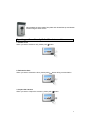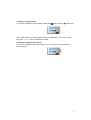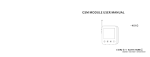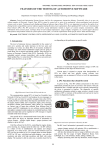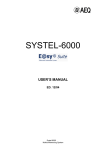Download Installation Guide
Transcript
HSOINTKIT Video Intercom Kit Installation Guide Contents Introduction Package Contents Technical Specifications Installation Tips Operating your Home Security Online Video Intercom 2 2 3 4-6 6-8 1 Introduction This Home Security Online Video Intercom Kit is a DIY easy to install kit with plug and play connection. It is ideal for your family home, office, shop or business premises. It features hand free operation and intercommunication between up to four indoor stations and four outdoor stations. Its electronic lock door release feature enables you to open the door via a quick touch of the button. The kit contains all components for one intercom set and can expanded to 4 door stations and 4 indoor stations. Package Contents • Home Security Online Indoor Phone Station • Home Security Online Door station • Separate Connections • 20m ready terminated cable • 1 Amp Power supply • User’s Manual (Refer in box) 2 Technical Specifications 3 Installation Tips INSTALLATION OF THE DOOR STATION: The kit shown below is supplied with each door station. Door station gasket Hardware kit Rain shield Rain shield gasket Select a height for the door station where the camera is positioned at approximately eye level for the visitor. Using the rain shield as a template, mark the 4 mounting hole locations on the wall and the large square hole location on the wall. In the large square you will need to drill a hole to bring the wires from inside the wall into the door station. In the 4 mounting hole locations, place 4 anchoring devices suitable for the specific wall material. Mount the rain shield to the wall with the rain shield gasket between the wall and the plastic rain shield. Place one of the rubber rings on each screw before installing between the wall and the plastic rain shield. Place one of the rubber rings on each screw before installing the screw. These help prevent water leakage getting behind the camera. Rain shield gasket 4 Using the allen key provided, remove the screws on the top and bottom of the door station. This allows you to remove the door station cover. Next wire the provided 4 conductor cable connector to the end of the 4 conductor cable in the wall. Plug the cable into the input jack JP1 on the back of the door station. If there is a second door station, the cable from this station plugs into JP2. Insert the door station gasket as shown. Door station gasket. Note 3 relief cut outs are on the bottom 4 pin connector attached to in-wall cable with wire nuts Connector plugged into the Back of the door station Next using the 4 screws and rubber seal rings provided, attach the Door station to the rain shield. Caution, there is a soft rubber protector on the call button. Take care not to loose this protective cover when removing the door Station front cover. 5 Next reattach the door station face plate and reinstall the top and bottom screws using the allen wrench. Operating you Home Security Online Video Intercom kit 1. Answer a call When you want to answer a call, please push button. 2. Release the door When you want to release the door, please push 3. Inspect the entrance When you want to inspect the entrance, please push button during communication. button. 6 If there are two or more door stations and before the screen shuts off, you can button and surveil the different entrances by turn. During Continue to push Surveillance you can push button to talk with somebody outside, and then push button to release the door. 4. Call other indoor phones When you want to call other family members nearby the other indoor phones, please push button, and then keep pushing button for 2 seconds. 5. Call transfer When you answer a call and want to transfer to another indoor, please push button to ring. After somebody answers there, your indoor phone will shut off automatically. 6. Broadcast When you need to speak to other family members nearby other indoor phones, button and then speak. please push Function 4, 5 and 6 are available only for houses where there are two or more indoor phones. 7. Change the ring tone If you want to change the ring tone, please keep pushing button for 2 seconds when the indoor phone is idle. Then push the button again and again until you get a favorite ring tone. Then push button to confirm and stop the ring. 7 8. Adjust the image quality If you want to adjust the image quality, please push button and then button firstly. Push “Menu” button, the screen shows”Contrast”, “Brightness”, and “Color” by turn, then push “+” or “-“ button to adjust their scales. 9. Adjust the ring & speech volume If you want to adjust the ring and/or speech volume, please turn the wheel as the following figure. 8