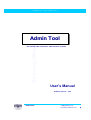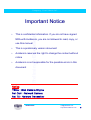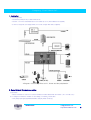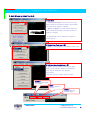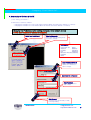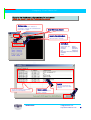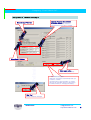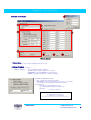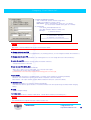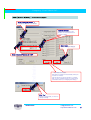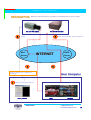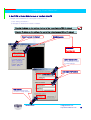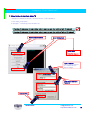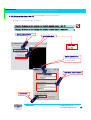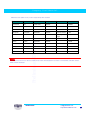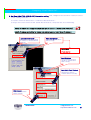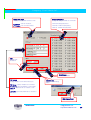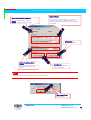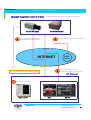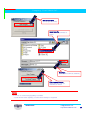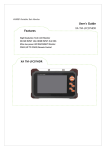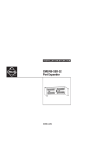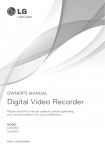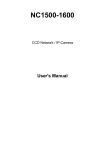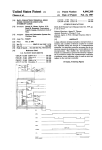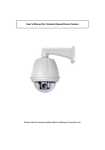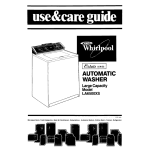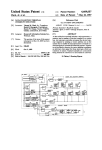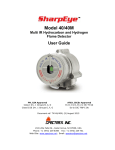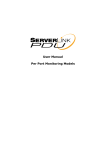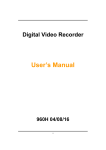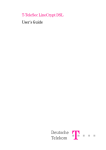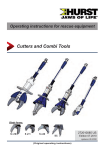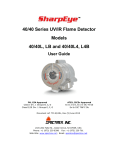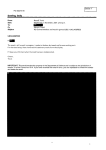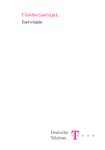Download Admin Tool
Transcript
Preliminary Document Company Confidential Admin Admin Tool Tool Net Camera & Net Transmitter administration software User’s Manual Software Version : 4.40 Avidacom SA [email protected] http://www.avidacom.com 1 Company Confidential Important Notice This is confidential information. If you do not have signed Preliminary Document • NDA with Avidacom, you are not allowed to read, copy, or use this manual • This is a preliminary version document • Avidacom reserves the right to change the content without notice • Avidacom is not responsible for the possible errors in this document Notice TE3xx : Web Camera Engine Net Cam : Network Camera Net TX : Network Transmitter Avidacom SA [email protected] http://www.avidacom.com 2 Company Confidential 1. Installation 1) Connecting Power - Connect the power(12V DC) to Net Cam & Net TX - Connect a PC and a Transmitter with a Cross Cable (PC to PC, Blue cable that is supplied). Preliminary Document - In case of using Hub, use straight cable ( PC to Hub, Orange cable that is supplied). <Diagram: Connecting TE3xx to PC, Power and the peripherals> 2. Basic Network Circumstance setting 1) Important!! - Set the IP address of user’s PC to one that is within the same network with the camera. ( Ex : 192.168.1.xxx ) 2) To change the camera’s IP address or user setting, run “Admin_Tool4.40.exe”. - Click [Start]Æ[Program]Æ[WebCamViewer1.45b]Æ [Admin Tool4.40]. Avidacom SA [email protected] http://www.avidacom.com 3 Company Confidential 3. Main Window of Admin Tool 4.40 1) Easy Mode Local and Inter Network : Connects to local or inter 11 network camera by inputting the address directly (When user knows the IP address of cameras) Within Local Network : Finds all cameras within the 2 Preliminary Document Connection Status Window 3 network automatically (When user doesn’t know the IP address of cameras) IP and User Set : Sets IP addresses of cameras or access right, etc.. 2) Medium Mode (Easy Mode + @) Serial I/O : Sets the speed of the camera’s RS323 / 485. 3) Advanced Mode (Medium Mode + @) IP Server : Sets the address of the server to get IP address of the camera in dynamic IP circumstance. FTP : Sets the schedule to save the video to FTP server. NTSC/PAL Decoder : Adjusts image of camera. FirmWare : Updates inside program of a camera. Reset : Resets a selected camera. Preview : Allows preview with changed setting. Avidacom SA [email protected] http://www.avidacom.com 4 Company Confidential 4. Connecting to Net Cam & Net TX 1) Run “ Admin_Tool4.40.exe “. 2) Directions to connect to cameras - Changing the IP address of a local or inter network camera (When user knows the IP address of a camera) - Changing the IP address of a local camera (When user doesn’t know the IP address of a camera) Changing the IP address or other setting of a local or inter network camera ( When user knows the IP address of a camera) Preliminary Document Select Local and Internet Select setting mode Select and click any setting mode you wish to change. Setting Mode IP and User Set (Easy) Serial I/O (Medium) IP Server (Advance) FTP (Advance) NTSC/PAL Decoder (Advance) Firmware Reset Input IP Address & Port # Input IP address and port number of a camera you wish to change. Input Admin ID & Password Save Password Saves user password that is input. Click Connect Connect to the camera that you wish to change setting. Avidacom SA [email protected] http://www.avidacom.com 5 Company Confidential Changing the IP address or other settings of a local camera (when user doesn’ doesn’t know the IP address of a camera) Preliminary Document FirmWare Mode User must know the IP address of a camera to change the FirmWare Mode. (See previous page) Shows all cameras automatically within the same network. Avidacom SA Check Within Local Network Select & Click Setting Mode Select any setting mode that you wish to change. Setting Mode IP and User Set (Easy) Serial I/O (Medium) IP Server (Advance) FTP (Advance) NTSC/PAL Decoder (Advance) Firmware Reset ReSCAN Rescans and shows all cameras within the same network. Select a camera Click a camera that you wish to change. [email protected] http://www.avidacom.com 6 Company Confidential 5. Setting IP address of a Net Cam & Net TX – sets/changes the IP address of a Net Cam & Net TX 1) Run “ Admin_Tool4.40.exe “ 2) See page 5&6 to know how to connect to Net Cam & Net TX. Changing the IP address or other settings of a local & inter network camera (With IP address) Changing the IP address or other settings of a local & inter network camera ( Without IP address) Preliminary Document Check Local and Inter network When you know the IP address of a camera that you wish to change. Select Setting Mode Setting Mode IP and User Set Input IP Address & Port # Input IP address & Port # of a camera that wish to change. Input Admin ID & Password Default : root // root Click Connect Connect to a camera that you wish to change. Avidacom SA [email protected] http://www.avidacom.com 7 Company Confidential Setting Static IP – continued from page 7 Check Static IP Address Preliminary Document Check Change IP Address Input the IP address & subnetmask & Gateway address Input the IP & Gateway address & subnetmask that you wish to change. Click “Apply” Apply” button Applies changed settings. ※ Get Detail Information Gets basic information automatically when you connect to camera. Use this button to get information of camera that you are connoted, when you input wrong information while you changing the setting. Click “Yes” Yes” Resets camera as changed. Avidacom SA [email protected] http://www.avidacom.com 8 Company Confidential < Details of Set Box > 5 1 3 4 2 Preliminary Document 7 6 8 9 10 < Set Box Screen > 1. Camera Name Camera Name : Input a camera name that user wish to use. 2. Change IP Address Input IP address of a camera. [ Static IP Address ] - Set a camera with static IP address. IP Addr : Input/Change IP address of a camera. SubNetMask : Input SubNetMask Ex) 255.255.255.0. Gateway : Input/Change address of network Gateway. [ Dynamic IP Address by DHCP ] - Sets a camera with dynamic IP address. Mail Address : Input e-mail address to get IP info. of a camera. (To confirm the IP address that is given to a camera.) ex) Sample mail from: [email protected] title : Web Camera IP Notifier from Net Cam1 Message : < Camera IP Notifier > ==================================== >> Camera Name : Net Cam1 >> Camera IP : 61.254.28.162 ==================================== Avidacom SA [email protected] http://www.avidacom.com 9 Company Confidential Notice Preliminary Document [ Dynamic IP Address by PPPoE ] - Sets a camera with dynamic address using ADSL. ID/PW : Input ID&PW to connect to ADSL. Mail Address : Input e-mail address to get IP info. of a camera. (To confirm the IP address that is given to a camera) ex) Sample Mail from: [email protected] title : Web Camera IP Notifier from Net Cam1 Message : < Camera IP Notifier > ==================================== >> Camera Name : Net Cam1 >> Camera IP : 61.254.28.162 ==================================== Mail server of the mail address that you input should support SMTP. 3. Change Admin ID and PW Inputs/Changes ID & Password of Administrator. ( by checking the box, you can changes the Admin ID & Password. ) 4. Change User ID and PW Inputs/Changes user’s ID & Password. ( by checking the box. You can change each user’s ID & Password.) 5. Admin ID and PW Appears when you check the “change Admin ID and PW” check box. Changes administrator’s ID & PW. 6. User ID and PW / GIPO, SIO User : Inputs/Modifies each user’s ID & PW. GPIO / SIO ( GPIO : D/O1,2 control right, SIO : Pan/Tilt control right) : Gives each user access right for each feature. @ Administrator can access any features without being given of access right. 7. Information Version : Shows the version of FirmWare inside of a camera. (Auto-updated, by upgrading FirmWare) Vender ID : The number that is given by MI to Partner companies. (can’t be modified) MAC Address : The unique number that NIC (Network Interface Card) has. (Can’t be modifies) 8. Get Detail Info. Gets basic information of a connected camera automatically. Used when user need to get information of connected camera, since user inputs wrong information while changing setting. 9. Apply Applies changes settings. 10. Flicker LED Lets LED (Back side of a camera, Yellow) blink. ( Shows which camera you are working on..) Notice The firmware which is supplied now (Dec, 2003) is version 4.01. Avidacom SA [email protected] http://www.avidacom.com 10 Company Confidential DHCP ( Dynamic IP) Setting – continued from page 6 Check “Change IP Address” Address” : Changes IP address of a camera. camera Preliminary Document Input Mail Address Input e-mail address to get dynamic IP information that a camera’s given. Click “Apply” Apply” Applies changes settings. Check “Dynamic IP Address by DHCP” DHCP” ※ Get Detail Information Gets basic information automatically when you connect to camera. Use this button to get information of camera that you are connoted, when you input wrong information while you changing the setting. Click “Yes” Yes” Resets a camera that you wish to change settings. Avidacom SA [email protected] http://www.avidacom.com 11 Company Confidential How the dynamic IP works – Mail server sends the dynamic IP information to mail address which which is set in a camera. 3 E-Mail Mail Server 4 Net TX Web Transmitter 2 Preliminary Document Net Cam Web Camera INTERNET DHCP Server 5 Hook up internet line to a camera with dynamic IP. 1 DHCP server gives web camera a dynamic IP. User Computer Set web camera with dynamic IP Admin_Tool4.40 Avidacom SA WMC WM16CH [email protected] http://www.avidacom.com 12 Company Confidential 6. Set ID/PW or Control Right for users of Net Cam & Net TX - Changes user’s ID/Password or control rights for Pan/Tilt or D/O. 1) Run “ Admin_Tool4.34.exe “. 2) See page 5 to know how to connect to cameras. Changing IP address or other settings of a local or inter network camera (With IP address) Preliminary Document Changing IP address or other settings of a local or inter network camera (Without IP address) Check “Local and Inter Network” Network” Click Setting Mode Setting Mode IP and User Set Input IP Address & Port Input IP Address & Port # of a camera that you wish to change settings. Input Admin ID & Password Click Connect Connect to a camera that you wish to change settings. Avidacom SA [email protected] http://www.avidacom.com 13 Company Confidential Setting control rights of GPIO/SIO for regular user Gives regular users the control rights for GPIO/SIO Check “Change Admin ID and PW” PW” Changes administrator’s ID and PW. Check “Change User ID and PW” PW” Sets regular user’s ID & Password or control rights for GPIO/SIO. Input/Change IDs & Password for a administrator and regular users. Preliminary Document GPIO : (D/O) SIO : Pan/Tilt Control Click Apply Applies changed settings. Click Camera Reset Resets camera. Avidacom SA ※ Get Detail Information Gets basic information automatically when you connect to camera. Use this button to get information of camera that you are connoted, when you input wrong information while you changing the setting. [email protected] http://www.avidacom.com 14 Company Confidential 7. Video Setting for Net Cam & Net TX - Changes FPS (Frames per Second), Resolution and etc. of Net Cam/Net TX. 1) Run “Admin_Tool4.40.exe “. 2) See page 5 “Connecting to Net Cam & Net TX” Changing IP addresses of local or inter network cameras and other settings (with IP address) Preliminary Document Changing IP addresses of local or inter network cameras and other settings (without IP address) Check Local and Internet Select Setting Mode Setting Mode NTSC/PAL Decoder Input IP Address Input IP Address and Port # of camera that you wish to change. Input admin. Name and Password Click Connect Avidacom SA [email protected] http://www.avidacom.com 15 Company Confidential SAA7114 Setting ( Setting manually – User direct control ) Check Change Set Manually Sets parameters for video of camera manually. Default Set Sets changed values as default. 1 Preliminary Document 4 5 2 6 3 Get Current Set Shows values of current setting. Apply Applies changed settings. Preview Shows “Preview window”. 1. NTSC / PAL – Configure Image type ( NTSC / PAL ) 2. Luminance Brightness Control – Control luminance brightness. 3. Luminance Contrast Control – Control luminance contrast. 4. Chrominance Saturation Control – Control chrominance saturation. 5. Chrominance Hue Control – Control chrominance hue. 6. Chrominance Gain Control – Control chrominance gain. Avidacom SA [email protected] http://www.avidacom.com 16 Company Confidential SAA7114 Setting ( Set SAR file load ) Check Load SAA7114 From File Click Apply Applies changed settings Preliminary Document Click “Load” Load” Select Saa7114.sar Click “Open” Open” Notice Visit our home page (Partner Support) to download SAR file . http://www.avidacom.com Avidacom SA [email protected] http://www.avidacom.com 17 Company Confidential 8. I/O Setting of Net Cam & Net TX – sets/changes I/O of Net Cam/Net TX 1) Run “ Admin_Tool4.34.exe “ 2) See page 5 for “Connecting to Net Cam & Net TX” Changing IP address or other settings of a local/inter network camera. ( with IP ) Changing IP address or other settings of a local/inter network camera ( without IP ) Preliminary Document Check Local and Internet Select Setting Mode Setting Mode Serial I/O Input IP Address/Port # Input IP address/Port # of a camera that you wish to change setting. Input Admin. Name /Password. Click Connect Avidacom SA [email protected] http://www.avidacom.com 18 Company Confidential EXAMPLE OF communication setting with receiver ( COM-422 receiver ) BaudRate : 2400 Data Bit[Hex] : 8 Stop Bit[Hex] : 1 Parity : No Parity Preliminary Document RS 232C setting Setting RS-232 communication process. Click Get Current Set Display existing camera setting. RS 485 setting Setting RS-485 communication process BaudRate : 2400 Data Bit[Hex] : 8 Stop Bit[Hex] : 1 Parity : No Parity Click Apply Apply modified details. Click Camera Reset Reset camera. Avidacom SA [email protected] http://www.avidacom.com 19 Company Confidential ▶Receiver and Speed-Doom products supported by WCV software Manufacturer Communication Way of Control Com-Dome SIT 19200-8-N-1 RS-485 KOREA Com-422 COMINS 2400-8-N-1 RS-485 KOREA VICON VICON 4800-8-N-1 RS-485 USA Honeywell Honeywell 9600-8-N-1 RS-232 GC755 Camera USA NewBorn NewBorn 9600-8-N-1 RS-485 RX integrated Type KOREA Pelco Pelco Pelcon Pelcon VICON-China Preliminary Document Name explanation Origin 9600-8-N-1 RS-485 USA 2400-8-N-1 RS-485 CHINA VICON-China 4800-8-N-1 RS-485 CHINA SharpEye SharpEye 2400-8-N-1 RS-485 CHINA V1200 VICANYX 9600-8-N-1 RS-485 CHINA LGT-A100L LG 9600-8-N-1 RS-485 KOREA Notice User should set after refer to above information and check receiver/speed Doom which connected Net Cam Web Camera & Net TX Web Transmitter Avidacom SA [email protected] http://www.avidacom.com 20 Company Confidential 9. Net Cam & Net TX & ADSL(DHCP) Connection setting – Set, change for Net Cam & ADSL connection of Net TX 1) Run “ Admin_Tool4.40.exe “ . 2) In order to connect to camera, refer to “connection to Net Cam & Net TX ” 3) Using In case of direct connect to ADSL line with Net Cam & Net TX ,. Except this case, do not need setting. Modify IP address and setting for Internal and external camera . ( Already knew IP address) Preliminary Document Modify IP address and setting for Internal and external camera. ( don’t know IP address ) Local and Internet select Check when user already know IP address of camera that want to modify Select Setting Mode Check Setting mode which want to modify Setting mode IP and User Set Input IP Address Input IP address and port number of Camera which want to modify Input Admin ID and Password Input admin ID and password who want to connect camera for modify Click Connect Connect camera which will be modified Avidacom SA [email protected] http://www.avidacom.com 21 Company Confidential Check Change IP Address Select Log-in Method which used for ADSL service Preliminary Document Select ADSL Select Log-in Method which used for ADSL service Input ADSL loglog-in ID and Password Input User ID and password which got from ADSL service company. Input Mail Address Input mail address which want to receive IP address information from camera. Mail address should support ed SMTP Last Successful Sequence Display latest Internet connection status. Click Apply Apply modified detail. Click Camera Reset Reset camera Notice Switch ADSL / Ethernet : Select Internet connection method for internet connection. @ ADSL : For ADSL service which can use internet with user log-in SAcan use internet without user log-in. (ex, K.T. IP-xDSL [email protected] @ Ethernet : For ADSL Avidacom service which service) http://www.avidacom.com 22 Company Confidential 10. FTP setting – Set FTP server which upload video of Net Cam and Net TX. 1) Run “ Admin_Tool4.40.exe “ 2) For Camera Connection, refer to “Connection to Net Cam & Net TX” In case of modify IP address and setting for Internal and external camera. ( Have IP address ) In case of modify IP address and setting for Internal and external camera. ( Have not IP address ) Preliminary Document Select Local and Internet In case user have IP address of camera which want to modify. Select setting mode Select setting mode that want to setting Setting mode FTP Input IP Address Input IP address and port number of camera which wan t to modify. Input Admin ID and Password Input Admin ID and Password. Click Connect Connect with Camera which want to modify. Avidacom SA [email protected] http://www.avidacom.com 23 Company Confidential Recording Schedule Setting recording schedule for FTP server FTP Enable : use FTP Function. FTP Disable : not use FTP Function. Check recording time period Check All : select all time period. Clear All : unselect all time period. GMT Setting Time difference Preliminary Document Setting FTP Usage Setting enable/disable function of FTP. FTP Setting Setting address of FTP server and log-in. Click Change Set modified detail. Click Get Info. Display camera setting status FTP Server : Input IP address of FTP server Time Server : Input IP address of Time Server Login ID : Input user ID for connect of FTP server. Login PW : Input user password for connect of FTP server. Click Camera Reset Reset Camera Avidacom SA [email protected] http://www.avidacom.com 24 Company Confidential 11. Setting IP Server – real-time transfer IP of Net Cam and Net TX to nominated computer. 1) Run “ Admin_Tool4.40.exe “. 2) For connect with camera, please refer to “connection to Net Cam & Net TX”. Modify IP address and setting for Internal and external camera . ( Already knew IP address) Select Local and Internet Click when user know IP address of camera. Preliminary Document Modify IP address and setting for Internal and external camera. ( Have not IP address ) Select Setting mode Select setting mode for modify Setting mode IP Server Input IP Address 입력 Input IP address and port number of camera for modify. Input Admin ID and Password Input Admin ID and password for connect camera . Click Connect Connect camera for modify. Avidacom SA [email protected] http://www.avidacom.com 25 Company Confidential Setting IP Server Select enable/disable of IP Server Preliminary Document Enable : enable IP Server function Disable : disable IP Server function. Setting IP update period of camera Input update time period of IP information of camera for IP server . Notice IP of IP Server : input IP address of IP Server. (IP address of server should fixed with static IP ) Port of Video Server [Decimal] : Input port number of IP Server Click Change Set modified details. Click Get Info. Display existing camera setting information IP server which receiving camera IP should fixed with Static IP. Click Camera Reset Reset camera Avidacom SA [email protected] http://www.avidacom.com 26 Company Confidential Explanation of application process for IP Server – 카Sending camera IP information to IP server which already memorized to camera. 3 Preliminary Document Net Cam Web Camera Net TX Web Transmitter Send user’s dynamic IP address to IP server which memorized to camera 2 INTERNET Set camera to dynamic IP Admin_Tool4.40 Avidacom SA DHCP Server 4 Set camera to dynamic IP and connect to internet 1 DHCP server allow dynamic IP to web camera . Connect web camera by use of IP Information Which got from web camera IP Server WMC WM16CH [email protected] http://www.avidacom.com 27 Company Confidential 12. Upgrade firmware of Net Cam & Net TX - Upgrade firmware of Net Cam & Net TX. 1) Run “ Admin_Tool4.40.exe “ 2) For connect to Camera, please refer to “connection to Net Cam & Net TX”. Modify IP address and setting for Internal and external camera. ( Have IP address ) Preliminary Document Modify IP address and setting for Internal and external camera. ( Have not IP address ) Select FirmWare -> Update Select for upgrade firmware Select Local and Internet Select when user know IP address of camera which want to modify. Input IP Address Input IP address and port number of camera which want to modify Input Admin ID and password Input admin ID and password for connect camera Click Connect Connect to Camera which want to modify. Avidacom SA [email protected] http://www.avidacom.com 28 Company Confidential Click Open Program Open program for modify Preliminary Document Select Code File Select CODE file (Firmware) for modify. Click Open Open selected CODE file (Firmware). Click Download Program Update selected CODE file (Firmware) to camera Notice * Do not turn off Power during upgrading of Firmware. - If power blocked under upgrading, it caused serious damage for equipment Avidacom SA [email protected] http://www.avidacom.com 29 Preliminary Document Company Confidential If “Flash Write OK” message appear, camera is resetted Camera Reset Click Resetting camera Notice If connection status window display “ End Program Download Sequence “ message, user should reset. Avidacom SA [email protected] http://www.avidacom.com 30