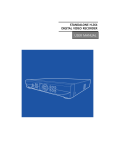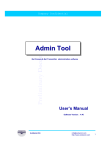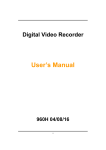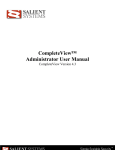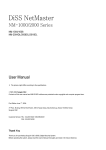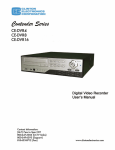Download Digital Video Recorder
Transcript
OWNER’S MANUAL Digital Video Recorder Please read this manual carefully before operating your set and retain it for future reference. MODEL LE6016N LE6016D P/NO : COV30400902 2 1 Safety Information Safety Information 1 Safety Information CAUTION RISK OF ELECTRIC SHOCK DO NOT OPEN CAUTION: TO REDUCE THE RISK OF ELECTRIC SHOCK DO NOT REMOVE COVER (OR BACK) NO USER-SERVICEABLE PARTS INSIDE REFER SERVICING TO QUALIFIED SERVICE PERSONNEL. This lightning flash with arrowhead symbol within an equilateral triangle is intended to alert the user to the presence of uninsulated dangerous voltage within the product’s enclosure that may be of sufficient magnitude to constitute a risk of electric shock to persons. The exclamation point within an equilateral triangle is intended to alert the user to the presence of important operating and maintenance (servicing) instructions in the literature accompanying the product. FCC WARNING: This equipment may generate or use radio frequency energy. Changes or modifications to this equipment may cause harmful interference unless the modifications are expressly approved in the instruction manual. The user could lose the authority to operate this equipment if an unauthorized change or modification is made. REGULATORY INFORMATION: FCC Part 15 This equipment has been tested and found to comply with the limits for a Class A digital device, pursuant to Part 15 of the FCC Rules. These limits are designed to provide reasonable protection against harmful interference when the equipment is operated in a commercial environment. This equipment generates, uses, and can radiate radio frequency energy and, if not installed and used in accordance with the instruction manual, may cause harmful interference to radio communications. Operation of this equipment in a residential area is likely to cause harmful interference in which case the user will be required to correct the interference at his own expense. • A suitable conduit entries, knock-outs or glands shall be provided in the cable entries of this product in the end user. • Caution: Danger of explosion if battery is incorrectly replaced. Replaced only with the same or equivalent type recommended by the manufacturer. Dispose of used batteries according to the manufacturer’s instructions. • Holes in metal, through which insulated wires pass, shall have smooth well rounded surfaces or shall be provided with brushings. This Class A digital apparatus complies with Canadian ICES-003. Cet appareil numérique de la classe A est conforme à la norme NMB-003 du Canada. Warning: Do not install this equipment in a confined space such as a bookcase or similar unit. Warning: Wiring methods shall be in accordance with the National Electric Code, ANSI/NFPA 70. Warning: This is a class A product. In a domestic environment this product may cause radio interference in which case the user may be required to take adequate measures. Safety Information Warning: To reduce a risk of fire or electric shock, do not expose this product to rain or moisture. Caution: This installation should be made by a qualified service person and should conform to all local codes. Caution: The apparatus should not be exposed to water (dripping or splashing) and no objects filled with liquids, such as vases, should be placed on the apparatus. Caution: This product employs a Laser System. To ensure proper use of this product, please read this owner’s manual carefully and retain it for future reference. Should the unit require maintenance, contact an authorized service center. Performing controls, adjustments, or carrying out procedures other than those specified herein may result in hazardous radiation exposure. To prevent direct exposure to laser beam, do not try to open the enclosure. Visible laser radiation when open. DO NOT STARE INTO BEAM. To disconnect power from mains, pull out the mains cord plug. When installing the product, ensure that the plug is easily accessible. European representative : LG Electronics Service Europe B.V. Veluwezoom 15, 1327 AE Almere. The Netherlands (Tel : +31-(0)36-547-8888) Disposal of your old appliance 1. When this crossed-out wheeled bin symbol is attached to a product it means the product is covered by the European Directive 2002/96/EC. 2. All electrical and electronic products should be disposed of separately from the municipal waste stream via designated collection facilities appointed by the government or the local authorities. 3. The correct disposal of your old appliance will help prevent potential negative consequences for the environment and human health. 4. For more detailed information about disposal of your old appliance, please contact your city office, waste disposal service or the shop where you purchased the product. EEE Compliance with Directive. (for Turkey only) 1 Safety Information Caution: To avoid electrical shock, do not open the cabinet. Refer servicing to qualified personnel only. LG Electronics hereby declares that this/these product(s) is/are in compliance with the essential requirements and other relevant provisions of Directive 2004/108/ EC, 2006/95/EC, and 2009/125/EC. 3 4 1 Safety Information IMPORTANT SAFETY INSTRUCTIONS Safety Information 1. 2. 3. 4. 5. 6. 7. Read these instructions. Keep these instructions. Heed all warnings. Follow all instructions. Do not use this apparatus near water. Clean only with dry cloth. Do not block any ventilation openings. Install in accordance with the manufacturer’s instructions. 8. Do not install near any heat sources such as radiators, heat registers, stoves, or other apparatus (including amplifiers) that produce heat. 9. Do not defeat the safety purpose of the polarized or grounding-type plug. A polarized plug has two blades with one wider than the other. A grounding type plug has two blades and a third grounding prong. The wide blade or the third prong are provided for your safety. If the provided plug does not fit into your outlet, consult an electrician for replacement of the obsolete outlet. 10. Protect the power cord from being walked on or pinched particularly at plugs, convenience receptacles, and the point where they exit from the apparatus. 11. Only use attachments/accessories specified by the manufacturer. 12. Use only with the cart, stand, tripod, bracket, or table specified by the manufacturer, or sold with the apparatus. When a cart is used, use caution when moving the cart/apparatus combination to avoid injury from tip-over. 13. Unplug this apparatus during lightning storms or when unused for long periods of time. 14. Refer all servicing to qualified service personnel. Servicing is required when the apparatus has been damaged in any way, such as powersupply cord or plug is damaged, liquid has been spilled or objects have fallen into the apparatus, the apparatus has been exposed to rain or moisture, does not operate normally, or has been dropped. Safety Information • The purpose of the following safety precaution is to prevent any unexpected risk or damage by using the product accurately as intended. • Warning • Turn off the power of the product before installing the product. Do not plug many plugs into one outlet. -- • -• • When wiping the surface of the product, do not use water, chemical or detergent, and always use a dry towel. -- • It can cause an electric shock, problems or scratches to the surface of the product. • It can cause an electric shock or a fire When unplugging the power, hold the plug and unplug slowly. Do not hold the plug with wet hands or plug to a loose power outlet. -- It can cause an electric shock or a fire. It can cause a problem or an injury. The power outlet must be grounded and the voltage range must bet within 10% of the rated voltage. Do not share the power outlet with hair dryer, iron, refrigerator or heating device etc. -- • It can cause a fire. Install the product on a location with a flat surface where it is ventilated well and not too high. -- • It can cause a fire, an electric shock or an injury. Install the product in a cool location not exposed to direct sunlight. Do not install the product where traffic is high or near the heating devices. -- Do not install the product where the level of humidity, dust or smoke is high. -- • It can cause a fire. It can cause an electric shock or a fire. Because the cable connected to this device can be damaged, keep at least 15cm of clearance between where the product is installed and where the power outlet is. -- • It can cause a fire, an electric shock or an injury. Always check for dangerous elements where the product is installed. If dangerous elements (Moisture, damaged cable, unstable installation etc.) are identified, please contact your nearest service center. -- • It can cause a fire, an electric shock or a product problem. Do not put any heavy object on top of the cable or excessively bend the cable. -- -- It can cause an electric shock or a fire. Do not put any containers with liquid such as water, coffee, beverage etc. on top of the product. Do not disassemble or reconfigure the product. Because high level of current flows on the device, it is dangerous to do so. It can cause an explosion. When replacing the battery, always replace with the same type of battery as the one provided. When disposing the battery, follow the direction of the manufacturer. -- It can cause an explosion. 1 Safety Information Please follow the directions safely use the product 5 6 Safety Information • 1 Safety Information For old hard drives, you may not be able to recover the data stored on the drive. When you use a damaged hard drive, you will see a sign on the screen saying “Error or defective”. For the old hard drive, contact your nearest service center or the original retailer to replace the hard drive. -- LG Electronics is not responsible for the data loss from misuse by the user. Any changes or modifications in construction of this device which are not expressly approved by the party responsible for compliance could void the user’s authority to operate the equipment. • When you install the product near electronic appliances such as radio or TV, it can cause problems to the product. • Do not disassemble the product unless done by a technician certified by LG Electronics. • Do not put heavy objects on top of the product. • Be careful not to let alien particles get inside the product. -- • It can cause a problem to the product. Install the product where it is ventilated well. -- Caution The product at least 15 cm away from the wall power outlet because the cable can be damaged. Please read the following precautions carefully before installing the product and follow the directions for installation. • Do not install the product at a location close to a product or broadcast receiver with strong electric or magnetic wave. • Do not install the product where the level of humidity, dust or smoke is high. • Do not put heavy objects on top of the product. • Do no install the product where it is exposed to direct sunlight or close to the heating device. • Do not install the product where there is danger of electric shock or near magnetic object. • Do not put objects with high conductivity on top of the ventilation outlet of the product. • Make sure the power is turned off before installing the product. • Secure sufficient space to connect the product when installing the product. • Do not install the product where it is not flat, not ventilated well or where vibration is severe. -• -• It can cause a problem to the product. Install the product at a flat and stable location. The product may not operate normally. The product at a location with appropriate level of temperature and humidity. -- Do not install the product where the temperature is too high (40 °C or above) or too low (0° or less). • Because the vibration and impact can damage the product, do not throw any objects to the location where the product is installed. • Do not install the product where it is exposed to direct sunlight or close to the heating device. Safety Information • Firmly fixate the product at a location where it is well ventilated. -- The power outlet must be grounded. • If you hear any noise or smell any odor from the product, turn the product off and contact your nearest service center. -- • It can cause a fire or an electric shock. Periodically have the product checked by the service center to safety use the product -- When replacing the battery, always replace with the same type of battery as the one provided. When disposing the battery, follow the direction of the manufacturer. -- LG Electronics is not responsible for the problem from misuse by the user Do not move or flip the product over while using the product. 1 Safety Information It can cause problems to the product depending on the surrounding environment. It is recommended to use the Automatic Voltage Regulator. It is recommended to wrap wires around the Ferrite core. • • 7 8 Contents 1 Safety Information 4 IMPORTANT SAFETY INSTRUCTIONS 5 Please follow the directions safely use the product 15 16 RS-485 connection 16 Control port (Output) connection 17 Sensor (Input) connection 17 About internal hard disk 18 Before use Hard disk installation or replacement 3 Functional description 21 2 2-6. Connection and initial setting 3-1. Operation 21 Start Up 22 Shutdown 10 2-1. Product characteristics 23 3-2. Monitor Screen 11 2-2. Components 27 3-3. System Setting 11 2-3. Front side 27 System 32 Camera 11 LE6016D model 37 Event 12 LE6016N model 41 Network 45 Information 13 14 14 2-4. Rear side 47 3-4. PTZ Control 49 3-5. Search (Playback) & Backup 2-5. Remote Controller How to set the id of remote controller 9 49 Time search 50 Event Search 52 Backup 4 Web viewer 55 4-1. Installation 55 Web viewer installation 57 4-2. Functional description 57 Web viewer monitoring window 58 Web viewer search window 59 Search dialog box 60 Saving as AVI file dialog box 6-1. Check before requesting for service 67 6-2. Recommended device to use 67 List of recommended USB memory 68 Recommended list of CD/ DVD media 69 List of supported PTZ camera 70 6-3. Initial setting list for factory default 76 6-4. Product specification 1 2 3 4 5 6 5 Apple iPhone/iPod 61 5-1. Functional description 61 Real-time monitoring 6 63 Reference 10 Before use 2 Before use 2 2-1. Product characteristics Before use • Adopted the stable Embedded Linux • Stable file system recovery even after power supply is disconnected from a power outage. • Realized small file size and high video quality by applying the H.264. • Supports terra byte hard disk (up to 1TB ) • Supports E-SATA port to use additional external hard disk. • Real time recording • -- Maximum of 480 IPS@352 X 240 at NTSC -- Maximum of 400 IPS@352 X 288 at PAL Supports various recording resolutions and qualities. -- D1(720x480), Half D1(720x240), CIF(352x240) at NTSC -- D1(720x576), Half D1(720x288), CIF(352x288) at PAL -- 5 stage recording qualities (Very high, high, normal, low, very low). • Easy operation through various user interface and user friendly GUI system. • Realized powerful multi-function. -- • Real time video display or recording, network transmission and back up can be performed simultaneously Easy search functions. -- Date/Time search (Calendar search), event search • Recording before event. (Can be 2~4 seconds). • Recording after event. (Can be only up 10 seconds). • The operating condition pre-check function according to the change in motion detection and movement detection • Can set recording quality and number of recording frames per seconds. • Powerful recording schedule management. • Complete synchronization of video/audio. • Easy software upgrading through USB storage device or network. • Maximum of 5 clients can be connected to 1 DVR at the same time. Before use • Band width setting is automatically set depending on the network speed connected to this device. • Remote alarm notification via e-Mail. • PTZ (Pen/Tilt/Zoom) operation. • Remote control operation • Key board control operation (optional) • Supporting Daylight saving • Simultaneous output to VGA and BNC 11 2 Before use 2-2. Components Installation CD Owner’s Manual Power cable Mouse Remote control Adapter SATA cable HDD power cable Screws Reference: The type of components can be applied differently by the option. 2-3. Front side LE6016D model a b e c d f g 12 Before use LE6016N model There is no built-in DVD recorder at LE6016N model. b c d 2 Before use f g a DVD Recorder: This is used for DVD backup. b LED c • Hard disk LED: This is turned on HDD is accessed. • Power LED: This is turned on when the power is turned on. • Network LED: This is turned on when network is connected. • Alarm LED: This is turned on when alarm event occurs. Navigation buttons • At power off status, it is turned on by pressing “OK” button in some seconds. • At power on status, instant panic recording is executed by pressing “OK” button in some seconds. • “SEARCH/LIVE” button is used as navigation key, when menu is shown, on the Chapter 1 Before use other hand, it is used for switching key between SEARCH and LIVE screen when menu not be shown. d MENU/ESC: This is used to open or close menu. e OPEN: This is used to open or close the door of DVD recorder. f MOUSE: This is used to connect mouse. g USB: This is used to connect USB external device. CAUTION Mouse should be connected to front side mouse port. It will not work if you connect to USB port. Before use 13 2-4. Rear side a b c d 2 g h i j k a Main output port: It is used to connect BNC type monitor. (It outputs the same video as MAIN output.) b Camera video input: These are used to connect cameras c External HDD port: It is used to connect E-SATA HDD. d Sensor/Alarm/RS-485 ports - These are used to connect sensor, alarm and RS-485 serial communication port e USB port: It is used to connect the USB external device. f Ethernet port - It is used to connect RJ-45 Ethernet connector. (LAN PORT). g VGA port: It is used to connect VGA monitor. h Audio input port - It is used to connect audio output port of external device. i Audio output port - It is used to connect audio input port of external device. j SPOT output port - It is used to connect BNC type monitor. k Power connector - It is used to connect Power adapter. Before use ef 14 Before use 2-5. Remote Controller a b c 2 Before use d f h No. Function a Power This is used to turn on/off the power. b Emergency recording This is used to start/stop emergency recording. c Description Number keys This is used to input channel or values. Plus(+) This is used to increase setting values. e Minus(-) This is used to decrease setting values. f CANCEL This is used to cancel a job. e g i d j g LIVE h MENU i SEARCH j vVbB, OK This is used to navigate each menu item. k Play buttons These are used to control playback (Backward or forward search, play and pause) ø and buttons have no function. l PTZ Menu This is used to open PTZ Menu. m Export backup This is used to run backup. ø It can be run in search mode. n Split screen o Auto switching k l m n o This is used to display real time screen. This is used to display menu. This is used to display screen search. This is used for split screen display. This is used to display channel one by one. ø It works as event search at search mode. Reference: The shape of remote controller can be different by the model. How to set the id of remote controller 1. Press cancel button about 3 seconds then light of power button turns on. 2. Enter two digit numbers which is the id of remote controller using number keys. ø You have to input ‘0’ first when you are to input one digit number. Ex) In case you want to use ‘2’ as ID, input ‘02. 3. Every time you press the number key the light of power button will blink. 4. Stopping blinking means that the id is saved. Before use 15 2-6. Connection and initial setting Caution • The camera or other external devices can be connected to this device in numerous methods. Refer to the user manual of the camera or other external device for addition information on connection methods. • When installing the camera, check whether the power of the camera is turned off. • After installing the monitor, turn on the power of the DVR. Before use Connect the BNC type monitor. (The same video output as VGA.) Connect the camera for coaxial connection. Connect the network cable. Connect USB device. Connect the power adapter. Connect the BNC type monitor. (SPOT output) Connect the speaker or amplifier. Connect the audio. (Line input) Connect VGA monitor. 2 Connect E-SATA HDD. 16 Before use RS-485 connection ① This device has 1 data port (RS-485). ② Use this port to connect the PTZ camera or the keypad. (Optional) ③ PTZ camera / keyboard connection i. 2 Connect the PTZ serial communication cable to the RS-485 port. Before use ii. When connecting the cable, make sure that the TX- of the device is connected to the RX(TX-) of the camera(keyboard), and TX+ of the device is connected to the RX+(TX+) of the PTZ camera(keyboard). iii. Recommended initial data setting is 9 600 baud rate, 8 data bits, 1 stop bit and no parity. iv. When connecting the PTZ camera or keyboard, always change the setting of the DVR setting menu according the RS-485 setting of the camera, keyboard and this device. v. Set the same baud rate when you are to use PTZ camera and keyboard at the same time Control port (Output) connection ① For interface and auto control with the external sensor, the interfacing control output port (Set value from “Setup Ò Event Ò Sensor/Motion/Video loss” menu) and the “RELAY” port are connected. ② If the control device (Alarm light, amplified siren, external relay etc.) is “NC (Normal Close)” type, connect to the control output NC (Normal Close) port. ③ If the control device (Alarm light, amplified siren, external relay etc.) is “NO (Normal Open)” type, connect to the control output NO (Normal Open) port. Before use 17 Sensor (Input) connection Connect one of the signal cables (2 cables) of various sensors (IR sensor, heat ray detector, magnetic etc.) to the COM port and connect the remaining signal cable to the sensor number you want. (Sensor “NC, NO” type can be set from “Setup Ò Event Ò Sensor” menu.) Sensor input 1 2 Sensor input 2 3 Sensor input 3 4 Sensor input 4 G Ground 5 Sensor input 5 6 Sensor input 6 7 Sensor input 7 8 Sensor input 8 G Ground NOTE NC and NO cannot be selected simultaneously. About internal hard disk The hard disk installed inside the device is a precision device which can be damaged even with the small impact. To prevent the hard disk from being damaged, manage the device as follows. To prevent the data loss, it is recommended to back up any important data into an external storage device. When installing or uninstalling the hard disk, you must always turn off the power of the product. • If the power is turned on, do not move the device. • Do not install this device where it is too hot and humid and where the temperature change is sudden. It can cause a problem to the device. • DO NOT pull out the plug or intercept the power supply while this device’s power is on. • When there is a power outage while the power is turned on, some data can be lost. • Do not drop the hard drive or put any metallic object, such as coins, inside the device. • In case of a power outage while recording, avoid adding, replacing or moving the HDD. The recorded data can be lost. In this case, turn on the power with the original hard disk that was used while the power outage occurred. And then add, replace or move the HDD. • Because the hard disk is a high precision device, the parts inside the disk can be damaged at the slightest impact. Please read the following precautions in detail and follow the directions. -- Do not directly put the hard disk on the desk or table. Because the parts inside the hard disk can be damaged at the slightest impact, put a thick cushion below the hard disk. -- If you use the motored driver, the parts inside the hard disk can be damaged from the vibration. -- When replacing the hard disk, be careful not to cause any impact to the other parts. 2 Before use 1 18 Before use -• Be careful not to cause an impact from the tools and hard disk used for the installation. Protect the hard disk from static electricity. CAUTION This device has elements to cause an electric shock, an accident or a problem to the product. Also the hard disk may not be recognized or operated properly due to incorrect installation and setting. Therefore consult with an experienced expert technician when installing the hard disk. 2 Before use Hard disk installation or replacement Hard disk installation After turning on the power of the device, unplug the power from the outlet. 1. Loosen the screw on the left, right and rear side of the product. 2. Separate the cover of the main unit. 3. Remove the screws on the bracket holding the hard disk, separate the bracket from the hard disk. 4. Install the hard disk to the bracket and tighten the 4 screws. B Connecting bracket to hard disk Set the SATA cable connection port to lower direction to install the hard disk to the bracket. Connect the bracket to hard disk by tighten the 4 screws. 5. After installing the bracket on the main unit, tighten the screws. Before use 19 6. Connect the power cable of the hard disk. 7. Connect the SATA cable to the hard disk. 2 8. <Connecting SATA cable> Connect the SATA cable to the SATA port of the main board. 9. Close the cover of the main unit. 10. Tighten the screws. 11. After installing the hard disk, you must format the hard disk from the setting menu. -- <LE6016N> <LE6016D> The first SATA cable port on the main board must be connected at all times. If a hard disk is not connected, this device may not operate normally. Hard disk replacement First turn of the power of the device and then unplug the power. 1. Loosen the screw on the left, right and rear side of the product. 2. Separate the cover of the main unit. 3. After removing all of power/SATA cable connected to hard disk, please separate hard disk bracket from the body. Before use <Connecting power cable> 20 Before use 4. Loosen the screws on the left and right side of the bracket holding the hard disk. 5. Separate the hard disk from the bracket holding the hard disk. 6. In the reverse order of removing the hard disk, assemble the new hard disk. 7. After replacing the hard disk, turn on the power of the device. 8. Reference -- Each SATA cable must be connected to the connecting port precisely. 2 -- Before use Do not vertically put the hard disk in upright position or put other objects on top of the hard disk. -- When connecting/disconnecting the hard disk, do not use a motored tool. -- Refer to the following when adding/replacing the hard disk. Connecting E-SATA HDD • Turn off the power of DVR then connect E-SATA HDD to E-SATA port. And turn on the power of E-SATA HDD first then turn on the power of DVR. • E-SATA HDD is used only for recording, it cannot be used for any other purpose like backup, for example. Recommended list of hard disk Hard disks of below are the ones proved to be compatible through experiment. Please refer to when adding or replacing the hard disk. Capacity 250 GB LE6016N WD2500AAJS WD2500AAKS 500 GB WD5000AAKS 1 TB WD10EALS LE6016D ST3250310CS Western Digital ST3250312CS ST3500312CS Seagate ST3100322CS CAUTION When you select the hard drive in use for resetting, the video data saved previously will be deleted. Therefore you must be careful. Functional description 21 3 Functional description 3-1. Operation Start Up 1. Turn on this device, then it boots with power indicator light turned on. button, then the login window would be displayed. Select user and press “OK” 3. Pressing button to continue. xx [USER] You may select user to login and authority is restricted by kind of user. The access rights can be set for each user. 1) admin for system administrator (Access rights to Live, Search and Setup) 2) user1/user2/user3 for general user (Access rights can be set by administrator) 3 Functional description 2. After booting it will be displayed as the LOGOUT id. 22 Functional description xx [password] The default user and password are set to ‘admin’ and ‘000000’ as shown above. Click password input area, you will see the screen keypad as right. 4. Input password by using virtual keypad on screen. 5. Click “OK” button to execute DVR system and you will see live screen. 3 Shutdown Functional description 1. While the status is logged in, Press button, then logout window will be displayed as below. xx Selection: Select the Log Out or EXIT. xx USER : Display current user has logged.(admin/user1/user2/user3) xx PASSWORD : Input password. 2. Click “OK” button to “Log Out” or “DVR Shutdown”. Functional description 23 3-2. Monitor Screen B A C D 3 A [Camera name] • Shows camera name • If you want to modify camera name, you can do so by selecting [Setup] Ò [Camera]Ò [Channel] B [Status icon] (OSD) • Status icon shows current status of camera/recording. • (OSD Feature) Item Icon Description Audio Icon Camera Motion Icon PTZ Icon Functional description E 24 Functional description Continuous Recording Immediate Recording Recording by Motion Recording Non Recording Recording by Sensor C [Channel selection] • Selected channel shows green rectangle on the edge of the screen. 3 D [Live view] • It shows current live view as real time. Functional description E [System control toolbar] a b c d e f g h i j k l mn o pq r a [Network status display] • It shows current connection status of network. (Black : It shows disconnected status.) (Blue : It shows connected status.) • If you want to modify network settings, you can do so by selecting [Setup] Ò [Network] Ò [TCP/IP] b [Current Date/Time] • Current date and time is displayed. • If you want to modify date and time, you can do so by selecting [Setup] Ò [System] Ò [Date] c [Setup] • Set the system environment and function. • Refer to Chapter “3-3. System Setting”. s Functional description 25 d [Live screen] • This is the button to switch over to the live display window to view the realtime video screen. e [Search] • This is the button to switch over to the search window to view the recorded screen. • Refer to Chapter “3-5. Search (Playback) & Backup” f [PTZ control] • This is the button to control the PTZ camera • Refer to Chapter “3-4. PTZ Control”. g [Divided screen selection] • 1/4/9/13/16 divided screen can be displayed in live view. h [Auto sequential] Click This function does not work at 16 divided screen. • You can set the switching interval at [Setup] Ò [System] Ò [Overview] Ò [Auto- switching]. i [Logout] • Use Lock menu to change user or lock system operation. j [Relay out off(Alarm off )] • When alarm (relay out) is on by event, you can stop the alarm with it. button to stop alarm (relay out). • Press • If next event occurs after alarm (relay out), the alarm will start again. k [Stop] • Click this button to stop playback recorded data. l [Fast backward playback] • Click this button to playback fast backward. The speed of fast backward playback can be set to one of the following, X2, X4, X8, and X16. m [Forward playback] • Click this button to playback forward as normal speed. • Live screen can be switched to playback instantly by clicking this button. n [Fast forward playback] • Click this button to playback fast forward. The speed of fast forward playback can be set to one of the following, X2, X4, X8, and X16. Functional description button and each channel will be switched automatically. • • 3 26 Functional description o [Backup] • Click this button to run backup recorded data. • Refer to Chapter “3-5 Search (Playback) & Backup”. p [System Log] • This shows the system log in DVR. button to show the system log list. • Click • You can see the log of previous date or next date by using b / B button. • You can see the previous or next log list by using ( - ) / ( + ) button. • Click “OK” button to close window. • button at search mode, Event search dialog box will be shown. Refer Clicking to “Event search”. 3 Functional description q [Information] • It shows the system information. r [Playback status] • It shows the playback status. s [Bookmark] • You can add playback position (date/time) to access immediately later. NOTE You can show or hide system control bar by double clicking right mouse button. Functional description 27 3-3. System Setting System setting can be configured by setup menu. Working condition can be specified by front button / mouse / remote controller. Only admin user can setup system configuration by menu. System A C D E A [Overview] • You can specify the system configuration by this menu. • Use b / B button to change configuration. 3 Functional description B 28 Functional description xx REMOTE ID: ID can be selected from 00 to 99. xx DE-INTERLACE: Enable or disable de-interlace feature for playback screen. De-interlace feature is only available for ‘D1’ resolution. xx AUTO SWITCHING : Set dwell time when auto switching function is working. (1 Sec ~ 30 Sec) xx SPOT-DIVISION: Set the division mode for SPOU OUT screen. xx SPOT-OUT : Select spot channel. (channel 1~16, AUTO). If you select “AUTO”, Spot will be changed sequentially. ø When spot channel is changed automatically, dwell time that specified by Spot from AUTO SWITCHING is applied. xx BUTTON BUZZER : Select button buzzer on / off. xx LANGUAGE : Select language. 3 Functional description xx OVERWRITE: If you select “ON”, when recording space of HDD is exhausted, it overwrites on the oldest recorded data to continue recording. xx USE DATA RETAIN : data saving period can be set from 1 day to 60 days. B [Date/Time] • Specify date and time of system. • You can specify setting by using b / B button • Select date and time, then you will see virtual keypad as below. xx DATE : Specify current date xx TIME : Specify current time Functional description 29 xx LOCALE : Specify locale of country. If you click button, the time zone dialog box will be shown as below, and select a time zone, then click OK to change setting. 3 C [Password] • You can specify password and authority of each user. • The password can be set max 20 digits. • You can set authority for each camera, setup, search/backup, and PTZ control for each user. ø If you access as Admin account, previous password is not required. ø No authority setting is available for Admin account. Functional description xx NTP SERVER : It is used to set internet time server. ø Daylight saving time is applied automatically according to corresponding location. 30 Functional description ø Only camera authority is allowed for Logout account. ø Logout screen setting is applied as the same for Spot-Out. ø White screen will be shown for the cameras which are not set the authority. D [Initialize] • You can initialize data and configuration by this menu. 3 Functional description xx FACTORY : Delete entire data in the system and restore as factory default. • The dialog box will be shown as below at the first booting after factory default setting. • The text in the dialog box will be shown in English as default. ø You can set time zone by clicking SET button, and which is the same as [SYSTEM] Ò [DATE/TIME] menu. xx LOG : Delete all event log. xx SETTING : Delete setting of configuration. xx HDD : Format HDD data. Functional description 31 NOTE • If data is initialized, it can’t be recovered. Before use “initialize”, important data must be backup. • HDD Factory initialization makes format HDD and you will loose recorded data E [Controller] • Connect keyboard controller to DVR system. • Setup configuration to access DVR with keyboard controller. (*Refer to controller user manual) 3 Functional description ø Supported device : LKD1000 Dynamic Controller (LG) 32 Functional description Camera On the camera menu, channel, recording, schedule, color and PTZ can be configured. A B C D 3 E Functional description A [Channel] • You can specify channel name and audio for each camera. xx CAMERA : Select camera to change xx CHANNEL NAME : Input channel name (Max 8 digits) xx AUDIO : Specify channel that audio is related. Functional description 33 B [Recording] • You can specify recording configuration. 3 xx RESOLUTION : Specify screen resolution. (CIF / HALF D1 / D1 ) xx FRAME : You can specify recording frame rate when recording method is continuous for selected camera. ø Frame rate cannot exceed event frame rate. xx EVENT FRAME : You can specify recording frame rate when recording method is event for selected camera. xx QUALITY : Specify image quality for selected camera. (VERY HIGH, HIGH, NORMAL, LOW, VERY LOW) xx Click “APPLY ALL” button to apply setting to all cameras. Functional description xx TOTAL FRAME : Max frame rate has restricted by screen resolution. xx CAMERA : Select camera to set frame and quality. 34 Functional description C [Schedule] • You can specify recording method by schedule with date and time. 3 Functional description xx Click time table to change recoding method. xx Click channel number to change recording method for all time. xx Click time label to change recording method for all channel. xx Click “APPLY ALL” button to change settings to all days. (From Sunday to Saturday) C : Continuous recording method H : Continuous recording + event recording method (Motion, Sensor) E : Event recording method: if event (Motion, Sensor) happens, recording works. N : No Recording. xx Click ‘HOLIDAY’ button to specify holidays. Functional description -- You can select month and day by clicking date button. -- Click the Add button, the selected month and day will be added to the list of holidays. -- Click the Delete button to delete the selected date from list. 35 D [Color] • You can adjust brightness, contrast, saturation and hue. 3 xx CAMERA : select camera to setup PTZ. xx DEVICE NAME : Select camera name.(Max 15 cameras supported) 1. LG Multix_E / LG Co.,Ltd 2. LG Multix / LG Co.,Ltd 3. LPT - A100L / LG Co.,Ltd 4. LVC-C100 / C200HM / LG Electric Inc 5. HSDN251 / Honeywell Co.,Ltd Functional description E [PTZ] • This is to setup the PTZ configuration. 36 Functional description 6. MD200 / 2000 / 1200 / 800 / Sony Co.,Ltd 7. New Born / NEW BORN HIGHTECH 8. WVCS850 / Panasonic 9. PELCO-D / PELCO Co.,Ltd 10. PELCO-P / PELCO Co.,Ltd 11. SCC-641 / SCC-643 / SAMSUNG Co.,Ltd 12. SPD-2300 / 3000 / 3300 / SAMSUNG Co.,Ltd 13. SUNGJIN / SUNGJIN Co.,Ltd 14. TPD7720 / DYNACOLOR,INC 15. V1305R-DC / V1300RB / CRX - 1013 / VICON 3 Functional description xx DEVICE ID : Select ID that configured in camera. xx BPS : Bit rate Per Second for data transmission. Default value of BPS is 9600 ø Value can be selected by camera setting: (1200/ 2400/ 4800/ 9600/ 19200/ 38400/ 57600/ 115200 bps) xx TOURING INTERVAL : This is time interval before moving to next preset position when touring. • Select one from 5 seconds, 10 seconds, 20 seconds, 30 seconds, 1 minute, 3 minutes and 5 minutes. • The default is 1minute. NOTE Basically, DVR support one RS-485 port for PTZ connection. Functional description 37 Event You can specify the processing when event occurs like sensor, motion detection, video loss, and the email notification settings when event occurs. A B C D xx SENSOR : Selecting sensor number. ( 1 ~ 8 ) xx TYPE : Setting NO / NC type. • (Normal Open) : The type of input device is opened normally. • (Normal Close) : The type of output device is closed normally. Functional description A [Sensor] • You can specify the processing when event occurs from input device. 3 38 Functional description xx CHANNEL : Selecting associated channel with the sensor input. (OFF/1~16) xx ALARM : Setting alarm out when event occurs from input device.(OFF/1~4) xx ALERT : Setting sound a buzzer when event occurs from input device. (ON/OFF) xx SPOT-OUT : Setting spot out when event occurs from input device.(ON/OFF) xx DURATION : Setting the duration time from event occurs. ( 1~10 Sec., OFF) B [Motion detection] • You can specify the process when motion is detected. 3 Functional description xx CHANNEL : Selecting camera which is associated event. xx MOTION ZONE : Setting the motion detection zone. -- Click “SET” button to setting motion detection zone. -- The red-marked area is set as motion detection zone. -- Click right button of mouse on the screen to display menu window. Functional description >> SELECT ALL : Selecting entire area. >> SAVE : Saving selected area as a motion detection zone. >> EXIT : Exiting motion zone setting. xx SENSITIVITY : Setting the motion sensitivity. (VERY HIGH, HIGH, NORMAL, LOW, VERY LOW) xx ALARM : Setting alarm out when motion is detected. xx ALERT : Setting sound a buzzer when motion is detected. xx SPOT-OUT : Setting spot out when motion is detected. xx DURATION : Setting the duration time from motion detection occurs. C [Video loss] • You can specify the processing when video loss. xx CHANNEL : Selecting camera which is associated event. (1~16) xx ALARM : Setting alarm out when video loss. (OFF/1~4) 3 Functional description >> UNSELECT ALL : Unselecting entire area. 39 40 Functional description xx ALERT : Setting sound a buzzer when video loss. (ON/OFF) xx DURATION : Setting duration time from video loss. (OFF/1~10 Sec.) D [E-mail] • You can set the E-mail notification when event occurs. 3 Functional description xx MODE : Enabling or disabling E-mail notification. (OFF / Authentication / Not authentication) xx SMTP SERVER : Setting the IP address or domain name of SMTP server. xx PORT : Setting the TCP port number of SMTP (Default value is 25). xx ACCOUNT : Setting the E-mail account registered in SMPT server. xx PASSWORD : Setting the password of the E-mail account. xx SENDER : Setting the E-mail address of sender. xx RECEIVER : Setting the E-mail address of receiver. xx E-MAIL TEST : Click to send testing E-mail, then RECEIVER can check the testing E-mail. <Success> <Failure> ø SMTP server does not support encrypted E-mail protocol. Functional description 41 Network You can set the network environments. A B C D A [TCP/IP] • You can specify the TCP/IP setting according to network environment. • Specifying the TCP port number of Web, Playback and Live. • Default values: Web(80), Playback(9091), Live(9092) For dynamic IP or PPPoE • All the items of IP address, subnet mask, gateway and DNS are disabled and set each value automatically. • You can specify account and password of PPPoE using PPPoE button which is located left below. 3 Functional description E 42 Functional description For static IP xx IP ADDRESS : Enter IP address received from ISP using screen keyboard. xx SUBNET MASK : Enter subnet mask received from ISP using screen keyboard. xx GATEWAY : Enter gateway received from ISP using screen keyboard. xx DNS : Enter the DNS IP address received from ISP using screen keyboard. xx MAC ADDRESS : This is hardware specific unique address of network device, so user cannot set this value. ø 8000~65535 port number is recommended. 3 Functional description ø Do not use the same port number with each other. web(80),playback(9091),live(9092),CMS LG(9100) ø If the network of DVR is connected via router, you must set Configuration of port forwarding according to the router. (web, search, live ports) Please refer to user’s guide of the router which you are using. B [Streaming] • You can set each item about the network video streaming. xx TOTAL FRAME: : Total frame rate set / Maximum available frame rate xx CAMERA: Selecting camera. xx FRAME: Frame rate per a second for each camera xx QUALITY: Selecting video encoding quality (VERY HIGH, HIGH, NORMAL, LOW, VERY LOW) xx Click “ APPLY ALL ” button to apply setting to all cameras. Functional description 43 C [DDNS] • You can use DDNS service provided by LG. • You can connect to DVR easily using host name instead of IP address with LG DDNS 3 xx PORT : TCP port number of DDNS. xx DOMAIN : The domain name of DVR device. xx INTERVAL : Setting the interval of IP address updating. D [CMS] • Specifying IP address and TCP port number of CMS. xx MODE : Enabling or disabling event report to the central monitoring center when event occurs. xx IP ADDRESS : The IP address of the central monitoring center. Functional description xx MODE : Enabling or disabling DDNS. xx SERVER : IP address of DDNS. 44 Functional description xx PORT : The TCP port number of the central monitoring center. ø 8000~65535 port number is recommended. ø Do not use the same port number with each other. web(80), playback(9091), live(9092), CMS LG(9100) E [Event filter] • Specifying the event which will be sent to the central monitoring center and E-mail. 3 Functional description xx SYSTEM START : Enabling or disabling the system start event. xx SHUTDOWN : Enabling or disabling the system shutdown event. xx SETTING CHANGE : Enabling or disabling the setting change event. xx LOGIN / LOGOUT : Enabling or disabling the login / logout event. xx SENSOR DETECTION : Enabling or disabling the sensor detection event. xx MOTION DETECTION : Enabling or disabling the motion detection event. xx VIDEO LOSS : Enabling or disabling the video loss event. xx ALARM OUTPUT : Enabling or disabling the alarm output event. Functional description 45 Information You can view the general system information and run software update. A B C D 3 xx MODEL : Model name of the device. xx IP ADDRESS : The IP address assigned to the device. xx MAC ADDRESS : The MAC address assigned to the device. xx F/W VERSION : The version number of firmware. xx OS VERSION : The version number of Operating system. xx VIDEO TYPE : Showing NTSC or PAL. This is set automatically by detecting incoming video signal, so user cannot chance this value. Functional description A [System information] • You can view the system information. 46 Functional description xx HDD: HDD capacity, using ratio and status. -- * mark is shown at the HDD which is currently recording. -- “NOT HEALTHY” is shown according to the HDD status. -- The HDD connected to E-SATA port is displayed as “External HDD”. B [System log] • You can view the system log. (Refer to page 25 [System log]) C [F/W Update] • You can run firmware update. 3 Functional description xx FILE : You can specify the firmware file to update using b / B buttons. D [Setting update] xx IMPORT: You can replace current setting values with new values from USB memory. (OFF/ON) xx EXPORT: You can export current setting values to USB memory. (OFF/ON) Functional description 47 NOTE USB memory stick is needed to update F/W or settings. It takes about 5 seconds to recognize USB memory device after connected. “USB is not detected.” Message will be shown when you are to run backup without connected USB. 3-4. PTZ Control It is used to control PTZ camera which is connected at RS-485 port. Settings of camera and DVR should be done if you are to control PTZ camera. to control PTZ. 2. Control the PTZ camera using each item below. Functional description 1. Click the icon 3 48 Functional description ① Click this button to close the PTZ control window. ② Click this spin control to select PTZ camera. (1~16) ③ Click this spin control to specify the moving speed of PTZ camera (1~6). ④ Click this button to show the OSD menu of camera. ⑤ Click these direction buttons to pan or tilt camera. ⑥ Click to control zoom in or out. ⑦ Click to control the focus of camera manually. ⑧ Click to control the iris of camera manually. ⑨ Click to select preset number. 3 ⑩ Click to move to selected preset position. Functional description ⑪ Click to set current position as a new preset position. ⑫ Click to delete specified preset number. ⑬ Click to start touring, which function traverse each preset position one by one according to dwell time. ⑭ Click to stop touring. xx Setting a new preset position 1. Move camera position using direction button ⑤. 2. Select the preset number to set using button ⑨. 3. Click button ⑪ “SET”. 4. Repeat process 1 ~ 3 stage to set another preset position. ø Preset numbers are available up to 10. ø The maximum preset number is different according to the specification of camera. xx Moving camera to preset position 1. Select the preset number to move using button ⑨. 2. Click button ⑩ “GO”. ø Moving camera to preset position is only available when the camera supports preset feature. xx Deleting preset position 1. Select the preset number to delete using preset number button ⑨. 2. Click button ⑫ “CLEAR”. ø Deleting preset position is only available when the camera supports. xx Starting touring 1. Click button ⑬ “START”. 2. Then it will start traversing each preset position one by one automatically. Functional description 49 xx Stopping touring 1. Click button ⑭ “STOP”. 2. Then it will stop traversing. NOTE The tour which is working will be stop after the setting is changed. 3-5. Search (Playback) & Backup Various features are available for user to search recorded data easily. You can search recorded data with date and time. xx Search method A. Click button on menu bar of real time screen. B. Select the date you want to search on the calendar above and click “OK”. (The date with recorded data is displayed in bold.) C. Then recorded time table will be displayed. (Refer to the image below) D. The recorded data will be displayed after you select time and click “OK” button. Functional description Time search 3 50 3 Functional description Functional description ø Click the “CANCEL” button to select date again. ø You can select a data if data are duplicated at the same time stamp using spin box below. The spin box is shown only when data are duplicated at the same time stamp, which is caused when daylight saving period. ø Bigger number of duplicated data stands for more recent data. Event Search You can search recorded data using event occurrence time. A. Click mouse on the icon search mode screen. of the menu bar which is located in the lower position of the B. Use bB buttons on the upper right side to select camera to search. C. Check sensor, motion check box below to filter out the events. D. Move to previous or next page using – and + buttons. Functional description 51 E. Select a data to search from the list. Click the mouse button to move to the corresponding recorded data. F. Click “PLAY” button and the searched data will be played. Bookmark You can access the bookmarked time directly without going through the search. 3 B. Click mouse on the icon. C. If you want to add the current selected time, click Add button. D. “+” and “-“ button to move the page using a bookmark and then select the item you want to move to E. After you select an item, click the Delete button to delete it. F. If you want to delete the entire entry, click Remove All. G. Bookmarks can be added up to 100. Functional description A. Use the time search and place you want to add a bookmark. 52 Functional description Backup You can back up the recorded data which you select date/time and channels. 3 Functional description A. Click mouse on the icon the screen. of the menu bar which is located in the lower position of B. Select a device to backup data will be stored. Only USB-STICK is available for LE6016N. USB-STICK, CD-RW, or DVD-RW can be used for LE6016D. C. Select media type. If you select FILESYSTEM, backup data will be stored as native format with backup player. If you select AVI, only one channel is backup D. If you select the camera you want to perform a backup, click “SET” button and select cameras you want. On the other hand, when AVI is selected, only one camera can be selected. E. It displays selected cameras. (CAMERA : 1,2,3,4,5,6,7,8,9,10,11,12,13,14,15,16) F. Specify starting date/time of backup period. G. Specify ending date/time of backup period. H. Check the data size to backup. But, when AVI is selected, only one camera can be selected. I. If duplicated data exists in the backup data period, select one data from “START DUPLICATED DATA” or “END DUPLICATED DATA”. J. After finishing setting for backup, click OK button. K. When backup is started, the screen moves from search to real time live mode and the icon and text will be shown as below to display backup progress. It shows on backup. It shows the progress of backup. “AVI” is displayed when AVI backup mode is activated., L. The message “BACKUP STOP” will be shown when backup is finished. Functional description 53 How to cancel backup bb If you press button when backup is running, the selection message will be shown as below. bb Click “OK” button to cancel backup. 3 bb When you are to use USB memory stick, after connecting USB storage to USB port of front side, click “MEDIA ERASE” button to erase data. bb It is recommended to backup important data stored in USE storage before using this function. bb When you are to use CD-RW or DVD-RW, after inserting media to DVD recorder, click “MEDIA ERASE” button to erase data. ø The backup process is not started if you specify invalid starting and ending date/time. ø The backup period cannot exceed 24 hours. ø The USB memory stick should be formatted as FAT32. ø When AVI backup, if there are different resolution or frame rate exist, the AVI files are separated at each changed position. ø Maximum size of backup data is depends on the storage media to be used. In case of USB memory stick, only free space is used. (But, in case of AVI backup, the maximum file size is limited to 2GB.), up to 700MB for CD-RW, and up to 4.7GB for DVD-RW. ø In case of FILE-SYSTEM backup, data files are separated as 127MB unit, in the other hand, single file is used for AVI backup. ø If data contained at CD-RW or DVD-RW media, old data are removed and new data will be written. Functional description MEDIA ERASE bb You can erase data in the storage media, like USB memory stick, CD-RW or DVD-RW. 54 Functional description ø If there’s duplicated data at the same time stamp, you can select specific data position with the dialog box as below. Select data position with spin box, and then click “OK” button to start back up. The older data is the smaller number. ø The other functions do not work when backup is running. ø Bigger number of duplicated data stands for more recent data. NOTE Do not remove the external USB device when backup is running. • You can backup automatically daily based by schedule backup. 3 Functional description A. If you are to use schedule backup, set “USE SCHEDULE” to “ON”. B. Enter the time to execute backup at “BACKUP TIME”. If USB memory stick is not connected nor has no free space, backup cannot be executed. C. Enter start time of backup period at “START BACKUP”. Check “USING A PREVIOUS DATE” if needed. D. Enter end time of backup period at “END BACKUP”. Check “USING A PREVIOUS DATE” if needed. E. If you want to select cameras to backup, Click “SET” button at “CAMERA” and then select cameras. On the other hand, In case of AVI backup, only one camera can be used. F. Selected cameras are shown. (CAMERA : 1,2,3,4,5,6,7,8,9,10,11,12,13,14,15,16) G. Select data format. When selecting “FILESYSTEM”, native backup player is included as well. So you can search and playback easily with it. H. Click “OK” button after finishing settings. When the set time at “BACKUP TIME”, the backup will be executed automatically. ø Schedule backup will be executed repeatedly once a day. Web viewer 55 4 Web viewer 4-1. Installation Set up the network before the installation. Web viewer installation 1. Enter the LG DVR IP address in the Web address window, and then the following Active X installation window will be displayed. 4 Web viewer 2. When you click on the Active X install button, the following window will be displayed. Press the Install button. 56 Web viewer 3. Press the Next button from the Web View installation window. When the installation is completed, the Web initialization screen will be displayed. (General installation recommended) 4 Web viewer 4. Enter the ID and password. (Multi-login is not enabled for admin user ID.) (Default: admin, user1, user2, user3) NOTE Web Viewer and CMS LG cannot be used at the same time. Web viewer 57 4-2. Functional description Web viewer monitoring window A B C D E F I G H J K 4 M N A Divide screen division (Full screen/1/4/9/16) B Selecting a camera C Real time image capture (Save as JPEG) D Settings (It is available only when you logged in as admin) E Enable or disable incoming audio (Default value is disable.) F Zoom control G Iris control H Focus control I Preset (Click “Go” button after selecting preset number at combo box) J Start/Stop touring (Rotation between each preset positions) K Pan tilt control (Up, down, left and right buttons) L Controlling moving speed when pan tilt operation M Switching to search window N Logout ø Preset and touring are available after preset is set on the device. Web viewer L 58 Web viewer Web viewer search window A B C D E I H F G J 4 Web viewer K L A B C D E F G H I J K L Divide screen division (Full screen/1/4/9/16) Selecting a camera Saving video or still image (Saving as AVI/JPEG/BMP) Date/Time selection button to play back (Refer to “Search dialog box”) Enable or disable incoming audio (Default value is disabled.) Pause button Forward play button Backward play button (Displaying only key-frame) Fast forward play button Fast backward play button Switching to monitor window Logout Web viewer 59 Search dialog box A B E C D F H G Recorded data graph (Click on the data graph to select time to play.) B Time scroll bar C Zoon in/out of graph (It can be scaled from 2 hours to 24 hours by minute unit.) D Displaying selected data/time E Displaying calendar (The dates are shown in bold if recorded data exist.) F Description of the color of the recorded data graph G “OK” button (Video is played immediately when you selected data/time which has recorded data.) H Progress bar which shows loading progress. 4 Web viewer A 60 Web viewer Saving as AVI file dialog box A B C D E 4 F H G I Web viewer J A Camera name/Date/Time which is currently displayed. B Starting AVI saving (File name is requested when you click on this button.) C Stopping AVI saving D Closing Save as AVI dialog box (It will be closed automatically after stopping AVI file if it is being saved.) E Specifying time period to save AVI file. F Starting time to save AVI file. G Stopping time to save AVI file. H Starting periodic AVI file saving I Closing after finishing AVI file saving. J Increasing AVI saving speed with reducing displaying frame rate. Apple iPhone/iPod 61 5 Apple iPhone/iPod 5-1. Functional description Real-time monitoring If you can use Wi-Fi environments, you can view the real-time monitoring video from DVR with iPhone/iPod. 1. Run web browser at iPhone/iPod, and enter LG DVR IP address. 5 Apple iPhone/iPod 2. Enter id and password, and click “login” button the real-time monitoring screen will be shown. 62 Apple iPhone/iPod 3. Real-time monitoring screen. 5 Apple iPhone/iPod A B A Camera selection (CH1~16) B Video screen Reference 63 6 Reference 6-1. Check before requesting for service If the following symptoms are observed when using the product, recheck the following. It may not be a problem. Symptom Checkpoint and resolution Check whether the power plug is correctly plugged. I cannot turn on the power of the device Check whether the voltage of the power supply is correct. If the power cannot be turned even when the power of the device is connected correctly, please contact your closest service center Check whether the power plug is correctly plugged. Check whether the monitor is turned on. The power of the device is turned on, but the screen on the monitor is not turned on Check whether the video cable between the monitor and device is connected correctly. Check the selected monitor type. Try disconnecting the power plug, and then plugging it again. Camera number is displayed on the screen but the video of the camera is not displayed Check whether the power supply of the camera is connected correctly. Check whether the resolution is set to 1024x768 in VGA environment setting. Check if there is any issue with the video cable between the device and the camera. Reboot this device. 6 Reference Check whether the video output port of the camera is correctly connected to the device. 64 Reference Symptom Checkpoint and resolution Check the recording setting from the recording setting menu. Video of camera is displayed on the screen but I cannot record the video through the device Check whether the hard disk is recognized from the system information window. If the hard disk is not recognized normally, check the format and connected condition of the hard disk. Check the available space on the hard disk. During the search, check whether the video data currently being recorded exists. I cannot search the recorded video. If the video data currently being recorded does not exist, check the recording setting of the menu. Check whether the hard disk is recognized from the system information window. If the hard disk is not recognized normally, check the format and connected condition of the hard disk. Check whether the recording audio channel is correctly set up. I cannot hear the audio recorded with the video. Check whether the connecter on the rear side of the device is connected with external device (Line input) correctly. Check whether the connected external device is operating correctly. 6 Reference Screen colors of some cameras are incorrect or the video is displayed in abnormal way. If there is an object in the camera connected to the system, connect the camera to the video input port to check the video and check if there is any issue with the existing cameras connected to the system. Check whether the video format of the device is the same as that of the camera. The video format can differ by the region into PAL or NTSC format. IF the video format of the device is not the same as that of the camera, the video may not be recognized. Reference Symptom 65 Checkpoint and resolution If there is an issue with the camera connected to the system, connect a different camera to the video input port to check whether the existing camera connected to the system has an issue. Check whether the video cable connecting the device and the camera is damaged. There is noise in the video. Check whether there is a cable with high voltage near the video cable. It can cause noise in the video or cause deterioration in the video quality. Check whether the video cable connected between the device and the camera is the cable for correct usage. If the power cable is used for the usage of video cable, it can cause noises in the video. Check whether the sensor type set in the sensor setting menu is the same as that of the sensor. The sensor connected to the device is not working. From the schedule management item of the recording setting menu, check whether the recording using the sensor is set up. Check whether the sensor is correctly connected to the ALARMIN port. Check whether the PTZ camera is correctly set up from the camera setting menu. Check whether the power cord of the PTZ camera connected to the system is correctly connected. Check whether the signal cord connected to the PTZ camera connected to the system is correctly connected. Check the channel the PTZ camera connected to the system controls. Check the user type. General user cannot use the PTZ function. 6 Reference PTZ camera connected to the device is not working. 66 Reference Symptom Checkpoint and resolution When the E-mail transmission fails without SMTP server setting. I cannot receive the E-mail sent from the device. • Check whether the network is set up correctly. • Check whether the E-mail address is entered correctly. • Check the spam mail setting for the entered E-mail address. (If the spam mail is set, some mails may automatically be deleted or classified into spam mail box etc.) • Some SMTP mail server providers does not support sent email from the commercial SMTP server. In this case, use a public SMTP server. When the E-mail transmission fails even with the SMTP server setting. • • I cannot see the video screen connected with i-Phone. 6 • If you see a message saying “Please check the SMTP information or internet cable”. -- Check the SMTP server address. -- Check the SMTP port number. -- Check the network setting. If the E-mail cannot be received without any error message. -- Check the E-mail address of the recipient. -- Check the spam mail setting for the entered E-mail address. Check if wireless internet is available. -- If receive sensitivity is low, it can be disconnected or you cannot see the video. Reference Reference 67 6-2. Recommended device to use List of recommended USB memory Classification Manufacturer Model name Capacity 1 ELECOM MF-BU201GWH 2 BUFFALO RUF2-E1GL-BL 3 Scandisk 4 SONY 5 PRINCETON PFU-STS1G 6 DATA TB-ST1GB I-O 7 FM Semiconductor MLC gold 8 SAMSUNG 9 Transcend JetFlash V10 10 IMATION Atom USB Drive MLC 11 Sky Digital SKY-DRVx2 32G 12 LG XTICK 8GB 1GB Cruzer Micro Cruzer Micro U3 8/16GB USM1GJX 1GB USM8GH 8GB SUM-M4GPV 1GB 4GB SUM-LWW 8GB Reference: NOTE • For some monitor TCs, the screen output size may not fit. • For monitors that do not support resolution of 1024x768, the output may not be normal. Reference Even when the USB memory listed in the above list is recognized in this device, it may not operate normally. 6 68 Reference Recommended list of CD/DVD media Manufacturer CD-R CD-RW DVD+R DVD-R DVD+RW DVD-RW LG O O - O - - Samsung Pleomax O O O O O - Melody O O O O O - Sony O - O O - - MITSUBISHI O O O O - O Verbatim O O O O O - Memorex - O O O O O NOTE Dual layer and mini CD/DVD is not supported in the recommended list of CD/DVD media. 6 Reference Reference 69 List of supported PTZ camera Protocol Pan/Tilt Zoom Focus Iris Preset Tour LG Multix_E LG X O O O X X LG Multix LG O O O O O O LPT-A100L LG O X X X X X LVC-C100/200HM/LG Electric Inc LG X O O O X X HSDN251 / Honeywell Co., Ltd Honeywell O O O O O O MD200/2000/1200/800/ Sony Co., Ltd Sony O O O X X X New Born / NEW BORN HIGHTECH New Born O O O O O O WVCS850 / Panasonic Dongyang O O O O O O PLECO -D / PELCO Co.,Ltd PELCO O O O O O O PLECO -P / PELCO Co.,Ltd PELCO O O O O O O SCC - 641 / SCC-643 / SAMSUNG Co.,Ltd SAMSUNG O O O O O O SPD - 2300/3000/3300/ SAMSUNG Co.,Ltd SAMSUNG O O O O O O SUNGJIN O O O X X X DYNACOLOR O O O O O O VICON O O O X X X SUNGJIN / SUNGJIN Co.,Ltd TPD7720 / DYNACOLOR, INC V1305R-DC / V1311RB/ CRX-1013 / VICON NOTE LE6016N/LE6016D is not compatible with KVM because of exclusive use of mouse. 6 Reference Manufacturer 70 Reference 6-3. Initial setting list for factory default 1 Step 2 Step SYSTEM OVERVIEW 3 Step 4 Step INPUT Default REMOTE ID 00~99 00 DE-INTERLACE ON / OFF OFF AUTO-SWITCHING 1~30 Sec 10 Sec SPOTDIVISION 1 / 4 / 16 1 SPOT-OUT AUTO/1/2/3/4 1 BUTTON BUZZER ON/OFF ON LANGUAGE 6 ENGLISH OVERWRITE ON / OFF OFF USE DATA RETAIN ON/OFF OFF RETAIN DAY 1 ~ 60 Days 30 Days DATE - TIME - LOCALE - DATE/TIME Reference NTP SERVER OFF Time.nuri.net Time.kriss.re.kr ntp.tmc.edu ntp2.ja.net ntp.cmr.gov ntp.shim.org stdtime.gov.hk time.service.uit.no pool.ntp.org OFF Reference SELECTION INITIALIZE CONTROLLER CAMERA CHANNEL RECORDING admin OLD - NEW - CONFIRM - CAMERA SET 1~16 1~16 SETUP O/X X SEARCH / BACKUP O/X O PTZ O/X O FACTORY ON/OFF OFF LOG ON/OFF OFF SETTING ON/OFF OFF HDD ON/OFF OFF USE ON/OFF OFF DEVICE ID 1~16 1 BAUD RATE 1200~115200 9600 CAMERA 1~16 1 CHANNEL NAME Ch 01 CAMERA1 6 AUDIO 1~4 CAMERA1~16 NOT USED NOT USED CAMERA 1~16 1 RESOLUTION CIF/ HALF D1/ D1 Reference PASSWORD admin/user1/user2/ user3/anonymous 71 CIF FRAME 1~30 30 EVENT FRAME OFF / 1 / 5 / 7.5 / 10 / 15 / 30 30 QUALITY VERY LOW LOW NORMAL HIGH VERY HIGH NORMAL 72 Reference CAMERA SCHEDULE 1~16 1 C/H/E/N C CAMERA 1~16 1 BRIGHTNESS 0~100 44 CONTRAST 0~100 50 SATURATION 0~100 60 HUE 0~100 51 CAMERA 1~16 1 DEVICE NAME LG-Multix_E LG-Multix LPT-A100L LVC-C100 HSDN251 MD200 New Born WVCS850 PELCO-D PELCO-P SCC-641 SPD-2300 SUNGJIN TPD7720 V1305R-DC OFF OFF COPY HOLIDAY COLOR 6 PTZ Reference DEVICE ID 0 BAUD RATE 1200~115200 9600 TOURING INTERVAL 5 Sec 10 Sec 20 Sec 30 Sec 1 Min 3 Min 5 Min 1Min Reference EVENT SENSOR SENSOR 1~8 1 TYPE N.O/N.C N.O CHANNEL 1~16 1 ALARM 1~4/OFF OFF ALERT ON/OFF OFF SPOT-OUT ON/OFF OFF DURATION 1~10Sec./OFF 10 Sec. CHANNEL 1~4 1 MOTION ZONE MOTION VIDEO LOSS SELECT ALL SENSITIVITY VERY LOW/LOW/ NORMAL/HIGH/VERY HIGH NORMAL ALARM 1~4/OFF OFF ALERT ON/OFF OFF SPOT-OUT ON/OFF OFF DURATION 1~10Sec./OFF 10 Sec. CHANNEL 1~16 1 ALARM 1~4/OFF OFF ALERT ON/OFF OFF DURATION 1~10Sec./OFF 10 Sec. MODE ON/OFF OFF SMPT SERVER - PORT 25 ACCOUNT - PASSWORD - SENDER - RECEIVER - E-MAIL TEST - 6 Reference E-MAIL 73 74 Reference NETWORK DHCP IP STATIC IP PPPoE CONFIG TCP / IP IP ADDRESS - SUBNET MASK - GATEWAY - DNS - MAC ADDRESS STATUS PPPoE DISCONNECT USER PASSWORD - WEB 80 PLAYBACK 9091 LIVE 9092 CAMERA 1~16 FRAME OFF / 1 / 5 / 7.5 QUALITY VERY LOW LOW NORMAL HIGH VERY HIGH NORMAL MODE ON/OFF OFF STREAMING 6 Reference SERVER DDNS CMS DHCP IP www.lgddns.com PORT 9002 DOMAIN - INTERVAL 1~60 Min 5 Min MODE ON/OFF OFF IP ADDRESS - PORT 0 Reference EVENT FILTER INFORMATION SYSTEM START ON/OFF OFF SHUTDOWN ON/OFF OFF SETTING CHANGE ON/OFF OFF LOGIN/ LOGOUT ON/OFF OFF SENSOR DETECTION ON/OFF OFF MOTION DETECTION ON/OFF OFF VIDEO LOSS ON/OFF OFF ALARM OUTPUT ON/OFF OFF MODEL - IP ADDRESS - MAC ADDRESS - F/W VERSION - OS VERSION - VIDEO TYPE - 75 INTERNAL HDD INFO EXTERNAL HDD - F / W UPDATE SET UPDATE FILE NOT EXISTED IMPORT ON/OFF OFF EXPORT ON/OFF OFF REFRESH - 6 Reference SYSTEM LOG 76 Reference 6-4. Product specification MODEL Embedded Linux COMPRESSION H.264 Hardware Codec MULTIPLEX FUNCTION Live, Record, Backup and Network at the same time RECORDING RESOLUTION D1, Half D1, CIF RECORDING SPEED 480 fps (NTSC), 400 fps (PAL) at CIF Resolution VIDEO INPUT 16 BNC Composite VIDEO OUTPUT 2 BNC Composite (Main, Spot-out), 1 VGA (15PIN DSUB) AUDIO INPUT/OUTPUT 4 line/ 1 line SENSOR INPUT / ALARM OUTPUT 8 line (NC/NO selectable)/ 4 line(NC/NO selectable) BACKUP MEDIA STORAGE MEDIA Reference ø LE6016D OPERATING SYSTEM Display Mode 6 LE6016N 1/4/9/13/16 and Auto sequential USB storage, Network and external ODD USB storage, Network and internal ODD 2 SATA HDD 1 SATA HDD RECORDING MODE Continuous, alarm, motion, and instant panic OPERATION CONTROL Front Key, Mouse and Remote controller COMMUNICATION PORT RS-485 NETWORK LAN (Ethernet RJ-45, 10/100/1000 base), DDNS, TCP-IP SIZE(WxDxH) 430 mm x 330 mm x 57 mm WEIGHT (without HDD) 2.65 kg 3.45 kg POWER DC 12 V Adapter (75W) DC 12 V Adapter (60W) POWER CONSUMPTION 26 W 17 W OPERATING TEMPERATURE 0 °C to 40 °C OPERATING HUMIDITY 10 % RH to 80 % RH The detail and specification of this product can partially change for quality improvement.
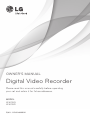
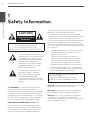

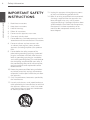
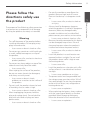
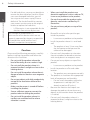
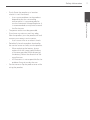

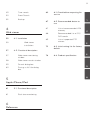
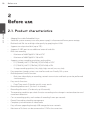
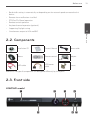
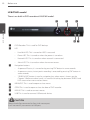
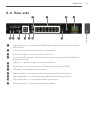
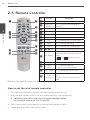
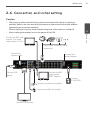
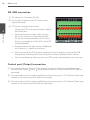
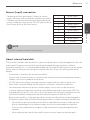
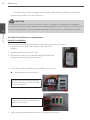
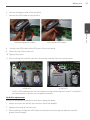
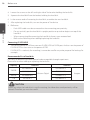

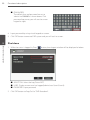

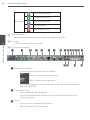
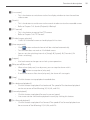
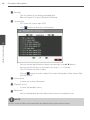
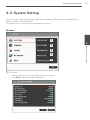
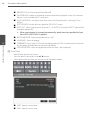
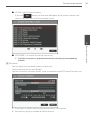
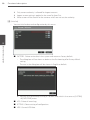
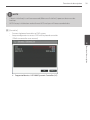
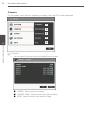
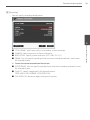
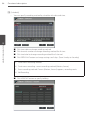
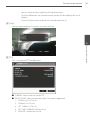
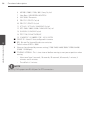
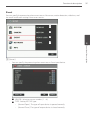
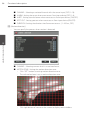
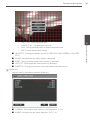
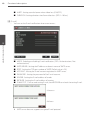
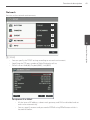
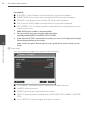
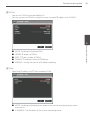
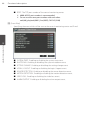
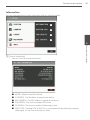
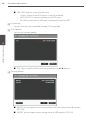
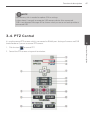
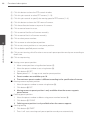
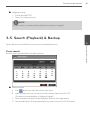
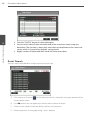
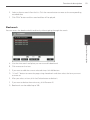
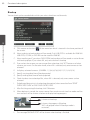
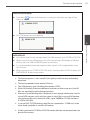
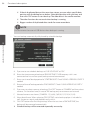
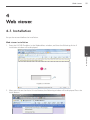
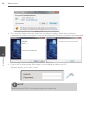
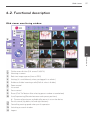
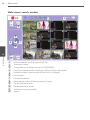
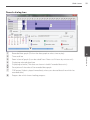
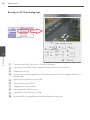
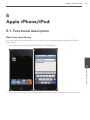
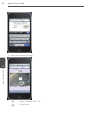
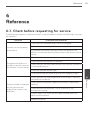
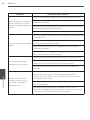
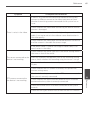
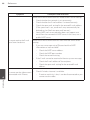
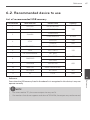
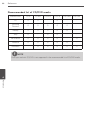
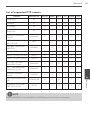
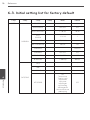
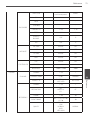
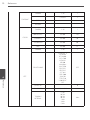
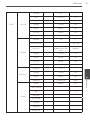
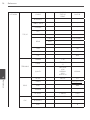
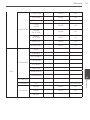
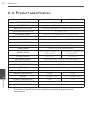

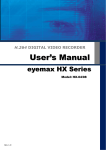
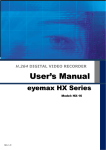

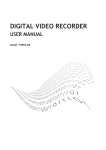
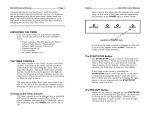

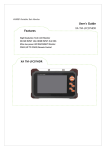

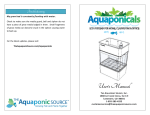
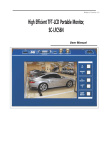
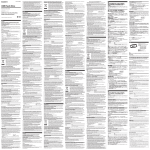
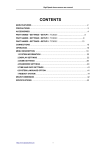
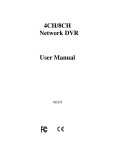
![[Proxyview]User`s Manual (5.1.4.0)](http://vs1.manualzilla.com/store/data/005658349_1-e7f841297d622d23913e7f3fcabf599d-150x150.png)