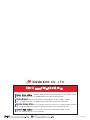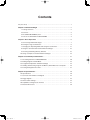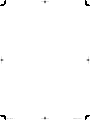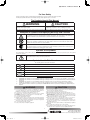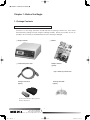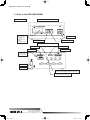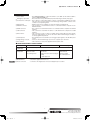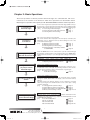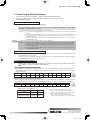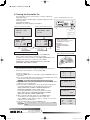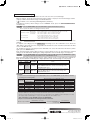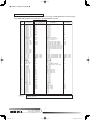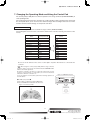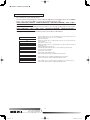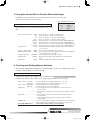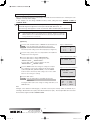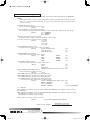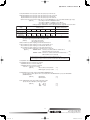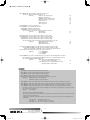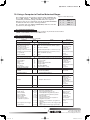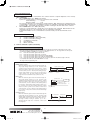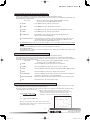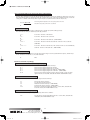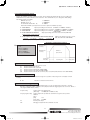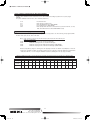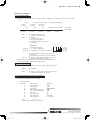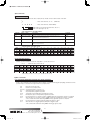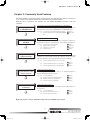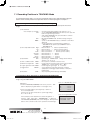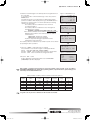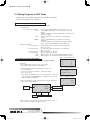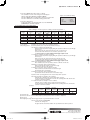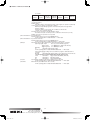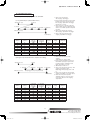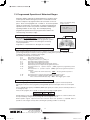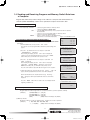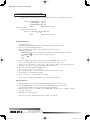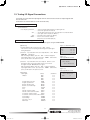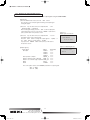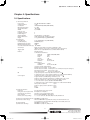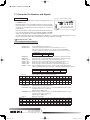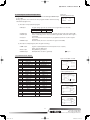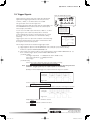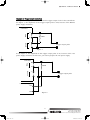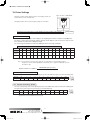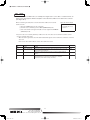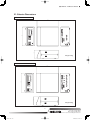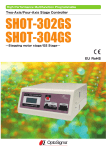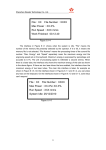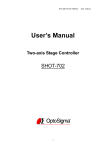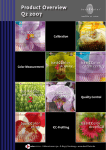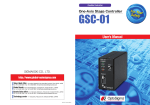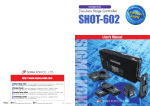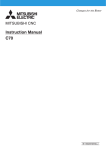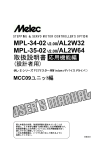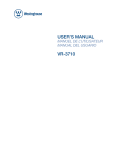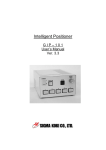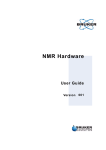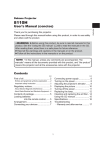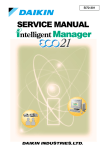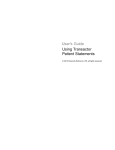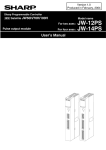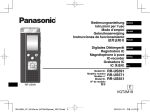Download SHOT-202 SHOT-204MS - OptoSigma Global Top
Transcript
High Performance Multifunction Programmable Two-Axis/Four-Axis Stage Controller !"#$%&% !"#$%&'( User's Manual !!"#$$%%%&'()*+,-.-(&/.* 1-19-9, Midori, SIGMA KOKI Tokyo Head office, Sumida-ku, Tokyo 130-0021, JAPAN Tel: +81-3-5638-8228 Fax: +81-3-5638-6550 E-mail:sales@sigma-koki.com Osaka Branch 4-9-28, Nishi-Nakajima, Yodogawa-ku, Osaka 532-0011, JAPAN Tel: +81-6-6307-4835 Fax: +81-6-6307-4834 E-mail:sales.osaka@sigma-koki.com Kyushu Sales office 3-17, Hie-machi, Hakata-ku, Fukuoka-shi, Fukuoka 812-0014, JAPAN Tel: +81-92-481-4300 Fax: +81-92-481-4310 E-mail:sales.kyushu@sigma-koki.com 1-1 Yatsukaho, Hakusan-shi, Ishikawa 924-0838, JAPAN Tel: +81-76-274-6100 Fax: +81-76-274-6103 2008.9. Third edition Contents For your safety!ȥȥȥȥȥȥȥȥȥȥȥȥȥȥȥȥȥȥȥȥȥȥȥȥȥȥȥȥȥȥȥȥ 1 Chapter 1: Before You Begin ȥȥȥȥȥȥȥȥȥȥȥȥȥȥȥȥȥȥȥȥȥȥȥȥ 2 2. Package Contents ȥȥȥȥȥȥȥȥȥȥȥȥȥȥȥȥȥȥȥȥȥȥȥȥȥȥȥ 2 2. Overview ȥȥȥȥȥȥȥȥȥȥȥȥȥȥȥȥȥȥȥȥȥȥȥȥȥȥȥȥȥȥȥ 3 3. The SHOT-202/204MS System ȥȥȥȥȥȥȥȥȥȥȥȥȥȥȥȥȥȥȥȥȥȥ 3 4. Parts of the SHOT-202 and SHOT-204MS ȥȥȥȥȥȥȥȥȥȥȥȥȥȥȥȥȥ 4 Chapter 2: Basic Operations ȥȥȥȥȥȥȥȥȥȥȥȥȥȥȥȥȥȥȥȥȥȥȥȥȥ 6 5. Connecting to Motorized Stages ȥȥȥȥȥȥȥȥȥȥȥȥȥȥȥȥȥȥȥȥȥ 7 6. Turning the stage Controller On ȥȥȥȥȥȥȥȥȥȥȥȥȥȥȥȥȥȥȥȥȥ 8 7. Changing the Operating Mode and Using the Control Pad ȥȥȥȥȥȥȥȥȥ 11 8. Using the Control Pad to Position Motorized Stages ȥȥȥȥȥȥȥȥȥȥȥȥ 13 9. Checking and Setting Memory Switches! ȥȥȥȥȥȥȥȥȥȥȥȥȥȥȥȥ 13 10. Using a Computer to Position Motorized Stages ȥȥȥȥȥȥȥȥȥȥȥȥȥ 19 Chapter 3: Commonly Used Features ȥȥȥȥȥȥȥȥȥȥȥȥȥȥȥȥȥȥȥ 38 11. Recording Positions in TEACHING Mode ȥȥȥȥȥȥȥȥȥȥȥȥȥȥȥȥ 39 12. Editing Programs in EDIT Mode ȥȥȥȥȥȥȥȥȥȥȥȥȥȥȥȥȥȥȥȥ 41 13. Programmed Operation of Motorized Stage ȥȥȥȥȥȥȥȥȥȥȥȥȥȥȥ 45 14. Sending and Receiving Program and Memory Switch Data from a Computer!ȥȥ !46 15. Testing I/O Signal Connections ȥȥȥȥȥȥȥȥȥȥȥȥȥȥȥȥȥȥȥȥȥ 48 Chapter 4: Specifications ȥȥȥȥȥȥȥȥȥȥȥȥȥȥȥȥȥȥȥȥȥȥȥȥȥ 4: 16. Specifications ȥȥȥȥȥȥȥȥȥȥȥȥȥȥȥȥȥȥȥȥȥȥȥȥȥȥȥȥ 4: 17. Connector Pin Numbers and Signals ȥȥȥȥȥȥȥȥȥȥȥȥȥȥȥȥȥȥ 51 18. Trigger Signals ȥȥȥȥȥȥȥȥȥȥȥȥȥȥȥȥȥȥȥȥȥȥȥȥȥȥȥȥ 54 19. Driver Switch Settingsȥȥȥȥȥȥȥȥȥȥȥȥȥȥȥȥȥȥȥȥȥȥȥȥȥ 57 20. Capabilities of Magnescale Interface ȥȥȥȥȥȥȥȥȥȥȥȥȥȥȥȥȥȥ 58 21. Exterior Dimensions ȥȥȥȥȥȥȥȥȥȥȥȥȥȥȥȥȥȥȥȥȥȥȥȥȥ 5: ⋡ᰴ㧙৻┨KPFFK ⋡ᰴ㧙৻┨KPFFKK ■ SHOT-202/204MS User’s Manual ■ For Your Safety Before using this product, read this manual and all warnings or cautions in the documentation provided. Only Factory Authorized Personnel should be changes and/or adjust the parts of controller. The Symbols Used in This Manual WARNING CAUTION This symbol marks warnings that should be read and used to prevent serious injury or death. This symbol indicates where caution should be used to avoid possible injury to yourself or others, or damage to property. The above indications are used together with the following symbols to indicate the exact nature of the warning or caution. Examples of Symbols Accompanying Warnings and Cautions △ Symbols enclosed in a triangle indicate warnings and cautions. The exact nature of the warning or caution is indicated by the symbol inside (the symbol at left indicates risk of electrocution). ○ Symbols enclosed in a circle mark indicate prohibitions (actions that must not be performed). The exact nature of the prohibition is indicates by the symbol inside or next to the circle mark (the symbol at left indicates that the product must not be disassembled). ● Symbols inside a black circle mark actions that must be performed to ensure safety. The exact nature of the action that must be performed is indicated by the symbol inside (the symbol at left is used in cases in which the AC adapter must be unplugged to ensure safety). Symbols on the product The symbol mark on the product calls your attention. Please refer to the manual, in the case that you operate the part of the symbol mark on the product. This symbol labeled on the portion calls your attention. Symbols Used in This Manual The following symbols are used in this manual. This symbol is used to indicate cross-references to relevant information in this manual or other documentation. This symbol marks items that should be confirmed before an operation (or action) is performed. This symbol marks definitions of terms and other useful information. (Note) This symbol marks supplementary information. This symbol is followed by precautions and directions in using the SHOT-202 This symbol is followed by precautions and directions in using the SHOT-204MS Disclaimer of Liability ① ② ③ ④ SIGMA KOKI CO., LTD. does not accept liability for damages resulting from the use of this product or the inability to use this product. SIGMA KOKI CO., LTD. does not accept liability for damages resulting from the use of this product that deviates from that described in the manual. SIGMA KOKI CO., LTD. does not accept liability for damages resulting from the use of this product in extraordinary conditions, including fire, earthquakes, and other acts of God, action by any third party, other accidents, and deliberate or accidental misuse. If the equipment is used in a manner not specified by the SIGMA KOKI CO., LTD., the protection provided by the equipment may be impaired. WARNING CAUTION Do not leave the product in an enclosed area or in areas in which it would be exposed to direct sunlight or vibration. Do not touch the product when your hands are wet. When unplugging the product, pull on the plug rather than the cord. Because some electrical change remains after the power has been cut, do not touch the input or output terminals for ten seconds after the product has been turned off. When connecting peripherals to the product, adjust the product's initial setting (parameter settings) to suit the peripheral. Turn off the power before connecting the product to other devices. Connection should be performed following the connection diagram. Before turning the equipment on (or when beginning operations), be sure that you can turn the power off immediately in the event that an abnormality should occur. The product can only be repaired, modified, or disassembled by a qualified technician. Do not obstruct the product's air vents or other openings. For continued protection against risk of fire, replace only with same type and rating fuse. Fuse replacement is done by a qualified technician. Do not use this product in the presence of flammable gas, explosives, or corrosive substances, in areas exposed to high levels of moisture or humidity, in poorly ventilated areas, or near flammable materials. Do not connect or check the product while the power is on. Installation and connection should be performed only by a qualifi ed technician. Do not bend, pull, damage, or modify the power or connecting cables. Do not touch the products internal parts. Connect the earth terminal to ground. Should the product overheat, or should you notice an unusual smell, heat, or unusual noises coming from the product, turn off the power immediately. Do not turn on the power in the event that it has received a strong physical shock as the result of a fall or other accident. Do not touch the stage while operation. Use dry clothes only for cleaning the equipment. 1 Tokyo Head office Tel:+81-3-5638-8228 Fax:+81-3-5638-6550 E-mail:[email protected] ⋡ᰴ㧙৻┨KPFF ■ SHOT-202/204MS User’s Manual ■ Chapter 1: Before You Begin 1. Package Contents 1-1 Accessories Provided with This Product Purchasers of the Stage Controller should fi nd that the package contains the items listed below.Check the package contents using the following checklist. Contact your retailer as soon as possible in the event that you should find that any item is missing or damaged. □ Stage Controller □ Manual □ 2.3meter AC power cable Sample software (option) http://www.sigma-koki.com I/O signal connector Control pad CJ-200 (option) (option) (product number 10150 or 10350, equivalent Sumitomo 3M product) 2 Tel:+81-6-6307-4835 Fax:+81-6-6307-4834 E-mail:[email protected] Osaka branch ⋡ᰴ㧙৻┨KPFF ■ SHOT-202/204MS User’s Manual ■ 2. Overview The SHOT-202 is a stepping motor-drive, two-axis stage controller with build-in drivers suited for measurement and device control applications. The SHOT-204MS is a magnescale-ready, four-axis stage controller for full-closed loop control. Compatible with existing models, this controller offers excellent applicability across a wide range of requirements at a low cost. When the SHOT-202/204MS is connected to an ordinary personal computer via an RS232C, GP-IB or USB interface, the stage can be accurately moved to the desired position by simple commands sent from thePC. Also, it is possible to save internal data via program data downloads and uploads. The program hasbeen simplified for ease of construction of complicated control systems. Internal power supply for I/O (Input/Output) signals, trigger output signals, and DC 24V output signals makes it possible to control external input or output devices or to output trigger signals synchronized with external measuring devices. 3. The SHOT-202/204MS System The SHOT-202, equipped with built-in stepping-motor drivers, forms a low-cost, space-saving system with stepping-motor-specification automatic stages (SGSP series) connected to it via standard cables. The SHOT-204MS forms a full-closed loop controlled system with magnescale-specifi cation automatic stages (SGSP (MS) series) and the cable (detector box) unit (CH-SIGMA) connected to it. In addition, stage equipment can be controlled in a variety of ways using I/O and trigger signals.ȁ The SHOT-202/204MS System Diagram I/O control/ External devices Measuring instrument/ Data collection Computer Interface RS232C/STR Cable GP-IB Cable USB Cable I/O signal Trigger signal SHOT-202 RS232C 9Por25P GP IB USB Connecting cable Stepping motor-drive SGSP stage/TSDM series DMINIS-CA-㧖 DBCS-15-㧖 DC24V CJ-200 control pad Ground AC100㨪120V/200㨪240V 50/60Hz (with supplied 2.3meter power cable) SHOT-204MS Cable Unit Stepping motor-drive Magnescale-ready SGSP MS stage CH-SIGMA Connecting cable DMINIS-CA-㧖 DBCS-15-㧖 DC24V Ground AC100㨪120V/200㨪240V 50/60Hz (with supplied 2.3meter power cable) 3 Tokyo Head office Tel:+81-3-5638-8228 Fax:+81-3-5638-6550 E-mail:[email protected] ⋡ᰴ㧙৻┨KPFF ■ SHOT-202/204MS User’s Manual ■ 4. Parts of the SHOT-202/204MS SHOT-204MS Front Panel 4-1 Nomenclature ④ Display panel ・Display showing coordinates for each axis ・Operating mode display ・Limit-sensor display ① Power switch ③ Connector for control pad ② Emergency stop button SHOT-204MS Rear Panel ⑤ RS232 connector ⑦ USB connector ⑧ I / O connector ⑥ GP-IB connector ⑨ Terminal panel ・Trigger output ・DC 24V output ⑪ AC connector ⑫ Earth terminal ⑩ Stage driving connector (first and second axes) (In the case of the SHOT-204, the first through fourth axes.) ⑬ Scale connectors (for the first through fourth axes) 4 Tel:+81-6-6307-4835 Fax:+81-6-6307-4834 E-mail:[email protected] Osaka branch ⋡ᰴ㧙৻┨KPFF ■ SHOT-202/204MS User’s Manual ■ 4-2 Function ① Power switch : The SHOT-202/204MS is on when the switch is set to ON. Set the switch to OFF to turn the SHOT-202/204MS off. : Press this button to stop immediately any motorized stages currently in progress. ② Emergency stop button ③ Connector for control pad : This is where a control pad for button control is connected the CJ-200 may be used. The pad can be used to drive the motorized stage through button controls or the controls for each operating mode. : Displays the position coordinates for each axis and the operating mode. ④ Display panel : This connector is used when the device is controlled from the computer via an ⑤ RS232C connector RS232C interface. : This connector is used when the device is controlled from the computer via a GP-IB ⑥ GP-IB connector interface. : This connector is used when the device is controlled from the computer via a USB ⑦ USB connector interface. : This connector accepts a cable for sending and receiving I/O and control signals ⑧ I/O connector to/from an external device. It can also be used to drive motorized stages remotely or to start programmed operations. : The terminal panel is used when you use trigger output signals or the DC 24V power ⑨ Terminal panel source. : Connect to the motorized stage of your choice. supports up to four axes. ⑩ Stage driving connector : This is where you connect the supplied 2.3meter power cable. ⑪ AC connector ● USABLE DETACHBLE POWER CORDS Type Connecter Cord SHOT-202/204MS Use the detachable power cord set attached to the product only. AC100-120V SHOT-202/204MS IEC C-22 AC200-240V Rated 7A, 250V UL, CSA Approved Type SJT, No16 AWG Min. 3-Conductors (Single phased; 2-current carrying & ground) UL, CSA Approved Attachment plug cap NEMA6-15P Tandem blade Rated 7A, 250V UL, CSA Approved Cable length of above Power Supply cord shall be shorter than 4.5m. 204MS ⑫ Earth terminal ⑬ Scale connectors : Ground the equipment when in use. : Connects to the magnescales to be used. Supports up to four axes. 5 Tokyo Head office Tel:+81-3-5638-8228 Fax:+81-3-5638-6550 E-mail:[email protected] ⋡ᰴ㧙৻┨KPFF ■ SHOT-202/204MS User’s Manual ■ Chapter 2: Basic Operations The basic operations needed to position motorized stages are outlined below, with crossreferences to the sections of the manual in which these operations are described in detail. Mastering these operations will acquaint you with SHOT-202/204MS controllers and their operation. 5. Connecting to Motorized Stages 6. Turning the Controller On 7. Changing the Operation Mode with the Control Pad 8. Using the Control Pad (Joy Pad) to Position Motorized Stages 9. Changing the Memory Switch 10. Using a Computer to Position Motorized Stages Connect each magnescale-specification motorized stage (SGSP series) to the respective connector (first through fourth axes) via the dedicated cable. Adjust the driver switch settings for each of the connected motorized stages. [See] 5-1 Connecting to Motorized Stages Page 7 5-2 Connecting Power Cable and Control Pad Page 7 5-3 Checking Driver Switch Settings Page 7 Turn on the power switch on the front panel The version number will be displayed in the LCD panel, followed by the initialization screen. Adjust the memory switch settings for each of the connected motorized stages. [See] 6-1 Operation Mode at Power On Page 8 6-2 Operating Mode at Power On Page 8 6-3 Checking Memory Switch Settings Page 9 6-4 Settings Examples of the Memory Switches for SHOT-204MS Page 10 Press the MODE button on the control pad to cycle the controller through the available operating modes in the following order (press MODE while holding down the Ctrl key to cycle through mode settings in the reverse order): HOST(COMPUTER)→ MANUAL → REMOTE(EXECUTE)→ TEACHING (PROGRAM)→ EDIT → LOAD → TEST → HOST(COMPUTER)→ … [See] 7-1 The Control Pad Page 11 7-2 Operating Modes and Control Buttons Page 12 Manual mode (MANUAL: M) operation You can move motorized stages in different directions using the crossshaped button on the control pad. The remaining six buttons can be used to change speed or return the stage to its mechanical or logical origin. [See] 8-1 Using a Control Pad to Control Motorized Stages Page 13 Manual mode (MANUAL: M) operation Parameter settings for driving each of the motorized stages, including settings for speed, data transfer, and display, can be stored in memory switches. The data stored in the memory switches can be confirmed or changed either by pressing the Ctrl and SET buttons on the control pad or using computer commands. [See] 9-1 Changing Memory-Switch Settings Page 13 9-2 Setting Memory Switches: An Example Page 14 9-3 Memory Switch Settings for the SHOT-202/204MS Page 15 9-4 Memory Switch Settings in Detail Pages 16∼18 Host (computer) mode (HOST: H) operation Motorized stages can be controlled by sending simple commands from the computer to the stage controller (e.g., Speed D command/parallel move M command/driver G command). [See] 10-1 Control Pad Operations Page 19 10-2 List of Commands Page 19 10-3 Command Format Page 20 10-4 Commands in Detail Pages 20∼26 6 Tel:+81-6-6307-4835 Fax:+81-6-6307-4834 E-mail:[email protected] Osaka branch RKPFF ■ SHOT-202/204MS User’s Manual ■ 5. Connecting to Motorized Stages The controllers can be connected to a variety of different motorized stages (XYZ linear stages, rotation stages, and gonio stages) on from one to four axes using dedicated cables. 5-1 Connecting to Motorized Stages First, connect the Controller to the motorized stages. Here is an example of how to connect the motorized stages SGSP (MS) 20-85XY and SGSP (MS) 33-100XY to the SHOT-204MS controller. <Connecting the cable for the motorized stages to the controller. > Example) ① Connect a standard cable (DMINIS-CA) to the connector (round-type 12P: male) of the motorized stage SGSP (MS) 20-85XY ② Connect a standard cable (DBCS-15) to the connector (D-sub15P: male) of the motorized stage SGSP (MS) 33-100XY. ③ Connect the cable from the SGSP20-85XY to the D-sub 15-pin female STAGE 1 connector on the rear panel of the SHOT-204MS controller. ④ Connect the cable from the SGSP(MS)33-100XY to the D-sub 15-pin female STAGE 2 connector on the rear panel of the SHOT-204MS controller. <Connecting the cable for the motorized stages to the controller. > 204MS ⑤ Connect the cable (CH-SIGMA) for scales to the connector (D-sub9P) of the motorized stage SGSP (MS) 20-85XY ⑥ Connect the cable (CH-SIGMA) for scales to the connector (D-sub9P) of the motorized stage SGSP (MS) 33-100XY. ⑦ Connect the cable of the SGSP (MS) 20-85XY to the SCALE 1, 2 connectors (round-type 10P) on the rear panel of the SHOT-204MS controller. ⑧ Connect the cable of the SGSP (MS) 33-100XY to the SCALE 3, 4 connectors (round-type 10P) on the rear panel of the SHOT-204MS controller. Example) 5-2 Connecting Power Cable and Control Pad Connect the supplied power cable to the AC connector on the rear panel of the controller to plug the cable into an outlet.(Ensure that it is grounded.) To use the control pad CJ-200 with the stage controller, insert the connector (male) with its arrow mark upward into "CONTROL PAD" in the center of the front panel. 5-3 Setting the driver switches Adjust the driver switch located on the bottom of the controller for each of the connected motorized stages. ( For details, see Section 19 "Driver Switch Settings.") 5-3-1 Setting the drive current (rotary volume RUN) Set the current for running motors by adjusting the position of the rotary volume RUN according to the following table. The required driving current depends on the stage to be used. Make the settings according to the rated current value (specified on a side of the stage). SWȁNoȅ 0 1 2 3 4 5 6 7 8 9 10 Current value (A) 0.25 0.27 0.32 0.5 0.66 0.75 0.86 1 1.1 1.25 1.4 5-3-2 Setting the stop current (rotary volume STOP) Set the current for motors at rest by adjusting the position of the rotary volume STOP according to the following table. Each figure in this table indicates a percentage of the drive (RUN) current value you set. The stop current is factory-set to 5 (50%). SWȁNoȅ ı IJ ij Ĵ ĵ Ķ ķ ĸ Ĺ ĺ IJı ɓ ijı ijĵ ijĸ Ĵĸ ĵIJ ĶIJ ķı ķĹ ĸĶ Ĺı ĹĹ <RUN and STOP settings examples> Examples RUN STOP STAGE1,2 SGSP (MS) 20-85XY 4 (0.66A) 5 (51%) STAGE3,4 SGSP (MS) 33-100XY 5 (0.75A) 5 (50%) ①Settings for Stages 1 and 2/SGSP (MS) 20-85XY RUN : Set the driving current to 0.66A (from motor). STOP : Set the stop current to 51% of the drive current. ②Settings for Stages3 and 4/SGSP (MS) 33-100XY RUN : Set the drive current to 0.75A (from motor). STOP : Set the stop current to 51% of the drive current. 7 Tokyo Head office Tel:+81-3-5638-8228 Fax:+81-3-5638-6550 E-mail:[email protected] RKPFF ■ SHOT-202/204MS User’s Manual ■ 6. Turning the Controller On The controllers can be connected to a variety of different motorized stages (XYZ linear stages, rotation stages, and gonio stages) on from one to four axes using dedicated cables Examples are shown in figures 6-2 and 6-3. Figure 6-2 SHOT-202 LCD Display SHOT-202 Figure 6-1 SHOT-204MS Power Switch Figure 6-3 SHOT-204MS LCD Display ROM SHOT-204MS Ver1. 00 ROM Ver1. 00 MODE : HOST SPEED : 1 1:ȼ 1000 2:Ƚ 10000 L㧗 L 㧙 Operating mode display H1 ȇȼ 12 ȇȼ 3 ȇȼ 4 ȇȼ 1000 10000 1000 10000 L㧗 L 㧙 L㧗 L 㧙 Limit sensor mode display 6-1 Operating Mode at Power On <SHOT-204MS, Operating Mode Display> H HOST (COMPUTER) when P:“R”command is executed P(PROGRAM) will appear. M MANUAL R REMOTE (EXECUTE) T TEACHING (PROGRAM) E EDIT L LOAD S TEST Figure 6-4 Control pad CJ-200 The operating mode at power on depends on the“MODE SEL” memory switch setting, which is stored in the controller. At shipment, the memory switch is set to“HOST (COMPUTER)”. The operating mode at power on can be set to any of HOST (COMPUTER), MANUAL, REMOTE (EXECUTE), TEACHING (PROGRAM), EDIT, LOAD, and TEST. 6-2 Changing the Operating Mode at Power On Follow the directions below to change the operating mode at power on. All operations use the buttons on control pad(CJ-200). ӱ Turn the controller on. Ӳ Press the “MODE” button on control pad to change to MANUAL mode (see Figure 6-5). ӳ Press the “Ctrl” and “SET” buttons simultaneously. The display will show the memory switch setting screen (See Figure 6-6). 204MSȁȁȁPress the "Set" button again after the above action. Ӵ Press the bottom of the cross-shaped button “-2 (4)” until “MODE SEL” is displayed, as shown in Figure 6-7. ӵ Press the “SET” or “SPD” button to select the desired operating mode. ȁ Pressing the “SET” button cycles through settings in the order, ȁ HOST (COMPUTER)ɨMANUALɨREMOTE (EXECUTE)ɨ ȁ TEACHING (PROGRAM)ɨEDITɨLOADɨTEST. ȁ Pressing the“SPD”button cycles through settings in the order, ȁ TESTɨLOADɨEDITɨTEACHING (PROGRAM)ɨREMOTE ȁ (EXECUTE)ɨMANUALɨHOST (COMPUTER). Ӷ After selecting the desired setting, press the “MODE” button. ȁA confirmation screen will appear as shown in Figure 6-8. ȁ (Press “MODE” to make further changes to settings. To cancel theȁ settings, press the “SPD” button.) ӷ Press the “SET” button to return to MANUAL mode. ȁȁȁȁȁȁȁPress the SET button to select OK, then press the MODE 204MS ȁȁȁȁȁȁȁbutton. Figure 6-5 MANUAL Mode M1 ȇȼ 12 ȇȼ 3 ȇȼ 4 ȇȼ 0L 0L 0L 0L Figure 6-6 Memory-Switch Setting 01 SPEED SEL 1 Figure 6-7 Operating Mode Selection 42 MODE SEL HOST Figure 6-8 Confirmation Screen OK? YES ψ㧔SET㧕 NO ψ㧔SPD㧕 CANCEL ψ㧔MODE㧕 8 Tel:+81-6-6307-4835 Fax:+81-6-6307-4834 E-mail:[email protected] Osaka branch RKPFF ■ SHOT-202/204MS User’s Manual ■ 6-3 Memory Switch Settings The controller’s internal memory switches are set to suit each of the connected stages. Memory switches specify the speed and step angles (number of steps) for the motorized stage, and the (logical) conditions under which a stage event will be detected. ( For details, see 9, “Checking and Setting Memory Switches.”) To display the memory switch settings screen in MANUAL mode, press the “Ctrl” and “SET” buttons simultaneously. For the SHOT-204MS, press the SET button again after the above action. 204MS How to operate the buttons for setting the memory switch 1) Cross-shaped -up button down button 2) Cross-shaped - right button left button 3) SET button 4) SPD button Cycle through items in descending order (No. 2→1→71→70) Cycle through items in ascending order (No. 70→71→1→2). For numeric options, move cursor to right digit For numeric options, move cursor to left digit Cycle through options for the current item (or increase the value of numeric options) Cycle through options for the current item (or decrease the value of numeric options) Pressing the Ctrl + ORG + ZERO buttons simultaneously resets the memory switch to the defaults (factory settings). To complete your settings, press the MODE button. This brings you to the confirmation screen, where the “SET” button is pressed to store the changed data and exit from the screen. You will be returned to the initial screen of the Manual mode. (To exit with the changes cancelled, press the “SPD” button. To cancel the exit and set the memory switch again, press the “MODE” button.) Each motorized stage requires different memory switch settings. It may not work without the required settings. See the table below indicating the settings required for each motorized stage to work properly. ġ204MS ȁȁFor the SHOT-204MS, press the SET button and select OK, then press the MODE button again. ȁȁYou will be returned to the initial screen of the MANUAL mode. Each motorized stage requires different memory switch settings. It may not work without the required settings. See the table below indicating the settings required for each motorized stage to work properly. Memory Switch No. 202 204MS 14 14 Settings to be made AXIS 30, 31 32∼35 LS/LEV 39, 40 47∼50 ORG SEL Action Set it to the number of the motorized stages to be connected. Set the input logic of the limit sensor. Select “NORMAL CLOSE” to connect a motorized stage of the SGSP/SGSP (MS) series. Set the method of returning to the mechanical origin for each axis. Select the “MINI” method to connect a motorized stage of the SGSP/SGSP (MS) series. 204MS If you connect motorized stages of the SGSP (MS) series to the SHOT-204MS, set the memory switches according to the following table. Memory Switch No. 19∼22 23∼26 27∼30 32∼35 64∼67 68∼71 Settings to be made Travel per pulse STAGE UNIT DIVIDE BASE RATE LS/LEV CONT INPOS 20 (1mm lead) 0.025µm/pulse(Note 3) MICRO 80 20(2.0µm) NC(Note1) CLOSE(Note2) 2 Motorized stages of the SGSP (MS) series 26 (2mm lead) 33 (6mm lead) 0.05µm/pulse(Note 3) 0.15µm/pulse(Note 3) MICRO MICRO 80 200 40 120(12.0µm) (4.0µm) NC(Note1) NC(Note1) CLOSE(Note2) CLOSE(Note2) 2 2 46 (10mm lead) 0.25µm/pulse(Note 3) MICRO 250 200(20.0µm) NC(Note1) CLOSE(Note2) 2 Note 1) NC: NORMAL CLOSED/NO: NORMAL OPEN Note 2) For CONT, one of the settings to be made, select either the open loop control or closed loop control. Note 3) If you select the closed loop control, make sure to set the number of steps (DIVIDE) so that the travel/pulse is not more than 0.5µm (0.05µm recommended). (For a stage of the SGSP (MS) series, fix the number to "80." "Idea of the number of steps (DIVIDE) and base rate (BASE RATE)" They are set so that the travel on the LCD agree with the actual travel. Number of steps = DIVIDE = BASE RATE (in 0.1µm steps) 10 x travel per pulse (in µm) Base rate = BASE RATE= 10 x (in 0.1µm steps) screw lead (in µm) 500 9 Tokyo Head office Tel:+81-3-5638-8228 Fax:+81-3-5638-6550 E-mail:[email protected] RKPFF ■ SHOT-202/204MS User’s Manual ■ 6-4 Memory Switch Settings Examples Examples are provided below of the settings used in connecting a SGSP(MS)20-85XY motorized stage and a SGSP(MS)33-100XY motorizedstage to the SHOT-204MS controller. No. Memory-switch setting (display) Examples of settings for 1, 2 axis:SGSP(MS)20-85XY 3, 4 axis:SGSP(MS)33-100XY 01 02 03 04 05 06 07 08 09 10 11 12 13 14 15 16 17 18 19 20 21 22 23 24 25 26 27 28 29 30 31 32 33 34 35 36 37 38 39 40 41 42 SPEED SEL SPEED1 㧔S㧕 SPEED1 㧔F㧕 SPEED1 㧔R㧕 SPEED2 㧔S㧕 SPEED2 㧔F㧕 SPEED2 㧔R㧕 SPEED3 㧔S㧕 SPEED3 㧔F㧕 SPEED3 㧔R㧕 SPEED4 㧔S㧕 SPEED4 㧔F㧕 SPEED4 㧔R㧕 AXIS INTERFACE BAUDRATE DELIMIT GP-IB ADDR STAGE1 UNIT STAGE2 UNIT STAGE3 UNIT STAGE4 UNIT DIVIDE1 DIVIDE2 DIVIDE3 DIVIDE4 BASE RATE1 BASE RATE2 BASE RATE3 BASE RATE4 TRG㧛LEV LS㧛LEV1 LS㧛LEV2 LS㧛LEV3 LS㧛LEV4 MOVE1 MOVE2 MOVE3 MOVE4 POSOUT TRG WIDTH MODE SEL 1 4000 40000 200 20000 200000 200 30000 300000 200 40000 400000 200 4 RS232C 9600 CRLF 8 MICRO MICRO MICRO MICRO 80 80 200 200 20 20 120 120 HI NORMAL NORMAL NORMAL NORMAL POS POS POS POS ON 10 HOST 43 44 45 46 47 48 49 50 51 52 53 54 55 56 57 58 59 60 61 62 63 64 65 66 67 68 69 70 71 ORIGIN1 ORIGIN2 ORIGIN3 ORIGIN4 ORG1 SEL ORG2 SEL ORG3 SEL ORG4 SEL ORG1 㧔S㧕 ORG1 㧔F㧕 ORG1 㧔R㧕 ORG2 㧔S㧕 ORG2 㧔F㧕 ORG2 㧔R㧕 ORG3 㧔S㧕 ORG3 㧔F㧕 ORG3 㧔R㧕 ORG4 㧔S㧕 ORG4 㧔F㧕 ORG4 㧔R㧕 COMM㧛ACK CONT1 CONT2 CONT3 CONT4 INPOS1 INPOS2 INPOS3 INPOS4 ON ON ON ON MINI MINI MINI MINI 20000 200000 200 20000 200000 200 20000 200000 200 20000 200000 200 MAIN CLOSE CLOSE CLOSE CLOSE 2 2 2 2 202 Range/Options 1㨪4 1㨪500000 1㨪500000 0㨪1000 1㨪500000 1㨪500000 0㨪1000 1㨪500000 1㨪500000 0㨪1000 1㨪500000 1㨪500000 0㨪1000 1㧛2㧛3㧛4 RS232C㧛USB㧛GP-IB 4800㧛9600㧛19200㧛38400 CR㧛LF㧛CRLF㧛EOI 0㨪30 PULSE㧛MICRO㧛DEG㧛SENSOR PULSE㧛MICRO㧛DEG㧛SENSOR PULSE㧛MICRO㧛DEG㧛SENSOR PULSE㧛MICRO㧛DEG㧛SENSOR 1/2/4/5/8/10/20/25/40/50/80/100/125/200/250 1/2/4/5/8/10/20/25/40/50/80/100/125/200/250 1/2/4/5/8/10/20/25/40/50/80/100/125/200/250 1/2/4/5/8/10/20/25/40/50/80/100/125/200/250 1㨪1000 1㨪1000 1㨪1000 1㨪1000 HI㧛LO NORMAL CLOSE㧛NORMAL OPEN NORMAL CLOSE㧛NORMAL OPEN NORMAL CLOSE㧛NORMAL OPEN NORMAL CLOSE㧛NORMAL OPEN POS㧛NEG POS㧛NEG POS㧛NEG POS㧛NEG ON㧛OFF 10㧛100㧛1000 HOST㧛MANUAL㧛REMOTE TEACHING㧛EDIT㧛LOAD㧛TEST ON㧛OFF ON㧛OFF ON㧛OFF ON㧛OFF MARK㧛MINI㧛NOR MARK㧛MINI㧛NOR MARK㧛MINI㧛NOR MARK㧛MINI㧛NOR 1㨪500000 1㨪500000 0㨪1000 1㨪500000 1㨪500000 0㨪1000 1㨪500000 1㨪500000 0㨪1000 1㨪500000 1㨪500000 0㨪1000 MAIN㧛SUB OPEN㧛CLOSE OPEN㧛CLOSE OPEN㧛CLOSE OPEN㧛CLOSE 0㨪99 0㨪99 0㨪99 0㨪99 CLOSE CLOSE CLOSE CLOSE Default value 1 100 1000 200 500 5000 200 750 7500 200 1000 10000 200 1 RS232C 9600 CRLF 8 PULSE PULSE PULSE PULSE 2 2 2 2 20 20 20 20 HI NORMAL NORMAL NORMAL NORMAL POS POS POS POS ON 10 HOST CLOSE CLOSE CLOSE CLOSE ON ON ON ON MINI MINI MINI MINI 500 5000 200 500 5000 200 500 5000 200 500 5000 200 MAIN OPEN OPEN OPEN OPEN 2 2 2 2 For the details of the memory switch for the SHOT-202, see 9-3 "Memory Switch Settings for the SHOT-202" (Page 15). 10 Tel:+81-6-6307-4835 Fax:+81-6-6307-4834 E-mail:[email protected] Osaka branch RKPFF ■ SHOT-202/204MS User’s Manual ■ 7. Changing the Operating Mode and Using the Control Pad The control pad (CJ-200) allow for smooth operation of the stage controller (SHOT-202/204MS) in each operating mode. The control pad, connected to the controller via a cable, provides remote operation. This means that the control pad allows you to work near the motorized stage while checking its behavior even if the controller and the motorized stage are away from each other. 7-1 The Control Pad There is a control pad that can be used with the stage controller (SHOT-202/204MS): The following table shows the names of the buttons and the name used when referring to the buttons in this manual. Button Control pad CJ-200 Name used in this manual Cross-shaped button 㧗 1(3) Right Cross-shaped button 㧙 1(3) Left Cross-shaped button 㧗 2(4) 㧙 2(4) Up Cross-shaped button Round button ORG ORG Round button SET ZERO ZERO Round button STOP (RUN) STOP Round button SPD SPD Round button SET SET Round button MODE MODE Left and right buttons on front of controller Ctrl Ctrl Left and right buttons on front of controller ENTER ENTER Switch ABC Switch Down Be sure to set the switches in the center of control pad to C position when device is connected to the controller. When using the control pad (CJ-200) with the stage controller, insert the (male) connector into the terminal labeled “CONTROL PAD’’ with the arrow mark uppermost. Be sure the controller is off when you connect the control pad. You may not able to use the buttons on control pad if you connect or disconnect either device while the controller is on. If you are unable to use the buttons, perform the following operations to reset the device: Figure 7-1 SHOT-202 front panel ◆CJ-200 reset operation◆ Set the switch to A while pressing the ORG button. Release the ORG button and return the switch to C. Figure 7-2 Control Pad CJ-200 11 Tokyo Head office Tel:+81-3-5638-8228 Fax:+81-3-5638-6550 E-mail:[email protected] RKPFF ■ SHOT-202/204MS User’s Manual ■ 7-2 Operating Modes and Control Buttons The controller has seven operating modes. You can control motorized stages in a variety of different applications by changing modes. Press the“MODE’’ button on the control pad (CJ-200) to cycle through operating modes in the order, HOST (COMPUTER) → MANUAL→ REMOTE (EXECUTE) → TEACHING (PROGRAM) → EDIT→ LOAD→ TEST→HOST (COMPUTER). Press the “MODE’’ button while holding down the “Ctrl’’ button to cycle through operating modes in reverse order: HOST (COMPUTER) → TEST → LOAD → EDIT → TEACHING (PROGRAM) → REMOTE (EXECUTE) → MANUAL→HOST (COMPUTER). The various operating modes and the buttons used in each mode are outlined below. HOST (COMPUTER) mode (HOST mode): device can be controlled via transmission of signals to and from another device such as a computer. MODE/Ctrl+MODE MANUAL mode (MANUAL mode): device is operated manually using the buttons on the controller. All buttons can be used. REMOTE (EXECUTE) mode (REMOTE mode): device is controlled by I/O signals from an external remote device. MODE/Ctrl+MODE/Ctrl+STOP TEACHING (PROGRAM) mode (TEACHING mode): position data can be stored as desired and transmitted to a computer. All buttons can be used EDIT mode (EDIT mode): edit program data. MODE/Ctrl+MODE/Cross-shaped button/SET/SPD LOAD mode LOAD mode (LOAD): upload and download internal data. MODE/Ctrl+MODE/ Cross-shaped button/SET/SPD TEST mode TEST mode (TEST): confirm input and output of I/O control signals. MODE/Ctrl+MODE/Cross-shaped button/SET/SPD 12 Tel:+81-6-6307-4835 Fax:+81-6-6307-4834 E-mail:[email protected] Osaka branch RKPFF ■ SHOT-202/204MS User’s Manual ■ 8. Using the Control Pad to Position Motorized Stages In MANUAL mode, Motorized stages can be positioned using the buttons on the control pad . Memory-switch settings can also be changed. Figure 8-6 MANUAL Mode Display 8-1 Using a Control Pad to Control Motorized Stages Motorized stages can be controlled using the buttons on the control pad. M1:+ 12:+ 3:+ 4:+ 1000 10000 1000 10000 L+ Lޓ− L+ L − 1) Cross-shaped drive button Right • • • • • • • • Move first axis in “+’’ direction (forward rotation) Left • • • • • • • • Move first axis in “--’’ direction (reverse rotation) Up • • • • • • • • Move second axis in “+’’ direction (forward rotation) Down • • • • • • • • Move second axis in “--’’ direction (reverse rotation) Ctrl+right • • • • • • • • Move third axis in “+’’ direction (forward rotation SHOT-204MS only) Ctrl+left • • • • • • • • Move third axis in “--’’ direction (reverse rotation SHOT-204MS only) Ctrl+up • • • • • • • • Move fourth axis in “+’’ direction (forward rotation SHOT-204MS only) Ctrl+down • • • • • • • • Move fourth axis in “--’’ direction (reverse rotation SHOT-204MS only) 2) Speed button SPD • • • • • • • • Cycle through “SPEED1/2/3/4’’ settings stored in memory switches (1→2→3→4→1) 3) Clear coordinates button ZERO • • • • • • • • Reset position coordinates for all axes to zero 4) Mechanical origin button ORG • • • • • • • • Position stage at mechanical origin (for those axis for which “ORIGIN 1-4’’ memory switch is set to “ON’’) 5) Logical origin button Ctrl+ZERO • • • • • • • • Position stage at logical origin “0’’ for all axes 6) Trigger button ENTER • • • • • • • • Output pulse from trigger-output terminals on rear-panel terminal panel 7) Stop button STOP • • • • • • • • Stop all operating motorized stages immediately 9. Checking and Setting Memory Switches Memory switch settings differ depending on the motorized stage used. Be sure to adjust memory switch settings for optimal operation of motorized stages. 9-1 Changing Memory-Switch Settings To display the memory switch settings screen in MANUAL mode, press the “Ctrl’’ and “SET’’ buttons simultaneously. Memory switch settings can be changed using the buttons on the control pad. 1) Cross-shaped - up button • • • • • • • • • • • Cycle through items in descending order (No. 2→1→71→70) down button • • • • • • • Cycle through items in ascending order (No. 70→71→1→2). 2) Cross-shaped - right button • • • • • • • For numeric options, move cursor to right digit left button • • • • • • • • • • • For numeric options, move cursor to left digit 3) SET button • • • • • • • • • • • • • • • • • • • • • • • • • ① Cycle through options for the current item (or increase the value of numeric options) • • • • • • • • • • • • • • • • • • • • • • • • • ② After changes to settings have been completed, save changes to settings and exit 4) SPD button • • • • • • • • • • • • • • • • • • • • • • • • • ① Cycle through options for the current item (or decrease the value of numeric options) • • • • • • • • • • • • • • • • • • • • • • • • • After changes to settings have been completed, cancel changes to settings and exit 5) MODE button • • • • • • • • • • • • • • • • • • • • • • • • • ① Press to end changes to settings (a confirmation screen will be displayed) • • • • • • • • • • • • • • • • • • • • • • • • • ② Exit confirmation screen and return to memory switch settings screen 6) Ctrl+ORG+ZERO buttons • • • • • • • • restore memory switch settings to factory defaults 13 Tokyo Head office Tel:+81-3-5638-8228 Fax:+81-3-5638-6550 E-mail:[email protected] RKPFF ■ SHOT-202/204MS User’s Manual ■ 9-2 Setting Memory Switches: An Example Here, you will change the detection method (logic) of the limit sensor from normal close to normal open as an example of memory switch settings. In this example, we will change “LS/LEV1’’ memory switch setting item from “NORMAL CLOSE’’ to “NORMAL OPEN’’. The detection method of the limit sensor depends on the motorized stage used. Motorized stages that support the normal open method: CGO, CKR series, etc. Motorized stages that support the normal closed method: SGSP and SGSP (MS) and TSDM series “Normal open’’ is defined as OFF when the limit sensor is not detected and ON when it is detected (the signal state defaults to OFF as long as the limit sensor is not detected). “Normal close’’ is defined as ON when the limit sensor is not detected and OFF when it is detected (the signal state defaults to ON as long as the limit sensor is not detected). [Operations] Press the “Ctrl’’ and “SET’’ buttons on MANUAL mode simultaneously. 204MS Press the "SET" button again after the above action. The memory switch settings screen will be displayed (see Figure 9-2). Figure 9-1 MANUAL Mode M1:+ 2:+ 3:+ 4:+ 0L 0L 0L 0L Press the “-2(4)’’ (down) on the cross-shaped button until “LS/LEVI’’ is displayed as shown in Figure 9-3. Press the “SPD’’ button to display “NORMAL OPEN.’’ Press the “SPD’’ button to change settings in the order, “NORMAL CLOSE.’’ “NORMAL OPEN.’’ Press the “SET ’’ button to change settings in the order, “NORMAL OPEN’’ “NORMAL CLOSE.’’ Press the “MODE’’ button when changes to settings are complete. The confirmation screen shown in Figure 9-4 will appear, display “(YES: SET) (NO: SPD) (CANCEL: MODE).’’ Press the “MODE’’ button to return to the memory switch settings screen. Press “SPD’’ button to cancel changes to settings. Figure 9-2 Memory Switch Settings 01 SPEED SEL 1 Figure 9-3 Sensor Detection Options 32 LS/LEV1 NORMAL CLOSE Press the “SET’’ button. 204MS Press the "SET" button to select OK, then press the MODE button. Pressing the “SET’’ button saves changes to settings and returns you to MANUAL mode. Figure 9-4 Confirmation Screen OK? YES ψ㧔SET㧕 NO ψ㧔SPD㧕 CANCEL ψ㧔MODE㧕 Note: Changes of the detection method (logic) of the limit sensor by the memory switch are limited only to switching + direction limit sensor (LS+) and - direction limit sensor (LS-). The near-point detection sensor and the mechanical origin are fixed to NORMAL OPEN. 14 Tel:+81-6-6307-4835 Fax:+81-6-6307-4834 E-mail:[email protected] Osaka branch RKPFF ■ SHOT-202/204MS User’s Manual ■ 9-3 Memory Switch Settings for the SHOT-202 Memory switch settings will return factory defaults if you press the “Ctrl,’’“ORG,’’and “ZERO’’buttons simultaneously. No.202 Memory-switch setting (display) Range/Options Default value 01 SPEED SEL 1∼4 1 02 SPEED1 (S) 1 ∼ 500000 100 03 SPEED1 (F) 1 ∼ 500000 1000 04 SPEED1 (R) 0 ∼ 1000 200 05 SPEED2 (S) 1 ∼ 500000 500 06 SPEED2 (F) 1 ∼ 500000 5000 07 SPEED2 (R) 0 ∼ 1000 200 08 SPEED3 (S) 1 ∼ 500000 750 09 SPEED3 (F) 1 ∼ 500000 7500 10 SPEED3 (R) 0 ∼ 1000 200 11 SPEED4 (S) 1 ∼ 500000 1000 12 SPEED4 (F) 1 ∼ 500000 10000 13 SPEED4 (R) 0 ∼ 1000 200 14 AXIS 1/2 2 15 INTERFACE RS232C / USB / GP-IB RS232C 16 BAUDRATE 4800 / 9600 / 19200 / 38400 9600 17 DELIMIT CR / LF / CR+LF / EOI CRLF 18 GP-IB ADDR 0 ∼ 30 8 19 STAGE1 UNIT PULSE / MICRO / DEG PULSE 20 STAGE2 UNIT PULSE / MICRO / DEG PULSE 21 NOT USE 22 DIVIDE1 M2 − − 1,2,4,5,8,10,20,25,40,50,80,100,125,200,250 2 − − 1,2,4,5,8,10,20,25,40,50,80,100,125,200,250 2 NOT USE − − NOT USE − − BASE RATE1 1 ∼ 1000 20 28 BASE RATE2 1 ∼ 1000 20 29 TRG / LEV HI / LO HI 30 LS / LEV1 NORMAL CLOSE / NORMAL OPEN NORMAL CLOSE 31 LS / LEV2 NORMAL CLOSE / NORMAL OPEN NORMAL CLOSE 32 MOVE1 POS / NEG POS 33 MOVE2 POS / NEG POS 34 POSOUT ON / OFF ON 35 TRG WIDTH 10 / 100 / 1000 10 36 MODE SEL HOST / MANUAL / REMOTE HOST 23 NOT USE 24 DIVIDE2 M2 25 26 27 / TEACHING / EDIT / LOAD / TEST 37 ORIGIN1 ON/OFF ON 38 ORIGIN2 ON/OFF ON 39 ORG1 SEL MARK / MINI / NOR MINI 40 ORG2 SEL MARK / MINI / NOR MINI 41 ORG1 (S) 1 ∼ 500000 500 42 ORG1 (F) 1 ∼ 500000 5000 43 ORG1 (R) 0 ∼ 1000 200 44 ORG2 (S) 1 ∼ 500000 500 45 ORG2 (F) 1 ∼ 500000 5000 46 ORG2 (R) 0 ∼ 1000 200 47 COMM / ACK MAIN / SUB MAIN For more information, see 9-4, “Memory Switch Settings in Detail.’’ 204MS For the details of the memory switch for the SHOT-204MS,see 6-4 "Memory Switch Settings Examples for the SHOT-204MS" (Page 10). 15 Tokyo Head office Tel:+81-3-5638-8228 Fax:+81-3-5638-6550 E-mail:[email protected] RKPFF ■ SHOT-202/204MS User’s Manual ■ 9-4 Memory Switch Settings in Detail The numbers in each heading indicate the number of the memory switch setting item for the SHOT-202/ 204MS. (Non-numeric options for memory switch settings data are listed in ascending order according to the values (0,1, 2, 3, …) used at download and upload. The values used at download and upload are marked with an asterisk as follows.) 1/1) SPEED SEL: Speed selection Choose the initial speed setting used at power on. [Options] 1 to 4 2~13/2~13) SPEED 1 to 4 (S) (F) (R): Speed settings Set the travel speed of stage (minimum S, maximum F, and acceleration/deceleration time R) (four settings). [Options] S: 1 to 500000PPS F: 1 to 500000PPS R: 0 to 1000ms 14/14) AXIS: Specify number of axes controlled Specify the number of stages connected or the number of axis controlled (if one axis is selected, a second axis can not be controlled). [Options] 1: one axis 2: two axis 3: three axes 4: four axes 15/15) INTERFACE: Interface selection Specify the interface used to connect to the host (computer) [Options] RS232C: RS232C interface 「*0」 USB: USB interface 「*1」 GP-IB: GP-IB interface 「*2」 16/16) BAUDRATE: Set the baud rate Set data transfer speed for an RS-232C connection. [Options] 4800: 4800bps 「*0」 9600: 9600bps 「*1」 19200: 19200bps 「*2」 38400: 38400bps 「*3」 17/17) DELIMIT: Delimiter selection Choose code used to delimit blocks of data for data transfer [Options] CR: CR 「*0」 LF: LF 「*1」 CRLF: CR+LF 「*2」 EOI: EOI (used when GP-IB interface is selected) 「*3」 18/18) GP-IB ADDR: GP-IB address selection Choose the address for a GP-IB connection [Options] 1 to 30 19/19) STAGE1 UNIT: Select the units used for display (first axis) 20/20) STAGE2 UNIT: Select the units used for display (second axis) 21) STAGE3 UNIT: Select the units used for display (third axis) 22) STAGE4 UNIT: Select the units used for display (fourth axis) Choose the units used to display position coordinates of LCD. [Options] PULSE: ±999999999 (displays number of pulses) 「*0」 MICRO: ±99999999.9 「*1」 DEG: ±999999.999 「*2」 SENSOR: ±999999.9 「*3」(only SHOT-204MS) 21/ ) NOT USE: 22/23) DIVIDE1: Select number of steps for 1st axis(DIVIDE1 M2 for SHOT-202: select number of steps for 1st axis) 23/ ) NOT USE: 24/24) DIVIDE2: Select number of steps for 2nd axis(DIVIDE2 M2 for SHOT-202: select number of steps for 2nd axis) 25) DIVIDE3: Select number of steps for 3rd axis 26) DIVIDE4: Select number of steps for 4th axis Input the value for the number of steps for each axis. [Options] 1,2,4,5,8,10,20,25,40,50,80,100,125,200,250 Number of steps = DIVIDE = BASE RATE (in 0.1µm steps) 10 x travel per pulse (in µm) 16 Tel:+81-6-6307-4835 Fax:+81-6-6307-4834 E-mail:[email protected] Osaka branch RKPFF ■ SHOT-202/204MS User’s Manual ■ 27/27) BASE RATE 1: Travel per pulse at the base (full) step for the first axis 28/28) BASE RATE 2: Travel per pulse at the base (full) step for the second axis 29) BASE RATE 3: Travel per pulse at the base (full) step for the third axis 30) BASE RATE 4: Travel per pulse at the base (full) step for the fourth axis Input the travel per pulse at the base (full) step for each axis.(MICRO: in 0.1-μm steps, DEG: in 0.001-degree steps) [Options] At a setting of PULSE or SENSOR: Disabled At a setting of MICRO: 1 to 1000 (0.1μm to 100μm) At a setting of DEG: 1 to 1000 (0.001 degrees to 1 degree) <Settings example> BASE RATE = 40 for a directly motorized stage with screw lead of 2mm Stage Screw lead Rotation stage (SKIDS㧛SGSPseries ) XYZ linear stage 1mm 2mm Base step angles 6mm 10mm 20mm − 25mm 0.72゜ 0.72゜ Travel per pulse at base step 2μm 4μm 12μm 20μm 40μm 50μm BASE RATE 20 40 120 200 400 500 0.005゜ 5 29/31) TRG/LEV: Logical settings for trigger output Specify the logic (voltage levels) when the trigger is ON. [Options] HI: Positive (active High) LO: Negative (active Low) 30/32) LS/LEV1: Specify the input logic for the first-axis limit sensor 31/33) LS/LEV2: Specify the input logic for the second-axis limit sensor /34) LS/LEV3: Specify the input logic for the third-axis limit sensor /35) LS/LEV4: Specify the input logic for the fourth-axis limit sensor Select the conditions (input logic) for the limit sensor for each axis. [Options] NORMAL OPEN: Normal open (switches ON from default value of OFF when limit sensor is detected) NORMAL CLOSE: Normal close (switches OFF from the default value of ON when limit sensor is detected) 「*0」 「*1」 「*0」 「*1」 Motorized stages that support normal open method: CGO/CKR series, etc. Motorized stages that support normal closed method: SGSP/SGSP (MS) and TSDM series 32/36) MOVE1: Direction of travel for first axis 33/37) MOVE2: Direction of travel for second axis /38) MOVE3: Direction of travel for third axis /39) MOVE4: Direction of travel for fourth axis Select the + direction for each axis [Options] POS: Positive (forward) rotation NEG: Negative (reverse) rotation 「*0」 「*1」 34/40) POSOUT: Select data output for TEACHING (PROGRAM) mode Specify settings for data output to the host (computer) when the ENTER button is pressed in TEACHING (PROGRAM) mode. [Options] ON: Enabled 「*0」 OFF: Disabled 「*1」 35/41) TRG WIDTH: Set the pulse width of the trigger output Specify the pulse width (time) of the trigger output. [Options] 10 : 10 μS 100: 100 μS 1000: 1 mS 「*0」 「*1」 「*2」 17 Tokyo Head office Tel:+81-3-5638-8228 Fax:+81-3-5638-6550 E-mail:[email protected] RKPFF ■ SHOT-202/204MS User’s Manual ■ 36/42) MODE SEL: Set the initial operating-mode at power on. Specify the (initial) operating mode at power on. [Options] HOST: host (computer) mode MANUAL: manual mode REMOTE: remote (execute) mode TEACH: teaching (program) mode EDIT: edit mode LOAD: load mode TEST: test mode 「*0」 「*1」 「*2」 「*3」 「*4」 「*5」 「*6」 37/43) ORIGIN1: First axis origin detection 38/44) ORIGIN2: Second axis origin detection /45) ORIGIN3: Third axis origin detection /46) ORIGIN4: Fourth axis origin detection Specify whether to return to the mechanical origin for each axis. [Options] ON: Enabled OFF: Disabled 「*0」 「*1」 39/47) ORG1 SEL: Specify method used for return to first-axis origin 40/48) ORG2 SEL: Specify method used for return to second-axis origin /49) ORG3 SEL: Specify method used for return to third-axis origin /50) ORG4 SEL: Specify method used for return to fourth-axis origin Specify method used when returning to the mechanical origin for each axis. [Options] MARK: MARK (Sigma) method MINI: MINI method NOR: standard method 「*0」 「*1」 「*2」 41~46/51~56) ORG1/2 SPEED (S) (F) (R): Specify speed when returning to origin /57-62) ORG3/4 SPEED (S) (F) (R): Specify speed when returning to origin Set the speed (minimum S, maximum F, and acceleration/deceleration time R) when returning to the mechanical origin for the stage on each axis. [Options] S: 1 to 500000PPS F: 1 to 500000PPS R: 0 to 1000ms 47/63) COMM/ACK: Choose the communication protocol used when communicating with the computer Specify whether the controller will return OK/NG in response to command signals sent from the computer in HOST (COMPUTER) mode. [Options] MAIN: New system (return OK/NG when using RS232C, GP-IB or USB interface) SUB: Old system (do not return OK/NG when using RS232C, GP-IB or USB interface) 「*0」 「*1」 204MS /64) CONT1: Set the control method for the first axis /65) CONT2: Set the control method for the second axis /66) CONT3: Set the control method for the third axis /67) CONT4: Set the control method for the fourth axis Set the control method (open loop or closed loop method) for each axis. [Options] OPEN: open loop control method CLOSE: closed loop control method /68) INPOS1: set the in-position range of the first axis when the closed loop method is selected /69) INPOS2: set the in-position range of the second axis when the closed loop method is selected /70) INPOS3: set the in-position range of the third axis when the closed loop method is selected /71) INPOS4: set the in-position range of the fourth axis when the closed loop method is selected Set the in-position range (range of the positioning stop at the time of positioning) for each axis when the closed loop is selected [range] 0-99 degrees "Ideology of the in-position range (0-99)" The value specified for the in-position range completes the positioning if the travel reaches this range against your travel instruction. The range of 0-99 was determined based on 0.5μm, the precision per pulse from the magnescale. <Examples> Set value = 0 range from 0±0.5μm Set value = 1 1 x ±0.5 = range of ±0.5μm Set value = 99 99 x ±0.5 = range of ±49.5μm 18 Tel:+81-6-6307-4835 Fax:+81-6-6307-4834 E-mail:[email protected] Osaka branch RKPFF ■ SHOT-202/204MS User’s Manual ■ 10. Using a Computer to Position Motorized Stages The controller can be connected to a computer using an RS232C, GPIB, or USB interface. Motorized stages can then be precisely controlled by commands (strings) transmitted from the computer. Note that some of the commands used by the SHOT-202/204MS are different from those used in existing controllers. The controller will enter HOST (COMPUTER) mode the first time you turn it on. (See Figure 10-1) Figure 10-1 HOST Mode Display H1 :+ 12 :+ 3 :+ 4 :+ 1000 10000 1000 10000 L+ L − L+ L − 10-1 Control Pad Operations Because the controller is controlled from the computer, only the mode selection buttons (MODE and Ctrl+MODE) can be used in HOST mode. 10-2 List of Commands The following is a list of available commands: Command String Details Response Control Commands 1 (Drive Commands) Return to mechanical origin Set number of pulses for relative movement Set number of pulses for absolute movement Settings for linear movement Settings for rotary movement Jog command Drive command H M Detect mechanical origin Axis of movement, direction, number of pulses A Absolute coordinates E K J G Circular interpolation (Move at minimum speed (S)) Linear interpolation (Move at minimum speed (S)) Move at minimum speed (S) Start R L D U W T C S Set the electronic (logical) origin to the current position Stop or reduce speed Set S, F, and R Alarm reset Specify command wait time Trigger output Excitation ON/OFF Switch number of steps When new system (MAIN) is used: Command received normally: OK Problem receiving command: NG When old system (SUB) is used: No response Control Commands 2 (Settings) Set electronic (logical) origin Stop Speed settings Alarm reset Wait Trigger output Free motor Switch number of steps When new system (MAIN) is used: Command received normally: OK Problem receiving command: NG When old system (SUB) is used: No response Confirmation Commands Status1 Status2 Internal information Q ! ? Return current position etc. Return B/R (READY) Check internal information refer to P25 I/O Commands Output O Output to I/O connector When new system (MAIN) is used: Command received normally: OK Problem receiving command: NG When old system (SUB) is used: No response Input I Input from I/O connector refer to P26 Other Commands Mode change Mode change Start command Stop command Pause command Pause cancel Select signal sent on completion of operation P:R P:H P:P 1or 2 P:S P:E P:U0 P:U1 P:C0 P:C1 Select signal sent on Trigger P:T0 signal output P:T1 Enter remote (execute) mode Enter host (computer) mode Specify program number (1 or 2) Start independent programmed operation Stop independent programmed operation Pause program Cancel program pause Signals can not be sent at completion of programmed operation Signal is sent at completion of programmed operation Trigger signal can not be sent at trigger signal output Trigger signal is sent at trigger signal output When new system (MAIN) is used: Command received normally: OK Problem receiving command: NG When old system (SUB) is used: No response 19 Tokyo Head office Tel:+81-3-5638-8228 Fax:+81-3-5638-6550 E-mail:[email protected] RKPFF ■ SHOT-202/204MS User’s Manual ■ 10-3 Command Format The communications protocol used between the controller and the computer depends on the memory switch COMM/ACK. 1. When COMM/ACK is set to MAIN (new system): A protocol is used in which one response is issued for each command. Command string ………… receive Response string ………… sent The response string when a command is received normally is “OK,’’ that when the command was not received, “NG.’’ In some cases, for example in response to confirmation commands, data will be returned instead of “OK.’’ Commands should only be sent after checking the internal status of the controller. 2. When COMM/ACK is set to SUB (old system): A protocol is used in which the controller does not respond to each command. Data will however be returned in response to some commands, such as confirmation commands. To determine whether or not a command was received normally, use the Q command to check status. 10-4 Commands in Detail Commands are categorized as follows: 1) Control commands 1 (drive commands) 2) Control commands 2 (settings) 3) Confirmation commands 4) I/O commands 5) Other commands 1) Control commands 1 (drive commands) (1) H command: Return to mechanical origin Features: This command is used to detect the mechanical origin for a stage and set that position as the origin. Once the mechanical origin has been detected, the value displayed will be 0 . The stage will move at the speed specified in the ORG1 (2) SPEED (S, F, R) memory switches. H: 1 Detect the mechanical origin for the first axis. H: 2 Detect the mechanical origin for the second axis. H: 3 Detect the mechanical origin for the third axis. (SHOT-204MS) H: 4 Detect the mechanical origin for the fourth axis (SHOT-204MS). H: W Detect the mechanical origin for the first and second axes (detect the mechanical origin for the first, second, third, and fourth axes when SHOT-204MS is used). The stage can be stopped using L: E. ―――――――――――――― <Detecting the Mechanical Origin >―――――――――――――― MARK (Sigma) system When the command is given to detect the mechanical origin, the stage begins moving clockwise (i.e., in the - direction) at the operating speed (F) specified in the memory switches, stopping when the clockwise (-) limit sensor is detected. It then moves counter-clockwise (i.e., in the + direction) at the starting speed (S) until the origin proximity sensor is detected, at which point it reduces speed to 1/10. The stage continues moving until the origin sensor is detected and then stops (CKR series, etc.). Operating speed (F) CW (−) Stage 1/10 starting speed(S) Starting speed(S) CCW(+) CW (−) limit sensor CCW(+) Origin proximity sensor Origin sensor MINI system When the command is given to detect the mechanical origin, the stage begins moving clockwise (i.e., in the - direction) at the operating speed (F) specified in the memory switches, stopping when the clockwise (-) limit sensor is detected. It then moves counter-clockwise (i.e., in the + direction) at the operating speed (F) for 1000 pulses. After stopping, it begins moving clockwise (i.e., in the - direction) once more at the starting speed (S), stopping when the clockwise (-) limit sensor is reached. It then moves counter-clockwise (i.e., in the + direction) at the operating speed (F) for 1000 pulses. This position is taken as the mechanical origin (SGSP series). Operating speed (F) Stage CW(−) CCW(+) Move 1000 pulses at operating speed CW(−) Starting speed CCW(+) Move 1000 pulses at operating speed (F) (S) (F) CW (–) limit sensor Standard system When the command is given to detect the mechanical origin, the stage begins moving clockwise (i.e., in the - direction) at the starting speed (S) specified in the memory switches. When the origin proximity sensor is detected, speed is reduced to 1/10. The stage continues moving in clockwise (i.e., in the direction) until the origin sensor is detected, at which point the stage stops 1/10 starting speed(S) Starting speed(S) Stage CW(−) Origin sensor CW(−) Origin proximity sensor 20 Tel:+81-6-6307-4835 Fax:+81-6-6307-4834 E-mail:[email protected] Osaka branch RKPFF ■ SHOT-202/204MS User’s Manual ■ (2) M command: Set number of pulses for relative travel Features: This command is to specify the axis of travel, direction, and the travel (number of pulses). This command must always be followed by a drive (G) command. Travel is by means of acceleration/deceleration driving. The distance travelled is specified in pulses. "Unit of travel" Open loop control: number of pulses (SHOT-202/204MS: open loop) Closed loop control: μm (SHOT-204MS: closed loop) M: 1+P1000 G: M: 2- P10000 G: M: 3+P5000 G: M: 4-P9000 G: M: W+P500-P200 G: M: W+P50-P20+P30+P100 G: Travel 1000 pulses in the + direction on the first axis Travel 10000 pulses in the - direction on the second axis Travel 5000 pulses in the + direction on the third axis (SHOT-204MS:closed loop) Travel 9000 pulses in the - direction on the fourth axis Travel 500 pulses in the + direction on the first axis and 200 pulses in the direction on the second axis (SHOT-202) Travel 50 pulses in the + direction on the first axis, 20 pulses in the - direction on the second axis, 30 pulses in the + direction on the third axis, and 100 pulses in the+ direction on the fourth axis (SHOT-204MS:open loop) The SHOT-204MS carries out the closed loop control, if CONT 1∼4 are set to "CLOSE," and open loop control, if set to "OPEN." If you have an axis in 204MS that is not driven, you need to designate P0 for that axis. M: W+P100+P0+P200+P0 Travel 100 pulses in the + direction on the first axis, 200 pulses in the + direction on the third axis, move, and the second and fourth axes are not driven. (3) A command: Set number of pulses for absolute travel Features: This command is to specify the axis of travel, direction, and the travel (number of pulses). This command must always be followed by a drive (G) command. Travel is by means of acceleration/deceleration driving. The distance traveled is specified in μm or the number of pulses depending on the control method. This command also returns the axis to the electrical (logical) origin. "Unit of travel" Open loop control: number of pulses (SHOT-202/204MS: open loop) Closed loop control: μm (SHOT-204MS: closed loop) A: 1-P2000 Travel to the 2000 pulse position in the - direction on the first axis. G: A: 2+P30000 Travel to the 30000 pulse position in the + direction on the second axis. G: A: 3+P500 Travel to the 500 pulse position in the + direction on the third axis (SHOT- 204MS:closed loop) G: A: 4-P200 Travel to the 200 pulse position in the - direction on the fourth axis G: A: W+P1000-P2000 Travel to the 1000 pulse position in the + direction on the first axis and the 2000 pulse G: position in the - direction on the second axis (SHOT-202) A: W+P10-P20-P30+P400 Travel to the 10 pulse position in the + direction on the first axis, the 20 pulse position G: A: 1+P0 Moves the first axis to the electrical (logical) origin. G: (4) E command: Settings for rotary movement (circular interpolation) Features: This command is to specify the direction and amount (in pulses) of travel for simultaneous linear travel on two axes. This command must always be followed by a drive (G) command. The speed of travel is the minimum speed (S) of each axis setting. The coordinates for the final position are given in pulses (only the first and second axes may be set) E:W+P0+P0+P2000+P100 Final coordinates Central coordinates G: With the center for circular travel set to the 2000 pulse position in the + direction on the first axis and the 100 pulse position in the + direction on the second axis, travel Final coordinates Central coordinates by circular interpolation in a full circle from the present position to the final position. Example 1 Second axis (Ex1) E:W+P0+P0+P5000+P0 G 10000 Starting point Center Travel in a circle to the final position, with the center of the circle being given using the relative coordinates (5000, 0) measured from the present position (travel is always clockwise). First axis 10000 15000 21 Tokyo Head office Tel:+81-3-5638-8228 Fax:+81-3-5638-6550 E-mail:[email protected] RKPFF ■ SHOT-202/204MS User’s Manual ■ (5) K command: Settings for linear travel (linear interpolation) Features: This command is to specify the direction and amount (in pulses) of travel for simultaneous linear travel on two axes. This command must always be followed by a drive (G) command. The speed of travel is the minimum speed (S) of each axis setting. The coordinates for the final position are given in pulses (only the first and second axes may be set). K:W+P1000+P500 Travel using linear interpolation to the 1000 pulse position on the first axis and the 500 pulse position on the second axis Final coordinates G: (6) J command: Jog Features: This command drives stages continuously (at a constant speed) at the starting speed (S). This command must always be followed by a drive (G) command. J:1+ G: J:2− G: J:4− G: J:W−+ G: J:W−++− move in the + direction on the first axis. move in the - direction on the second axis. move in the - direction on the fourth axis (SHOT-204MS) move in the - direction on the first axis and in the + direction on the second axis (SHOT-202) move in the - direction on the first axis, in the + direction on the second- and third-axis, and in the - direction on the fourth axis (SHOT-204MS) G: (7) G command: Drive Features: When a drive command is issued, the stage starts moving, moves the specified number of pulses, and then stops. The G command is used after M, A, J, K, and E commands. G: Drive 2)Control commands 2 (settings) (8) R command: Return to electronic (logical) origin Features: When this command is executed, the stage decelerates and stops. R:1 Set the electronic (logical) origin for the first axis R:2 Set the electronic (logical) origin for the second axis R:3 Set the electronic (logical) origin for the third axis(SHOT-204MS㧕 R:4 Set the electronic (logical) origin for the fourth axis (SHOT-204MS㧕 R:W Set the electronic (logical) origins for the first- and second-axis(set the electronic origins for the first-, second-, third-, and fourth-axis when the SHOT-204MS is used) (9) L command: Decelerate and stop Features: When this command is executed, the stage decelerates and stops. L:1 L:2 L:3 L:4 L:W First axis decelerates and stops Second axis decelerates and stops Third axis decelerates and stops(SHOT-204MS㧕 Fourth axis decelerates and stops(SHOT-204MS㧕 First- and second-axis decelerate and stop(first-, second-, third-, and fourth-axis decelerate and stop when SHOT-204MS is used) (10) L: E command: Emergency stop Features: This command stops all stages immediately, whatever the conditions. L:E Stop first and second axes immediately (stop first-, second-, third-, and fourth-axis immediately when SHOT-204MS is used) 22 Tel:+81-6-6307-4835 Fax:+81-6-6307-4834 E-mail:[email protected] Osaka branch RKPFF ■ SHOT-202/204MS User’s Manual ■ (11) D command: Speed settings Features: The minimum speed (S), maximum speed (F), and acceleration/deceleration time (R) are set according to the SPEED SEL memory switches when the power is turned on. This command allows you to change these initial settings. The following options are available: Minimum speed(S) 1∼500000PPS Maximum speed (F) 1∼500000PPS Acceleration/deceleration time (R) 0∼1000mS Note that the minimum speed (S) must be less than or equal to the maximum speed (F). Adjust speed settings for the first axis (S=100PPS/F=1000PPS/R=50ms) Adjust speed settings for the second axis (S=1000PPS/F=5000PPS/R=200ms) Adjust speed settings for the fourth axis (S=200PPS/F=2000PPS/R=100ms) (SHOT-204MS) D:WS100F1000R200S100F1000R200 Adjust speed settings for the first- and second-axis (SHOT-202) D:1S100F1000R50 D:2S1000F5000R200 D:4S200F2000R100 First-axis speed settings Second-axis speed settings D:WS100F1000R50S100F1000R50S200F2000R100S300F3000R200 First-axis Second-axis Third-axis speed settings speed settings speed settings Fourth-axis speed settings Adjust speed settings for the first-, second-, third-, and fourth-axis(SHOT-204MS) Acceleration and Deceleration Patterns "Requirements for settings " S≦F Where F<8000PPS, 1≦(S,F)≦8000PPS Where F≧8000PPS, 64≦(S,F)≦2000000PPS Maximum pulse speed (F) Minimum pulse speed (S) Acceleration time (Rms) Number of pulses moved Positioning time Deceleration time (Rms) (12) U command: Reset alarm Features: This command resets the alarm when an error occurs. U:1 Resets the alarm for the first axis U:2 Resets the alarm for the second axis U:3 Resets the alarm for the third axis (SHOT-204MS) U:4 Resets the alarm for the fourth axis (SHOT-204MS) U:W Resets the alarm for the first and second axes (first, second, third, and fourth axes for the SHOT-204MS) (13) W command: Set wait time Features: This command specifies the time between stage move operations. Values range from 1 to 2550 (0.1 to 255.0 seconds). W:255 Wait 25.5 seconds before the next move (14) T command: Send trigger output Features: This command outputs a trigger (terminal panel) to for each specified position, travel pulse, or interval. Data can be collected by position coordinates or time (the pulse width of the trigger signal can be set to 10 ms, 100 ms or 1 ms using the WIDTH memory switch). T: T [time value] T: P [axis] P [pulse value] T: S T: M Triggers output at specified intervals [Time value] 1 to 10000 (0.01 to 100.00 seconds) Triggers output for the specified axis each time the stage moves the specified number of pulses [Axis] 1 or 2 [Pulse value] 2 to 30000 Prevents pulse output One trigger is output when this command is received 23 Tokyo Head office Tel:+81-3-5638-8228 Fax:+81-3-5638-6550 E-mail:[email protected] RKPFF ■ SHOT-202/204MS User’s Manual ■ (15) C command: Free/hold motor (Excitation ON/OFF) Features: This command is used to excite the motor or to turn excitation off, making it possible to move (rotate) stages manually. The options available are 0: free motor, and 1: excitation (hold motor). C:10 C:21 C:31 C:40 C:W1 Free first-axis motor Excite (hold) second-axis motor Excite (hold) third-axis motor(SHOT-204MS) Free fourth-axis motor(SHOT-204MS) Excite (hold) both the first- and second-axis motors (excite all of the first-, second-, third-, and fourth-axis motors when SHOT-204MS is used) (16) S command: Changing the number of steps Features: Use this command to change motor step angle (number of steps)Select one of the following 15 step angles built into the driver. First specify an axis, then set the value. (Note) If the closed loop control is selected, the travel per pulse must not be more than 0.5μm (0.05μm recommended). S: 180 Divides the step angle of the first axis into 80 angles. S: 280 Divides the step angle of the second axis into 80 angles. S: 380 Divides the step angle of the third axis into 80 angles (SHOT-204MS). S: 480 Divides the step angle of the fourth axis into 80 angles (SHOT-204MS). If the base step (full step) angle is to 0.72 degrees, the stepping motor makes one full turn every 500 pulses. The motor is said to have a minimum resolution of 0.72 degrees (if the motor moves 10 mm for each turn, minimum resolution=10 mm ÷ 500 pulses=20 mm). You can change the minimum resolution by dividing the motor step angle (1/2=0.36° ). Effects of dividing step angle for a motor with a basic step angle of 0.72 degrees and a movement rate of 10 mm per turn Number of steps 1 2 4 5 8 10 Step angle 0.72° 0.36° 0.18° 0.144° 0.09° 0.072° 0.036° 0.0288° 0.018° 0.0141° 0.009° 0.0072° 0.00576° 0.0036° 0.00288° 20 25 40 Number of pulses per full turn 500 1000 2000 2500 4000 5000 10000 12500 Resolution 2µm 1µm 0.5µm 0.4µm 0.25µm 0.2µm 0.1µm 0.08µm 0.05µm 0.04µm 0.025µm 0.02µm 0.016µm 0.01µm 0.008µm 20000 50 25000 80 40000 100 50000 125 62500 200 250 100000 125000 24 Tel:+81-6-6307-4835 Fax:+81-6-6307-4834 E-mail:[email protected] Osaka branch RKPFF ■ SHOT-202/204MS User’s Manual ■ 3)Confirmation commands (1) Q command: Status1 Features: On receipt of this command, the controller returns the coordinates for each axis and the current state of each stage. Q: − 100,− 200,ACK1,ACK2,ACK3 …… Data returned(SHOT-202) First-axis coordinates Second-axis coordinates Three-character string data − 100,− 200, First-axis coordinates Second-axis coordinates 1000,ACK1,ACK2,ACK3 …… Data returned (SHOT-204MS) 100, Third-axis coordinates Fourth-axis coordinates Three-character string data ACK1 ・ ・ ・ ・ ・ ・ ・ ・ ・X:Command or parameter errors. K :Command received normally. ACK2 ・ ・ ・ ・ ・ ・ ・ ・ ・ 「SHOT-202」 L :First axis stopped at LS M:Second axis stopped at LS W:First and second axes stopped at LS K :Normal stop 「SHOT-204MS 」 X X 1 to E: LS stop axis display Example 1) 1 :1: First axis stopped at LS Example 2) E :Second-, third-, and forth-axis stopped at LS X X 1 s t Axis 2nd Axis 3rd Axis 4th Axis W:First-, second-, third-, and forth-axis stopped at LS K :Normal stop R: Alarm stop (To check the factor, use the L command) ACK3 ・ ・ ・ ・ ・ ・ ・ ・ ・B:(BUSY) L, I, O, Q, !, and P commands can be received R:(READY) all commands can be received ※Coordinate values for each axis have a fixed length of ten digits, including symbols (symbols are left-aligned, coordinates values right-aligned). (2) ! command: Status 2 Features: On receipt of this command, the controller returns the stage operating status. !: ACK3 ・ ・ ・ ・ ・ ・ ・ ・ ・Data returned ACK3 ・ ・ ・ ・ ・ ・ ・ ・ ・B:(BUSY) L, I, O, Q, !, and P commands can be received R:(READY) all commands can be received (3) ? command: Request for internal information Features: This command returns controller settings. ?: [Parameter] [AXIS] [Parameter] V P D M A O W K E [Data returned] Version numbers Travel per pulse Travel speed Size of relative linear pulses Size of absolute linear pulses Last output Last settings value Last settings value Last settings value [Examples] V2.00 1.00 S100F1000R200 1000 1000 15 255 1000,1000 0,0,100,100 [AXIS] 1,2,3,4,W Note that V, O, W, E, and K have no [AXIS]. 25 Tokyo Head office Tel:+81-3-5638-8228 Fax:+81-3-5638-6550 E-mail:[email protected] RKPFF ■ SHOT-202/204MS User’s Manual ■ 4)I/O commands (1) I command: Input Features: This command checks the status of input (IN1-4) to the I/O connector and the nature of the alarm. I: 15 ……Value of data returned (0∼15) (SHOT-202) I: 15, 00,00,00,00 ……Value of data returned (SHOT-204MS) Alarm numbers of the first through fourth axes(00,S1∼) Status of the input signal(0∼15) <List of the alarms for the SHOT-204MS> Alarm No. 00 S1 Name of alarm In order Sensor out of order Description In order Remarks Generates an alarm when the alarm output of the magnescale is out of order while beingmonitored (Abnormal conditions such as broken wires between the detection head and detector). Scale S2 Broken wire detected Generates an alarm when the encoder does not return a signal against the stage slightly moved. (It detects disconnected connectors (mini DIN) and others.) Scale S3 Control out of order Generates a warning when the axis does not reach the in-position after the specified number of controls. (It detects malfunction of the driver, inconsistency of the number of steps, and others.) Scale <Listofthe Status of the input signal> Input IN1 IN2 IN3 IN4 0 OFF OFF OFF OFF 1 ON OFF OFF OFF 2 OFF ON OFF OFF 3 ON ON OFF OFF 4 OFF OFF ON OFF 5 ON OFF ON OFF 6 OFF ON ON OFF 7 ON ON ON OFF 8 OFF OFF OFF ON 9 ON OFF OFF ON 10 OFF ON OFF ON 11 ON ON OFF ON 12 OFF OFF ON ON 13 ON OFF ON ON 14 OFF ON ON ON 15 ON ON ON ON 11 ON ON OFF ON 12 OFF OFF ON ON 13 ON OFF ON ON 14 OFF ON ON ON 15 ON ON ON ON ※OFF indicates that the contact is open, and ON that it is closed. (2) O commands: Output Features: Use this command to specify the output (OUT 1~ 4) to the I/O connector. O:15 Output OUT1 OUT2 OUT3 OUT4 0 OFF OFF OFF OFF 1 ON OFF OFF OFF ……Parameter values are from 0 to 15 2 OFF ON OFF OFF 3 ON ON OFF OFF 4 OFF OFF ON OFF 5 ON OFF ON OFF 6 OFF ON ON OFF 7 ON ON ON OFF 8 OFF OFF OFF ON 9 ON OFF OFF ON 10 OFF ON OFF ON ※OFF indicates that the contact is open, and ON that it is closed. 5)Other commands (1) P commands: Extended commands (for remote operation) Features: This command is used to determine position according to a controller-internal program by inputting commands for remote operation in place of external control signals from host (computer) mode. P: R P: H P: P [No.] P: S P: E P: U0 P: U1 P: C0 P: C1 P: T0 P: T1 Enter remote (execute) mode Return to host (computer) mode Set program number (1 or 2) [No.] 1, 2 Start independent programmed operation Stop independent programmed operation Temporarily suspend independent programmed operation End temporary pause of independent programmed operation Prevent transmission of “operation complete’’ (COMP) signal when programmed operation is completed Allow transmission of “operation complete’’ (COMP) signal when programmed operation is completed ※ The controller will send the data string “COMP’’ when programmed operation is completed Prevent transmission of trigger signal data (TRIG) when trigger is output Allow transmission of trigger signal data (TRIG) when trigger is output ※The controller will send the data string “TRIG’’ when trigger signal is output 26 Tel:+81-6-6307-4835 Fax:+81-6-6307-4834 E-mail:[email protected] Osaka branch RKPFF ■ SHOT-202/204MS User’s Manual ■ Chapter 3: Commonly Used Features The basic operations needed to position motorized stages are outlined below, with cross-references to the sections of the manual in which these operations are described in detail. Mastering these operations will acquaint you with SHOT-202/204MS controllers and their operation. Determining positions in TEACHING (PROGRAM) mode (TEACHING: T) 11. Recording Positions in TEACHING Mode Coordinates can be recorded in a program by moving motorized stages to the desired position and pressing the ENTER button in TEACHING mode. [See]11-1 11-2 Recording Selections and Operating Motorized Stages Page 28 Example of Entry Operations in TEACHING (PROGRAM) Pages 28-29 Mode Editing programs in EDIT mode (EDIT: E) 12. Editing Programs in EDIT Mode In EDIT mode, you can edit and record patterns of operation, coordinates for the first and second axes, output directions, speed settings, and wait times. [See]12-1 Recording Selections and Data Input Page 30 12-2 Editing Programs: An Example Pages 30-31 12-3 Explanation of Program Data Page 31-32 12-4 Example Programs Page 33 Operating motorized stages in REMOTE (EXECUTE) mode (REMOTE: R) 13. Programmed Operation of Motorized Stages Control motorized stages by selecting, executing, pausing, and terminating programs via control signals from the I/O connectors on the rear panel. The same operations can be performed using computer commands. [See]13-1 Starting Programmed Operations from a Control Pad Page 34 14. Sending and Receiving Program and Memory Switch Data from a Computer 13-2 Starting Programmed Operations from a Computer Page 34 13-3 Starting Programmed Operations Using I/O Signals Page 34 LOAD mode operations (LOAD: L) Upload program or memory switch data to, or download program or memory switch data from, the controller. [See]14-1 15. Testing I/O Signal Connections Control Pad Operations Page 35 14-2 Example of Upload and Download Operations Page 35 14-3 Example of Format for Downloaded Data Page 35 14-4 Example of Format for Uploaded Data Page 36 TEST mode operations (TEST: S) Check connections and wiring for control signals from the I/O connectors on the rear panel. [See]15-1 Control Pad Operations Page 37 15-2 Example of Input Signal Monitoring Page 37 15-3 Example of Output Signal Testing Page 38 The programs created in TEACHING or EDIT mode are in REMOTE mode executed. 27 Tokyo Head office Tel:+81-3-5638-8228 Fax:+81-3-5638-6550 E-mail:[email protected] 2KPFF ■ SHOT-202/204MS User’s Manual ■ 11. Recording Positions in TEACHING Mode In teaching (program) mode, you can move motorized stages to the desired position using the buttons on the control pad and record position data to an internal program or computer. 11-1 Recording Selections and Operating Motorized Stages Using the buttons on the control pad, you can select programs, record data, and operate motorized stages. 1) Record buttons Cross-shaped, up, and down ・ ・ ・ ・ ・Cycle through program numbers in the order No.1→2→1 SET ・ ・ ・ ・ ・①In the TEACHING PROGRAM mode start-up screen, press this button to begin teaching operations ・ ・ ・ ・ ・②On exiting TEACHING mode, press this button to exit and record changes to settings SPD ・ ・ ・ ・ ・On exiting TEACHING mode, exit without saving changes to settings MODE ・ ・ ・ ・ ・①Press to exit TEACHING mode (a confirmation screen will be displayed) ・ ・ ・ ・ ・②In the confirmation screen displayed at completion of TEACHING mode operations, press MODE to return to TEACHING mode 2) Cross-shaped drive button Right ・ ・ ・ ・ ・Move first axis in “+” direction (forward rotation) Left ・ ・ ・ ・ ・Move first axis in “−” direction (reverse rotation) Up ・ ・ ・ ・ ・Move second axis in “+” direction (forward rotation) Down ・ ・ ・ ・ ・Move second axis in “−” direction (reverse rotation) Ctrl+right ・ ・ ・ ・ ・Move third axis in “+” direction Ctrl+left ・ ・ ・ ・ ・Move third axis in “−” direction Ctrl+up ・ ・ ・ ・ ・Move fourth axis in “+” direction Ctrl+down ・ ・ ・ ・ ・Move fourth axis in “−” direction SPD ・ ・ ・ ・ ・Cycle through “SPEED1/2/3/4” settings stored in memory 3) Speed button switches (1→2→3→4→1) 4) Clear coordinates button ZERO ・ ・ ・ ・ ・Reset position coordinates for all axes to zero 5) Mechanical origin button ORG ・ ・ ・ ・ ・Position stage at mechanical origin (for those axis for which “ORIGIN 1−4” memory switch is set to “ON”) 6) Logical origin button Ctrl+ZERO ・ ・ ・ ・ ・Position stage at logical origin “0” for all axes 7) Trigger button ENTER ・ ・ ・ ・ ・①Record relative position data and send to computer ・ ・ ・ ・ ・②Output pulse from trigger-output terminals on rear-panel terminal panel 8) Stop button STOP ・ ・ ・ ・ ・Stop all operating motorized stages immediately 11-2 Example of Entry Operations in TEACHING (PROGRAM) Mode This example illustrates how to enter position data while operating motorized stages using the SHOT-204MS. [Operations] 1. From the TEACHING (PROGRAM) mode screen, press the “SET” button to display the program numbers screen (Figure 11-2). 2. Select a program number by pressing the top or bottom of the cross-shaped button. Press the top or bottom of the button to cycle through settings No. 1→No. 2→No. 1) Figure 11-1 TEACHING Mode Screen T1: 42: + 0.0L + 0.0L 3: + 0.0L 4: + 0.0L Figure 11-2 Program Number Selection In this example, position data will be recorded in Program No. 1. Press the “SET” button when “PROGRAM NO. 1” is displayed. The TEACHING (PROGRAM) mode screen will appear. At this point the buttons on the controller can be used to operate the motorized stage. TEACHING MODE PROGRAM NO.1 28 Tel:+81-6-6307-4835 Fax:+81-6-6307-4834 E-mail:[email protected] Osaka branch 2KPFF ■ SHOT-202/204MS User’s Manual 3. Move the motorized stages to the desired positions using the buttons on the control pad . To record the position of the motorized stage on each axis, press the ENTER button. The relative positions for each axis will be recorded and the relative positional coordinates will be displayed as long as the ENTER button is held down, as shown in Figure 11-4. At the same time, the following operations are performed: ・The relative positional coordinates for axes 1 and 2 are recorded in Program 1. ・The relative positional coordinates for axes 1 through 4 are transmitted to the computer. (Example of transmission format): 1234, 100, 0, 789 ※The current coordinates are transmitted to external devices if the POSUT memory switch is set to allow transmission of data to external devices. POSOUT ON: Transmission enabled POSOUT OFF: Transmission disabled ・A pulse is output from the trigger output terminal in the terminal panel on the rear panel. The relative positional coordinates for any number of points can be entered by repeating the above operations. 4. Press the “MODE” button when entry is complete. The confirmation screen shown in Figure 11-5 will appear with the display, “(YES: SET) (NO: SPD) (CANCEL: MODE).” Press the “MODE” button to make further changes to position data. Press the “SPD” button to exit without saving position data. ■ Figure 11-3 TEACHING Screen T1: 42: 3: + 1234.0L + 100.0L + 0.0L 4: + 789.0L Figure 11-4 Entering Position Data Line No.1 1234,100,0,789 Line No.2 1000,900,220,0 Line No.3 − 500,350,0,100 Figure 11-5 Confirmation Screen OK ? YES → (SET) NO → (SPD) CANCEL → (MODE) 5.Press the“SET” button Position data will be saved and the initial screen for TEACHING (PROGRAM) mode will be displayed. Only relative coordinate positional data for each line number in the program can be recorded in TEACHING (PROGRAM) mode. Other data (operating patterns, output instructions, speed settings, and wait times) can be edited in EDIT mode. (Table 1) Example of relative positional coordinates entered in Program No. 1 ① Line number ② Operating pattern ③ First-axis coordinate ④ Second axis coordinate ⑤ Output instruction ⑥ Speed setting ⑦ Wait time 1 2 3 4 | 8000 0 0 0 99 1234 1000 − 500 − 100 900 350 − 0 0 0 − 1 1 1 − 0 0 0 − Programs can only record coordinates for the first and second axes. 29 Tokyo Head office Tel:+81-3-5638-8228 Fax:+81-3-5638-6550 E-mail:[email protected] 2KPFF ■ SHOT-202/204MS User’s Manual ■ 12. Editing Programs in EDIT Mode In EDIT mode, you can edit program data stored inside the controller. There are two programs, No. 1 and No. 2. 12-1 Recording Selections and Data Input Programs can be edited using the buttons on the control pad 1) Record buttons Cross-shaped, up, and down・ ・ ・ ・ ・Cycle through program numbers in the order No.1→2→1→2 SET・ ・ ・ ・ ・①In the EDIT mode start-up screen, press this button to begin editing ・ ・ ・ ・ ・②On the confirmation screen, press this button to exit and record changes to settings SPD・ ・ ・ ・ ・On the confirmation screen, exit without saving changes to settings MODE・ ・ ・ ・ ・①Press to exit EDIT mode (a confirmation screen will be displayed) ・ ・ ・ ・ ・②In the confirmation screen displayed at completion of EDIT mode operations, press MODE to return to EDIT mode 2) Data-entry buttons cross-shaped, up・ ・ ・ ・ ・Scroll through program line numbers in descending order (No.5→4→3→2) cross-shaped, down・ ・ ・ ・ ・Scroll through program line numbers in ascending order (No.1→2→3→4) cross-shaped, right・ ・ ・ ・ ・Move the edit cursor to the right cross-shaped, left・ ・ ・ ・ ・Move the edit cursor to the left. SET・ ・ ・ ・ ・Make changes to the selected item (numerical data increases) SPD・ ・ ・ ・ ・Make changes to the selected item (numerical data decreases) Figure 12-1 EDIT Mode Screen 12-2 Editing Programs: An Example This example illustrates how to edit programs with the SHOT-204MS. E1 : 42: 0L 0L 3: 0L 4: 0L [Operations] ①From the EDIT mode screen, press the“SET” button. The program-number selection screen will appear. Figure 12-2 Program Number Selection ②Select a program number by pressing the top or bottom of the cross-shaped button. Press the top or bottom of the button to cycle through settings. (No. 1→No. 2→No. 1) EDIT MODE PROGRAM NO.1 In this example, position data will be recorded in Program No. 1. Press the “SET”button when “PROGRAM NO. 1 is displayed. The screen will change to program data Edit mode. Figure 12-3 Editing Programs ③Data are separating by commas. Move the cursor using the right and left sides of the Cross-shaped button. Operating pattern Edit 0, 0, 1 1000, 1000, 0, 0 0, Data Speed setting Output instructions Edit 0, Data 1 1000, 1000, 0, 0 1stAxis coordinate 2ndAxis coordinate Wait time After moving the cursor to the item you wish to edit, press the “SET” or “SPD” buttons to change the setting for the item. 30 Tel:+81-6-6307-4835 Fax:+81-6-6307-4834 E-mail:[email protected] Osaka branch 2KPFF ■ SHOT-202/204MS User’s Manual ④ Press the “MODE” button when entry is complete The confirmation screen shown in Figure 12-4 will appear display, “(YES: SET) (NO: SPD) (CANCEL: MODE).” Press the “MODE” button to make further changes to position data. Press the “SPD” button to exit without saving position data. ■ Figure 12-4 Confirmation Dialog OK ? YES → (SET) NO → (SPD) CANCEL → (MODE) ⑤ Press the “SET” button. Position data will be saved and the initial screen for TEACHING (PROGRAM) mode will be displayed 12-3 Explanation of Program Data (Table 2) Example of relative positional coordinates entered in Program No. 1 ① Line number ② Operating pattern 1 2 3 4 | 8000 0 0 0 99 ① Line number ② Operating pattern ③ Specified First- ④ Specified Second axis coordinate axis coordinate 1234 1000 − 500 − 1000 900 350 − ⑤ Output instruction ⑥ Speed setting ⑦ Wait time 0 4 15 − 1 3 4 − 0 2 10 − Programs can consist of from one to eight thousand lines. 0: normal operation (move to specified coordinates and stop) 10: continuous operation (specified first axis) Operate continuously without stopping taking the specified coordinate as a point through which to pass Only one axis may be specified; movement on the second axis stops (No more than 256 continuous moves should be specified in a row) ※ Set the speed to less than 25 KPPS when trigger output is used 11: Continuous operation (specified second axis) Operate continuously without stopping taking the specified coordinate as a point through which to pass Only one axis may be specified; movement on the first axis stops (No more than 256 continuous moves should be specified in a row) ※ Set the speed to less than 25 KPPS when trigger output is used 20: Two-axis linear-interpolation operation Move simultaneously to the specified positional coordinates on both axis 30: Return to mechanical origin (specified first axis) Only specified first axis returns to mechanical origin. Specified second axis is still stopping. 31: Return to mechanical origin (specified second axis) Only specified second axis returns to mechanical origin. Specified first axis is still stopping. 32: Return to mechanical origin (specified both axes) Specified first and second axes return to mechanical origin. Input the next two operating patterns for the circular interpolation operation. 40: circular interpolation (setting the end-coordinate) Input the end-coordinate for the circular interpolation operation. You must input the operating pattern 41 next to the operating pattern 40, otherwise the operation is abnormal operation. 41: circular interpolation (setting the center-coordinate) Input the center-coordinate for the circular interpolation operation. You must input the operating pattern 40 before the operating pattern 41, otherwise the operation is abnormal operation. (Example) Line number Operating pattern 1 2 40 41 Specified Specified first axis second axis coordinate coordinate 0 2000 0 100 Output instruction Speed setting Wait time − 1 − 1 − 10 Specified first axis -- End coordinate; 0 pulse (current position), Center coordinate; +2000pulses. Specified second axis -- End coordinate; 0 pulse (current position), Center coordinate; +100 pulses. -- 1 Moving speed After stopping the stages, OUT1 trigger outputs are generated and wait for 1second. 50: Select specified axis (SHOT-204MS) Select the two driving axes. Program after this line number 50 drives the specified first axis and the specified 31 Tokyo Head office Tel:+81-3-5638-8228 Fax:+81-3-5638-6550 E-mail:[email protected] 2KPFF ■ SHOT-202/204MS User’s Manual ■ second axis. Line number Operating pattern 1 50 Specified Specified first axis second axis coordinates coordinates 3 4 Output instruction Speed setting Wait time − − − Program after this line number 50 operates the specified first axis (stage 3) and the specified second axis (stage 4). 99: End of data This pattern must be entered in the last line of the program (no operation is performed) ?: Start operation according to specified input conditions External (four-bit) I/O input signals are monitored and operation is begun under identical conditions I/O signal conditions can be input to the coordinates for the first axis (see 0 to 15: “I commands,”page 26) F: Repeat a block of operations a specified number of times The number of repeats can be input to the coordinates for the first axis (1 to 255). N: Marks end of block of operations to be repeated ③ Movement distance on specified first axis Input the relative distance to be moved (±9999999 pulses) ※If the operating pattern is 30/31/32/99/N, “−” will be input ④ Movement distance on specified second axis Input the relative distance to be moved (±9999999 pulses) ※If the operating pattern is 30/31/32/99/?/F/N, “−” will be input. Determine position for I/O or trigger (pulse) output and output signal on completion ⑤ Output [Input ranges] I/O output :0 to 15 (see “O commands,”page 25) :1 to 10000 (0.01- to 100-seconds interval) Trigger T (time) Trigger P (pulses) :2- to 30000-pulse interval [Example] 15 :OUT data=15 One trigger output ※If the operating pattern is 30/31/32/40/41/50/99/?/F/N, “−” will be input. ※The following trigger settings can be used when a program is downloaded from a computer: 0P1P10 :OUT data=0 One trigger output for every 10 pulses moved on first axis ※Set the speed to less than 56 KPPS when trigger output is used 2T10 :OUT data=2 Trigger output every 100ms (10ms×10) 4M :OUT data=4 One trigger output 9S :OUT data=9 Trigger output disabled Speed settings (S/F/R) stored in memory switches (1 to 4) are input ⑥ Speed ※If the operating pattern is 30/31/32/40/41/50/99/?/F/N, “−” will be input. Enter wait time (0 to 2560 in units of 0.1 seconds) ⑦ Wait time ※If the operating pattern is 30/31/32/40/41/50/99/?/F/N, “−” will be input. 32 Tel:+81-6-6307-4835 Fax:+81-6-6307-4834 E-mail:[email protected] Osaka branch 2KPFF ■ SHOT-202/204MS User’s Manual ■ 12-4 Example Programs Examples of simple programs are as follow. (1)Program Example 1 (edited in EDIT mode) A(1000,0) Starting point(0,0) B(0,500) C(500,500) D(1000,500) E(1500,500) F(2000,500) End point(0,800) G(2000,800) ① Line number ② Operating pattern 1 2 3 4 5 6 7 8 0 20 F 0 N 0 0 99 ③ Specified first axis coordinate 1000 −1000 4 500 − 0 −2000 − ④ Specified second axis coordinate 0 500 − 0 − 300 0 − ⑤ Output instruction ⑥ Speed setting ⑦ Wait time 0 1 − 1 − 2 0 − 3 4 − 4 − 2 4 − 0 20 − 10 − 0 0 − (2)Program 2 (downloaded from the computer after editing) Starting point(0,0) A(900,0) B(400,500) End point(0,800) C(800,500) D(1300,500) 1.Move to point A at Speed 3. After stopping, output trigger. 2.Move by linear interpolation to point B at the minimum speed (S) for Speed 4 and stop. After stopping, output OUT=1 and trigger, then wait for 2 seconds. 3.Move 500 pulses on first axis at Speed 4 and stop. After stopping, output trigger and wait for 1 second.This operation is repeated four times. 4.Move to point G at Speed 2 and stop. After stopping, output OUT=2 and trigger. 5.Move to end point at Speed 4. After stopping, output OUT=0 and trigger. E(2000,500) Output trigger for every 200 pulses moved F(2000,800) 1.Move to point A at Speed 3. After stopping, output OUT=0 (no trigger output) . 2.Move by linear interpolation to point B at the minimum speed (S) for Speed 4 and stop.After stopping, output OUT=1 and trigger, then wait for 2 seconds. 3.Wait until input condition I=1. 4.Move to point E at Speed 4 and stop. After stopping, output trigger output. Output trigger when passing points C and D. 5.Move to point F at Speed 2 and stop.After stopping, output OUT=1 (no trigger output) . 6.Move to the end point at Speed 4, outputting a trigger for every 200 pulses moved on the first axis. After stopping, output OUT=2. ① Line number ② Operating pattern ③ Specified first axis coordinate ④ Specified second axis coordinate ⑤ Output instruction ⑥ Speed setting ⑦ Wait time 1 2 3 4 5 6 7 8 9 0 20 ? 10 10 10 0 0 99 900 − 500 1 400 500 700 0 − 2000 − 0 500 − − − − 300 0 − 0S 1M − − − − 1S 2P1P200 − 3 4 − 4 4 4 2 4 − 0 20 − − − − 0 0 − 33 Tokyo Head office Tel:+81-3-5638-8228 Fax:+81-3-5638-6550 E-mail:[email protected] 2KPFF ■ SHOT-202/204MS User’s Manual ■ 13. Programmed Operation of Motorized Stages Programs edited in edit mode or downloaded from a computer can be used to operate motorized stages by means of commands received from the computer or by signals from the I/O connectors on the rear panel. There are two programs, No. 1 and No. 2. As end-of-operation signals are output when each operation is completed, programmed operation can be used for easy remote control while confirming the operating condition of each stage. The LCD display during programmed operation shows the program number and the line currently being executed (see right). 13-1 Starting Programmed Operations from a Control Pad Figure 13-1 LCD Display during program execution Prg.No.1 Line No.*** Ctrl button Pressing the Ctrl and STOP buttons simultaneously when no computer or I/O signal is connected will start programmed operation. Note that the program number is set by I/O signals even during control pad operations. Program No. 1 is selected when no I/O signals are connected. 13-2 Starting Programmed Operations from a Computer STOP button When starting programmed operations from a computer, you can perform motorized operations (positioning) following the instructions in the program by sending remote (execute) commands from host (computer) mode in place of external control signals. The available commands are shown below. P:R P:H P:P[AXIS] P:S P:E P:U0 P:U1 P:C0 P:C1 P:T0 P:T1 Enter remote (execute) mode Return to host (computer) mode Set program number (1 or 2) [AXIS] 1, 2 Start independent programmed operation Stop independent programmed operation Temporarily suspend independent programmed operation End temporary pause of independent programmed operation Prevent transmission of “operation complete” (COMP) signal when programmed operation completed Allow transmission of “operation complete”(COMP) signal when programmed operation is completed ※The controller will send the data string “COMP” when programmed operation is complete Prevent transmission of trigger signal data (TRIG) when trigger is output Allow transmission of trigger signal data (TRIG) when trigger is output ※The controller will send the data string “TRIG” when trigger signal is output 13-3 Starting Programmed Operations Using I/O Signals When starting programmed operations from an external device, you can perform motorized operations following the instructions in the program by turning START input for in I/O signals in the rear control panel ON. Pauses (PAUSE input signals) and STOPS (STOP input signals) are used to pause motorized operations or for emergency stops. There are two programs, No. 1 and No. 2, which can be selecting using I/O signals. Program No. I/O PRG signals No.1 OFF No.2 ON Motorized stages can be operated (returned to mechanical origin, turned clockwise or counter-clockwise, have their speed settings changed, etc.) by turning I/O connector signals on or off. End-of-operation signals, output from the I/O connectors when each operation is completed, make it possible to control stages remotely while confirming the operating condition of each stage. 34 Tel:+81-6-6307-4835 Fax:+81-6-6307-4834 E-mail:[email protected] Osaka branch 2KPFF ■ SHOT-202/204MS User’s Manual ■ 14. Sending and Receiving Program and Memory Switch Data from a Computer Program data and memory switch settings can be edited on a computer and downloaded to the controller (SHOT-202/204MS), or data can be uploaded to computer and saved to disk. 14-1 Control Pad Operations 1) Record buttons cross-shaped, up, and down ・ ・ ・ ・ ・ ・①Select program number or memory switch ・ ・ ・ ・ ・ ・②Select UP LOAD or DOWN LOAD SET ・ ・ ・ ・ ・ ・①In the LOAD mode start-up screen, press this button to upload or download data ・ ・ ・ ・ ・ ・②Press to choose a program number or memory switch ・ ・ ・ ・ ・ ・③Press to upload or download data MODE ・ ・ ・ ・ ・ ・Press to cancel selection or upload/download Figure 14-1 LOAD Mode Screen (the previous screen will be displayed) L1 : + 0.0L 14-2 Example of Upload and Download Operations This example illustrates how to upload Program No. 1 using the SHOT-204MS. [Operations] ①From the LOAD mode screen, press the “SET” button. The selection screen for program number and memory switch settings will appear. 42: + 0.0L 3: + 0.0L 4: + 0.0L Figure 14-2 Program Number Selections LOAD MODE ②Press the “top and bottom of the cross-shaped” button until “PROGRAM NO. 1” is displayed. After checking the display, press the “SET” button to display the selection screen for upload and download. If you press the “MODE” button at this point, you will return to the previous screen. PROGRAM NO.1 Figure 14-3 Memory Switch Selections LOAD MODE ③Press the “top and bottom of the cross-shaped” button until “UP LOAD” is displayed. After checking the display, press the “SET” button. The display, “(YES: SET)” “ (CANCEL: MODE)” will appear. If you press the MODE button at this point, you will return to the previous screen. Press the“SET”button to upload the data for Program 1 to the computer. MEMORY SWITCH Figure 14-4 UP LOAD/DOWN LOAD Selection LOAD MODE 1 UP LOAD ④ When upload has been completed, the message “Saving … … OK!” will appear, and the upload/download selection screen will be displayed. When a download has been completed, the message “Receiving … … OK!” ” will appear, and the upload/download selection screen will be displayed. Press the “MODE” button twice to return to the screen displayed at the beginning of LOAD mode. Figure 14-5 Confirmation Screen DATA1 UP LOAD OK? (YES :SET ) (CANCEL :MODE) Figure 14-6 UP LOAD/DOWN LOAD Selection Saving … … OK ! 14-3 Example of Format for Downloaded Data (1)Program data Program data are variable length and are recorded as CSV files (comma separation, CR+LF) [Example] 1,0,2000,1000,0,1,3 [CR] [LF] 2,0,1000,1000,0,1,2 [CR] [LF] 3,99,3000,1000,3,0,4[CR] [LF] [EOF] [EOF] :End of File=1A(H) or Z (ASCII) (2)Memory switches All memory switches can be set simultaneously. Commas are used as separators. [Example] 1,100,1000,200,500,5000,200,… …1,1,10[EOF] [EOF] :End of File=1A(H) or Z (ASCII) 35 Tokyo Head office Tel:+81-3-5638-8228 Fax:+81-3-5638-6550 E-mail:[email protected] 2KPFF ■ SHOT-202/204MS User’s Manual ■ 14-4 Example of Format for Uploaded Data (1)Program data Program data are variable length CSV files (comma separation, CR+LF). Variable-length data are used. [Example]1,0,1000,1000,0,1,2 [CR] [LF] 2,0,2000,1000,0,1,3 [CR] [LF] 3,99,3000,1000,3,0,4[CR] [LF] [EOF] [EOF] :End of File=1A(H) (2)Memory switches Commas are used as separators. [Example]1,100,1000,200,500,5000,200,… … 1,1,10 [EOF] [EOF] :End of File=1A(H) Download (reference) 1.Preparation and check Check that Windows 98, 2000, Me, XP works with Stage Controller using Hyper Terminal. 2.Turn on your computer and Stage Controller. 3.Make a program list that you want to send using Note Pad etc. and save as text. 〈Example of program list〉 1,0,10000,0,0,4,0 (line no., operating pattern, coordinate of first axis, coordinate of second axis, 2,0,-10000,0,0,4,0 output specification, set speed, wait time) 3,99,-,-,-,-,Z 4.Press the “MODE” button on the control pad to switch to LOAD MODE. Press the “SET” button, select the program number you want to download, then press the “SET” button. 5.After you choose “UP LOAD,” press the “SET” button. Press the “SET” button again and the screen will display “Receiving...” and the standby screen for download will appear. 6.Start Hyper Terminal on Windows 98, 2000, Me, XP. 7.Select “Transfer of text file” from “Transfer.” 8.On “Transfer of text file” screen, select the text file you have saved and click “Open.” 9.“Hyper Terminal” screen displays the text file. 10.Press “ctrl” and “z” on the keyboard of the computer. At this stage, the program is downloaded from your computer to Stage Controller. Upload (reference) 1.Start Hyper Terminal on a computer with Windows 98, 2000, Me, XP and set the connection. 2.Press the "MODE" button on the control pad to switch to LOAD MODE. Press the "SET" button, select the program number you want to upload, then press the "SET" button. 3.When the selection screen for “UP LOAD” and “DOWN LOAD” appears, select “UP LOAD” and press the “SET” button twice. 4.Data will be sent to Hyper Terminal. At this stage, a program is uploaded from Stage Controller to your computer. 36 Tel:+81-6-6307-4835 Fax:+81-6-6307-4834 E-mail:[email protected] Osaka branch 2KPFF ■ SHOT-202/204MS User’s Manual ■ 15. Testing I/O Signal Connections Test mode is used to monitor input signals from the I/O connector and to test output signals from the I/O connector. Connections to external devices can be checked easily. 15-1 Control Pad Operations 1) Record buttons cross-shaped, up, and down・ ・ ・ ・ ・ ・ ・①Select from input signal monitoring or output signal tests ・ ・ ・ ・ ・ ・ ・②Select the signals used for I/O tests SET ・ ・ ・ ・ ・ ・ ・①In the TEST mode start-up screen, press this button to conduct an I/O test ・ ・ ・ ・ ・ ・ ・②Set signals used in output test to OFF (Lo) SPD ・ ・ ・ ・ ・ ・ ・Set signals used in output test to ON (Hi) MODE ・ ・ ・ ・ ・ ・ ・Press to cancel selection or I/O test (the previous screen will be displayed) 15-2 Example of Input Signal Monitoring This example illustrates how to test I/O connector input signals using the SHOT-204MS. [Operations] ①From the TEST mode screen, press the “SET” button. The selection screen for input-signal monitoring and output-signal testing will appear. ②Press the “top and bottom of the cross-shaped button” until “INPUT MONITOR” is displayed. After checking the display, press the “SET” button to display the input-signal monitor screen. If you press the “MODE” button at this point, you will return to the previous screen. ③Press the “top and bottom of the cross-shaped” button to scroll through the names of the input signals, where you can check the signal level (H/L: OFF/ON) for each signal. After checking the display, press the “SET” button to display the input-signal monitor screen. If you press the “MODE button at this point, you will return to the previous screen. [Input-signals] 〈Input signal〉 I/O input 〈Name〉 DIN1 DIN2 DIN3 DIN4 Program number selection PROG Program operation start START Return to first-axis origin ORIG1 Return to second-axis origin ORIG2 Pause PAUSE Stop STOP First-axis clockwise rotation JOG1+ First-axis counter-clockwise rotation JOG1− Second-axis clockwise rotation JOG2+ Second-axis counter-clockwise rotation JOG2− Speed setting1 SPEED1 Speed setting2 SPEED2 Select axis 1, 2/3, 4 AXISSEL Alarm Reset ALMRST 〈Parameter〉 H/L H/L H/L H/L H/L H/L H/L H/L H/L H/L H/L H/L H/L H/L H/L H/L H/L Figure 15-1 TEST Mode Screen S1: 42: + 0.0L + 0.0L 3: + 0.0L 4: + 0.0L Figure 15-2 Input Signal Monitor Selection TEST MODE INPUT MONITOR Figure 15-3 Input Signal Monitor Screen INPUT MONITOR DIN1 H H/L 37 Tokyo Head office Tel:+81-3-5638-8228 Fax:+81-3-5638-6550 E-mail:[email protected] 2KPFF ■ SHOT-202/204MS User’s Manual ■ 15-3 Example of Output Signal Testing This example illustrates how to check I/O connector output signals using the SHOT-204MS. [Operations] ①From the TEST mode screen, press the “SET” button. The selection screen for input-signal monitoring and output-signal testing will appear. ②Press the “top or bottom of the cross-shaped button ” until “OUTPUT TEST” is displayed. After checking the display, press the “SET” button to display the output-signal test screen. If you press the “MODE” button at this point, you will return to the previous screen. ③Press the “top or bottom of the cross-shaped button ” to scroll through the names of the output signals. Press the “SET” button to change the output signal to “L (OFF)” or the “SPD” button to set the signal to “H (ON)”. If you press the “MODE” button at this point, you will return to the previous screen. Figure 15-4 Output Signal Test Selection TEST MODE OUTPUT TEST Figure 15-5 Output Signal Test [Output-signals] 〈Input signal〉 I/O output 〈Name〉 〈Parameter〉 DOUT1 H/L DOUT2 H/L DOUT3 H/L DOUT4 H/L Start operation complete MOVE_C H/L Return to first-axis origin completed ORG_C1 H/L Return to second-axis origin completed ORG_C2 H/L BUSY BUSY H/L Alarm ALARM H/L OUTPUT TEST DOUT1 L The control pad is used to set the ON/OFF parameter for output signals. SET…L(OFF) SPD…H (ON) 38 Tel:+81-6-6307-4835 Fax:+81-6-6307-4834 E-mail:[email protected] Osaka branch 2KPFF ■ SHOT-202/204MS User’s Manual ■ Chapter 4: Specifications 16. Specifications 1) General specifications Power source Voltage fluctuations Consumption Operating temperature Storage temperature Altilude Indoor use only Installation category Pollution degree Ambient humidity External dimensions Weight (2) Performance Controlling axis Coordinate display Maximum driving speed (F) Minimum driving speed (S) Acceleration/deceleration time (R) Sensor input Trigger output Interface DC output I/O Control signals (3) Driver Specifications Driver type Driving electric current (output current) Current down (stop current) Motor excitation Division (micro-step) settings (4) Electrical fast transmit/burst immunity (5) Electrical isolation voltage (6) Surge immunity (7) Electrostatic discharge AC 100-120V/200-240V 50/60Hz ±10% 160VA(SHOT-202)/300VA(SHOT-204MS) 5 to 40℃ -20 to 60℃ up to 2000m Ⅱ 2 20 to 80%RH (no condensation) 270W x297D x118H (excluding projections) 5.5 kg (SHOT-202)/6.5 kg (SHOT-204MS) 2 axis (SHOT-202)/4 axis (SHOT-204MS) 999999999 pulses 500kPPS 1PPS 0 to 1000ms Origin sensor/proximity sensor/CW (+) limit/CCW (-) limit (Memory switches can be used to change input logic for limit sensors.) Open-collector output (Maximum use conditions DC24V 30 mA) RS232C interface Communication Parameters - Baud rate 38400, 19200, 9600, 4800 - Data bits 8 bits - Parity None - Stop bit 1 bit - Flow control Hardware - Delimiters CR, LF, CR+LF GP-IB interface - Setting address 1 to 30 - Delimiters CR, LF, CR+LF, EOI Universal serial bus (USB) interface DC36V 3.2A (non-isolated) - For motor driver DC24V 1.0A (non-isolated) - external I/O power source Terminal-panel output (motor braking, etc.) DC12V 0.2A (non-isolated) - Sensor power source DC5V 1.0A (isolated) - CPU logic circuit/Driver IF 4 input points (photo-coupler input, internal resistance 2.2 k ) 4 output points (open-collector output, maximum use conditions DC24V 100mA) 14 input points (photo-coupler input, internal resistance 2.2 k ) Program number-1 point/Operating commands-1 point Return-to-origin command-2 points/Pause-1 point/Emergency stop-1 point Rotation-2 points/Reverse rotation-2 points/Speed settings-2 points 1, 2/3, 4 axis switch-1 point (compatible with SHOT-204MS) 5 output points (open-collector output, maximum use conditions DC24V 20mA) Start operation completed 1 point Return-to-origin operation completed 2 points BUSY 1 point ALARM 1 point bi-polar pentagon micro-steps system 0.25A/phase to 1.4A/phase 20 to 88% of the specified output current Motor excitation ON/OFF by input signals 1, 2, 4, 5, 8, 10, 20, 25, 40, 50, 80, 100, 125, 200, 250 divisions EN61000-4-4 (1995) Level2 When AC1000V 60Hz is applied between the power terminal and the case for one minute at room temperature and humidity, no abnormality shall occur EN61000-4-5 (1995) Level2 EN61000-4-2 (1995)+A1 (1998) Level2. 39 Tokyo Head office Tel:+81-3-5638-8228 Fax:+81-3-5638-6550 E-mail:[email protected] 2KPFF ■ SHOT-202/204MS User’s Manual ■ 17. Connector Pin Numbers and Signals 17-1 I/O Signals Figure 17-1 SHOT-204MS Rear Panel I/O signals are enabled when the controller's operating mode is set to REMOTE mode. Motorized stages can be operated (returned to mechanical origin, turned clockwise or counter-clockwise, have their speed settings changed, etc.) by turning I/O connector signals on or off from a remote device. Motorized operations can be performed following the instructions in a controller-internal program using START, PAUSE, and STOP signals. Two programs, No. 1 and No. 2, are available for selection. As end-of-operation signals are output when each operation is completed, programmed operation can be used for easy remote control while confirming the operating condition of each stage. > 10ms I/O Signals wide = 17-1-1 I/O Signals for Manual Operation (1) Description of Input Signals. ・ALMRST input ・AXISSEL input Reset ALARM (when this signal is on). control axis selection (select axis to be controlled axes 1, 2 or 3, 4). I/O connector allows operation of up to two axes. When the SHOT-204 (four-axis controller) is used, the axis controlled (1, 2/3, 4) can be selected. Selected axes AXISSEL signal ・XORG input ・YORG input ・XJOG (+) input ・XJOG (-) input ・YJOG (+) input ・YJOG (-) input ・SPEED 1, 2 input 3,4 ON Return axis 1 (3) to origin (when ON axis 1 (3) returns to mechanical origin). Return axis 2 (4) to origin (when ON axis 2 (4) returns to mechanical origin). Rotate axis 1 (3) clockwise (axis 1 (3) rotates while signal is on). Rotate axis 1 (3) counter-clockwise (axis 1 (3) rotates while signal is on). Rotate axis 2 (4) clockwise (axis 2 (4) rotates while signal is on). Rotate axis 2 (4) counter-clockwise (axis 2 (4) rotates while signal is on). Speed command (stage moves at the speed set in the speed-setting memory switches (SPEED1-4) through combinations of SPEED1 and SPEED2 input signals) Selected speed SPEED1 signal SPEED2 signal ・IN1 ∼ 4 1,2 OFF SPEED1 OFF OFF SPEED2 ON OFF SPEED3 OFF ON SPEED4 ON ON Input conditions can be checked as four-bit data Input IN1 IN2 IN3 0 − − − 1 ON − − 2 − ON − 3 ON ON − 4 − − ON 5 ON − ON 6 − ON ON 7 ON ON ON 8 − − − 9 ON − − 10 − ON − 11 ON ON − 12 − − ON 13 ON − ON 14 − ON ON 15 ON ON ON IN4 − − − − − − − − ON ON ON ON ON ON ON ON (2) Description of Output Signals. Alarm (ON when an alarm is generated). ・ALARM output ・XORG COMP output Return-to-origin operation for axis 1 (3) completed (ON when return-to-origin operation for axis 1 (3) is completed) Signal output as 100ms pulse. ・YORG COMP output Return-to-origin operation for axis 2 (4) completed (ON when return-to-origin operation for axis 2 (4) is completed) Signal output as 100ms pulse. Output as four-bit data ・OUT 1-4 Output OUT1 OUT2 OUT3 OUT4 0 − − − − 1 ON − − − 2 − ON − − 3 ON ON − − 4 − − ON − 5 ON − ON − 6 − ON ON − 7 ON ON ON − 8 − − − ON 9 ON − − ON 10 − ON − ON 11 ON ON − ON 12 − − ON ON 13 ON − ON ON 14 − ON ON ON 15 ON ON ON ON *In the tables above, " − " indicates OFF. 40 Tel:+81-6-6307-4835 Fax:+81-6-6307-4834 E-mail:[email protected] Osaka branch 2KPFF ■ SHOT-202/204MS User’s Manual 17-1-2 I/O Signals for Motorized Operations Programmed Motorized operations will start when the I/O signal START input is set to ON. During operation, the LCD shows the program number and line being executed as (Figure 17-2). ■ Figure 17-2 Motorized Operation Display Prg.No. ** LineNo. *** (1) Description of Input (Start/Stop) Signals • PRG input Program settings (specifies the number of the program data to be executed) Program No. PRG signal • START input • PAUSE input • Stop input • ALMRST input No.1 No.2 OFF ON Start command for motorized operations (program execution begins when signal is ON) Pause command (operations are paused while signal is ON, and resume when signal is turned OFF) Stop command for motorized operations (programmed operations stop when signal is turned ON) Reset the alarm (The error is reset when the signal is turned ON) (2) Descriptions of Output Signals (while Program Is Running) • COMP output • BUSY output • ALARM output program completed (ON when motorized operations are complete) Signal output as 100ms pulse Busy (ON during operations) Alarm (ON when an alarm is generated) Page 47 17-1-3 I/O Connector Signals No. 1 2 3 4 5 6 7 8 9 10 11 12 13 14 15 16 17 18 19 20 21 22 23 24 25 Name ALARM(H) BUSY(H) YORGCOMP(H) XORGCOMP(H) COMP(H) ALMRST(H) AXIS SEL(H) SPEED2(H) SPEED1(H) YJOG −(H) YJOG +(H) XJOG −(H) XJOG +(H) STOP(H) PAUSE(H) YORG(H) XORG(H) START(H) PRG(H) + V(DC24V) OUT3 OUT1 COM IN3 IN1 No. 26 27 28 29 30 31 32 33 34 35 36 37 38 39 40 41 42 43 44 45 46 47 48 49 50 Name ALARM(L) BUSY(L) YORGCOMP(L) XORGCOMP(L) COMP(L) ALMRST(L) AXIS SEL(L) SPEED2(L) SPEED1(L) YJOG −(L) YJOG +(L) XJOG −(L) XJOG +(L) STOP(L) PAUSE(L) YORG(L) XORG(L) START(L) PRG(L) GND(0V) OUT4 OUT2 NC IN4 IN2 Figure 17-3 I/O Out1㨪4 Circuit 2SC2873 equiualert Figure 17-4 Control signal Output Circuit TLP281 equiualert Figure 17-5 Control signal Input Circuit TLP281 Figure 17-6 I/O IN1㨪4 Circuit 10250-52A2JL connector (Sumitomo 3M) used DPN JO 41 Tokyo Head office Tel:+81-3-5638-8228 Fax:+81-3-5638-6550 E-mail:[email protected] 2KPFF ■ SHOT-202/204MS User’s Manual ■ 17-2 STAGE1㨪4 Connector No. 1 2 3 4 5 6 7 8 Name Blue: motor wiring Red: motor wiring Orange: motor wiring Green: motor wiring Black: motor wiring GND: sensor common ORG: mechanical origin detection +12V: sensor power supply No. 9 10 11 12 13 14 15 Name Figure 17-6 Sensor Input Circuit LS (+): limit detection on + LS (-): limit detection on GND: sensor common NEAR: proximity detection +12V: sensor power supply Female XM2F-1510 connector (OMRON products) used 17-3 SCALE1㨪4 Connector No. 1 2 3 4 5 Name +5V(120mA) −5V(70mA) GND Phase A input Phase B input No. 6 7 8 9 10 Name NC NC ALARM output GND GND TCS7705-012010 connector (Hosiden Corporation products) used 17-4 RS-232C Connector No. 1 2 3 4 5 Name T×D R×D DSR SG No. 6 7 8 9 Name DTR CTS RTS XM2C-0912-112 connector (OMRON products) used 17-5 USB Connector No. Name No. 1 3 2 DATA− 4 XM7B-0442 connector (OMRON products) used Name DATA+ GND 17-6 Control Pad No. 1 2 3 Name DATA GND No. 4 5 6 Name +5V CLK TCS7668-01-201 connector (Hosiden Corporation products) used 17-7 Examples of External Signal Connections Controller Input Circuit ※ Example of connection when controller-internal power source is used. Controller Output Circuit 42 Tel:+81-6-6307-4835 Fax:+81-6-6307-4834 E-mail:[email protected] Osaka branch 2KPFF ■ SHOT-202/204MS User’s Manual 18. Trigger Signals ■ Figure 18-1 SHOT-202 Rear Panel Trigger signals are output as pulse wave signals when fixed-length signals from the trigger-signal terminals on the rear panel of the controller (ȨTRIGȩ) to an external device are set to ON. The signal output circuit is shown in Figure 18-2. The trigger-signal pulse width (the length of time the signal is ON) is set in the TRG WIDTH memory switches stored in the controller (three values (lengths) are available). You can choose the width of pulse from 10Ђsec, 100Ђsec, or 1msec. Trigger signals can be output at specified positions or intervals synchronized with the positioning of an motorized stage. As a result, they can be used to give instructions to an external device during positioning. Figure 18-2 Trigger Output 74LS06 equiualert Trigger signals can also be output at the completion of motorized stage positioning, allowing instructions to be given to external devices when the stage has reached a specified position. The following four methods are available for trigger-signal output: (1) Trigger signals are output once when the ENTER button on the control pad is pressed in MANUAL mode. (2) Trigger signals are output once when the ENTER button on the control pad is pressed when positioning information is acquired in TEACHING (PROGRAM) mode. (3) Trigger signals can be output according to control commands from the computer in HOST COMPUTER mode. Use the "T:" command to trigger output by command in HOST COMPUTER mode. [T command settings] • Time trigger-output interval : 1 to 10000 (intervals of 0.01 to 100.00 seconds) • Pulse trigger-output interval : 2 to 30000 pulse intervals • Axis for trigger : 1 to 2 [T command format] • Set the axis for trigger output and the trigger pulse interval during positioning. T: P [axis for trigger output] P [trigger pulse interval] Note: Set the movement speed for motorized stages to less than 56KPPS when using the above commands. (Trigger signals may not output at speeds of over 56KPPS.) (Example) T: P2P5: Output trigger every 5 pulses when 2-axis stage is in operation. 2-axis stage driving pulse 5 pulses 5 pulses 5 pulses Trigger output • Set moving trigger-time intervals of trigger output. T: T [Trigger output-time intervals] (Example) T: T10: Output trigger every 100msec (10×0.01 seconds) when 2-axis stage is in operation. 2-axis stage driving pulse 100ms 100ms 100ms Trigger output • Output trigger once when the command is executed. T:M • Disable trigger output after the command is executed. T:S 43 Tokyo Head office Tel:+81-3-5638-8228 Fax:+81-3-5638-6550 E-mail:[email protected] 2KPFF ■ SHOT-202/204MS User’s Manual ■ (4) Output trigger according to program output instructions in REMOTE (EXECUTE) mode. In program output setting instructions, triggers are output during positioning or when positioning is completed (I/O input settings are made at the same time). [Output instruction settings] • I/O output : 0 to 15 (four-bit data output) • Positioning time trigger output : 1 to 10000 (intervals of 0.01 to 100.00 seconds) • Positioning pulse trigger output : intervals of 2 to 3000 pulses [Format for output instructions] • Set axis for trigger output and positioning trigger pulses. [I/O output data] P [axis for trigger output] P [trigger pulses] Note: Set the movement speed for motorized stages to less than 56KPPS when using the above commands. (Trigger signals may not output at speeds of over 56KPPS.) (Example) 0P2P5: I/O output data=0, trigger output every 5 pulses while positioning 2-axis stage. 2-axis stage driving pulse 5 pulses 5 pulses 5 pulses Trigger output • Set trigger-time intervals for trigger output during positioning. [I/O output data] T [Trigger time] (Example) 2T10: I/O output data=2, trigger output every 100msec (10×0.01 seconds) while positioning 2-axis stage. 2-axis stage driving pulse 100ms 100ms 100ms Trigger output • Output trigger once when the command is issued. [I/O output data] M [M can be omitted] (Example) 4M: I/O output data=4, trigger output once when positioning of 2-axis stage is completed. 2-axis stage driving pulse Positioning completed Trigger output • Disable trigger output after the command is executed. [I/O output data] S (Example) 9S: I/O output data=9, disable output trigger. 44 Tel:+81-6-6307-4835 Fax:+81-6-6307-4834 E-mail:[email protected] Osaka branch 2KPFF ■ SHOT-202/204MS User’s Manual ■ Example for Trigger output connection The open collector gate(74LS06) is used for the trigger output circuit in the controller.In the Figure 1, the amplitude of the trigger output pulse is 24V, because of the DC24V power supply connection. Controller H TRIG 10Kƺ L DC24V + Trigger output pulse Figure 1 In the Figure 2, the amplitude of the trigger output pulse is 5V, because of the +5V power supply connection. In this case, you need to prepare the +5V power supply. Controller H TRIG L 10Kƺ DC24V + Trigger output pulse - +5V Power supply +5V GND Figure 2 45 Tokyo Head office Tel:+81-3-5638-8228 Fax:+81-3-5638-6550 E-mail:[email protected] 2KPFF ■ SHOT-202/204MS User’s Manual ■ 19. Driver Settings Figure 19-1 Base of SHOT-204MS Switches for driver settings (driving current, and stopping current) are found in the base of the controller case. driving/stop torque of the motors change by settings of each switch. Settings switches The number of steps for the drivers is set with "DIVIDE" of the memory switch of the controller. 19-1 Division Settings If the base step (full step) angle is to 0.72 degrees, the stepping motor makes one full turn every 500 pulses. The motor is said to have a minimum analytic capacity of 0.72 degrees (if the motor moves 1mm for each turn, minimum resolution=1mm ÷500 pulses=2µm). You can change the minimum resolution by dividing the motor step angle (1/2=0.36°) Micro-step angles per pulse = Basic step angle (full-step angle)÷number of divisions 4 5 8 10 Step angle 1(full) 2(half) 0.72° 0.36° 0.18° 0.144° 0.09° 0.072° 0.036° 0.0288° 0.018° 0.0141° 0.009° 0.0072° 0.00576° 0.0036° 0.00288° Number of pulses per full turn 500 1000 2000 2500 4000 5000 10000 12500 Resolution 2µm 1µm 0.5µm 0.4µm 0.25µm 0.2µm 0.1µm 0.08µm 0.05µm 0.04µm 0.025µm 0.02µm 0.016µm 0.01µm 0.008µm Division 20 25 40 50 20000 25000 80 40000 100 50000 125 62500 200 250 100000 125000 (Example) Set Memory switch to 80 to divide step angle by 80.) Note 1) If you select the closed loop control, make sure to set the number of steps (DIVIDE) so that the travel/pulse is not more than 0.5µm(0.05µm recommended). (For a stage of the SGSP (MS) series, fix the number to "80." BASE RATE (in 0.1µm steps) Number of divisions = DIVIDE = 10 x travel per pulse (in µm) 19-2 Driving Current Settings (RUN) Current settings for motor rotation can be set by adjusting the position of the RUN rotary volume as shown in the following chart. SWȁNoȅ 0 1 2 3 4 5 6 7 8 9 10 Amperage (A) 0.25 0.27 0.32 0.5 0.66 0.75 0.86 1 1.1 1.25 1.4 (Example) Set the digital switch to 5 for a motor rated for a current of 0.75 A/phase. 19-3 Stop Current Settings (STOP) The motor stop amperage can be set by adjusting the position of the STOP rotary volume as shown in the following chart. The figures in this chart are given as a percentage (%) of the RUN amperage. SWȁNoȅ ı IJ ij Ĵ ĵ Ķ ķ ĸ Ĺ ĺ IJı ɓ ijı ijĵ ijĸ Ĵĸ ĵIJ ĶIJ ķı ķĹ ĸĶ Ĺı ĹĹ (Example) When the digital switch is set to 5 with a motor rated for a current of 1.4A/phase, the motor will be supplied with a current of 0.7A/phase when stopped. 46 Tel:+81-6-6307-4835 Fax:+81-6-6307-4834 E-mail:[email protected] Osaka branch 2KPFF ■ SHOT-202/204MS User’s Manual ■ 20. Capabilities of Magnescale Interface (only for the SHOT-204MS) 20-1 Control mode The stage controller (SHOT-204MS) carries out both of the closed loop control and open loop control. You can change the control mode by setting the memory switch. (1) Closed loop control In HOST command, the following commands are carried out in the closed loop control. M: command Value inμm (The set resolution is 0.05μm or more.) A: command Value inμm (The set resolution is 0.05μm or more.) Any other action is carried out in the open loop control. (2)Open loop control Pulse instructions activate the operations without monitoring the position Information from the magnescale. The control method is the same as that of the SHOT-204 specification. (3) Scale correction feature The scale correction feature divides one scale pulse of the 0.5μm resolution into 10 to make the resolution 0.05μm. In the HOST mode, it is effective with the M and A commands. In the MANUAL mode, it is effective when you make movements pulse by pulse with the buttons on the control pad CJ-200 In any other action, the basic resolution is 0.5μm. 20-2 Automatic setup feature Unsmooth positioning may be caused by improper settings of the motorized stage and magnescale. The stage controller (SHOT-204MS) is equipped with an "automatic setup feature" that judges the specification of the motorized stage and compares the travel per pulse with the actual magnescale value to set the memory switch for the best operation. You can operate the automatic setup in the Manual mode. <How to perform the automatic setup> Follow the steps below to perform the automatic setup. Use the buttons on the control pad CJ-200. ① Turn on the controller. ② Press the "MODE" button on the control pad to switch to the MANUAL mode. Press the "Ctrl" and "SET" buttons at the same time. Change MANUAL SETUP to "AUTO SCALE" with the upper and lower parts of the cross-shaped button. ③ Press the "SET" button to start the automatic setup. The automatic setup progresses in the following order. 1) Returning each axis to the mechanical origin 2) Execution of the automatic setup (movement to the + direction) 3) Returning each axis to the mechanical origin ④ When the automatic setup is complete, you will be returned to the MANUAL mode screen. 47 Tokyo Head office Tel:+81-3-5638-8228 Fax:+81-3-5638-6550 E-mail:[email protected] 2KPFF ■ SHOT-202/204MS User’s Manual ■ 20-3 Alarm When an abnormal condition arises, for example, the magnescale is out of order or a cable is broken, an alarm (out of order) appears with the description of the abnormal condition on the LCD of the controller. (See Figure 20-1) When an alarm is generated, first correct the abnormal condition, then clear the alarm as follows: ① Press the "ZERO" button on the control pad. Figure 20-1 Alarm example ALRAM No S1(H) ② Send the reset command (U:) in the HOST (COMPUTER) mode. RESET ! ③ Turn on the alarm reset signal of the I/O connector signal in the REMOTE (EXECUTE) mode. If any of the axes is in an alarm (abnormal) condition, the rest of the axes are not allowed to be driven as well. (1) Types of alarms and causes When an alarm is generated, check the alarm number that appears on the LCD of the controller to correct the cause of it. Here is a list of the alarm numbers, nature of the alarms and causes Alarm No. Name of alarm Description 00 Normal Normal Remarks S1 Sensor abnormality S2 Broken wire detected S3 Control abnormality Generates an alarm when the alarm output of the magnescale is out of order while being monitored. (Abnormal conditions such as broken wires between the detection head and detector) Generates an alarm when an encoder does not return a signal against the stage slightly moved. (It detects disconnected connectors (mini DIN) and others.) Generates a warning when the axis does not reach the in-position after the specified number of controls. (It detects malfunction of the driver, inconsistency of the number of steps, and others.) Scale Scale Scale 48 Tel:+81-6-6307-4835 Fax:+81-6-6307-4834 E-mail:[email protected] Osaka branch 2KPFF ■ SHOT-202/204MS User’s Manual ■ 21. Exterior Dimensions 21−1 Exterior of SHOT-202 56#)' 45% + ٤ 㪦㪝㪝 & 176276 64+) &%8 㪪㪫㪦㪧 56#)' 75$ %10641.2#& 5*16 㪪㪫㪘㪞㪜 㪚㪦㪥㪫㪩㪦㪣㪣㪜㪩 )2+$ 6YQCZKU Stepping Motor Drive #%8 8 㪧㪦㪮㪜㪩 10 㨨 Weight 5.5kg 21−2 Exterior of SHOT-204MS 5%#.' )2+$ + 10 㨨 #%8 8 㪧㪦㪮㪜㪩 ٤ 㪦㪝㪝 & 176276 64+) &%8 㪪㪫㪦㪧 56#)' 75$ 5%#.' %10641.2#& 56#)' 45% 5%#.' 56#)' 㪚㪦㪥㪫㪩㪦㪣㪣㪜㪩 5*16/5 5%#.' (QWTCZKU 㪪㪫㪘㪞㪜 Stepping Motor Drive 56#)' Weight 6.5kg 49 Tokyo Head office Tel:+81-3-5638-8228 Fax:+81-3-5638-6550 E-mail:[email protected] 2KPFF