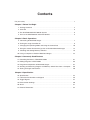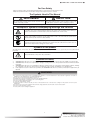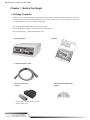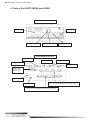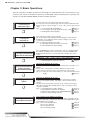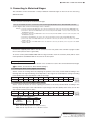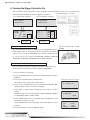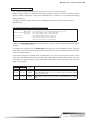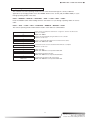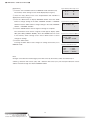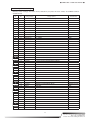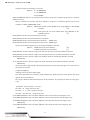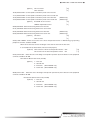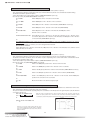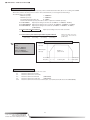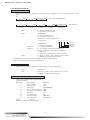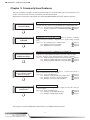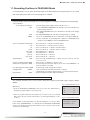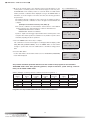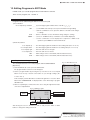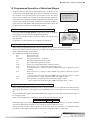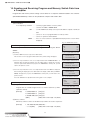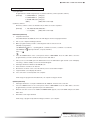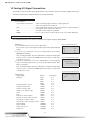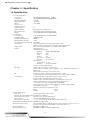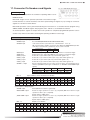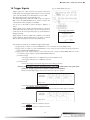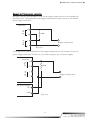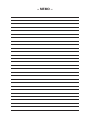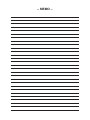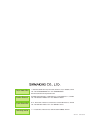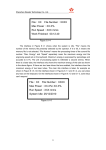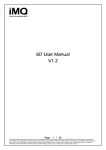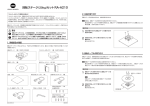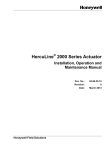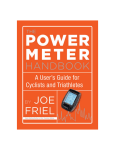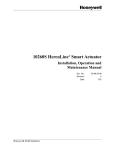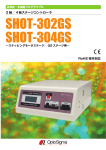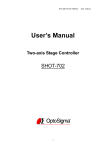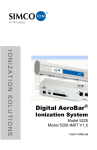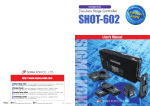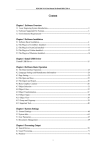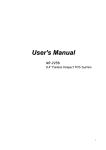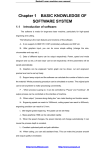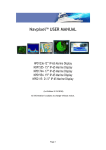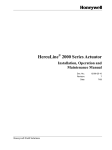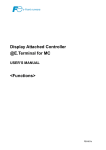Download Two-Axis/Four-Axis Stage Controller
Transcript
High Performance Multifunction Programmable Two-Axis/Four-Axis Stage Controller SHOT-302GS SHOT-304GS ―Stepping motor stage/GS Stage― EU RoHS Notes regarding these materials ・ These materials are intended as a reference to assist our customers in the use of the SIGMAKOKI CO., LTD. Product best suited to the customer’s application; they do not convey any license under any intellectual property rights, or any other rights, belonging to SIGMAKOKI CO., LTD. or a third party. ・ SIGMAKOKI CO., LTD. assumes no responsibility for any damage, or infringement of any third-party’s rights, originating in the use of any product data, diagram, charts, programs, or algorithms contained in these materials. ・ All information contained in these materials, including product data, diagrams, charts, programs and algorithms represents information on products at the time of publication of these materials, and are subject to change by SIGMAKOKI CO.,LTD. without notice due to product improvements or other reasons. ・ When using any or all of the information contained in these materials, including product data, diagrams, charts, programs, and algorithm, please be sure to evaluate all information and products. SIGMAKOKI CO., LTD. assumes no responsibility for any damage, liability or other loss resulting from the information contained herein. ・ SIGMAKOKI CO., LTD. products are not designed or manufactured for use in equipment or system that is used under circumstances in which human life is potentially at stake. SIGMAKOKI CO., LTD. products cannot be used for any specific purposes, such as apparatus or systems for transportation, vehicular, medical, aerospace, nuclear, or undersea repeater use. ・ The prior written approval of SIGMAKOKI CO., LTD. is necessary to reprint or reproduce in whole or in part these materials. ・ If these products or technologies are subject to the Japanese export control restrictions, they must be exported under a license Japanese government and cannot be imported into a country other than the approved destination. A ny diversion or reexport contrary to the export control laws and regulations of Japan and/ or the country of destination is prohibited. Contents For your safety …………………………………………………………………………………… 1 Chapter 1: Before You Begin 1. Package Contents ……………………………………………………………………… 2 2. Overview ………………………………………………………………………………… 3 3. The SHOT-302GS/SHOT-304GS System …………………………………………… 3 4. Parts of the SHOT-302GS and SHOT-304GS ………………………………………… 4 Chapter 2: Basic Operations 5. Connecting to Motorized Stages ……………………………………………………… 7 6. Turning the stage Controller On ……………………………………………………… 8 7. Changing the Operating Mode and Using the Control Pad ……………………… 10 8. Using the Control Pad and the joy stick to Position Motorized Stages ………… 12 9. Checking and Setting Memory Switches …………………………………………… 13 10. Using a Computer to Position Motorized Stages ………………………………… 22 Chapter 3: Commonly Used Features 11. Recording Positions in TEACHING Mode ………………………………………… 31 12. Editing Programs in EDIT Mode …………………………………………………… 33 13. Programmed Operation of Motorized Stages ……………………………………… 37 14. Sending and Receiving Program and Memory Switch Data from a Computer … 38 15. Testing I/O Signal Connections ……………………………………………………… 40 Chapter 4: Specification 16. Specification …………………………………………………………………………… 42 17. Connector Pin Numbers and Signals ……………………………………………… 43 18. Trigger Signals ………………………………………………………………………… 47 19. Driver Switch Settings ………………………………………………………………… 50 20. Alarm …………………………………………………………………………………… 51 21. Exterior Dimensions ………………………………………………………………… 52 ■ SHOT-302GS/304GS User’s Manual ■ For Your Safety Before using this product, read this manual and all warnings or cautions in the documentation provided. Only Factory Authorized Personnel should be changes and/or adjust the parts of controller. The Symbols Used in This Manual WARNING CAUTION This symbol marks warnings that should be read and used to prevent serious injury or death. This symbol indicates where caution should be used to avoid possible injury to yourself or others, or damage to property. The above indications are used together with the following symbols to indicate the exact nature of the warning or caution. Examples of Symbols Accompanying Warnings and Cautions △ Symbols enclosed in a triangle indicate warnings and cautions. The exact nature of the warning or caution is indicated by the symbol inside (the symbol at left indicates risk of electrocution). ○ Symbols enclosed in a circle mark indicate prohibitions (actions that must not be performed). The exact nature of the prohibition is indicates by the symbol inside or next to the circle mark (the symbol at left indicates that the product must not be disassembled). ● Symbols inside a black circle mark actions that must be performed to ensure safety. The exact nature of the action that must be performed is indicated by the symbol inside (the symbol at left is used in cases in which the AC adapter must be unplugged to ensure safety). Symbols on the product The symbol mark on the product calls your attention. Please refer to the manual, in the case that you operate the part of the symbol mark on the product. This symbol labeled on the portion calls your attention. Disclaimer of Liability ① ② ③ ④ SIGMAKOKI CO., LTD. does not accept liability for damages resulting from the use of this product or the inability to use this product. SIGMAKOKI CO., LTD. does not accept liability for damages resulting from the use of this product that deviates from that described in the manual. SIGMAKOKI CO., LTD. does not accept liability for damages resulting from the use of this product in extraordinary conditions, including fire, earthquakes, and other acts of God, action by any third party, other accidents, and deliberate or accidental misuse. If the equipment is used in a manner not specified by the SIGMAKOKI CO., LTD., the protection provided by the equipment may be impaired. WARNING Do not use this product in the presence of flammable gas, explosives, or corrosive substances, in areas exposed to high levels of moisture or humidity, in poorly ventilated areas, or near flammable materials. Do not connect or check the product while the power is on. Installation and connection should be performed only by a qualified technician. Do not bend, pull, damage, or modify the power or connecting cables. Do not touch the products internal parts. Connect the earth terminal to ground. Should the product overheat, or should you notice an unusual smell, heat, or unusual noises coming from the product, turn off the power immediately. Do not turn on the power in the event that it has received a strong physical shock as the result of a fall or other accident. Do not touch the stage while operation. Use dry clothes only for cleaning the equipment. 1 Tokyo Head office Tel:+81-3-5638-8228 Fax:+81-3-5638-6550 E-mail:[email protected] ■ SHOT-302GS/304GS User’s Manual ■ Chapter 1: Before You Begin 1. Package Contents Purchasers of the Stage Controller should find that the package contains the items listed below. Check the package contents using the following checklist. Contact your retailer as soon as possible in the event that you should find that any item is missing or damaged. You can download sample programs from our web page. For the details of the samples, see the manual of each program. View our home page http://www.sigma-koki.com □ Stage Controller □ Manual □ 2.3meter AC power cable I/O signal connector Control pad CJ-200/CJ-200A (option) (option) (product number 10150 or 10350, equivalent Sumitomo 3M product) 2 Tel:+81-6-6307-4835 Fax:+81-6-6307-4834 E-mail:[email protected] Osaka branch ■ SHOT-302GS/304GS User’s Manual ■ 2. Overview The SHOT-302GS is a glass-scale-ready, two-axis stage controller for full-closed loop control. The SHOT-304GS is a glass-scale-ready, four-axis stage controller for full-closed loop control. Compatible with existing models, this controller offers excellent applicability across a wide range of requirements at a low cost. When the SHOT-302GS/304GS is connected to an ordinary personal computer via an RS232C, GP-IB or USB interface, the stage can be accurately moved to the desired position by simple commands sent from the PC. Also, it is possible to save internal data via program data downloads and uploads. The program has been simplified for ease of construction of complicated control systems. Internal power supply for I/O (Input/ Output) signals, trigger output signals, and DC24V output signals makes it possible to control external input or output devices or to output trigger signals synchronized with external measuring devices. 3. The SHOT-302GS/304GS System The SHOT-302GS/304GS System Diagram Computer Measuring instrument/ Data collection Trigger signal I/O control/ External devices Stepping motor-drive OSMS/KST/HPS/HDS series stage I/O signal DMINIS-CA-* DBCS-15-* D15RP-CA-* D15D15A-CA-* USB Cable RS232C/STR Cable DHR-CA-* GP-IB Cable GSE-CA-* GSEF-CA-* Stepping motor-drive Glass-scale-ready stage GS/CS series MDR14-CA-* AC100∼120V/200∼240V 50/60Hz (with supplied 2.3 meter power cable) JS-300 JOYSTICK JB-400 Jog-operation-Box JD-100 Jog-Dial CJ-200/CJ-200A 3 Tokyo Head office Tel:+81-3-5638-8228 Fax:+81-3-5638-6550 E-mail:[email protected] ■ SHOT-302GS/304GS User’s Manual ■ 4. Parts of the SHOT-302GS and 304GS SHOT-304GS Front Panel ④ Display panel ① Power switch ② Emergency stop button ③ Connector for control pad ⑤ connector for joy stick SHOT-304GS Rear Panel ⑨ I/O connector ⑧ USB connector ⑥ RS232C connector ⑮ Emergency switch ⑦ GP-IB connector ⑩ Terminal panel ・Trigger output ・DC24V output ⑫ AC connector ⑭ Scale connectors (first and second axes) (In the case of the SHOT-304GS, the first through fourth axes.) ⑬ Earth terminal ⑪ Stage driving connector (first and second axes) (In the case of the SHOT-304GS, the first through fourth axes.) 4 Tel:+81-6-6307-4835 Fax:+81-6-6307-4834 E-mail:[email protected] Osaka branch ■ SHOT-302GS/304GS User’s Manual ■ Functions ① The product is on when the switch is set to ON. Set the switch to OFF to turn the product off. ② Press this button to stop immediately any motorized stages currently in progress. ③ This is where a control pad for button control is connected the CJ-200/CJ-200A may be used. The pad can be used to drive the motorized stage through button controls or the controls for each operating mode. ④ Displays the position coordinates for each axis and the operating mode. ⑤ This connector is used when the JS-300 or JB-400/JD-100. ⑥ This connector is used when the device is controlled from the computer via an RS232C interface. ⑦ This connector is used when the device is controlled from the computer via a GP-IB interface. ⑧ This connector is used when the device is controlled from the computer via a USB interface. ⑨ The connector accepts a cable for sending and receiving I/O and control signals to/from an external device. It can also be used to drive motorized stages remotely or to start programmed operations. ⑩ The terminal panel is used when you use trigger output signals or the DC24V power source. ⑪ Connect to the motorized stage of your choice. Supports up to four axes. ⑫ This is where you connect the supplied 2.3meter power cable. ● USABLE DETACHBLE POWER CORDS Type Connecter Cord Attachment plug cap SHOT-302GS/304GS Use the detachable power cord set attached to the product only. AC100-120V SHOT-302GS/304GS IEC C-22 AC200-240V Rated 7A, 250V UL, CSA Approved Type SJT, No16 AWG Min. 3-Conductors (Single phased; 2-current carrying & ground) UL, CSA Approved NEMA6-15P Tandem blade Rated 7A, 250V UL, CSA Approved Cable length of above Power Supply cord shall be shorter than 4.5m. ⑬ Ground the equipment when in use. ⑭ Connects to the glass-scales to be used. Supports up four axes. ⑮ Press this switch to stop immediately any motorized stages currently in progress. 5 Tokyo Head office Tel:+81-3-5638-8228 Fax:+81-3-5638-6550 E-mail:[email protected] ■ SHOT-302GS/304GS User’s Manual ■ Chapter 2: Basic Operations The basic operations needed to position motorized stages are outlined below, with cross-references to the sections of the manual in which these operations are described in detail. Mastering these operations will acquaint you with SHOT-302GS/304GS controllers and their operation. 5. Connecting to Motorized stages 6. Turning the Controller on 7. Changing the Operation Mode with the Control Pad 8. Using the Control Pad and the joystick to Position Motorized Stages 9. Changing the Memory Switch 10. Using a Computer to Position Motorized Stages Connect each glass-scale-specification motorized stage to the respective connector (first through fourth axes) via the dedicated cable. Adjust the driver switch settings for each of the connected motorized stages. [See] 5-1 Connecting to Motorized Stages Page 11 5-2 Connecting Power Cable with Control Pad, joy stick Page 11 5-3 Setting Driver Switch Settings Page 12 Turn on the power switch on the front panel The version number will be displayed in the LCD panel, followed by the initialization screen. Adjust the memory switch settings for each of the connected motorized stages. [See] 6-1 Operation Mode at Power On Page 13 6-2 Changing the Operation Mode at Power On Page 14 6-3 Checking Memory Switch Settings Page 15 Press the MODE button on the control pad to cycle the controller through the available operating modes in the following order (press MODE while holding down the Ctrl key to cycle through mode settings in the reverse order): HOST (COMPUTER) → MANUAL → REMOTE (EXECUTE) → TEACHING (PROGRAM) → EDIT → LOAD → TEST → HOST(COMPUTER) →… [See] 7-1 The Control Pad Page 16 7-2 Operating Modes and Control Buttons Page 17 Manual mode (MANUAL: M) operation You can move motorized stages in different directions using the crossshaped button on the control pad. The remaining six buttons can be used to change speed or return the stage to its mechanical or logical origin. [See] 8-1 Using the Control Pad and the joy stick to Control Motorized Stages Page 18 Manual mode (MANUAL: M) operation Parameter settings for driving each of the motorized stages, including settings for speed, data transfer, and display, can be stored in memory switches. The data stored in the memory switches can be confirmed or changed either by pressing the Ctrl and SET buttons on the control pad or using computer commands. [See] 9-1 Changing Memory-Switch Settings Page 19 9-2 Setting Memory Switches: An Example Page 19 9-3 Memory Switch Settings for the SHOT-302GS/304GS Page 21 9-4 Memory Switch Settings in Detail Page 23 Host (computer) mode (HOST: H) operation Motorized stages can be controlled by sending simple commands from the computer to the stage controller (e.g., Speed D command/parallel move M command/driver G command). [See] 10-1 Control Pad Operations Page 30 10-2 List of Commands Page 30 10-3 Command Format Page 32 10-4 Commands in Detail Page 32 6 Tel:+81-6-6307-4835 Fax:+81-6-6307-4834 E-mail:[email protected] Osaka branch ■ SHOT-302GS/304GS User’s Manual ■ 5. Connecting to Motorized Stages The controllers can be connected to a variety of different motorized stages on from one to four axes using dedicated cables. 5-1 Connecting to Motorized Stages First, connect the Controller to the motorized stages. Here is an example of how to connect the motorized stages BIOS-209T to the SHOT-304GS controller. <Connecting the cable for the motorized stages to the controller. > Example) ① Connect a standard cable (DHR-CA) to the connector (round-type 12P: male) of the motorized stage BIOS-209T-X axis. ② Connect a standard cable (DHR-CA) to the connector (round-type 12P: male) of the motorized stage BIOS-209T-Y axis. ③ Connect the cable from the BIOS-209T-X axis to the D-sub 15-pin female STAGE 1 connector on the rear panel of the SHOT-304GS controller. ④ Connect the cable from the BIOS-209T-Y axis to the D-sub 15-pin female STAGE 2 connector on the rear panel of the SHOT-304GS controller. ⑤ Connect the cable (GSE-CA-*) for scales to the connector (D-sub15P) of the motorized stage BIOS-209T-X axis. ⑥ Connect the cable (GSE-CA-*) for scales to the connector (D-sub15P) of the motorized stage BIOS-209T-Y axis. ⑦ Connect the cable of the BIOS-209T-X axis to the SCALE 1 connectors (D-sub15P) on the rear panel of the SHOT304GS controller. ⑧ Connect the cable of the BIOS-209T-Y axis to the SCALE 2 connectors (D-sub15P) on the rear panel of the SHOT304GS controller. 5-2 Connecting Power Cable with Control Pad Connect the supplied power cable to the AC connector on the rear panel of the controller to plug the cable into an outlet. (Ensure that it is grounded.) To use the control pad CJ-200/CJ-200A with the stage controller, insert the connector (male) with its arrow mark upward into "CONTROL PAD" in the center of the front panel. 5-3 Setting the driver switches Adjust the driver switch located on the bottom of the controller for each of the connected motorized stages. ( For details, see Section 19 “Driver Switch Settings.”) 5-3-1 Setting the drive current (digital switch RUN) Set the current for running motors by adjusting the position of the rotary volume RUN according to the following table. The required driving current depends on the stage to be used. Make the settings according to the rated current value (specified on a side of the stage). SW No. 0 1 2 3 4 5 6 7 8 9 10 Current value (A) 0.25 0.27 0.32 0.5 0.66 0.75 0.86 1 1.1 1.25 1.4 5-3-2 Setting the stop current (digital switch STOP) Set the current for motors at rest by adjusting the position of the rotary volume STOP according to the following table. Each figure in this table indicates a percentage of the drive (RUN) current value you set. The stop current is factory-set to 5 (50%). SW No. 0 1 2 3 4 5 6 7 8 9 10 % 20 24 27 37 41 51 60 68 75 80 88 《RUN and STOP setting examples》 Example RUN STOP STAGE1 OSMS20-85 5 (0.75A) 5 (51%) Settings for Stages 1 RUN :Set the driving current to 0.75A (from motor). STOP:Set the stop current to 51 % of the drive current. 7 Tokyo Head office Tel:+81-3-5638-8228 Fax:+81-3-5638-6550 E-mail:[email protected] ■ SHOT-302GS/304GS User’s Manual ■ 6. Turning the Stage Controller On The controllers can be connected to variety of different motorized stages on from one to four axes using Fig. 6-3 SHOT-304GS Power Switch dedicated cables. Example are shown in figures 6-1 and 6-2. Fig. 6-1 SHOT-302GS LCD Display Fig. 6-2 SHOT-304GS LCD Display SHOT-302GS SHOT-304GS ROM Ver1.00 ROM Ver1.00 MODE : HOST SPEED : 1 1: 1000 2: 10000 L+ L − H1 :+ 12 :+ 3 :− 4 :+ Operating mode display 1000 2000 3000 200 L+ L − L+ L − Limit sensor mode display 6-1 Operating Mode at Power On The operating mode at power on depends on the “MODE SEL” memory Fig. 6-4 Control pad CJ-200/ CJ200A switch setting, which is stored in the controller. At shipment, the memory switch is set to “HOST (COMPUTER)”. The operating mode at power on can be set to any of HOST (COMPUTER), MANUAL, REMOTE (EXECUTE), TEACHING (PROGRAM), EDIT, LOAD, and TEST. 6-2 Changing the Operating Mode at Power On Follow the directions below to change the operation mode at power on. All operations use the buttons on control pad (CJ-200/CJ200A). ① Turn on the power of controller. ② Press the “MODE” button on the Control Pad and change the mode to MANUAL. ③ Press “Ctrl” and “SET” button simultaneously. Memory switch setup screen (Fig. 6-5) The memory switch setup screen will be shown. ④ Press “-2(4)” (at bottom side) on the cross button until “MODE SEL” 01 SPEED SEL 1 (Memory No.42) comes out as shown in Fig. 6-6. ⑤ Press “SET” or “SPD” button according to the mode you want to Operation mode select screen (Fig. 6-6) change. Display change as in the following order : HOST→MANUAL→REMOT 42 MODE SEL HOST E→TEACHING→EDIT→LOAD→TEST. ⑥ Press “MODE” button when you finished setup. Configuration screen Setup configuration screen (Fig. 6-7) will appear as shown in Fig. 6-7. (Press “MODE” button to do setup again. Press “SPD” button to cancel settings.) ⑦ Press “SET” button to return to MANUAL mode. 8 Tel:+81-6-6307-4835 Fax:+81-6-6307-4834 E-mail:[email protected] Osaka branch OK? YES ğáSETâ NO ğáSPDâ CANCEL ğáMODEâ ■ SHOT-302GS/304GS User’s Manual ■ 6-3 Memory Switch Settings The controller’s internal memory switches are set to suit each of the connected stages. Memory switches specify the speed and step angles (number of steps) for the motorized stage, and the (logical) conditions under which a stage event will be detected. ( For details, see 9, “Checking and Setting Memory Switches.”) To display the memory switch settings screen in MANUAL mode, press the “Ctrl” and “SET” buttons Simultaneously. How to operate the buttons for setting the memory switch 1) Cross-shaped -up button down button 2) Cross-shaped -right button left button 3) SET button 4) SPD button Cycle through items in descending order (No. 2→1→86→85) Cycle through items in ascending order (No. 85→86→1→2). For numeric options, move cursor to right digit For numeric options, move cursor to left digit Cycle through options for the current item (or increase the value of numeric options) Cycle through options for the current item (or decrease the value of numeric options) Pressing the Ctrl + ORG + ZERO buttons simultaneously resets the memory switch to the defaults (factory settings). To complete your settings, press the MODE button. This brings you to the confirmation screen, where the “SET” button is pressed to store the changed data and exit from the screen. You will be returned to the initial screen of the Manual mode. (To exit with the changes cancelled, press the “SPD” button. To cancel the exit and set the memory switch again, press the “MODE” button.) Each motorized stage requires different memory switch settings. It may not work without the required settings. See the table below indicating the settings required for each motorized stage to work properly. Memory Switch No. 302GS 304GS 14 14 32, 33 32∼35 47, 48 47∼50 Settings to be Action made AXIS Set it to the number of the motorized stages to be connected. Set the input logic of the limit sensor. LS/LEV Select “NORMAL CLOSE” to connect a motorized stage of the SGSP /TSDM/ KST series and GS series. ORG SEL Set the method of returning to the mechanical origin for each axis. Select the “MINI” method to connect a motorized stage of the SGSP/TSDM series and GS series. 9 Tokyo Head office Tel:+81-3-5638-8228 Fax:+81-3-5638-6550 E-mail:[email protected] ■ SHOT-302GS/304GS User’s Manual ■ 7. Changing the Operating Mode and Using the Control Pad The control pad (CJ-200/CJ-200A) allow for smooth operation of the stage controller (SHOT-302GS/304GS) in each operating mode. The control pad, connected to the controller via a cable, provides remote operation. This means that the control pad allows you to work near the motorized stage while checking its behavior even if the controller and the motorized stage are away from each other. 7-1. The Control Pad There is a control pad that can be used with the stage controller (SHOT-302GS/304GS): The following table shows the names of the buttons and the name used when referring to the buttons in this manual. Button Cross-shaped button Cross-shaped button Cross-shaped button Cross-shaped button Round button Round button Round button Round button Round button Round button Left and right buttons on front of controller Left and right buttons on front of controller Switch Control pad CJ-200/ CJ-200A +1 (3) −1 (3) +2 (4) −2 (4) ORG SET ZERO STOP (RUN) SPD SET MODE Ctrl ENTER ABC Name used in this manual Right Left UP DOWN ORG ZERO STOP SPD SET MODE Ctrl ENTER Switch ※CJ-200A no switch Be sure to set the switches in the center of control pad to C position when device is connected to the Controller. Fig. 7-1 SHOT-304GS front panel When using the control pad (CJ-200/CJ-200A) with the stage controller, insert the (male) connector into the terminal labeled “CONTROL PAD’’ with the arrow mark uppermost. Be sure the controller is off when you connect the control pad. You may not able to use the buttons on control pad if you connect or disconnect either device while the controller is on. If you are unable to use the buttons, perform the following operations to reset the device: ◆Button reset◆ <Set the switch to A while pressing the ORG button. Release the ORG button and return the switch to C. ※Not the button reset operation in CJ-200A 10 Tel:+81-6-6307-4835 Fax:+81-6-6307-4834 E-mail:[email protected] Osaka branch Figure 7-2 Control Pad CJ-200/CJ-200A ■ SHOT-302GS/304GS User’s Manual ■ 7-2. Operating Modes and Control Buttons The controller has seven operating modes. You can control motorized stages in a variety of different applications by changing modes. Press the “MODE’’ button on the control pad (CJ-200/CJ-200A) to cycle through operating modes in the order, HOST → MANUAL→ REMOTE → TEACHING → EDIT → LOAD → TEST → HOST. Press the “MODE’’ button while holding down the “Ctrl’’ button to cycle through operating modes in reverse order: HOST → TEST → LOAD → EDIT → TEACHING → REMOTE → MANUAL→ HOST. The various operating modes and the buttons used in each mode are outlined below. HOST mode ⇩ MANUAL mode Device can be controlled via transmission of signals to and from another device such as a computer. MODE/ Ctrl+ MODE Device is operated manually using the buttons on the controller. All buttons can be used. ⇩ REMOTE mode Device is controlled by I/O signals from an external remote device. MODE /Ctrl+ MODE/ Ctrl+ STOP ⇩ TEACHING mode Position data can be stored as desired and transmitted to a computer. All buttons can be used ⇩ EDIT mode Edit program data. MODE/ Ctrl+ MODE/Cross-shaped button/SET/SPD ⇩ LOAD mode Upload and download internal data. MODE /Ctrl+ MODE/ Cross-shaped button/SET/SPD ⇩ TEST mode Confirm input and output of I/O control signals. MODE/ Ctrl+ MODE/Cross-shaped button/SET/SPD 11 Tokyo Head office Tel:+81-3-5638-8228 Fax:+81-3-5638-6550 E-mail:[email protected] ■ SHOT-302GS/304GS User’s Manual ■ 8. Using the Control Pad and the JOY STICK(Jog-operation-Box) to Position Motorized Stages In MANUAL mode, Motorized stages can be positioned using the buttons on the control pad or joy stick. 8-1. Using the Control Pad and the joystick to Control Motorized Stages Motorized stages can be controlled using the buttons on the control pad and the joystick. 8-1-1. Control Pad 1) Cross-shaped drive button Right……… Move first axis in “+’’ direction (forward rotation) Left……… Move first axis in “--’’ direction (reverse rotation) Up……… Move second axis in “+’’ direction (forward rotation) Down……… Move second axis in “--’’ direction (reverse rotation) Ctrl + right: Move third axis in “+’’ direction (forward rotation SHOT-304GS only) Ctrl + left: Move third axis in “--’’ direction (reverse rotation SHOT-304GS only) Ctrl + up: Move fourth axis in “+’’ direction (forward rotation SHOT-304GS only) Ctrl + down: Move fourth axis in “--’’ direction (reverse rotation SHOT-304GS only) 2) Speed button SPD……… Cycle through “SPEED1/2/3/4’’ settings stored in memory switches (1→2→3→4→1) 3) Clear coordinates button 4) Mechanical origin button ZERO……… Reset position coordinates for all axes to zero ORG……… Position stage at mechanical origin (for those axis for which “ORIGIN1-4’’ memory switch is set to “ON’’) 5) Logical origin button Ctrl + ZERO……… Position stage at logical origin “0’’ for all axes 6) Trigger button ENTER……… Output pulse from trigger-output terminals on rear-panel terminal panel 7) Stop button STOP……… Stop all operating motorized stages immediately 8-1-2. Joy Stick (Jog-operation-Box) When using the Joy Stick (JS-300) with the stage controller, insert the (male) connector into the terminal labeled “JOYSTICK’’. For the details, see the User’s manual of the JOY STICK (JS-300). 12 Tel:+81-6-6307-4835 Fax:+81-6-6307-4834 E-mail:[email protected] Osaka branch ■ SHOT-302GS/304GS User’s Manual ■ 9. Checking and Setting Memory Switches Memory switch settings differ depending on the motorized stage used. Be sure to adjust memory switch settings for optimal operation of motorized stages. 9-1. Using a Control Pad to Control Motorized Stages To display the memory switch settings screen in MANUAL mode, press the “Ctrl’’ and “SET’’ buttons simultaneously. Memory switch settings can be changed using the buttons on the control pad. 1) Cross-shaped - up button ………… Cycle through items in descending order (No. 2→1→86→85) down button …… Cycle through items in ascending order (No. 85→86→1→2) 2) Cross-shaped - right button ……… For numeric options, move cursor to right digit left button ……… For numeric options, move cursor to left digit 3) SET button …………………… ① Cycle through options for the current item (or increase the value of numeric options) …………………… ② After changes to settings have been completed, save changes to settings and exit 4) SPD button …………………… ① Cycle through options for the current item (or decrease the value of numeric options) …………………… ② After changes to settings have been completed, cancel changes to settings and exit 5) MODE button …………………… ① Press to end changes to settings (a confirmation screen will be displayed) …………………… ② Exit confirmation screen and return to memory switch settings screen 6) Ctrl + ORG + ZERO buttons …… restore memory switch settings to factory defaults 9-2. Setting Memory Switches: An Example Here, you will change the detection method (logic) of the limit sensor from normal close to normal open as an example of memory switch settings. In this example, we will change “LS/LEVI’’ memory switch setting item from “NORMAL CLOSE’’ to “NORMAL OPEN”. The detection method of the limit sensor depends on the motorized stage used. Motorized stages that support the normal open method: CGO, CKR series, etc. Motorized stages that support the normal closed method: SGSP/TSDM/KST series and GS series. “Normal open’’ is defined as OFF when the limit sensor is not detected and ON when it is detected (the signal state defaults to OFF as long as the limit sensor is not detected). “Normal close’’ is defined as ON when the limit sensor is not detected and OFF when it is detected (the signal state defaults to ON as long as the limit sensor is not detected). 13 Tokyo Head office Tel:+81-3-5638-8228 Fax:+81-3-5638-6550 E-mail:[email protected] ■ SHOT-302GS/304GS User’s Manual ■ Fig.9-1 Memory switch setup screen [Operations] ① Press the “Ctrl” and “SET” buttons on MANUAL mode simultaneously. The memory switch settings screen will be displayed (see fig. 9-2). ② Press the “-2(4)” (down) on the cross- shaped button until “LS/LEV1” is M1:+ 12:+ 3:+ 4:+ 0L 0L 0L 0L displayed as shown in Fig. 9-3. ③ Press the “SPD’’ button to display “NORMAL OPEN.’’ Press the “SPD’’ button to change settings in the order, “NORMAL CLOSE.’’→ NORMAL OPEN.’’ Press the “SET’’ button to change settings in the order, “NORMAL OPEN’’ → ’’NORMAL CLOSE.’’ Fig.9-2 Memory Switch Settings 01 SPEED SEL 1 ④ Press the “MODE’’ button when changes to settings are complete. The confirmation screen shown in Figure 9-4 will appear, display “(YES: SET) (NO: SPD) (CANCEL: MODE).’’ Press the “MODE’’ button to return Fig.9-3 Sensor Detection Options to the memory switch settings screen. Press “SPD’’ button to cancel 32 LS/LEV1 NORMAL CLOSE changes to settings. ⑤ Press the “SET’’ button. Pressing the “SET’’ button saves changes to settings and returns you to Fig.9-4 Confirmation Screen MANUAL mode. OK? YES →(SET) NO →(SPD) CANCEL →(MODE) Note: Changes of the detection method (logic) of the limit sensor by the memory switch are limited only to switching + direction limit sensor (LS+) and – direction limit sensor (LS-). The near-point detection sensor and the mechanical origin are fixed to NORMAL OPEN. 14 Tel:+81-6-6307-4835 Fax:+81-6-6307-4834 E-mail:[email protected] Osaka branch ■ SHOT-302GS/304GS User’s Manual ■ 9-3. Memory Switch Settings Memory switch settings will return factory defaults if you press the “Ctrl,’ “ORG,’ ’and “ZERO’’ buttons simultaneously. 302GS No. 304GS No. Memory switch setting (display) 01 01 SPEED SEL 1∼4 1 02 02 SPEED1 (S) 1∼500000 100 03 03 SPEED1 (F) 1∼500000 1000 04 04 SPEED1 (R) 0∼1000 200 05 05 SPEED2 (S) 1∼500000 500 06 06 SPEED2 (F) 1∼500000 5000 07 07 SPEED2 (R) 0∼1000 200 08 08 SPEED3 (S) 1∼500000 750 09 09 SPEED3 (F) 1∼500000 7500 10 10 SPEED3 (R) 0∼1000 200 11 11 SPEED4 (S) 1∼500000 1000 12 12 SPEED4 (F) 1∼500000 10000 13 13 SPEED4 (R) 0∼1000 200 14 14 AXIS 1∼2(302) / 1∼4(304) 2(302)/1(304) 15 15 INTERFACE RS232C/USB/GP-IB RS232C 16 16 BAUDRATE 4800/9600/19200/38400 9600 17 17 DELIMIT CR/LF/CR+LF/EOI CRLF 18 18 GP-IB ADDR 1∼30 8 19 19 STAGE1 UNIT PULSE/MICRO/DEG/SENSOR PULSE 20 20 STAGE2 UNIT PULSE/MICRO/DEG/SENSOR PULSE 21 21 STAGE3 UNIT PULSE/MICRO/DEG/SENSOR PULSE 22 22 STAGE4 UNIT PULSE/MICRO/DEG/SENSOR PULSE 23 23 DIVIDE1 1/2/4/5/8/10/20/25/40/50/80/100/125/200/250 2 Range/ options Default value 24 24 DIVIDE2 1/2/4/5/8/10/20/25/40/50/80/100/125/200/250 2 25 25 DIVIDE3 1/2/4/5/8/10/20/25/40/50/80/100/125/200/250 2 26 26 DIVIDE4 1/2/4/5/8/10/20/25/40/50/80/100/125/200/250 2 27 27 BASE RATE1 1∼1000 20 28 28 BASE RATE2 1∼1000 20 29 29 BASE RATE3 1∼1000 20 30 30 BASE RATE4 1∼1000 20 31 31 TRG /LEV HI/LO HI 32 32 LS/LEV1 NORMAL CLOSE/NORMAL OPEN NORMAL/CLOSE 33 33 LS/LEV2 NORMAL CLOSE/NORMAL OPEN NORMAL/CLOSE 34 34 LS/LEV3 NORMAL CLOSE/NORMAL OPEN NORMAL/CLOSE 35 35 LS/LEV4 NORMAL CLOSE/NORMAL OPEN NORMAL/CLOSE 36 36 MOVE1 POS/NEG POS 37 37 MOVE2 POS/NEG POS 38 38 MOVE3 POS/NEG POS 39 39 MOVE4 POS/NEG POS 40 40 POSOUT ON/OFF ON 41 41 TRG WIDTH 10/100/1000 10 42 42 MODE SEL HOST/MANUAL/REMOTE/TEACHING/EDIT/LOAD/TEST HOST 43 43 ORIGIN1 ON/OFF ON 44 44 ORIGIN2 ON/OFF ON 45 45 ORIGIN3 ON/OFF ON 46 46 ORIGIN4 ON/OFF ON 47 47 ORG1 SEL MARK/MINI/NOR/MIDDLE MINI 15 Tokyo Head office Tel:+81-3-5638-8228 Fax:+81-3-5638-6550 E-mail:[email protected] ■ SHOT-302GS/304GS User’s Manual ■ 302GS No. 304GS No. Memory switch setting (display) 48 48 ORG2 SEL MARK/MINI/NOR/MIDDLE MINI 49 49 ORG3 SEL MARK/MINI/NOR/MIDDLE MINI 50 50 ORG4 SEL MARK/MINI/NOR/MIDDLE MINI 51 51 ORG1 (S) 1∼500000 500 52 52 ORG1 (F) 1∼500000 5000 53 53 ORG1 (R) 0∼1000 200 54 54 ORG2 (S) 1∼500000 500 55 55 ORG2 (F) 1∼500000 5000 Range/ options 56 56 ORG2 (R) 0∼1000 200 57 57 ORG3 (S) 1∼500000 500 58 58 ORG3 (F) 1∼500000 5000 59 59 ORG3 (R) 0∼1000 200 60 60 ORG4 (S) 1∼500000 500 61 61 ORG4 (F) 1∼500000 5000 62 62 ORG4 (R) 0∼1000 200 63 63 COMM/ACK MAIN/SUB MAIN 64 64 CONT1 OPEN/CLOSE OPEN 65 65 CONT2 OPEN/CLOSE OPEN 66 66 CONT3 OPEN/CLOSE OPEN 67 67 CONT4 OPEN/CLOSE OPEN 68 68 INPOS1 0∼99 4 69 69 INPOS2 0∼99 4 70 70 INPOS3 0∼99 4 71 71 INPOS4 0∼99 4 72 72 EMG MT EXCT1 OFF/ON OFF 73 73 EMG MT EXCT2 OFF/ON OFF 74 74 EMG MT EXCT3 OFF/ON OFF 75 75 EMG MT EXCT4 OFF/ON OFF 76 76 ACC CONT1 S CURVE/ LINEAR LINEAR 77 77 ACC CONT2 S CURVE/ LINEAR LINEAR 78 78 ACC CONT3 S CURVE/ LINEAR LINEAR 79 79 ACC CONT4 S CURVE/ LINEAR LINEAR ON 80 80 CONFIG1 ON/OFF 81 81 CONFIG2 ON/OFF ON 82 82 CONFIG3 ON/OFF ON 83 83 CONFIG4 ON/OFF ON 84 84 JOG LINEAR OFF/ON ON 85 85 JOG X SEL 1/2/3/4 1 86 86 JOG Y SEL 1/2/3/4 2 *) Black face is 304GS only. For more information, see 9-4, “Memory Switch Settings in Detail.” 16 Tel:+81-6-6307-4835 Fax:+81-6-6307-4834 E-mail:[email protected] Osaka branch Default value ■ SHOT-302GS/304GS User’s Manual ■ 9-4. Memory Switch Settings in Detail The numbers in each heading indicate the number of the memory switch setting item for the SHOT-302GS/ 304GS. (Non-numeric options for memory switch settings data are listed in ascending order according to the values (0,1, 2, 3, …) used at download and upload. The values used at download and upload are marked with an asterisk as follows.) 1/1) SPEED SEL: Speed selection Choose the initial speed setting used at power on. [Options] 1 to 4 2~13/2~13) SPEED 1 to 4 (S) (F) (R): Speed settings Set the travel speed of stage (minimum S, maximum F, and acceleration/deceleration time R) (four settings). [Options] S: 1 to 500000PPS F: 1 to 500000PPS R: 0 to 1000ms 14/14) AXIS: Specify number of axes controlled Specify the number of stages connected or the number of axis controlled ( if one axis is selected, a second axis can not be controlled). [Options] 1: one axis 2: two axis 3: three axes (304GS only) 4: four axes (304GS only) 15/15) INTERFACE: Interface selection Specify the interface used to connect to the host (computer) [Options] RS232C: RS232C interface 「*0」 USB: USB interface 「*1」 GP-IB: GP-IB interface 「*2」 16/16) BAUDRATE: Set the baud rate Set data transfer speed for an RS-232C connection. [Options] 4800: 4800bps 「*0」 9600: 9600bps 「*1」 19200: 19200bps 「*2」 38400: 38400bps 「*3」 17/17) DELIMIT: Delimiter selection Choose code used to delimit blocks of data for data transfer [Options] CR: CR 「*0」 LF: LF 「*1」 CRLF: CR+LF 「*2」 EOI: EOI (used when GP-IB interface is selected) 「*3」 18/18) GP-IB ADDR: GP-IB address selection Choose the address for a GP-IB connection [Options] 1 to 30 19/19) STAGE1 UNIT: Select the units used for display (first axis) 20/20) STAGE2 UNIT: Select the units used for display (second axis) 17 Tokyo Head office Tel:+81-3-5638-8228 Fax:+81-3-5638-6550 E-mail:[email protected] ■ SHOT-302GS/304GS User’s Manual ■ 21/21) STAGE3 UNIT: Select the units used for display (third axis) (304GS only) 22/22) STAGE4 UNIT: Select the units used for display (fourth axis) (304GS only) Choose the units used to display position coordinates of LCD. [Options] PULSE: ±999999999 (displays number of pulses) 「*0」 MICRO: ±999999.99 「*1」 DEG: ±999999.999 「*2」 SENSOR: ±999999.99 「*3」 23/23) DIVIDE1: Select number of steps for 1 24/24) DIVIDE2: Select number of steps for 2 25/25) DIVINE3: Select number of steps for 3 (304GS only) 26/26) DIVIDE4: Select number of steps for4 (304GS only) Input the value for the number of steps for each axis. [Options] M2: 1,2,4,5,8,10,20,25,40,50,80,100,125,200,250 Number of steps = DIVIDE = BASE RATE (in 0.1µm steps)/ (10 X travel per pulse (in μm)) 27/27) BASE RATE 1: Travel per pulse at the base (full) step for the first axis 28/28) BASE RATE 2: Travel per pulse at the base (full) step for the second axis 29/29) BASE RATE 3: Travel per pulse at the base (full) step for the third axis (304GS only) 30/30) BASE RATE 4: Travel per pulse at the base (full) step for the fourth axis (304GS only) Input the travel per pulse at the base (full) step for each axis. (MICRO: in 0.1-μm steps, DEG: in 0.001-degree steps) [Options] At a setting of PULSE or SENSOR: Disabled At a setting of MICRO: 1 to 1000 (0.1μm to 100μm) At a setting of DEG: 1 to 1000 (0.001 degrees to 1 degree) <Settings example> BASERATE = 40 for a directly motorized stage with screw lead of 2mm Stage Screw lead Base step angles Travel per pulse at base step BASE RATE XYZ linear stage 6mm 10mm 1mm 2mm 2μm 4μm 12μm 20 40 120 20mm 0.72° 25mm Rotation stage - 20μm 40μm 50μm 0.005° 200 400 500 5 31/31) TRG/LEV: Logical settings for trigger output Specify the logic (voltage levels) when the trigger-output output-signal is ON. [Options] HI: Positive (active High) 「*0」 LO: Negative (active Low) 「*1」 32/32) LS/LEV1: Specify the input logic for the first-axis limit sensor 33/33) LS/LEV2: Specify the input logic for the second-axis limit sensor 34/34) LS/LEV3: Specify the input logic for the third-axis limit sensor (304GS only) 35/35) LS/LEV4: Specify the input logic for the fourth-axis limit sensor (304GS only) Select the conditions (input logic) for the limit sensor for each axis. [Options] NORMAL OPEN: Normal open (switches ON from default value of OFF when limit sensor is detected) 「*0」 NORMAL CLOSE: Normal close (switches OFF from the default value of ON when limit sensor is detected) 「*1」 Motorized stages that support normal open method: VSGSP series, etc. Motorized stages that support normal closed method: OSMS/HPS/HDS/SGSP/TSDM/KST series and GS/CS series. 36/36) MOVE1: Direction of travel for first axis 37/37) MOVE2: Direction of travel for second axis 18 Tel:+81-6-6307-4835 Fax:+81-6-6307-4834 E-mail:[email protected] Osaka branch ■ SHOT-302GS/304GS User’s Manual ■ 38/38) MOVE3: Direction of travel for third axis (304GS only) 39/39) MOVE4: Direction of travel for fourth axis (304GS only) Select the + direction for each axis [Options] POS: Positive (forward) rotation 「*0」 NEG: Negative (reverse) rotation 「*1」 40/40) POSOUT: Select data output for TEACHING (PROGRAM) mode Specify settings for data output to the host (computer) when the TRG button is pressed in TEACHING (PROGRAM) mode. [Options] ON: Enabled 「*0」 OFF: Disabled 「*1」 41/41) TRG WIDTH: Set the pulse width of the trigger output Specify the pulse width (time) of the trigger output. [Options] 10 : 10 μS 「*0」 100: 100 μS 「*1」 1000: 1 mS 「*2」 42/42) MODE SEL: Set the initial operating-mode at power on. Specify the (initial) operating mode at power on. [Options] HOST: host (computer) mode 「*0」 MANUAL: manual mode 「*1」 REMOTE: remote (execute) mode 「*2」 TEACH: teaching (program) mode 「*3」 EDIT: edit mode 「*4」 LOAD: load mode 「*5」 TEST: test mode 「*6」 43/43) ORIGIN1: First axis origin detection 44/44) ORIGIN2: Second axis origin detection 45/45) ORIGIN3: Third axis origin detection (304GS only) 46/46) ORIGIN4: Fourth axis origin detection (304GS only) Specify whether to return to the mechanical origin for each axis. [Options] ON: Enabled 「*0」 OFF: Disabled 「*1」 47/47) ORG1 SEL: Specify method used for return to first-axis origin 48/48) ORG2 SEL: Specify method used for return to second-axis origin 49/49) ORG3 SEL: Specify method used for return to third-axis origin (304GS only) 50/50) ORG4 SEL: Specify method used for return to fourth-axis origin (304GS only) Specify method used when returning to the mechanical origin for each axis. [Options] MARK: MARK (Sigma) method 「*0」 MINI: MINI method 「*1」 NOR: standard method 「*2」 MIDDLE: median point detection method 「*3」 SGSP/TSDM/KST/GS: M/NI/MIDDLE method 51~56/51~56) ORG1/2 SPEED (S) (F) (R): Specify speed when returning to origin 57-62/57-62) ORG3/4 SPEED (S) (F) (R): Specify speed when returning to origin (304GS only) Set the speed (minimum S, maximum F, and acceleration/deceleration time R) when returning to the 19 Tokyo Head office Tel:+81-3-5638-8228 Fax:+81-3-5638-6550 E-mail:[email protected] ■ SHOT-302GS/304GS User’s Manual ■ mechanical origin for the stage on each axis. [Options] S: 1 to 500000PPS F: 1 to 500000PPS R: 0 to 1000ms 63/63) COMM/ACK: Choose the communication protocol used when communicating with the computer (higher-level host) Specify whether the controller will return OK/NG in response to command signals sent from the computer in HOST (COMPUTER) mode. [Options] MAIN: New system (return OK/NG when using RS232C or GP-IB,USB 「*0」 interface) SUB: Old system (do not return OK/NG when using RS232C or GPIB,USB interface) 「*1」 64/64) CONT1: Set the control method for the first axis 65/65) CONT2: Set the control method for the second axis 66/66) CONT3: Set the control method for the third axis (304GS only) 67/67) CONT4: Set the control method for the fourth axis (304GS only) Set the control method (open loop or closed loop method) for each axis. [Options] OPEN: open loop control method 「*0」 CLOSE: closed loop control method 「*1」 68/68) INPOS1: set the in-position range of the first axis when the closed loop method is selected 69/69) INPOS2: set the in-position range of the second axis when the closed loop method is selected 70/70) INPOS3: set the in-position range of the third axis when the closed loop method is selected (304GS only) 71/71) INPOS4: set the in-position range of the fourth axis when the closed loop method is selected (304GS only) Set the in-position range (range of the positioning stop at the time of positioning) for each axis when the closed loop is selected [ range] 0-99 degrees "Ideology of the in-position range (0-99)" The value specified for the in-position range completes the positioning if the travel reaches this range against your travel instruction. The range of 0-99 was determined based on Scale resolution, the precision per pulse from the glassscale. <Examples : Scale resolution → 0.1μm> Set value = 0 range from 0-+0.1μm Set value = 1 1 x ±0.1 = range of ±0.1μm Set value = 99 99 x ±0.1 = range of ±9.9μm 72/72) EMG MT EXCT1: set the excitation ON/OFF of the first axis when the emergency stop 73/73) EMG MT EXCT2: set the excitation ON/OFF of the second axis when the emergency stop 74/74) EMG MT EXCT3: set the excitation ON/OFF of the third axis when the emergency stop (304GS only) 75/75) EMG MT EXCT4: set the excitation ON/OFF of the fourth axis when the emergency stop (304GS only) 20 Tel:+81-6-6307-4835 Fax:+81-6-6307-4834 E-mail:[email protected] Osaka branch ■ SHOT-302GS/304GS User’s Manual ■ [Options] ON: free motor 「*0」 OFF: excitation 「*1」 76/76) ACC CONT1: set the speed-acceleration profile of the first axis 77/77) ACC CONT2: set the speed-acceleration profile of the second axis 78/78) ACC CONT3: set the speed-acceleration profile of the third axis (304GS only) 79/79) ACC CONT4: set the speed-acceleration profile of the fourth axis (304GS only) [Options] S CURVE: S curve control 「*0」 LINEAR: trapezoidal control 「*1」 80/80) CONFIG1: Select Auto-Config mode of the first axis 81/81) CONFIG2: Select Auto-Config mode of the second axis 82/82) CONFIG3: Select Auto-Config mode of the third axis (304GS only) 83/83) CONFIG4: Select Auto-Config mode of the fourth axis (304GS only) [Options] ON: effect 「*0」 OFF: no effect 「*1」 84/84) JOG LINEAR:Select the function of the linear interpolation motion or NOT during jog operating peripheral controller, JS-300 or JB400. When ON is selected, connect the Stages in the order of axis from the First axis. If connected from the Second axis, it doesn’t work properly. 〔Options〕 OFF: Function of the linear interpolation motion OFF ON : Function of the linear interpolation motion ON 「*0」 「*1」 85/85) JOG X SEL :Select the axis of the Stage correspond in operation by the X direction of the peripheral controller, JS-300 or JB-400. Note:Select different axis for 85) and 86) [Options] 1:First axis 2:Second axis 3:Third axis ( SHOT-304GS only ) 4:Fourth axis ( SHOT-304GS only ) 86/86) JOG Y SEL: Select the axis of the Stage correspond in operation by the Y direction of the peripheral controller, JS-300 or JB-400. Note:Select different axis for 85) and 86) 〔Options〕 1:First axis 2:Second axis 3:Third axis ( SHOT-304GS only ) 4:Fourth axis ( SHOT-304GS only ) 21 Tokyo Head office Tel:+81-3-5638-8228 Fax:+81-3-5638-6550 E-mail:[email protected] ■ SHOT-302GS/304GS User’s Manual ■ 10. Using a Computer to Position Motorized Stages The controller can be connected to a computer using an RS232C, GPIB, or USB interface. Motorized stages can then be precisely controlled by commands (strings) transmitted from the computer. Note that some of the commands used by the SHOT-302GS/ 304GS are different from those used in existing controllers. The controller will enter HOST mode the first time you turn it on. (See Fig. 10-1) Fig. 10-1 H1 :+ 12 :− 3 :+ 4 :− 1000 10000 1000 10000 L+ L − L+ L − 10-1. Control Pad Operations Because the controller is controlled from the computer, only the mode selection buttons (MODE and Ctrl+ MODE) can be used in HOST mode. 10-2. List of Commands The following is a list of available commands: Command String Control Commands 1 (Drive Commands) Return to mechanical origin H Set number of pulses for relative M movement Set number of pulses for absolute A movement Settings for rotary movement E Settings for linear movement K Jog command J Drive command G Control Commands 2 (Settings) Set electronic (logical) origin R Stop L Speed settings D Alarm reset U Wait W Trigger output T Free motor C Switch number of steps S Confirmation Commands Status1 Q Status2 ! Internal information ? I/O Commands Output O Input Other Commands Mode change Mode change Start command Stop command Pause command Pause cancel Select signal sent on completion of operation Select signal sent on Trigger Signal output I P: R P: H P: P1 or P2 P: S P: E P: U0 P: U1 P: C0 P: C1 P: T0 P: T1 Details Detect mechanical origin Axis of movement, direction, number of pulses Absolute coordinates Circular interpolation (Move at minimum speed (S)) Linear interpolation (Move at minimum speed (S)) Move at minimum speed (S) Start When new system (MAIN) is used: Command received normally: OK Problem receiving command: NG When old system (SUB) is used: No response Set the electronic (logical) origin to the current position Stop or reduce speed Set S, F, and R Alarm reset Specify command wait time Trigger output Excitation ON/OFF Switch number of steps When new system (MAIN) is used: Command received normally: OK Problem receiving command: NG Return current position etc. Return B/R (READY) Check internal information Described elsewhere Output to I/O connector When new system (MAIN) is used: Command received normally: OK Problem receiving command: NG Input from I/O connector Enter program mode Enter host mode Specify program number (1 or 2) Start independent programmed operation Stop independent programmed operation Pause program Cancel program pause Signals can not be sent at completion of programmed operation Signals is sent at completion of programmed operation Trigger signal can not be sent at trigger signal output Trigger signal is sent at trigger signal output 22 Tel:+81-6-6307-4835 Fax:+81-6-6307-4834 E-mail:[email protected] Osaka branch Response When old system (SUB) is used: No response When old system (SUB) is used: No response Described elsewhere When new system (MAIN) is used: Command received normally: OK Problem receiving command: NG When old system (SUB) is used: No response ■ SHOT-302GS/304GS User’s Manual ■ 10-3. Command Format The communications protocol used between the controller and the computer depends on the memory switch COMM/ACK. 1. When COMM/ACK is set to MAIN (new system): A protocol is used in which one response is issued for each command. Command string ………… receive Response string ………… sent The response string when a command is received normally is “OK,’’ that when the command was not received, “NG.’’ In some cases, for example in response to confirmation commands, data will be returned instead of “OK.’’ Commands should only be sent after checking the internal status of the controller. 2. When COMM/ACK is set to SUB (old system): A protocol is used in which the controller does not respond to each command. Data will however be returned in response to some commands, such as confirmation commands. To determine whether or not a command was received normally, use the Q command to check status. 10-4. Commands in Detail Commands are categorized as follows: 1) Control commands ① (drive commands) 2) Control commands ② (settings) 3) Confirmation commands 4) I/O commands 5) Other commands 1) Control commands 1 (drive commands) (1) H command: Return to mechanical origin Features: This command is used to detect the mechanical origin for a stage and set that position as the origin. Once the mechanical origin has been detected, the value displayed will be 0. The stage will move at the speed specified in the ORG1 (2) SPEED (S, F, R) memory switches. H: 1 Detect the mechanical origin for the first axis. H: 2 Detect the mechanical origin for the second axis. H: 3 Detect the mechanical origin for the third axis. (SHOT-304GS) H: 4 Detect the mechanical origin for the fourth axis (SHOT-304GS). H: W Detect the mechanical origin for the first and second axes (detect the mechanical origin for the first, second, third, and fourth axes when SHOT-304GS is used). The stage can be stopped using L: E ―――――――――――――― <Detecting the Mechanical Origin >―――――――――――――― MARK (Sigma) system When the command is given to detect the mechanical origin, the stage begins moving clockwise (i.e., in the - direction) at the operating speed (F) specified in the memory switches, stopping when the clockwise (-) limit sensor is detected. It then moves counter-clockwise (i.e., in the + direction) at the starting speed (S) until the origin proximity sensor is detected, at which point it reduces speed to 1/10. The stage continues moving until the origin sensor is detected and then stops (CKR series, etc.). Operating speed (F) CW (−) Stage 1/10 starting speed(S) Starting speed(S) CCW(+) CW (−) limit sensor CCW(+) Origin proximity sensor Origin sensor MINI system When the command is given to detect the mechanical origin, the stage begins moving clockwise (i.e., in the - direction) at the operating speed (F) specified in the memory switches, stopping when the clockwise (-) limit sensor is detected. It then moves counter-clockwise (i.e., in the + direction) at the operating speed (F) for 1000 pulses. After stopping, it begins moving clockwise (i.e., in the - direction) once more at the starting speed (S), stopping when the clockwise (-) limit sensor is reached. It then moves counter-clockwise (i.e., in the + direction) at the operating speed (F) for 1000 pulses. This position is taken as the mechanical origin (SGSP series). Operating speed (F) Stage CW(−) CCW(+) Move 1000 pulses at operating speed CW(−) Starting speed CCW(+) Move 1000 pulses at operating speed (F) (S) (F) CW (–) limit sensor Standard (NOR) system When the command is given to detect the mechanical origin, the stage begins moving clockwise (i.e., in the - direction) at the starting speed (S) specified in the memory switches. When the origin proximity sensor is detected, speed is reduced to 1/10. The stage continues moving in clockwise (i.e., in the direction) until the origin sensor is detected, at which point the stage stops 1/10 starting speed(S) Starting speed(S) Stage CW(−) Origin sensor CW(−) Origin proximity sensor 23 Tokyo Head office Tel:+81-3-5638-8228 Fax:+81-3-5638-6550 E-mail:[email protected] ■ SHOT-302GS/304GS User’s Manual ■ (2) M command: Set number of pulses for relative travel Features: This command is to specify the axis of travel, direction, and the travel (number of pulses). This command must always be followed by a drive (G) command. Travel is by means of acceleration/deceleration driving. The distance travelled is specified in pulses. "Unit of travel" Open loop control: number of pulses (SHOT-302GS/304GS: open loop) Closed loop control: µm (SHOT-302GS/304GS: closed loop) M: 1+P1000 Travel 1000 pulses in the + direction on the first axis G: M: 2- P 10000 Travel 10000 pulses in the - direction on the second axis G: M: 3+P5000 Travel 5000 μm in the + direction on the third axis (SHOT-304GS: closed loop) G: M: 4-P9000 Travel 9000 pulses in the - direction on the fourth axis (SHOT-304GS) G: M: W+P500-P200 Travel 500 pulses in the + direction on the first axis and 200 pulses in the G: direction on the second axis M: W+P50-P20+P30+P100 Travel 50 pulses in the + direction on the first axis, 20 pulses in the - direction on the second axis, 30 pulses in the + direction on the third axis, and 100 pulses in the+ direction on the fourth axis (SHOT-304GS:open loop) G: The SHOT-302GS/304GS carries out the closed loop control, if CONT 1∼4 are set to "CLOSE," and open loop control, if set to "OPEN." If you have an axis that is not driven, you need to designate P0 for that axis. M: W+P100+P0+P200+P0 Travel 100 pulses in the + direction on the first axis, 200 pulses in the + direction on the third axis, move, and the second and fourth axes are not driven. (3) A command: Set number of pulses for absolute travel Features: This command is to specify the axis of travel, direction, and the travel (number of pulses). This command must always be followed by a drive (G) command. Travel is by means of acceleration/deceleration driving. The distance traveled is specified in μm or the number of pulses depending on the control method. This command also returns the axis to the electrical (logical) origin. "Unit of travel" Open loop control: number of pulses (SHOT-302GS/304GS: open loop) Closed loop control: μm (SHOT-302GS/304GS: closed loop) A: 1-P2000 Travel to the 2000 pulse position in the - direction on the first axis. G: A: 2+P30000 Travel to the 30000 pulse position in the + direction on the second axis. G: Travel to the 500 μm position in the + direction on the third axis (SHOT- 304GS:closed loop) A: 3+P500 G: A: 4-P200 Travel to the 200 pulse position in the - direction on the fourth axis (SHOT-304GS) G: A: W+P1000-P2000 Travel to the 1000 pulse position in the + direction on the first axis and the 2000 pulse position in the - direction on the second axis G: A: 1+P0 Moves the first axis to the electrical (logical) origin. G: (4) E command: Settings for rotary movement (circular interpolation) Features: This command is to specify the direction and amount (in pulses) of travel for simultaneous circular travel on two axes. This command must always be followed by a drive (G) command. The speed of travel is the minimum speed (S)(1axis). The coordinates for the final position are given in pulses (only the first and second axes may be set) With the center for circular travel set to the 2000 pulse position in the + direction on the first axis E: W +P0 +P0 +P2000 +P100 and the 100 pulse position in the + direction on the second axis, travel Final coordinates Central Final coordinates Central coordinates coordinates by circular interpolation in a full circle from the present position to the final position. G: Example 1 Second axis (EX1) E: W +P0 +P0 +P5000 +P0 G: 10000 Travel in a circle to the final position, with the center of the circle being given using the relative coordinates (5000, 0) measured from the present position (travel is always clockwise). Center First axis 10000 24 Tel:+81-6-6307-4835 Fax:+81-6-6307-4834 E-mail:[email protected] Osaka branch Starting point 15000 ■ SHOT-302GS/304GS User’s Manual ■ (5) K command: Settings for linear travel (linear interpolation) Features: This command is to specify the direction and amount (in pulses) of travel for simultaneous linear travel on two axes. This command must always be followed by a drive (G) command. The speed of travel is the minimum speed (S)(1axis). The coordinates for the final position are given in pulses (only the first and second axes may be set). K: W + P1000 + P500 Final coordinates Travel using linear interpolation to the 1000 pulse position on the first axis and the 500 pulse position on the second axis G: (6) J command: JOG Features: This command drives stages continuously (at a constant speed) at the starting speed (S). This command must always be followed by a drive (G) command. J:1+ move in the + direction on the first axis. G: J:2− move in the - direction on the second axis. G: J:4− move in the - direction on the fourth axis(SHOT-304GS) G: J:W−+ move in the - direction on the first axis and in the + direction on the second axis G: J:W−++− move in the - direction on the first axis, in the + direction on the second- and third-axis, and in the direction on the fourth axis(SHOT-304GS) G: (7) G command: Drive Features: When a drive command is issued, the stage starts moving, moves the specified number of pulses, and then stops. The G command is used after M, A, J, K, and E commands. G: Drive 2) Control commands 2 (settings) (8) R command: Return to electronic (logic) origin Features: When this command is executed, the stage decelerates and stops. R:1 Set the electronic (logical) origin for the first axis R:2 Set the electronic (logical) origin for the second axis R:3 Set the electronic (logical) origin for the third axis (SHOT-304GS) R:4 Set the electronic (logical) origin for the fourth axis (SHOT-304GS) R:W Set the electronic (logical) origins for the first- and second-axis(set the electronic origins for the first-, second-, third-, and fourth-axis when the SHOT-304GS is used) (9) L command: Decelerate and stop Features: When this command is executed, the stage decelerates and stops. L:1 First axis decelerates and stops L:2 Second axis decelerates and stops L:3 Third axis decelerates and stops (SHOT-304GS) L:4 Fourth axis decelerates and stops (SHOT-304GS) L:W First- and second-axis decelerate and stop(first-, second-, third-, and fourth-axis Decelerate and stop when SHOT-304GS is used) (10) L: E command: Emergency stop Features: This command stops all stages immediately, whatever the conditions. L:E Stop first and second axes immediately (stop first-, second-, third-, and fourth-axis immediately when SHOT304GS is used) 25 Tokyo Head office Tel:+81-3-5638-8228 Fax:+81-3-5638-6550 E-mail:[email protected] ■ SHOT-302GS/304GS User’s Manual ■ (11) D command: Speed settings Features: The minimum speed (S), maximum speed (F), and acceleration/deceleration time (R) are set according to the SPEED SEL memory switches when the power is turned on. This command allows you to change these initial settings. The following options are available: Minimum speed(S) 1∼500000PPS Maximum speed(F) 1∼500000PPS Acceleration/deceleration time(R) 0∼1000mS Note that the minimum speed (S) must be less than or equal to the maximum speed (F). D:1S100F1000R50 Adjust speed settings for the first axis(S=100PPS/F=1000PPS/R=50ms) D:2S1000F5000R200 Adjust speed settings for the second axis(S=1000PPS/F=5000PPS/R=200ms) D:4S200F2000R100 Adjust speed settings for the fourth axis(S=200PPS/F=2000PPS/R=100ms) (SHOT-304GS) D:WS100F1000R200S100F1000R200 Adjust speed settings for the first- and second-axis First-axis speed settings Second-axis speed settings D: WS100F1000R50S100F1000R50S200F2000R100S300F3000R200 First-axis speed settings Second-axis speed settings Third-axis speed settings Fourth-axis speed settings Adjust speed settings for the first-, second-, third-, and fourth-axis (SHOT-304GS) Acceleration and Deceleration Patterns "Requirements for settings " S≦F Where F<8000PPS, 1≦(S,F)≦8000PPS Where F≧8000PPS, 64≦(S,F)≦2000000PPS Maximum pulse speed (F) Minimum pulse speed (S) Acceleration time (Rms) Number of pulses moved Positioning time Deceleration time (Rms) (12) U command: Reset alarm Features: This command resets the alarm when an error occurs. U: 1 Resets the alarm for the first axis U: 2 U: 3 Resets the alarm for the second axis Resets the alarm for the third axis U: 4 U: W Resets the alarm for the fourth axis (SHOT-304GS) Resets the alarm for the first and second axes (first, second, third, and fourth axes for the SHOT-304GS) (SHOT-304GS) 26 Tel:+81-6-6307-4835 Fax:+81-6-6307-4834 E-mail:[email protected] Osaka branch ■ SHOT-302GS/304GS User’s Manual ■ (13) W command: Set wait time Features: This command specifies the time between stage move operations. Values range from 1 to 2550 (0.1 to 255.0 seconds). W:255 Wait 25.5 seconds before the next move (14) T command: Send trigger output Features: This command outputs a trigger (terminal panel) to for each specified position, travel pulse, or interval. Data can be collected by position coordinates or time (the pulse width of the trigger signal can be set to 10 ms, 100 ms or 1 ms using the WIDTH memory switch). T: T [time value] Triggers output at specified intervals [Time value] 1 to 10000 (0.01 to 100.00 seconds) T: P [axis] P [pulse value] Triggers output for the specified axis each time the stage moves the specified number of pulses [Axis] 1 or 2 [Pulse value] 2 to 30000 T: S Prevents pulse output T: M One trigger is output when this command is received (15) C command: Free/ hold motor (Excitation ON/OFF) Features: This command is used to excite the motor or to turn excitation off, making it possible to move (rotate) stages manually. The options available are 0: free motor, and 1: excitation (hold motor). C:10 Free first-axis motor C:21 Excite (hold) second-axis motor C:31 Excite (hold) third-axis motor(SHOT-304GS) C:40 Free fourth-axis motor(SHOT-304GS) C:W1 Excite (hold) both the first- and second-axis motors (excite all of the first-, second-, third-, and fourthaxis motors when SHOT-304GS is used) (16) S command: Changing the number of steps Features: Use this command to change motor step angle (number of steps) Select one of the following 15 step angles built into the driver. First specify an axis, then set the value. (Note) If the closed loop control is selected, the travel per pulse must not be more than 0.5µm (0.05µm recommended). S: 180 Divides the step angle of the first axis into 80 angles. S: 280 Divides the step angle of the second axis into 80 angles. S: 380 Divides the step angle of the third axis into 80 angles (SHOT-304GS). S: 480 Divides the step angle of the fourth axis into 80 angles (SHOT-304GS). If the base step (full step) angle is to 0.72 degrees, the stepping motor makes one full turn every 500 pulses. The motor is said to have a minimum resolution of 0.72 degrees (if the motor moves 10 mm for each turn, minimum resolution=10 mm ÷ 500 pulses=20 mm). You can change the minimum resolution by dividing the motor step angle (1/2=0.36°). Effects of dividing step angle for a motor with a basic step angle of 0.72 degrees and a movement rate of 10 mm per turn Number of steps Step angle 1 2 0.72° 0.36° Number of pulses per full turn 500 Resolution 2μm 1000 4 5 8 10 0.18° 0.144° 0.09° 0.072° 2000 2500 4000 5000 20 25 40 50 80 0.036° 0.0288° 0.018° 0.0141° 0.009° 10000 20000 25000 40000 12500 100 125 200 250 0.0072° 0.00576° 0.0036° 0.00288° 50000 62500 100000 125000 1μm 0.5μm 0.4μm 0.25μm 0.2μm 0.1μm 0.08μm 0.05μm 0.04μm 0.025μm 0.02μm 0.016μm 0.01μm 0.008μm 27 Tokyo Head office Tel:+81-3-5638-8228 Fax:+81-3-5638-6550 E-mail:[email protected] ■ SHOT-302GS/304GS User’s Manual ■ 3) Confirmation commands (1) Q command: Status 1 Features: On receipt of this command, the controller returns the coordinates for each axis and the current state of each stage. Q: − 100,− 200,ACK1,ACK2, ACK3 …… Data returned(SHOT-302GS) First-axis coordinates Second-axis coordinates Three-character string data − 100,− 200, 100, 1000,ACK1,ACK2,ACK3 …… Data returned) First-axis coordinates Second-axis coordinates Third-axis coordinates Fourth-axis coordinates Three-character string data ACK1 ……………………………X :Command or parameter errors. K :Command received normally. ACK2 ……………………………「SHOT-302GS」 L :First axis stopped at LS M:Second axis stopped at LS W:First and second axes stopped at LS K :Normal stop X X X X 「SHOT-304GS」 1 to E: LS stop axis display Example 1) Example 2) 1 :1: First axis stopped at LS E :Second-, third-, and forth-axis stopped at LS W:First-, second-, third-, and forth-axis stopped at LS K :Normal stop R : Alarm stop (To check the factor, use the I command) ACK3 ……………………………B :(BUSY) L, I, O, Q, ! , and P commands can be received R :(READY) all commands can be received ※Coordinate values for each axis have a fixed length of ten digits, including symbols ( Symbols are left-aligned, coordinates values right-aligned). (2) ! command: Status 2 Features: On receipt of this command, the controller returns the stage operating status. !: ACK3 ………………………… Data returned ACK3 ………………………… B:(BUSY) L, I, O, Q, ! , and P commands can be received R:(READY) all commands can be received (3) ? command: Request for internal information Features: This command returns controller settings. ?: [Parameter] [AXIS] [Parameter] [Data returned] V Version numbers P Travel per pulse D Travel speed M Size of relative linear pulses A Size of absolute linear pulses O Last output W Last settings value K E Last settings value Last settings value [Examples] V1.00 1.00 S100F1000R200 1000 1000 15 255 1000,1000 0,0,100,100 [AXIS] 1,2, 3,4,W Note that V, O, W, E, and K have no [AXIS]. 28 Tel:+81-6-6307-4835 Fax:+81-6-6307-4834 E-mail:[email protected] Osaka branch 1st Axis 2nd Axis 3rd Axis 4th Axis ■ SHOT-302GS/304GS User’s Manual ■ 4) I/O commands (1) I command: Input Features: This command checks the status of input (IN1-4) to the I/O connector and the nature of the alarm. I: ……Value of data returned(SHOT-302GS) 15, 00, 00 I: ……Value of data returned(SHOT-304GS) 15, 00, 00, 00, 00 Alarm numbers of the first through fourth axes (00, S1∼S3) Status of the input signal (0∼15) 《List of the alarms for the SHOT-302GS/304GS》 Alarm No. 00 S1 Name of alarm In order Sensor out of order S2 Broken wire detected S3 Control out of order Description In order Remarks Generates an alarm when the alarm output of the glass-scale is out of order while being monitored (Abnormal conditions such as broken wires between the detection head and detector). Generates an alarm when the encoder does not return a signal against the stage slightly moved. (It detects disconnected connectors and others.) Generates a warning when the axis does not reach the in-position after the specified number of controls. (It detects malfunction of the driver, inconsistency of the number of steps, and others.) Scale Scale Scale 《List of the Status of the input signal》 Input IN1 IN2 IN3 IN4 0 OFF OFF OFF OFF 1 ON OFF OFF OFF 2 OFF ON OFF OFF 3 ON ON OFF OFF 4 OFF OFF ON OFF 5 ON OFF ON OFF 6 OFF ON ON OFF 7 ON ON ON OFF 8 OFF OFF OFF ON 9 ON OFF OFF ON 10 OFF ON OFF ON 11 ON ON OFF ON 12 OFF OFF ON ON 13 ON OFF ON ON 14 OFF ON ON ON 15 ON ON ON ON 10 OFF ON OFF ON 11 ON ON OFF ON 12 OFF OFF ON ON 13 ON OFF ON ON 14 OFF ON ON ON 15 ON ON ON ON *) OFF indicates that the contact is open, and ON that it is closed. (2) O command: Output Features: Use this command to specify the output (OUT 1~ 4) to the I/O connector. O:15 ……Parameter values are from 0 to 15 Output Out1 Out2 Out3 Out4 0 OFF OFF OFF OFF 1 ON OFF OFF OFF 2 OFF ON OFF OFF 3 ON ON OFF OFF 4 OFF OFF ON OFF 5 ON OFF ON OFF 6 OFF ON ON OFF 7 ON ON ON OFF 8 OFF OFF OFF ON 9 ON OFF OFF ON *) OFF indicates that the contact is open, and ON that it is closed. 5) Other commands (1) P command: Extended commands (for remote operation) Features: This command is used to determine position according to a controller-internal program by inputting commands for remote operation in place of external control signals from host mode. P: R Enter program mode P: H Return to host mode P: P [No.] Set program number (1 or 2) [No.] 1, 2 P: S Start independent programmed operation P: E Stop independent programmed operation P: U0 Temporarily suspend independent programmed operation P: U1 End temporary pause of independent programmed operation P: C0 Prevent transmission of “operation complete’’ (COMP) signal when programmed operation is completed P: C1 Allow transmission of “operation complete’’ (COMP) signal when programmed operation is completed ※ The controller will send the data string “COMP’’ when programmed operation is completed P: T0 P: T1 Prevent transmission of trigger signal data (TRIG) when trigger is output Allow transmission of trigger signal data (TRIG) when trigger is output ※The controller will send the data string “TRIG’’ when trigger signal is output *) In Program Mode unlike Remote Mode by I/O signal cannot work. 29 Tokyo Head office Tel:+81-3-5638-8228 Fax:+81-3-5638-6550 E-mail:[email protected] ■ SHOT-302GS/304GS User’s Manual ■ Chapter 3: Commonly Used Features The basic operations needed to position motorized stages are outlined below, with cross-references to the sections of the manual in which these operations are described in detail. Mastering these operations will acquaint you with SHOT-302GS/304GS controllers and their operation. 11. Recording Positions in Teaching Mode 12. Editing Programs in Edit Mode 13. Programmed Operation of Motorized Stages 14. Sending and Receiving Program and Memory Switch Data from a Computer 15. Testing I/O Signal Connections Determining positions in TEACHING mode (TEACHING: T) Coordinates can be recorded in a program by moving motorized stages to the desired position and pressing the ENTER button in TEACHING mode. Page 45 [See] 11-1 Recording Selections and Operating Motorized Stages 11-2 Example of Entry Operations in TEACHING (PROGRAM) Page 47 Mode Editing programs in EDIT mode (EDIT: E) In EDIT mode, you can edit and record patterns of operation, coordinates for the first and second axes, output directions, speed settings, and wait times. Page 49 [See] 12-1 Recording Selections and Data Input 12-2 Editing Programs: An Example Page 49 12-3 Explanation of Program Data Page 50 Operating motorized stages in REMOTE mode (REMOTE: R) Control motorized stages by selecting, executing, pausing, and terminating programs via control signals from the I/O connectors on the rear panel. The same operations can be performed using computer commands. Page 53 [See]13-1 Starting Programmed Operations from a Control Pad 13-2 Starting Programmed Operations from a Computer Page 54 13-3 Starting Programmed Operations Using I/O Signals Page 54 LOAD mode operations (LOAD: L) Upload program or memory switch data to, or download program or memory switch data from, the controller. Page 55 [See] 14-1 Control Pad Operations 14-2 Example of Upload and Download Operations Page 55 14-3 Example of Format for Downloaded Data Page 56 14-4 Example of Format for Uploaded Data Page 57 TEST mode operations (TEST: S) Check connections and wiring for control signals from the I/O connectors on the rear panel. Page 58 [See] 15-1 Control Pad Operations 15-2 Example of Input Signal Monitoring Page 58 15-3 Example of Output Signal Testing Page 59 The programs created in TEACHING or EDIT mode are in REMOTE mode executed. 30 Tel:+81-6-6307-4835 Fax:+81-6-6307-4834 E-mail:[email protected] Osaka branch ■ SHOT-302GS/304GS User’s Manual ■ 11. Recording Positions in TEACHING Mode In teaching mode, you can move motorized stages to the desired position using the buttons on the control pad and record position data to an internal program or computer. 11-1. Recording Selections and Operating Motorized Stages Using the buttons on the control pad, you can select programs, record data, and operate motorized stages. 1) Record buttons Cross-shaped, up, and down ………Cycle through program numbers in the order No.1→2→1 SET ………①In the TEACHING PROGRAM mode start-up screen, press this button to begin teaching operations ………②On exiting TEACHING mode, press this button to exit and record changes to settings SPD ………On exiting TEACHING mode, exit without saving changes to settings MODE ………①Press to exit TEACHING mode (a confirmation screen will be displayed) ………②In the confirmation screen displayed at completion of TEACHING mode operations, press MODE to return to TEACHING mode 2) Cross-shaped drive button Righ ………Move first axis in “+” direction (forward rotation) Left ………Move first axis in “−” direction (reverse rotation) Up ………Move second axis in “+” direction (forward rotation) Down ………Move second axis in “−” direction (reverse rotation) Ctrl+ right ………Move third axis in “+” direction Ctrl+ left ………Move third axis in “−” direction Ctrl+ up ………Move fourth axis in “+” direction Ctrl+ down ………Move fourth axis in “−” direction 3) Speed button SPD ………Cycle through “SPEED1/2/3/4” settings stored in memory switches (1→2→3→4→1) 4) Clear coordinates button ZERO ………Reset position coordinates for all axes to zero 5) Mechanical origin button ORG ………Position stage at mechanical origin (for those axis for which“ORIGIN 1−4” memory switch is set to “ON”) 6) Logical origin button Ctrl+ZERO ……Position stage at logical origin “0” for all axes 7) Trigger button ENTER ………①Record relative position data and send to computer ………②Output pulse from trigger-output terminals on rear-panel terminal panel 8) Stop button STOP ………Stop all operating motorized stages immediately 11-2. Example of Entry Operations in TEACHING Mode This example illustrates how to enter position data while operating motorized stages using the SHOT304GS. Fig. 11-1 TEACHING Mode Screen [Operations] 1. From the TEACHING (PROGRAM) mode screen, press the “SET” button to display the program numbers screen (Fig. 11-2). 2. Select a program number by pressing the top or bottom of the cross-shaped button. Press the top or bottom of the button to cycle through settings No. 1→No. 2→No. 1) In this example, position data will be recorded in Program No. 1. Press the “SET” button when “PROGRAM NO. 1” is displayed. The TEACHING (PROGRAM) mode screen will appear. At this point the buttons on the controller can be used to operate the motorized stage. T1: 42: 0L 0L 3: 0L 4: 0L Fig. 11-2 Program Number Selection TEACHING MODE PROGRAM NO.1 31 Tokyo Head office Tel:+81-3-5638-8228 Fax:+81-3-5638-6550 E-mail:[email protected] ■ SHOT-302GS/304GS User’s Manual ■ 3. Move the motorized stages to the desired positions using the buttons on the Fig. 11-3 TEACHING Screen control pad. To record the position of the motorized stage on each axis, press T1: + 1234L the ENTER button. The relative positions for each axis will be recorded and the 42: + 100L relative positional coordinates will be displayed as long as the ENTER button is 3: 4: + 0L + 789L held down, as shown in Figure 11-4. At the same time, the following operations are performed: ・The relative positional coordinates for axes 1 and 2 are recorded in Program 1. ・The relative positional coordinates for axes 1 through 4 are transmitted to the computer. (Example of transmission format): 1234, 100, 0, 0) ※The current coordinates are transmitted to external devices if the POSUT memory switch is set to allow transmission of data to external devices. POSOUT ON: Transmission enabled POSOUT OFF: Transmission disabled ・A pulse is output from the trigger output terminal in the terminal panel on the rear panel. The relative positional coordinates for any number of points can be entered by repeating the above operations. 4. Press the “MODE” button when entry is complete. The confirmation screen shown in Figure 11-5 will appear with the display, “(YES: SET) (NO: SPD) (CANCEL: MODE).” Press the “MODE” button to make further changes to position data. Press the “SPD” button to exit without saving position data. Fig. 11-4 Entering Position Data Line No.1 1234,100,0,789 Line No.2 1000,900,220,0 Line No.3 − 500,350,0,100 Fig. 11-5 Confirmation Screen 5.Press the“SET” button Position data will be saved and the initial screen for TEACHING (PROGRAM) mode will be displayed. OK ? YES → (SET) NO → (SPD) CANCEL → (MODE) Only relative coordinate positional data for each line number in the program can be recorded in TEACHING mode. Other data (operating patterns, output instructions, speed settings, and wait times) can be edited in EDIT mode. (Table 1) Example of relative positional coordinates entered in Program No. 1 ①Line number ②Operating pattern ③First-axis coordinate ④Second-axis coordinate ⑤Output instruction ⑥Speed setting ⑦Wait time 1 2 3 4 | 8000 0 0 0 99 1234 1000 −500 — 100 900 350 — 0 0 0 — 1 1 1 — 0 0 0 — Programs can only record coordinates for the first and second axes. 32 Tel:+81-6-6307-4835 Fax:+81-6-6307-4834 E-mail:[email protected] Osaka branch ■ SHOT-302GS/304GS User’s Manual ■ 12. Editing Programs in EDIT Mode In EDIT mode, you can edit program data stored inside the controller. There are two programs, No. 1 and No. 2. 12-1. Recording Selections and Data Input Programs can be edited using the buttons on the control pad 1) Record buttons Cross-shaped, up, and down ………Cycle through program numbers in the order No.1→2→1→2 SET ………①In the EDIT mode start-up screen, press this button to begin editing ………②On the confirmation screen, press this button to exit and record changes to settings SPD ………On the confirmation screen, exit without saving changes to settings MODE ………①Press to exit EDIT mode (a confirmation screen will be displayed) ………②In the confirmation screen displayed at completion of EDIT mode operations, press MODE to return to EDIT mode 2) Data-entry buttons cross-shaped, up ………Scroll through program line numbers in descending order (No.5→4→3→2) cross-shaped, down ………Scroll through program line numbers in ascending order (No.1→2→3→4) cross-shaped, right ………Move the edit cursor to the right cross-shaped, left ………Move the edit cursor to the left. SET ………Make changes to the selected item (numerical data increases) SPD ………Make changes to the selected item (numerical data decreases) 12-2. Explanation of Program Data This example illustrates how to edit programs with the SHOT-304GS. [Operations] ① From the EDIT mode screen, press the “SET” button. Fig. 12-1 EDIT Mode Screen E1 : 42: 0L 0L 3: 0L 4: 0L The program-number selection screen will appear. ② Select a program number by pressing the top or bottom of the cross-shaped button. Press the top or bottom of the button to cycle through settings. (No. 1→No. 2→No. 1) In this example, position data will be recorded in Program No. 1. Press the “SET” Fig. 12-2 Program Number Selection EDIT MODE PROGRAM NO.1 button when “PROGRAM NO. 1 is displayed. The screen will change to program data Edit mode. ③ Data are separating by commas. Move the cursor using the right and left sides of the Cross-shaped button. Fig. 12-3 Editing Programs Operating pattern Edit 0, 0, Data 1 1000, 1000, 0, 0 Speed setting Output instructions 1stAxis coordinate 2ndAxis coordinate Wait time After moving the cursor to the item you wish to edit, press the “SET” or “SPD” buttons to change the setting for the item. 33 Tokyo Head office Tel:+81-3-5638-8228 Fax:+81-3-5638-6550 E-mail:[email protected] ■ SHOT-302GS/304GS User’s Manual ■ ④ Press the “MODE” button when entry is complete Fig. 12-4 Confirmation Dialog The confirmation screen shown in Figure 12-4 will appear display, “(YES: SET) OK ? YES → (SET) NO → (SPD) CANCEL → (MODE) (NO: SPD) (CANCEL: MODE).” Press the “MODE” button to make further changes to position data. Press the “SPD” button to exit without saving position data. ⑤ Press the “SET” button. Position data will be saved and the initial screen for TEACHING (PROGRAM) mode will be displayed 12-3. Explanation of Program Data (Table 2) Example of relative positional coordinates entered in Program No. 1 ①Line number ②Operating pattern ③First-axis coordinate ④Second-axis coordinate ⑤Output instruction ⑥Speed setting ⑦Wait time 1 2 3 4 | 8000 0 0 0 99 1234 1000 −500 — 100 900 350 — 0 4 15 — 1 3 4 — 0 2 10 — ① Line number Programs can consist of from one to eight thousand lines. ② Operating pattern 0: normal operation (move to specified coordinates and stop) 10: continuous operation (specified first axis) Operate continuously without stopping taking the specified coordinate as a point through which to pass Only one axis may be specified; movement on the second axis stops (No more than 256 continuous moves should be specified in a row) ※ Set the speed to less than 25 KPPS when trigger output is used 11: Continuous operation (specified second axis) Operate continuously without stopping taking the specified coordinate as a point through which to pass Only one axis may be specified; movement on the first axis stops (No more than 256 continuous moves should be specified in a row) ※ Set the speed to less than 25 KPPS when trigger output is used 20: Two-axis linear-interpolation operation Move simultaneously to the specified positional coordinates on both axis Move speed (F) for setting speed. 30: Return to mechanical origin (specified first axis) Only specified first axis returns to mechanical origin. Specified second axis is still stopping. 31: Return to mechanical origin (specified second axis) Only specified second axis returns to mechanical origin. Specified first axis is still stopping. 32: Return to mechanical origin (specified both axes) Specified first and second axes return to mechanical origin. Input the next two operating patterns for the circular interpolation operation. 40: circular interpolation (setting the end-coordinate) Input the end-coordinate for the circular interpolation operation. You must input the operating pattern 41 next to the operating pattern 40, otherwise the operation is abnormal operation. 41: circular interpolation (setting the center-coordinate) Input the center-coordinate for the circular interpolation operation. You must input the operating pattern 40 before the operating pattern 41, otherwise the 34 Tel:+81-6-6307-4835 Fax:+81-6-6307-4834 E-mail:[email protected] Osaka branch ■ SHOT-302GS/304GS User’s Manual ■ operation is abnormal operation. Move speed (S) for setting speed. (Example) Line number Operating pattern Specified first axis coordinate Specified second axis coordinate Output instruction Speed setting Wait time 1 2 40 41 0 2000 0 100 — 1 — 1 — 10 Specified first axis -- End coordinate ; 0 pulse (current position), Center coordinate; +2000pulses. Specified second axis -- End coordinate ; 0 pulse (current position), Center coordinate; +100 pulses. Moving speed -- 1 After stopping the stages, OUT1 trigger outputs are generated and wait for 1second. 50: Select specified axis (SHOT-304GS) Select the two driving axes. Program after this line number 50 drives the specified first axis and the specified second axis. Line number Operating pattern Specified first axis coordinate Specified second axis coordinate Output instruction Speed setting Wait time 50 3 4 — — — 1 Program after this line number 50 operates the specified first axis (stage 3) and the specified second axis (stage 4). 99: End of data This pattern must be entered in the last line of the program (no operation is performed) ?: Start operation according to specified input conditions External (four-bit) I/O input signals are monitored and operation is begun under identical conditions I/O signal conditions can be input to the coordinates for the first axis (see 0 to 15: “I commands, ”page 26) F: Repeat a block of operations a specified number of times The number of repeats can be input to the coordinates for the first axis (1 to 255). N: Marks end of block of operations to be repeated ③ Movement distance on specified first axis Input the relative distance to be moved (±9999999 pulses) ※If the operating pattern is 30/31/32/99/N, “−” will be input ④ Movement distance on specified second axis Input the relative distance to be moved (±9999999 pulses) ※If the operating pattern is 30/31/32/99/?/F/N, “−” will be input. ⑤ Output Determine position for I/O or trigger (pulse) output and output signal on completion [Input ranges] I/O output :0 to 15 (see “O commands, ”page 25) Trigger T (time) : 1 to 10000 (0.01- to 100-seconds interval) Trigger P (pulses) : 2- to 30000-pulse interval [Example] 15 :OUT data=15 One trigger output ※If the operating pattern is 30/31/32/40/41/50/99/?/F/N, “−” will be input. ※The following trigger settings can be used when a program is downloaded from a computer: 0P1P10 :OUT data=0 One trigger output for every 10 pulses moved on first axis ※Set the speed to less than 56 KPPS when trigger output is used 2T10 :OUT data=2 Trigger output every 100ms (10ms×10) 4M :OUT data=4 One trigger output 9S :OUT data=9 Trigger output disabled ⑥ Speed Speed settings (S/F/R) stored in memory switches (1 to 4) are input ⑦ Wait time Enter wait time (0 to 2560 in units of 0.1 seconds) ※If the operating pattern is 30/31/32/40/41/50/99/?/F/N, “−” will be input. ※If the operating pattern is 30/31/32/40/41/50/99/?/F/N, “−” will be input. 35 Tokyo Head office Tel:+81-3-5638-8228 Fax:+81-3-5638-6550 E-mail:[email protected] ■ SHOT-302GS/304GS User’s Manual ■ 12-4. Example Programs Examples of simple programs are as follow. (1)Program Example 1 (edited in EDIT mode) A(1000,0) Starting point(0,0) B(0,500) C(500,500) D(1000,500) E(1500,500) F(2000,500) End point(0,800) G(2000,800) ① Line number ② Operating pattern 1 2 3 4 5 6 7 8 0 20 F 0 N 0 0 99 ③ Specified first axis coordinate 1000 −1000 4 500 − 0 −2000 − ④ Specified second axis coordinate 0 500 − 0 − 300 0 − ⑤ Output instruction ⑥ Speed setting ⑦ Wait time 0 1 − 1 − 2 0 − 3 4 − 4 − 2 4 − 0 20 − 10 − 0 0 − (2)Program 2 (downloaded from the computer after editing) Starting point(0,0) A(900,0) B(400,500) End point(0,800) C(800,500) D(1300,500) 1.Move to point A at Speed 3. After stopping, output trigger. 2.Move by linear interpolation to point B at the MOVE speed (F) for Speed 4 and stop. After stopping, output OUT=1 and trigger, then wait for 2 seconds. 3.Move 500 pulses on first axis at Speed 4 and stop. After stopping, output trigger and wait for 1 second.This operation is repeated four times. 4.Move to point G at Speed 2 and stop. After stopping, output OUT=2 and trigger. 5.Move to end point at Speed 4. After stopping, output OUT=0 and trigger. E(2000,500) Output trigger for every 200 pulses moved F(2000,800) 1.Move to point A at Speed 3. After stopping, output OUT=0 (no trigger output) . 2.Move by linear interpolation to point B at the MOVE speed (F) for Speed 4 and stop.After stopping, output OUT=1 and trigger, then wait for 2 seconds. 3.Wait until input condition I=1. 4.Move to point E at Speed 4 and stop. After stopping, output trigger output. Output trigger when passing points C and D. 5.Move to point F at Speed 2 and stop.After stopping, output OUT=1 (no trigger output) . 6.Move to the end point at Speed 4, outputting a trigger for every 200 pulses moved on the first axis. After stopping, output OUT=2. ① Line number ② Operating pattern ③ Specified first axis coordinate ④ Specified second axis coordinate ⑤ Output instruction ⑥ Speed setting ⑦ Wait time 1 2 3 4 5 6 7 8 9 0 20 ? 10 10 10 0 0 99 900 − 500 1 400 500 700 0 − 2000 − 0 500 − − − − 300 0 − 0S 1M − − − − 1S 2P1P200 − 3 4 − 4 4 4 2 4 − 0 20 − − − − 0 0 − 36 Tel:+81-6-6307-4835 Fax:+81-6-6307-4834 E-mail:[email protected] Osaka branch ■ SHOT-302GS/304GS User’s Manual ■ 13. Programmed Operation of Motorized Stages Programs edited in edit mode or downloaded from a computer can be used to operate motorized stages by means of commands received from the computer or by signals from the I/O connectors on the rear panel. There are two programs, No. 1 and No. 2. As end-of-operation signals are Fig. 13-1 LCD Display during program execution PROGRAM No.1 Line No.** output when each operation is completed, programmed operation can be used for easy remote control while confirming the operating condition of each stage. The LCD display during programmed operation shows the program number and the line currently being executed. Ctrl button 13-1. Starting Programmed Operations from a Control Pad Pressing the Ctrl and STOP buttons simultaneously when no computer or I/O signal is connected will start programmed operation. Note that the program number is set by I/O signals even during control pad operations. Program No. 1 is selected when no I/O signals are connected. STOP button 13-2. Starting Programmed Operations from a Computer When starting programmed operations from a computer, you can perform motorized operations (positioning) following the instructions in the program by sending remote (execute) commands from host mode in place of external control signals. The available commands are shown below. P:R P:H P:P[AXIS] P:S P:E P:U0 P:U1 P:C0 P:C1 P:T0 P:T1 Enter program mode Return to host mode Set program number (1 or 2) [AXIS] 1, 2 Start independent programmed operation Stop independent programmed operation Temporarily suspend independent programmed operation End temporary pause of independent programmed operation Prevent transmission of “operation complete” (COMP) signal when programmed operation completed Allow transmission of “operation complete”(COMP) signal when programmed operation is completed ※The controller will send the data string “COMP” when programmed operation is complete Prevent transmission of trigger signal data (TRIG) when trigger is output Allow transmission of trigger signal data (TRIG) when trigger is output ※The controller will send the data string “TRIG” when trigger signal is output 13-3. Starting Programmed Operations Using I/O Signals When starting programmed operations from an external device, you can perform motorized operations following the instructions in the program by turning START input for in I/O signals in the rear control panel ON. Pauses (PAUSE input signals) and STOPS (STOP input signals) are used to pause motorized operations or for emergency stops. There are two programs, No. 1 and No. 2, which can be selecting using I/O signals. Program No. I/O PRG signals No.1 OFF No.2 ON Motorized stages can be operated (returned to mechanical origin, turned clockwise or counter-clockwise, have their speed settings changed, etc.) by turning I/O connector signals on or off. End-of-operation signals, output from the I/O connectors when each operation is completed, make it possible to control stages remotely while confirming the operating condition of each stage. 37 Tokyo Head office Tel:+81-3-5638-8228 Fax:+81-3-5638-6550 E-mail:[email protected] ■ SHOT-302GS/304GS User’s Manual ■ 14. Sending and Receiving Program and Memory Switch Data from a Computer Program data and memory switch settings can be edited on a computer and downloaded to the controller (SHOT-302GS/304GS), or data can be uploaded to computer and saved to disk. 14-1. Control Pad Operations 1) Record buttons cross-shaped, up, and down ………①Select program number or memory switch ………②Select UP LOAD or DOWN LOAD SET ………①In the LOAD mode start-up screen, press this button to upload or download data ………②Press to choose a program number or memory switch ………③Press to upload or download data MODE ………Press to cancel selection or upload/download (the previous screen will be displayed) Fig. 14-1 LOAD Mode Screen L1 : 42: 0L 0L This example illustrates how to upload Program No. 1 using the SHOT- 3: 0L 304GS. 4: 0L 14-2. Example of Upload and Download Operations Fig. 14-2 Program Number Selections [Operations] ① From the LOAD mode screen, press the “SET” button. LOAD MODE The selection screen for program number and memory switch settings will appear. ② Press the “top and bottom of the cross-shaped” button until “PROGRAM NO. 1” is PROGRAM NO.1 Fig. 14-3 Memory Switch Selections displayed. After checking the display, press the “SET” button to display the selection LOAD MODE screen for upload and download. If you press the “MODE”button at this point, you will MEMORY SWITCH return to the previous screen. Fig. 14-4 UP LOAD/ DOWN LOAD Selection ③ Press the “top and bottom of the cross-shaped” button until “UP LOAD” is displayed. LOAD MODE After checking the display, press the “SET” button. The display, “(YES: SET)”“ (CANCEL: UP LOAD MODE)” will appear. If you press the MODE button at this point, you will return to the previous screen. Fig. 14-5 Confirmation Screen Press the “SET”button to upload the data for Program 1 to the computer. DATA1 UP LOAD OK? (YES :SET ) (CANCEL :MODE) 14-3. Example of Format for Downloaded Data Program data (1) Program data are variable length and are recorded as CSV files (comma Fig. 14-6 UP LOAD/ DOWN LOAD Selection Saving … separation, CR+LF) [Example] 1,0,2000,1000,0,1,3 [CR] [LF] 2,0,1000,1000,0,1,2 [CR] [LF] 3,99,3000,1000,3,0,4 [CR] [LF] [EOF] [EOF] :End of File=1A(H) or Z (ASCII) (2)Memory switches All memory switches can be set simultaneously. Commas are used as separators. [Example] 1,100,1000, 200,500, 5000,200,… …1,1,10[EOF] [EOF] :End of File=1A(H) or Z (ASCII) 38 Tel:+81-6-6307-4835 Fax:+81-6-6307-4834 E-mail:[email protected] Osaka branch … OK ! ■ SHOT-302GS/304GS User’s Manual ■ 14-4. Example of Format for Uploaded Data (1) Program data Program data are variable length and are recorded as CSV files (comma separation, CR+LF) [Example] 1,0,2000,1000,0,1,3 [CR] [LF] 2,0,1000,1000,0,1,2 [CR] [LF] 3,99,3000,1000,3,0,4 [CR] [LF] [EOF] [EOF] :End of File=1A(H) (2) Memory switches All memory switches can be set simultaneously. Commas are used as separators. [Example] 1, 100, 1000,200,500, 5000, 200,… …1, 1,10[EOF] [EOF] :End of File=1A(H) Download (reference) 1. Preparation and check Check that Windows 98, 2000, Me, XP works with Stage Controller using Hyper Terminal. 2. Turn on your computer and Stage Controller. 3. Make a program list that you want to send using Note Pad etc. and save as text. 〈Example of program list〉 1,0,10000,0,0,4,0 (line no. , operating pattern, coordinate of first axis, coordinate of second axis, 2,0,-10000,0,0,4,0 output specification, set speed, wait time) 3,99,-,-,-,-,z 4. Press the “MODE” button on the control pad to switch to LOAD MODE. Press the “SET” button, select the program number you want to download, then press the “SET” button. 5. After you choose “UP LOAD,” press the “SET” button. Press the “SET” button again and the screen will display “Receiving...” and the standby screen for download will appear. 6. Start Hyper Terminal on Windows 98, 2000, Me, XP. 7. Select “Transfer of text file” from “Transfer.” 8. On “Transfer of text file” screen, select the text file you have saved and click “Open.” 9. “Hyper Terminal” screen displays the text file. 10. Press “ctrl” and “z” on the keyboard of the computer. At this stage, the program is downloaded from your computer to Stage Controller. Upload (reference) 1. Start Hyper Terminal on a computer with Windows 98, 2000, Me, XP and set the connection. 2. Press the "MODE" button on the control pad to switch to LOAD MODE. Press the "SET" button, select the program number you want to upload, then press the "SET" button. 3. When the selection screen for “UP LOAD” and “DOWN LOAD” appears, select “UP LOAD” and press the “SET” 4. Data will be sent to Hyper Terminal. button twice. At this stage, a program is uploaded from Stage Controller to your computer. 39 Tokyo Head office Tel:+81-3-5638-8228 Fax:+81-3-5638-6550 E-mail:[email protected] ■ SHOT-302GS/304GS User’s Manual ■ 15. Testing I/O Signal Connections Test mode is used to monitor input signals from the I/O connector and to test output signals from the I/O connector. Connections to external devices can be checked easily. 15-1. Control Pad Operations 1) Record buttons cross-shaped, up, and down … ……………………………… SET ……………………………… ……………………………… SPD ……………………………… MODE …………………………… ①Select from input signal monitoring or output signal tests ②Select the signals used for I/O tests ①In the TEST mode start-up screen, press this button to conduct an I/O test ②Set signals used in output test to OFF (Lo) Set signals used in output test to ON (Hi) Press to cancel selection or I/O test (the previous screen will be displayed) 15-2. Example of Input Signal Monitoring This example illustrates how to test I/O connector input signals using the SHOT-304GS. [Operations] ① From the TEST mode screen, press the “SET” button. The selection screen for input-signal monitoring and output-signal testing will appear. ② Press the “top and bottom of the cross-shaped button” until “INPUT MONITOR” is displayed. After checking the display, press the “SET” button to display the input-signal monitor screen. If you press the “MODE” button at this point, you will return to the previous screen. ③ Press the “top and bottom of the cross-shaped” button to scroll through the names of the input signals, where you can check the signal level (H/L: OFF/ ON) for each signal. After checking the display, press the “SET” button to display the input-signal monitor screen. If you press the “MODE button at this point, you will return to the previous screen. [Input-signals] 〈Input signal〉 I/O input 〈Name〉 DIN1 DIN2 DIN3 DIN4 Program number selection PROG Program operation start START Return to first-axis origin ORIG1 Return to second-axis origin ORIG2 Pause PAUSE Stop STOP First-axis clockwise rotation JOG1+ First-axis counter-clockwise rotation JOG1− Second-axis clockwise rotation JOG2+ Second-axis counter-clockwise rotation JOG2− Speed setting1 SPEED1 Speed setting2 SPEED2 Select axis 1, 2/3, 4 AXISSEL Alarm reset ALMRST 40 Tel:+81-6-6307-4835 Fax:+81-6-6307-4834 E-mail:[email protected] Osaka branch 〈Parameter〉 H/L H/L H/L H/L H/L H/L H/L H/L H/L H/L H/L H/L H/L H/L H/L H/L H/L H/L Fig. 15-1 TEST Mode Screen S1: 42: 0L 0L 3: 0L 4: 0L Fig. 15-2 Input Signal Monitor Selection TEST MODE INPUT MONITOR Fig. 15-3 Input Signal Monitor Screen INPUT MONITOR DIN1 H ■ SHOT-302GS/304GS User’s Manual ■ 15-3. Example of Output Signal Testing This example illustrates how to check I/O connector output signals using the SHOT-304GS. [Operations] Fig. 15-4 Output Signal Test Selection ① From the TEST mode screen, press the “SET” button. The selection screen for input-signal monitoring and output-signal testing TEST MODE OUTPUT TEST will appear. ② Press the “top and bottom of the cross-shaped button” until “OUTPUT TEST” is displayed. After checking the display, press the “SET” button to display the output-signal test screen. If you press the “MODE” button at Fig. 15-5 Output Signal Test this point, you will return to the previous screen. ③ Press the “top and bottom of the cross-shaped button” to scroll through the names of the output signals. OUTPUT TEST DOUT1 L Press the “SET” button to change the output signal to “L (OFF)” or the “SPD” button to set the signal to “H (ON)”. If you press the “MODE” button at this point, you will return to the previous screen. [Output-signals] 〈Input signal〉 I/O output 〈Name〉 DOUT1 DOUT2 DOUT3 DOUT4 Start operation complete MOVE_C Return to first-axis origin completed ORG_C1 Return to second-axis origin completed ORG_C2 BUSY BUSY Alarm ALARM 〈Parameter〉 H/L H/L H/L H/L H/L H/L H/L H/L H/L The control pad is used to set the ON/OFF parameter for output signals. SET : L (OFF) SPD : H (ON) 41 Tokyo Head office Tel:+81-3-5638-8228 Fax:+81-3-5638-6550 E-mail:[email protected] ■ SHOT-302GS/304GS User’s Manual ■ Chapter 4 : Specification 16. Specification 1) General specifications Power source Consumption Operating temperature Storage temperature Altilude Indoor use only Installation category Pollution degree Ambient humidity External dimensions Weight (2) Performance Controlling axis Coordinate display Maximum driving speed (F) Minimum driving speed (S) Acceleration/deceleration time (R) Sensor input Trigger output Interface DC output I/O Control signals AC 100-120V/200-240V(±10%) 50/60Hz 160VA(SHOT-302GS)/300VA(SHOT-304GS) 5 to 40℃ -20 to 60℃ up to 2000m Ⅱ 2 20 to 80%RH (no condensation) 270W x302D x118H (excluding projections) 5.5 kg (SHOT-302GS)/6.5 kg (SHOT-304GS) 2 axis (SHOT-302GS)/4 axis (SHOT-304GS) 999999999 pulses 500kPPS 1PPS 0 to 1000ms Origin sensor/proximity sensor/CW (-) limit/CCW (+) limit (Memory switches can be used to change input logic for limit sensors.) Open-collector output (Maximum use conditions DC24V 30mA) RS232C interface Communication Parameters - Baud rate 38400, 19200, 9600, 4800 - Data bits 8 bits - Parity None - Stop bit 1 bit - Flow control Hardware - Delimiters CR, LF, CR+LF GP-IB interface - Setting address 1 to 30 - Delimiters CR, LF, CR+LF, EOI Universal serial bus (USB) interface DC36V 3.2A (non-isolated) - For motor driver DC24V 1.0A (non-isolated) - external I/O power source Terminal-panel output (motor braking, etc.) DC12V 0.2A (non-isolated) - Sensor power source 4 input points (photo-coupler input, internal resistance 2.2 k ) 4 output points (open-collector output, maximum use conditions DC24V 100mA) 14 input points (photo-coupler input, internal resistance 2.2 k ) Program number-1 point/Operating commands-1 point Return-to-origin command-2 points/Pause-1 point/Emergency stop-1 point Rotation-2 points/Reverse rotation-2 points/Speed settings-2 points 1, 2/3, 4 axis switch-1 point (compatible with SHOT-304GS) 5 output points (open-collector output, maximum use conditions DC24V 20mA) Start operation completed 1 point Return-to-origin operation completed 2 points BUSY 1 point ALARM 1 point (3) Driver Specifications Driver type bi-polar pentagon micro-steps system Driving electric current (output current) 0.25A/phase to 1.4A/phase Current down (stop current) 20 to 88% of the specified output current Motor excitation Motor excitation ON/OFF by input signals Division (micro-step) settings 1, 2, 4, 5, 8, 10, 20, 25, 40, 50, 80, 100, 125, 200, 250 divisions (4) Electrical fast transmit/burst immunity EN61000-4-4 (2004) Level2 (5) Electrical isolation voltage When AC1350V 60Hz is applied between the power terminal and the case for one minute at room temperature and humidity, no abnormality shall occur (6) Surge immunity EN61000-4-5 (2006) Level2 (7) Electrostatic discharge EN61000-4-2 (1995)+A1 (1998)+A2(2001) Level2. 42 Tel:+81-6-6307-4835 Fax:+81-6-6307-4834 E-mail:[email protected] Osaka branch ■ SHOT-302GS/304GS User’s Manual ■ Fig. 17-1 SHOT 304GS Rear panel 17. Connector Pin Numbers and Signals 17-1. I/O Signals I/O signals are enabled when the controller's operating mode is set to REMOTE mode. Motorized stages can be operated (returned to mechanical origin, turned clockwise or counter-clockwise, have their speed settings changed, etc.) by turning I/O connector signals on or off from a remote device. Motorized operations can be performed following the instructions in a controller-internal program using START, PAUSE, and STOP signals. Two programs, No. 1 and No. 2, are available for selection. As end-of-operation signals are output when each operation is completed, programmed operation can be used for easy remote control while confirming the operating condition of each stage. 17-1-1. I/O Signals for Manual Operation (1) Description of Input Signals. Reset ALARM (ON WHEN AN ALARM IS RESET TET). ・ALMRST input control axis selection (select axis to be controlled axes 1, 2 or 3, 4). ・AXISSEL input I/O connector allows operation of up to two axes. When the SHOT-304GS (four-axis controller) is used, the axis controlled (1, 2/3, 4) can be selected. Selected axes AXISSEL signal ・XORG input ・YORG input ・XJOG (+) input ・XJOG (-) input ・YJOG (+) input ・YJOG (-) input ・SPEED 1, 2 input Input IN1 IN2 IN3 IN4 3, 4 ON Return axis 1 (3) to origin (when ON axis 1 (3) returns to mechanical origin). Return axis 2 (4) to origin (when ON axis 2 (4) returns to mechanical origin). Rotate axis 1 (3) clockwise (axis 1 (3) rotates while signal is on). Rotate axis 1 (3) counter-clockwise (axis 1 (3) rotates while signal is on). Rotate axis 2 (4) clockwise (axis 2 (4) rotates while signal is on). Rotate axis 2 (4) counter-clockwise (axis 2 (4) rotates while signal is on). Speed command (stage moves at the speed set in the speed-setting memory switches (SPEED1-4) through combinations of SPEED1 and SPEED2 input signals) Selected speed SPEED1 signal SPEED2 signal ・IN1∼4 1, 2 OFF SPEED1 OFF OFF SPEED2 ON OFF SPEED3 OFF ON SPEED4 ON ON Input conditions can be checked as four-bit data 0 1 2 3 4 5 6 7 8 9 10 11 12 13 14 OFF ON OFF ON OFF ON OFF ON OFF ON OFF ON OFF ON OFF OFF OFF ON ON OFF OFF ON ON OFF OFF ON ON OFF OFF ON OFF OFF OFF OFF ON ON ON ON OFF OFF OFF OFF ON ON ON OFF OFF OFF OFF OFF OFF OFF OFF ON ON ON ON ON ON ON 15 ON ON ON ON (2) Description of Output Signals. Alarm (ON when an alarm is generated). ・ALARM output Return-to-origin operation for axis 1 (3) completed (ON when return-to-origin ・XORG COMP output operation for axis 1 (3) is completed) Signal output as 100ms pulse. Return-to-origin operation for axis 2 (4) completed (ON when return-to-origin ・YORG COMP output operation for axis 2 (4) is completed) Signal output as 100ms pulse. Output as four-bit data ・OUT 1-4 Output IN1 IN2 IN3 IN4 0 1 2 3 4 5 6 7 8 9 10 11 12 13 14 OFF ON OFF ON OFF ON OFF ON OFF ON OFF ON OFF ON OFF OFF OFF ON ON OFF OFF ON ON OFF OFF ON ON OFF OFF ON OFF OFF OFF OFF ON ON ON ON OFF OFF OFF OFF ON ON ON OFF OFF OFF OFF OFF OFF OFF OFF ON ON ON ON ON ON ON 15 ON ON ON ON 43 Tokyo Head office Tel:+81-3-5638-8228 Fax:+81-3-5638-6550 E-mail:[email protected] ■ SHOT-302GS/304GS User’s Manual ■ 17-1-2. I/O Signals for Motorized Operations Programmed Motorized operations will start when the I/O signal START Fig. 17-2 Motorized Operation Display input is set to ON. During operation, the LCD shows the program number and line being PROGRAM No.** LineNo. *** executed as (Fig. 17-1). (1) Description of Input (Start/Stop) Signals • PRG input Program settings (specifies the number of the program data to be executed) Program No. PRG signal No.1 OFF No.2 ON • START input Start command for motorized operations (program execution begins when signal is ON) • PAUSE input Pause command (operations are paused while signal is ON, and resume when signal is turned OFF) • Stop input Stop command for motorized operations (programmed operations stop when signal is turned ON) • ALMRST input Reset the alarm (The error is reset when the signal is turned ON) (2) Descriptions of Output Signals (while Program Is Running) • COMP output program completed (ON when motorized operations are complete) Signal output as 100ms pulse • BUSY output Busy (ON during operations) • ALARM output Alarm (ON when an alarm is generated) 17-1-3. I/O Connector Signals Fig.17-3 I/O Out1∼4 Circuit No. 1 2 3 4 5 6 7 8 9 10 11 12 13 14 15 16 17 18 19 20 21 22 23 24 25 Name ALARM (H) BUSY (H) YORGCOMP (H) XORGCOMP (H) COMP (H) ALMRST (H) AXIS SEL (H) SPEED2 (H) SPEED1 (H) YJOG- (H) YJOG+ (H) XJOG- (H) XJOG+ (H) STOP (H) PAUSE (H) YORG (H) XORG (H) START (H) PRG (H) +V (DC24V) OUT3 OUT1 COM IN3 IN1 No. 26 27 28 29 30 31 32 33 34 35 36 37 38 39 40 41 42 43 44 45 46 47 48 49 50 Name ALARM (L) BUSY (L) YORGCOMP (L) XORGCOMP (L) COMP (L) ALMRST (L) AXIS SEL (L) SPEED2 (L) SPEED1 (L) YJOG- (L) YJOG+ (L) XJOG- (L) XJOG+ (L) STOP (L) PAUSE (L) YORG (L) XORG (L) START (L) PRG (L) GND (0V) OUT4 OUT2 NC IN4 IN2 10250-52A2JL Connector (Sumitomo 3M) used 2SC2873 equiualert Fig.17-4 Control signal Output Circuit TLP281 equiualert Fig.17-5 Control signal Input Circuit TLP281 Fig.17-6 I/O IN1∼4 Circuit DPN JO 44 Tel:+81-6-6307-4835 Fax:+81-6-6307-4834 E-mail:[email protected] Osaka branch ■ SHOT-302GS/304GS User’s Manual ■ Fig.17-7 Sensor Input Circuit 17-2. STAGE1∼4 Connector No. 1 2 3 4 5 6 7 8 Name Blue: motor wiring Red: motor wiring Orange: motor wiring Green: motor wiring Black: motor wiring GND: common sensor ORG: mechanical origin detection +12V: sensor power supply No. 9 10 11 12 13 14 15 Name Aconf Auto config — LS (+): limit detection on + LS (-): limit detection onGND: common sensor NEAR: proximity detection +12V: sensor power supply Female XM2F-1510 connector (OMRON products) used 17-3. SCALE1∼4 Connector No. 1 2 3 4 5 6 7 8 Name Signal GND Signal GND +5V +5V — — — — No. 9 10 11 12 13 14 15 Name AlarmPhase A+ Phase APhase B+ Phase B— FG XM4L-1542-502 connector (OMRON products) used 17-4. RS232C Connector No. 1 2 3 4 5 Name — TXD RXD DSR Signal GND No. 6 7 8 9 Name DTR CTS RTS — XM3B-0922-132 connector (OMRON products) used 17-5. USB Connector No. 1 2 Name — DATA- No. 3 4 Name DATA+ GND XM7B-0442 connector (OMRON products) used 17-6. GP-IB Connector No. 1 2 3 4 5 6 7 8 9 10 11 12 Name DATA1 DATA2 DATA3 DATA4 EOI HND (DAV) HND (NRFD) HND (NDAC) IFC SRQ ATN SHIELD No. 13 14 15 16 17 18 19 20 21 22 23 24 Name DATA5 DATA6 DATA7 DATA8 REN GND GND GND GND GND GND GND 57LE-20240-7700D35G connector (DDK products) used 17-7. Control Pad No. 1 2 3 Name DATA — GND No. 4 5 6 Name +5V CLK — TCS7668-01-201 connector (Hosiden Corporation products) used 45 Tokyo Head office Tel:+81-3-5638-8228 Fax:+81-3-5638-6550 E-mail:[email protected] ■ SHOT-302GS/304GS User’s Manual ■ 17-8. JOY STICK No. 1 2 3 4 5 6 7 8 Name Signal GND +5V RXD+ TXD+ STOP— — Signal GND No. 9 10 11 12 13 14 15 Name +5V RXDTXDCONNECT— — FG 10214-6202PL connector (Sumitomo 3M products) used 17-9. Examples of External Signal Connections Controller Input Circuit Controller Output Circuit ※ Example of connection when controller-internal power source is used. 17-10. Emergency STOP Connector type S02B-XASS-1 (JST) In the case of the use, please use Housing XAP-02V-1(JST), Contact SXA-001T-P0.6(JST). Controller Emergency STOP Switch Switch OPEN→Normal State CLOSE→Emergency STOP State 46 Tel:+81-6-6307-4835 Fax:+81-6-6307-4834 E-mail:[email protected] Osaka branch ■ SHOT-302GS/304GS User’s Manual ■ Fig. 18-1 SHOT-304GS Rear Panel 18. Trigger Signals Trigger signals are output as pulse wave signals when fixedlength signals from the trigger-signal terminals on the rear panel of the controller (“TRIG”) to an external device are set to ON. The signal output circuit is shown in Figure 18-2. The trigger-signal pulse width (the length of time the signal is ON) is set in the TRG WIDTH memory switches stored in the controller (three values (lengths) are available). You can choose the width of pulse from 10µsec, 100µsec, or 1msec. Trigger signals can be output at specified positions or intervals synchronized with the positioning of an motorized stage. As a result, they can be used to give instructions to an external device during positioning. Trigger signals can also be output at the completion of motorized stage positioning, allowing instructions to be given to external devices when the stage has reached a specified position. Fig.18-2 Trigger Output Circuit 74LS06 equiualert The following four methods are available for trigger-signal output: (1) Trigger signals are output once when the ENTER button on the control pad is pressed in MANUAL mode. (2) Trigger signals are output once when the ENTER button on the control pad is pressed when positioning information is acquired in TEACHING (PROGRAM) mode. (3) Trigger signals can be output according to control commands from the computer in HOST COMPUTER mode. Use the "T:" command to trigger output by command in HOST COMPUTER mode. [T command settings] • Time trigger-output interval : 1 to 10000 (intervals of 0.01 to 100.00 seconds) • Pulse trigger-output interval : 2 to 30000 pulse intervals [T command format] • Set the axis for trigger output and the trigger pulse interval during positioning. T: P [axis for trigger output] P [trigger pulse interval] Note: Set the movement speed for motorized stages to less than 56KPPS when using the above commands. (Trigger signals may not output at speeds of over 56KPPS.) (Example) T: P2P5: Output trigger every 5 pulses when 2-axis stage is in operation. 2-axis stage driving pulse 5 pulses 5 pulses 5 pulses Trigger output • Set moving trigger-time intervals of trigger output. T: T [Trigger output-time intervals] (Example) T: T10: Output trigger every 100msec (10×0.01 seconds) when 2-axis stage is in operation. 2-axis stage driving pulse 100ms 100ms 100ms Trigger output • Output trigger once when the command is executed. T: M • Disable trigger output after the command is executed. T: S 47 Tokyo Head office Tel:+81-3-5638-8228 Fax:+81-3-5638-6550 E-mail:[email protected] ■ SHOT-302GS/304GS User’s Manual ■ (4) Output trigger according to program output instructions in REMOTE (EXECUTE) mode. In program output setting instructions, triggers are output during positioning or when positioning is completed (I/O input settings are made at the same time). [Output instruction settings] • I/O output : 0 to 15 (four-bit data output) • Positioning time trigger output : 1 to 10000 (intervals of 0.01 to 100.00 seconds) • Positioning pulse trigger output : intervals of 2 to 3000 pulses [Format for output instructions] • Set axis for trigger output and positioning trigger pulses. [I/O output data] P [axis for trigger output] P [trigger pulses] Note: Set the movement speed for motorized stages to less than 56KPPS when using the above commands. (Trigger signals may not output at speeds of over 56KPPS.) (Example) 0P2P5: I/O output data=0, trigger output every 5 pulses while positioning 2-axis stage. 2-axis stage driving pulse 5 pulses 5 pulses 5 pulses Trigger output • Set trigger-time intervals for trigger output during positioning. [I/O output data] T [trigger time] (Example) 2T10: I/O output data=2, trigger output every 100msec (10×0.01 seconds) while positioning 2-axis stage. 2-axis stage driving pulse 100ms 100ms 100ms Trigger output • Output trigger once when the command is issued. [I/O output data] M [M can be omitted] (Example) 4M: I/O output data=4, trigger output once when positioning of 2-axis stage is completed. 2-axis stage driving pulse Trigger output • Disable trigger output after the command is executed. [I/O output data] S (Example) 9S: I/O output data=9, disable output trigger. 48 Tel:+81-6-6307-4835 Fax:+81-6-6307-4834 E-mail:[email protected] Osaka branch Positioning completed ■ SHOT-302GS/304GS User’s Manual ■ Example for Trigger output connection The open collector gate(74LS06) is used for the trigger output circuit in the controller.In the Figure 18-3, the amplitude of the trigger output pulse is 24V, because of the DC24V power supply connection. Controller H TRIG 10KΩ L DC24V + Trigger output pulse − Fig. 18-3 In the Figure 18-4, the amplitude of the trigger output pulse is 5V, because of the +5V power supply connection. In this case, you need to prepare the +5V power supply. Controller H TRIG L 10KΩ DC24V + Trigger output pulse − +5V Power supply +5V GND Fig. 18-4 49 Tokyo Head office Tel:+81-3-5638-8228 Fax:+81-3-5638-6550 E-mail:[email protected] ■ SHOT-302GS/304GS User’s Manual ■ Fig. 19-1 Base of SHOT-304GS 19. Driver Switch Settings Switches for driver settings (driving current, and stopping current) are found in the base of the controller case. driving/stop torque of the motors change by settings of each switch. Settings Switches The number of steps for the drivers is set with "DIVIDE" of the memory switch of the controller. 19-1. Division Settings If the base step (full step) angle is to 0.72 degrees, the stepping motor makes one full turn every 500 pulses. The motor is said to have a minimum analytic capacity of 0.72 degrees (if the motor moves 1mm for each turn, minimum resolution=1mm ÷500 pulses=2µm). You can change the minimum resolution by dividing the motor step angle (1/2=0.36°) Micro-step angles per pulse = Basic step angle (full-step angle)÷number of divisions 4 5 8 10 Step angle Division 1(full) 2(half) 0.72° 0.36° 0.18° 0.144° 0.09° 0.072° 0.036° 0.0288° 0.018° 0.0141° 0.009° 0.0072° 0.00576° 0.0036° 0.00288° 20 25 40 50 80 100 125 200 250 Number of pulses per full turn 500 1000 2000 2500 4000 5000 10000 12500 20000 25000 40000 50000 62500 100000 125000 Resolution 2μm 1μm 0.5μm 0.4μm 0.25μm 0.2μm 0.1μm 0.08μm 0.05μm 0.04μm 0.025μm 0.02μm 0.016μm 0.01μm 0.008μm (Example) Set Memory switch to 250 to divide step angle by 250.) Note 1) If you select the closed loop control, make sure to set the number of steps (DIVIDE) so that the travel/pulse is not more than scale resolution of the stage. Number of divisions = DIVIDE =BASE RATE (in 0.1µm steps) / 10 x travel per pulse (in µm) 19-2. Driving Current Settings (RUN) Current settings for motor rotation can be set by adjusting the position of the RUN rotary volume as shown in the following chart. SW No. 0 1 2 3 4 5 6 7 8 9 10 Amperage(A) 0.25 0.27 0.32 0.5 0.66 0.75 0.86 1 1.1 1.25 1.4 (Example) Set the digital switch to 5 for a motor rated for a current of 0.75 A/phase. 19-3. Stop Current Settings (STOP) The motor stop amperage can be set by adjusting the position of the STOP rotary volume as shown in the following chart. The figures in this chart are given as a percentage (%) of the RUN amperage. SW No. 0 1 2 3 4 5 6 7 8 9 10 % 20 24 27 37 41 51 60 68 75 80 88 (Example) When the digital switch is set to 5 with a motor rated for a current of 1.4A/phase, the motor will be supplied with a current of 0.7A/phase when stopped. 50 Tel:+81-6-6307-4835 Fax:+81-6-6307-4834 E-mail:[email protected] Osaka branch ■ SHOT-302GS/304GS User’s Manual ■ 20. Alarm When an abnormal condition arises, for example, the glass-scale is out of order or a cable is broken, an alarm (out of order) appears with the description of the abnormal condition on the LCD of the controller. (See Fig. 20-1) Fig. 20-1 Alarm example ALRAM No S1(H) RESET ! When an alarm is generated, first correct the abnormal condition, then clear the alarm as follows: ① Press the "ZERO" button on the control pad. ② Send the reset command (U:) in the HOST (COMPUTER) mode. ③ Turn on the alarm reset signal of the I/O connector signal in the REMOTE (EXECUTE) mode. If any of the axes is in an alarm (abnormal) condition, the rest of the axes are not allowed to be driven as well. (1) Types of alarms and causes When an alarm is generated, check the alarm number that appears on the LCD of the controller to correct the cause of it. Here is a list of the alarm numbers, nature of the alarms and causes Alarm No. Name of alarm Description 00 In order In order Remarks S1 Sensor out of order Generates an alarm when the alarm output of the glass-scale is out of order while being monitored (Abnormal conditions such as broken wires between the detection head and detector). Scale S2 Broken wire detected Generates an alarm when the encoder does not return a signal against the stage slightly moved. (It detects disconnected connectors and others.) Scale S3 Control out of order Generates a warning when the axis does not reach the in-position after the specified number of controls. (It detects malfunction of the driver, inconsistency of the number of steps, and others.) Scale 51 Tokyo Head office Tel:+81-3-5638-8228 Fax:+81-3-5638-6550 E-mail:[email protected] ■ SHOT-302GS/304GS User’s Manual ■ 21. Exterior Dimensions 21-1. Exterior of SHOT-302GS 21-2. Exterior of SHOT-304GS 52 Tel:+81-6-6307-4835 Fax:+81-6-6307-4834 E-mail:[email protected] Osaka branch – MEMO – – MEMO – Tokyo Head office 1-19-9, Midori, SIGMA KOKI Tokyo Head office, Sumida-ku, Tokyo 130-0021, JAPAN Tel: +81-3-5638-8228 Fax: +81-3-5638-6550 E-mail:international@sigma-koki.com Osaka Branch 4-9-28, Nishi-Nakajima, Yodogawa-ku, Osaka 532-0011, JAPAN Tel: +81-6-6307-4835 Fax: +81-6-6307-4834 Kyushu Sales office 3-17, Hie-machi, Hakata-ku, Fukuoka-shi, Fukuoka 812-0014, JAPAN Tel: +81-92-481-4300 Fax: +81-92-481-4310 Technology center 1-1 Yatsukaho, Hakusan-shi, Ishikawa 924-0838, JAPAN 2014.12. Fourth edition