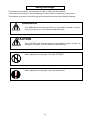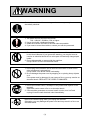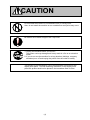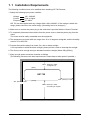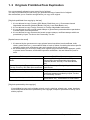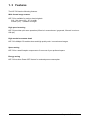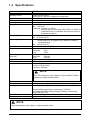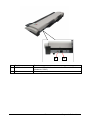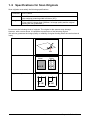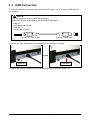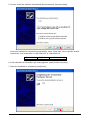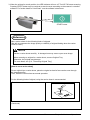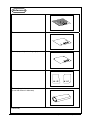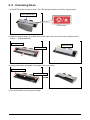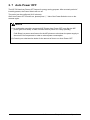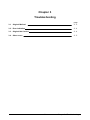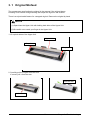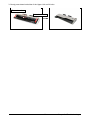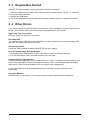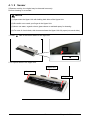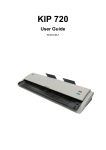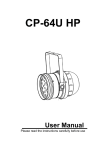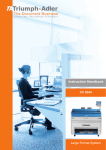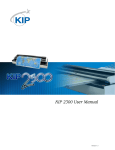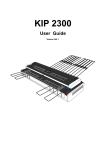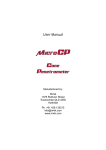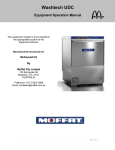Download KIP 720 scanner - KIP
Transcript
KIP 720 User Manual Ver. A.1 Thank you for purchasing KIP 720. This USER'S GUIDE contains functional and operational explanations for KIP 720. Please read this USER'S GUIDE carefully before using KIP 720. Please keep this USER'S GUIDE for future reference. Installed in USA This device complies with part 15 of the FCC Rules. Operation is subject to the following two conditions: (1) This device may not cause harmful interference, and (2) This device must accept any interference received, including interference that may cause undesired operation. Installed in Europe This equipment complies with the requirements in Pub.22 of CISPR Rules for a Class A computing device. Operation of this equipment in a residential area may cause unacceptable interference to radio and TV reception requiring the operator to take whatever steps are necessary to correct the interference. Warning This is a class A product. In a domestic environment this product may cause radio interference in which case the user may be required to take adequate measures. Do not install the Machine around other electric equipment or precision instruments. This may be affected by electrical noise or vibration during operation. If the Machine is installed near other electric equipment, such as TV or radio, interference to said equipment, such as noise or flickering may occur. Use a separate power line and install the Machine as far as possible from said equipment. As an ENERGY STAR ® Partner, Katsuragawa Electric Co., Ltd. has determined that this product meets the ENERGY STAR ® guidelines for energy efficiency. The International ENERGY STAR ® Office Equipment Program is an international program that promotes energy saving through the penetration of energy efficient computers and other office equipment. The program backs the development and dissemination of products with functions that effectively reduce energy consumption. It is an open system in which business proprietors can participate voluntarily. The targeted products are office equipment such as computers, monitors, printers, facsimiles, copiers, scanners, and multifunction devices. Their standards and logos are uniform among participating nations. The symbol shown indicates that this product conforms to Directive 2002/96/EC of the European Parliament and the council of 27 January 2003 on waste electrical and electronic equipment (WEEE) and does not apply to countries outside of EU. The symbol shown indicates that this product conforms to SJ/T11364-2006 of People’s Republic of China Electronic Industry Standard and does not apply to countries outside of People’s Republic of China. The symbol shown indicates that this product conforms to GB 18455-2001 11364-2006 of National Standard of the People’s Republic of China and does not apply to countries outside of People’s Republic of China. NOTE KIP 720 should be connected with a supported KIP printer or a PC with KIP software installed through a USB cable for any operation. KIP 720 does not operate as a single unit. (1) Safety Warnings The following warnings are very important in order to safely use this machine. These notes are important in preventing danger to the operator or operation of the product. The following symbols are found throughout the document and have the following meaning: WARNING This WARNING mark means that th ere is a po ssibility of death or serious injury if you ignore or do not follow the said instruction. CAUTION This CAUTION mark means that th ere is a possibility of injury or physi cal damage if you ignore or do not follow the said instruction. When marked with this symbol, “DO NOT ATTEMPT” When marked with this symbol, “pay close attention to” (2) WARNING Ground the machine with a correct ground source or you may be electrically shocked. 1. The power source should be as follows: 100 - 240VAC, 50/60Hz, 0.5A or higher 2. Use a circuit with a dedicated breaker. 3. Install the machine as close to the wall outlet as possible. 4. If you want to move the machine, contact your service personnel. 1. Do not remove the screw and do not open the cover if not said to do so in this User’s Manual. If you ignore this warning, you may be burnt or receive an electrical shock due to a hot part or electrically charged part inside. 2. Do not disassemble or tamper with the machine. It may result in a fire or an electrical shock. 1. Do not plug in the machine into a multi-wire connector in which some other equipment is plugged into. It may cause a fire due to outlet overheating. 2. Do not damage the power cord by stepping on or placing heavy objects on it. If the power cord is damaged, it may cause a fire or you may receive an electrical shock. REPLACE THE CORD IF DAMAGED! 1. Do not put a flower vase, a flowerpot or any water-filled objects on the machine. Spilt water could cause a fire or an electrical shock. 2. If the machine generates an unusual smell or noise, turn it off and unplug it from the wall electrical outlet immediately. Be sure to catch the plug when you unplug the machine. Otherwise, you may damage the power cord and may result in a fire or an electrical shock. (3) CAUTION Do not install the machine in a humidified room or a dusty room. Also, do not install the machine on an unstable floor as injuries may occur. Be careful not to catch a finger in the Top Cover. 1. Unplug the machine before you move it. The power cord may damage and it may result in a fire or an electrical shock. 2. If you do not use the machine for a long duration (holidays, company shutdown) turn off and unplug the printer from the outlet for safety. This product is not intended for use in the immediate visual field on the display work place. To avoid disturbing reflections on the display work place this product shall not be placed in the immediate field of vision. (4) POWER CORD INSTRUCTION The Power Cord is necessary for with rating 125VAC or 250VAC more than 3A and use the thing which was equal to the standard of the specifications country. The installation of (or exchange to) a power plug which fits in the wall outlet of the installation location shall be conducted in accordance with the following: WARNING Select a power plug which meets the following criteria; - The plug has a voltage and current rating appropriate for the product’s rating marked on its name plate. - The plug meets regulatory requirements for the area. - The plug is provided with a grounding pin or terminal. If the appropriate plug does not fit the wall outlet in the installation, the customer shall install an appropriate outlet. Connector Type: Configuration Standard IEC60320:C13 Rating 10A 250V (IEC) 15A 125V (UL) Usually found in Standard CEE7/7 Rating 16A 250V Usually found in European countries KS C 8305 16A 250V Korea AS/NZS 3112 10A 250V Australia New Zealand GB1002 GB2099.1 10A 250V China IRAM 2073 10A 250V Argentina BS 1363 13A 250V United Kingdom SASO 2203 13A 250V Saudi Arabia BS 546A IS-1293 SABS-1293 16A 250V India South Africa Rating 15A 250V Usually found in United States Canada Plug Type: Model Rating 220-240V Configuration Plug Type: Model Rating 120V Configuration Standard NEMA5-15 *cord set: less than 4.5m and UL-Listed (5) Chapter 1 Before Use 1. 1 Installation Requirements page 1- 2 1. 2 Originals Prohibited from Duplication 1- 3 1. 3 Features 1- 4 1. 4 Specifications 1- 5 1. 5 Appearance 1- 7 1. 6 Specifications for Scan Original 1-10 1-1 Chapter 1 Before Use 1. 1 Installation Requirements The following conditions have to be satisfied when installing KIP 720 Scanner. 1. Satisfy the following input power condition. Voltage Current Frequency 100 - 240VAC 0.5A or higher 50 / 60Hz. KIP 720 can be supplied with any voltage within 100 to 240VAC. If the voltage is within this range, please connect to the outlet simply. (No setting has to be changed.) 2. Make sure to connect the power plug to the outlet that is provided with the Ground Terminal. 3. To completely disconnect the machine from the power source, draw the power plug from the outlet. The outlet must be easily accessible near the equipment. 4. The temperature must be within the range from 10 to 32 degrees centigrade, and the humidity must be 15 to 85% RH. 5. Prevent the machine away from water, fire, dust or direct sunlight. If it is impossible to avoid the direct sunlight, please pull the curtain to intercept the sunlight. 6. The floor must be enough strong to withstand machine’s weight (About 25kg (55lbs)). 7. Keep enough space around the machine as follows. (The following values are the least requirements. Please keep a wider space if possible.) 12.0” (300mm) or wider w/ Original Tray [Rear] KIP 720 2.0” (50mm) or wider 12.0” (300mm) or wider [Front] 24.0” (600mm) or wider for inserting an original 1-2 Chapter 1 Before Use 1. 2 Originals Prohibited from Duplication It is not necessarily allowed to copy every kind of original. You may be punished by the law if only you possess the copy of some kind of original. We recommend you to consider enough before you copy such original. [Originals prohibited from copying by the law] 1. It is not allowed to copy Currency (Bill, Money, Bank Note, etc.); Government issued Negotiable Instruments (National Bonds, Security, Local Debt Bonds, etc.). 2. It is not allowed to copy Foreign Currency or Foreign Negotiable Instruments. 3. It is not allowed to copy unused postal stamps or government postcards without permission to make replica from Government, 4. It is not allowed to copy Government issued revenue stamps, certificate stamps which are prescribed by Liquor Tax Act or the Commodity Tax Act. [Special items to be cared] 1. It is warned by the government to copy private issued securities (stock certificate, draft, check, goods ticket, etc.), commutation ticket or book of tickets, excluding that some specific company copies such originals as many as it requires for its own business. 2. We recommend you not to copy freely such originals as government issued passport, public or private issued licenses, automobile inspection certification, Ids and tickets like pass or meal. Reference Law Regulations to control fake currency and Bond. Control Law against Forged & faked Foreign Currency, Bill, Bank Note and Bond Forged postal stamps control law Forged revenue stamps control law Currency similarity securities Control Law Prohibited items to copy Currency (Bill, Money, Bank Note, etc.), Government issued Negotiable Instruments (National Bonds, Security, Local Debt Bonds, etc.) Foreign Currency or Foreign Negotiable Instruments Unused postal stamps or government postcards Government issued revenue stamps, and certificate stamps prescribed by Liquor Tax Act or Commodity Tax Act Private issued securities (stock, draft, check, goods ticket, etc.), commutation or book tickets [Originals protected by the copyright] It is prohibited to copy such originals as book, music, paintings, printed copy, maps, drawings, movie and pictures which are protected by the copyright, except for personnel or family use or similar purpose. 1-3 Chapter 1 Before Use 1. 3 Features The KIP 720 has the following features. Wide format image scanner KIP 720 is available for various sized originals. 210 - 914.4 mm (8.5 - 36”) in width 210mm (8.5”) - 6,000mm in length. High speed scanning KIP 720 provides quick scan operation (65mm/s in monochrome / grayscale, 22mm/s in color on 600 dpi). High resolution scanner head KIP 720’s 600dpi CIS enables clear and high quality color / monochrome images. Space-saving KIP 720 is a small footprint component to fit on most of your preferred space. Energy-saving KIP 720 has Auto Power OFF feature for reduced power consumption. 1-4 Chapter 1 Before Use 1. 4 Specifications Model Scanning method Reading sensor Light source Setting Starting point of scan Original size Scanning Width Scanning Length Start point of reading Color mode Scanning speed (600 dpi) Resolution Interface Input power KIP 720 Sheet through type Contact Image Sensor (for A4 size x 5 pieces in staggered arrangement) LED (R/G/B) Face up Center Max. : 970.0mm Min. : 150.0mm Thickness : 0.05mm to 1.60mm (Image quality for an original with 0.25mm or thicker is guaranteed only in a standard size even the scanner physically accepts it.) Max. : 914.0mm (36”) Min. : 210.0mm (8.5”) Max. : 25m (Image quality for an original over 6,000mm in length is not guaranteed) Min. : 210.0mm (8.5”) within 0.5mm at Leading Edge Monochrome : Binary Grayscale : 8 bit Color : 24 bit Monochrome : 65mm/s Grayscale : 65mm/s Color : 22mm/s 600dpi USB 2.0 (Maximum: 5VDC) Voltage: 100-240VAC Current: 0.5A (at 100V) Frequency: 50/60Hz NOTE KIP 720 accepts the inlet voltages of 100 to 240VAC without additional voltage transformation. Power consumption Environmental conditions Acoustic noise 50W maximum 10-32 degrees centigrade, 15-85%RH (Non condensing) 60 db or less (during 65mm/s scan operation) Outer dimension Weight Maschinenlärminformations-Verordnung 3. GPSGV: Der höchste Schalldruckpegel beträgt 70 dB(A) oder weniger gemäß EN ISO 7779 1,140mm (Width) x 362mm (Depth) x 162mm (Height) Approximately 25kg NOTE These specifications are subject to change without notice. 1-5 Chapter 1 Before Use 1. 5 Appearance 3 2 1 7 6 4 8 4 5 No. 1 Part Name Upper Unit 2 3 4 5 6 Original Tray Original Table Original Guide Main Power Switch Start Button 7 Stop Button 8 LED Indicator Function Reads original images. To be opened for cleaning / removing original jam. Receives an ejected original. Used to place an original. Guides an original to the scanner straight. Turns on / off KIP 720. Starts scanning if the controlling software requires user intervention. While scanning: emergency stop At Standby position: eject green: Ready green to-and-fro: Scanning red: Error red flashing: Cover Open, Jam 1-6 Chapter 1 Before Use 9 No. 9 Part Name USB Terminal 10 AC Inlet 10 Function Connect a USB cable from the controller PC or a KIP Printer. (Maximum: 5VDC) Connect a power cord. 1-7 Chapter 1 Before Use 1. 6 Specifications for Scan Originals Scan originals must satisfy the following specifications. Thickness 0.05-1.60mm Width 210-970mm (the maximum scanning width is 914mm (36”)) 210mm-25,000mm (If an original is longer than 6,000mm, its image quality and the original feeding are not guaranteed.) Length Do not scan the following kinds of originals. The original or the scanner may damage. However, with a carrier sheet, it is possible to scan some of the following original. (We will not guarantee the image quality or reliability of original feeding when the carrier sheet is used.) Wet Wet Metal or fabric material Metal Fabric KIP Clipped or stapled KIP Clipped Stapled KIP KIP 1-8 Chapter 1 Before Use Pasted With a carrier sheet, it is possible to scan. Paste Patched With a carrier sheet, it is possible to scan. Torn With a carrier sheet, it is possible to scan. Folded (especially at leading edge) With a carrier sheet, it is possible to scan. Not square With a carrier sheet, it is possible to scan. KIP KIP Excessively curled (a diameter of 80 mm or less) With a carrier sheet, it is possible to scan. 1-9 Chapter 1 Before Use Rough surface (Carbon paper for example) Rough surface Punched With a carrier sheet, it is possible to scan. With a carrier sheet, it is possible to scan. Extremely creased Extremely thin and soft With a carrier sheet, it is possible to scan. Transparent With a carrier sheet, it is possible to scan. 1-10 Chapter 1 Before Use Chapter 2 Hardware Operation 2. 1 Turning on KIP 720 page 2- 2 2. 2 Turning off KIP 720 2- 3 2. 3 USB Connection 2- 4 2. 4 Installing USB Driver Software to your PC 2- 5 2. 5 Scanning Original 2- 8 2. 6 Canceling Scan 2-12 2. 7 Auto Power OFF 2-13 2. 8 Removing/Reinstalling Original Guide 2-14 2-1 Chapter 2 Hardware Operation 2. 1 Turning on KIP 720 1. Plug the power cord to a dedicated outlet. WARNING (1) Do not handle the power plug with a wet hand. It may result in receiving an electrical shock. (2) Be sure to ground the machine. (3) Use a dedicated outlet for KIP 720. Many loads on a single outlet may cause overheating and result in a fire. (4) The outlet must satisfy the following conditions; 100-240VAC, 50/60Hz, 0.5A or higher 2. Press “I” side of the Power Switch on the right side. Press “|” side. 3. The LED Indicator in the front will turn green “Ready”. LED: GREEN 2-2 Chapter 2 Hardware Operation 2. 2 Turning off KIP 720 1. Press “ ” side of the Power Switch on the right side. Press “ ” side. NOTE Wait at least 5 seconds for turning on the scanner again. 2-3 Chapter 2 Hardware Operation 2. 3 USB Connection The KIP 720 should be connected with a supported KIP printer or a PC through a USB cable for any operation. NOTE You can purchase another USB Cable separately. Make sure that the cable satisfies the following specifications. - USB 2.0 - High-speed data transfer - Shielded - Shorter than 3 meters Printer / PC: Type A male Scanner: Type B male 1. Connect the Type B connector to the USB port on the scanner’s rear side. USB port USB cable 2. Connect the Type A connector to any available USB port on your KIP printer / PC. 2-4 Chapter 2 Hardware Operation 2. 4 Installing USB Driver Software to your PC When the KIP 720 is connected to a PC, the PC should have the driver software installed. NOTE (1) When the KIP 720 is connected to a supported KIP printer, the installation of the driver software is not required. Turn on the printer, connect the USB cable and then turn on the scanner. (2) The driver software supports Windows 2000 and both 64/32 bit editions of Windows 7, Vista, XP. (3) After completion of installation, installation may be required if you connect the USB cable to another USB port. In this case, choose “Install the software automatically (Recommended)”. 1. Turn on the PC. Connect the scanner to the PC through the USB cable. 2. Turn on the scanner. 3. Found New Hardware Wizard starts. Choose “No, not this time.” 4. Insert the Software and Operation Guide DVD to the DVD drive, or put your USB removable storage (with the necessary files in it) to the PC. 2-5 Chapter 2 Hardware Operation 5. Choose “Install the software automatically (Recommended)” and press [Next]. If the driver software is not detected automatically, select “Install from a list or specific location (Advanced)”, and locate either of “stiK129x64.inf” or “stiK129x86.inf”. Folder “x64” Folder “x86” stiK129x64.inf stiK129x86.inf for 64 bit edition OS for 32 bit edition OS 6. If the notification for Windows Logo testing appears, press [Continue Anyway]. 7. When the installation is completed, press[Finish]. 2-6 Chapter 2 Hardware Operation 8. Open “Device Manager” (Control Panel Æ System, for example) and confirm that “K129” has been added under Imaging devices. 2-7 Chapter 2 Hardware Operation 2. 5 Scanning Original 1. Slide Original Guides to align them to the original’s width. Original Guide 2. Place an original on Original Table in face-up. Insert the leading edge to the scanner along with Original Guides. NOTE (1) Align an original to Original Guides to avoid skewing. (2) Position an original in the center of Original Table. Not doing so may result in skewing. (3) Do not place any objects except originals on Original Table. The scanner may catch such objects and result in damage. (4) When scanning originals as follows, removing Original Trays is recommended. Original Trays may damage such object. See [2.8 Removing Original Tray]. - Original in a carrier sheet - Tough original (cannot be transported along with Original Tray) (5) If the scanner does not carry an original, - Wipe the Sensors and remove dust on them. See [4. 1. 2 Sensor]. - Check the USB connection. 2-8 Chapter 2 Hardware Operation 3. When the original is at wait position, the LED Indicator will turn off. The KIP 720 starts scanning. Pressing START button may be required to start the scan according to the scanner’s controller software. For further details of “Auto Start”, see the software’s document. START button Reference Use a carrier sheet for the following kinds of originals. (We will not guarantee the image quality or reliability of original feeding when the carrier sheet is used.) NOTE Handle a carrier sheet carefully. A damaged one may cause a poor scan image. When scanning an original in a carrier sheet, remove Original Tray. Otherwise, the original may damage. For more detail, see [2. 8 Removing Original Tray]. [How to use a carrier sheet] Put an original into a carrier sheet, place the original so that its face can be seen through the transparent film. Then, insert the carrier sheet as normal operation. For the following kinds of original, using the carrier sheet is recommended. Pasted (Continued) 2-9 Chapter 2 Hardware Operation Reference Patched Torn Folded (especially at leading edge) Not square KIP KIP Extremely curled (Less than 80mm in diameter) (Continued) 2-10 Chapter 2 Hardware Operation Reference Rough surface Creased Extremely thin and soft Transparent 2-11 Chapter 2 Hardware Operation 2. 6 Canceling Scan 1. Press STOP button during the scan. The LED Indicator flashes red and the original stops. LED: flashes RED STOP button 2. When the original stops, lift up both sides of the Upper Unit, and remove the original by hand. See [3.1 Original Misfeed]. Lift up here. from the rear Lift up here. 3. Gently press down both sides of the Upper Unit until it locks. Press down here. Press down here. 4. The LED Indicator will turn green “Ready”. 2-12 Chapter 2 Hardware Operation 2. 7 Auto Power OFF The KIP 720 has Auto Power OFF feature for energy saving purpose. After a certain period of inactivity passes, the Power Switch will turn off. The period can be configured (0-60 minutes). After Auto Power OFF function ran, please press “ | ” side of the Power Switch to turn on the scanner again. NOTE (1) In combination use with a supported KIP Printer, Auto Power OFF runs after the KIP printer goes Cold Sleep. It does not while the KIP printer is in ready (standby). Cold Sleep is a power save feature for the KIP printers to shut down the power supply to almost all of its components in order to reduce power consumption. (2) Consult your sales/service dealer for the amount of time to run Auto Power OFF. 2-13 Chapter 2 Hardware Operation 2. 8 Removing Original Tray NOTE When scanning originals as follows, removing Original Tray is recommended. Original Trays may damage such object. - Original in a carrier sheet - Tough original (cannot be transported along with Original Tray) Remove Original Trays from the scanner’s rear. Original Guides To reinstall Original Trays, attach its notches on the rear. 2-14 Chapter 2 Hardware Operation Chapter 3 Troubleshooting 3. 1 Original Misfeed page 3- 2 3. 2 Error Indication 3- 4 3. 3 Original Not Carried 3- 4 3. 4 Other errors 3- 5 3-1 Chapter 3 Troubleshooting 3. 1 Original Misfeed The scanner may stop feeding the original in the scanner if the original skews. Pressing STOP button during scanning also stops the original in the scanner. There is no eject/rewind feature for a stopped original. Remove the original by hand. NOTE (1) Open/close the Upper Unit with holding both sides of the Upper Unit. (2) Be careful not to catch your finger in the Upper Unit. 1. Lift up both sides of the Upper Unit. Upper Unit Lift up here. Lift up here. 2. Carefully pull the original from the front. If cannot, pull it from the rear. from the rear to the front 3-2 Chapter 3 Troubleshooting 3. Gently press down both sides of the Upper Unit until it locks. Press down here. Press down here. 3-3 Chapter 3 Troubleshooting 3. 2 Error Indication In case of a misfeed, emergency stop, the Upper Unit open the LED Indicator turns red “Error”. flashes: - Upper Unit open (half-shut), - Misfeed, - Emergency Stop solid: - Document remaining in the scanner at the time of power on, - the other internal errors Check the followings to clear the error. 1. Remove an original in the scanner. See [3.1 Original Misfeed]. 2. Clean the sensors on the Upper Unit to remove dust or a paper portion. See [4.1.2 Sensors]. 3. Close the Upper Unit in position. 4. Turn off the scanner, wait 5 seconds and then turn it on again. If the LED Indicator still shows read after all the above are done, contact your service dealer. 3-4 Chapter 3 Troubleshooting 3. 3 Original Not Carried If the KIP 720 does not start carrying an original, check the followings. 1. Clean the sensors on the Upper Unit to remove dust or a paper portion. See [4.1.2 Sensors]. 2. Check the USB connection. 3. Replace the USB cable. 4. Check the configurations on the scanner’s controller software. See your system’s document. 3. 4 Other Errors Your monitor device (of your KIP printer’s touchscreen / PC) may display a kind of information as follows. The contents said in your screen may vary depending on your system. Upper Unit (Top Cover) Open: Close the scanner’s Upper Unit in position. Not Calibrated: Your system does not finish the color calibration, in order to reproduce your scanned image with your KIP / third party color printer correctly. Scanner Not Found: Check the USB connection between the KIP 720 and your system. Part of scanned image filled black/white: 1. Check the system configuration of your KIP printer / scanner’s controller software. 2. Turn off the scanner, wait 5 seconds and then turn it on again. Unexpected color reproduction: A scanned image displayed on your monitor device or a copy of a scanned image printed by your color printer may slightly vary from the original image in colors. Color Management may help to reduce such. (Some devices/software does not support color management) If your system has the color adjustment feature (for scanning, copying), adjust the color accordingly. Copy with Banners: No malfunction for the scanner. Your system may not have a required license registered. 3-5 Chapter 3 Troubleshooting Chapter 4 Maintenance 4. 1 Cleaning 4. 1. 1 Scan Glass, Feed Roller, Guide Plate 4. 1. 2 Sensor 4- 4-1 page 4- 2 4- 2 5 Chapter 4 Maintenance 4. 1 Cleaning 4. 1. 1 Scan Glass, Feed Roller and Guide Plate If Scan Glasses, Feed Rollers or Guide Plates get dusty, it may result in a poor scan image. Perform cleaning as needed. NOTE (1) Open/close the Upper Unit with holding both sides of the Upper Unit. (2) Be careful not to catch your finger in the Upper Unit. (3) Never use organic solvent, glass cleaner or antistatic spray for cleaning. (4) For ease of visual check, this document shows the Upper Unit fully open (not actual wide). 1. Press “ ” side of the Power Switch on the right side. Press “ ” side. 2. Lift up both sides of the Upper Unit. Upper Unit Lift up here. Lift up here. 4-2 Chapter 4 Maintenance 3. Gently wipe the Scan Glass and Feed Rollers (white) with a soft cloth. Equal mixture of water and neutral detergent can be used. Scan Glass Feed Rollers (white) NOTE Do not use organic solvent, glass cleaner or antistatic spray for cleaning. 4. Wipe the Feed Rollers (rubber) with a dry cloth. Feed Rollers (rubber) Feed Rollers (rubber) 4-3 Chapter 4 Maintenance 5. Wipe dry the Feeding Rollers. 6. Wipe the Upper Guide Plate and the Lower Guide Plate with a dry cloth. Guide Plate Guide Plate 7. Gently press down both sides of the Upper Unit until it locks. Press down here. Press down here. 4-4 Chapter 4 Maintenance 4. 1. 2 Sensor If Sensors are dirty, the original may be detected incorrectly. Perform cleaning or as needed. NOTE (1) Open/close the Upper Unit with holding both sides of the Upper Unit. (2) Be careful not to catch your finger in the Upper Unit. (3) Never use water, organic solvent, glass cleaner or antistatic spray for cleaning. (4) For ease of visual check, this document shows the Upper Unit fully open (not actual wide). 1. Press “ ” side of the Power Switch on the right side. Press “ ” side. 2. Lift up both sides of the Upper Unit. Upper Unit Lift up here. Lift up here. 4-5 Chapter 4 Maintenance 3. Gently wipe Sensors (4) with a dry cotton bud. NOTE Do not use water, organic solvent, glass cleaner or antistatic spray for cleaning. 4. Gently press down both sides of the Upper Unit until it locks. Press down here. Press down here. 4-6 Chapter 4 Maintenance Wide Format Color Document Scanner KIP 720 Hardware Operation Guide Version A.1 (Issued on April 12, 2012) Published by Katsuragawa Electric Co., Ltd. 21-1 Shimomaruko 4-Chome, Ohta-ku, Tokyo 146-8585, Japan Please note that some articles, illustrations and photographs might be partially different from the actual machine because of the modification of machine and so on. © 2012 Katsuragawa Electric Co., Ltd. No part of this publication may be copied, reproduced or distributed in any form without express written permission from KIP.