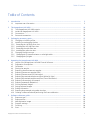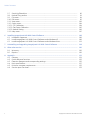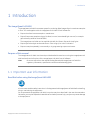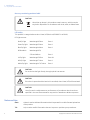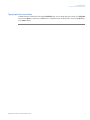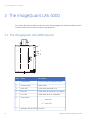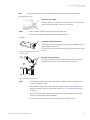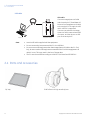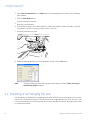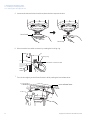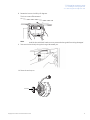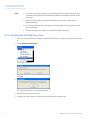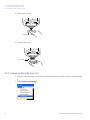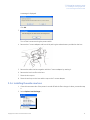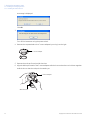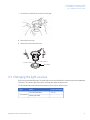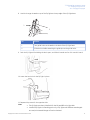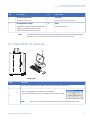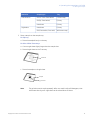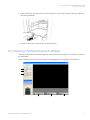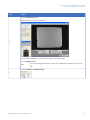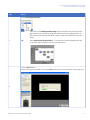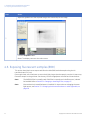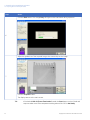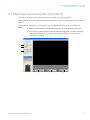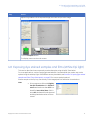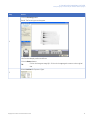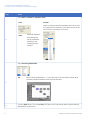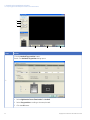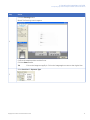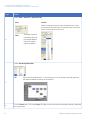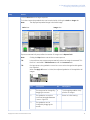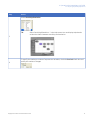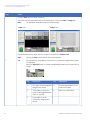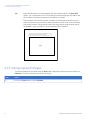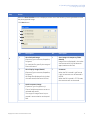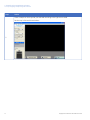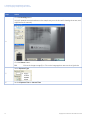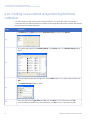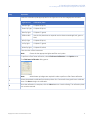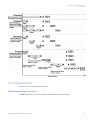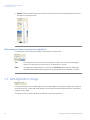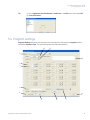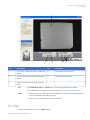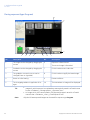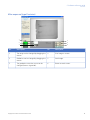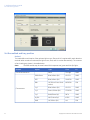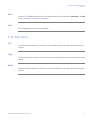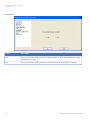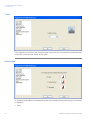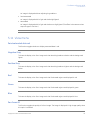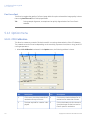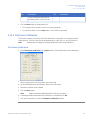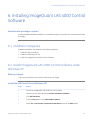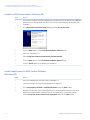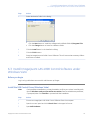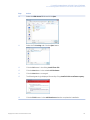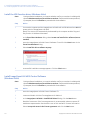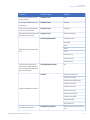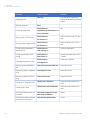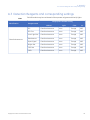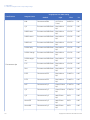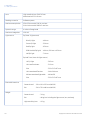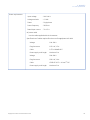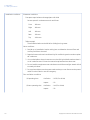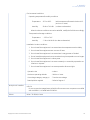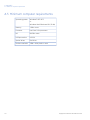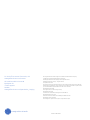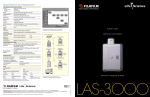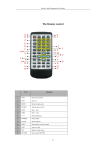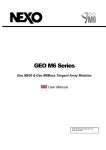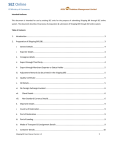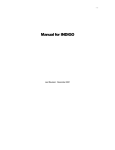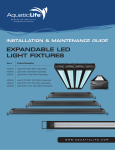Download ImageQuant™ LAS 4000
Transcript
GE Healthcare ImageQuant™ LAS 4000 User Manual Table of Contents Table of Contents 1 Introduction ...................................................................................................................................................... 1.1 Important user information ............................................................................................................................................ 5 5 2 The ImageQuant LAS 4000 ............................................................................................................................. 2.1 The ImageQuant LAS 4000 exterior ........................................................................................................................... 2.2 Inside the ImageQuant LAS 4000 ................................................................................................................................ 2.3 Connections ........................................................................................................................................................................... 2.4 Parts and accessories ....................................................................................................................................................... 10 10 11 12 14 3 Exchanging accessory parts .......................................................................................................................... 3.1 Changing or installing a filter ......................................................................................................................................... 3.2 Installing or exchanging the lens ................................................................................................................................. 3.2.1 Removing the LAS High Sens. lens ............................................................................................................................ 3.2.2 Installing the LAS High Sens. lens .............................................................................................................................. 3.2.3 Removing the wide view lens ...................................................................................................................................... 3.2.4 Installing the wide view lens ........................................................................................................................................ 3.3 Changing the light sources ............................................................................................................................................. 3.3.1 Changing the UV transilluminator or white light table ..................................................................................... 3.3.2 Changing the Epi lights ................................................................................................................................................... 17 17 18 19 22 24 25 27 28 29 4 Operating the ImageQuant LAS 4000 .......................................................................................................... 4.1 Layout of the ImageQuant LAS 4000 Control Software .................................................................................... 4.2 Preparation for exposure ................................................................................................................................................. 4.3 Calibration .............................................................................................................................................................................. 4.4 Placing the sample ............................................................................................................................................................. 4.5 Exposing chemiluminescent samples ....................................................................................................................... 4.6 Exposing fluorescent samples (EtBr) .......................................................................................................................... 4.7 Exposing fluorescence (Epi illumination) .................................................................................................................. 4.8 Exposing dye stained samples and films (White Epi light) ............................................................................... 4.9 Exposing dye stained samples and films (Trans illumination) ........................................................................ 4.10 Exposing consecutively (Increment) ........................................................................................................................... 4.11 Exposing repeatedly (Repetition) .................................................................................................................................. 4.12 Printing exposed images ................................................................................................................................................. 4.13 Saving exposed images ................................................................................................................................................... 4.14 Ending the session .............................................................................................................................................................. 4.15 Exposing large sample using wide view lens ......................................................................................................... 4.16 Creating a new method and performing flat frame calibration ................................................................... 32 32 33 34 34 37 42 47 51 55 59 64 69 70 72 73 78 5 Software reference guide ............................................................................................................................... 5.1 Exposure type ....................................................................................................................................................................... 5.2 Exposure time ....................................................................................................................................................................... 5.3 Add digitization image ...................................................................................................................................................... 5.4 Program settings ................................................................................................................................................................. 5.5 Focusing .................................................................................................................................................................................. 5.6 Start ........................................................................................................................................................................................... 80 80 81 82 83 84 85 ImageQuant LAS 4000 User Manual 28-9607-42 AB 3 Table of Contents 5.7 Sensitivity/Resolution ........................................................................................................................................................ 5.8 Method/Tray position ........................................................................................................................................................ 5.9 File menu ................................................................................................................................................................................. 5.10 Edit menu ................................................................................................................................................................................ 5.11 View menu .............................................................................................................................................................................. 5.12 Option menu .......................................................................................................................................................................... 5.12.1 CCD Calibration .................................................................................................................................................................. 5.12.2 Flat Frame Calibration .................................................................................................................................................... 5.12.3 Method Setting ................................................................................................................................................................... 5.13 Help menu .............................................................................................................................................................................. 90 91 94 95 103 104 104 105 106 107 6 Installing ImageQuant LAS 4000 Control Software ................................................................................... 6.1 Installation sequence ........................................................................................................................................................ 6.2 Install ImageQuant LAS 4000 Control Software under Windows XP .......................................................... 6.3 Install ImageQuant LAS 4000 Control Software under Windows Vista ..................................................... 109 109 109 113 7 Uninstalling and upgrading ImageQuant LAS 4000 Control Software .................................................. 118 8 After-sales service ........................................................................................................................................... 120 8.1 Warranty ................................................................................................................................................................................. 120 8.2 Repairs ..................................................................................................................................................................................... 120 A Appendix ............................................................................................................................................................ A.1 Glossary ................................................................................................................................................................................... A.2 Quick-reference functions ............................................................................................................................................... A.3 Detection Reagents and corresponding settings ................................................................................................ A.4 Main specifications ............................................................................................................................................................. A.5 Minimum computer requirements .............................................................................................................................. A.6 Service report fax sheet ................................................................................................................................................... 4 121 121 122 125 127 132 133 ImageQuant LAS 4000 User Manual 28-9607-42 AB 1 Introduction 1 Introduction The ImageQuant LAS 4000 The ImageQuant LAS 4000 is a camera system for producing digital images of gel or membrane samples or films. It is used together with the ImageQuant LAS 4000 Control Software to: • Expose chemiluminescent samples or membranes. • Expose fluorescent samples using epi (incident) or trans (transmitted) light sources, for example gels stained by ethidium bromide (EtBr). The ImageQuant LAS 4000 can be supplied with NIR, Red, Green, Blue and UV epi lights. • Expose dye-stained gels and membranes or films using epi or trans illumination. • Expose a sample repeatedly, incrementally or by programming exposure schemes. Purpose of this manual The ImageQuant LAS 4000 User Manual provides detailed instructions on using the ImageQuant LAS 4000 and outlines the functions of the ImageQuant LAS 4000 Control Software. Note: Be sure to refer also to the manual Getting Started with ImageQuant LAS 4000 for regulatory information, specifications and the troubleshooting guide. 1.1 Important user information Read this before using the ImageQuant LAS 4000 All users must read the safety instructions in Getting started with ImageQuant LAS 4000 before installing, using or maintaining the equipment. Do not operate the ImageQuant LAS 4000 in any other way than described in the user documentation. Otherwise, you may be exposed to hazards that can lead to personal injury and you may cause damage to the equipment. ImageQuant LAS 4000 User Manual 28-9607-42 AB 5 1 Introduction 1.1 Important user information Intended use The ImageQuant LAS 4000 is a camera system that produces digital images of chemiluminescent, dyed or fluorescent gels and membranes. The ImageQuant LAS 4000 is intended for research use only, and shall not be used in any clinical procedures, or for diagnostic purposes. Safety notices The user documentation contains WARNINGS, CAUTIONS and NOTICES concerning the safe use of the product. See definitions below. Warnings WARNING WARNING indicates a hazardous situation which, if not avoided, could result in death or serious injury. It is important not to proceed until all stated conditions are met and clearly understood. Cautions CAUTION CAUTION indicates a hazardous situation which, if not avoided, could result in minor or moderate injury. It is important not to proceed until all stated conditions are met and clearly understood. Notices NOTICE NOTICE indicates instructions that must be followed to avoid damage to the product or other equipment. Regulations and standards - supplementary information This equipment conforms to the regulations and standards described below. EMC VCCI Class A Conformance FCC Part 15B Class A ICES-003 Class A IEC 61326-1: 2005 EN 61326-1: 2006 6 ImageQuant LAS 4000 User Manual 28-9607-42 AB 1 Introduction 1.1 Important user information Safety UL61010-1: second edition CAN/CSA-C22.2 No. 61010-1, second edition IEC61010-1: 2001, second edition IEC61010-2-081, first edition EN 61010-1: 2001 EN 61010-2-081: 2002 Laser USA 21 CFR, Chapter I, Subchapter J, Part 1040.10 Laser Products IEC 60825-1: 2001 EN 60825-1: 1994+A11: 1996+A2: 2001 CE LV Directive 2006/95/EC (as amended) EMC Directive 2004/108/EC (as amended) Machinery Directive 2006/42/EC Note: This equipment has been tested and found to comply with the limits for a Class A digital device, pursuant to Part 15 of the FCC Rules. These limits are designed to provide reasonable protection against harmful interference when the equipment is operated in a commercial environment. This equipment generates, uses, and can radiate radio frequency energy and, if not installed and used in accordance with the instruction manual, may cause harmful interference to radio communications. Operation of this equipment in a residential area is likely to cause harmful interference in which case the user will be required to correct the interference at his own expense. This Class A digital apparatus complies with Canadian ICES-003. Cet appareil numérique de la classe A conforme à la norme NMB-003 du Canada. Note: This is a class A product. In a domestic environment this product may cause radio interference in which case the user may be required to take adequate measures. Information for traceability Manufacturer: GE Healthcare Contact information: See back cover Power cable 1 In Japan and North America: Do not use cables other than the power cable that comes with the equipment. 2 In EU countries: The cable is given the following CEE Certification Number. VDE 6522-1570-8035/AIG DEMKO 116773 ASC SEMKO 9449029 KEMA 93.6830.04-KCS/LB NEMKO P94102620 CEBEC 8652 EI (FIMKO) 179615-02 OVE 0204-515-00 ImageQuant LAS 4000 User Manual 28-9607-42 AB 7 1 Introduction 1.1 Important user information Mercury-containing products label CAUTION Ultraviolet ray lamps in this product contain mercury, which must be recycled or disposed of in accordance with local, state, or federal laws. LED safety This product is categorized as a class 1 laser (LED) device (IEC60825-1+A2:2001). LED light sources Red Epi light Wavelength 630nm Class 1 Green Epi light Wavelength 520nm Class 1 Blue Epi light Wavelength 460nm Class 1 RGB module Wavelength 630, 520 and 460nm Class 1 UV Epi light Wavelength 365nm Class 1M NIR Epi light Wavelength 710nm Class 1 White Epi light Wavelength 470-740nm Class 1 CAUTION Do not look at the light directly through optical instruments. CAUTION If the door is opened and the interlock is cancelled, class 1 laser (LED) will be emitted. CAUTION Use of controls or adjustments or performance of procedures other than those specified in the user documentation may result in hazardous radiation exposure. Notes and tips 8 Note: A Note is used to indicate information that is important for trouble-free and optimal use of the product. TIP: A tip contains useful information that can improve or optimize your procedures. ImageQuant LAS 4000 User Manual 28-9607-42 AB 1 Introduction 1.1 Important user information Typographical conventions Software items are identified in the text by bold italic text. A colon separates menu levels, thus File:Open refers to the Open command in the File menu. Hardware items are identified in the text by bold text (e.g., Power switch). ImageQuant LAS 4000 User Manual 28-9607-42 AB 9 2 The ImageQuant LAS 4000 2 The ImageQuant LAS 4000 This chapter describes the features and part names of the ImageQuant LAS 4000 hardware, and the connectors that connect the various parts of the equipment. 2.1 The ImageQuant LAS 4000 exterior 1 2 3 4 5 7 Part Name Description 1 Camera head CCD cooling and image data output 2 Indicator panel Status lights 3 Power LED Lights when the power is on 4 Busy LED Lights when an exposure is in progress 5 Error LED Lights when an error is detected 6 Power switch 7 10 6 Intelligent dark box (IDX) I Power ON O Power OFF Dark box ImageQuant LAS 4000 User Manual 28-9607-42 AB 2 The ImageQuant LAS 4000 2.2 Inside the ImageQuant LAS 4000 2.2 Inside the ImageQuant LAS 4000 5 1 6 7 2 3 8 4 9 Part Name Description 1 Epi light connector Connects the epi light to the IDX 2 Epi light source NIR Epi light (710 nm) Red Epi light (630 nm) Green Epi light (520 nm) Blue Epi light (460 nm) RGB Module (Epi light with red, green and blue LEDs) UV Epi light (365 nm) White Epi light 3 Sample tray Supports the sample 4 Lifting table Moves the sample to the selected tray position 5 Lens F0.85/43 mm LAS High Sens. lens, or F1.8/24 mm wide view lens 6 Lens connector ImageQuant LAS 4000 User Manual 28-9607-42 AB Connects lens to IDX 11 2 The ImageQuant LAS 4000 2.2 Inside the ImageQuant LAS 4000 Part Name Description 7 Automatic filter changer Used to hold filters selected in the control software. The following filters are commonly used: IR785 Alexa (filter for NIR LED) R670 Cy5 (filter for red LED) 575DF20 Cy3 (filter for green LED) 605DF40 EtBr (filter for detecting EtBr) 510DF10 (filter for detecting GFP) Y515 (filter for blue LED) L41 UV (filter for UV LED) 8 Trans light source connector Connects the UV transilluminator or White light table to IDX 9 Trans light source 312 nm UV transilluminator White light table Note: Do not use connectors other than those supplied for the Epi light sources. Note: Do not connect cables other than those supplied to the lens. Note: Do not connect anything other than the transmitted light sources to the transmitted light source connector. 2.3 Connections Camera head 2 1 No. Name 1 Camera cable 2 USB cable Note: 12 Do not connect cables other than the camera cable supplied with the equipment. ImageQuant LAS 4000 User Manual 28-9607-42 AB 2 The ImageQuant LAS 4000 2.3 Connections Do not disconnect the camera cable other than when removing the camera head. Note: LAS High Sens. lens High Sens. lens cable A cable used for connecting the LAS High Sens. lens and the IDX. Make sure that the cable is securely connected. Note: • Never remove the cable except when replacing the lens. • Be sure to turn off the equipment before replacing the lens. Epi lights Connector on Epi light source The Epi light sources illuminate the object to be imaged from the upper right and upper left. Figure 2.1: Incident (Epi) light source connector (rear) The connector is connected to the Epi light source connector inside the IDX. Epi light source connector A connector used for connecting the Epi light source. Power is supplied to the Epi light source through this connector. Figure 2.2: Inside the instrument Note: • The Epi light sources for the right and left sides are different. Attach the appropriate source on respective sides. • The connector will be connected when the Epi light source is inserted. Make sure that the connector is securely connected. See Section 3.3.2 Changing the Epi lights, on page 29. • Be sure to use Epi light sources of the same type for the right and left sides otherwise an incorrect image will be obtained. • Do not insert any connector other than those for the Epi light sources. ImageQuant LAS 4000 User Manual 28-9607-42 AB 13 2 The ImageQuant LAS 4000 2.3 Connections USB cable USB cable Connects ImageQuant LAS 4000 and the analysis PC. Read data will be sent from ImageQuant LAS 4000 to the analysis PC through the USB cable. USB 2.0 is supported. Analysis PC Note: ImageQuant LAS 4000 Connect one end with the ImageQuant LAS 4000 camera head USB connector, and the other to a USB port of the analysis PC. • Use the USB cable supplied with the equipment. • Do not connect the instrument and the PC via a USB hub. • Do not connect USB equipment other than ImageQuant LAS 4000 to the PC. Similarly, do not use other USB equipment connected to the PC while ImageQuant LAS 4000 is in use. This may result in the loss of image data. • The PC must be certified according to UL60950-1 (UL listed) and IEC60950-1. 2.4 Parts and accessories Epi tray 14 F0.85 43mm LAS high sensitivity lens ImageQuant LAS 4000 User Manual 28-9607-42 AB 2 The ImageQuant LAS 4000 2.4 Parts and accessories Cal plate GR (Pink) Cal plate DI Cal plate FL (Green) White trans tray NP tray UV trans tray Gel sheet White light table UV transilluminator F1.8 24mm wide view lens ImageQuant LAS 4000 User Manual 28-9607-42 AB F-mount adapter 15 2 The ImageQuant LAS 4000 2.4 Parts and accessories Blue Epi light (460 nm), set of two Green Epi light (520 nm), set of two Red Epi light (630nm), set of two RGB module, Epi lights, set of two UV Epi light (365 nm), set of two NIR Epi light (710 nm), set of two Filters: Y515 filter (Y515) GFP detection filter (510DF10/GFP) EtBr detection filter (605DF40/EtBr) Cy3 detection filter (575DF20/Cy3) Cy5 detection filter (R670BP/Cy5) Alexa Fluor 750 detection filter (IR785/Alexa) Ultraviolet protection filter (L41/UV) Note: • The combined accessories and light source vary depending on the system that you purchase. • Make sure to retain the caps and filter cases. • Store the incident (Epi) light sources in a container box. • The UV trans tray will degrade after many UV illuminations. It can be used up to approximately 1000 times if each exposure time is 1 second. New trays can be purchased separately. 16 ImageQuant LAS 4000 User Manual 28-9607-42 AB 3 Exchanging accessory parts 3 Exchanging accessory parts 3.1 Changing or installing a filter Optical filters are installed in the filter turret localted under the lens inside the IDX. This section describes how to install or change a filter on the filter turret. Install a filter in the filter turrent and register it in the ImageQuant LAS 4000 Control Software as follows: 3 6 2, 5 4 1 Ensure that the camera head and PC are connected. Turn on the instrument and the PC, and start the ImageQuant LAS 4000 Control Software. 2 Close the instrument door ImageQuant LAS 4000 User Manual 28-9607-42 AB 17 3 Exchanging accessory parts 3.1 Changing or installing a filter 3 Select Filter Customization in the Option menu in the ImageQuant LAS 4000 Control Software main window. 4 Click the Filter down button. The filter changer is lowered. 5 Open the instrument door. 6 Turn the filter changer so the desired position is easily accessible. If a filter is already in place at this position, unscrew it carefully and put it back in its cover. 7 Screw the new filter into place. 8 Select the appropriate filter from the drop-down list and click the OK button. Note: The filter changer returns to the original position when you click the Start, Focusing or Method/Tray position buttons. 3.2 Installing or exchanging the lens Two lenses can be used with the ImageQuant LAS 4000, an F0.85 43mm LAS High Sens. lens, and an optional F1.8 24mm wide view lens. The wide view lens can image samples up to 250 x 250 mm in size. For all other applications, the LAS High Sens. lens is recommended. This section describes how to install or exchange the lenses. 18 ImageQuant LAS 4000 User Manual 28-9607-42 AB 3 Exchanging accessory parts 3.2 Installing or exchanging the lens 3.2.1 Removing the LAS High Sens. lens F0.85 43mm LAS High Sens. lens F1.8 24mm wide view lens 3.2.1 Removing the LAS High Sens. lens 1 Close the instrument door. If the power is turned off and the filter changer is down, proceed to step 4. 2 Select Option:Lens Exchange. A message is displayed. 3 Click OK. 4 Turn off the instrument using the power switch. ImageQuant LAS 4000 User Manual 28-9607-42 AB 19 3 Exchanging accessory parts 3.2 Installing or exchanging the lens 3.2.1 Removing the LAS High Sens. lens 5 Loosen and remove the lens hood, then place the lens cap over the lens. Lens hood Lens cap 6 Disconnect the lens cable connector by rotating the knurling ring. Knurling ring Connector of the lens cable 7 Turn the lens slightly to the left and loosen it while pushing the lens release lever. Lens release lever 20 ImageQuant LAS 4000 User Manual 28-9607-42 AB 3 Exchanging accessory parts 3.2 Installing or exchanging the lens 3.2.1 Removing the LAS High Sens. lens 8 Rotate the lens to the left by 45 degrees. The lens comes off downward. Note: Hold the lens with both hands so as to prevent the lens guide from being damaged. 9 Take out the lens slowly along the lens guide toward you. 10 Place the end cap on. End cap ImageQuant LAS 4000 User Manual 28-9607-42 AB 21 3 Exchanging accessory parts 3.2 Installing or exchanging the lens 3.2.1 Removing the LAS High Sens. lens Note: • Be sure to put the high-sensitivity lens sideways and lower it gently when placing it on the desk. Placing the lens downward may affect the mechanical precision of the lens barrel. • Make sure that the filter changer has come down far enough to make room for replacing the lens. • Do not let the high-sensitivity lens hang on the lens guide. The lens may fall causing injury or damage. • The high sensitivity lens weighs 4.5 kg. Be careful when handling it. 3.2.2 Installing the LAS High Sens. lens 1 Close the instrument door.If the power is turned off and the filter changer is down, proceed to step 4. 2 Select Option:Lens Exchange.... A message is displayed. Click OK. 3 Turn off the instrument using the power switch. 4 Remove the end cap from the lens. 5 Insert the lens along the lens guide with the red points facing towards you. 22 ImageQuant LAS 4000 User Manual 28-9607-42 AB 3 Exchanging accessory parts 3.2 Installing or exchanging the lens 3.2.2 Installing the LAS High Sens. lens Red points 6 Raise the lens into position and rotate it clockwise to lock in position. 7 Connect the lens cable. Turn the knurling ring until it is securely fixed. Knurling ring Connector of the lens cable Note: Be sure to connect the lens cable. Otherwise, the high sensitivity lens cannot be recognized. This may cause malfunction of the equipment. ImageQuant LAS 4000 User Manual 28-9607-42 AB 23 3 Exchanging accessory parts 3.2 Installing or exchanging the lens 3.2.2 Installing the LAS High Sens. lens 8 Remove the lens cap. Lens cap 9 Install the lens hood. Lens hood 3.2.3 Removing the wide view lens 1 Close the instrument door. If the power is turned off and the filter changer is down, proceed to step 4. 2 Select Option:Lens Exchange.... 24 ImageQuant LAS 4000 User Manual 28-9607-42 AB 3 Exchanging accessory parts 3.2 Installing or exchanging the lens 3.2.3 Removing the wide view lens A message is displayed. Click OK. 3 Turn off the instrument using the power switch. 4 Remove the F-mount adapter and lens while pushing the release button provided on the lens. 5 Remove the wide view lens together with the F-mount adapter by rotating it. 6 Remove the lens hood from the lens. 7 Place the lens cap on. 8 Place the end cap on the lens and the cap on the F-mount adapter. 3.2.4 Installing the wide view lens 1 Close the instrument door. If the power is turned off and the filter changer is down, proceed to step 4. 2 Select Option:Lens Exchange.... ImageQuant LAS 4000 User Manual 28-9607-42 AB 25 3 Exchanging accessory parts 3.2 Installing or exchanging the lens 3.2.4 Installing the wide view lens A message is displayed. Click OK. 3 Turn off the instrument using the power switch. 4 Remove the cap attached to the F-mount adapter by turning it to the right. F-mount adapter 5 Remove the end cap from the wide view lens. 6 Align the White point mark of the F-mount adapter with the lens mark and turn to lock them together. Hold the lens so that the red point is towards you. F-mount adapter Wide view lens 26 ImageQuant LAS 4000 User Manual 28-9607-42 AB 3 Exchanging accessory parts 3.2 Installing or exchanging the lens 3.2.4 Installing the wide view lens 7 Fix the lens in position be turning it to the right. 8 Remove the lens cap. 9 Placel the lens hood on the lens. Lens hood 3.3 Changing the light sources Both trans (transmitted) and epi (incident) light sources are available for exposure with the ImageQuant LAS 4000. This section describes how to change both types of light source. The following table summarizes the properties of the various light sources. Type Name Peak wavelength UV transilluminator 312 nm White light table - Transmitted ImageQuant LAS 4000 User Manual 28-9607-42 AB 27 3 Exchanging accessory parts 3.3 Changing the light sources 3.3.1 Changing the UV transilluminator or white light table Type Incident Name Peak wavelength UV Epi light 365 nm Blue Epi light 460 nm Green Epi light 520 nm Red Epi light 630 nm RGB module (3-color Epi light) 460nm or 520nm or 630 nm NIR Epi light 710 nm White Epi light - 3.3.1 Changing the UV transilluminator or white light table The UV transilluminator and white light table are exchanged as follows: 1 If neither the UV transilluminator or white light table are currently in place inside the instrument, proceed to step 4. 2 Turn the lever holding the light source to unlock it. 3 Pull out the light source carefully along the guide while holding it with both hands. 28 ImageQuant LAS 4000 User Manual 28-9607-42 AB 3 Exchanging accessory parts 3.3 Changing the light sources 3.3.1 Changing the UV transilluminator or white light table 4 Push the desired light source in along the guide at the bottom of the IDX. 5 Turn the lever at the front to lock the light source into position. 3.3.2 Changing the Epi lights This section describes how to change a set of Epi lights. The RGB module Epi lights are also installed as described here. Note: The tray should be at tray position 4 before installing Epi lights. If the tray is higher, then it should be lowered to tray position 4 using the ImageQuant LAS 4000 Control Software before attaching the lights, as described below. Latch Hook Epi light base 1 If the tray is at Tray position 4, proceed to step 3. Otherwise, close the IDX door. 2 Click on Method/Tray position, set Tray position to 4, and click the OK button. 3 Open the IDX door. If no Epi light is currently in place inside the instrument, proceed to step 7. ImageQuant LAS 4000 User Manual 28-9607-42 AB 29 3 Exchanging accessory parts 3.3 Changing the light sources 3.3.2 Changing the Epi lights 4 Spring up the latch to unlock the Epi light. 5 Holding the latch with one hand, remove the Epi light by pulling it gently outwards. 6 Lift up and remove the Epi light. 7 Before installing the new Epi light, ensure that the latch is sprung open (upwards). 30 ImageQuant LAS 4000 User Manual 28-9607-42 AB 3 Exchanging accessory parts 3.3 Changing the light sources 3.3.2 Changing the Epi lights 8 Hook the hanger located on top of the Epi light to the top edge of the Epi light base. 1 2 No. Action 1 Two guide holes are located on the back of the Epi light base. 2 Slide the hook after attaching the guide pins to the guide holes. 9 Push the Epi light while holding the latch open, and slide it inwards until a click sound is heard. 10 Lower the latch to lock the Epi light in place. 11 Repeat this process for the opposite side. Note: • The Epi lights are clearly labelled L for the left and R for the right sides. • Install the Epi lights in matching pairs only. If Epi lights with different wavelengths are used, the intended image will not be obtained. ImageQuant LAS 4000 User Manual 28-9607-42 AB 31 4 Operating the ImageQuant LAS 4000 4 Operating the ImageQuant LAS 4000 This chapter describes the ImageQuant LAS 4000 Control Software and how to expose gels, membranes or films to obtain digital images. 4.1 Layout of the ImageQuant LAS 4000 Control Software The exposure of samples in the ImageQuant LAS 4000, the setting of exposure conditions and the viewing of the digitized images are performed within the ImageQuant LAS 4000 Control Software. The following illustration shows the features of the main window of the ImageQuant LAS 4000 Control Software. 1 2 3 4 5 6 7 8 9 10 No. Description No. Description 1 Menu bar 6 The setting state such as the temperature condition of CCD is displayed. 2 Exposure Type 7 The state of the Intelligent dark box (IDX) is displayed. 8 Method/Tray position Sets the exposure method 3 Exposure Time Sets the exposure time. 32 Sets the detection method and tray position. ImageQuant LAS 4000 User Manual 28-9607-42 AB 4 Operating the ImageQuant LAS 4000 4.1 Layout of the ImageQuant LAS 4000 Control Software No. Description No. Description 4 Sensitivity/Resolution 9 Focusing Sensitivity can be set. 5 Adjusts the focus and position. Add Digitization Image 10 A digitization image is exposed simultaneously with a chemiluminescence image. (Chemiluminescence method only.) Start Starts the exposure. The software needs to be started once after installing from an account with administrator priveleges. This is to ensure that necessary folders and files are created. Note: 4.2 Preparation for exposure 2 1 Analyzing PC Step Operation 1 Turn on the ImageQuant LAS 4000, computer and peripheral equipment. Start up ImageQuant LAS 4000 Control Software. A message is displayed until the ImageQuant LAS 4000 is ready. 2 Note: The power switches of the instrument and PC can be turned on in any order. ImageQuant LAS 4000 User Manual 28-9607-42 AB 33 4 Operating the ImageQuant LAS 4000 4.2 Preparation for exposure Step Operation Wait until the CCD has reached the preset cooling temperature and is ready for use. 3 TIP: • The instrument will be ready in a few minutes. The power LED on the instrument is lit blue when the instrument is ready. • Method/Tray position and Focusing can be prepared even if the CCD has not cooled completely. • The Start button can be clicked even when the CCD is not completely cooled with the EtBr trans method. 4.3 Calibration Ensure that the ImageQuant LAS 4000 is properly calibrated. See Section 5.12.1 CCD Calibration, on page 104 and Section 5.12.2 Flat Frame Calibration, on page 105. 4.4 Placing the sample This section describes how to choose an appropriate sample tray, and how to place the sample for exposure. 1 Select a sample tray suitable for the type of exposure to be performed. 34 Detection Sample type Tray Chemiluminescence Membrane Epi tray Bioluminescence Titer plate NP tray ImageQuant LAS 4000 User Manual 28-9607-42 AB 4 Operating the ImageQuant LAS 4000 4.4 Placing the sample Detection Sample type Tray Fluorescence Gel (UV Trans illumination) UV trans tray Gel (Epi illumination) Epi tray Membrane Epi tray Membrane Epi tray Gel (Coomassie, silver stain) White trans tray Digitization 2 Place a sample on the sample tray. For Epi tray a Place the sample directly on the tray. For UV or White Trans trays a Cut out a gel sheet slightly larger than the sample size. b Place the gel sheet on the Trans tray. Gel sheet c Place the sample on the gel sheet. Sample Gel sheet Note: The gel sheet can be used repeatedly. After use, wash it with mild detergent, rinse with water then dry well. A gel sheet can be reused about 20 times. ImageQuant LAS 4000 User Manual 28-9607-42 AB 35 4 Operating the ImageQuant LAS 4000 4.4 Placing the sample 3 Choose the exposure size and tray position For Epi and Trans trays • The readable area varies depending on the tray position. Place the sample in position according to its size. TIP: On the Epi tray, there are round dents marked on the tray for positioning the sample. Line up the sample using the appropriate dents. For NP tray • The NP tray is to be used at tray position 3. Note: 36 The readable area will be slightly smaller using the F1.8 wide view lens. ImageQuant LAS 4000 User Manual 28-9607-42 AB 4 Operating the ImageQuant LAS 4000 4.4 Placing the sample 4 Open the IDX door and insert the tray. Place the Epi or Trans trays in position with the side with a hole facing outwards. 5 Ensure the lens cap is removed and close the IDX door. 4.5 Exposing chemiluminescent samples This section describes how to take images of chemiluminescent samples. No illumination is used for this application. Place a sample on the Epi tray. Put the tray in the ImageQuant LAS 4000 then close the door. 3 4 5 1 ImageQuant LAS 4000 User Manual 28-9607-42 AB 2 6 37 4 Operating the ImageQuant LAS 4000 4.5 Exposing chemiluminescent samples Step Action Click the Method/Tray position button. Result: The Method/Tray position dialog opens. 1 • Select Chemiluminescence for Method. • Select Tray position according to the sample. • Click the OK button. 38 ImageQuant LAS 4000 User Manual 28-9607-42 AB 4 Operating the ImageQuant LAS 4000 4.5 Exposing chemiluminescent samples Step Action Click the Focusing button. Result: The focusing controls appear. 2 Check that the sample is correctly postioned and focus the image. Click the Return button. TIP: Click on the image to magnify it. Click on the image again to return to the original size. Select Precision for Exposure Type. 3 ImageQuant LAS 4000 User Manual 28-9607-42 AB 39 4 Operating the ImageQuant LAS 4000 4.5 Exposing chemiluminescent samples Step Action Select Auto or Manual for Exposure Time. Auto Manual Select an exposure time from the drop-down list or enter the exposure time manually. The exposure time can be set from 0.01 seconds up to 30 hours. Note: 4 40 Automatic exposure time setting may not be possible depending on the sample type and method. ImageQuant LAS 4000 User Manual 28-9607-42 AB 4 Operating the ImageQuant LAS 4000 4.5 Exposing chemiluminescent samples Step Action Select Sensitivity/Resolution. 5 Note: The check box for Add Digitization Image can be checked to also perform a whitelight exposure, for example to image dye-stained molecular weight markers. In this case the white epi light should be in place. Leave unchecked if this is not necessary. TIP: Select Help:Sensitivity/Resolution.... This opens the following diagram that describes the relation between sensitivity and resolution. Click the Start button. Result: The exposure is started. The orange Busy LED lights on the instrument during exposure. 6 ImageQuant LAS 4000 User Manual 28-9607-42 AB 41 4 Operating the ImageQuant LAS 4000 4.5 Exposing chemiluminescent samples Step Action Adjust the gradations of the exposed image, then save and print the image. 7 Click the Complete button. Result: The display returns to the main screen. 4.6 Exposing fluorescent samples (EtBr) This section describes how to expose ethidium bromide (EtBr) stained samples using the UV transilluminator (312 nm). Place a gel sheet, which has been cut out to be slightly larger than the sample, onto the UV trans tray. Place the sample on the gel sheet. Put the tray into the ImageQuant LAS 4000 and close the door. 42 Note: The 605DF40 filter is normally used. If this filter is currently not in the filter turret, it should be installed. Refer to Section 3.1 Changing or installing a filter, on page 17. Note: Ensure that the UV transilluminator is installed. For instructions on changing the trans light source, see Section 3.3.1 Changing the UV transilluminator or white light table, on page 28. ImageQuant LAS 4000 User Manual 28-9607-42 AB 4 Operating the ImageQuant LAS 4000 4.6 Exposing fluorescent samples (EtBr) 3 4 5 1 Step 2 6 Action Click the Method/Tray position button. Result: The Method/Tray position dialog opens. 1 • Select Fluorescence as the Method, and choose EtBr from the pull-down menu. The 605DF40 filter is automatically selected. • Select the Tray position. • Click the OK button. ImageQuant LAS 4000 User Manual 28-9607-42 AB 43 4 Operating the ImageQuant LAS 4000 4.6 Exposing fluorescent samples (EtBr) Step Action Click the Focusing button. Result: The focusing controls appear. 2 Confirm the sample position and focus. Click the Return button. TIP: Click on the image to magnify it. Click on the image again to return to the original size. Select Precision for Exposure Type. 3 44 ImageQuant LAS 4000 User Manual 28-9607-42 AB 4 Operating the ImageQuant LAS 4000 4.6 Exposing fluorescent samples (EtBr) Step Action Select Auto or Manual for Exposure Time. Auto Manual Select an exposure time from the drop-down list or enter the exposure time manually. The exposure time can be set from 0.01 seconds up to 30 hours. Note: 4 Automatic exposure time setting may not be possible depending on the sample type and method. Select Sensitivity/Resolution. TIP: Select Help:Sensitivity/Resolution.... This opens the following diagram that describes the relation between sensitivity and resolution. 5 ImageQuant LAS 4000 User Manual 28-9607-42 AB 45 4 Operating the ImageQuant LAS 4000 4.6 Exposing fluorescent samples (EtBr) Step Action Click the Start button. The orange Busy LED lights on the instrument during exposure. 6 Adjust the gradations of the exposed image, then save and print the image. 7 Click the Complete button. The display returns to the main screen. TIP: 46 If the Method EtBr UV (Trans-illumination) is used, the Start button can be clicked and exposure taken even if the temperature setting state of the CCD is Not Ready. ImageQuant LAS 4000 User Manual 28-9607-42 AB 4 Operating the ImageQuant LAS 4000 4.7 Exposing fluorescence (Epi illumination) 4.7 Exposing fluorescence (Epi illumination) This section describes how to expose fluorescent samples using Epi illumination. Ensure that the correct Epi lights and filter are installed. See Chapter 3 Exchanging accessory parts, on page 17. Place a sample on the Epi tray. Put the tray into the ImageQuant LAS 4000 and close the door. Note: • Make sure that sample is suitably placed on the tray for the desired tray position. • Ensure that a suitable method exists and that the ImageQuant LAS 4000 is properly calibrated. See Section 4.16 Creating a new method and performing flat frame calibration, on page 78. 3 4 5 1 ImageQuant LAS 4000 User Manual 28-9607-42 AB 2 6 47 4 Operating the ImageQuant LAS 4000 4.7 Exposing fluorescence (Epi illumination) Step Action Click the Method/Tray position button. Result: The Method/Tray position dialog opens. 1 • Select Fluorescence as the Method, choose the appropriate fluorescent marker and the appropriate light source from the pull-down menus. The appropriate filter is automatically selected. • Select the Tray position. • Click the OK button. 48 ImageQuant LAS 4000 User Manual 28-9607-42 AB 4 Operating the ImageQuant LAS 4000 4.7 Exposing fluorescence (Epi illumination) Step Action Click the Focusing button. Result: the focusing controls appear. 2 Confirm the sample position and focus. Click the Return button. TIP: Click on the image to magnify it. Click on the image again to return to the original size. Select Precision for Exposure Type. 3 ImageQuant LAS 4000 User Manual 28-9607-42 AB 49 4 Operating the ImageQuant LAS 4000 4.7 Exposing fluorescence (Epi illumination) Step Action Select Auto or Manual for Exposure Time. Auto Manual Select an exposure time from the drop-down list or enter the exposure time manually. The exposure time can be set from 0.01 seconds up to 30 hours. Note: 4 Automatic exposure time setting may not be possible depending on the sample type and method. Select Sensitivity/Resolution. TIP: Select “Sensitivity/Resolution...” in the Help menu. You can display Help that describes the relation between sensitivity and resolution. 5 6 50 Click the Start button. The orange Busy LED lights on the instrument and a progress dialog is displayed during exposure. ImageQuant LAS 4000 User Manual 28-9607-42 AB 4 Operating the ImageQuant LAS 4000 4.7 Exposing fluorescence (Epi illumination) Step Action Adjust the gradations of the exposed image, then save and print the image. 7 Click the Complete button. The display returns to the main screen. 4.8 Exposing dye stained samples and films (White Epi light) This section describes how to expose dye-stained samples using white Epi illumination. For some applications, such as imaging gels stained with Coomassie Blue dye, results may not be optimal using the white epi light. If the White trans tray is available, see Section 4.9 Exposing dye stained samples and films (Trans illumination), on page 55 for a more optimal method. Place a sample on the Epi tray. Put the tray in the ImageQuant LAS 4000 then close the door. Note: • Prior to exposure, click on the Digitization Epi-illumination tab in Edit:Preference and make sure that YES is selected for Invert Pixel-data. If this is set to NO, the data will not be inverted and the quantitative value will be reversed. ImageQuant LAS 4000 User Manual 28-9607-42 AB 51 4 Operating the ImageQuant LAS 4000 4.8 Exposing dye stained samples and films (White Epi light) 3 4 5 1 Step 2 6 Action Click the Method/Tray position button. Result: The Method/Tray position dialog opens. 1 • Select Digitization and Epi-illumination for Method. • Select Tray position according to the sample used. • Click the OK button. 52 ImageQuant LAS 4000 User Manual 28-9607-42 AB 4 Operating the ImageQuant LAS 4000 4.8 Exposing dye stained samples and films (White Epi light) Step Action Click the Focusing button. Result: The focusing controls appear. 2 Confirm the sample position and focus. Click the Return button. TIP: Click on the image to magnify it. Click on the image again to return to the original size. Select Precision for Exposure Type. 3 ImageQuant LAS 4000 User Manual 28-9607-42 AB 53 4 Operating the ImageQuant LAS 4000 4.8 Exposing dye stained samples and films (White Epi light) Step Action Select Auto or Manual for Exposure Time. Auto Manual Select an exposure time from the drop-down list or enter the exposure time manually. The exposure time can be set from 0.01 seconds up to 30 hours. Note: 4 Automatic exposure time setting may not be possible depending on the sample type and method. Select Sensitivity/Resolution. TIP: Select “Sensitivity/Resolution...” in the Help menu. You can display Help that describes the relation between sensitivity and resolution. 5 6 54 Click the Start button. The orange Busy LED lights on the instrument and a progress dialog is displayed during exposure. ImageQuant LAS 4000 User Manual 28-9607-42 AB 4 Operating the ImageQuant LAS 4000 4.8 Exposing dye stained samples and films (White Epi light) Step Action Adjust the gradations of the exposed image, then save and print the image. 7 Click the Complete button. The display returns to the main screen. 4.9 Exposing dye stained samples and films (Trans illumination) This section describes how to expose dye-stained samples using white trans illumination. Place a sample on the White trans tray. Put the tray in the IDX and close the door. ImageQuant LAS 4000 User Manual 28-9607-42 AB 55 4 Operating the ImageQuant LAS 4000 4.9 Exposing dye stained samples and films (Trans illumination) 3 4 5 1 Step 2 6 Action Click the Method/Tray position button. Result: The Method/Tray position dialog opens. 1 1 Select Digitization:Trans-illumination for Method. 2 Select Tray position according to the sample used. 3 Click the OK button. 56 ImageQuant LAS 4000 User Manual 28-9607-42 AB 4 Operating the ImageQuant LAS 4000 4.9 Exposing dye stained samples and films (Trans illumination) Step Action Click the Focusing button. Result: The focusing controls appear. 2 Confirm the sample position and the focus. Click the Return button. TIP: Click on the image to magnify it. Click on the image again to return to the original size. Select Precision for Exposure Type. 3 ImageQuant LAS 4000 User Manual 28-9607-42 AB 57 4 Operating the ImageQuant LAS 4000 4.9 Exposing dye stained samples and films (Trans illumination) Step Action Select Auto or Manual for Exposure Time. Auto Manual Select an exposure time from the drop-down list or enter the exposure time manually. The exposure time can be set from 0.01 seconds up to 30 hours. Note: 4 Automatic exposure time setting may not be possible depending on the sample type and method. Select Sensitivity/Resolution. TIP: Select “Sensitivity/Resolution...” in the Help menu. You can display Help that describes the relation between sensitivity and resolution. 5 6 58 Click the Start button. The orange Busy LED lights on the instrument and a progress dialog is displayed during exposure. ImageQuant LAS 4000 User Manual 28-9607-42 AB 4 Operating the ImageQuant LAS 4000 4.9 Exposing dye stained samples and films (Trans illumination) Step Action Adjust the gradations of the exposed image, then save and print the image. 7 Click the Complete button. The display returns to the main screen. 4.10 Exposing consecutively (Increment) The Increment exposure type enables a series of images to be exposed consecutively. The data for each image is added to the previous images to provide accumulated exposure data. This section describes how to perform this type of experiment. Place a sample on the appropriate tray. Place the tray in the ImageQuant LAS 4000 then close the door. Note: • Make sure that the tray is placed at the required position. ImageQuant LAS 4000 User Manual 28-9607-42 AB 59 4 Operating the ImageQuant LAS 4000 4.10 Exposing consecutively (Increment) 3 4 5 6 1 Step 2 7 Action Click the Method/Tray position button. Result: The Method/Tray position dialog is opened. 1 Select the Method and Tray Position. Click the OK button. 60 ImageQuant LAS 4000 User Manual 28-9607-42 AB 4 Operating the ImageQuant LAS 4000 4.10 Exposing consecutively (Increment) Step Action Click the Focusing button. Result: The focusing controls appear. 2 Confirm the sample position and focus. Click the Return button. TIP: Click on the image to magnify it. Click on the image again to return to the original size. Select Increment for Exposure Type. 3 Select Interval Time unit and enter a numeric value. 4 Note: Interval Time can be entered in the range of 10 seconds to 2 hours. ImageQuant LAS 4000 User Manual 28-9607-42 AB 61 4 Operating the ImageQuant LAS 4000 4.10 Exposing consecutively (Increment) Step Action Select Sensitivity/Resolution. TIP: Select “Sensitivity/Resolution...” in the Help menu. You can display Help that describes the relation between sensitivity and resolution. 5 6 62 To specify the maximum number of exposures to be taken, check the Set Limit check box and specify the number of images. ImageQuant LAS 4000 User Manual 28-9607-42 AB 4 Operating the ImageQuant LAS 4000 4.10 Exposing consecutively (Increment) Step Action Click the Start button to begin exposure. The index view and expanded view can be switched by clicking the Index or Image tab. Note: The displayed expanded image is the latest image. Index view Image view Exposure automatically stops after the number of images set in Repeat Limit. Note: Clicking the Stop button cancels the current exposure. TIP: It is possible to stop exposures automatically when the image is saturated. This function is activated in Edit:Preference under the Increment tab. TIP: During exposure, the gradation conversion curve can be changed and the gradation adjusted. 7 When the Apply All button is clicked, the adjusted gradation will be applied to all images. 1 2 3 4 5 No. Description No. Description 1 The range can be changed by dragging the mouse. 4 The changed gradation is applied to all images. 2 The gradation conversion curve can be toggled between Linear or Sigmoid. 5 Return to initial setting. 3 The gradation can be changed by dragging the mouse. ImageQuant LAS 4000 User Manual 28-9607-42 AB 63 4 Operating the ImageQuant LAS 4000 4.10 Exposing consecutively (Increment) Step Action Adjust the gradations of the exposed image(s) as described above, then save and print the image(s). 8 Click the Complete button. The display returns to the initial screen. Note: Only the last 100 images can be kept. Previous images are discarded. 4.11 Exposing repeatedly (Repetition) The Repetition exposure type enables a series of images to be exposed consecutively. Each image is recorded separately and data is not accumulated. This section describes how to perform this type of experiment. Place a sample on the tray that you selected according to the type of a sample. Put the tray in the ImageQuant LAS 4000 then close the door. Note: • Make sure that the tray is placed at the required position. 3 4 5 6 1 64 2 7 ImageQuant LAS 4000 User Manual 28-9607-42 AB 4 Operating the ImageQuant LAS 4000 4.11 Exposing repeatedly (Repetition) Step Action Click the Method/Tray position button. Result: The Method/Tray position dialog is opened. 1 Select the Method and Tray Position. Click the OK button. ImageQuant LAS 4000 User Manual 28-9607-42 AB 65 4 Operating the ImageQuant LAS 4000 4.11 Exposing repeatedly (Repetition) Step Action Click the Focusing button. Result: The focusing controls appear. 2 Confirm the sample position and focus. Click the Return button. TIP: Click on the image to magnify it. Click on the image again to return to the original size. Select Repetition for Exposure Type. 3 Select Interval Time unit and enter a numeric value. 4 Note: 66 Interval Time can be entered in the range of 10 seconds to 2 hours. ImageQuant LAS 4000 User Manual 28-9607-42 AB 4 Operating the ImageQuant LAS 4000 4.11 Exposing repeatedly (Repetition) Step Action Select Sensitivity/Resolution. TIP: Select “Sensitivity/Resolution...” in the Help menu. You can display Help that describes the relation between sensitivity and resolution. 5 6 To specify the maximum number of exposures to be taken, check the Set Limit check box and specify the number of images. ImageQuant LAS 4000 User Manual 28-9607-42 AB 67 4 Operating the ImageQuant LAS 4000 4.11 Exposing repeatedly (Repetition) Step Action Click the Start button to begin exposure. The index view and expanded view can be switched by clicking the Index or Image tab. Note: The displayed expanded image is the latest image. Index view Image view Exposure automatically stops after the number of images set in Repeat Limit. 7 Note: Clicking the Stop button cancels the current exposure. TIP: During exposure, the gradation conversion curve can be changed and the gradation adjusted. When the Apply All button is clicked, the adjusted gradation will be applied to all images. 1 68 2 3 4 5 No. Description No. Description 1 The range can be changed by dragging the mouse. 4 The changed gradation is applied to all images. 2 The gradation conversion curve can be toggled between Linear or Sigmoid. 5 Return to initial setting. 3 The gradation can be changed by dragging the mouse. ImageQuant LAS 4000 User Manual 28-9607-42 AB 4 Operating the ImageQuant LAS 4000 4.11 Exposing repeatedly (Repetition) Step Action Adjust the gradations of the exposed image, then save and print the image. 8 Click the Complete button. The display returns to the initial screen. Only the last 100 images can be kept. Previous images are discarded. Note: 4.12 Printing exposed images The exposed image can be output as a full-scale print or screen print (the window displayed on the screen). The print can be done using the Print button displayed in the post-exposure state or the File:Print. This section describes how to print an image. Step 1 Action For a screen print, first display the window you wish to output. Click the Print button or select Print from the File menu. Select the output setting for the printer and the type (full-scale print, paper-size print or screen print). Click the OK button. 2 Full-scale print Paper-size print Screen print The Print dialog is displayed. Choose settings for the printer and click the Print button. The image is printed. ImageQuant LAS 4000 User Manual 28-9607-42 AB 69 4 Operating the ImageQuant LAS 4000 4.12 Printing exposed images TIP: Exposure information is printed together with the image (except for the Easy Print option). This is convenient since it is unnecessary to note the exposure information and the conditions. The following exposure information is included: Exposure date, camera serial number, lens type, cooling temperature at the time of exposure, exposure type, sensitivity, exposure time (or interval time), name of Method, tray position number, values at both ends of the range scope, values at both ends of the gradation, type of gradation, Control Software version number. Nov Wed 25 15:25:14 2009 Serial#1234567 FUJINON VRF43LMD Cooling:-25C Precision Standard 1sec Chemiluminescence Tray Position 1 Range:512-4607 Gradation:512-4607 Linear ImageQuant LAS 4000 mini 1.1.0.17 Image 4.13 Saving exposed images The exposed image can be saved using the Save button displayed in the post-exposure state or by File:Save. This section describes how to save an image. Step Action 1 Click on the Save button or select File:Save. 70 ImageQuant LAS 4000 User Manual 28-9607-42 AB 4 Operating the ImageQuant LAS 4000 4.13 Saving exposed images Step Action When the Save Function screen is displayed, select one of the following 3 saving methods to save the photographed image. Click Next button. 1 2 3 4 5 No. Description No. Description 1 Save Selected Image 4 Save Images in temporary folder (Max84) 2 (Exposure Type: Increment, Repetition, Program) Image files not displayed in the Index view are saved in the 100 latest images (maximum 84 files). For multiple files, specify the range of files to be saved. 2 Save Display image (Max16) (Exposure Type: Increment, Repetition, Program) All image files displayed in the index view are saved (maximum 16 files). 3 5 Comment When the file is saved in gel format (*.gel), a comment can be entered in the file. When the file is saved in TIFF format, the comment will not be saved. Make Increment Image (Exposure Type: Program only) Files of multiple exposures are accumulated and saved. The range of image files to be processed in accumulation can be specified. ImageQuant LAS 4000 User Manual 28-9607-42 AB 71 4 Operating the ImageQuant LAS 4000 4.13 Saving exposed images Step Action The Save dialog is displayed. Type in a File name and press the Save button to save the file. 1 2 3 3 No. Description 1 Select where to save the file. 2 The file name is set automatically but may be replaced. File names for single and programmed exposures are automatically set in the format <FileName>_n, where n is the next available index. For images taken in exposure type Increment, file names are automatically set in the format <FileName>_n_N_<TotalTime>, where n is the next available index, N the total number of exposures and TotalTime is the total exposure time for the image. 3 Select a file format. The .gel format is a GE Healthcare format that records details of the exposure. Such details are not saved in .tif format. TIP: To automatically launch an external application to view images upon saving, refer to Launch Applicaton, on page 98. Note: Special characters such as \, *, / or other characters that have a special meaning in Windows should not be used in a file name. 4.14 Ending the session This section describes how to end the current session with the ImageQuant LAS 4000. The instrument should be switched off as described below when it will not be used for some time. 72 ImageQuant LAS 4000 User Manual 28-9607-42 AB 4 Operating the ImageQuant LAS 4000 4.14 Ending the session Step Operation Select Quit from the File menu. 1 Select Stop the CCD cooling now and click OK. 2 TIP: When Keep the CCD cooling after quit is selected, the cooling temperature of the CCD will be maintained and the instrument can be used straight away the next time the ImageQuant LAS 4000 Control Software is started. In this case, do not turn off the ImageQuant LAS 4000. However, if the instrument will not be used for a long period, it should be turned off. 3 Shut down the computer. 4 Switch the ImageQuant LAS 4000 off using the power switch. 4.15 Exposing large sample using wide view lens A larger sample (of up to 250 x 250 mm) can be exposed by replacing a high-sensitivity lens with a wide view lens. This section describes how to expose large samples. Step Action 1 Install the wide view lens. See Section 3.2 Installing or exchanging the lens, on page 18. ImageQuant LAS 4000 User Manual 28-9607-42 AB 73 4 Operating the ImageQuant LAS 4000 4.15 Exposing large sample using wide view lens Step Action Place a sample on the tray that you selected according to the light source used. Put the tray in IDX and close the door. 2 74 ImageQuant LAS 4000 User Manual 28-9607-42 AB 4 Operating the ImageQuant LAS 4000 4.15 Exposing large sample using wide view lens Step Action Click the Method/Tray position button. 3 1 Select the Method, Light source, Filter, Iris, and Tray position. 2 If FlatFrame Mode is set to manual in Edit:Preference, click the Next button. 3 Select the appropriate Flat Frame file. 4 Click the OK button. ImageQuant LAS 4000 User Manual 28-9607-42 AB 75 4 Operating the ImageQuant LAS 4000 4.15 Exposing large sample using wide view lens Step Action Click the Focusing button. Using for example some printed text on the sample tray, turn the lens while viewing the screen, and adjust the focus manually. 4 Click the Return button. TIP: Click on the image to magnify it. Click on the image again to return to the original size. Select Exposure Type. 5 6 76 Set the Exposure Time or Interval Time. ImageQuant LAS 4000 User Manual 28-9607-42 AB 4 Operating the ImageQuant LAS 4000 4.15 Exposing large sample using wide view lens Step Action Select Sensitivity/Resolution. TIP: Select Sensitivity/Resolution... in the Help menu. You can display Help that describes the relation between sensitivity and resolution. 7 8 Click the Start button. Exposure is started. Adjust the gradations of the exposed image, then save and print the image. Click the Complete button. 9 The display returns to the main screen. ImageQuant LAS 4000 User Manual 28-9607-42 AB 77 4 Operating the ImageQuant LAS 4000 4.16 Creating a new method and performing flat frame calibration 4.16 Creating a new method and performing flat frame calibration For most purposes a pre-existing method will be sufficient. For other filter, light source and iris combinations a new method needs to be created. The following describes how to create a new method and perform a Flat Frame calibration. Step Operation In Preference in the Edit menu, select FlatFrame mode, and set this to Manual. 1 To create a new method click Method Setting in the Option menu. The Method Setting dialog opens. 2 Select an existing method to change and click the Edit button, or to create a new method click Add. The Method Setting edit dialog opens. 3 4 78 Select the appropriate Light, Filter and Iris, edit the Name for the method and click OK. Once the method is added to the list of methods, click OK to return to the main window. ImageQuant LAS 4000 User Manual 28-9607-42 AB 4 Operating the ImageQuant LAS 4000 4.16 Creating a new method and performing flat frame calibration Step Operation Insert the calibration plate appropriate for the light source into the ImageQuant LAS 4000. 5 Light source Calibration plate Red Epi light Cal plate GR (pink) Green Epi light Cal plate GR (pink) Blue Epi light Cal plate FL (green) RGB module Use the Cal plate that corresponds to the chosen wavelength (red, green or blue) NIR Epi light Cal plate GR (pink) UV Epi light Cal plate FL (green) White Epi light Cal plate DI (white) Close the door of the instrument. Note: Ensure the the appropriate lights and filter are in place. To perform a Flat Frame calibration, select FlatFrame Calibration in the Option menu. The FlatFrame Calibration dialog opens. 6 Note: Administrator priveleges are required in order to perform a Flat Frame calibration. 7 Select the method to calibrate from the drop-down list. Choose which tray positions to calibrate, then click Start to begin the calibration. 8 Once the calibration is complete, click the Close button to close the dialog. The calibration plate can now be removed. ImageQuant LAS 4000 User Manual 28-9607-42 AB 79 5 Software reference guide 5 Software reference guide 5.1 Exposure type This function is for selecting exposure methods. There are four types of exposure methods. 80 Exposure Type Description Precision Exposes for the entire time set in Exposure Time. Increment Exposes for each time set in Interval Time and accumulates images. Repetition Exposes for each interval time set in Interval Time and displays images for each section. Program Exposure is made for the desired time and exposure intervals. A file is created automatically for each read image, and the file of accumulated images is also saved automatically. ImageQuant LAS 4000 User Manual 28-9607-42 AB 5 Software reference guide 5.1 Exposure type 5.2 Exposure time This function is for setting the exposure time. When exposure type is precision • Auto: The exposure time is automatically calculated by histogram analysis. ImageQuant LAS 4000 User Manual 28-9607-42 AB 81 5 Software reference guide 5.2 Exposure time • Manual: Select a suitable exposure time from the drop-down list. Alternatively select a time unit and type in an exposure time. When exposure type is increment or repetition Choose a time unit from the drop-down list and enter an interval time. TIP: The interval time can be set from 10 seconds to 2 hours. For a UV transmitting light source, the interval time can be set from 10 seconds to 1 minute. Note: An image can be exposed for up to 30 hours in Precision mode. However, the image quality and quantitative performance are only guaranteed for a maximum of 2 hours. 5.3 Add digitization image A chemiluminescence and a white-light epi-illuminated image are exposed by single-click operation when this function is set to ON. After exposure, both chemiluminescence and white epi-illuminated images can be saved. This function can be used only when the method is chemiluminescence. 82 ImageQuant LAS 4000 User Manual 28-9607-42 AB 5 Software reference guide 5.3 Add digitization image TIP: Click on Digitization Epi-illumination in Preference in the Edit menu, and select YES for Invert Pixel-data. 5.4 Program settings Program Settings are used to set exposure time and exposure intervals when Program mode is selected as Exposure Type. The input settings are saved as a template file. 12 11 1 10 2 3 9 4 8 5 ImageQuant LAS 4000 User Manual 28-9607-42 AB 6 7 83 5 Software reference guide 5.4 Program settings No. Description No. Description 1 A template file is selected. If a new template is to be created, select New Template. 7 Select the image file format to be saved. 2 Set exposure intervals. This is the time from the shutter closure until the start of the next exposure. Two types of format can be selected, the GE Healthcare gel format (*.gel) and a linear 16-bit grayscale tiff file format (*.tif). 8 Close the settings window. 9 Enter a file name to be saved. The wait time can be set within the range of 0 seconds to 30 hours. Note: 3 Note: When the selected template is modified, Modified will be displayed. Note: Set exposure time. This can be set within the range of 0.01 seconds to 30 hours. Note: 4 Save the template. 10 Enter a comment. 5 Settings will return to the initial settings. 11 Select the number of frames (between 1 and 16) to be preset. 6 Folder in which the template is saved 12 Select detection sensitivity. Delete a template Navigate to the folder chosen in step 6 above and delete the template file. The default locations are as follows: • For Windows XP C:\Document and Settings\All users\Application Data\GE Healthcare\ImageQuant LAS 4000\ProgramTemplate • For Windows Vista C:\GE Healthcare\ImageQuant LAS 4000\ProgramTemplate 5.5 Focusing The Brightness function enables adjustment of the brightness of the Focusing screen, and the Adjust function enables adjustment of the focus when the LAS High Sens. lens is used. 84 ImageQuant LAS 4000 User Manual 28-9607-42 AB 5 Software reference guide 5.5 Focusing 1 2 4 3 5 No. Description No. Description 1 Click on the image to expand or reduce the display. 4 Coarse adjustment of focus. 2 The view of the focusing screen becomes darker. 5 Fine adjustment of focus 3 The view of the focusing screen becomes lighter. TIP: Select Pan Focus Fast in the View menu. The focusing speed then increases. This is effective for the alignment of a sample (see Pan Focus Fast, on page 104). Note: • When the NP tray is used, adjust so that the bottom of a plate is focused. Adjustment using a printed paper facilitates focusing. • Check the tray positions to be exposed in advance. 5.6 Start Exposure starts when you click the Start button. ImageQuant LAS 4000 User Manual 28-9607-42 AB 85 5 Software reference guide 5.6 Start During exposure (type Precision) During exposure, a progress bar and ending time are displayed to indicate the progress status of exposure. Click Cancel to discontinue exposure. The current image is not saved. 86 ImageQuant LAS 4000 User Manual 28-9607-42 AB 5 Software reference guide 5.6 Start During exposure (type Increment or Repetition) 7 1 2 3 4 5 8 6 No. Description No. Description 1 Range Scope can be changed by dragging the mouse. 5 The changed gradation is applied to all images. 2 Gradation can be changed by dragging the mouse. 6 Exposure is discontinued. 3 Gradation conversion curve can be changed (linear or sigmoidal). 7 Click this tab to enter index view. 4 Returns the gradation to the initial setting. 8 Click this tab to magnify the selected image. TIP: The current image is discarded. • Exposure is interrupted when you click the Stop button during Precision exposure. In this case, the image in course of exposure is not saved. • When you click the Apply All button during magnified image display, the gradation changed in the expanded image display state is applied to all magnified images. Note: Only the 100 latest exposed images can be saved for exposure types Increment and Repetition. ImageQuant LAS 4000 User Manual 28-9607-42 AB 87 5 Software reference guide 5.6 Start During exposure (type Program) 10 9 6 1 2 3 4 8 5 7 No. Description No. Description 1 The range can be changed by dragging the mouse. 6 Exposure is discontinued. 2 Gradation can be changed by dragging the mouse. 7 Click this tab to enter index view. 3 The gradation conversion curve can be changed (linear or sigmoidal). 8 Click this tab to magnify the latest image. 4 Return to initial setting. 9 Preset conditions. 5 The changed gradation is applied to all images. 10 The area where an image will be displayed. TIP: The current image is discarded. • Images for which exposure is completed are automatically saved in a file with name format: <FileName>_<PhotographNo.>_<ExposureTime> • An image, which is the accumulation of all exposed images is saved in a file with name format: <FileName>_<Sum>_<TotalExposureTime> Note: 88 Only the 16 latest exposed images can be saved for exposure type Program. ImageQuant LAS 4000 User Manual 28-9607-42 AB 5 Software reference guide 5.6 Start After exposure (type Precision) 1 4 2 5 3 6 No. Description No. Description 1 The range can be changed by dragging the mouse. 4 Print image or screen. 2 Gradation can be changed by dragging the mouse. 5 Save image. 3 The gradation conversion curve can be changed (linear or sigmoidal). 6 Return to main screen. ImageQuant LAS 4000 User Manual 28-9607-42 AB 89 5 Software reference guide 5.6 Start After exposure (type Increment, Repetition or Program) For magnified image view For index image view 9 8 7 1 2 4 3 6 5 No. Description No. Description 1 The range can be changed by dragging the mouse. 6 Return to main screen. 2 Gradation can be changed by dragging the mouse. 7 Save image. 3 The gradation conversion curve can be changed (linear or sigmoidal). 8 Print image or screen. 4 The changed gradation is applied to all images. 9 The selected image is marked by a yellow frame. Click on an image to select it. Doubleclick an image or click the Image tab to open the magnified image view. 5 Returns the gradation to the initial setting. 5.7 Sensitivity/Resolution This function sets the sensitivity and resolution. 90 ImageQuant LAS 4000 User Manual 28-9607-42 AB 5 Software reference guide 5.7 Sensitivity/Resolution The relation between the sensitivity and resolution is shown below. File size for each sensitivity TIP: High Resolution 12.6MB Standard 3.15MB High 3.15MB Super 3.15MB Ultra 3.15MB High Binning 786MB Super Binning 197MB Ultra Binning 49.2MB Select Sensitivity/Resolution… in the Help menu. The relation between the sensitivity and resolution is displayed. 5.8 Method/Tray position The window for setting the method and tray position is displayed when you click the Method/Tray position button. Select a method and tray position most suitable for the sample and click the OK button. ImageQuant LAS 4000 User Manual 28-9607-42 AB 91 5 Software reference guide 5.8 Method/Tray position Set the method and tray position Method The method (the combination of the optimum light source, filter, and iris) is registered for each detection method. When a method is selected, the light source, filter, and iris are set automatically. The contents of each setting are shown in the table below. Note: The RGB module may be used instead of the separate red, green and blue Epi lights. Method Option Light Filter Iris None Through F0.85 SYBR Green Blue (460nm Epi) Y515 Di F0.85 GFP Blue (460nm Epi) 510DF10 F0.85 EtBr UV (312nm Trans-illumination) 605DF40 F2.8 Cy2 Blue (460nm Epi) Y515 Di F0.85 Cy3 Green (520nm Epi) 575DF20 F0.85 Cy5 Red (630nm Epi) R670 F0.85 Dy781 NIR (710nm Epi) IR785 F0.85 DAPI UV (365nm Epi) L41 F2.8 Chemiluminescence Fluorescence 92 ImageQuant LAS 4000 User Manual 28-9607-42 AB 5 Software reference guide 5.8 Method/Tray position Method Option Light Filter Iris Digitization Epi-illumination White (Epi-illumination) Through F2.8 Trans-illumination White (Trans-illumination) Through F2.8 Note: The method that can be used varies depending on the state of the light source set in IDX. Unusable options cannot be selected. Note: Before clicking the OK button, be sure to close the IDX door. Note: Filter position 1 is dedicated for chemiluminescence. Do not put a filter in it. Tray position The tray position is changed according to the sample size. The tray size that can be read varies depending on the tray position. Position Width (mm) Length (mm) 1 105 70 2 144 96 3 180 120 4 210 140 250 (wide view lens) 250 (wide view lens) 250mm 250mm 210mm 140mm 180mm 120mm 144mm 96mm 105mm 70mm Maximum exposure size when a wide view lens is used TIP: • The display on the main window changes to reflect the current choice of method and tray position. • The NP tray is to be used at tray position 3 using the Chemiluminescence method and the NP check box should be checked. The tray will not be detected otherwise. ImageQuant LAS 4000 User Manual 28-9607-42 AB 93 5 Software reference guide 5.8 Method/Tray position Manual flat frame mode In order to be able to manually specify a Flat frame file for the method and tray position, set FlatFrame Mode to Manual in Edit:Preference. Click Next in the Method/Tray position dialog to select the appropriate Flat Frame Correction. TIP: Only Flat Frame files that satisfy the currently selected exposure conditions are displayed in the Flat Frame Correction list. To create a Flat Frame file, see the description of the Flat Frame Calibration function, Section 5.12.2 Flat Frame Calibration, on page 105. Note: Before clicking the OK button, be sure to close the instrument door. 5.9 File menu Page Setup Opens the settings for the printer, for example the direction of paper. Print Outputs an image to a printer. The image can be printed as a full-scale print or screen print. For the output method, see Section 4.12 Printing exposed images, on page 69. 94 ImageQuant LAS 4000 User Manual 28-9607-42 AB 5 Software reference guide 5.9 File menu Save Saves a file. The default setting for the file format to be saved is that selected in Preference in the Edit menu. See Section 5.10 Edit menu, on page 95. Quit Exits ImageQuant LAS 4000 Control Software. 5.10 Edit menu Cut Cuts the selected characters. This function can be used during manual input of exposure time and interval. Copy Copies the selected characters. This function can be used during manual input of exposure time and interval. Paste Pastes the copied characters. This function can be used during manual input of exposure time and interval. ImageQuant LAS 4000 User Manual 28-9607-42 AB 95 5 Software reference guide 5.10 Edit menu Preference The available settings can be viewed by clicking the respective item. CCD Cooling Sets the CCD temperature. Root Folder Sets the folder in which files are saved. 96 ImageQuant LAS 4000 User Manual 28-9607-42 AB 5 Software reference guide 5.10 Edit menu File Format Select the default format for saving images. • Gel File Format (*.gel) Linear 16-bit grayscale encoding. Can include additional information compared to .tif format. • Original Image TIFF File-Linear 16bit Gray (*.tif) This is a 16-bit TIFF format. • Window Image TIFF File-8bit Color (*.tif) This is a TIFF format that has an eight-bit color gradation. The changed gradation can be saved directly. ImageQuant LAS 4000 User Manual 28-9607-42 AB 97 5 Software reference guide 5.10 Edit menu FlatFrame Mode Option Description Auto Optimal correction data is automatically set. Manual Correction data can be selected in the Flat Frame selection screen. Launch Applicaton This option can be used to automatically launch an external application when an image is saved. 98 ImageQuant LAS 4000 User Manual 28-9607-42 AB 5 Software reference guide 5.10 Edit menu To define an application to launch, do the following: • Select the application to be launched from the drop down list, or locate the application using the Select... button. • Check the Activate save and launch function checkbox. Print Adjust Adjusts the print output size. ImageQuant LAS 4000 User Manual 28-9607-42 AB 99 5 Software reference guide 5.10 Edit menu Increment Option Description YES During incremental imaging, exposure is automatically stopped when the amount of saturated data is too large. NO During incremental imaging, exposure is continued until the Stop button is pressed. 100 ImageQuant LAS 4000 User Manual 28-9607-42 AB 5 Software reference guide 5.10 Edit menu Digitization EPI Option Description YES Pixel data inversion is performed. NO Pixel data inversion is not performed. ImageQuant LAS 4000 User Manual 28-9607-42 AB 101 5 Software reference guide 5.10 Edit menu Timer If the ImageQuant LAS 4000 is not used during the chosen time, the cooling will be automatically shut off and the system will enter power saving mode. Auto Range An image whose gradations are adjusted automatically is displayed when exposure type is Increment or Repetition. • None 102 ImageQuant LAS 4000 User Manual 28-9607-42 AB 5 Software reference guide 5.10 Edit menu An image is displayed without adjusting its gradations. • Semiautomated An image is displayed with its light and shade highlighted. • Automated An image is displayed with its light and shade more highlighted. (The effect is the same as when exposure type is Precision.) 5.11 View menu Paint saturated data red This function toggles whether to display saturated data in red. Negative Gray This sets the display color of an image such that absorbing bands are darker and the background lighter. Positive Gray This sets the display color of an image such that absorbing bands are lighter and the background darker. Red This sets the display color of an image such that illuminated regions are displayed in red. Green This sets the display color of an image such that illuminated regions are displayed in green. Blue This sets the display color of an image such that illuminated regions are displayed in blue. Pan Focus All This function toggles the quality of a focus image. The image is displayed in high image quality when this option is selected. ImageQuant LAS 4000 User Manual 28-9607-42 AB 103 5 Software reference guide 5.11 View menu Pan Focus Fast This function toggles the quality of a focus image. With this option selected the image quality is lower than using Pan Focus All, but it is displayed faster. During sample alignment, a sample can be quickly aligned when Pan Focus Fast is selected. TIP: 5.12 Option menu 5.12.1 CCD Calibration This function creates a correction file that is used for correcting characteristics of the CCD detector. The created correction file varies depending on the sensitivity, exposure time (short or long), and CCD cooling temperature. 1 When CCD Calibration is selected in the Option menu, the following window is shown. 5 3 1 4 2 104 No. Description No. Description 1 Click here to check the boxes for all resolutions for up to 2 hours. 4 Click here to check the boxes for all resolutions for more than 2 hours. 2 The time required for creation is displayed. 5 Click on the buttons in this column to check the boxes for both correction files for specific resolutions. ImageQuant LAS 4000 User Manual 28-9607-42 AB 5 Software reference guide 5.12 Option menu 5.12.1 CCD Calibration No. Description 3 Check individual check boxes to generate specific correction files. No. Description 2 Click the Start button to generate the file. • The progress of file creation is shown on the progress bar. • To stop file creation, click the Stop button. The file will not be saved. 5.12.2 Flat Frame Calibration This function creates a correction file (Flat Frame) that is required for correcting the optical characteristics. The Flat Frame file varies depending on Light, Filter, Iris, and Tray Position. Note: Administrator priveleges are required to perform Flat Frame calibration. Flat Frame Calibration 1 Select Flat Frame Calibration in the Option menu. The window below is then displayed. 2 Select a method from the drop-down menu at the top. 3 Put the displayed tray and Calibration Plate in the instrument. 4 Select the condition to be created. 5 Click the Start button. Note: Make sure that an appropriate filter and tray are in place. 6 A message window opens when the calibration is completed. Click OK. 7 Click the Close button to close the FlatFrame Calibration window. ImageQuant LAS 4000 User Manual 28-9607-42 AB 105 5 Software reference guide 5.12 Option menu 5.12.2 Flat Frame Calibration Flat Frame Calibration Pro 1 If FlatFrame Calibration Pro is selected in the Option menu, the window of the conditions preset in the Method/Tray position window will be displayed. 2 Put the appropriate tray and calibration plate in the instrument. 3 Set the exposure time. 4 Enter a file name. 5 Click the Start button. 5.12.3 Method Setting Method Setting is used to set the content displayed on the Method/Tray position screen. • To delete a method, select the method to be deleted and click Delete. Note: Only user-defined methods can be deleted. • To edit a method, select the method to be edited and click Edit. Note: Only user-defined methods can be edited. • To add a method, click Add. 106 ImageQuant LAS 4000 User Manual 28-9607-42 AB 5 Software reference guide 5.12 Option menu 5.12.3 Method Setting Result: The following dialog is displayed. 1 Enter a Name for the method. 2 Select appropriate settings for Light, Filter and Iris. 3 Click OK. Note: Optical characteristics can be corrected using the Flat Frame Calibration function for the added Method. See Section 5.12.2 Flat Frame Calibration, on page 105. 5.13 Help menu User Manual Opens the ImageQuant LAS 4000 User Manual in the default pdf browser. Getting Started Opens the Getting Started with ImageQuant LAS 4000 manual in the default pdf browser. End-User License Agreement Opens the End-User License Agreement in the default pdf browser. Sensitivity/Resolution The figure showing the relation between sensitivity and resolution is displayed. Click to close the window. ImageQuant LAS 4000 User Manual 28-9607-42 AB 107 5 Software reference guide 5.13 Help menu About ImageQuant LAS 4000 Control Software The version information of Image Reader is displayed. Click to close the window. 108 ImageQuant LAS 4000 User Manual 28-9607-42 AB 6 Installing ImageQuant LAS 4000 Control Software 6 Installing ImageQuant LAS 4000 Control Software Administrator priveleges required All tasks related to software installation or uninstallation require a computer account with administrator priveleges. 6.1 Installation sequence Software installation is performed in the following sequence: 1 Install the USB contol driver 2 Install the USB function driver 3 Install the ImageQuant LAS 4000 Control Software 6.2 Install ImageQuant LAS 4000 Control Software under Windows XP Before you begin Log in using a Windows account with administrator privileges. Install the USB Control Driver (Windows XP) Step Action 1 Disconnect ImageQuant LAS 4000 from the computer. 2 Open the control panel and select Printers and Other Hardware. 3 Click Add Hardware. 4 Click the Next button in the Add hardware wizard. 5 Select Yes, I have already connected the hardware and click the Next button. ImageQuant LAS 4000 User Manual 28-9607-42 AB 109 6 Installing ImageQuant LAS 4000 Control Software 6.2 Install ImageQuant LAS 4000 Control Software under Windows XP 110 Step Action 6 Select Add a new hardware device and click the Next button. 7 Select Install the hardware that I manually select from a list [Advanced] and click the Next button. 8 Select Show All Devices and click the Next button. 9 Click the Have Disk button in the Add hardware wizard. 10 Insert the ImageQuant LAS 4000 Control Software CD and click the Browse button. 11 Select to install the driver from the ImageQuant LAS 4000 Control Software CD. ImageQuant LAS 4000 User Manual 28-9607-42 AB 6 Installing ImageQuant LAS 4000 Control Software 6.2 Install ImageQuant LAS 4000 Control Software under Windows XP Step Action 12 Open the USB Control folder. 13 Select the DevMng.inf file and click the Open button. 14 Click the OK button in the Install from disk dialog. 15 Click the Next button in the Add hardware wizard. 16 Click the Next button again. 17 Click the Continue Anyway button in the Hardware Installation dialog. 18 Click the Finish button to complete the driver installation. ImageQuant LAS 4000 User Manual 28-9607-42 AB 111 6 Installing ImageQuant LAS 4000 Control Software 6.2 Install ImageQuant LAS 4000 Control Software under Windows XP Install the USB function driver (Windows XP) Step Action 1 Connect the computer and the ImageQuant LAS 4000 with a USB cable and turn ON the power switch of ImageQuant LAS 4000. The scanner is automatically detected by the computer. 2 In the Found New Hardware Wizard dialog, choose No, not this time. 3 Click the Next button in the Found New Hardware Wizard dialog. 4 Insert the installation CD. 5 Select Install the software automatically (Recommended). 6 Click the Next button in the Found New Hardware Wizard dialog. 7 Click the Finish button to complete the installation. Install ImageQuant LAS 4000 Control Software (Windows XP) Step Action 1 Insert the ImageQuant LAS 4000 Control Software CD. 2 Locate and double-click the file ImageQuant LAS 4000.msi. 3 In the ImageQuant LAS 4000 - InstallShield Wizard, click the Next button. 4 Read the license text. If the license agreement is not acceptable please contact a GE Healthcare representative, see back cover of this manual for contact information. Select I accept the terms in the license agreement and click the Next button. 112 ImageQuant LAS 4000 User Manual 28-9607-42 AB 6 Installing ImageQuant LAS 4000 Control Software 6.2 Install ImageQuant LAS 4000 Control Software under Windows XP Step Action 5 Select destination folder in the dialog: • Click the Next button to install the software at the default folder C:\Program Files. • Click the Change button to install to a different folder. 6 Click the Install button in the installation dialog. 7 Click the Finish button. 8 Start the ImageQuant LAS 4000 Control Software. This will ensure that necessary folders and files are created. 6.3 Install ImageQuant LAS 4000 Control Software under Windows Vista Before you begin Log in using a Windows account with administrator privileges. Install the USB Control Driver (Windows Vista) Note: During software installations, you may be asked to confirm your actions in a dialog with the text Windows needs your permission to continue. Enter an administrator password, if prompted, then click Continue to proceed with the installation. Step Action 1 Disconnect ImageQuant LAS 4000 Control Software from the computer. 2 Open the control panel and click Classic View in the upper left corner. 3 Open Add Hardware. ImageQuant LAS 4000 User Manual 28-9607-42 AB 113 6 Installing ImageQuant LAS 4000 Control Software 6.3 Install ImageQuant LAS 4000 Control Software under Windows Vista 114 Step Action 4 In the Add Hardware dialog, click the Next button. 5 Select Install the hardware that I manually select from a list (Advanced) and click the Next button. 6 Select Show All Devices and click the Next button. 7 Click the Have Disk button. 8 Insert the ImageQuant LAS 4000 Control Software CD and click the Browse button. 9 Select to install the driver from the ImageQuant LAS 4000 Control Software CD. ImageQuant LAS 4000 User Manual 28-9607-42 AB 6 Installing ImageQuant LAS 4000 Control Software 6.3 Install ImageQuant LAS 4000 Control Software under Windows Vista Step Action 10 Select the USB Control folder and click Open. 11 Select the file DevMng and click the Open button. 12 Click the OK button in the dialog Install from disk. 13 Click the Next button in the wizard Add hardware. 14 Click the Next button once again. 15 The following warning is displayed. Proceed by cliking Install this driver software anyway. 16 Click the Finish button in the Add Hardware wizard to complete the installation. ImageQuant LAS 4000 User Manual 28-9607-42 AB 115 6 Installing ImageQuant LAS 4000 Control Software 6.3 Install ImageQuant LAS 4000 Control Software under Windows Vista Install the USB function driver (Windows Vista) Note: During software installations, you may be asked to confirm your actions in a dialog with the text Windows needs your permission to continue. Enter an administrator password, if prompted, then click Continue to proceed with the installation. Step Action 1 Connect the computer and the ImageQuant LAS 4000 with a USB cable and turn ON the power switch of ImageQuant LAS 4000. Result: The scanner will automatically be detected by the computer and the Plug and Play function in Windows Vista starts. 2 In the Found New Hardware dialog, select Locate and install driver software (recommended). 3 Insert the ImageQuant LAS 4000 Control Software CD and click the Next button in the Found New Hardware dialog. 4 Select Install this driver software anyway. 5 A successful installation message appears. Click the Close button. Install ImageQuant LAS 4000 Control Software (Windows Vista) Note: During software installations, you may be asked to confirm your actions in a dialog with the text Windows needs your permission to continue. Enter an administrator password, if prompted, then click Continue to proceed with the installation. Step Action 1 Insert the ImageQuant LAS 4000 Control Software CD. 2 Locate and double-click the file ImageQuant LAS 4000.msi. 3 In the ImageQuant LAS 4000 - InstallShield Wizard dialog, click the Next button. 4 Read the license text. If the license agreement is not acceptable, please contact a GE Healthcare representative. See the back cover of this manual for contact information. Select I accept the terms in the license agreement and click the Next button. 116 ImageQuant LAS 4000 User Manual 28-9607-42 AB 6 Installing ImageQuant LAS 4000 Control Software 6.3 Install ImageQuant LAS 4000 Control Software under Windows Vista Step Action 5 Select destination folder in the dialog: • Click the Next button to install the software at the default folder C:\Program Files. • Click the Change button to install to a different folder. 6 Click the Install button. 7 If User Account Control (UAC) is enabled in Windows Vista, a dialog displays the message An unidentified program wants access to your computer. Click Allow. 8 Click the Finish button. The installation of ImageQuant LAS 4000 Control Software is now completed. 9 Start the ImageQuant LAS 4000 Control Software. This will ensure that necessary folders and files are created. ImageQuant LAS 4000 User Manual 28-9607-42 AB 117 7 Uninstalling and upgrading ImageQuant LAS 4000 Control Software 7 Uninstalling and upgrading ImageQuant LAS 4000 Control Software Before you begin Log in using a Windows account with administrator privileges. Uninstalling ImageQuant LAS 4000 Control Software under Windows XP Step Action 1 Open the control panel and select Add or Remove Programs. 2 Select ImageQuant LAS 4000 and click the Remove button. Note: Correction files created during calibration are required by the ImageQuant LAS 4000 Control Software. They are not deleted during the uninstallation, and remain in the Data folder of ImageQuant LAS 4000 Control Software folder. Uninstalling ImageQuant LAS 4000 Control Software under Windows Vista 118 Step Action 1 Open the control panel and Select Uninstall a program under Programs. ImageQuant LAS 4000 User Manual 28-9607-42 AB 7 Uninstalling and upgrading ImageQuant LAS 4000 Control Software Step Action 2 Select ImageQuant LAS 4000 and then click Uninstall. 3 Confirm the uninstallation by clicking Yes when prompted. 4 If User Account Control (UAC) is enabled in Windows Vista, a dialog displays the message An unidentified program wants access to your computer. Click Allow. Upgrading ImageQuant LAS 4000 Control Software Step Action 1 Uninstall the current version of ImageQuant LAS 4000 Control Software. 2 Install the new version of ImageQuant LAS 4000 Control Software. ImageQuant LAS 4000 User Manual 28-9607-42 AB 119 8 After-sales service 8 After-sales service 8.1 Warranty 1 The warranty period will expire after 1 year from the date the system was delivered. 2 GE Healthcare will make repairs free of charge for failures during the warranty period, provided that normal usage conditions and the instructions given in this manual, etc., are followed. 3 Repairs of the following failures will be charged for even if the warranty period has not yet expired. • Problems caused by incorrect usage and/or by any products other than those authorized by GE Healthcare and/or problems caused by other equipment. • Problems and/or damage due to moving, transport and/or falling. 8.2 Repairs 1 Before asking for repairs, refer to the troubleshooting section in Getting Started with ImageQuant LAS 4000. 2 If the problem persists, fill in the service report fax sheet at the end of this manual and contact your GE Healthcare representative. 3 The guaranteed repair service period of this product is 5 years from the termination of sales. Thereafter, repair service may not be provided if repair parts become out of stock. 120 ImageQuant LAS 4000 User Manual 28-9607-42 AB A Appendix Appendix A Appendix A.1 Glossary CCD Calibration Electric charges are accumulated on the CCD even if it is not exposed to light. The accumulated electric charge is called a dark current noise. The process for eliminating the noise component is performed by CCD calibration. The image constituted by the dark current noise is called CCD calibration data. An image that is constituted by only the electric charges accumulated during exposure can be created by subtracting the CCD calibration data from the exposed image. Flat Frame In an exposure system using a 2D sensor such as a CCD, unevenness due to the lens or lighting system appears on the image. By correcting the unevenness, an object that radiates light at the same brightness is represented evenly in any section of an exposure area. A correction file for correcting unevenness is called a flat frame. Under the same conditions (tray position, iris, fluorescent filter, light source, and tray) as when exposing an object sample, a flat frame records the image in a uniform fluorescent plate (fluorescent mode) or white plate (digitize mode). ImageQuant LAS 4000 User Manual 28-9607-42 AB 121 A Appendix A.1 Glossary Conceptual diagram of CCD calibration and flat frame A.2 Quick-reference functions 122 Function Function name Set item Exposing for a fixed exposure time Exposure Type Precision Exposing consecutively Exposure Type Increment Exposing repeatedly Exposure Type Repetition ImageQuant LAS 4000 User Manual 28-9607-42 AB A Appendix A.2 Quick-reference functions Function Function name Set item Determining exposure time automatically Exposure Time Auto Entering and determining exposure time Exposure Time Manual Determining a desired exposure time and expose. Exposure Type Program Setting the exposure time and the exposure intervals. Exposure Type Program settings Sensitivity/Resolution High Resolution Standard High Super Setting sensitivity and resolution Ultra High Binning Super Binning Ultra Binning Exposing a chemiluminescence and a digitized (white epi-illuminated) image by single-click operation Add Digitization Image On Method Chemiluminescence Fluorescence:EtBr Fluorescence:SYBR Green Fluorescence:GFP Fluorescence:Cy3 Selecting detection method Fluorescence:Cy5 Fluorescence:Dy781 Fluorescence:DAPI Digitization:DIA Digitization:EPI Changing tray position ImageQuant LAS 4000 User Manual 28-9607-42 AB Method/Tray position Select the tray position from 1 to 4. 123 A Appendix A.2 Quick-reference functions Function Function name Set item Focusing Fine-adjust the light using Brightness and the focus using Adjust. Adjusting focus Starting exposure Start Edit:Preference Inverting image data Yes Digitization Epi-illumination tab Invert pixel data Saving a file in TIFF format File Format tab File Format tab Changing the temperature setting of CCD Edit:Preference Set the temperature Changing the folder of file saving Edit:Preference Fine-adjusting the print size Edit:Preference Select a 16-bit Linear TIFF format Select an 8-bit Color TIFF format Saving window image directly CCD Cooling tab Root Folder tab Specify the folder where a file is saved Edit:Preference Enter size in percent Print Adjust tab Displaying saturated data in red View:Paint saturated data Red Select and check Displaying image in Negative Gray View:Negative Gray Select and check Displaying image in Positive Gray View:Positive Gray Select and check Option:CCD Calibration Select and set conditions for Start Option:Flat Frame Calibration Select and set conditions for Start Checking software version information Help:About ImageQuant LAS 4000 Control Software Select Checking the relation between sensitivity and resolution Help:Sensitivity/Resolution Select Creating CCD Calibration file Creating Flat Frame 124 Edit:Preference ImageQuant LAS 4000 User Manual 28-9607-42 AB A Appendix A.3 Detection Reagents and corresponding settings A.3 Detection Reagents and corresponding settings Note: The RGB module may be used instead of the separate red, green and blue Epi lights. ImageQuant LAS 4000 setting Classification Reagent name Method Light Filter Iris ECL Chemiluminescence none Through 0.85 ECL Plus Chemiluminescence none Through 0.85 Lumi-Light Plus Chemiluminescence none Through 0.85 Renaissance Chemiluminescence none Through 0.85 Super Signal Chemiluminescence none Through 0.85 Bright-Star Chemiluminescence none Through 0.85 CDP-Star Chemiluminescence none Through 0.85 CSPD Chemiluminescence none Through 0.85 Chemiluminescence ImageQuant LAS 4000 User Manual 28-9607-42 AB 125 A Appendix A.3 Detection Reagents and corresponding settings ImageQuant LAS 4000 setting Classification Reagent name Method Filter Iris EtBr Fluorescence:EtBr UV (312nm Trans) 605DF40 2.8 Cy2 Fluorescence:SYBR Green Blue (460nm Epi) Y515-Di 0.85 SYBR Green I Fluorescence:SYBR Green Blue (460nm Epi) Y515-Di 0.85 SYBR Green II Fluorescence:SYBR Green Blue (460nm Epi) Y515-Di 0.85 SYBR Gold Fluorescence:SYBR Green Blue (460nm Epi) Y515-Di 0.85 SYPRO Ruby Fluorescence:SYBR Green Blue (460nm Epi) Y515-Di 0.85 SYPRO Orange Fluorescence:SYBR Green Blue (460nm Epi) Y515-Di 0.85 SYPRO tangerine Fluorescence:SYBR Green Blue (460nm Epi) Y515-Di 0.85 FITC Fluorescence:SYBR Green Blue (460nm Epi) Y515-Di 0.85 FAM Fluorescence:SYBR Green Blue (460nm Epi) Y515-Di 0.85 EGFP Fluorescence:GFP Blue (460nm Epi) 510DF10 0.85 ECFP Fluorescence:GFP Blue (460nm Epi) 510DF10 0.85 RITC Fluorescence:Cy3 Green (520nm Epi) 575DF20 0.85 Cy3 Fluorescence:Cy3 Green (520nm Epi) 575DF20 0.85 Cy5 Fluorescence:Cy5 Red (630nm Epi) R670 0.85 Alexa 633 Fluorescence:Cy5 Red (630nm Epi) R670 0.85 Alexa 660 Fluorescence:Cy5 Red (630nm Epi) R670 0.85 Fluorescence dye 126 Light ImageQuant LAS 4000 User Manual 28-9607-42 AB A Appendix A.3 Detection Reagents and corresponding settings ImageQuant LAS 4000 setting Classification Reagent name Method Fluorescence dye (Chemifluorescence) Light Filter Iris Alexa 680 Fluorescence:Cy5 Red (630nm Epi) R670 0.85 Q-dot Fluorescence:DAPI UV (365nm Epi) L41 2.8 Dy781 Fluorescence:IR Infrared (710nm Epi) IR785 0.85 Alexa 680 Fluorescence:IR Infrared (710nm Epi) IR785 0.85 Alexa 700 Fluorescence:IR Infrared (710nm Epi) IR785 0.85 Attophos 1 Fluorescence:SYBR Green Blue (460nm Epi) Y515-Di 0.85 ECL Plus Fluorescence:SYBR Green Blue (460nm Epi) Y515-Di 0.85 Silver stain Digitization:Trans White (Trans) Through 2.8 CBB stain Digitization:Trans White (Trans) Through 2.8 X-ray film Digitization:Trans White (Trans) Through 2.8 NBT/BCIP Digitization:Epi White (Epi) Through 2.8 Digitization 1 Attophos cannot be used for detecting nucleic acid on a nylon membrane. Note: With regard to patents owned by third parties related to, among other things, sample preparation, we recommend that you consult with a lawyer or patent attorney about obtaining a license from the third parties. A.4 Main specifications CCD 3 200 000 pixels (Fujifilm super CCD) Cooling temperature -25°C Number of gradations Exposure time Recorded image: 16 bit Focusing: 8 bit 1/100 seconds to 2 hours (Images can be continuously exposed for up to 30 hours using ImageQuant LAS 4000 Control Software.) ImageQuant LAS 4000 User Manual 28-9607-42 AB 127 A Appendix A.4 Main specifications Lens High-sensitivity lens F0.85 43 mm Wide view lens F1.8 24 mm Shading correction Software system Maximum sample size 250 x 250 mm with F1.8 24 mm lens 210 x 140 mm with F0.85 43 mm lens Dynamic range 4 orders of magnitude Maximum image size 12.6 MB Light source Epi (class 1 light source) Blue Epi light : 460 nm Green Epi light : 520 nm Red Epi light : 630 nm RGB Module (Epi light) : 460 nm, 520 nm or 630 nm NIR Epi light : 710 nm Epi and Trans (class 1M light source) UV Epi light : 365 nm UV transilluminator : 312 nm Size : 322 x 313 x 87 mm UV transmitted filter size : 200 x 200 mm White transmitted light table : White LED Size : 322 x 313 x 87 mm External dimensions Camera head : 224 x 161 x 252 mm (W/H/D) IDX : 510 x 730 x 480 mm (W/H/D) Weight 128 Camera head : 3.4 kg IDX : 49 kg (not including the light source, lens, and tray) High-sensitivity lens : 4.5 kg ImageQuant LAS 4000 User Manual 28-9607-42 AB A Appendix A.4 Main specifications Power requirements Input voltage : 100-240 V~ Voltage variation : +/-10% Phase : Single phase Power frequency : 50/60 Hz Rated input current : 3.0-1.5 A AC power cable Use the cable supplied with the instrument. Specifications of cables required for the use of ImageQuant LAS 4000 Voltage : 100-120 V Plug/connector : 125 V AC, 13 A Cable : SJT3 x 16AWG 60°C Power supply cord length : Maximum 3 m Voltage : 200-240 V Plug/connector : 250 V AC, 10 A Cable : CENELEC OC 3 x 1.0 mm2 70°C Power supply cord length : Maximum 3 m ImageQuant LAS 4000 User Manual 28-9607-42 AB 129 A Appendix A.4 Main specifications Installation conditions Placement conditions Free space required around ImageQuant LAS 4000 Secure space for maintenance work as follows: Front : 600 mm Right : 600 mm Left : 600 mm Rear : 200 mm Top : 1000 mm Table strength The allowable load must be 981 N/m2 (100kg/m2) or greater. Other conditions 1 Decide on an installation location taking into consideration the work flow and ancillary facilities to be used. 2 Required construction work and electricity/air conditioning work must be completed in advance. 3 It is not desirable to have a heat source on the IDX right side face where there is an air intake fan even if the environmental requirements have been met. 4 Do not install the equipment near a window to avoid direct sunlight. Attach a blind to nearby windows. 5 Do not place objects near the power outlet so that you can disconnect the power cable from the outlet in case of emergency. Floor oscillation conditions (1) Operating time (2) Non-operating time 130 Oscillation : 0.03G (5 to 60 Hz) Impact : 1G Oscillation : 0.4G (5 to 60 Hz) Impact : 2G ImageQuant LAS 4000 User Manual 28-9607-42 AB A Appendix A.4 Main specifications Environmental conditions Operating temperature/humidity conditions Temperature :15°C to 28°C (with temperature fluctuation below 10ºC per hour or lower) Humidity :30 % to 70 % RH (no dew condensation) When the above conditions cannot be satisfied, modify the facilities accordingly. Transportation/storage conditions Temperature : -25°C to 70°C Humidity : 5 % to 100 % RH (no dew condensation) Installation location conditions 1 Do not install the equipment in an area where the temperature varies widely. 2 Do not install the equipment near a source of heat. 3 Do not install the equipment in an area where it may get wet or flooded. 4 Do not install the equipment in an area where it may be exposed to corrosive gas. 5 Do not install the equipment in a dusty area. 6 Do not install the equipment in an area constantly or excessively exposed to oscillations or impacts. 7 Do not install the equipment in an area exposed to direct sunlight. Analysis unit interface Operation site : Indoors Maximum operating altitude : 2000 m or lower Overvoltage category category II : Transient overvoltage Rated pollution applied : Pollution Degree 2 USB 2.0 Do not connect the ImageQuant LAS 4000 USB connector to a computer not certified with UL60950-1 (UL listed) and IEC60950-1. Others Noise : 70 dB (A) or lower ImageQuant LAS 4000 User Manual 28-9607-42 AB 131 A Appendix A.5 Minimum computer requirements A.5 Minimum computer requirements Operating system Windows™ XP™ SP3 or Windows Vista™ Business SP1 (32-bit) 132 Memory 1 GB or more Processor Intel Core 2 Duo processor HD 80 GB or more USB port version USB 2.0 Optical drives DVD-ROM Monitor resolution 1280 × 1024 pixels or more ImageQuant LAS 4000 User Manual 28-9607-42 AB A Appendix A.6 Service report fax sheet A.6 Service report fax sheet To: SERVICE REPORT FAX SHEET Customer information 1) Company name 2) Person in charge 3) TEL 4) FAX 5) E-mail ImageQuant LAS 4000 system information 6) Serial No. • Camera head • Others 7) Analyzing unit type • Operating environment Windows • Machine model 8) Usage frequency 9) Trouble occurrence frequency 10) Error code and failure description ImageQuant LAS 4000 User Manual 28-9607-42 AB 133 For local office contact information, visit www.gelifesciences.com/contact GE Healthcare Bio-Sciences AB Björkgatan 30 751 84 Uppsala Sweden www.gelifesciences.com/quantitative_imaging GE, imagination at work and GE monogram are trademarks of General Electric Company. ImageQuant are trademarks of GE Healthcare companies. All third party trademarks are the property of their respective owners. © 2009 General Electric Company – All rights reserved. First published Oct. 2009 All goods and services are sold subject to the terms and conditions of sale of the company within GE Healthcare which supplies them. A copy of these terms and conditions is available on request. Contact your local GE Healthcare representative for the most current information. GE Healthcare Europe GmbH Munzinger Strasse 5, D-79111 Freiburg, Germany GE Healthcare UK Limited Amersham Place, Little Chalfont, Buckinghamshire, HP7 9NA, UK GE Healthcare Bio-Sciences Corp. 800 Centennial Avenue, P.O. Box 1327, Piscataway, NJ 08855-1327, USA GE Healthcare Japan Corporation Sanken Bldg.3-25-1, Hyakunincho Shinjuku-ku, Tokyo 169-0073, Japan imagination at work 28-9607-42 AB 12/2009