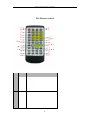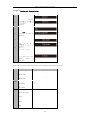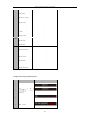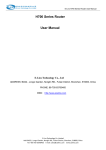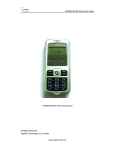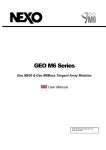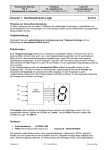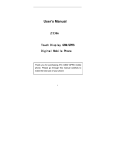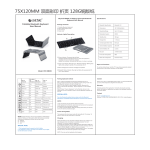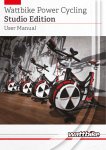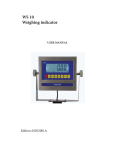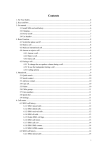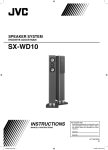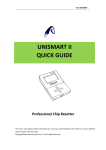Download TABLE OF CONTENTS
Transcript
Remote Control Programming User Manual The Remote control Press Description c EDIT Enter into edit mode d NEW New text A RESET Return to disply mode B ON/OFF Turn the sign on or off. C DATE Insert D TIME Insert time. E ºc/ºF Insert temperature F SYMBOL Insert symbol G CLEAR Delete character. H DOTS Insert pictures you have created. I LINE start a new line. J ESC Return to f ather menu. K PICTURE Insert custom PICTURE date. 1 Remote Control Programming User Manual L MODE change display mode, M brightness change display brightness N ALIGN change align mode. O FONT Select character FONT. P COLOR Select the required color. Q STOP TIME change R SHIFT Switch between characters and interpunction S SPEED change speed mode. T CAPS Select either upper or lowercase. stop time mode. move Cursor U and V ENTER Enter menu. W SETUP Change system parameters such as Time , width,, and so on. Example 1--Creating text Step Follow as below: 1 Press NEW. 2 Press ENTER. The sign show as below: 2 Remote Control Programming User Manual Example 1--Editing text Step Follow as below: The sign show as below: Press EDIT. 1 or Press to choice subject text. Press ENTER. 2 You can press 0-9 to input character just like editing message in mobile telephone. For example, you enter “EU LED”. If you want to move the cursor, press or ; Note: You can also press the HOME/END to switch cursor position between the front and the end of the line. 3 If you want to delete a character, move the cursor just to the right of it, then press CLEAR; If your want to add a blank, then press SPACE; If you want to start a new line, press LINE; If you want to switch between upper and lowercase, press CAPS; If you want to enter an alternative character on a key, press SHIFT. Press ENTER 4 Press or to select display mode like align , 5 Speed ,and stop time. Press ENTER go to disply or Press 6 ESC to exit editing, Or RESET to display mode 3 Remote Control Programming User Manual Example 2--Setting the font and color Press EDIT. 1 Press 3 or to choice subject text. Press ENTER. 2 Press COLOR and/or FONT 4 several times to select the required one. Press ENTER 5 Press or to select text 6 parameter , Speed ,and stop time. Press ENTER go to disply mode or Press ESC to exit 7 editing,Or RESET to display mode There are 23 fonts currently available; the table below shows the availability of fonts in different sized signs. Font SS7 Description Seven dots Sign Size in One, two, three, or four-line signs in One, two, three, or four-line signs in One, two, three, or four-line signs Seven dots in Height- One, two, three, or four-line signs Height-Normal ST7 Seven dots Height-Shade WD7 Seven dots Height-Wide WS7 Wide+Shade SDS Seven dots in One, two, three, or four-line signs Seven dots in Height- One, two, three, or four-line signs Height-Color+Shade SRF Normal STF Seven dots in Height- One, two, three, or four-line signs Shade WDF Seven dots in Height- One, two, three, or four-line signs Wide 4 Remote Control Programming User Manual WSF Seven dots in Height- One, two, three, or four-line signs Wide+Shade in One, two, three, or four-line signs in Two, three, or four-line signs ST10 Ten dots in Height-Shade Two, three, or four-line signs WD10 Ten dots in Height-Wide Two, three, or four-line signs WS10 Ten dots in Height- Wide Two, three, or four-line signs SDF Seven dots Height-Color+Shade SS10 Ten dots Height-Normal +Shade SS15 Fifteen dots in Two, three, or four-line signs in Two, three, or four-line signs dots in Two, three, or four-line signs dots in Two, three, or four-line signs Height-Normal ST15 Fifteen dots Height-Shade WD15 Fifteen Height-Wide WS15 Fifteen Height-Wide+Shade SML Seven dots in Height SS5 Five One, two, three, or four-line signs dots in One, two, three, or four-line signs in One, two, three, or four-line signs WD5 Five dots in Height-Wide One, two, three, or four-line signs WS5 Five One, two, three, or four-line signs Height-Normal ST5 Five dots Height-Shade dots in Height-Wide+Shade Example 5-Inserting predefined pictures Step Follow as below: The sign show as below: Press EDIT. 1 Press 3 or to choice subject text. Press ENTER. 2 Press 4 PICTURE once to insert symbol. 5 Remote Control Programming User Manual Press or to 5 select the required symbol. Press ENTER. 6 Press ENTER 6 Example 6--Inserting time and date Step Follow as below: The sign show as below: Press EDIT. 1 Press or 3 to choice , subject text Press ENTER. 2 Press Date. 1 Press or 2 to select the required format. Press ENTER. 6 Press ENTER 6 Example 7--Setting the time and date Step Follow as below: Press SETUP. The sign show as below: . 1 2 Press several times to choose Clock Setup. Press ENTER. 3 4 Press to choose H&M&S. 6 Remote Control Programming User Manual Press ENTER then press or and 5 or to set time. For example, set “T: 16:26:22”. Press . ENTER 6 Press RESET 7 Example 8--selecting diplay No. Step Follow as below: The sign show as below: On deiplay mode Press +10 to choose text numbers digit. 1 Switch between one ,two and three digit. Press 2 1-9 or or Press to choice subject text. Press ENTER just playing one text which having choicd. 3 of course you can Press RESET to playing all text. Note: Example 8--Setting message moving speed Step Follow as below: The sign show as below: 1 Press SPEED. Press or 2 to select the required speeed mode. Press ENTER 3 NOTE:-Setting message pause time and align mode jist like Setting message moving speed. Example 11-- Deleting text Step Follow as below: The sign show as below: 7 Remote Control Programming User Manual On deiplay mode Press +10 to choose text numbers digit. 1 Switch between one ,two and three digit. Press 1-9 2 or Press or to choice subject text. Press ENTER 3 Press CLEAR 1 Press ENTER. Dellete text,or 2 PressESC cancel operation. Example 12--Deleting all text Step Follow as below: Press SETUP. The sign show as below: . 1 Press 2 or to choose Del all text? Press ENTER. 3 Press RESET . 7 8